manual radio set CHRYSLER 200 2013 1.G User Guide
[x] Cancel search | Manufacturer: CHRYSLER, Model Year: 2013, Model line: 200, Model: CHRYSLER 200 2013 1.GPages: 108, PDF Size: 3.81 MB
Page 3 of 108
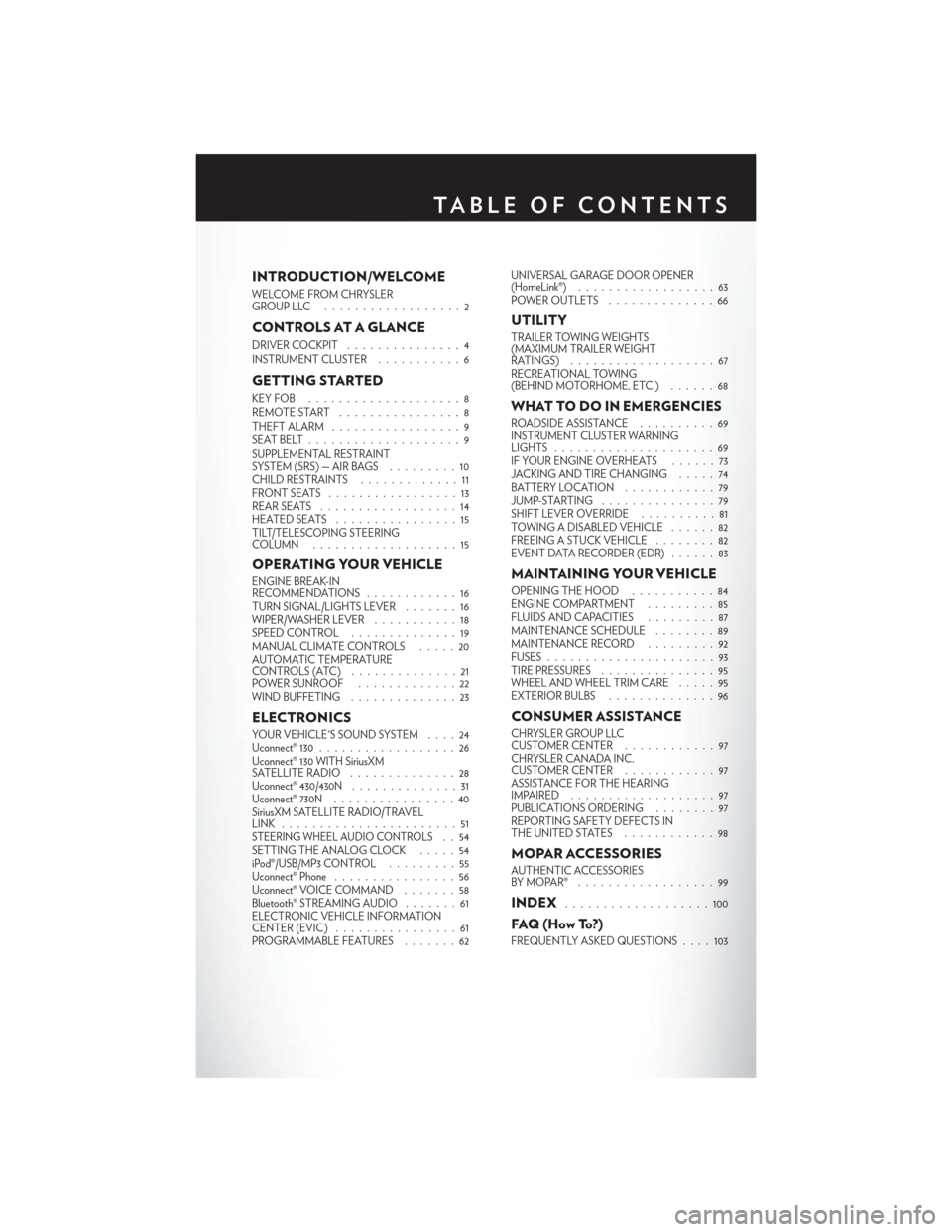
INTRODUCTION/WELCOME
WELCOME FROM CHRYSLER
GROUPLLC ..................2
CONTROLS AT A GLANCE
DRIVER COCKPIT...............4
INSTRUMENT CLUSTER ...........6
GETTING STARTED
KEYFOB ....................8
REMOTE START................8
THEFT ALARM .................9
SEATBELT....................9
SUPPLEMENTAL RESTRAINT
SYSTEM (SRS) — AIR BAGS .........10
CHILD RESTRAINTS .............11
FRONTSEATS .................13
REAR SEATS ..................14
HEATEDSEATS ................15
TILT/TELESCOPING STEERING
COLUMN ...................15
OPERATING YOUR VEHICLE
ENGINE BREAK-IN
RECOMMENDATIONS ............16
TURN SIGNAL/LIGHTS LEVER .......16
WIPER/WASHER LEVER ...........18
SPEED CONTROL ..............19
MANUAL CLIMATE CONTROLS .....20
AUTOMATIC TEMPERATURE
CONTROLS (ATC) ..............21
POWER SUNROOF .............22
WIND BUFFETING ..............23
ELECTRONICS
YOUR VEHICLE'S SOUND SYSTEM ....24
Uconnect® 130 . . ................26
Uconnect® 130 WITH SiriusXM
SATELLITE RADIO ..............28
Uconnect® 430/430N ..............31
Uconnect® 730N ................40
SiriusXM SATELLITE RADIO/TRAVEL
LINK .......................51
STEERING WHEEL AUDIO CONTROLS..54
SETTING THE ANALOG CLOCK . . . . . 54
iPod®/USB/MP3 CONTROL .........55
Uconnect® Phone ................56
Uconnect® VOICE COMMAND .......58
Bluetooth® STREAMING AUDIO .......61
ELECTRONIC VEHICLE INFORMATION
CENTER (EVIC) ................61
PROGRAMMABLE FEATURES .......62UNIVERSAL GARAGE DOOR OPENER
(HomeLink®)
..................63
POWER OUTLETS ..............66
UTILITY
TRAILER TOWING WEIGHTS
(MAXIMUM TRAILER WEIGHT
RATINGS) ...................67
RECREATIONAL TOWING
(BEHIND MOTORHOME, ETC.) ......68
WHAT TO DO IN EMERGENCIES
ROADSIDE ASSISTANCE..........69
INSTRUMENT CLUSTER WARNING
LIGHTS .....................69
IF YOUR ENGINE OVERHEATS . . . . . . 73
JACKING AND TIRE CHANGING . . . . . 74
BATTERY LOCATION ............79
JUMP-STARTING . . . ............79
SHIFT LEVER OVERRIDE ..........81
TOWING A DISABLED VEHICLE . . ....82
FREEING A STUCK VEHICLE ........82
EVENT DATA RECORDER (EDR) . . . . . . 83
MAINTAINING YOUR VEHICLE
OPENING THE HOOD ...........84
ENGINE COMPARTMENT .........85
FLUIDSANDCAPACITIES .........87
MAINTENANCE SCHEDULE ........89
MAINTENANCE RECORD .........92
FUSES ......................93
TIRE PRESSURES ...............95
WHEEL AND WHEEL TRIM CARE .....95
EXTERIOR BULBS ..............96
CONSUMER ASSISTANCE
CHRYSLER GROUP LLC
CUSTOMER CENTER ............97
CHRYSLER CANADA INC.
CUSTOMER CENTER ............97
ASSISTANCE FOR THE HEARING
IMPAIRED ...................97
PUBLICATIONS ORDERING ........97
REPORTING SAFETY DEFECTS IN
THEUNITEDSTATES ............98
MOPAR ACCESSORIES
AUTHENTIC ACCESSORIES
BYMOPAR® ..................99
INDEX...................100
FAQ(HowTo?)
FREQUENTLY ASKED QUESTIONS . . . . 103
TABLE OF CONTENTS
Page 34 of 108
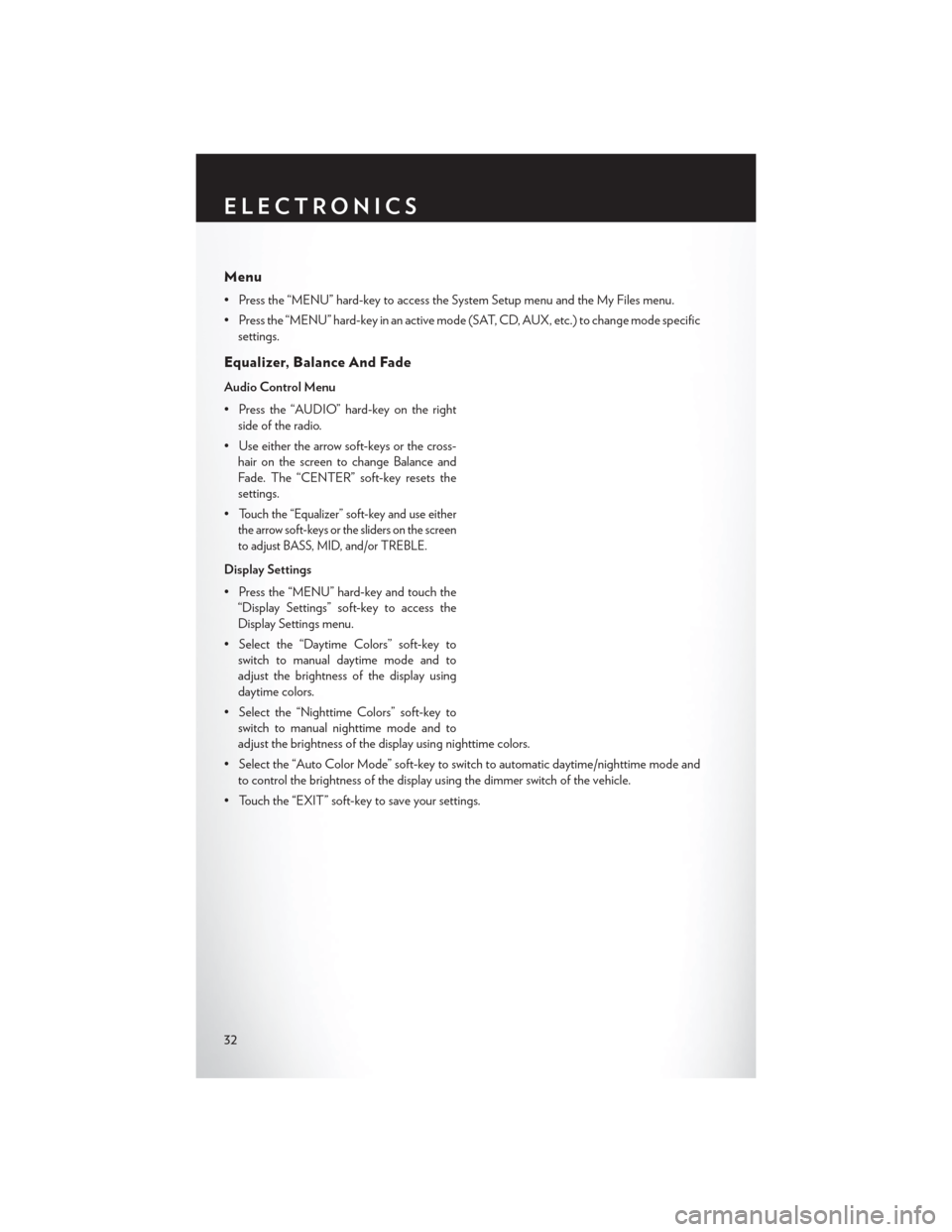
Menu
• Press the “MENU” hard-key to access the System Setup menu and the My Files menu.
• Press the “MENU” hard-key in an active mode (SAT, CD, AUX, etc.) to change mode specificsettings.
Equalizer, Balance And Fade
Audio Control Menu
• Press the “AUDIO” hard-key on the rightside of the radio.
• Use either the arrow soft-keys or the cross- hair on the screen to change Balance and
Fade. The “CENTER” soft-key resets the
settings.
•
Touch the “Equalizer” soft-key and use either
the arrow soft-keys or the sliders on the screen
to adjust BASS, MID, and/or TREBLE.
Display Settings
• Press the “MENU” hard-key and touch the “Display Settings” soft-key to access the
Display Settings menu.
• Select the “Daytime Colors” soft-key to switch to manual daytime mode and to
adjust the brightness of the display using
daytime colors.
• Select the “Nighttime Colors” soft-key to switch to manual nighttime mode and to
adjust the brightness of the display using nighttime colors.
• Select the “Auto Color Mode” soft-key to switch to automatic daytime/nighttime mode and to control the brightness of the display using the dimmer switch of the vehicle.
• Touch the “EXIT” soft-key to save your settings.
ELECTRONICS
32
Page 43 of 108
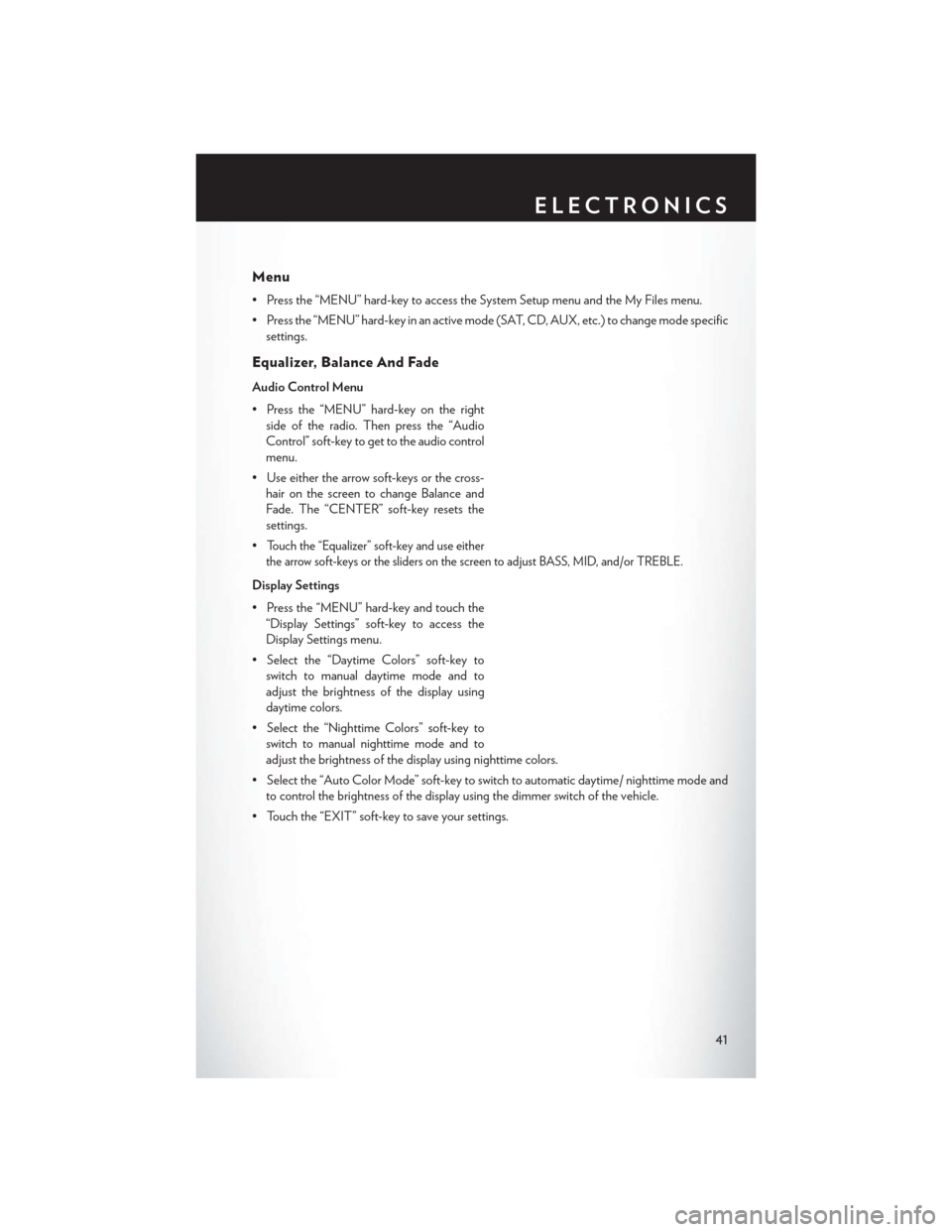
Menu
• Press the “MENU” hard-key to access the System Setup menu and the My Files menu.
• Press the “MENU” hard-key in an active mode (SAT, CD, AUX, etc.) to change mode specificsettings.
Equalizer, Balance And Fade
Audio Control Menu
• Press the “MENU” hard-key on the rightside of the radio. Then press the “Audio
Control” soft-key to get to the audio control
menu.
• Use either the arrow soft-keys or the cross- hair on the screen to change Balance and
Fade. The “CENTER” soft-key resets the
settings.
•
Touch the “Equalizer” soft-key and use either
the arrow soft-keys or the sliders on the screen to adjust BASS, MID, and/or TREBLE.
Display Settings
• Press the “MENU” hard-key and touch the “Display Settings” soft-key to access the
Display Settings menu.
• Select the “Daytime Colors” soft-key to switch to manual daytime mode and to
adjust the brightness of the display using
daytime colors.
• Select the “Nighttime Colors” soft-key to switch to manual nighttime mode and to
adjust the brightness of the display using nighttime colors.
• Select the “Auto Color Mode” soft-key to switch to automatic daytime/ nighttime mode and to control the brightness of the display using the dimmer switch of the vehicle.
• Touch the “EXIT” soft-key to save your settings.
ELECTRONICS
41
Page 58 of 108
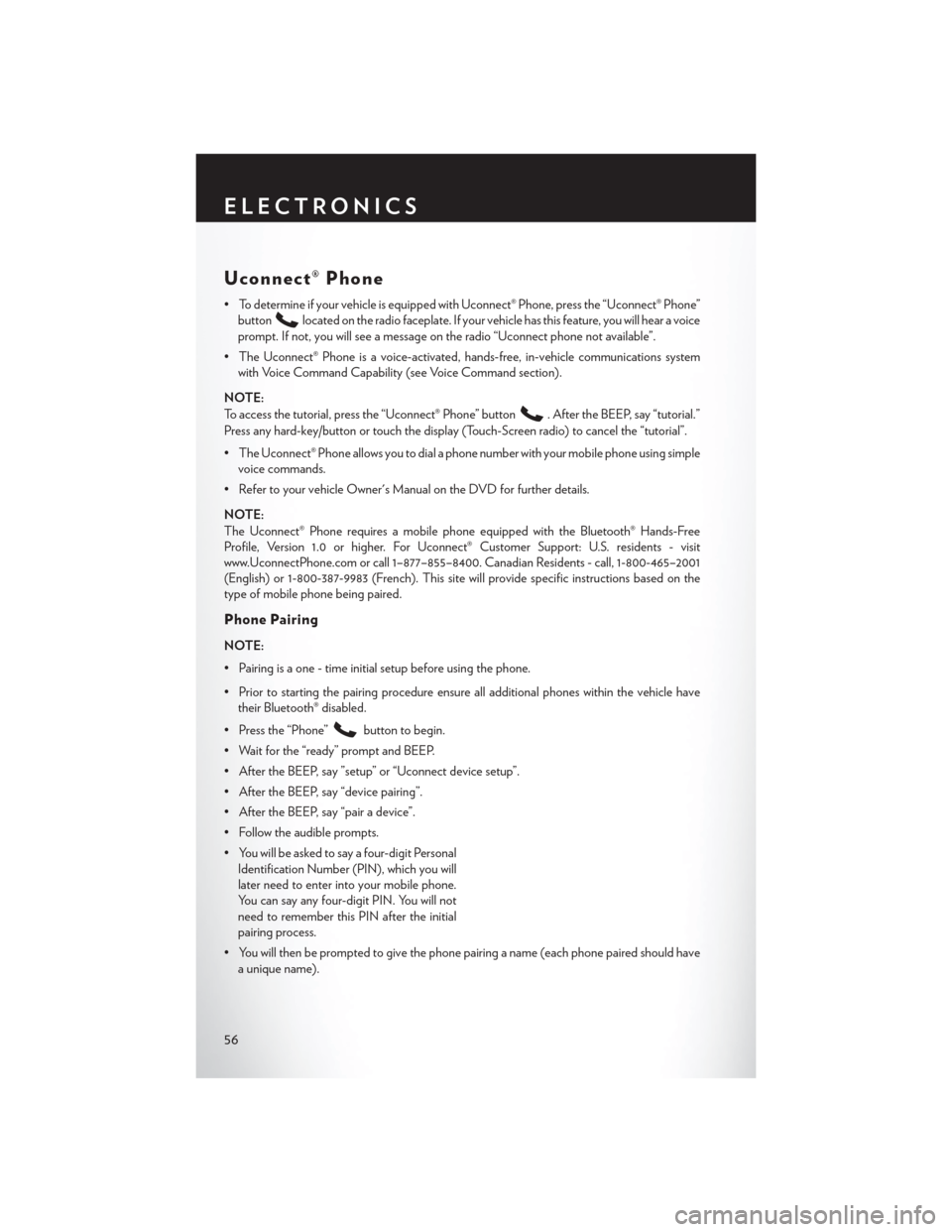
Uconnect® Phone
• To determine if your vehicle is equipped with Uconnect® Phone, press the “Uconnect® Phone”button
located on the radio faceplate. If your vehicle has this feature, you will hear a voice
prompt. If not, you will see a message on the radio “Uconnect phone not available”.
• The Uconnect® Phone is a voice-activated, hands-free, in-vehicle communications system with Voice Command Capability (see Voice Command section).
NOTE:
To access the tutorial, press the “Uconnect® Phone” button
. After the BEEP, say “tutorial.”
Press any hard-key/button or touch the display (Touch-Screen radio) to cancel the “tutorial”.
• The Uconnect® Phone allows you to dial a phone number with your mobile phone using simple voice commands.
• Refer to your vehicle Owner's Manual on the DVD for further details.
NOTE:
The Uconnect® Phone requires a mobile phone equipped with the Bluetooth® Hands-Free
Profile, Version 1.0 or higher. For Uconnect® Customer Support: U.S. residents - visit
www.UconnectPhone.com or call 1–877–855–8400. Canadian Residents - call, 1-800-465–2001
(English) or 1-800-387-9983 (French). This site will provide specific instructions based on the
type of mobile phone being paired.
Phone Pairing
NOTE:
• Pairing is a one - time initial setup before using the phone.
• Prior to starting the pairing procedure ensure all additional phones within the vehicle have their Bluetooth® disabled.
• Press the “Phone”
button to begin.
• Wait for the “ready” prompt and BEEP.
• After the BEEP, say ”setup” or “Uconnect device setup”.
• After the BEEP, say “device pairing”.
• After the BEEP, say “pair a device”.
• Follow the audible prompts.
• You will be asked to say a four-digit Personal Identification Number (PIN), which you will
later need to enter into your mobile phone.
You can say any four-digit PIN. You will not
need to remember this PIN after the initial
pairing process.
• You will then be prompted to give the phone pairing a name (each phone paired should have a unique name).
ELECTRONICS
56
Page 63 of 108
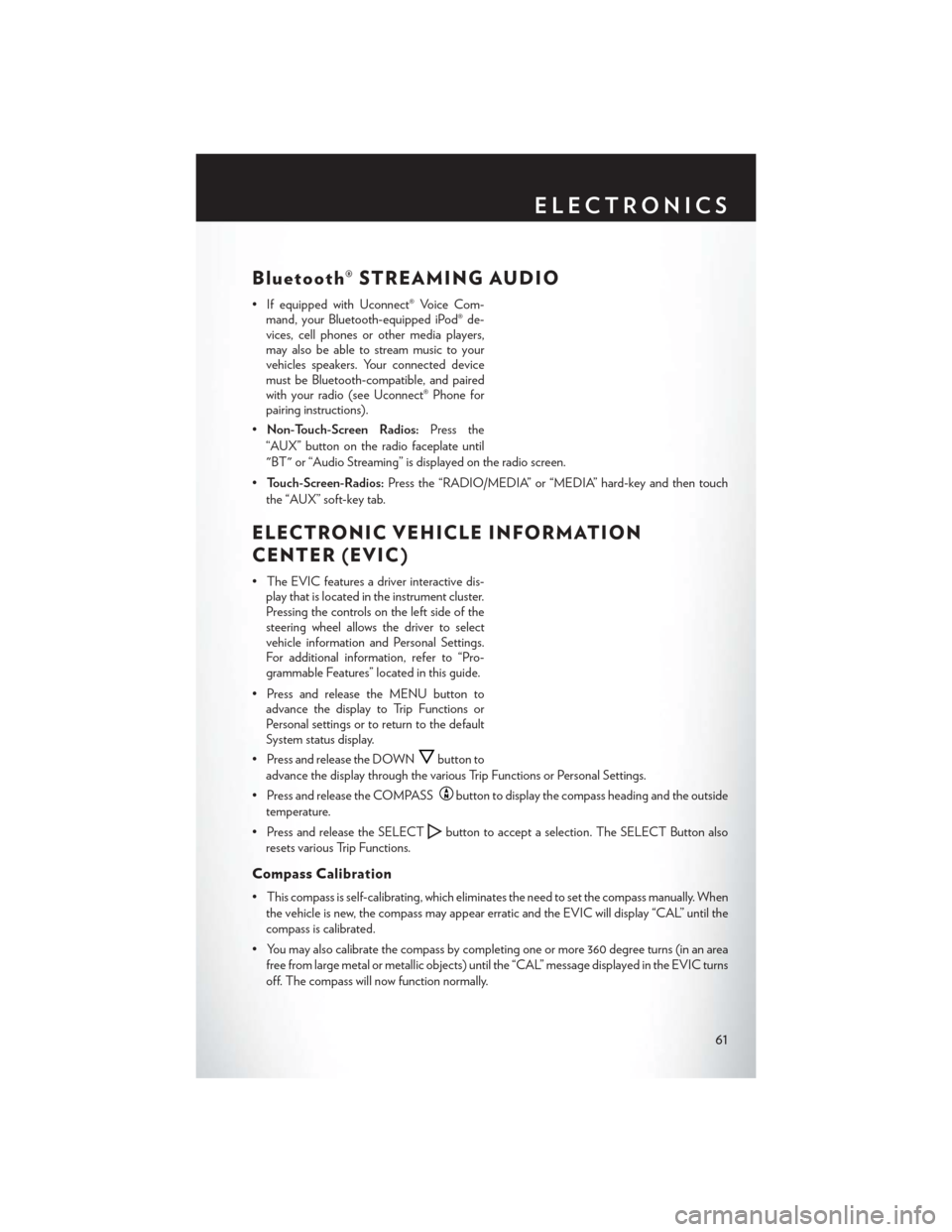
Bluetooth® STREAMING AUDIO
• If equipped with Uconnect® Voice Com-mand, your Bluetooth-equipped iPod® de-
vices, cell phones or other media players,
may also be able to stream music to your
vehicles speakers. Your connected device
must be Bluetooth-compatible, and paired
with your radio (see Uconnect® Phone for
pairing instructions).
• Non-Touch-Screen Radios: Press the
“AUX” button on the radio faceplate until
"BT" or “Audio Streaming” is displayed on the radio screen.
• Touch-Screen-Radios: Press the “RADIO/MEDIA” or “MEDIA” hard-key and then touch
the “AUX” soft-key tab.
ELECTRONIC VEHICLE INFORMATION
CENTER (EVIC)
• The EVIC features a driver interactive dis- play that is located in the instrument cluster.
Pressing the controls on the left side of the
steering wheel allows the driver to select
vehicle information and Personal Settings.
For additional information, refer to “Pro-
grammable Features” located in this guide.
• Press and release the MENU button to advance the display to Trip Functions or
Personal settings or to return to the default
System status display.
• Press and release the DOWN
button to
advance the display through the various Trip Functions or Personal Settings.
• Press and release the COMPASS
button to display the compass heading and the outside
temperature.
• Press and release the SELECT
button to accept a selection. The SELECT Button also
resets various Trip Functions.
Compass Calibration
• This compass is self-calibrating, which eliminates the need to set the compass manually. When the vehicle is new, the compass may appear erratic and the EVIC will display “CAL” until the
compass is calibrated.
• You may also calibrate the compass by completing one or more 360 degree turns (in an area free from large metal or metallic objects) until the “CAL” message displayed in the EVIC turns
off. The compass will now function normally.
ELECTRONICS
61