USB CHRYSLER 200 2014 1.G User Guide
[x] Cancel search | Manufacturer: CHRYSLER, Model Year: 2014, Model line: 200, Model: CHRYSLER 200 2014 1.GPages: 116, PDF Size: 3.15 MB
Page 3 of 116
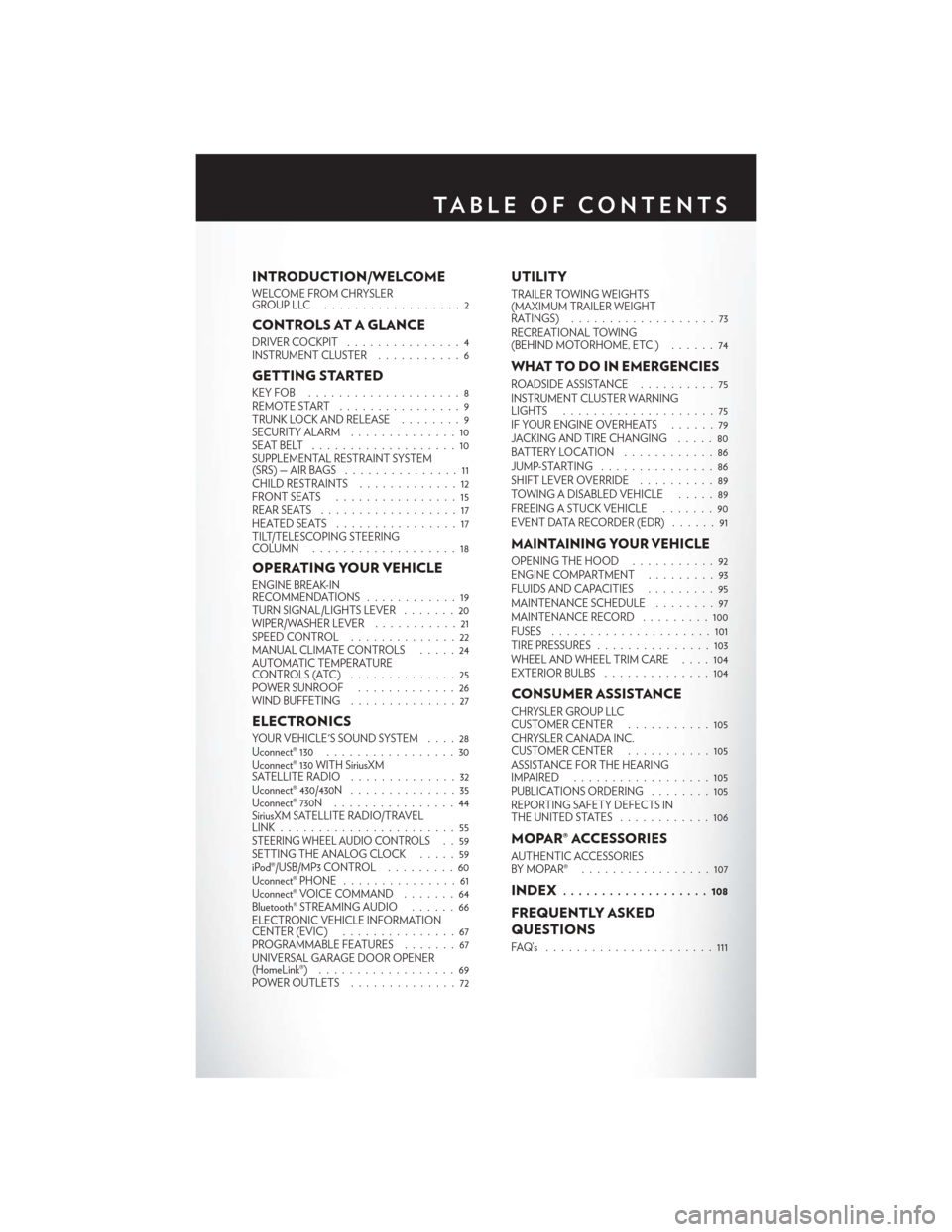
INTRODUCTION/WELCOME
WELCOME FROM CHRYSLER
GROUPLLC ..................2
CONTROLS AT A GLANCE
DRIVER COCKPIT...............4
INSTRUMENT CLUSTER ...........6
GETTING STARTED
KEYFOB ....................8
REMOTE START................9
TRUNK LOCK AND RELEASE ........9
SECURITY ALARM ..............10
SEATBELT ...................10
SUPPLEMENTAL RESTRAINT SYSTEM
(SRS)—AIRBAGS ...............11
CHILD RESTRAINTS .............12
FRONTSEATS ................15
REAR SEATS ..................17
HEATEDSEATS ................17
TILT/TELESCOPING STEERING
COLUMN ...................18
OPERATING YOUR VEHICLE
ENGINE BREAK-IN
RECOMMENDATIONS ............19
TURN SIGNAL/LIGHTS LEVER . . . ....20
WIPER/WASHER LEVER ...........21
SPEED CONTROL ..............22
MANUAL CLIMATE CONTROLS .....24
AUTOMATIC TEMPERATURE
CONTROLS (ATC) ..............25
POWER SUNROOF .............26
WIND BUFFETING . . ............27
ELECTRONICS
YOUR VEHICLE'S SOUND SYSTEM ....28
Uconnect® 130 .................30
Uconnect® 130 WITH SiriusXM
SATELLITE RADIO ..............32
Uconnect® 430/430N ..............35
Uconnect® 730N . ...............44
SiriusXM SATELLITE RADIO/TRAVEL
LINK.......................55
STEERING WHEEL AUDIO CONTROLS..59
SETTING THE ANALOG CLOCK .....59
iPod®/USB/MP3 CONTROL .........60
Uconnect® PHONE ...............61
Uconnect® VOICE COMMAND . . .....64
Bluetooth® STREAMING AUDIO ......66
ELECTRONIC VEHICLE INFORMATION
CENTER (EVIC) ...............67
PROGRAMMABLE FEATURES .......67
UNIVERSAL GARAGE DOOR OPENER
(HomeLink®) ..................69
POWER OUTLETS . .............72
UTILITY
TRAILER TOWING WEIGHTS
(MAXIMUM TRAILER WEIGHT
RATINGS) ...................73
RECREATIONAL TOWING
(BEHIND MOTORHOME, ETC.) ......74
WHAT TO DO IN EMERGENCIES
ROADSIDE ASSISTANCE..........75
INSTRUMENT CLUSTER WARNING
LIGHTS ....................75
IF YOUR ENGINE OVERHEATS . . . . . . 79
JACKING AND TIRE CHANGING .....80
BATTERY LOCATION ............86
JUMP-STARTING ...............86
SHIFT LEVER OVERRIDE ..........89
TOWING A DISABLED VEHICLE .....89
FREEING A STUCK VEHICLE .......90
EVENT DATA RECORDER (EDR) . . ....91
MAINTAINING YOUR VEHICLE
OPENING THE HOOD . . .........92
ENGINE COMPARTMENT .........93
FLUIDSANDCAPACITIES .........95
MAINTENANCE SCHEDULE ........97
MAINTENANCE RECORD . ........100
FUSES .....................101
TIRE PRESSURES ...............103
WHEEL AND WHEEL TRIM CARE ....104
EXTERIOR BULBS ..............104
CONSUMER ASSISTANCE
CHRYSLER GROUP LLC
CUSTOMER CENTER ...........105
CHRYSLER CANADA INC.
CUSTOMER CENTER ...........105
ASSISTANCE FOR THE HEARING
IMPAIRED ..................105
PUBLICATIONS ORDERING ........105
REPORTING SAFETY DEFECTS IN
THEUNITEDSTATES ............106
MOPAR® ACCESSORIES
AUTHENTIC ACCESSORIES
BYMOPAR® .................107
INDEX................... 108
FREQUENTLY ASKED
QUESTIONS
FAQ’s ......................111
TABLE OF CONTENTS
Page 31 of 116
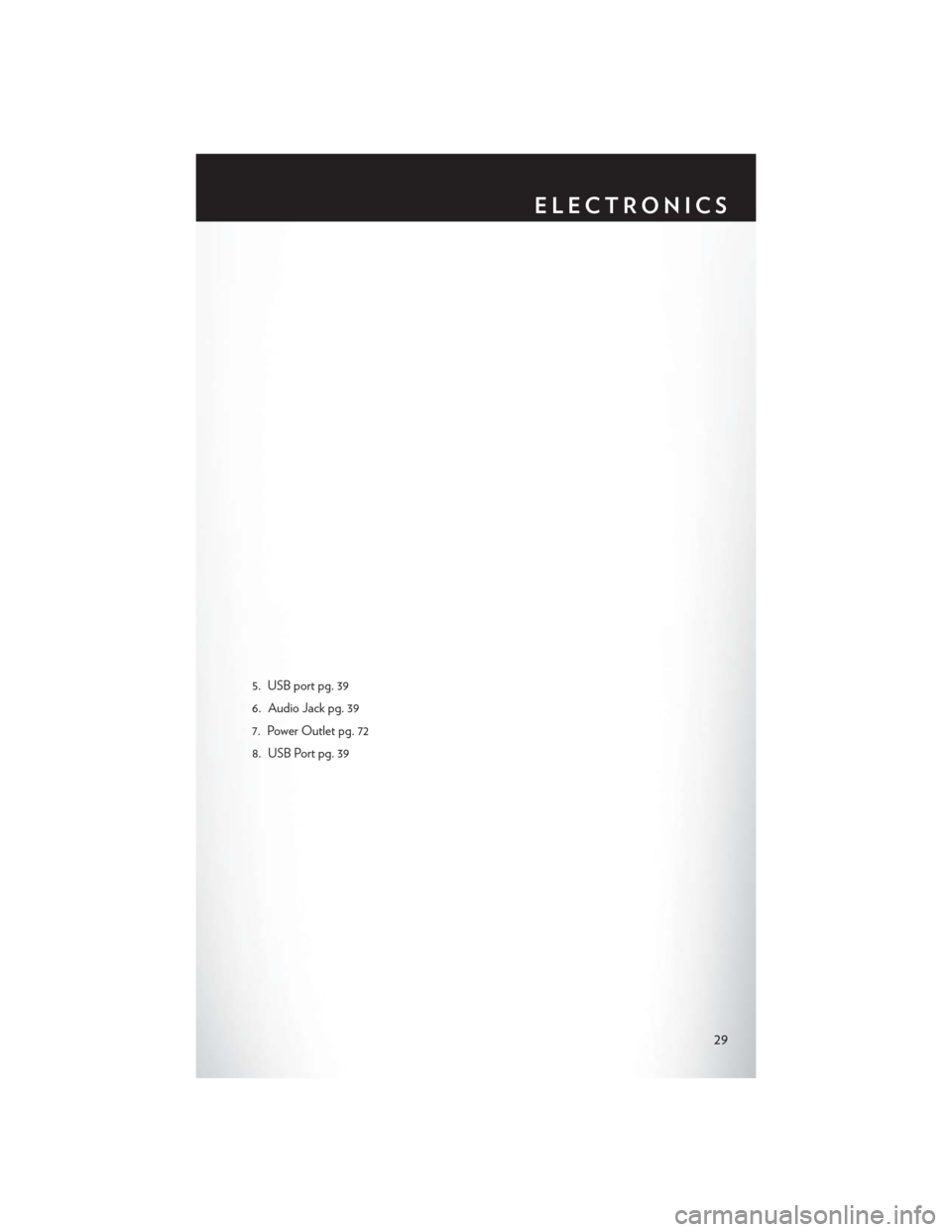
5. USB port pg. 39
6. Audio Jack pg. 39
7. Power Outlet pg. 72
8. USB Port pg. 39
ELECTRONICS
29
Page 41 of 116
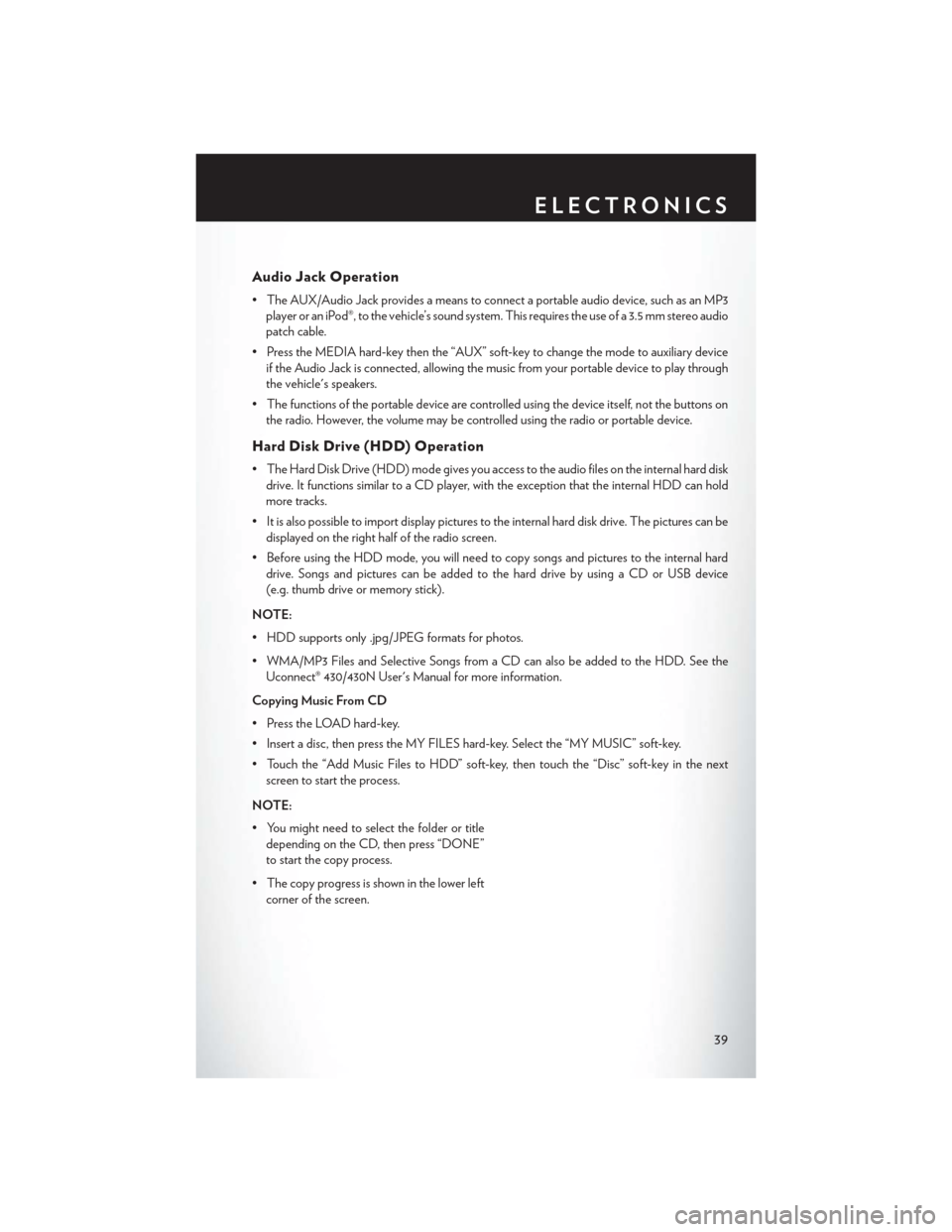
Audio Jack Operation
• The AUX/Audio Jack provides a means to connect a portable audio device, such as an MP3player or an iPod®, to the vehicle’s sound system. This requires the use of a 3.5 mm stereo audio
patch cable.
• Press the MEDIA hard-key then the “AUX” soft-key to change the mode to auxiliary device if the Audio Jack is connected, allowing the music from your portable device to play through
the vehicle's speakers.
• The functions of the portable device are controlled using the device itself, not the buttons on the radio. However, the volume may be controlled using the radio or portable device.
Hard Disk Drive (HDD) Operation
• The Hard Disk Drive (HDD) mode gives you access to the audio files on the internal hard diskdrive. It functions similar to a CD player, with the exception that the internal HDD can hold
more tracks.
• It is also possible to import display pictures to the internal hard disk drive. The pictures can be displayed on the right half of the radio screen.
• Before using the HDD mode, you will need to copy songs and pictures to the internal hard drive. Songs and pictures can be added to the hard drive by using a CD or USB device
(e.g. thumb drive or memory stick).
NOTE:
• HDD supports only .jpg/JPEG formats for photos.
• WMA/MP3 Files and Selective Songs from a CD can also be added to the HDD. See the Uconnect® 430/430N User's Manual for more information.
Copying Music From CD
• Press the LOAD hard-key.
• Insert a disc, then press the MY FILES hard-key. Select the “MY MUSIC” soft-key.
• Touch the “Add Music Files to HDD” soft-key, then touch the “Disc” soft-key in the next screen to start the process.
NOTE:
• You might need to select the folder or title depending on the CD, then press “DONE”
to start the copy process.
• The copy progress is shown in the lower left corner of the screen.
ELECTRONICS
39
Page 42 of 116
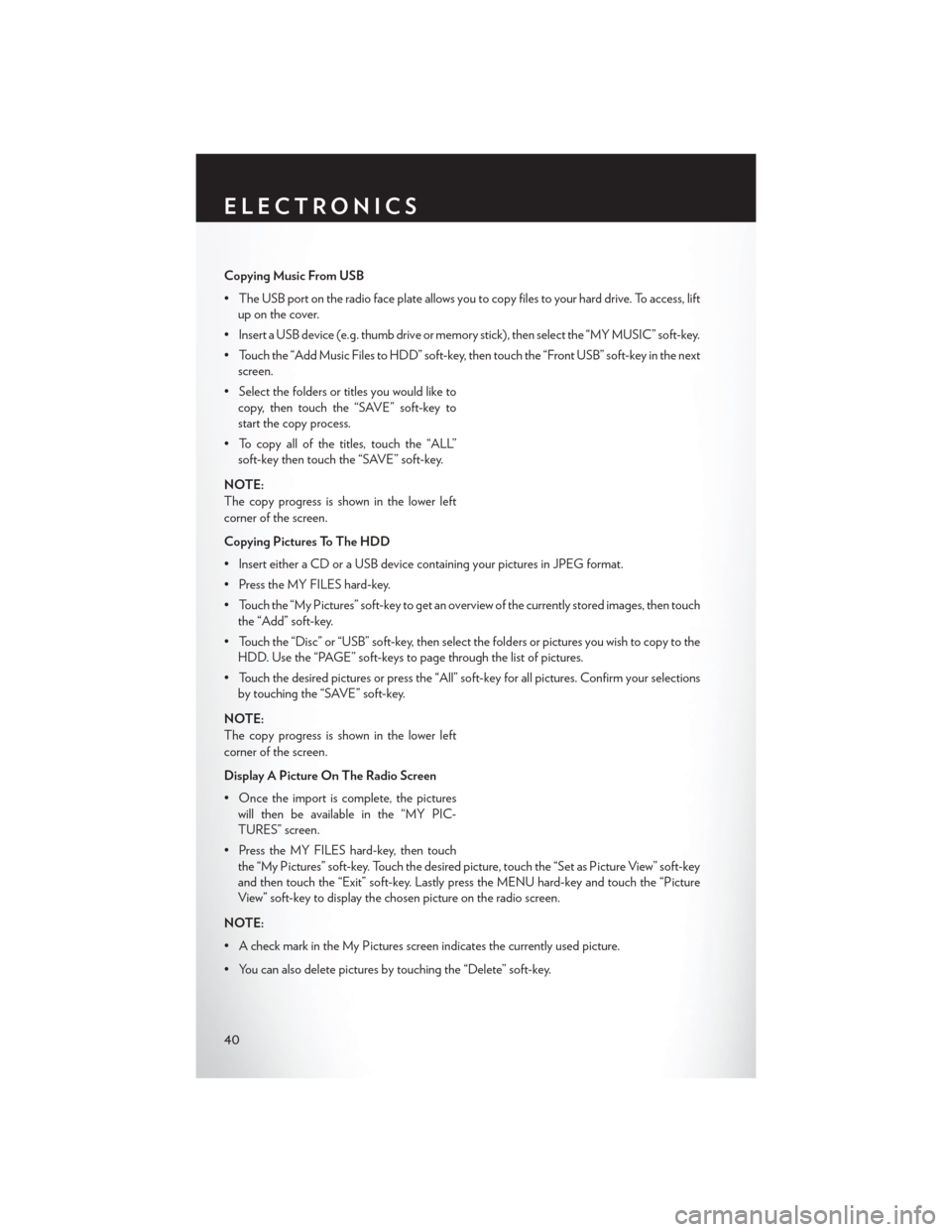
Copying Music From USB
• The USB port on the radio face plate allows you to copy files to your hard drive. To access, liftup on the cover.
• Insert a USB device (e.g. thumb drive or memory stick), then select the “MY MUSIC” soft-key.
• Touch the “Add Music Files to HDD” soft-key, then touch the “Front USB” soft-key in the next screen.
• Select the folders or titles you would like to copy, then touch the “SAVE” soft-key to
start the copy process.
• To copy all of the titles, touch the “ALL” soft-key then touch the “SAVE” soft-key.
NOTE:
The copy progress is shown in the lower left
corner of the screen.
Copying Pictures To The HDD
• Insert either a CD or a USB device containing your pictures in JPEG format.
• Press the MY FILES hard-key.
• Touch the “My Pictures” soft-key to get an overview of the currently stored images, then touch the “Add” soft-key.
• Touch the “Disc” or “USB” soft-key, then select the folders or pictures you wish to copy to the HDD. Use the “PAGE” soft-keys to page through the list of pictures.
• Touch the desired pictures or press the “All” soft-key for all pictures. Confirm your selections by touching the “SAVE” soft-key.
NOTE:
The copy progress is shown in the lower left
corner of the screen.
Display A Picture On The Radio Screen
• Once the import is complete, the pictures will then be available in the “MY PIC-
TURES” screen.
• Press the MY FILES hard-key, then touch the “My Pictures” soft-key. Touch the desired picture, touch the “Set as Picture View” soft-key
and then touch the “Exit” soft-key. Lastly press the MENU hard-key and touch the “Picture
View” soft-key to display the chosen picture on the radio screen.
NOTE:
• A check mark in the My Pictures screen indicates the currently used picture.
• You can also delete pictures by touching the “Delete” soft-key.
ELECTRONICS
40
Page 50 of 116
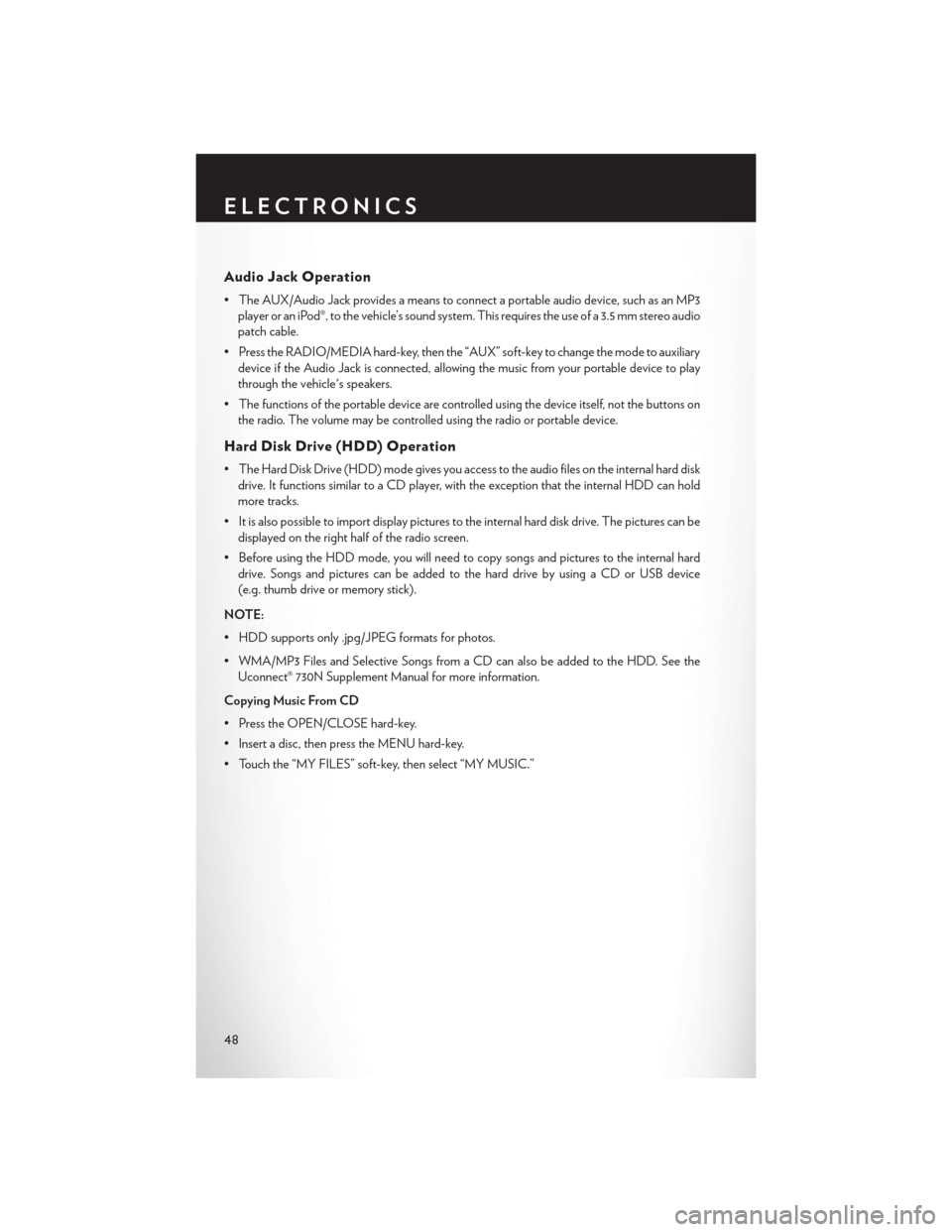
Audio Jack Operation
• The AUX/Audio Jack provides a means to connect a portable audio device, such as an MP3player or an iPod®, to the vehicle’s sound system. This requires the use of a 3.5 mm stereo audio
patch cable.
• Press the RADIO/MEDIA hard-key, then the “AUX” soft-key to change the mode to auxiliary device if the Audio Jack is connected, allowing the music from your portable device to play
through the vehicle's speakers.
• The functions of the portable device are controlled using the device itself, not the buttons on the radio. The volume may be controlled using the radio or portable device.
Hard Disk Drive (HDD) Operation
• The Hard Disk Drive (HDD) mode gives you access to the audio files on the internal hard diskdrive. It functions similar to a CD player, with the exception that the internal HDD can hold
more tracks.
• It is also possible to import display pictures to the internal hard disk drive. The pictures can be displayed on the right half of the radio screen.
• Before using the HDD mode, you will need to copy songs and pictures to the internal hard drive. Songs and pictures can be added to the hard drive by using a CD or USB device
(e.g. thumb drive or memory stick).
NOTE:
• HDD supports only .jpg/JPEG formats for photos.
• WMA/MP3 Files and Selective Songs from a CD can also be added to the HDD. See the Uconnect® 730N Supplement Manual for more information.
Copying Music From CD
• Press the OPEN/CLOSE hard-key.
• Insert a disc, then press the MENU hard-key.
• Touch the “MY FILES” soft-key, then select “MY MUSIC.”
ELECTRONICS
48
Page 51 of 116
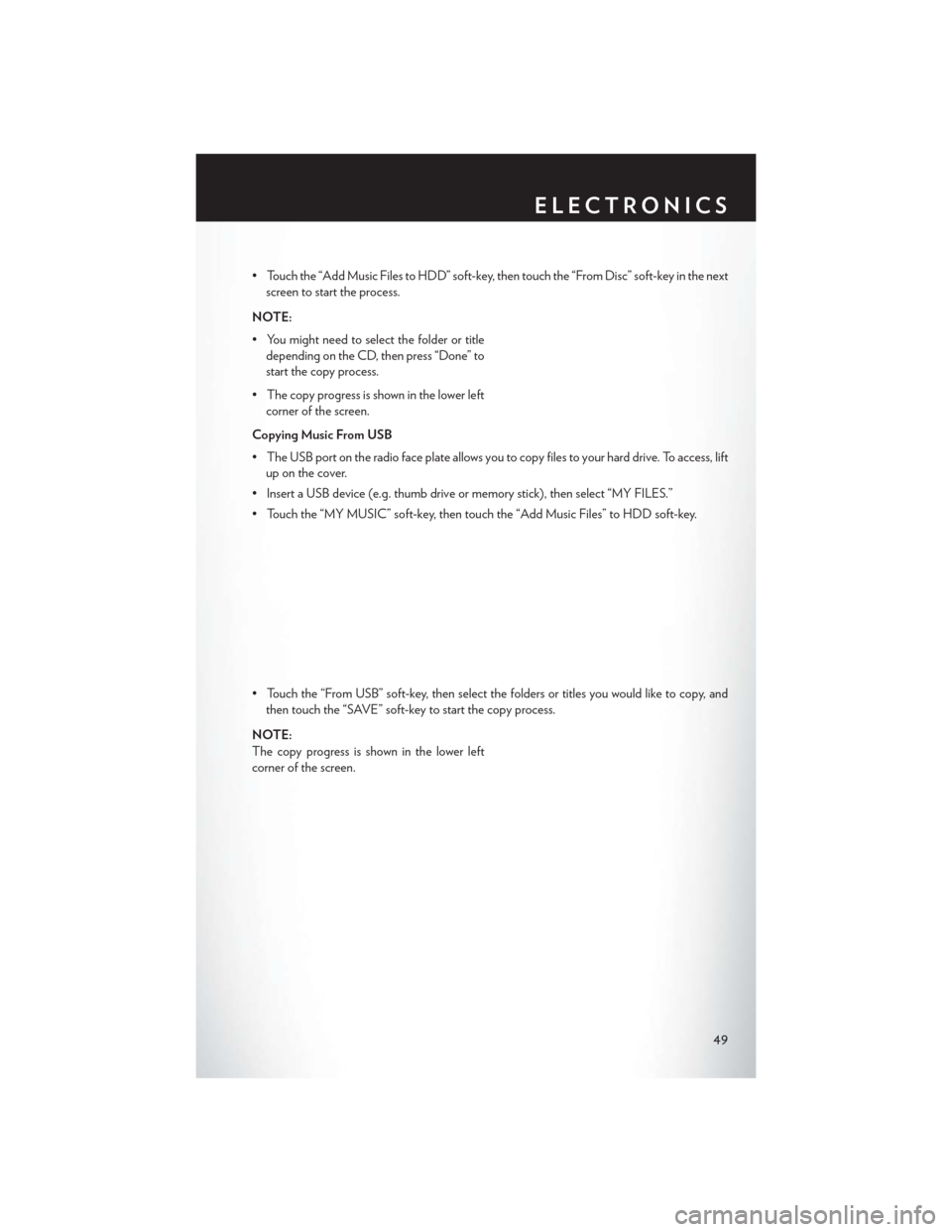
• Touch the “Add Music Files to HDD” soft-key, then touch the “From Disc” soft-key in the nextscreen to start the process.
NOTE:
• You might need to select the folder or title depending on the CD, then press “Done” to
start the copy process.
• The copy progress is shown in the lower left corner of the screen.
Copying Music From USB
• The USB port on the radio face plate allows you to copy files to your hard drive. To access, lift up on the cover.
• Insert a USB device (e.g. thumb drive or memory stick), then select “MY FILES.”
• Touch the “MY MUSIC” soft-key, then touch the “Add Music Files” to HDD soft-key.
• Touch the “From USB” soft-key, then select the folders or titles you would like to copy, and then touch the “SAVE” soft-key to start the copy process.
NOTE:
The copy progress is shown in the lower left
corner of the screen.
ELECTRONICS
49
Page 52 of 116
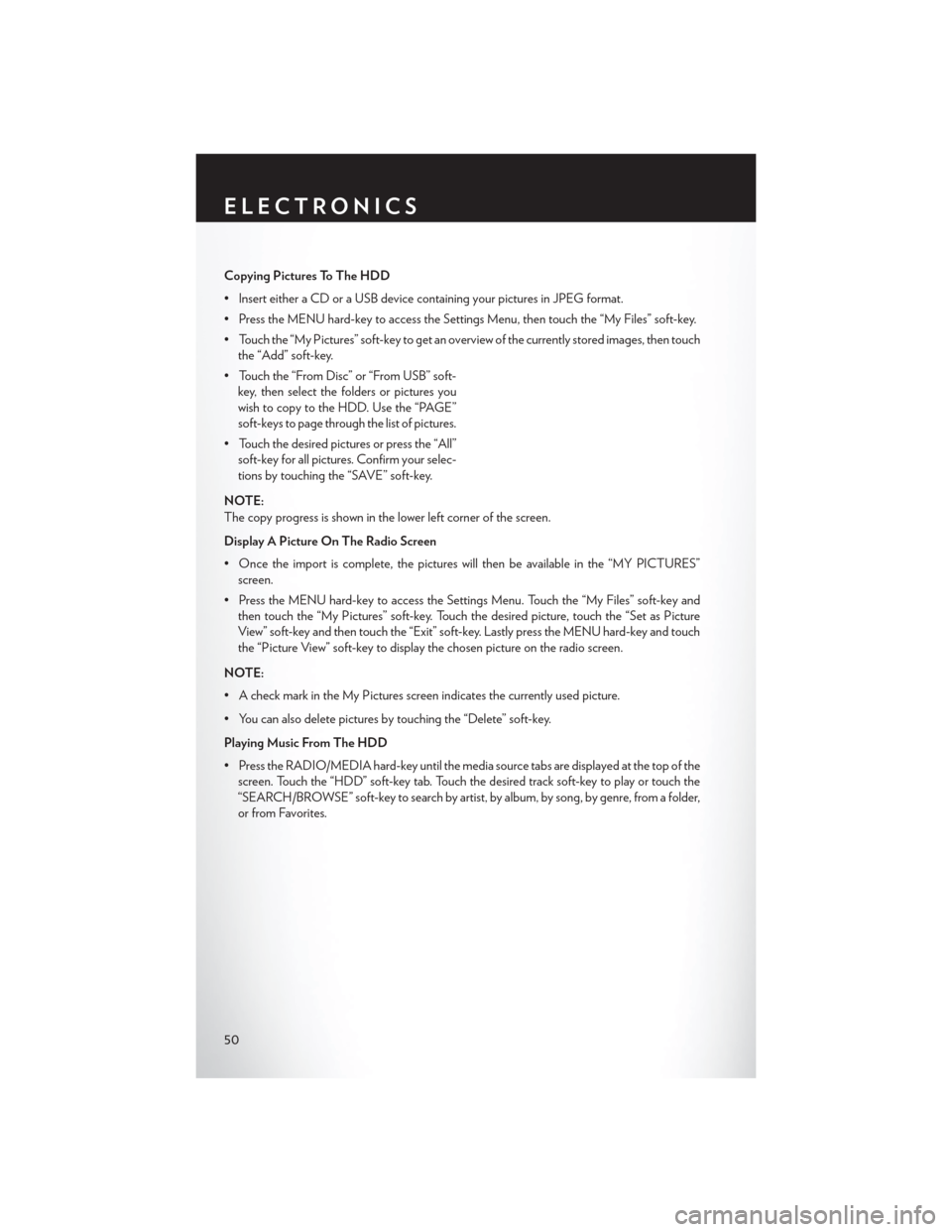
Copying Pictures To The HDD
• Insert either a CD or a USB device containing your pictures in JPEG format.
• Press the MENU hard-key to access the Settings Menu, then touch the “My Files” soft-key.
• Touch the “My Pictures” soft-key to get an overview of the currently stored images, then touchthe “Add” soft-key.
• Touch the “From Disc” or “From USB” soft- key, then select the folders or pictures you
wish to copy to the HDD. Use the “PAGE”
soft-keys to page through the list of pictures.
• Touch the desired pictures or press the “All” soft-key for all pictures. Confirm your selec-
tions by touching the “SAVE” soft-key.
NOTE:
The copy progress is shown in the lower left corner of the screen.
Display A Picture On The Radio Screen
• Once the import is complete, the pictures will then be available in the “MY PICTURES” screen.
• Press the MENU hard-key to access the Settings Menu. Touch the “My Files” soft-key and then touch the “My Pictures” soft-key. Touch the desired picture, touch the “Set as Picture
View” soft-key and then touch the “Exit” soft-key. Lastly press the MENU hard-key and touch
the “Picture View” soft-key to display the chosen picture on the radio screen.
NOTE:
• A check mark in the My Pictures screen indicates the currently used picture.
• You can also delete pictures by touching the “Delete” soft-key.
Playing Music From The HDD
• Press the RADIO/MEDIA hard-key until the media source tabs are displayed at the top of the screen. Touch the “HDD” soft-key tab. Touch the desired track soft-key to play or touch the
“SEARCH/BROWSE” soft-key to search by artist, by album, by song, by genre, from a folder,
or from Favorites.
ELECTRONICS
50
Page 62 of 116
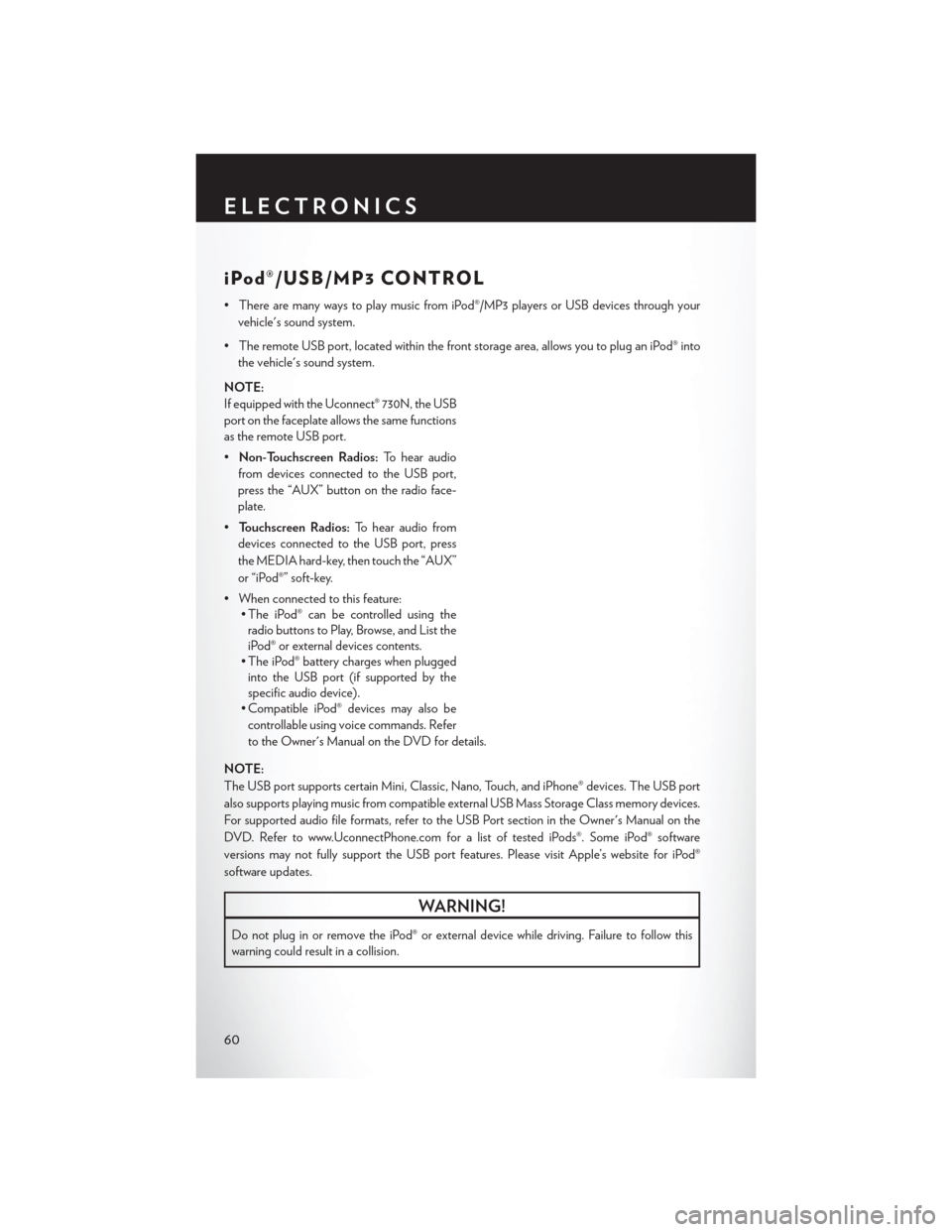
iPod®/USB/MP3 CONTROL
• There are many ways to play music from iPod®/MP3 players or USB devices through yourvehicle's sound system.
• The remote USB port, located within the front storage area, allows you to plug an iPod® into the vehicle's sound system.
NOTE:
If equipped with the Uconnect® 730N, the USB
port on the faceplate allows the same functions
as the remote USB port.
• Non-Touchscreen Radios: To hear audio
from devices connected to the USB port,
press the “AUX” button on the radio face-
plate.
• Touchscreen Radios: To hear audio from
devices connected to the USB port, press
the MEDIA hard-key, then touch the “AUX”
or “iPod®” soft-key.
• When connected to this feature: • The iPod® can be controlled using theradio buttons to Play, Browse, and List the
iPod® or external devices contents.
• The iPod® battery charges when plugged into the USB port (if supported by the
specific audio device).
• Compatible iPod® devices may also be
controllable using voice commands. Refer
to the Owner's Manual on the DVD for details.
NOTE:
The USB port supports certain Mini, Classic, Nano, Touch, and iPhone® devices. The USB port
also supports playing music from compatible external USB Mass Storage Class memory devices.
For supported audio file formats, refer to the USB Port section in the Owner's Manual on the
DVD. Refer to www.UconnectPhone.com for a list of tested iPods®. Some iPod® software
versions may not fully support the USB port features. Please visit Apple’s website for iPod®
software updates.
WARNING!
Do not plug in or remove the iPod® or external device while driving. Failure to follow this
warning could result in a collision.
ELECTRONICS
60
Page 66 of 116
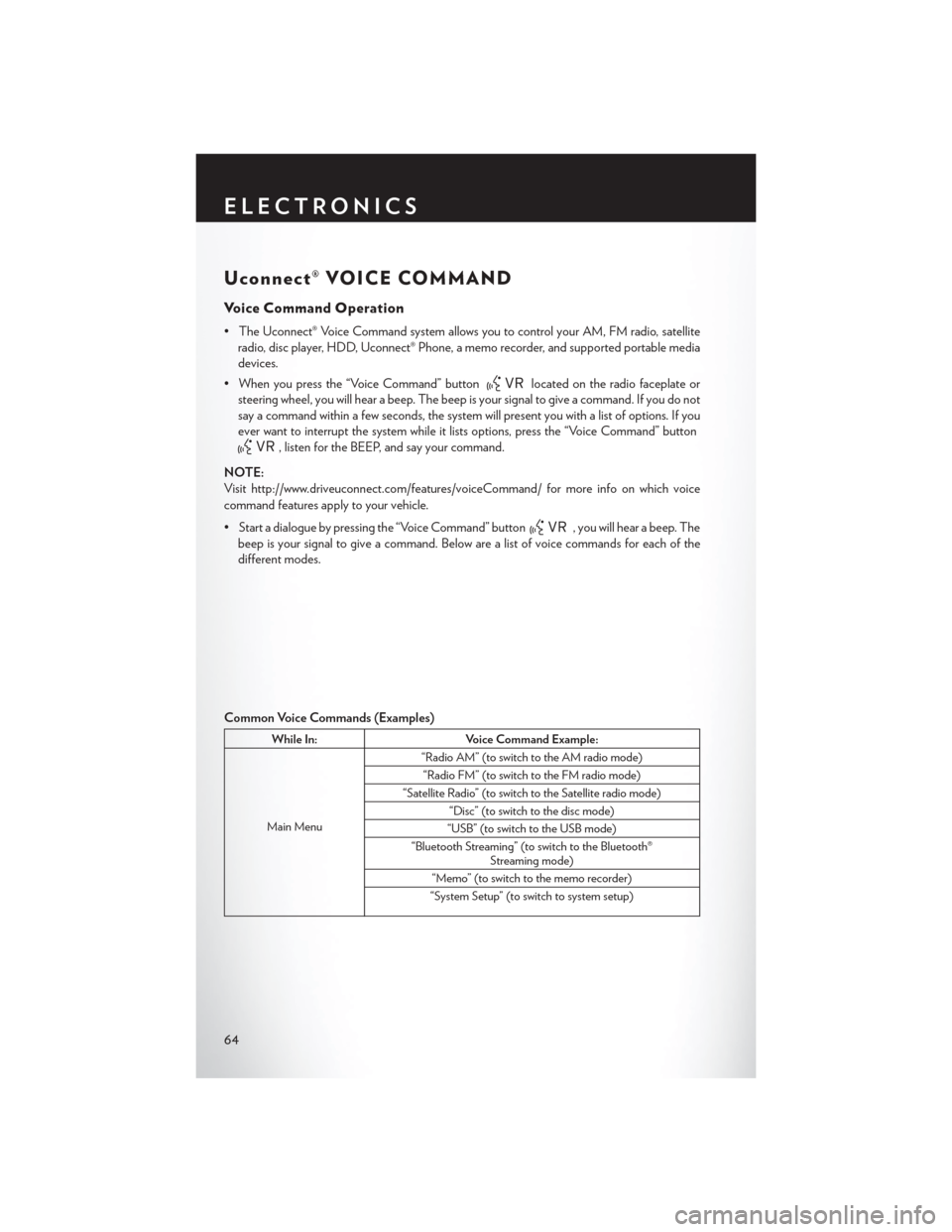
Uconnect® VOICE COMMAND
Voice Command Operation
• The Uconnect® Voice Command system allows you to control your AM, FM radio, satelliteradio, disc player, HDD, Uconnect® Phone, a memo recorder, and supported portable media
devices.
• When you press the “Voice Command” button
located on the radio faceplate or
steering wheel, you will hear a beep. The beep is your signal to give a command. If you do not
say a command within a few seconds, the system will present you with a list of options. If you
ever want to interrupt the system while it lists options, press the “Voice Command” button
, listen for the BEEP, and say your command.
NOTE:
Visit http://www.driveuconnect.com/features/voiceCommand/ for more info on which voice
command features apply to your vehicle.
• Start a dialogue by pressing the “Voice Command” button
, you will hear a beep. The
beep is your signal to give a command. Below are a list of voice commands for each of the
different modes.
Common Voice Commands (Examples)
While In: Voice Command Example:
Main Menu “Radio AM” (to switch to the AM radio mode)
“Radio FM” (to switch to the FM radio mode)
“Satellite Radio” (to switch to the Satellite radio mode) “Disc” (to switch to the disc mode)
“USB” (to switch to the USB mode)
“Bluetooth Streaming” (to switch to the Bluetooth® Streaming mode)
“Memo” (to switch to the memo recorder)
“System Setup” (to switch to system setup)
ELECTRONICS
64
Page 111 of 116
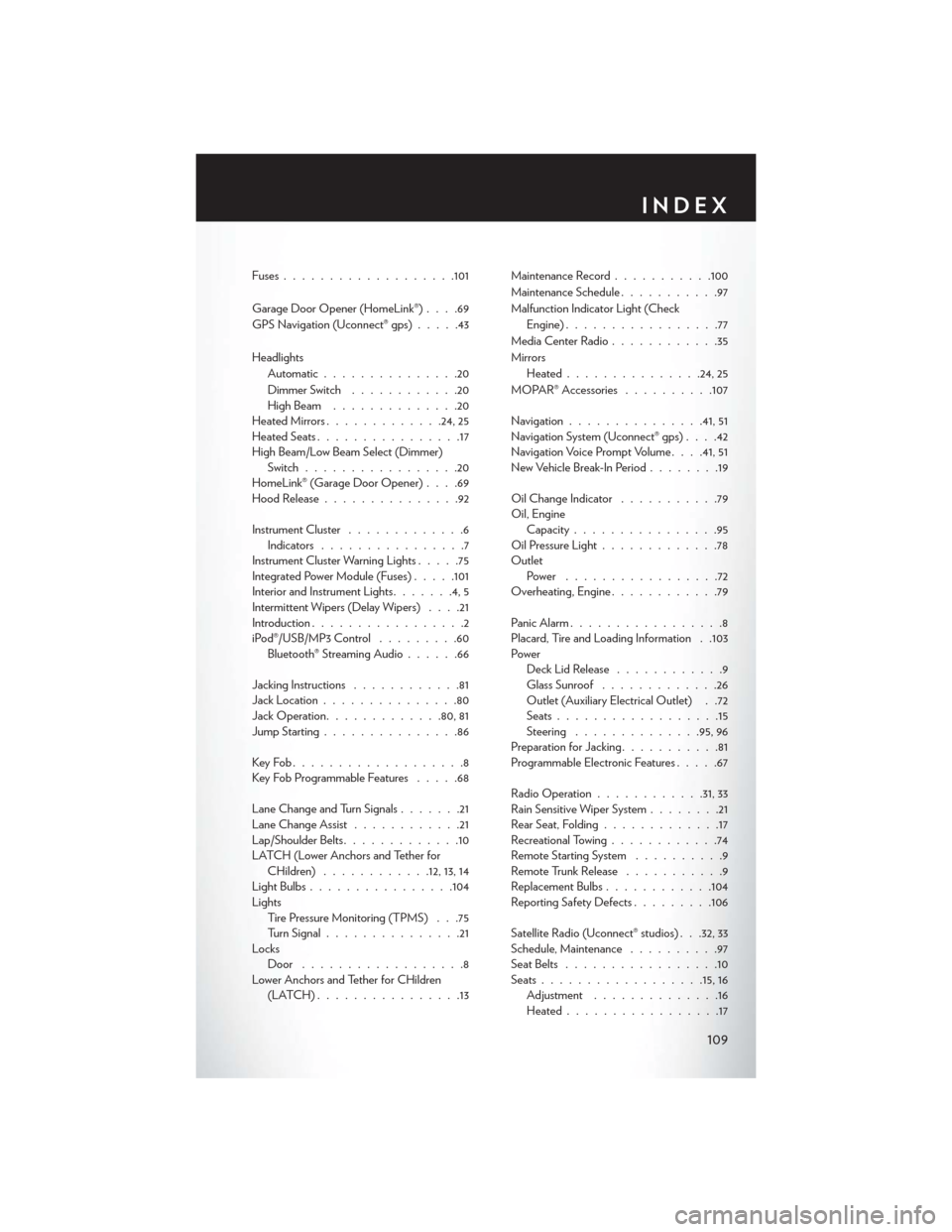
Fuses.................. .101
Garage Door Opener (HomeLink®) ....69
GPS Navigation (Uconnect® gps) .....43
Headlights Automatic ...............20
Dimmer Switch ............20
HighBeam ..............20
Heated Mirrors .............24, 25
Heated Seats ................17
High Beam/Low Beam Select (Dimmer) Switch .................20
HomeLink® (Garage Door Opener) ....69
Hood Release ...............92
Instrument Cluster .............6
Indicators ................7
Instrument Cluster Warning Lights .....75
Integrated Power Module (Fuses) .....101
Interior and Instrument Lights .......4,5
Intermittent Wipers (Delay Wipers) ....21
Introduction .................2
iPod®/USB/MP3 Control .........60
Bluetooth® Streaming Audio ......66
Jacking Instructions ............81
Jack Location ...............80
Jack Operation ............ .80, 81
Jump Starting ...............86
KeyFob...................8
Key Fob Programmable Features .....68
Lane Change and Turn Signals .......21
Lane Change Assist ............21
Lap/Shoulder Belts .............10
LATCH (Lower Anchors and Tether for CHildren) ............12, 13, 14
LightBulbs................104
Lights Tire Pressure Monitoring (TPMS) . . .75
Turn Signal ...............21
Locks Door ..................8
Lower Anchors and Tether for CHildren (LATCH)................13 Maintenance Record
...........100
Maintenance Schedule ...........97
Malfunction Indicator Light (Check Engine) .................77
Media Center Radio ............35
Mirrors Heated .............. .24, 25
MOPAR® Accessories ..........107
Navigation ...............41,51
Navigation System (Uconnect® gps) ....42
Navigation Voice Prompt Volume . . . .41, 51
New Vehicle Break-In Period ........19
Oil Change Indicator ...........79
Oil, Engine Capacity ................95
Oil
Pressure Light .............78
Outlet Power .................72
Overheating, Engine ............79
Panic Alarm .................8
Placard, Tire and Loading Information . .103
Power Deck Lid Release ............9
Glass Sunroof .............26
Outlet (Auxiliary Electrical Outlet) . .72
Seats ..................15
Steering ..............95,96
Preparation for Jacking ...........81
Programmable Electronic Features .....67
Radio Operation ............31, 33
Rain Sensitive Wiper System ........21
Rear Seat, Folding .............17
Recreational Towing ............74
Remote Starting System ..........9
Remote Trunk Release ...........9
Replacement Bulbs ............104
Reporting Safety Defects .........106
Satellite Radio (Uconnect® studios) . . .32, 33
Schedule, Maintenance ..........97
Seat Belts .................10
Seats ................. .15, 16
Adjustment ..............16
Heated .................17
INDEX
109