bluetooth CHRYSLER 200 2014 1.G User Guide
[x] Cancel search | Manufacturer: CHRYSLER, Model Year: 2014, Model line: 200, Model: CHRYSLER 200 2014 1.GPages: 116, PDF Size: 3.15 MB
Page 3 of 116
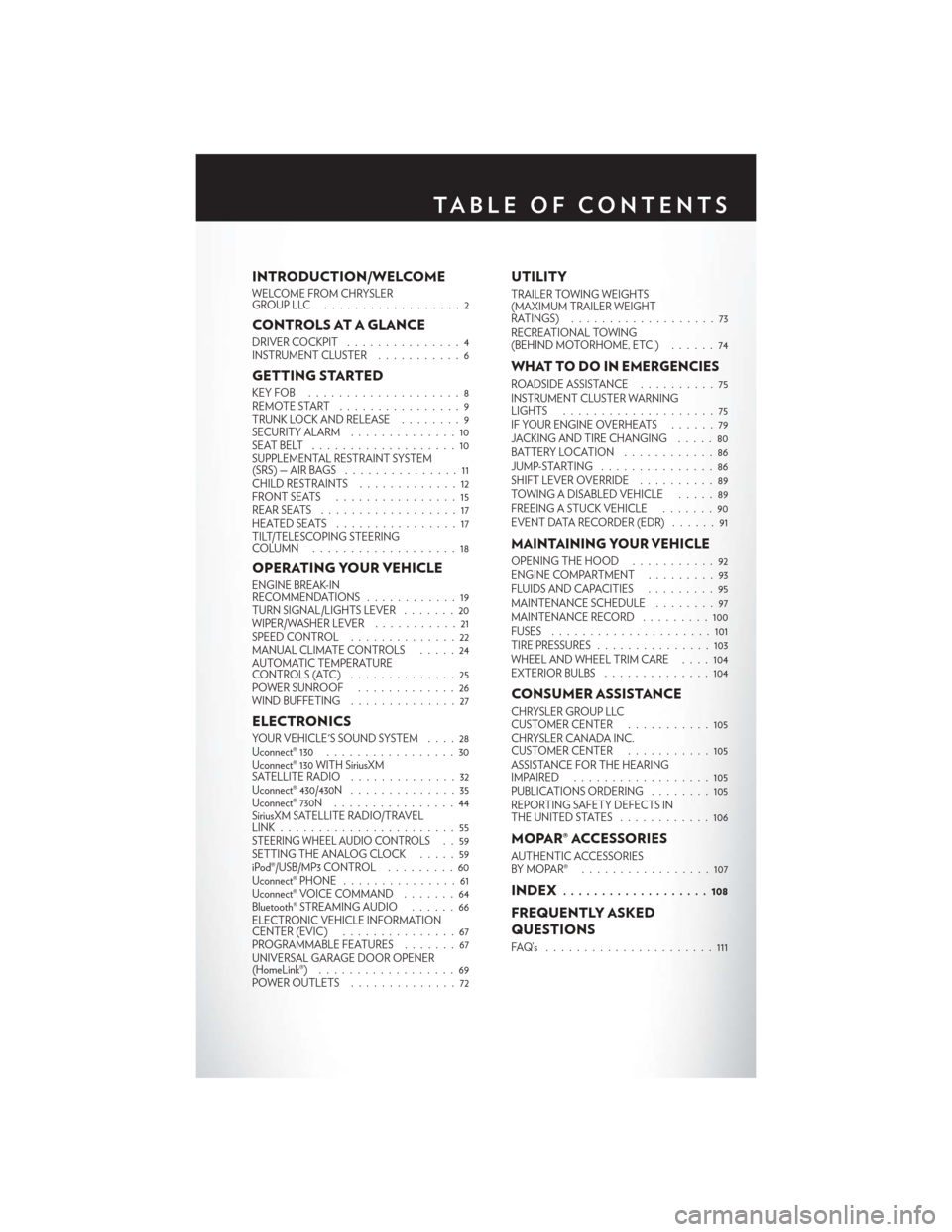
INTRODUCTION/WELCOME
WELCOME FROM CHRYSLER
GROUPLLC ..................2
CONTROLS AT A GLANCE
DRIVER COCKPIT...............4
INSTRUMENT CLUSTER ...........6
GETTING STARTED
KEYFOB ....................8
REMOTE START................9
TRUNK LOCK AND RELEASE ........9
SECURITY ALARM ..............10
SEATBELT ...................10
SUPPLEMENTAL RESTRAINT SYSTEM
(SRS)—AIRBAGS ...............11
CHILD RESTRAINTS .............12
FRONTSEATS ................15
REAR SEATS ..................17
HEATEDSEATS ................17
TILT/TELESCOPING STEERING
COLUMN ...................18
OPERATING YOUR VEHICLE
ENGINE BREAK-IN
RECOMMENDATIONS ............19
TURN SIGNAL/LIGHTS LEVER . . . ....20
WIPER/WASHER LEVER ...........21
SPEED CONTROL ..............22
MANUAL CLIMATE CONTROLS .....24
AUTOMATIC TEMPERATURE
CONTROLS (ATC) ..............25
POWER SUNROOF .............26
WIND BUFFETING . . ............27
ELECTRONICS
YOUR VEHICLE'S SOUND SYSTEM ....28
Uconnect® 130 .................30
Uconnect® 130 WITH SiriusXM
SATELLITE RADIO ..............32
Uconnect® 430/430N ..............35
Uconnect® 730N . ...............44
SiriusXM SATELLITE RADIO/TRAVEL
LINK.......................55
STEERING WHEEL AUDIO CONTROLS..59
SETTING THE ANALOG CLOCK .....59
iPod®/USB/MP3 CONTROL .........60
Uconnect® PHONE ...............61
Uconnect® VOICE COMMAND . . .....64
Bluetooth® STREAMING AUDIO ......66
ELECTRONIC VEHICLE INFORMATION
CENTER (EVIC) ...............67
PROGRAMMABLE FEATURES .......67
UNIVERSAL GARAGE DOOR OPENER
(HomeLink®) ..................69
POWER OUTLETS . .............72
UTILITY
TRAILER TOWING WEIGHTS
(MAXIMUM TRAILER WEIGHT
RATINGS) ...................73
RECREATIONAL TOWING
(BEHIND MOTORHOME, ETC.) ......74
WHAT TO DO IN EMERGENCIES
ROADSIDE ASSISTANCE..........75
INSTRUMENT CLUSTER WARNING
LIGHTS ....................75
IF YOUR ENGINE OVERHEATS . . . . . . 79
JACKING AND TIRE CHANGING .....80
BATTERY LOCATION ............86
JUMP-STARTING ...............86
SHIFT LEVER OVERRIDE ..........89
TOWING A DISABLED VEHICLE .....89
FREEING A STUCK VEHICLE .......90
EVENT DATA RECORDER (EDR) . . ....91
MAINTAINING YOUR VEHICLE
OPENING THE HOOD . . .........92
ENGINE COMPARTMENT .........93
FLUIDSANDCAPACITIES .........95
MAINTENANCE SCHEDULE ........97
MAINTENANCE RECORD . ........100
FUSES .....................101
TIRE PRESSURES ...............103
WHEEL AND WHEEL TRIM CARE ....104
EXTERIOR BULBS ..............104
CONSUMER ASSISTANCE
CHRYSLER GROUP LLC
CUSTOMER CENTER ...........105
CHRYSLER CANADA INC.
CUSTOMER CENTER ...........105
ASSISTANCE FOR THE HEARING
IMPAIRED ..................105
PUBLICATIONS ORDERING ........105
REPORTING SAFETY DEFECTS IN
THEUNITEDSTATES ............106
MOPAR® ACCESSORIES
AUTHENTIC ACCESSORIES
BYMOPAR® .................107
INDEX................... 108
FREQUENTLY ASKED
QUESTIONS
FAQ’s ......................111
TABLE OF CONTENTS
Page 63 of 116
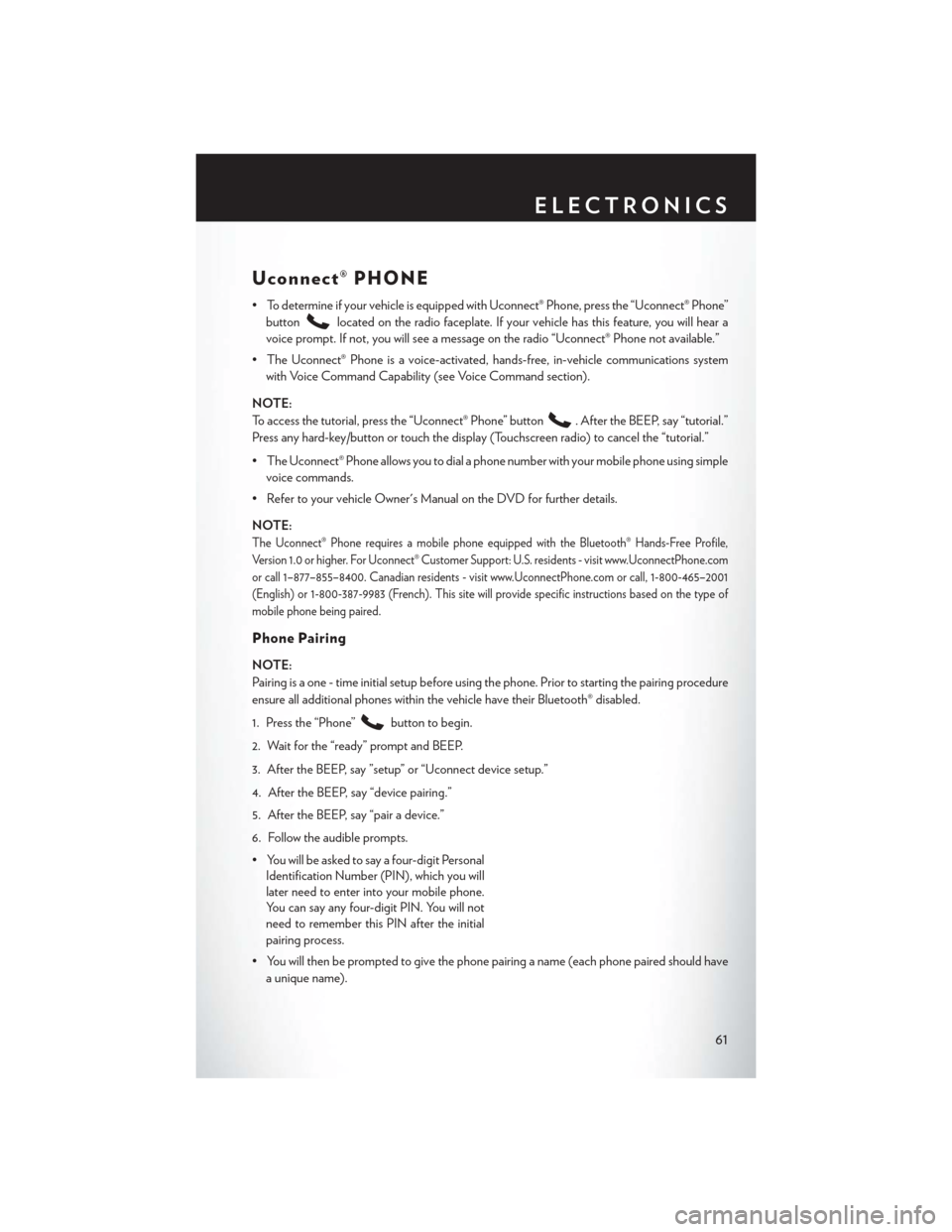
Uconnect® PHONE
• To determine if your vehicle is equipped with Uconnect® Phone, press the “Uconnect® Phone”button
located on the radio faceplate. If your vehicle has this feature, you will hear a
voice prompt. If not, you will see a message on the radio “Uconnect® Phone not available.”
• The Uconnect® Phone is a voice-activated, hands-free, in-vehicle communications system with Voice Command Capability (see Voice Command section).
NOTE:
To access the tutorial, press the “Uconnect® Phone” button
. After the BEEP, say “tutorial.”
Press any hard-key/button or touch the display (Touchscreen radio) to cancel the “tutorial.”
• The Uconnect® Phone allows you to dial a phone number with your mobile phone using simple voice commands.
• Refer to your vehicle Owner's Manual on the DVD for further details.
NOTE:
The Uconnect® Phone requires a mobile phone equipped with the Bluetooth® Hands-Free Profile,
Version 1.0 or higher. For Uconnect® Customer Support: U.S. residents - visit www.UconnectPhone.com
or call 1–877–855–8400. Canadian residents - visit www.UconnectPhone.com or call, 1-800-465–2001
(English) or 1-800-387-9983 (French). This site will provide specific instructions based on the type of
mobile phone being paired.
Phone Pairing
NOTE:
Pairing is a one - time initial setup before using the phone. Prior to starting the pairing procedure
ensure all additional phones within the vehicle have their Bluetooth® disabled.
1. Press the “Phone”
button to begin.
2. Wait for the “ready” prompt and BEEP.
3. After the BEEP, say ”setup” or “Uconnect device setup.”
4. After the BEEP, say “device pairing.”
5. After the BEEP, say “pair a device.”
6. Follow the audible prompts.
• You will be asked to say a four-digit Personal Identification Number (PIN), which you will
later need to enter into your mobile phone.
You can say any four-digit PIN. You will not
need to remember this PIN after the initial
pairing process.
• You will then be prompted to give the phone pairing a name (each phone paired should have a unique name).
ELECTRONICS
61
Page 64 of 116
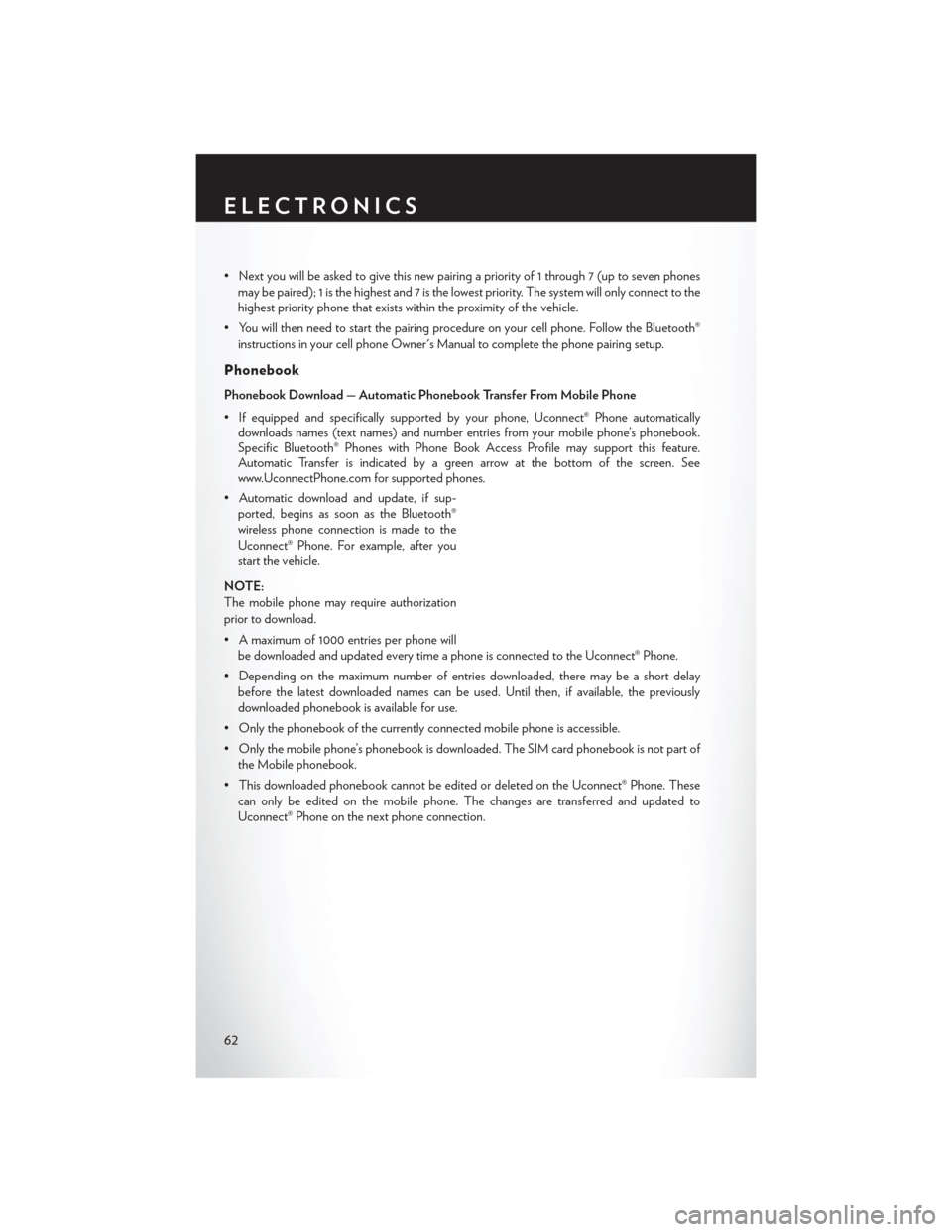
• Next you will be asked to give this new pairing a priority of 1 through 7 (up to seven phonesmay be paired); 1 is the highest and 7 is the lowest priority. The system will only connect to the
highest priority phone that exists within the proximity of the vehicle.
• You will then need to start the pairing procedure on your cell phone. Follow the Bluetooth® instructions in your cell phone Owner's Manual to complete the phone pairing setup.
Phonebook
Phonebook Download — Automatic Phonebook Transfer From Mobile Phone
• If equipped and specifically supported by your phone, Uconnect® Phone automaticallydownloads names (text names) and number entries from your mobile phone’s phonebook.
Specific Bluetooth® Phones with Phone Book Access Profile may support this feature.
Automatic Transfer is indicated by a green arrow at the bottom of the screen. See
www.UconnectPhone.com for supported phones.
• Automatic download and update, if sup- ported, begins as soon as the Bluetooth®
wireless phone connection is made to the
Uconnect® Phone. For example, after you
start the vehicle.
NOTE:
The mobile phone may require authorization
prior to download.
• A maximum of 1000 entries per phone will be downloaded and updated every time a phone is connected to the Uconnect® Phone.
• Depending on the maximum number of entries downloaded, there may be a short delay before the latest downloaded names can be used. Until then, if available, the previously
downloaded phonebook is available for use.
• Only the phonebook of the currently connected mobile phone is accessible.
• Only the mobile phone’s phonebook is downloaded. The SIM card phonebook is not part of the Mobile phonebook.
• This downloaded phonebook cannot be edited or deleted on the Uconnect® Phone. These can only be edited on the mobile phone. The changes are transferred and updated to
Uconnect® Phone on the next phone connection.
ELECTRONICS
62
Page 66 of 116
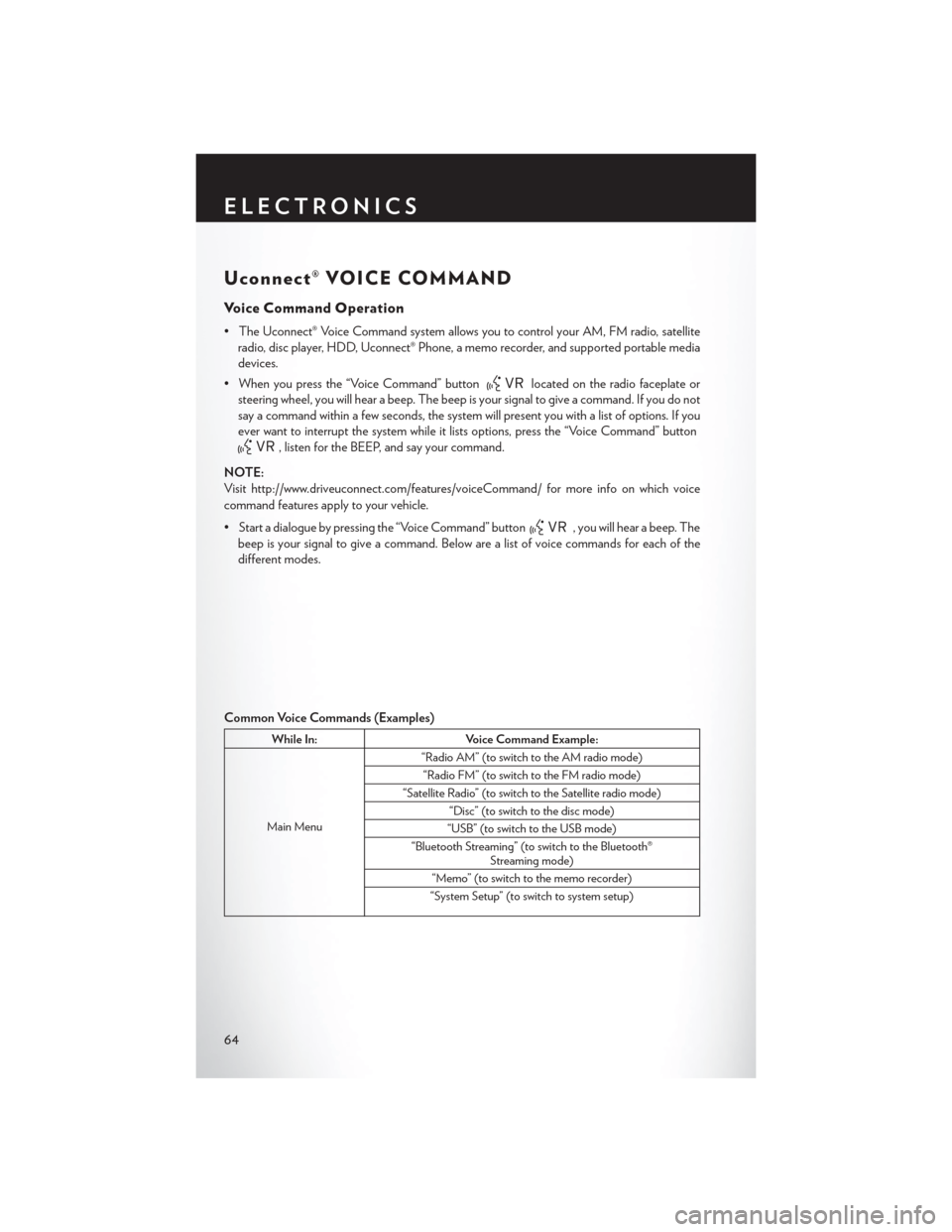
Uconnect® VOICE COMMAND
Voice Command Operation
• The Uconnect® Voice Command system allows you to control your AM, FM radio, satelliteradio, disc player, HDD, Uconnect® Phone, a memo recorder, and supported portable media
devices.
• When you press the “Voice Command” button
located on the radio faceplate or
steering wheel, you will hear a beep. The beep is your signal to give a command. If you do not
say a command within a few seconds, the system will present you with a list of options. If you
ever want to interrupt the system while it lists options, press the “Voice Command” button
, listen for the BEEP, and say your command.
NOTE:
Visit http://www.driveuconnect.com/features/voiceCommand/ for more info on which voice
command features apply to your vehicle.
• Start a dialogue by pressing the “Voice Command” button
, you will hear a beep. The
beep is your signal to give a command. Below are a list of voice commands for each of the
different modes.
Common Voice Commands (Examples)
While In: Voice Command Example:
Main Menu “Radio AM” (to switch to the AM radio mode)
“Radio FM” (to switch to the FM radio mode)
“Satellite Radio” (to switch to the Satellite radio mode) “Disc” (to switch to the disc mode)
“USB” (to switch to the USB mode)
“Bluetooth Streaming” (to switch to the Bluetooth® Streaming mode)
“Memo” (to switch to the memo recorder)
“System Setup” (to switch to system setup)
ELECTRONICS
64
Page 68 of 116

Voice Text Reply
• If equipped with Uconnect® Voice Command, your Uconnect® 430N / 730N radio may beable to play incoming Short Message Service (SMS) messages (text messages) through the
vehicle's sound system.
• It also allows you to respond by selecting from various predefined phrases.
• Not all phones are compatible with this feature. Refer to the phone compatibility list at www.UconnectPhone.com. Connected mobile phones must be bluetooth-compatible and
paired with your radio.
• Press the “Voice Command” button
and after the BEEP, say “SMS” to get started.
NOTE:
To access the tutorial, press the “Voice Command” button. After the BEEP, say “tutorial.”
Press any hard-key/button or touch the display (Touchscreen radio) to cancel the tutorial.
WARNING!
Any voice commanded system should be used only in safe driving conditions following
applicable laws regarding phone use. Your attention should be focused on safely operating the
vehicle. Failure to do so may result in a collision causing you and others to be severely injured
or killed.
Bluetooth® STREAMING AUDIO
•If equipped with Uconnect® Voice Command,
your Bluetooth®-equipped iPod® devices, cell
phones or other media players, may also be
able to stream music to your vehicles speakers.
Your connected device must be Bluetooth®-
compatible, and paired with your radio (see
www.UconnectPhone.com for pairing instruc-
tions).
•Non-Touchscreen Radios:Press the “AUX”
button on the radio faceplate until "BT" or “Audio Streaming” is displayed on the radio screen.
• Touchscreen-Radios: Press the “RADIO/MEDIA” or “MEDIA” hard-key and then touch the
“AUX” soft-key tab.
ELECTRONICS
66
Page 109 of 116
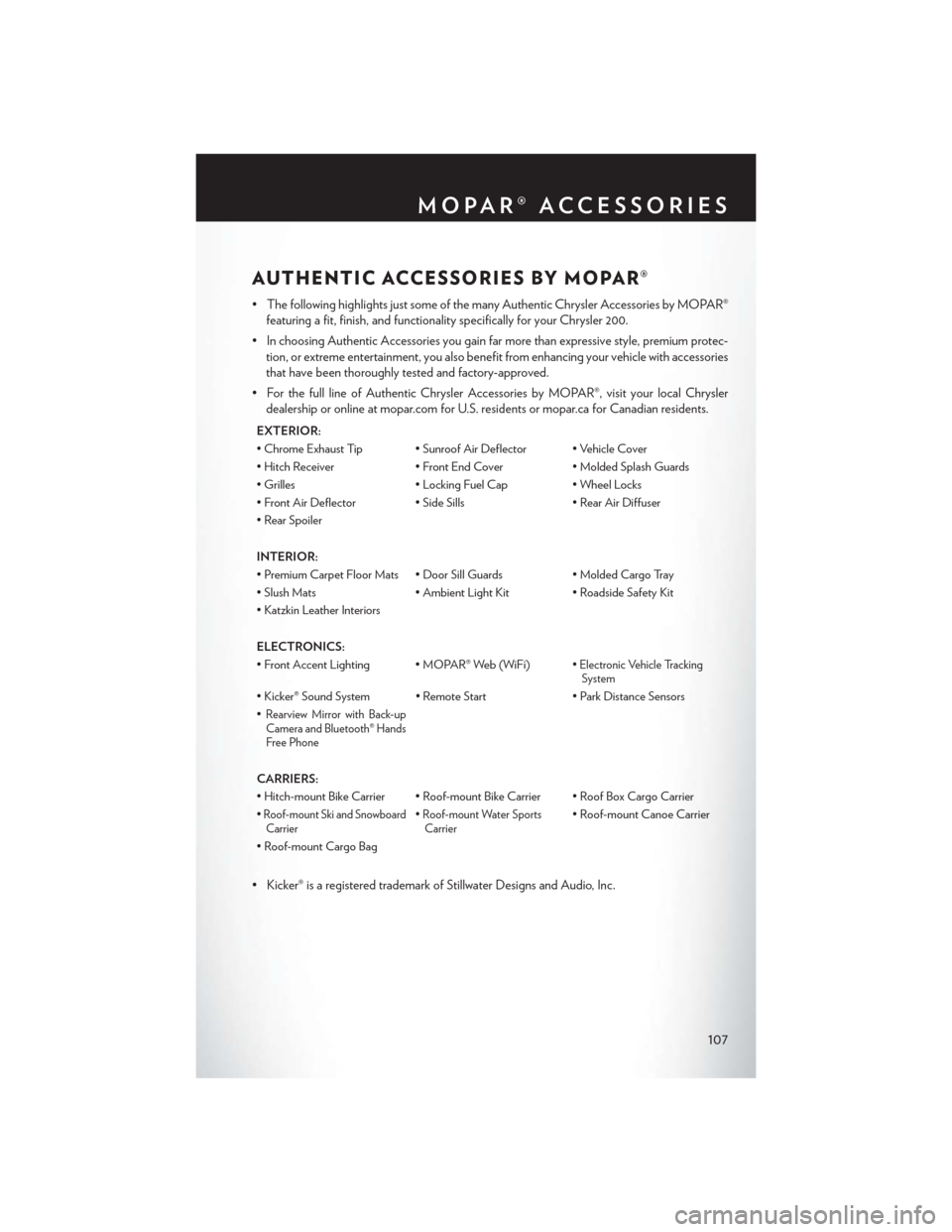
AUTHENTIC ACCESSORIES BY MOPAR®
• The following highlights just some of the many Authentic Chrysler Accessories by MOPAR®featuring a fit, finish, and functionality specifically for your Chrysler 200.
• In choosing Authentic Accessories you gain far more than expressive style, premium protec- tion, or extreme entertainment, you also benefit from enhancing your vehicle with accessories
that have been thoroughly tested and factory-approved.
• For the full line of Authentic Chrysler Accessories by MOPAR®, visit your local Chrysler dealership or online at mopar.com for U.S. residents or mopar.ca for Canadian residents.
EXTERIOR:
• Chrome Exhaust Tip • Sunroof Air Deflector • Vehicle Cover
• Hitch Receiver • Front End Cover• Molded Splash Guards
• Grilles • Locking Fuel Cap• Wheel Locks
• Front Air Deflector • Side Sills • Rear Air Diffuser
• Rear Spoiler
INTERIOR:
• Premium Carpet Floor Mats • Door Sill Guards • Molded Cargo Tray
• Slush Mats • Ambient Light Kit• Roadside Safety Kit
• Katzkin Leather Interiors
ELECTRONICS:
• Front Accent Lighting • MOPAR® Web (WiFi)
• Electronic Vehicle Tracking System
• Kicker® Sound System • Remote Start • Park Distance Sensors
•
Rearview Mirror with Back-up Camera and Bluetooth® Hands
Free Phone
CARRIERS:
• Hitch-mount Bike Carrier • Roof-mount Bike Carrier • Roof Box Cargo Carrier
•
Roof-mount Ski and Snowboard Carrier• Roof-mount Water Sports Carrier• Roof-mount Canoe Carrier
• Roof-mount Cargo Bag
• Kicker® is a registered trademark of Stillwater Designs and Audio, Inc.
MOPAR® ACCESSORIES
107
Page 111 of 116
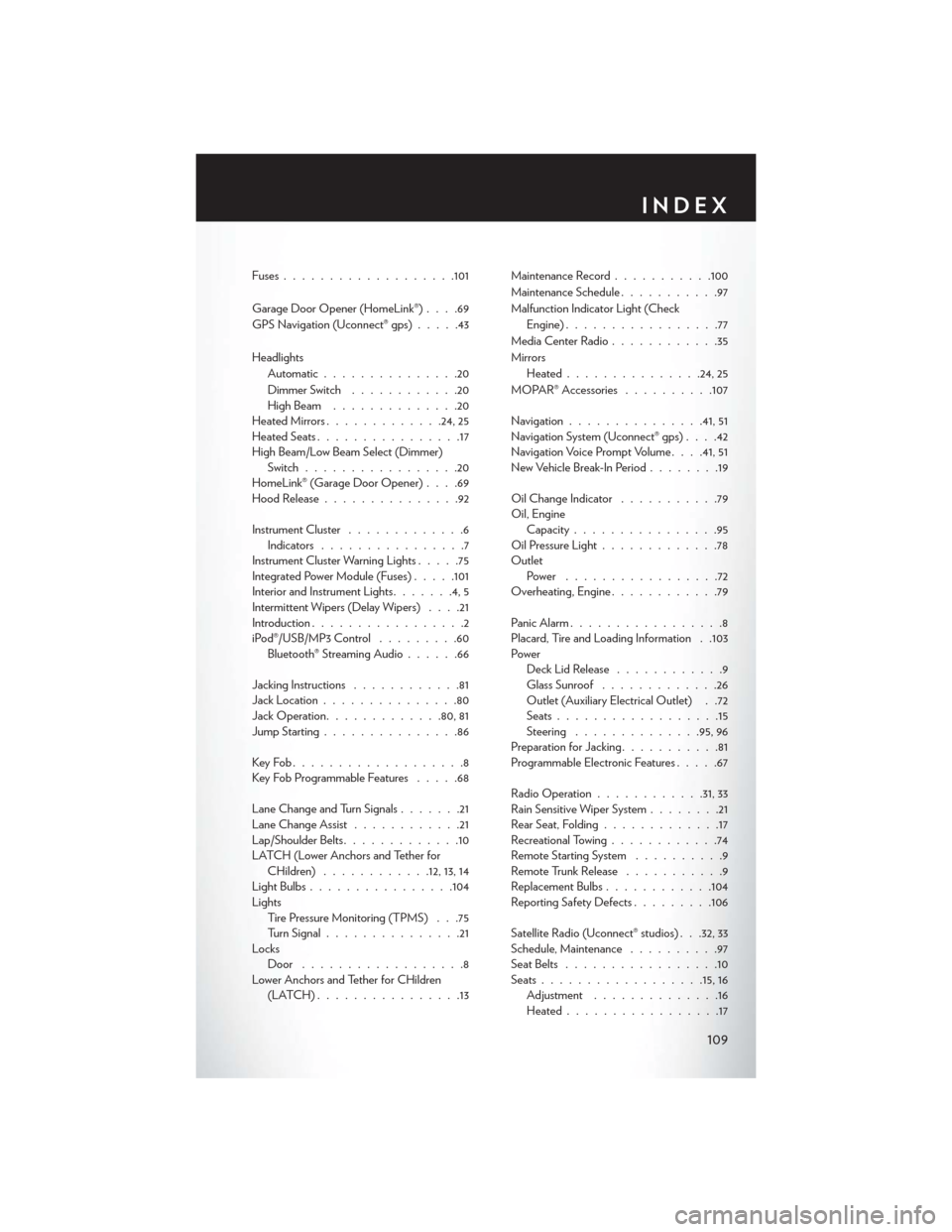
Fuses.................. .101
Garage Door Opener (HomeLink®) ....69
GPS Navigation (Uconnect® gps) .....43
Headlights Automatic ...............20
Dimmer Switch ............20
HighBeam ..............20
Heated Mirrors .............24, 25
Heated Seats ................17
High Beam/Low Beam Select (Dimmer) Switch .................20
HomeLink® (Garage Door Opener) ....69
Hood Release ...............92
Instrument Cluster .............6
Indicators ................7
Instrument Cluster Warning Lights .....75
Integrated Power Module (Fuses) .....101
Interior and Instrument Lights .......4,5
Intermittent Wipers (Delay Wipers) ....21
Introduction .................2
iPod®/USB/MP3 Control .........60
Bluetooth® Streaming Audio ......66
Jacking Instructions ............81
Jack Location ...............80
Jack Operation ............ .80, 81
Jump Starting ...............86
KeyFob...................8
Key Fob Programmable Features .....68
Lane Change and Turn Signals .......21
Lane Change Assist ............21
Lap/Shoulder Belts .............10
LATCH (Lower Anchors and Tether for CHildren) ............12, 13, 14
LightBulbs................104
Lights Tire Pressure Monitoring (TPMS) . . .75
Turn Signal ...............21
Locks Door ..................8
Lower Anchors and Tether for CHildren (LATCH)................13 Maintenance Record
...........100
Maintenance Schedule ...........97
Malfunction Indicator Light (Check Engine) .................77
Media Center Radio ............35
Mirrors Heated .............. .24, 25
MOPAR® Accessories ..........107
Navigation ...............41,51
Navigation System (Uconnect® gps) ....42
Navigation Voice Prompt Volume . . . .41, 51
New Vehicle Break-In Period ........19
Oil Change Indicator ...........79
Oil, Engine Capacity ................95
Oil
Pressure Light .............78
Outlet Power .................72
Overheating, Engine ............79
Panic Alarm .................8
Placard, Tire and Loading Information . .103
Power Deck Lid Release ............9
Glass Sunroof .............26
Outlet (Auxiliary Electrical Outlet) . .72
Seats ..................15
Steering ..............95,96
Preparation for Jacking ...........81
Programmable Electronic Features .....67
Radio Operation ............31, 33
Rain Sensitive Wiper System ........21
Rear Seat, Folding .............17
Recreational Towing ............74
Remote Starting System ..........9
Remote Trunk Release ...........9
Replacement Bulbs ............104
Reporting Safety Defects .........106
Satellite Radio (Uconnect® studios) . . .32, 33
Schedule, Maintenance ..........97
Seat Belts .................10
Seats ................. .15, 16
Adjustment ..............16
Heated .................17
INDEX
109
Page 113 of 116

FAQ’s
GETTING STARTED
• How do I install my LATCH Equipped Child Seat? pg. 12
• How do I fold down my rear seat? pg. 17
ELECTRONICS
• Which radio is in my vehicle?• Uconnect® 130 pg. 30
• Uconnect® 130 WITH SiriusXM pg. 32
• Uconnect® 430/430N pg. 35
• Uconnect® 730N pg. 44
• How do I activate the Audio Jack?
• Uconnect® 130 pg. 34
• Uconnect® 130 WITH SiriusXM pg. 34
• Uconnect® 430/430N pg. 39
• Uconnect® 730N pg. 48
• How do I set the clock on my radio?
• Uconnect® 130 pg. 32
• Uconnect® 130 WITH SiriusXM pg. 32
• Uconnect® 430/430N pg. 35
• Uconnect® 730N pg. 44
• How do I use the Navigation feature?
• Uconnect® 430/430N pg. 41
• Uconnect® 730N pg. 51
• How do I pair my cell phone via Bluetooth® with the Uconnect® Hands-Free Voice Activation System? pg. 61
• How do I use my iPod®? pg. 60
• How do I use my USB port to listen to audio through my touch-screen radio? pg. 60
• How do I configure my Universal Garage Door Opener (HomeLink)? pg. 69
FREQUENTLY ASKED QUESTIONS
111