display CHRYSLER 200 2014 1.G User Guide
[x] Cancel search | Manufacturer: CHRYSLER, Model Year: 2014, Model line: 200, Model: CHRYSLER 200 2014 1.GPages: 116, PDF Size: 3.15 MB
Page 6 of 116
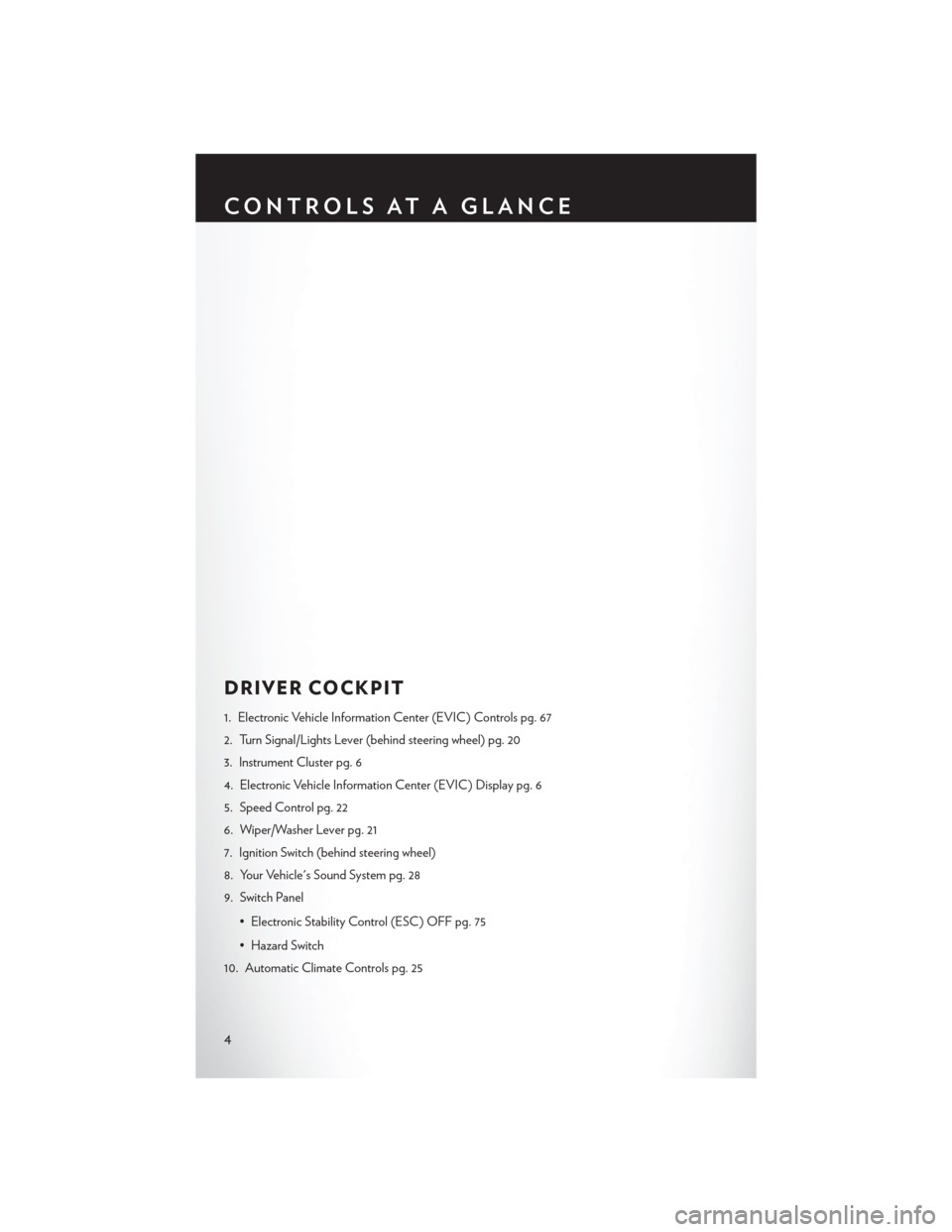
DRIVER COCKPIT
1. Electronic Vehicle Information Center (EVIC) Controls pg. 67
2. Turn Signal/Lights Lever (behind steering wheel) pg. 20
3. Instrument Cluster pg. 6
4. Electronic Vehicle Information Center (EVIC) Display pg. 6
5. Speed Control pg. 22
6. Wiper/Washer Lever pg. 21
7. Ignition Switch (behind steering wheel)
8. Your Vehicle's Sound System pg. 28
9. Switch Panel• Electronic Stability Control (ESC) OFF pg. 75
• Hazard Switch
10. Automatic Climate Controls pg. 25
CONTROLS AT A GLANCE
4
Page 8 of 116
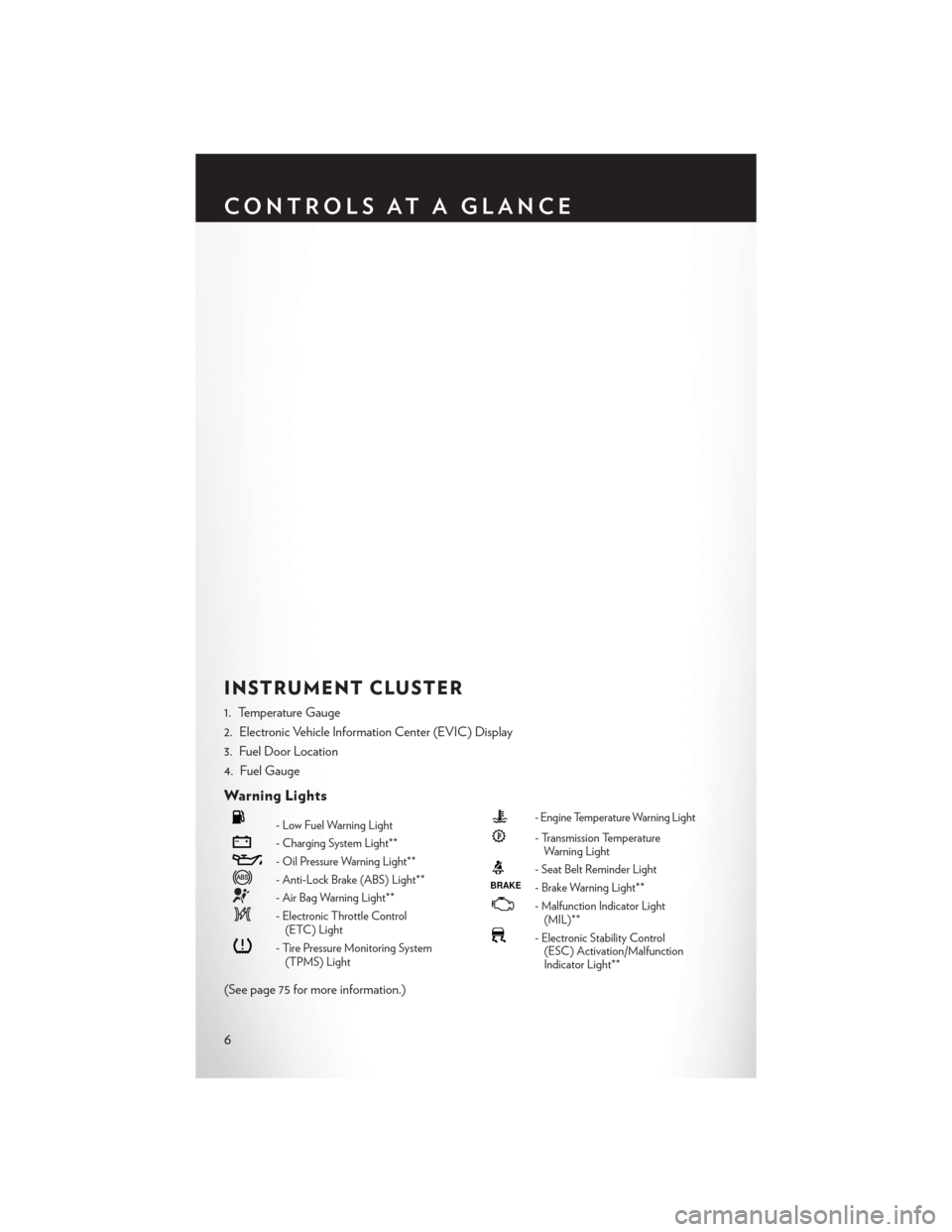
INSTRUMENT CLUSTER
1. Temperature Gauge
2. Electronic Vehicle Information Center (EVIC) Display
3. Fuel Door Location
4. Fuel Gauge
Warning Lights
- Low Fuel Warning Light
- Charging System Light**
- Oil Pressure Warning Light**
- Anti-Lock Brake (ABS) Light**
- Air Bag Warning Light**
- Electronic Throttle Control(ETC) Light
- Tire Pressure Monitoring System(TPMS) Light
- Engine Temperature Warning Light
- Transmission TemperatureWarning Light
- Seat Belt Reminder LightBRAKE- Brake Warning Light**
-Malfunction Indicator Light
(MIL)**
- Electronic Stability Control (ESC) Activation/Malfunction
Indicator Light**
(See page 75 for more information.)
CONTROLS AT A GLANCE
6
Page 11 of 116
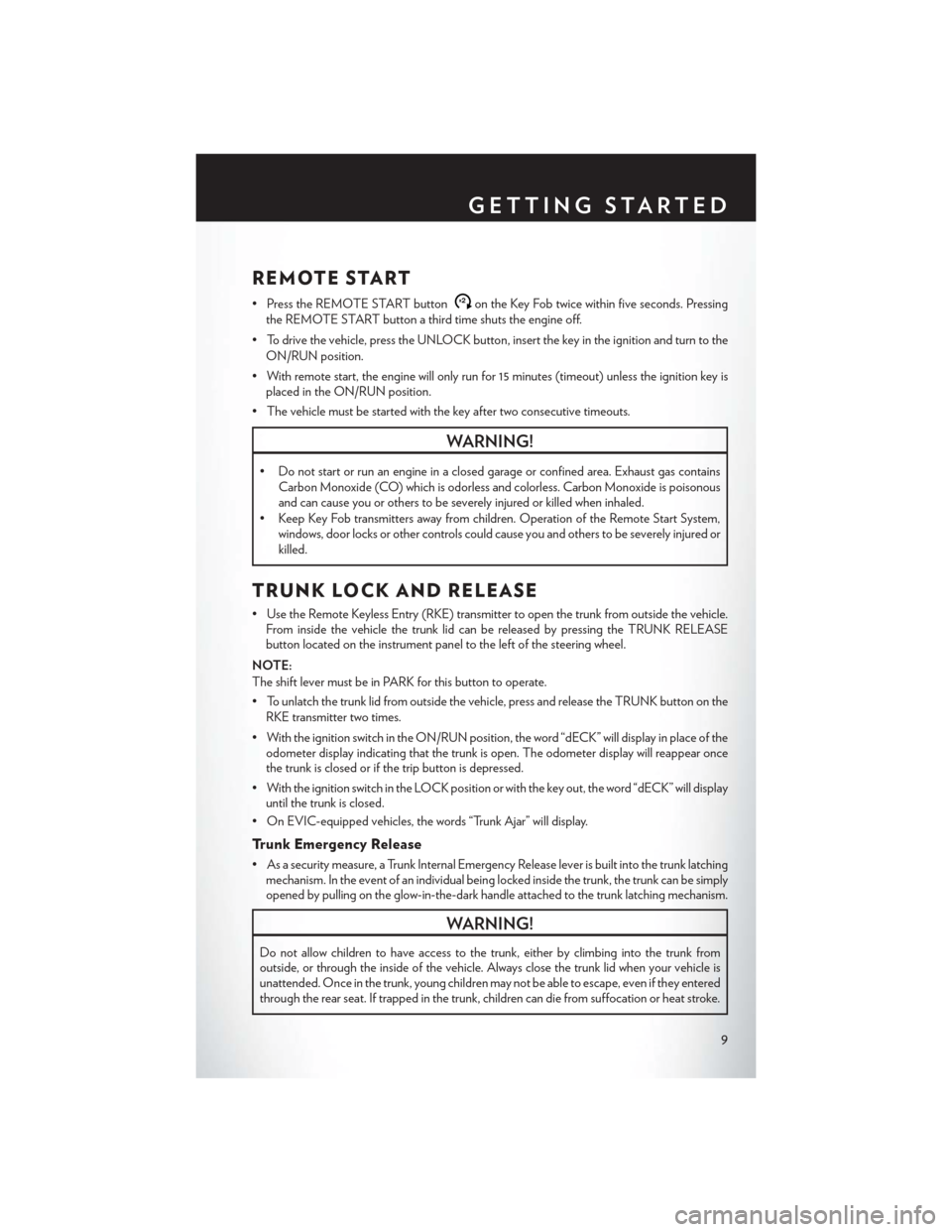
REMOTE START
• Press the REMOTE START buttonx2on the Key Fob twice within five seconds. Pressing
the REMOTE START button a third time shuts the engine off.
• To drive the vehicle, press the UNLOCK button, insert the key in the ignition and turn to the ON/RUN position.
• With remote start, the engine will only run for 15 minutes (timeout) unless the ignition key is placed in the ON/RUN position.
• The vehicle must be started with the key after two consecutive timeouts.
WARNING!
• Do not start or run an engine in a closed garage or confined area. Exhaust gas contains Carbon Monoxide (CO) which is odorless and colorless. Carbon Monoxide is poisonous
and can cause you or others to be severely injured or killed when inhaled.
• Keep Key Fob transmitters away from children. Operation of the Remote Start System, windows, door locks or other controls could cause you and others to be severely injured or
killed.
TRUNK LOCK AND RELEASE
• Use the Remote Keyless Entry (RKE) transmitter to open the trunk from outside the vehicle.From inside the vehicle the trunk lid can be released by pressing the TRUNK RELEASE
button located on the instrument panel to the left of the steering wheel.
NOTE:
The shift lever must be in PARK for this button to operate.
• To unlatch the trunk lid from outside the vehicle, press and release the TRUNK button on the RKE transmitter two times.
• With the ignition switch in the ON/RUN position, the word “dECK” will display in place of the odometer display indicating that the trunk is open. The odometer display will reappear once
the trunk is closed or if the trip button is depressed.
• With the ignition switch in the LOCK position or with the key out, the word “dECK” will display until the trunk is closed.
• On EVIC-equipped vehicles, the words “Trunk Ajar” will display.
Trunk Emergency Release
• As a security measure, a Trunk Internal Emergency Release lever is built into the trunk latching mechanism. In the event of an individual being locked inside the trunk, the trunk can be simply
opened by pulling on the glow-in-the-dark handle attached to the trunk latching mechanism.
WARNING!
Do not allow children to have access to the trunk, either by climbing into the trunk from
outside, or through the inside of the vehicle. Always close the trunk lid when your vehicle is
unattended. Once in the trunk, young children may not be able to escape, even if they entered
through the rear seat. If trapped in the trunk, children can die from suffocation or heat stroke.
GETTING STARTED
9
Page 32 of 116
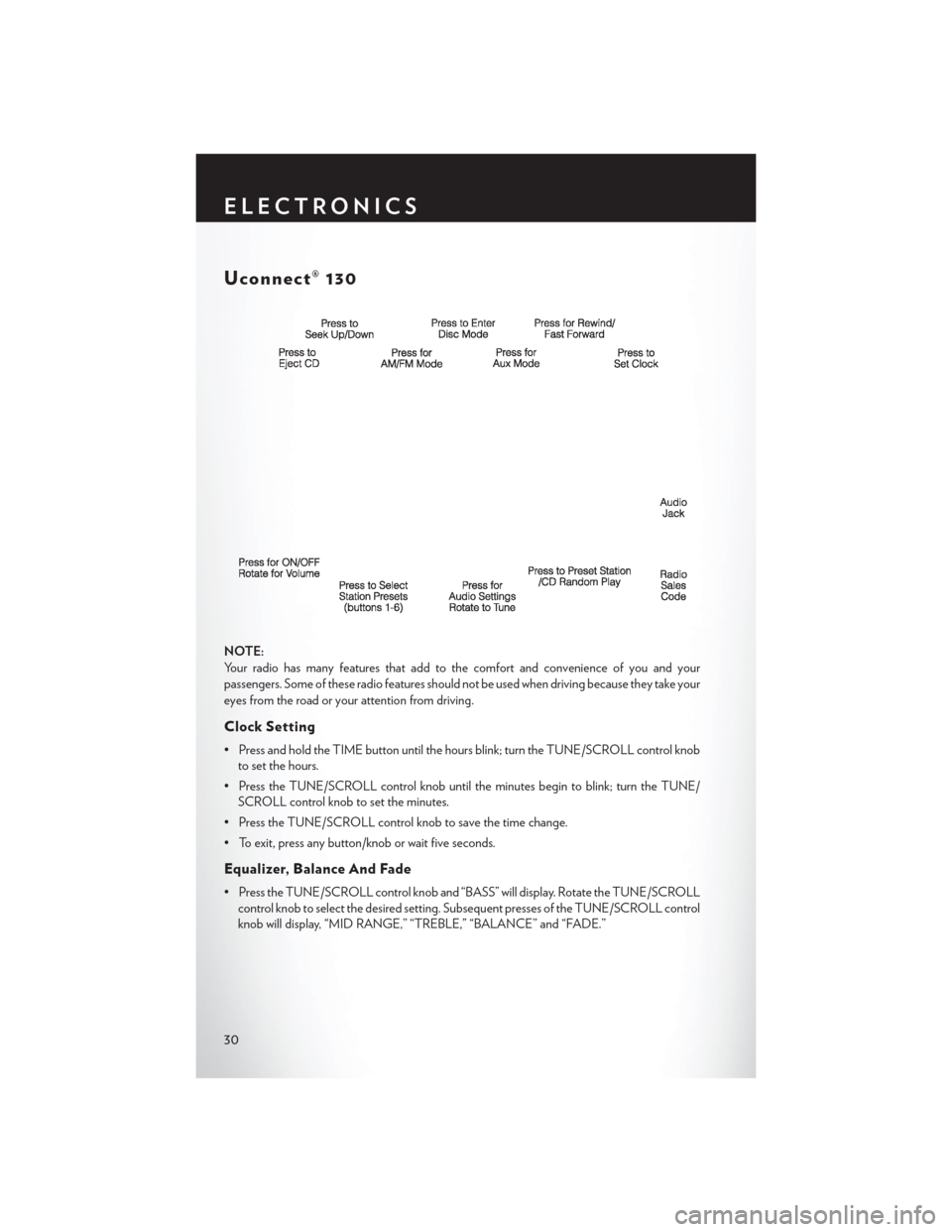
Uconnect® 130
NOTE:
Your radio has many features that add to the comfort and convenience of you and your
passengers. Some of these radio features should not be used when driving because they take your
eyes from the road or your attention from driving.
Clock Setting
• Press and hold the TIME button until the hours blink; turn the TUNE/SCROLL control knobto set the hours.
• Press the TUNE/SCROLL control knob until the minutes begin to blink; turn the TUNE/ SCROLL control knob to set the minutes.
• Press the TUNE/SCROLL control knob to save the time change.
• To exit, press any button/knob or wait five seconds.
Equalizer, Balance And Fade
• Press the TUNE/SCROLL control knob and “BASS” will display. Rotate the TUNE/SCROLL control knob to select the desired setting. Subsequent presses of the TUNE/SCROLL control
knob will display, “MID RANGE,” “TREBLE,” “BALANCE” and “FADE.”
ELECTRONICS
30
Page 33 of 116
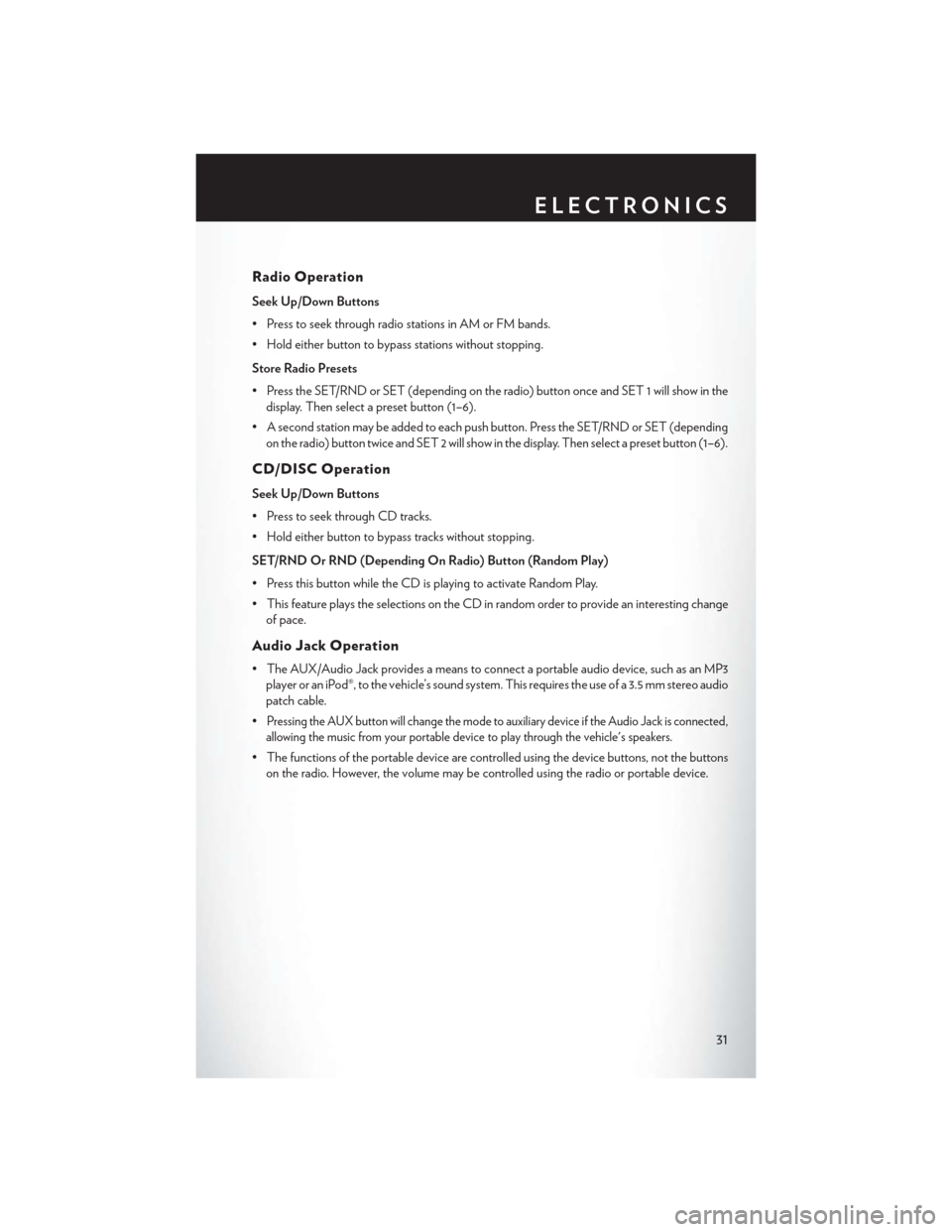
Radio Operation
Seek Up/Down Buttons
• Press to seek through radio stations in AM or FM bands.
• Hold either button to bypass stations without stopping.
Store Radio Presets
• Press the SET/RND or SET (depending on the radio) button once and SET 1 will show in thedisplay. Then select a preset button (1–6).
• A second station may be added to each push button. Press the SET/RND or SET (depending on the radio) button twice and SET 2 will show in the display. Then select a preset button (1–6).
CD/DISC Operation
Seek Up/Down Buttons
• Press to seek through CD tracks.
• Hold either button to bypass tracks without stopping.
SET/RND Or RND (Depending On Radio) Button (Random Play)
• Press this button while the CD is playing to activate Random Play.
• This feature plays the selections on the CD in random order to provide an interesting changeof pace.
Audio Jack Operation
• The AUX/Audio Jack provides a means to connect a portable audio device, such as an MP3player or an iPod®, to the vehicle’s sound system. This requires the use of a 3.5 mm stereo audio
patch cable.
•
Pressing the AUX button will change the mode to auxiliary device if the Audio Jack is connected,
allowing the music from your portable device to play through the vehicle's speakers.
• The functions of the portable device are controlled using the device buttons, not the buttons on the radio. However, the volume may be controlled using the radio or portable device.
ELECTRONICS
31
Page 34 of 116
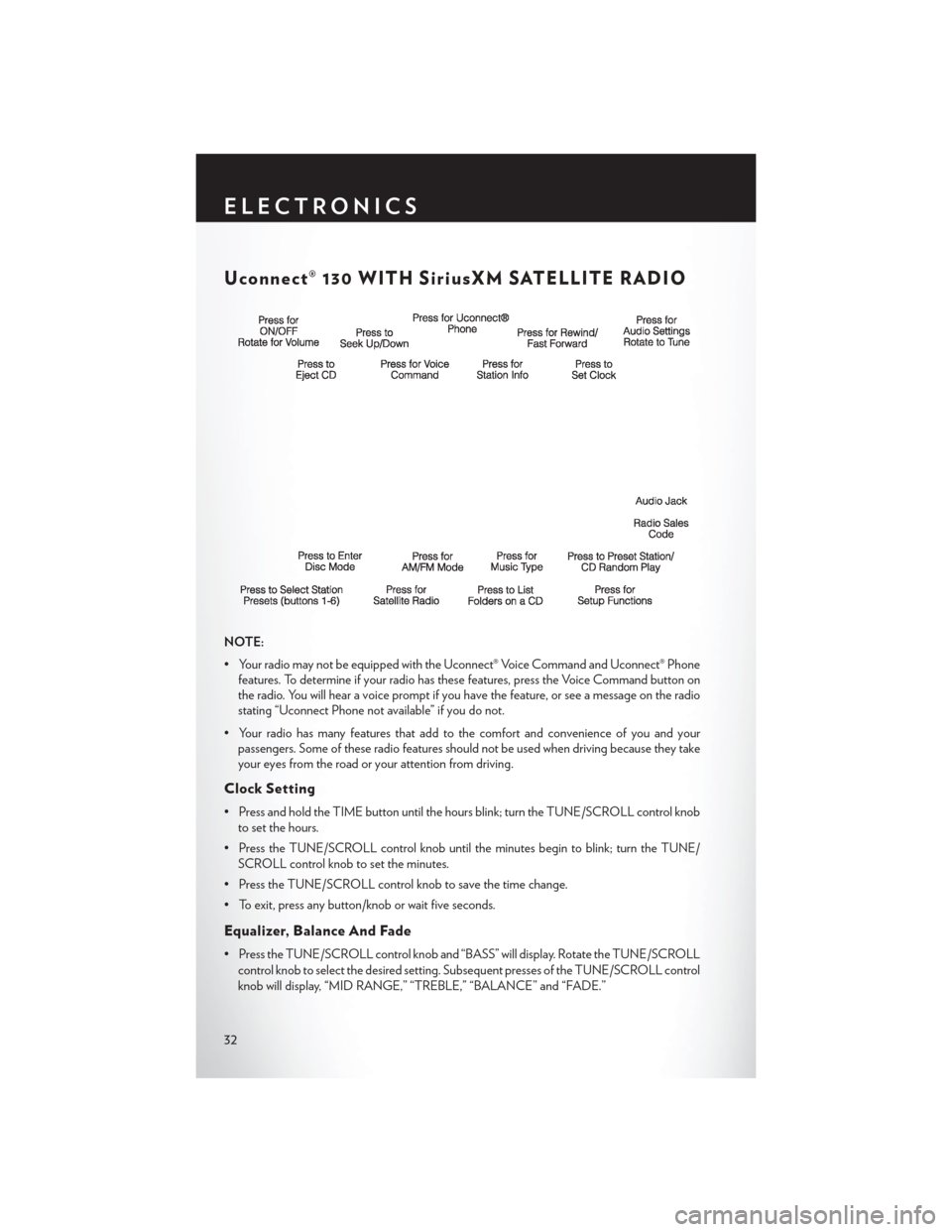
Uconnect® 130 WITH SiriusXM SATELLITE RADIO
NOTE:
• Your radio may not be equipped with the Uconnect® Voice Command and Uconnect® Phonefeatures. To determine if your radio has these features, press the Voice Command button on
the radio. You will hear a voice prompt if you have the feature, or see a message on the radio
stating “Uconnect Phone not available” if you do not.
• Your radio has many features that add to the comfort and convenience of you and your passengers. Some of these radio features should not be used when driving because they take
your eyes from the road or your attention from driving.
Clock Setting
• Press and hold the TIME button until the hours blink; turn the TUNE/SCROLL control knob
to set the hours.
• Press the TUNE/SCROLL control knob until the minutes begin to blink; turn the TUNE/ SCROLL control knob to set the minutes.
• Press the TUNE/SCROLL control knob to save the time change.
• To exit, press any button/knob or wait five seconds.
Equalizer, Balance And Fade
• Press the TUNE/SCROLL control knob and “BASS” will display. Rotate the TUNE/SCROLL control knob to select the desired setting. Subsequent presses of the TUNE/SCROLL control
knob will display, “MID RANGE,” “TREBLE,” “BALANCE” and “FADE.”
ELECTRONICS
32
Page 35 of 116
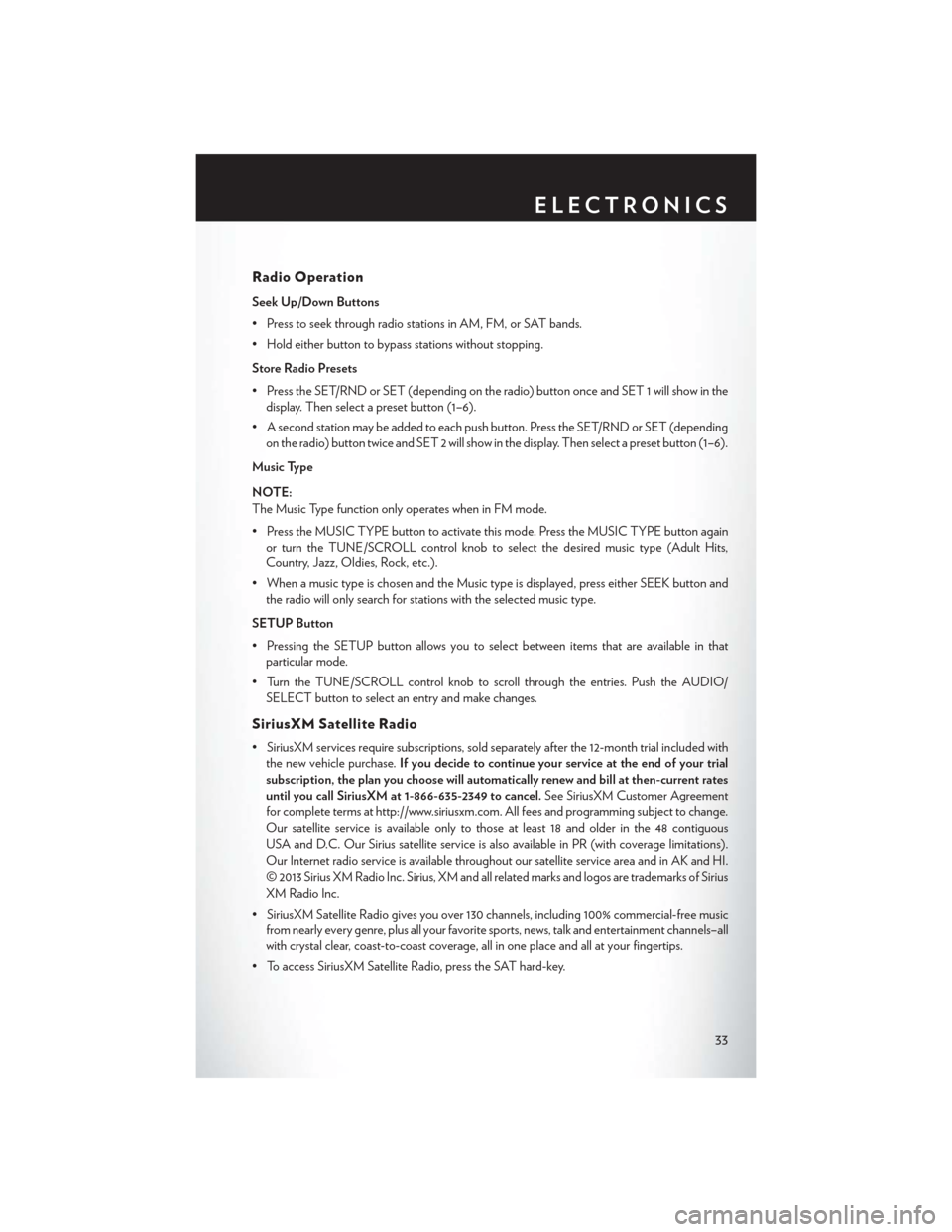
Radio Operation
Seek Up/Down Buttons
• Press to seek through radio stations in AM, FM, or SAT bands.
• Hold either button to bypass stations without stopping.
Store Radio Presets
• Press the SET/RND or SET (depending on the radio) button once and SET 1 will show in thedisplay. Then select a preset button (1–6).
• A second station may be added to each push button. Press the SET/RND or SET (depending on the radio) button twice and SET 2 will show in the display. Then select a preset button (1–6).
Music Type
NOTE:
The Music Type function only operates when in FM mode.
• Press the MUSIC TYPE button to activate this mode. Press the MUSIC TYPE button again or turn the TUNE/SCROLL control knob to select the desired music type (Adult Hits,
Country, Jazz, Oldies, Rock, etc.).
• When a music type is chosen and the Music type is displayed, press either SEEK button and the radio will only search for stations with the selected music type.
SETUP Button
• Pressing the SETUP button allows you to select between items that are available in that particular mode.
• Turn the TUNE/SCROLL control knob to scroll through the entries. Push the AUDIO/ SELECT button to select an entry and make changes.
SiriusXM Satellite Radio
• SiriusXM services require subscriptions, sold separately after the 12-month trial included withthe new vehicle purchase. If you decide to continue your service at the end of your trial
subscription, the plan you choose will automatically renew and bill at then-current rates
until you call SiriusXM at 1-866-635-2349 to cancel. See SiriusXM Customer Agreement
for complete terms at http://www.siriusxm.com. All fees and programming subject to change.
Our satellite service is available only to those at least 18 and older in the 48 contiguous
USA and D.C. Our Sirius satellite service is also available in PR (with coverage limitations).
Our Internet radio service is available throughout our satellite service area and in AK and HI.
© 2013 Sirius XM Radio Inc. Sirius, XM and all related marks and logos are trademarks of Sirius
XM Radio Inc.
• SiriusXM Satellite Radio gives you over 130 channels, including 100% commercial-free music from nearly every genre, plus all your favorite sports, news, talk and entertainment channels–all
with crystal clear, coast-to-coast coverage, all in one place and all at your fingertips.
• To access SiriusXM Satellite Radio, press the SAT hard-key.
ELECTRONICS
33
Page 37 of 116
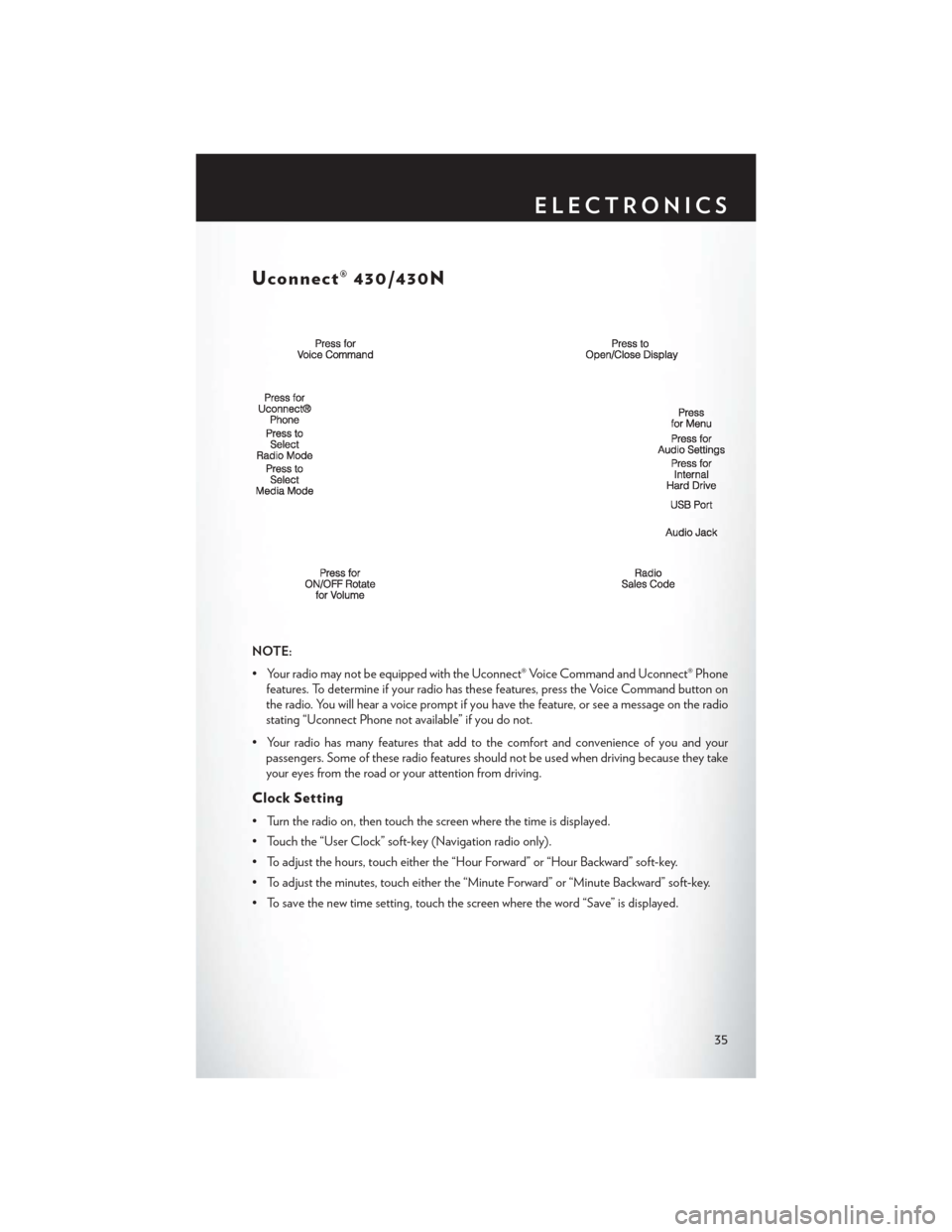
Uconnect® 430/430N
NOTE:
• Your radio may not be equipped with the Uconnect® Voice Command and Uconnect® Phonefeatures. To determine if your radio has these features, press the Voice Command button on
the radio. You will hear a voice prompt if you have the feature, or see a message on the radio
stating “Uconnect Phone not available” if you do not.
• Your radio has many features that add to the comfort and convenience of you and your passengers. Some of these radio features should not be used when driving because they take
your eyes from the road or your attention from driving.
Clock Setting
• Turn the radio on, then touch the screen where the time is displayed.
• Touch the “User Clock” soft-key (Navigation radio only).
• To adjust the hours, touch either the “Hour Forward” or “Hour Backward” soft-key.
• To adjust the minutes, touch either the “Minute Forward” or “Minute Backward” soft-key.
• To save the new time setting, touch the screen where the word “Save” is displayed.
ELECTRONICS
35
Page 38 of 116
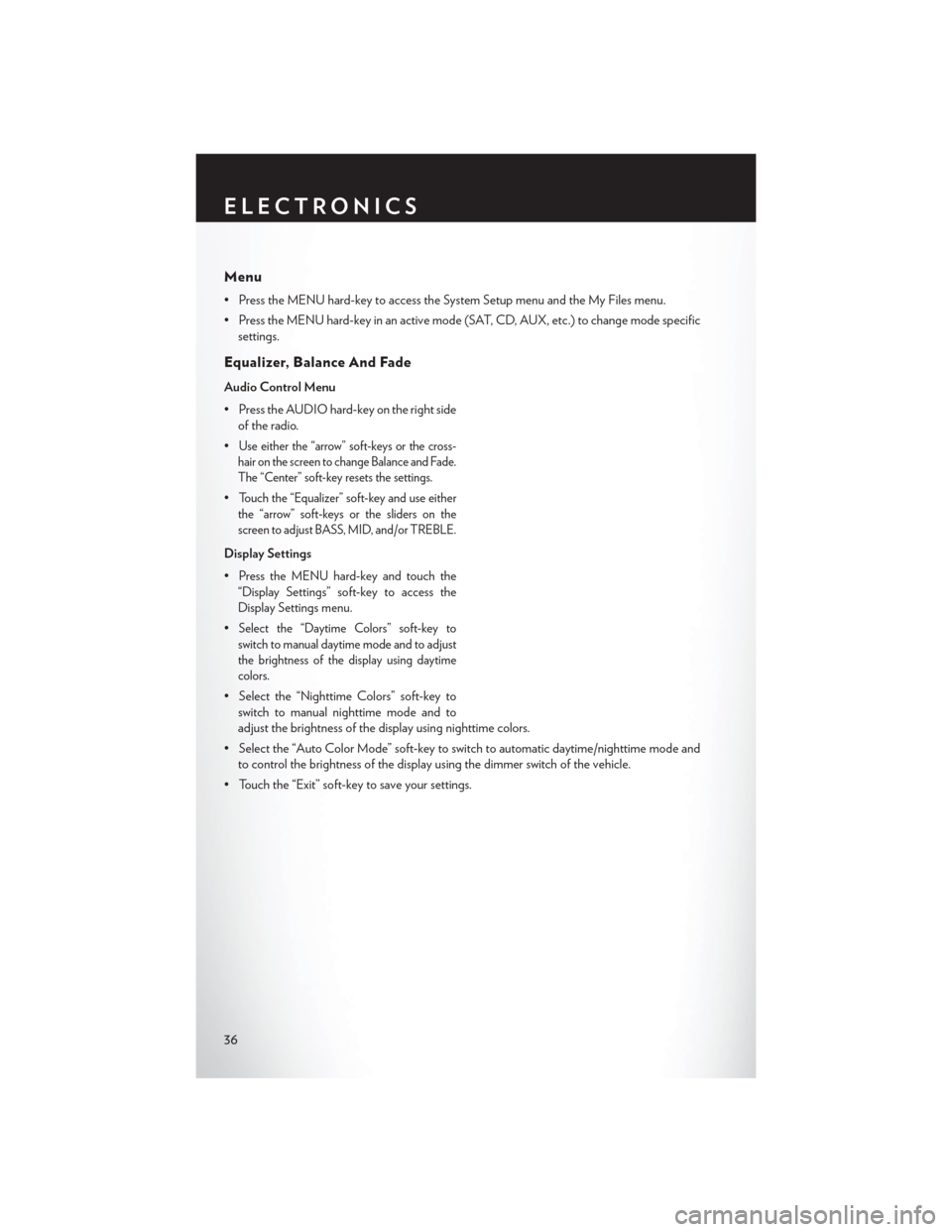
Menu
• Press the MENU hard-key to access the System Setup menu and the My Files menu.
• Press the MENU hard-key in an active mode (SAT, CD, AUX, etc.) to change mode specificsettings.
Equalizer, Balance And Fade
Audio Control Menu
• Press the AUDIO hard-key on the right sideof the radio.
•
Use either the “arrow” soft-keys or the cross-
hair
on the screen to change Balance and Fade.
The “Center” soft-key resets the settings.
•Touch the “Equalizer” soft-key and use either
the “arrow” soft-keys or the sliders on the
screen to adjust BASS, MID, and/or TREBLE.
Display Settings
•
Press the MENU hard-key and touch the
“Display Settings” soft-key to access the
Display Settings menu.
•Select the “Daytime Colors” soft-key to
switch to manual daytime mode and to adjust
the brightness of the display using daytime
colors.
• Select the “Nighttime Colors” soft-key to switch to manual nighttime mode and to
adjust the brightness of the display using nighttime colors.
• Select the “Auto Color Mode” soft-key to switch to automatic daytime/nighttime mode and to control the brightness of the display using the dimmer switch of the vehicle.
• Touch the “Exit” soft-key to save your settings.
ELECTRONICS
36
Page 40 of 116
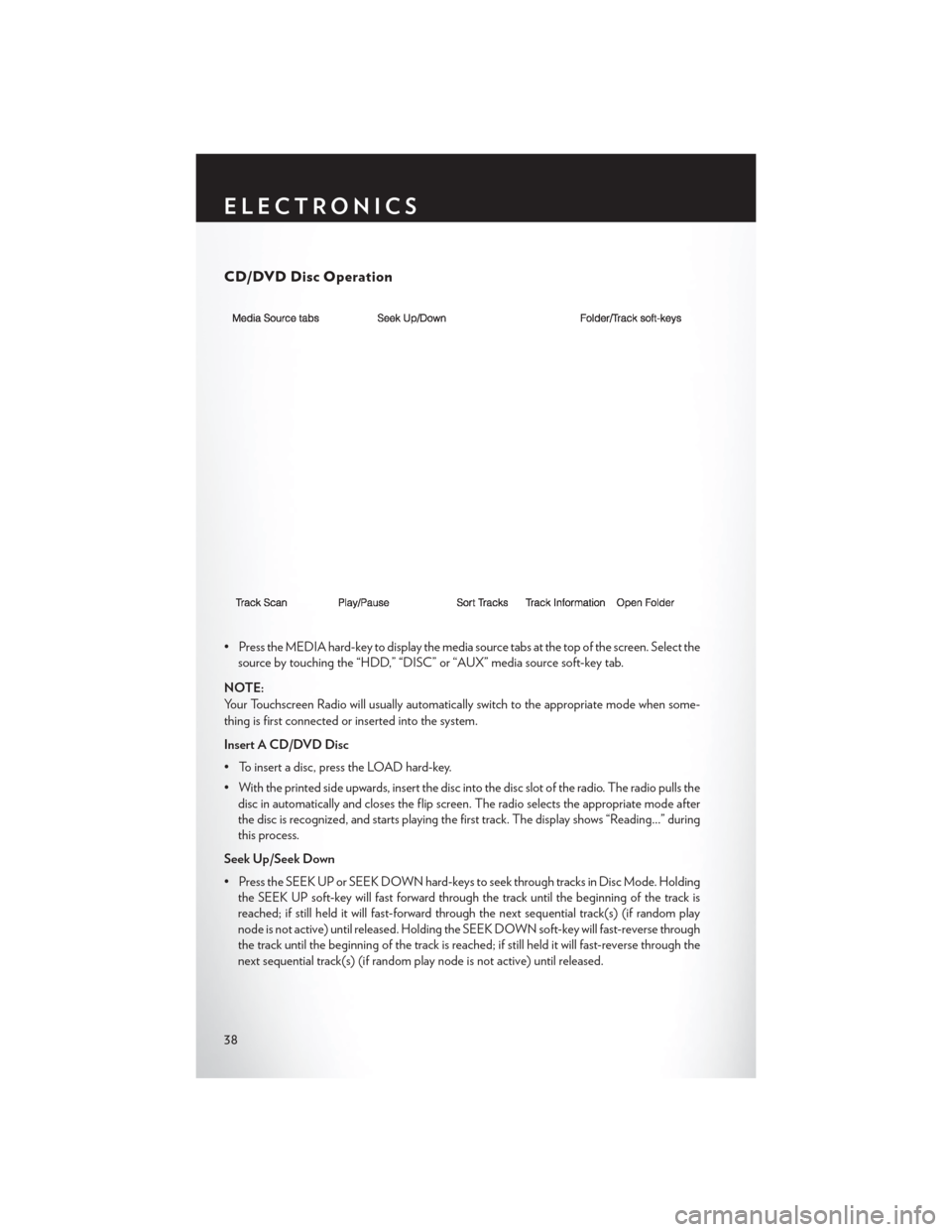
CD/DVD Disc Operation
• Press the MEDIA hard-key to display the media source tabs at the top of the screen. Select thesource by touching the “HDD,” “DISC” or “AUX” media source soft-key tab.
NOTE:
Your Touchscreen Radio will usually automatically switch to the appropriate mode when some-
thing is first connected or inserted into the system.
Insert A CD/DVD Disc
• To insert a disc, press the LOAD hard-key.
• With the printed side upwards, insert the disc into the disc slot of the radio. The radio pulls the disc in automatically and closes the flip screen. The radio selects the appropriate mode after
the disc is recognized, and starts playing the first track. The display shows “Reading...” during
this process.
Seek Up/Seek Down
• Press the SEEK UP or SEEK DOWN hard-keys to seek through tracks in Disc Mode. Holding the SEEK UP soft-key will fast forward through the track until the beginning of the track is
reached; if still held it will fast-forward through the next sequential track(s) (if random play
node is not active) until released. Holding the SEEK DOWN soft-key will fast-reverse through
the track until the beginning of the track is reached; if still held it will fast-reverse through the
next sequential track(s) (if random play node is not active) until released.
ELECTRONICS
38