buttons CHRYSLER 200 2015 2.G Owner's Guide
[x] Cancel search | Manufacturer: CHRYSLER, Model Year: 2015, Model line: 200, Model: CHRYSLER 200 2015 2.GPages: 698, PDF Size: 5.12 MB
Page 382 of 698
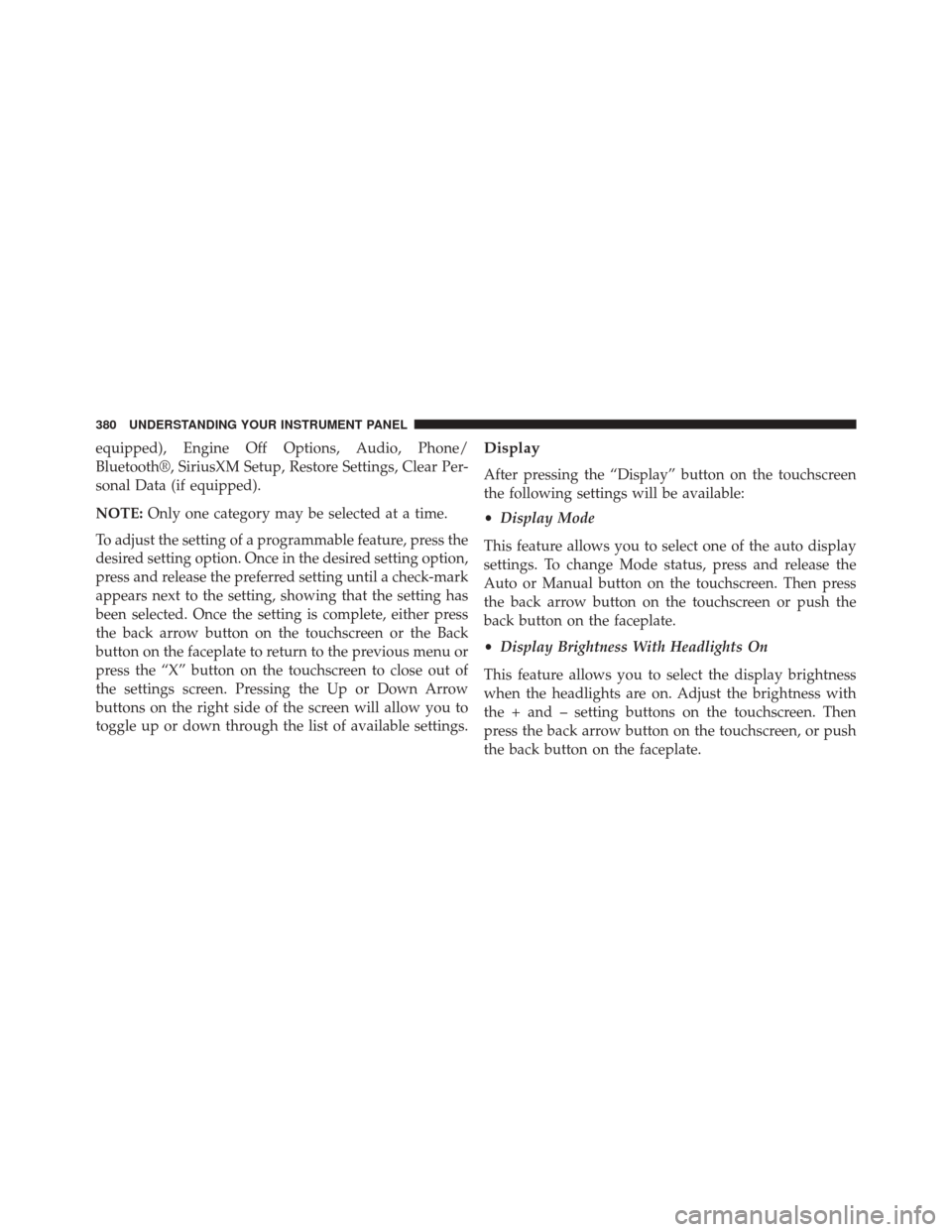
equipped), Engine Off Options, Audio, Phone/
Bluetooth®, SiriusXM Setup, Restore Settings, Clear Per-
sonal Data (if equipped).
NOTE:Only one category may be selected at a time.
To adjust the setting of a programmable feature, press the
desired setting option. Once in the desired setting option,
press and release the preferred setting until a check-mark
appears next to the setting, showing that the setting has
been selected. Once the setting is complete, either press
the back arrow button on the touchscreen or the Back
button on the faceplate to return to the previous menu or
press the “X” button on the touchscreen to close out of
the settings screen. Pressing the Up or Down Arrow
buttons on the right side of the screen will allow you to
toggle up or down through the list of available settings.Display
After pressing the “Display” button on the touchscreen
the following settings will be available:
• Display Mode
This feature allows you to select one of the auto display
settings. To change Mode status, press and release the
Auto or Manual button on the touchscreen. Then press
the back arrow button on the touchscreen or push the
back button on the faceplate.
• Display Brightness With Headlights On
This feature allows you to select the display brightness
when the headlights are on. Adjust the brightness with
the + and – setting buttons on the touchscreen. Then
press the back arrow button on the touchscreen, or push
the back button on the faceplate.
380 UNDERSTANDING YOUR INSTRUMENT PANEL
Page 383 of 698
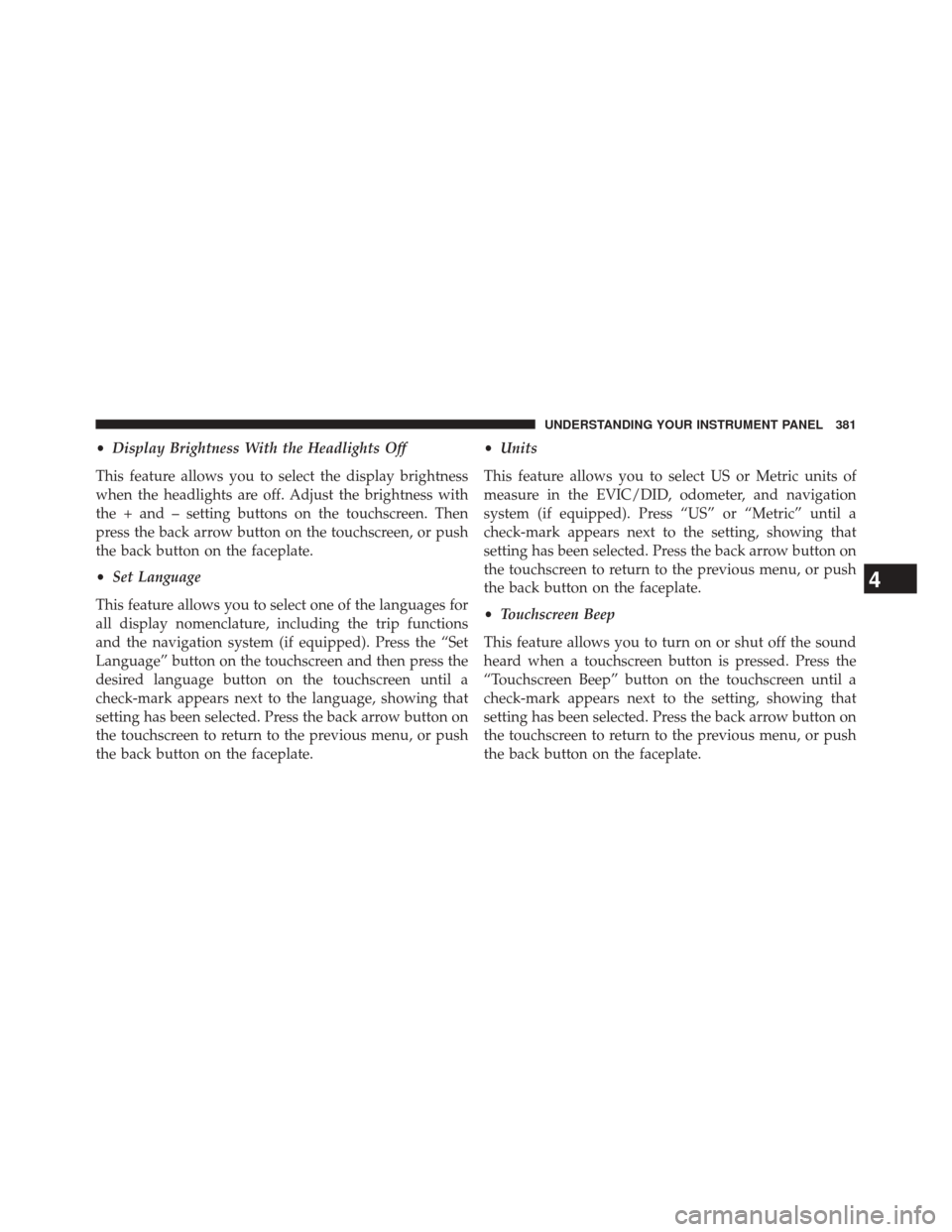
•Display Brightness With the Headlights Off
This feature allows you to select the display brightness
when the headlights are off. Adjust the brightness with
the + and – setting buttons on the touchscreen. Then
press the back arrow button on the touchscreen, or push
the back button on the faceplate.
• Set Language
This feature allows you to select one of the languages for
all display nomenclature, including the trip functions
and the navigation system (if equipped). Press the “Set
Language” button on the touchscreen and then press the
desired language button on the touchscreen until a
check-mark appears next to the language, showing that
setting has been selected. Press the back arrow button on
the touchscreen to return to the previous menu, or push
the back button on the faceplate. •
Units
This feature allows you to select US or Metric units of
measure in the EVIC/DID, odometer, and navigation
system (if equipped). Press “US” or “Metric” until a
check-mark appears next to the setting, showing that
setting has been selected. Press the back arrow button on
the touchscreen to return to the previous menu, or push
the back button on the faceplate.
• Touchscreen Beep
This feature allows you to turn on or shut off the sound
heard when a touchscreen button is pressed. Press the
“Touchscreen Beep” button on the touchscreen until a
check-mark appears next to the setting, showing that
setting has been selected. Press the back arrow button on
the touchscreen to return to the previous menu, or push
the back button on the faceplate.
4
UNDERSTANDING YOUR INSTRUMENT PANEL 381
Page 385 of 698
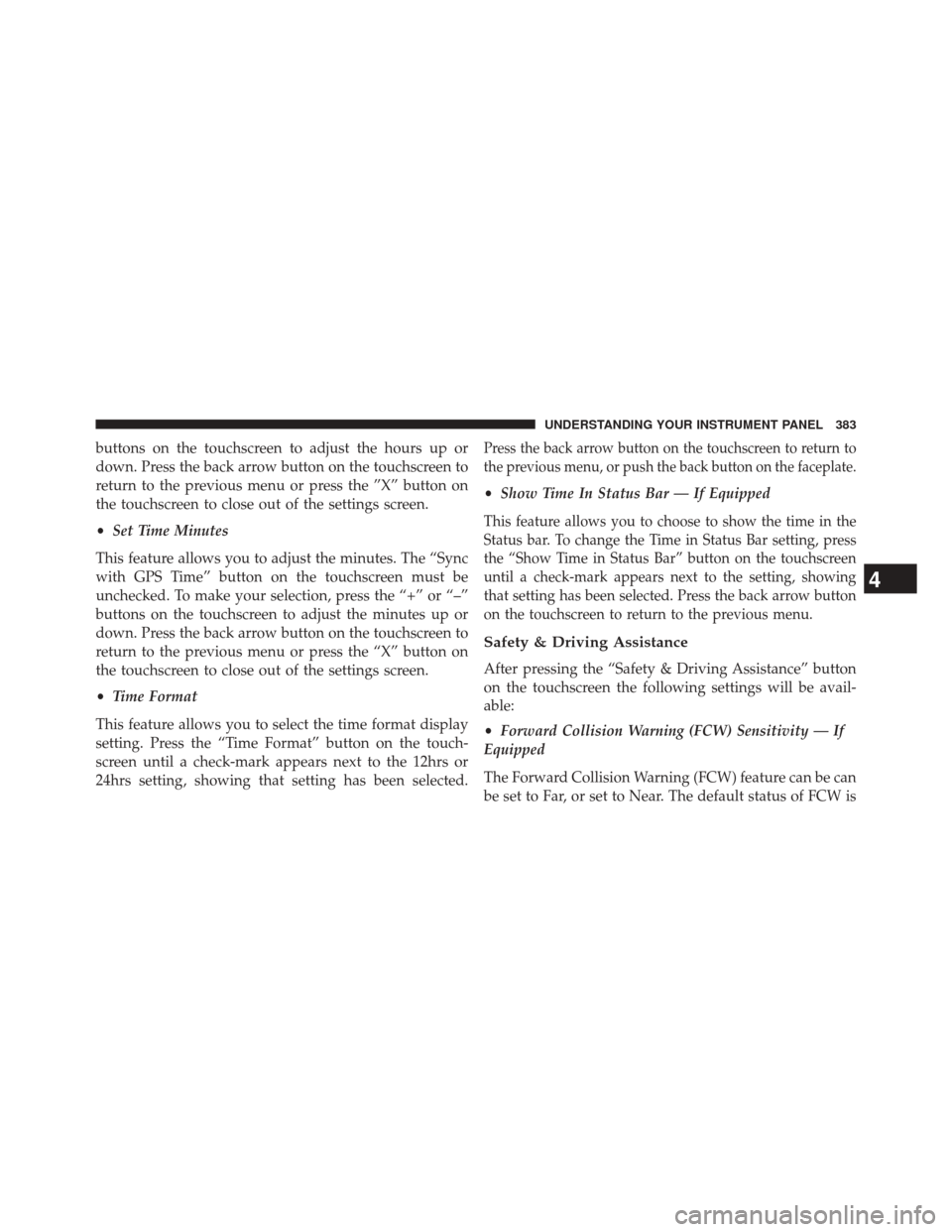
buttons on the touchscreen to adjust the hours up or
down. Press the back arrow button on the touchscreen to
return to the previous menu or press the ”X” button on
the touchscreen to close out of the settings screen.
•Set Time Minutes
This feature allows you to adjust the minutes. The “Sync
with GPS Time” button on the touchscreen must be
unchecked. To make your selection, press the “+” or “–”
buttons on the touchscreen to adjust the minutes up or
down. Press the back arrow button on the touchscreen to
return to the previous menu or press the “X” button on
the touchscreen to close out of the settings screen.
• Time Format
This feature allows you to select the time format display
setting. Press the “Time Format” button on the touch-
screen until a check-mark appears next to the 12hrs or
24hrs setting, showing that setting has been selected.Press the back arrow button on the touchscreen to return to
the previous menu, or push the back button on the faceplate.
• Show Time In Status Bar — If Equipped
This feature allows you to choose to show the time in the
Status bar. To change the Time in Status Bar setting, press
the “Show Time in Status Bar” button on the touchscreen
until a check-mark appears next to the setting, showing
that setting has been selected. Press the back arrow button
on the touchscreen to return to the previous menu.
Safety & Driving Assistance
After pressing the “Safety & Driving Assistance” button
on the touchscreen the following settings will be avail-
able:
•Forward Collision Warning (FCW) Sensitivity — If
Equipped
The Forward Collision Warning (FCW) feature can be can
be set to Far, or set to Near. The default status of FCW is
4
UNDERSTANDING YOUR INSTRUMENT PANEL 383
Page 394 of 698
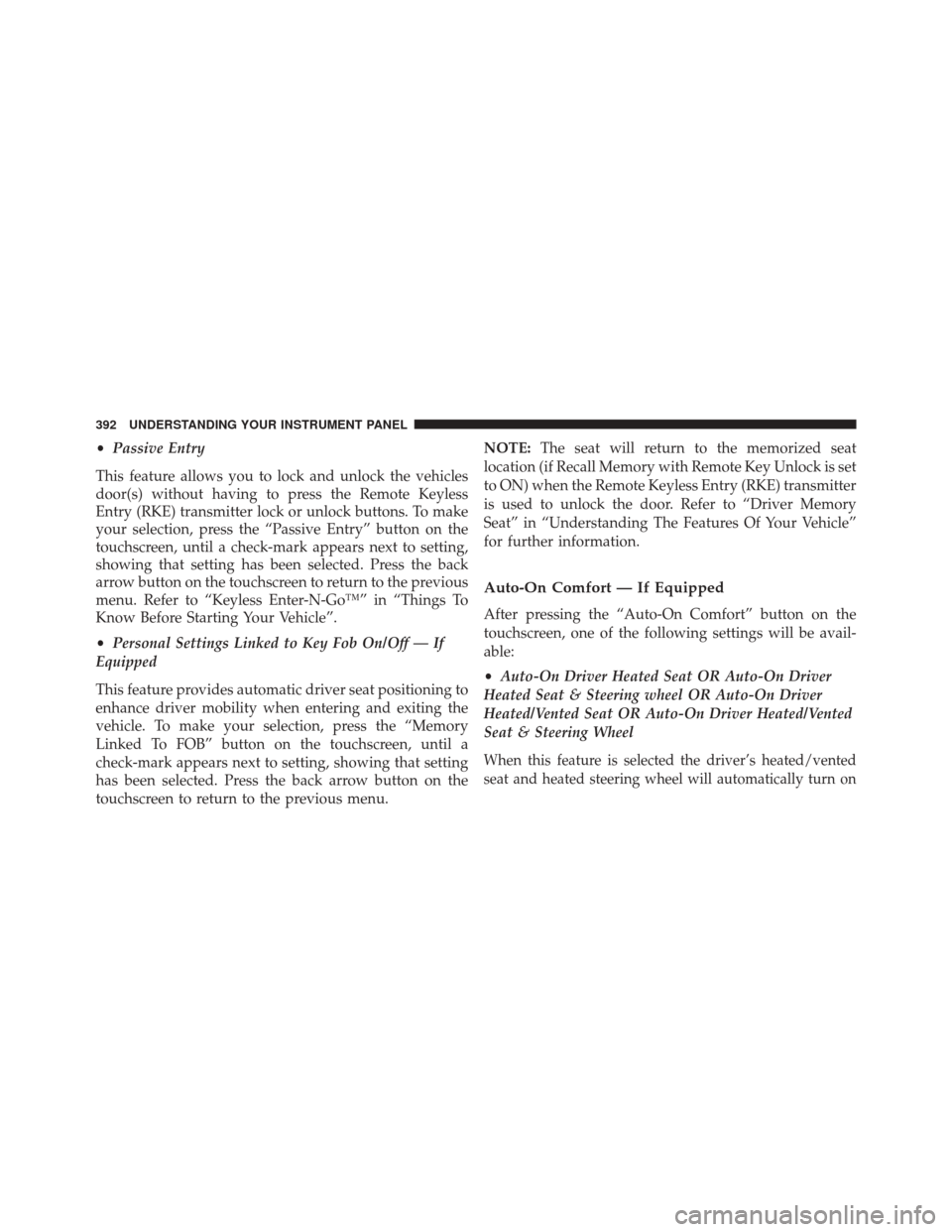
•Passive Entry
This feature allows you to lock and unlock the vehicles
door(s) without having to press the Remote Keyless
Entry (RKE) transmitter lock or unlock buttons. To make
your selection, press the “Passive Entry” button on the
touchscreen, until a check-mark appears next to setting,
showing that setting has been selected. Press the back
arrow button on the touchscreen to return to the previous
menu. Refer to “Keyless Enter-N-Go™” in “Things To
Know Before Starting Your Vehicle”.
• Personal Settings Linked to Key Fob On/Off — If
Equipped
This feature provides automatic driver seat positioning to
enhance driver mobility when entering and exiting the
vehicle. To make your selection, press the “Memory
Linked To FOB” button on the touchscreen, until a
check-mark appears next to setting, showing that setting
has been selected. Press the back arrow button on the
touchscreen to return to the previous menu. NOTE:
The seat will return to the memorized seat
location (if Recall Memory with Remote Key Unlock is set
to ON) when the Remote Keyless Entry (RKE) transmitter
is used to unlock the door. Refer to “Driver Memory
Seat” in “Understanding The Features Of Your Vehicle”
for further information.
Auto-On Comfort — If Equipped
After pressing the “Auto-On Comfort” button on the
touchscreen, one of the following settings will be avail-
able:
• Auto-On Driver Heated Seat OR Auto-On Driver
Heated Seat & Steering wheel OR Auto-On Driver
Heated/Vented Seat OR Auto-On Driver Heated/Vented
Seat & Steering Wheel
When this feature is selected the driver’s heated/vented
seat and heated steering wheel will automatically turn on
392 UNDERSTANDING YOUR INSTRUMENT PANEL
Page 396 of 698
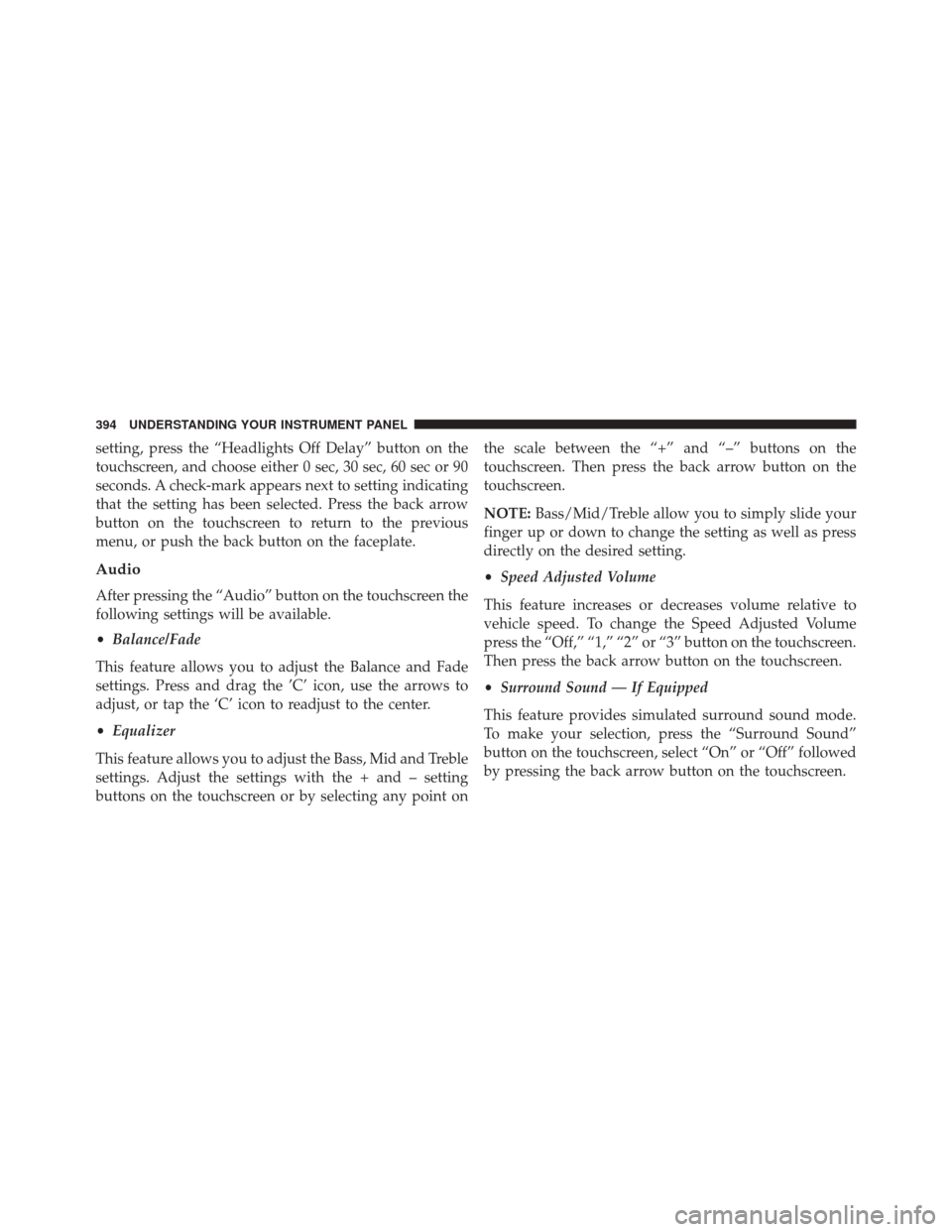
setting, press the “Headlights Off Delay” button on the
touchscreen, and choose either 0 sec, 30 sec, 60 sec or 90
seconds. A check-mark appears next to setting indicating
that the setting has been selected. Press the back arrow
button on the touchscreen to return to the previous
menu, or push the back button on the faceplate.
Audio
After pressing the “Audio” button on the touchscreen the
following settings will be available.
•Balance/Fade
This feature allows you to adjust the Balance and Fade
settings. Press and drag the ’C’ icon, use the arrows to
adjust, or tap the ‘C’ icon to readjust to the center.
• Equalizer
This feature allows you to adjust the Bass, Mid and Treble
settings. Adjust the settings with the + and – setting
buttons on the touchscreen or by selecting any point on the scale between the “+” and “–” buttons on the
touchscreen. Then press the back arrow button on the
touchscreen.
NOTE:
Bass/Mid/Treble allow you to simply slide your
finger up or down to change the setting as well as press
directly on the desired setting.
• Speed Adjusted Volume
This feature increases or decreases volume relative to
vehicle speed. To change the Speed Adjusted Volume
press the “Off,” “1,” “2” or “3” button on the touchscreen.
Then press the back arrow button on the touchscreen.
• Surround Sound — If Equipped
This feature provides simulated surround sound mode.
To make your selection, press the “Surround Sound”
button on the touchscreen, select “On” or “Off” followed
by pressing the back arrow button on the touchscreen.
394 UNDERSTANDING YOUR INSTRUMENT PANEL
Page 407 of 698
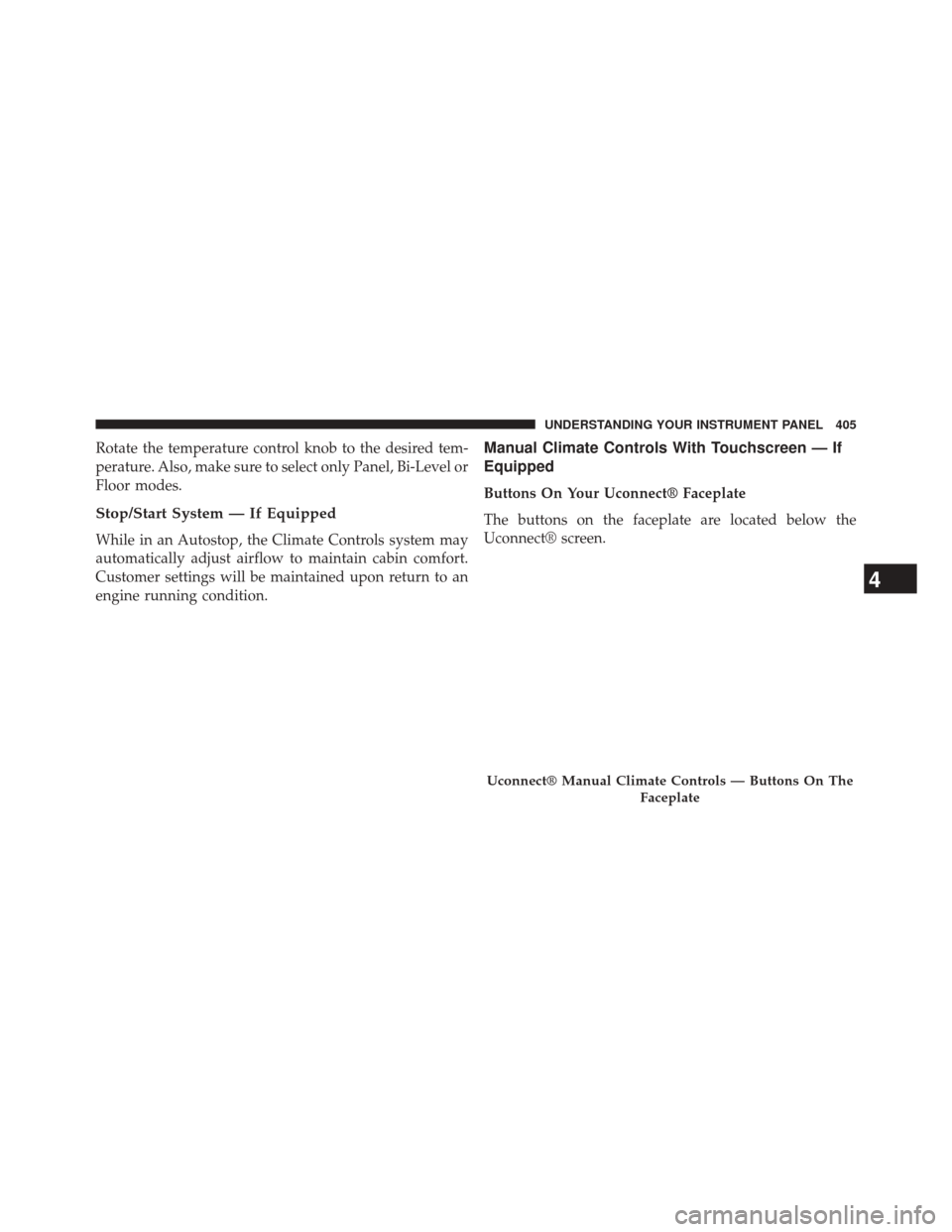
Rotate the temperature control knob to the desired tem-
perature. Also, make sure to select only Panel, Bi-Level or
Floor modes.
Stop/Start System — If Equipped
While in an Autostop, the Climate Controls system may
automatically adjust airflow to maintain cabin comfort.
Customer settings will be maintained upon return to an
engine running condition.
Manual Climate Controls With Touchscreen — If
Equipped
Buttons On Your Uconnect® Faceplate
The buttons on the faceplate are located below the
Uconnect® screen.
Uconnect® Manual Climate Controls — Buttons On TheFaceplate
4
UNDERSTANDING YOUR INSTRUMENT PANEL 405
Page 408 of 698
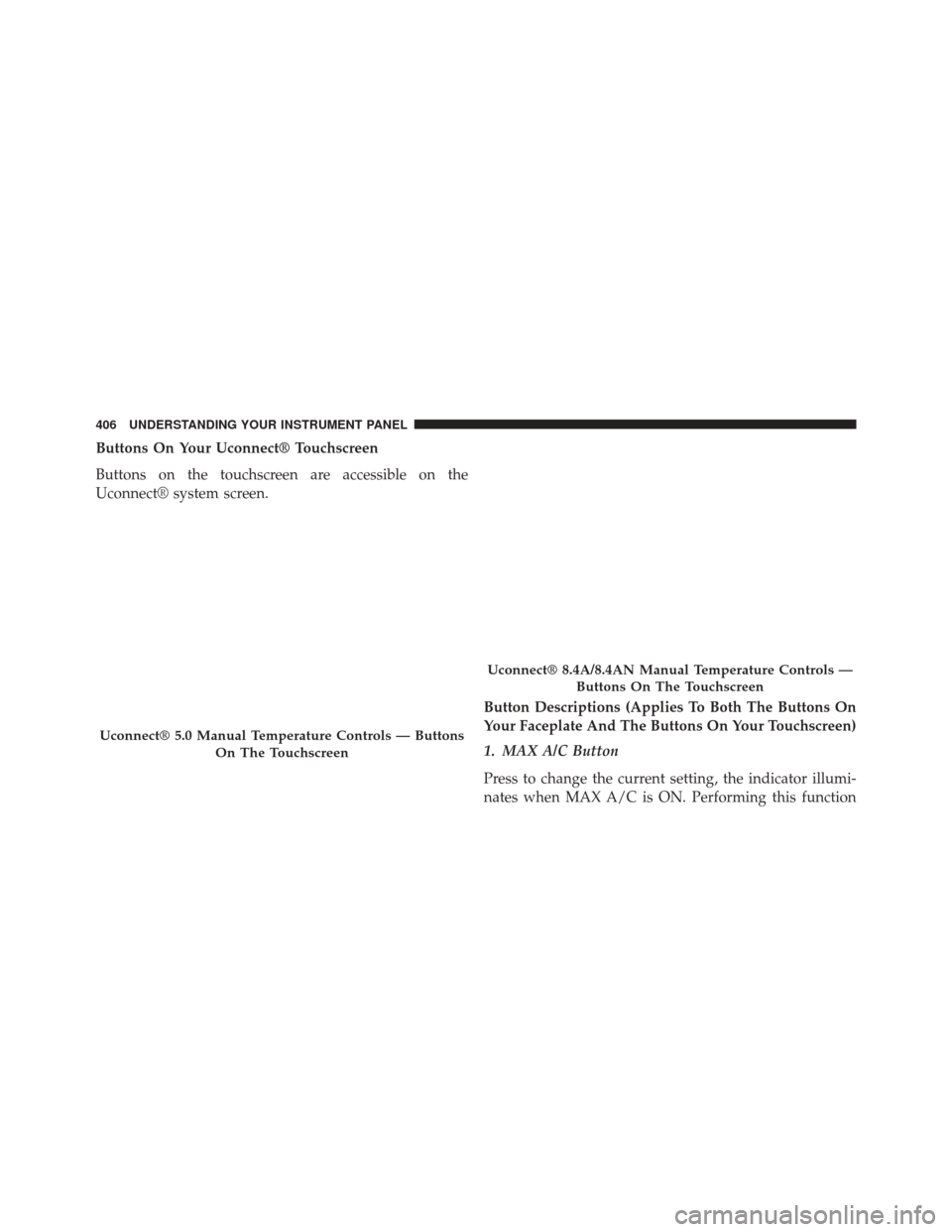
Buttons On Your Uconnect® Touchscreen
Buttons on the touchscreen are accessible on the
Uconnect® system screen.Button Descriptions (Applies To Both The Buttons On
Your Faceplate And The Buttons On Your Touchscreen)
1. MAX A/C Button
Press to change the current setting, the indicator illumi-
nates when MAX A/C is ON. Performing this function
Uconnect® 5.0 Manual Temperature Controls — ButtonsOn The Touchscreen
Uconnect® 8.4A/8.4AN Manual Temperature Controls —Buttons On The Touchscreen
406 UNDERSTANDING YOUR INSTRUMENT PANEL
Page 410 of 698
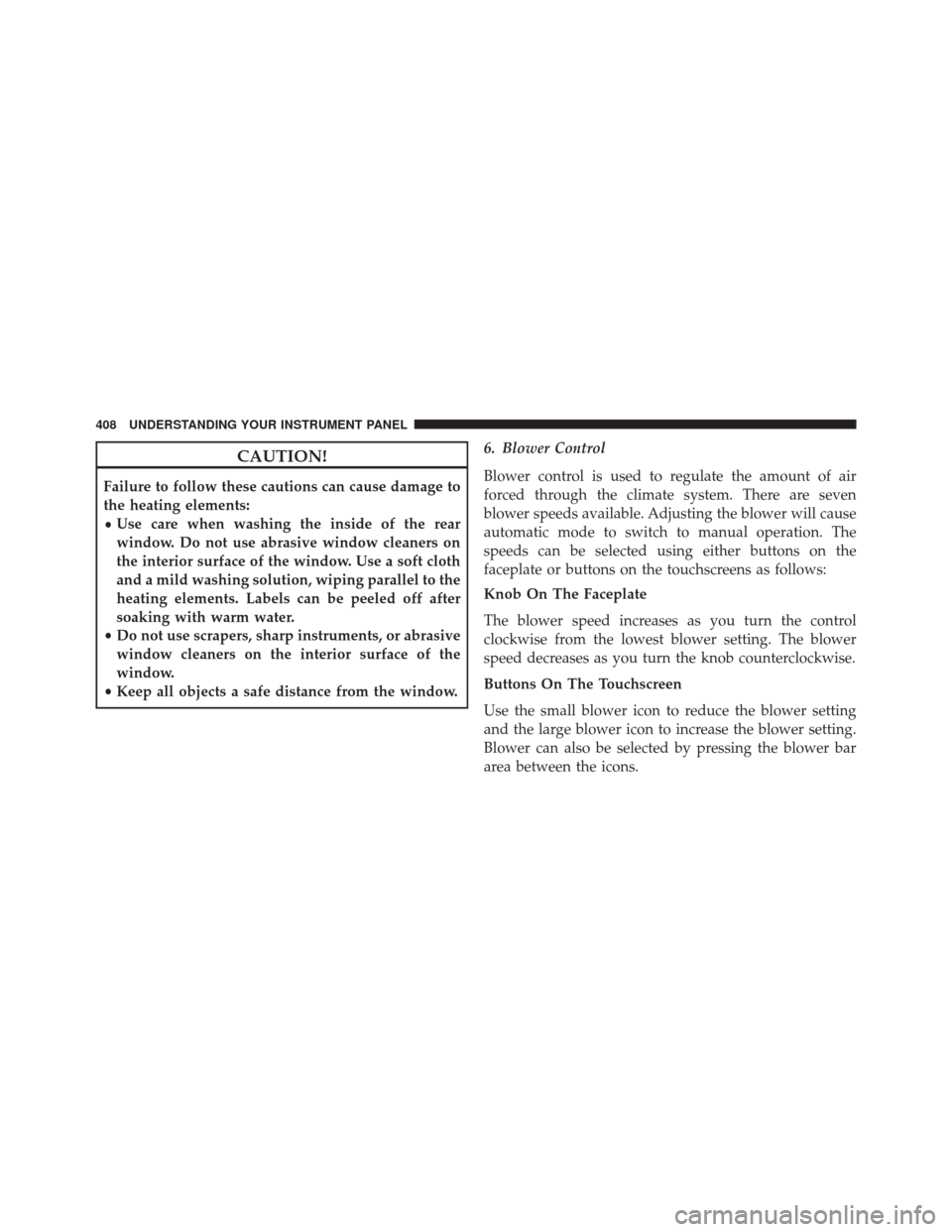
CAUTION!
Failure to follow these cautions can cause damage to
the heating elements:
•Use care when washing the inside of the rear
window. Do not use abrasive window cleaners on
the interior surface of the window. Use a soft cloth
and a mild washing solution, wiping parallel to the
heating elements. Labels can be peeled off after
soaking with warm water.
• Do not use scrapers, sharp instruments, or abrasive
window cleaners on the interior surface of the
window.
• Keep all objects a safe distance from the window. 6. Blower Control
Blower control is used to regulate the amount of air
forced through the climate system. There are seven
blower speeds available. Adjusting the blower will cause
automatic mode to switch to manual operation. The
speeds can be selected using either buttons on the
faceplate or buttons on the touchscreens as follows:
Knob On The Faceplate
The blower speed increases as you turn the control
clockwise from the lowest blower setting. The blower
speed decreases as you turn the knob counterclockwise.
Buttons On The Touchscreen
Use the small blower icon to reduce the blower setting
and the large blower icon to increase the blower setting.
Blower can also be selected by pressing the blower bar
area between the icons.
408 UNDERSTANDING YOUR INSTRUMENT PANEL
Page 413 of 698
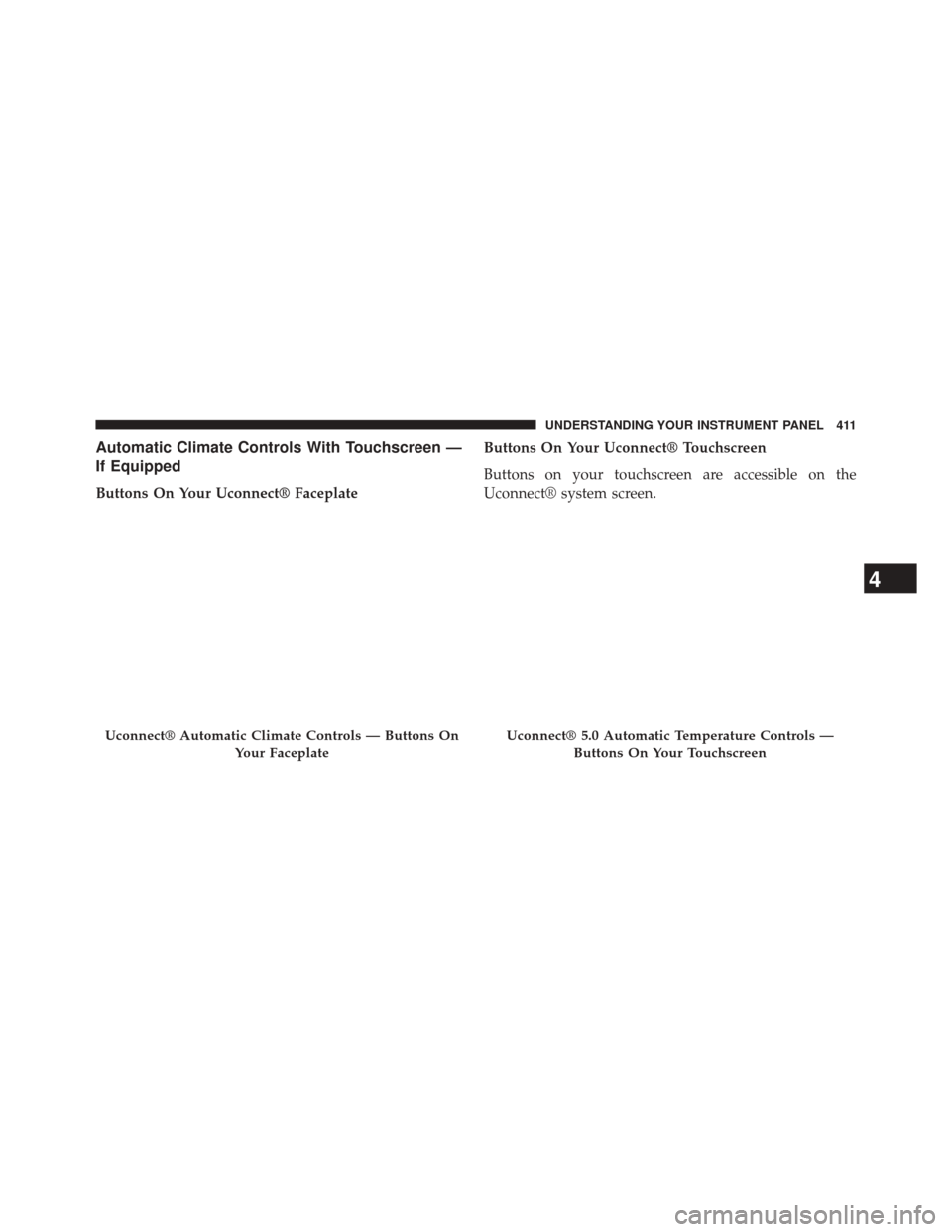
Automatic Climate Controls With Touchscreen —
If Equipped
Buttons On Your Uconnect® FaceplateButtons On Your Uconnect® Touchscreen
Buttons on your touchscreen are accessible on the
Uconnect® system screen.
Uconnect® Automatic Climate Controls — Buttons On
Your FaceplateUconnect® 5.0 Automatic Temperature Controls —Buttons On Your Touchscreen
4
UNDERSTANDING YOUR INSTRUMENT PANEL 411
Page 414 of 698
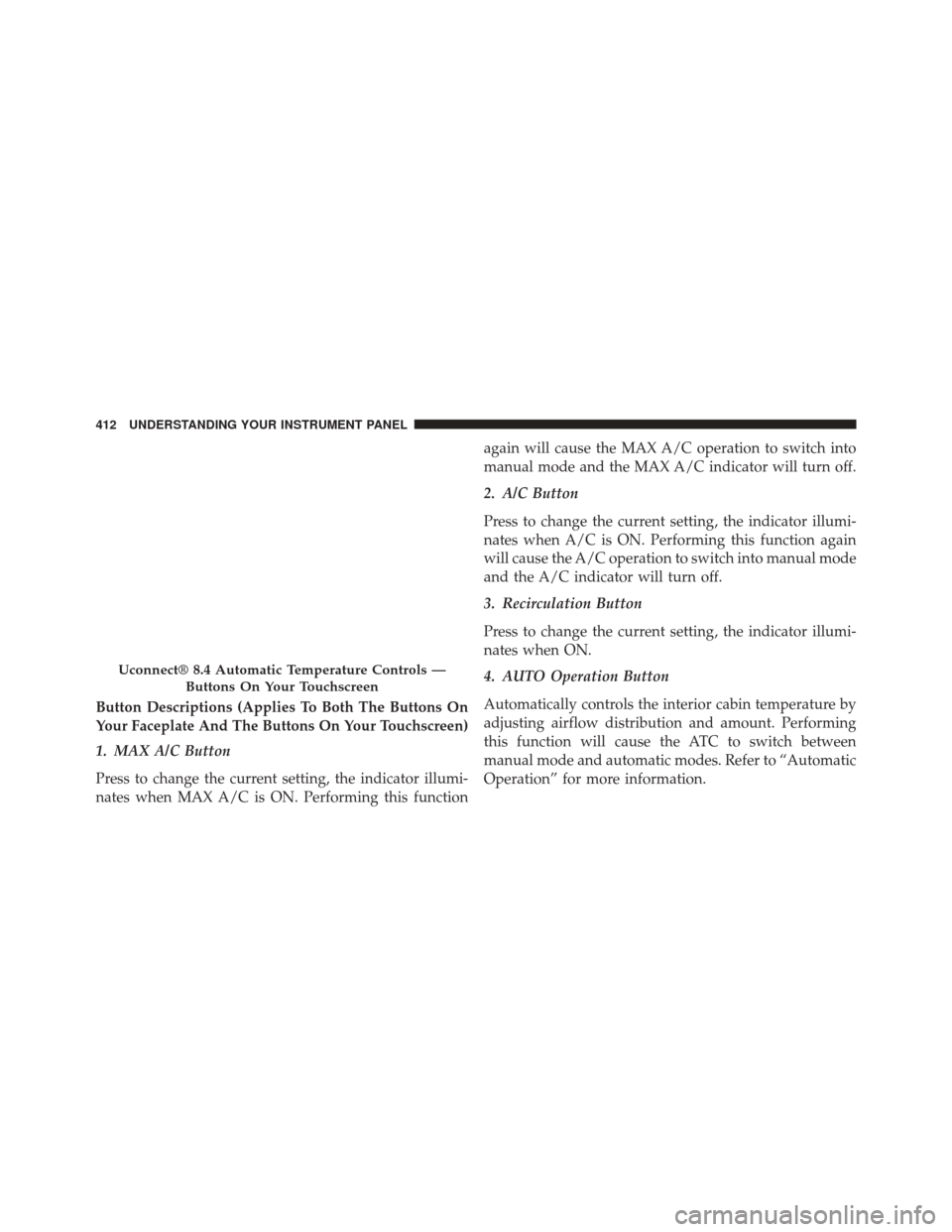
Button Descriptions (Applies To Both The Buttons On
Your Faceplate And The Buttons On Your Touchscreen)
1. MAX A/C Button
Press to change the current setting, the indicator illumi-
nates when MAX A/C is ON. Performing this functionagain will cause the MAX A/C operation to switch into
manual mode and the MAX A/C indicator will turn off.
2. A/C Button
Press to change the current setting, the indicator illumi-
nates when A/C is ON. Performing this function again
will cause the A/C operation to switch into manual mode
and the A/C indicator will turn off.
3. Recirculation Button
Press to change the current setting, the indicator illumi-
nates when ON.
4. AUTO Operation Button
Automatically controls the interior cabin temperature by
adjusting airflow distribution and amount. Performing
this function will cause the ATC to switch between
manual mode and automatic modes. Refer to “Automatic
Operation” for more information.
Uconnect® 8.4 Automatic Temperature Controls —
Buttons On Your Touchscreen
412 UNDERSTANDING YOUR INSTRUMENT PANEL