uconnect CHRYSLER 200 2015 2.G Owner's Manual
[x] Cancel search | Manufacturer: CHRYSLER, Model Year: 2015, Model line: 200, Model: CHRYSLER 200 2015 2.GPages: 220, PDF Size: 3.7 MB
Page 39 of 220
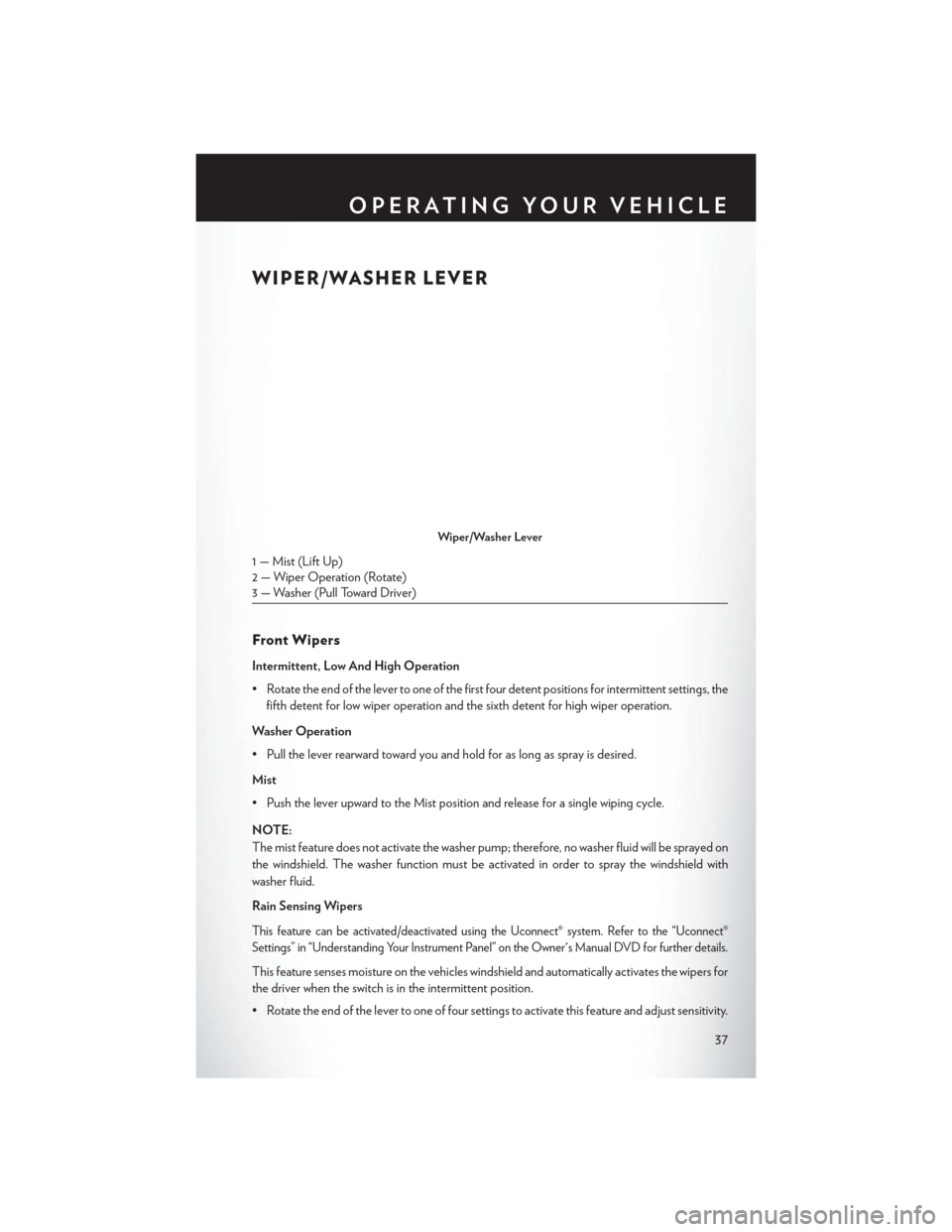
WIPER/WASHER LEVER
Front Wipers
Intermittent, Low And High Operation
• Rotate the end of the lever to one of the first four detent positions for intermittent settings, thefifth detent for low wiper operation and the sixth detent for high wiper operation.
Washer Operation
• Pull the lever rearward toward you and hold for as long as spray is desired.
Mist
• Push the lever upward to the Mist position and release for a single wiping cycle.
NOTE:
The mist feature does not activate the washer pump; therefore, no washer fluid will be sprayed on
the windshield. The washer function must be activated in order to spray the windshield with
washer fluid.
Rain Sensing Wipers
This feature can be activated/deactivated using the Uconnect® system. Refer to the “Uconnect®
Settings” in “Understanding Your Instrument Panel” on the Owner's Manual DVD for further details.
This feature senses moisture on the vehicles windshield and automatically activates the wipers for
the driver when the switch is in the intermittent position.
• Rotate the end of the lever to one of four settings to activate this feature and adjust sensitivity.
Wiper/Washer Lever
1 — Mist (Lift Up)
2 — Wiper Operation (Rotate)
3 — Washer (Pull Toward Driver)
OPERATING YOUR VEHICLE
37
Page 45 of 220
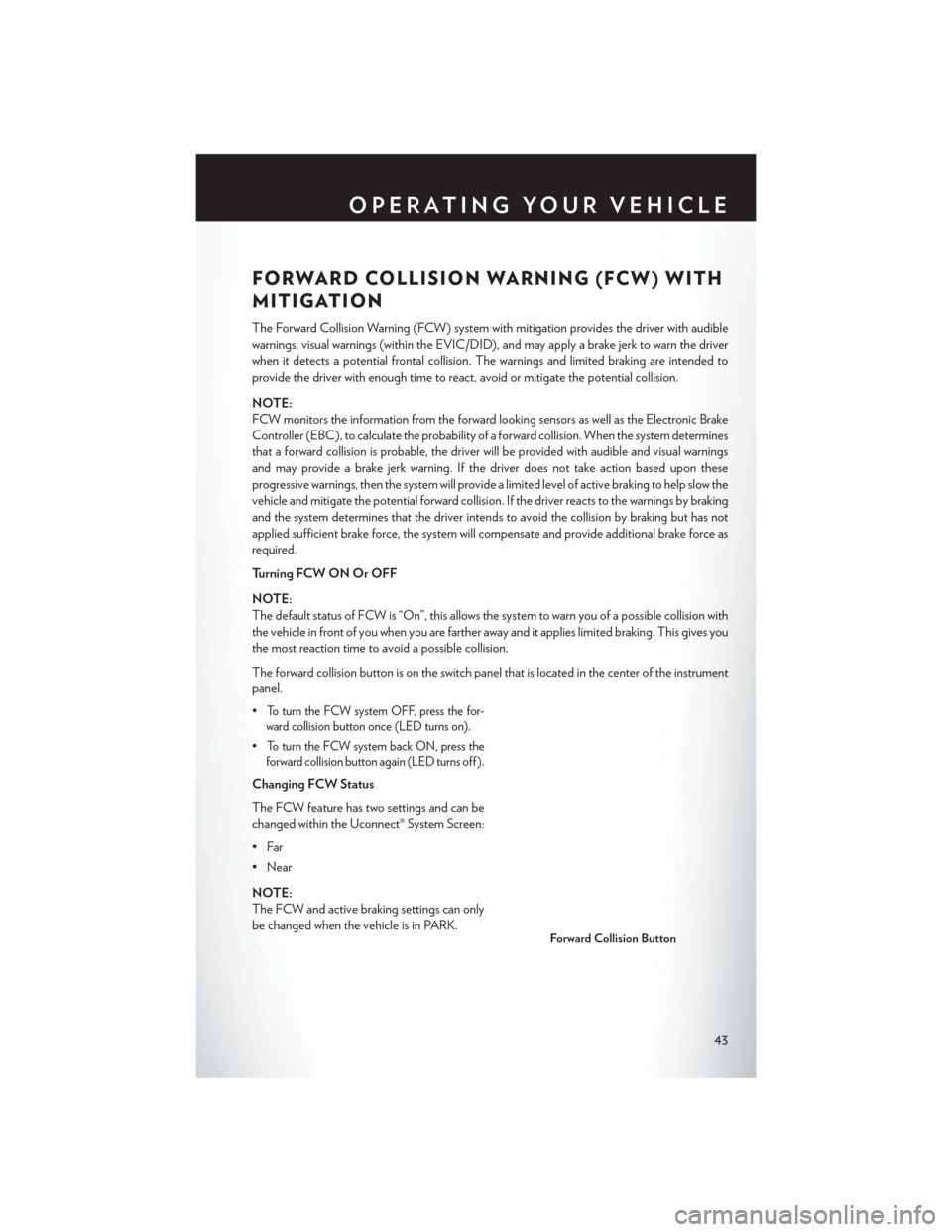
FORWARD COLLISION WARNING (FCW) WITH
MITIGATION
The Forward Collision Warning (FCW) system with mitigation provides the driver with audible
warnings, visual warnings (within the EVIC/DID), and may apply a brake jerk to warn the driver
when it detects a potential frontal collision. The warnings and limited braking are intended to
provide the driver with enough time to react, avoid or mitigate the potential collision.
NOTE:
FCW monitors the information from the forward looking sensors as well as the Electronic Brake
Controller (EBC), to calculate the probability of a forward collision. When the system determines
that a forward collision is probable, the driver will be provided with audible and visual warnings
and may provide a brake jerk warning. If the driver does not take action based upon these
progressive warnings, then the system will provide a limited level of active braking to help slow the
vehicle and mitigate the potential forward collision. If the driver reacts to the warnings by braking
and the system determines that the driver intends to avoid the collision by braking but has not
applied sufficient brake force, the system will compensate and provide additional brake force as
required.
Turning FCW ON Or OFF
NOTE:
The default status of FCW is “On”, this allows the system to warn you of a possible collision with
the vehicle in front of you when you are farther away and it applies limited braking. This gives you
the most reaction time to avoid a possible collision.
The forward collision button is on the switch panel that is located in the center of the instrument
panel.
•
To turn the FCW system OFF, press the for-
ward collision button once (LED turns on).
•To turn the FCW system back ON, press the
forward collision button again (LED turns off ).
Changing FCW Status
The FCW feature has two settings and can be
changed within the Uconnect® System Screen:
•Far
• Near
NOTE:
The FCW and active braking settings can only
be changed when the vehicle is in PARK.
Forward Collision Button
OPERATING YOUR VEHICLE
43
Page 46 of 220
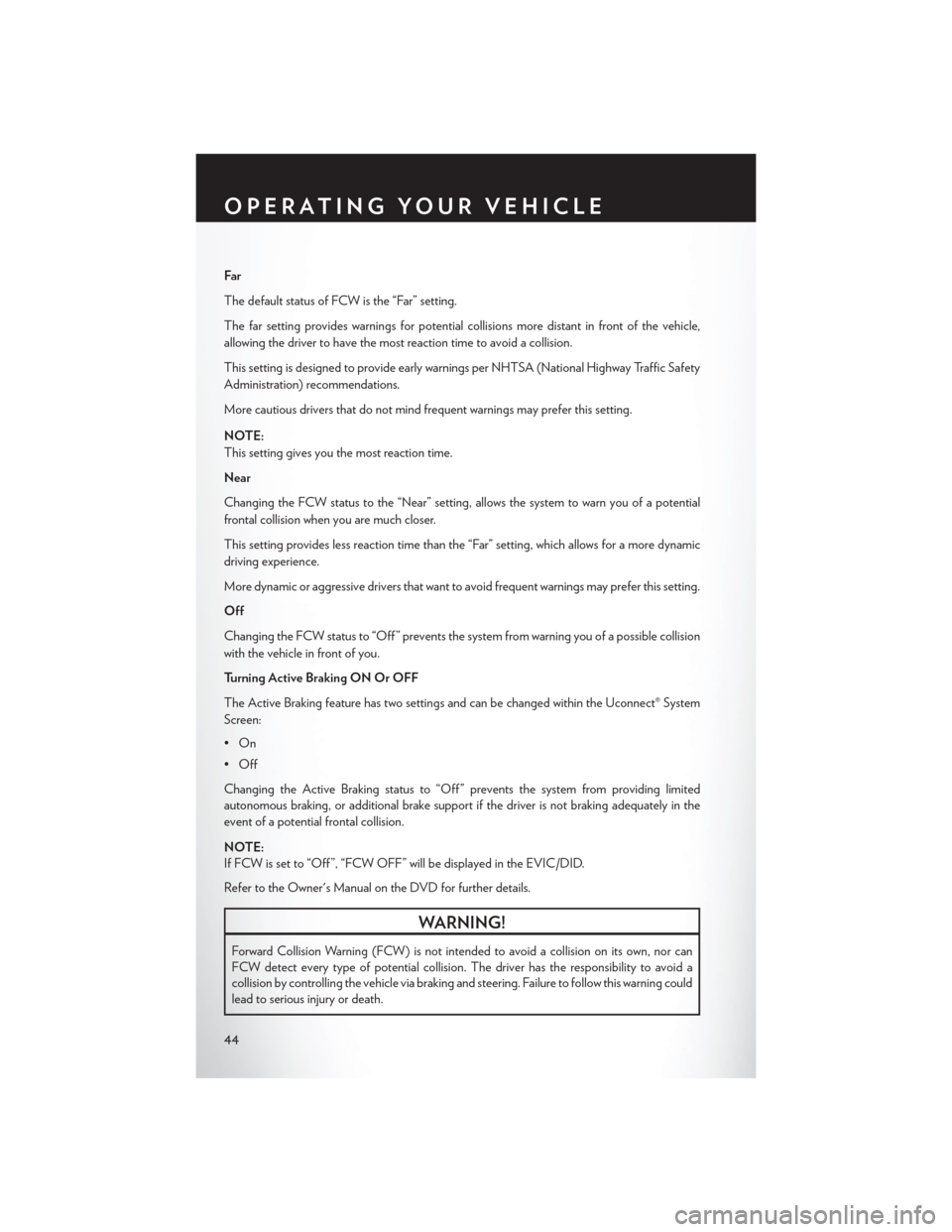
Far
The default status of FCW is the “Far” setting.
The far setting provides warnings for potential collisions more distant in front of the vehicle,
allowing the driver to have the most reaction time to avoid a collision.
This setting is designed to provide early warnings per NHTSA (National Highway Traffic Safety
Administration) recommendations.
More cautious drivers that do not mind frequent warnings may prefer this setting.
NOTE:
This setting gives you the most reaction time.
Near
Changing the FCW status to the “Near” setting, allows the system to warn you of a potential
frontal collision when you are much closer.
This setting provides less reaction time than the “Far” setting, which allows for a more dynamic
driving experience.
More dynamic or aggressive drivers that want to avoid frequent warnings may prefer this setting.
Off
Changing the FCW status to “Off ” prevents the system from warning you of a possible collision
with the vehicle in front of you.
Turning Active Braking ON Or OFF
The Active Braking feature has two settings and can be changed within the Uconnect® System
Screen:
•On
•Off
Changing the Active Braking status to “Off ” prevents the system from providing limited
autonomous braking, or additional brake support if the driver is not braking adequately in the
event of a potential frontal collision.
NOTE:
If FCW is set to “Off ”, “FCW OFF” will be displayed in the EVIC/DID.
Refer to the Owner's Manual on the DVD for further details.
WARNING!
Forward Collision Warning (FCW) is not intended to avoid a collision on its own, nor can
FCW detect every type of potential collision. The driver has the responsibility to avoid a
collision by controlling the vehicle via braking and steering. Failure to follow this warning could
lead to serious injury or death.
OPERATING YOUR VEHICLE
44
Page 48 of 220
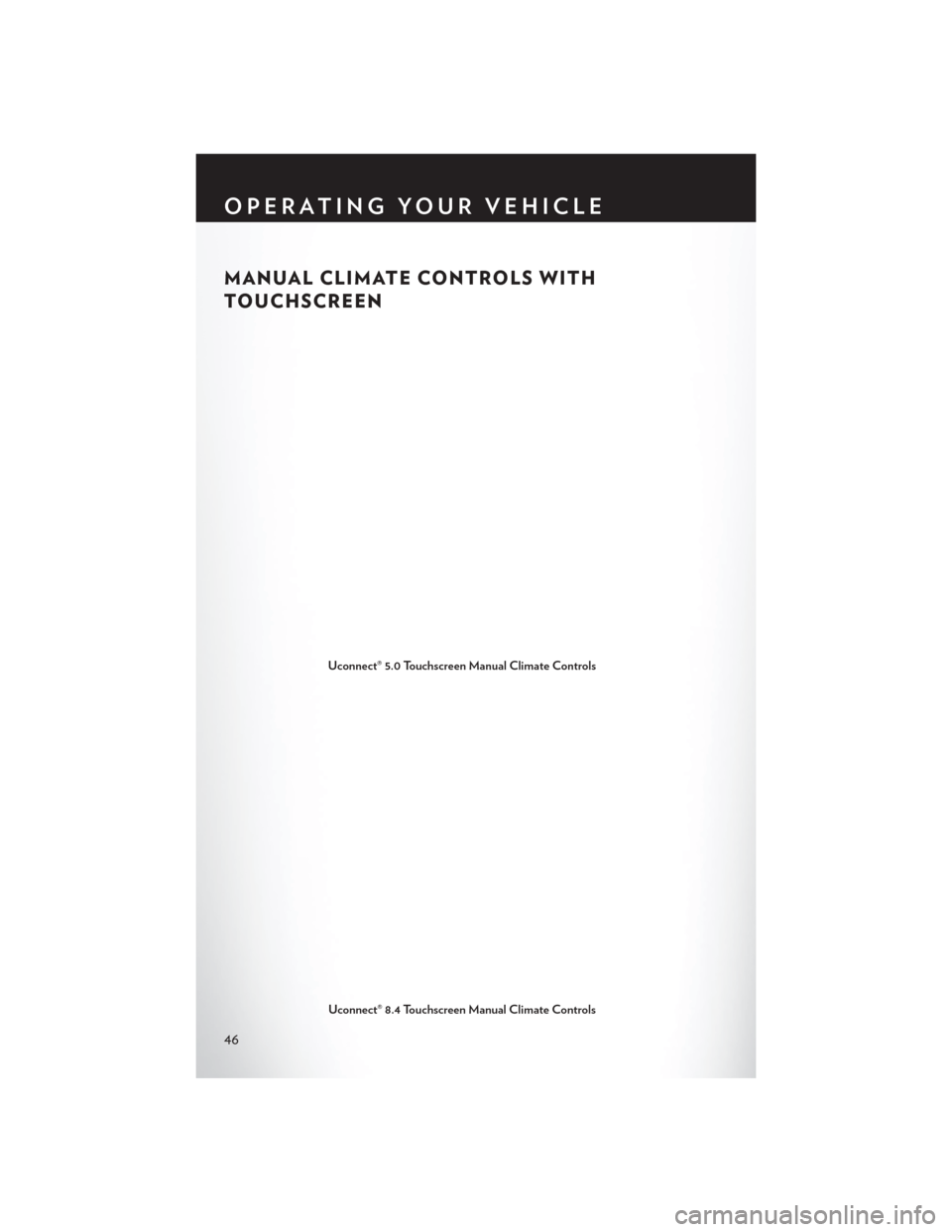
MANUAL CLIMATE CONTROLS WITH
TOUCHSCREEN
Uconnect® 5.0 Touchscreen Manual Climate Controls
Uconnect® 8.4 Touchscreen Manual Climate Controls
OPERATING YOUR VEHICLE
46
Page 50 of 220
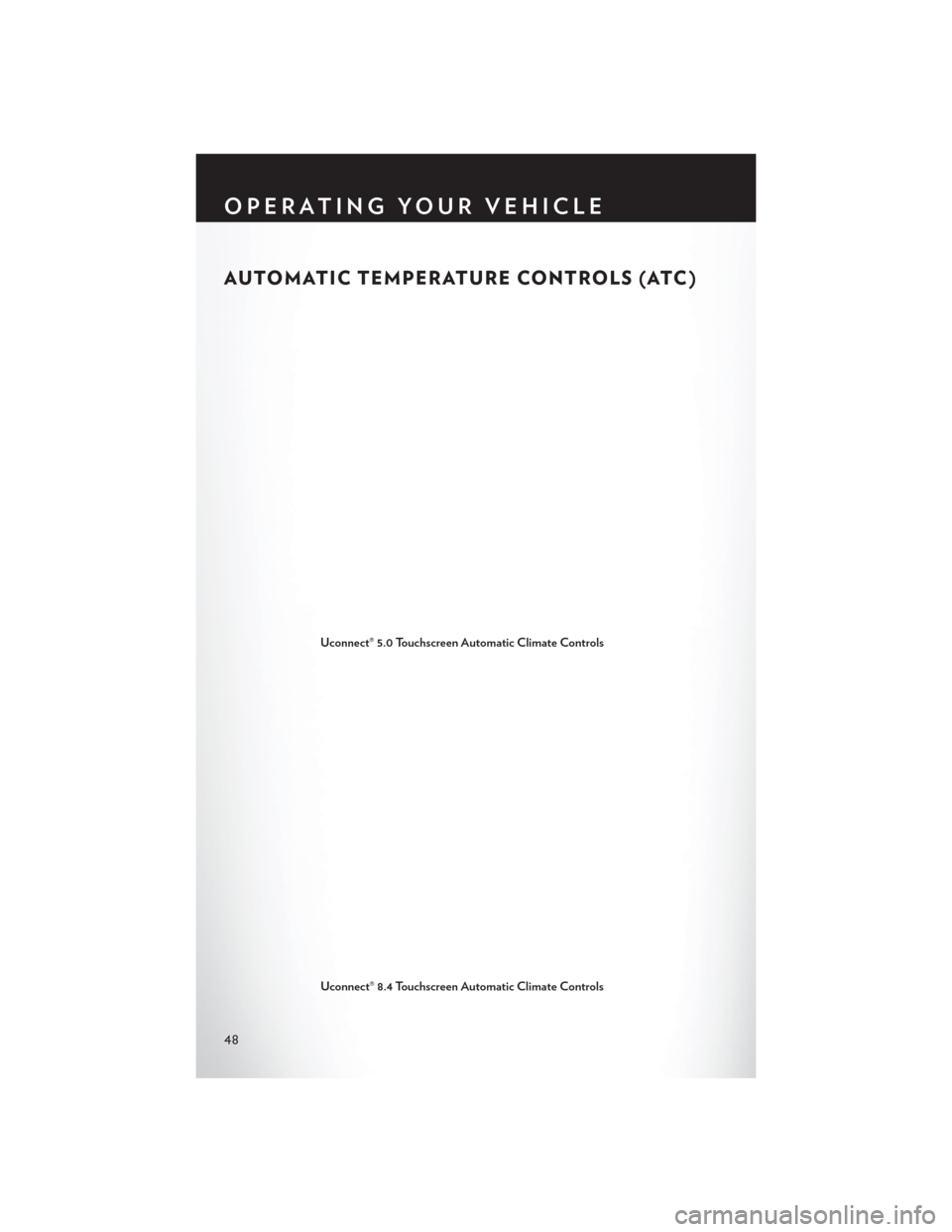
AUTOMATIC TEMPERATURE CONTROLS (ATC)
Uconnect® 5.0 Touchscreen Automatic Climate Controls
Uconnect® 8.4 Touchscreen Automatic Climate Controls
OPERATING YOUR VEHICLE
48
Page 59 of 220
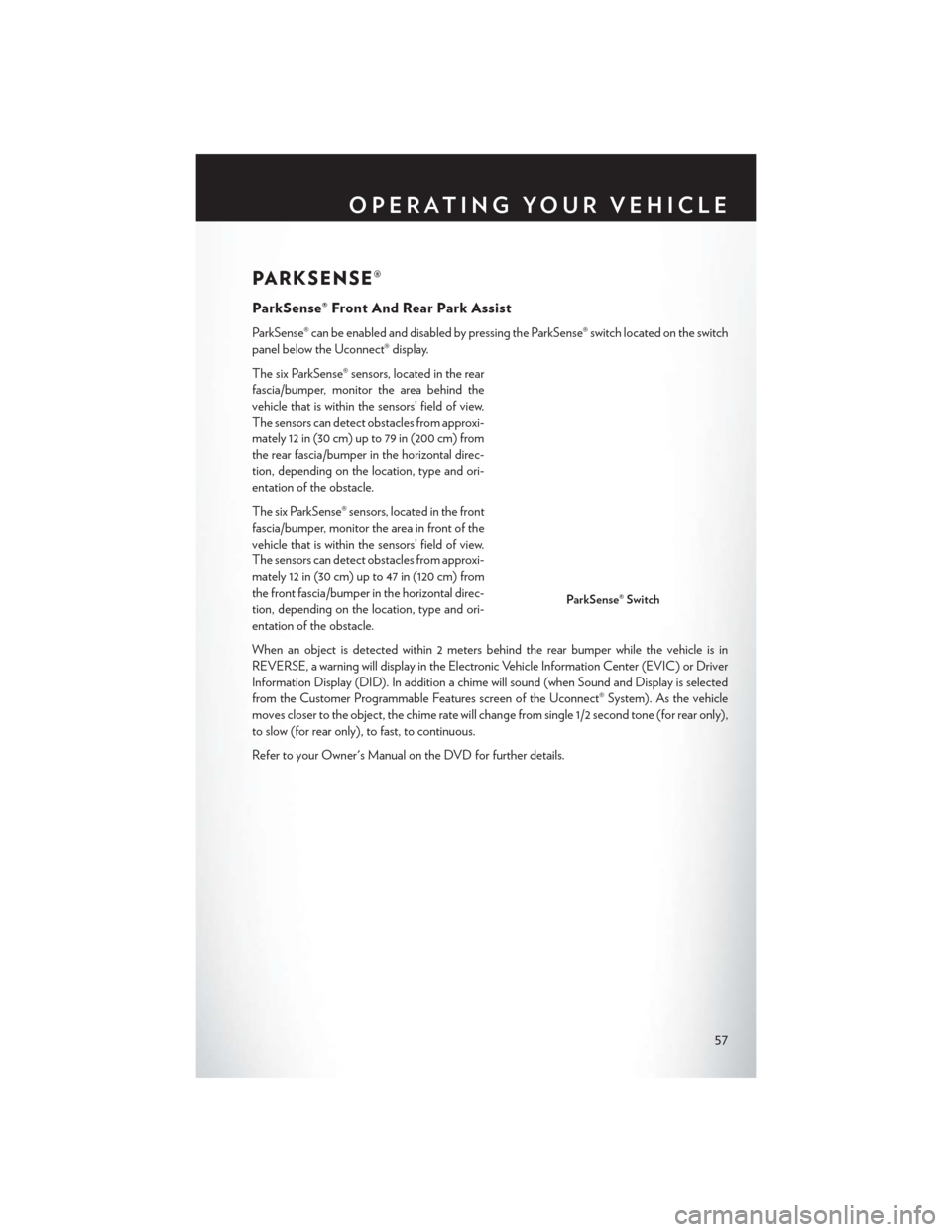
PARKSENSE®
ParkSense® Front And Rear Park Assist
ParkSense® can be enabled and disabled by pressing the ParkSense® switch located on the switch
panel below the Uconnect® display.
The six ParkSense® sensors, located in the rear
fascia/bumper, monitor the area behind the
vehicle that is within the sensors’ field of view.
The sensors can detect obstacles from approxi-
mately 12 in (30 cm) up to 79 in (200 cm) from
the rear fascia/bumper in the horizontal direc-
tion, depending on the location, type and ori-
entation of the obstacle.
The six ParkSense® sensors, located in the front
fascia/bumper, monitor the area in front of the
vehicle that is within the sensors’ field of view.
The sensors can detect obstacles from approxi-
mately 12 in (30 cm) up to 47 in (120 cm) from
the front fascia/bumper in the horizontal direc-
tion, depending on the location, type and ori-
entation of the obstacle.
When an object is detected within 2 meters behind the rear bumper while the vehicle is in
REVERSE, a warning will display in the Electronic Vehicle Information Center (EVIC) or Driver
Information Display (DID). In addition a chime will sound (when Sound and Display is selected
from the Customer Programmable Features screen of the Uconnect® System). As the vehicle
moves closer to the object, the chime rate will change from single 1/2 second tone (for rear only),
to slow (for rear only), to fast, to continuous.
Refer to your Owner's Manual on the DVD for further details.
ParkSense® Switch
OPERATING YOUR VEHICLE
57
Page 60 of 220
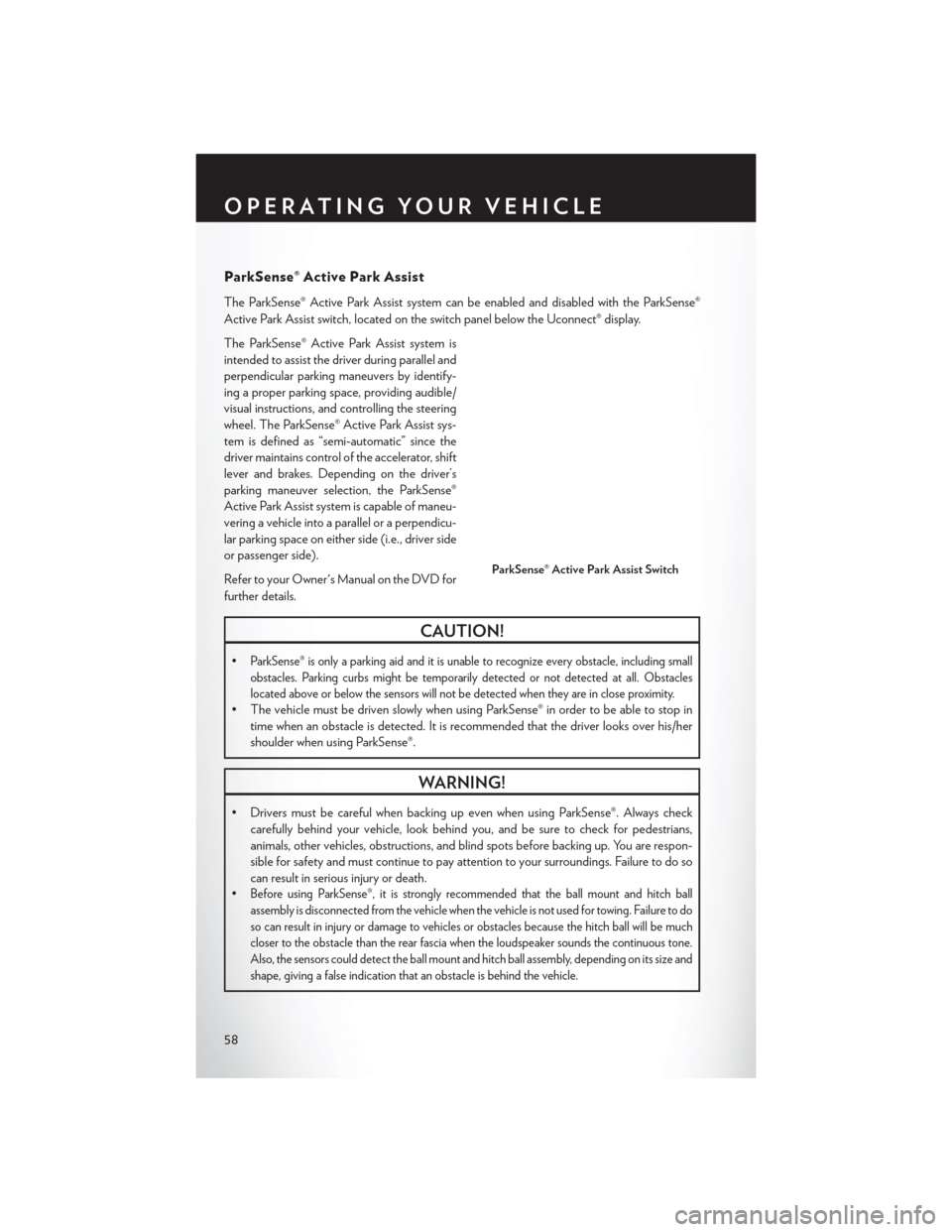
ParkSense® Active Park Assist
The ParkSense® Active Park Assist system can be enabled and disabled with the ParkSense®
Active Park Assist switch, located on the switch panel below the Uconnect® display.
The ParkSense® Active Park Assist system is
intended to assist the driver during parallel and
perpendicular parking maneuvers by identify-
ing a proper parking space, providing audible/
visual instructions, and controlling the steering
wheel. The ParkSense® Active Park Assist sys-
tem is defined as “semi-automatic” since the
driver maintains control of the accelerator, shift
lever and brakes. Depending on the driver’s
parking maneuver selection, the ParkSense®
Active Park Assist system is capable of maneu-
vering a vehicle into a parallel or a perpendicu-
lar parking space on either side (i.e., driver side
or passenger side).
Refer to your Owner's Manual on the DVD for
further details.
CAUTION!
•ParkSense® is only a parking aid and it is unable to recognize every obstacle, including small
obstacles. Parking curbs might be temporarily detected or not detected at all. Obstacles
located above or below the sensors will not be detected when they are in close proximity.
• The vehicle must be driven slowly when using ParkSense® in order to be able to stop intime when an obstacle is detected. It is recommended that the driver looks over his/her
shoulder when using ParkSense®.
WARNING!
• Drivers must be careful when backing up even when using ParkSense®. Always checkcarefully behind your vehicle, look behind you, and be sure to check for pedestrians,
animals, other vehicles, obstructions, and blind spots before backing up. You are respon-
sible for safety and must continue to pay attention to your surroundings. Failure to do so
can result in serious injury or death.
•
Before using ParkSense®, it is strongly recommended that the ball mount and hitch ball
assembly is disconnected from the vehicle when the vehicle is not used for towing. Failure to do
so can result in injury or damage to vehicles or obstacles because the hitch ball will be much
closer to the obstacle than the rear fascia when the loudspeaker sounds the continuous tone.
Also, the sensors could detect the ball mount and hitch ball assembly, depending on its size and
shape, giving a false indication that an obstacle is behind the vehicle.
ParkSense® Active Park Assist Switch
OPERATING YOUR VEHICLE
58
Page 61 of 220
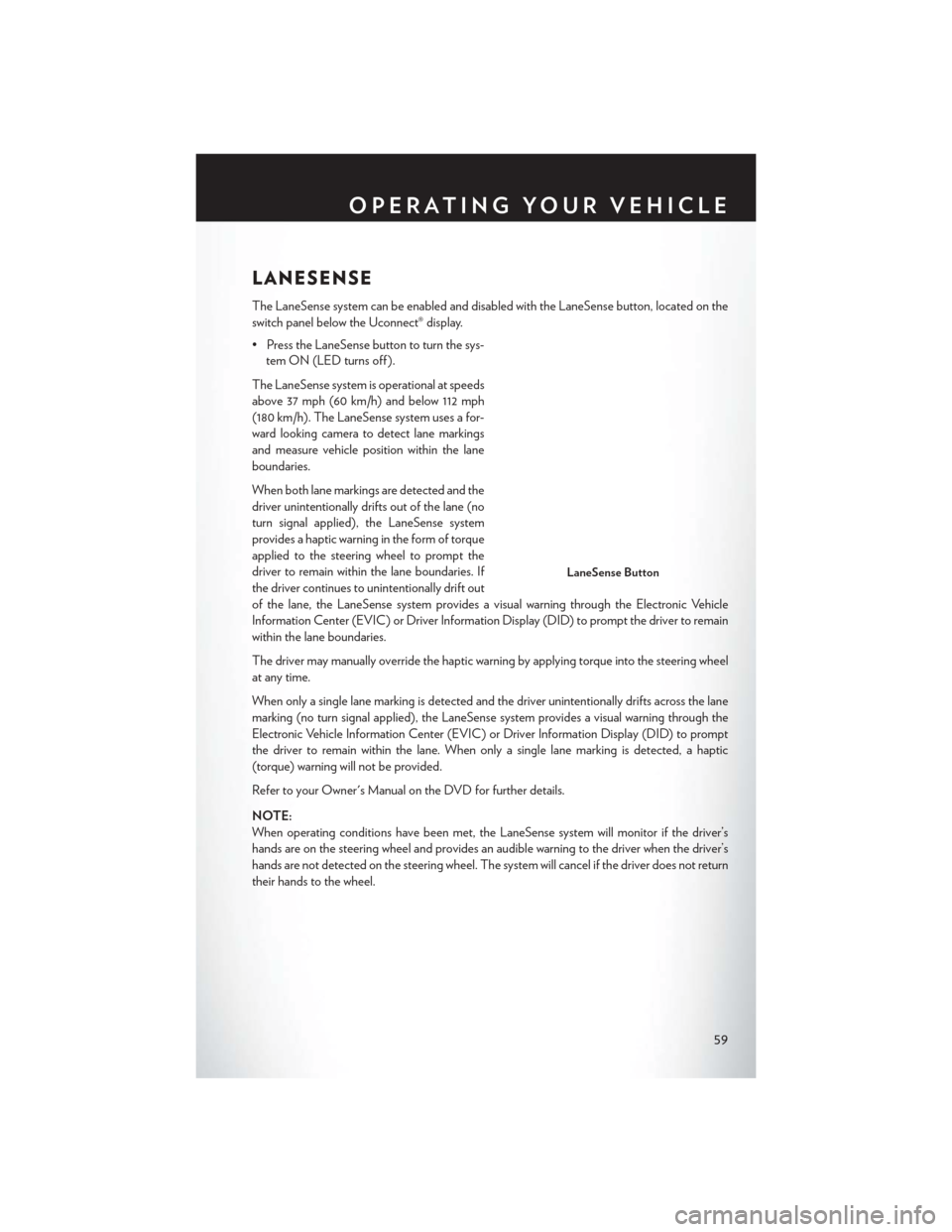
LANESENSE
The LaneSense system can be enabled and disabled with the LaneSense button, located on the
switch panel below the Uconnect® display.
• Press the LaneSense button to turn the sys-tem ON (LED turns off ).
The LaneSense system is operational at speeds
above 37 mph (60 km/h) and below 112 mph
(180 km/h). The LaneSense system uses a for-
ward looking camera to detect lane markings
and measure vehicle position within the lane
boundaries.
When both lane markings are detected and the
driver unintentionally drifts out of the lane (no
turn signal applied), the LaneSense system
provides a haptic warning in the form of torque
applied to the steering wheel to prompt the
driver to remain within the lane boundaries. If
the driver continues to unintentionally drift out
of the lane, the LaneSense system provides a visual warning through the Electronic Vehicle
Information Center (EVIC) or Driver Information Display (DID) to prompt the driver to remain
within the lane boundaries.
The driver may manually override the haptic warning by applying torque into the steering wheel
at any time.
When only a single lane marking is detected and the driver unintentionally drifts across the lane
marking (no turn signal applied), the LaneSense system provides a visual warning through the
Electronic Vehicle Information Center (EVIC) or Driver Information Display (DID) to prompt
the driver to remain within the lane. When only a single lane marking is detected, a haptic
(torque) warning will not be provided.
Refer to your Owner's Manual on the DVD for further details.
NOTE:
When operating conditions have been met, the LaneSense system will monitor if the driver’s
hands are on the steering wheel and provides an audible warning to the driver when the driver’s
hands are not detected on the steering wheel. The system will cancel if the driver does not return
their hands to the wheel.
LaneSense Button
OPERATING YOUR VEHICLE
59
Page 66 of 220
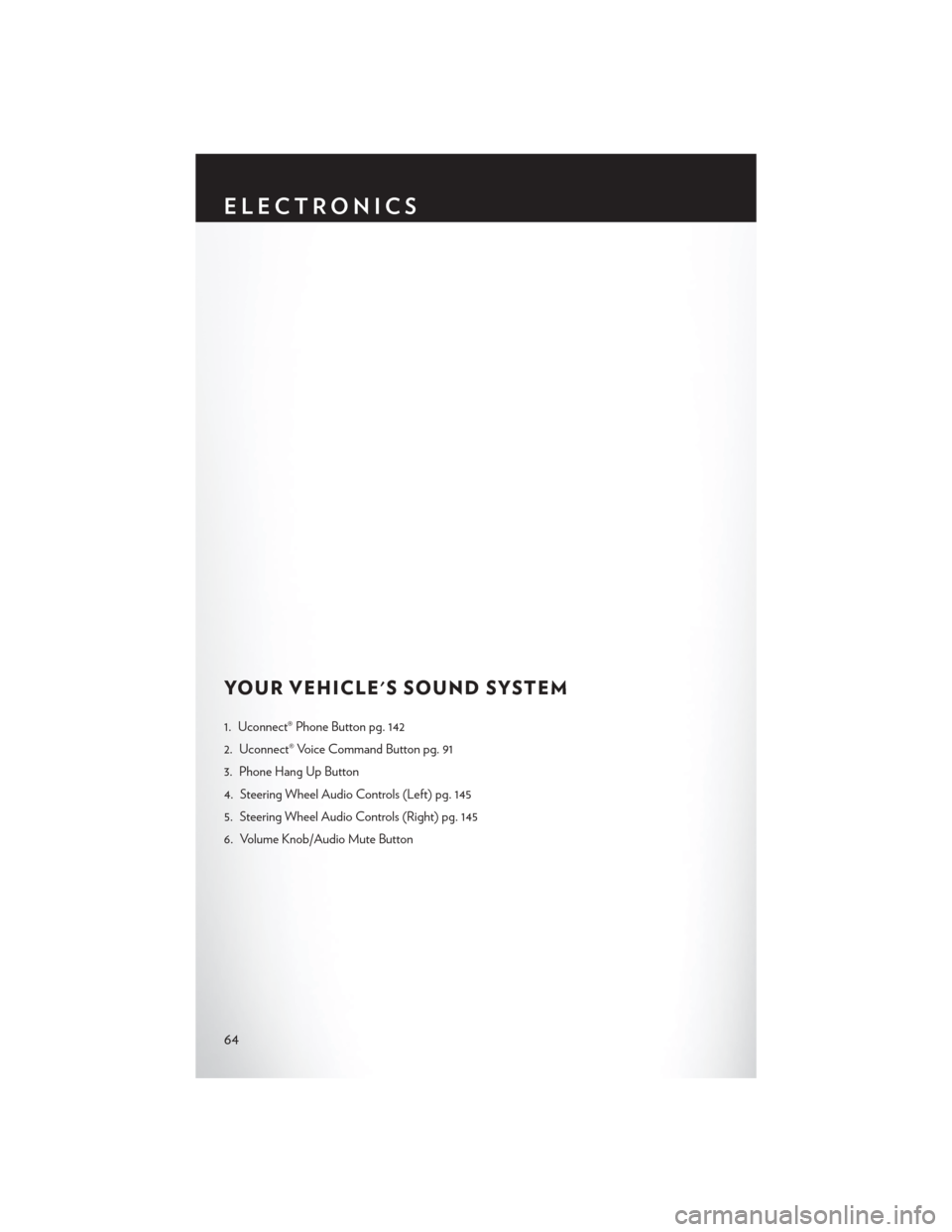
YOUR VEHICLE'S SOUND SYSTEM
1. Uconnect® Phone Button pg. 142
2. Uconnect® Voice Command Button pg. 91
3. Phone Hang Up Button
4. Steering Wheel Audio Controls (Left) pg. 145
5. Steering Wheel Audio Controls (Right) pg. 145
6. Volume Knob/Audio Mute Button
ELECTRONICS
64
Page 67 of 220
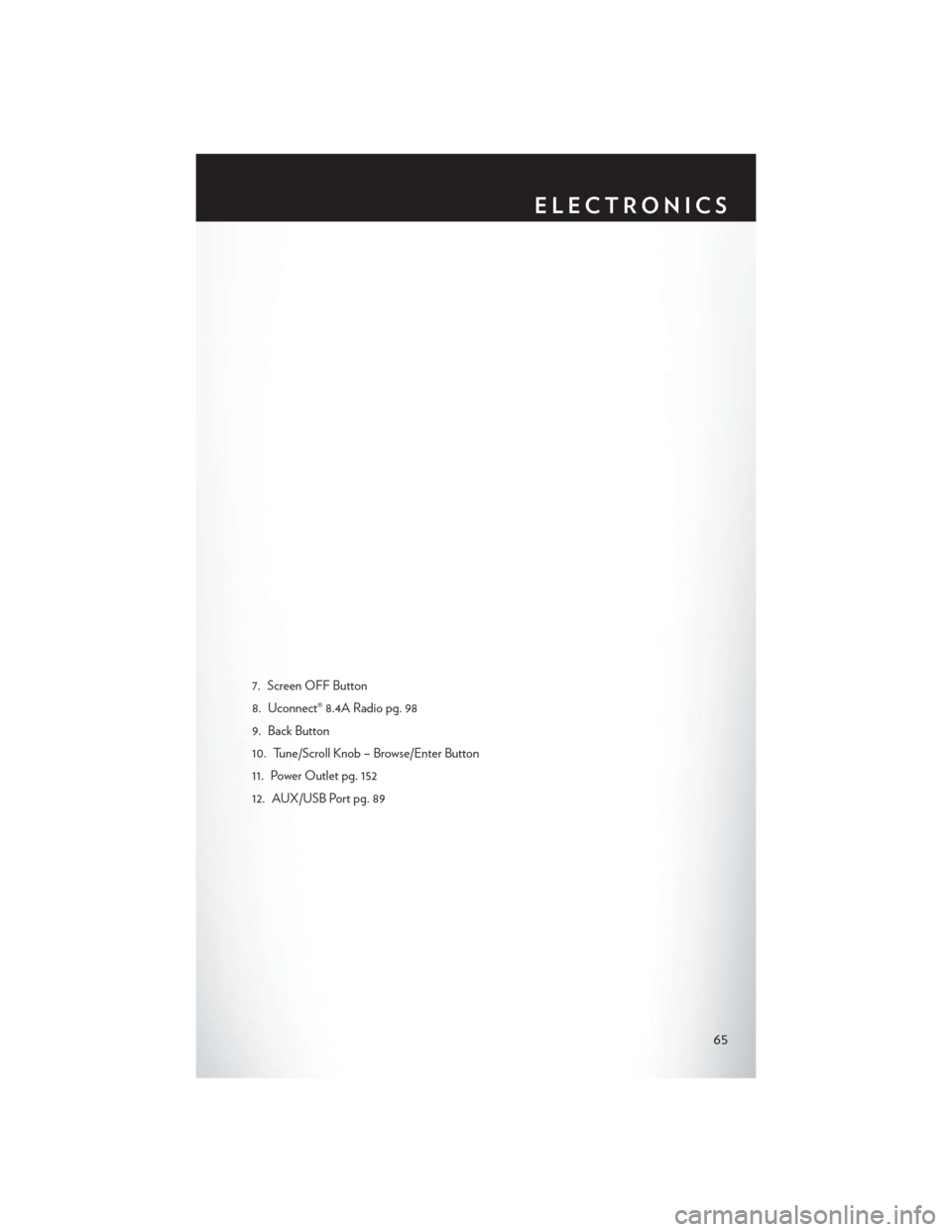
7. Screen OFF Button
8. Uconnect® 8.4A Radio pg. 98
9. Back Button
10. Tune/Scroll Knob – Browse/Enter Button
11. Power Outlet pg. 152
12. AUX/USB Port pg. 89
ELECTRONICS
65