navigation CHRYSLER 200 CONVERTIBLE 2011 1.G User Guide
[x] Cancel search | Manufacturer: CHRYSLER, Model Year: 2011, Model line: 200 CONVERTIBLE, Model: CHRYSLER 200 CONVERTIBLE 2011 1.GPages: 84, PDF Size: 2.9 MB
Page 1 of 84
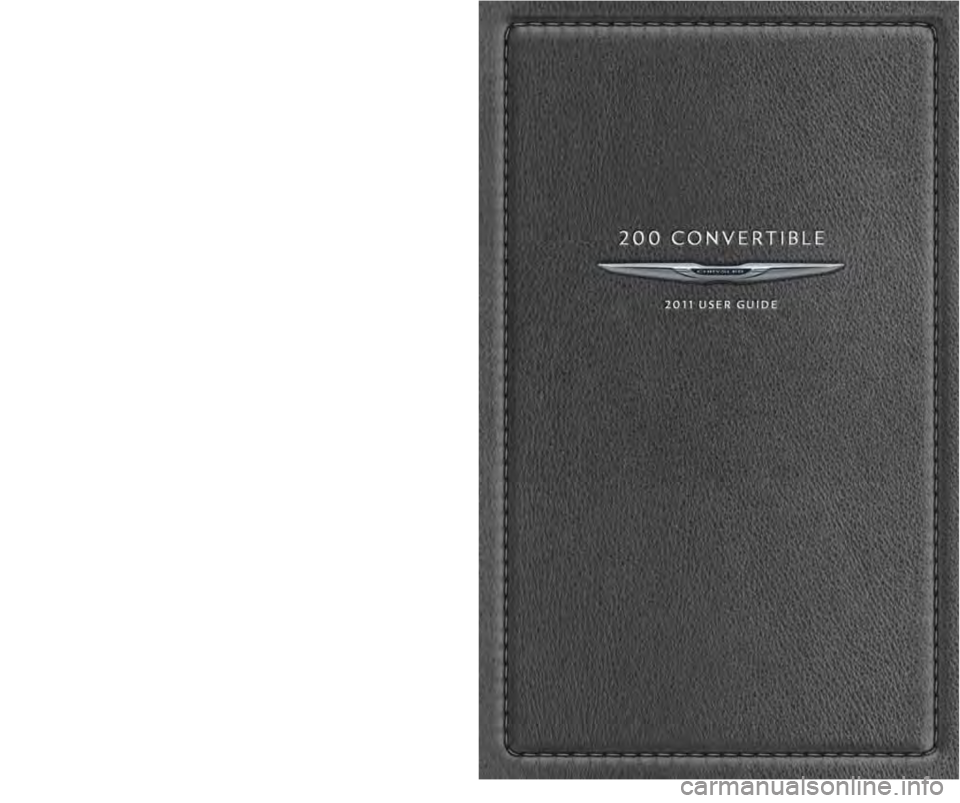
chr ysler.com
This guide has been \fre\fared to hel\f you get quickly acquainted \bith your ne\b Chrysler
and to \frovide a convenient reference source for common questions. Ho\bever, it is not a
substitute for your O\bner’s Manual. For com\flete o\ferational instructions, maintenance
\frocedures and im\fortant safety messages, \flease consult your O\bner’s Manual, Navigation/
Media Center Manuals, Multimedia User Manual and other Warning Labels in your vehicle.
Not all features sho\bn in this guide may a\f\fly to your vehicle. For additional information on
accessories to hel\f \fersonalize your vehicle, visit mo\far.com or your local Chrysler dealer.
1 1 C 2 7 - 9 2 6 - A A / 2 0 0 C O N V E R T I B L E / S E C O N D E D I T I O N / U S E R gU I D E
826485_11b_200_Conv_User_Guide_022411.indd 12/24/11 4:52 PM
Page 32 of 84
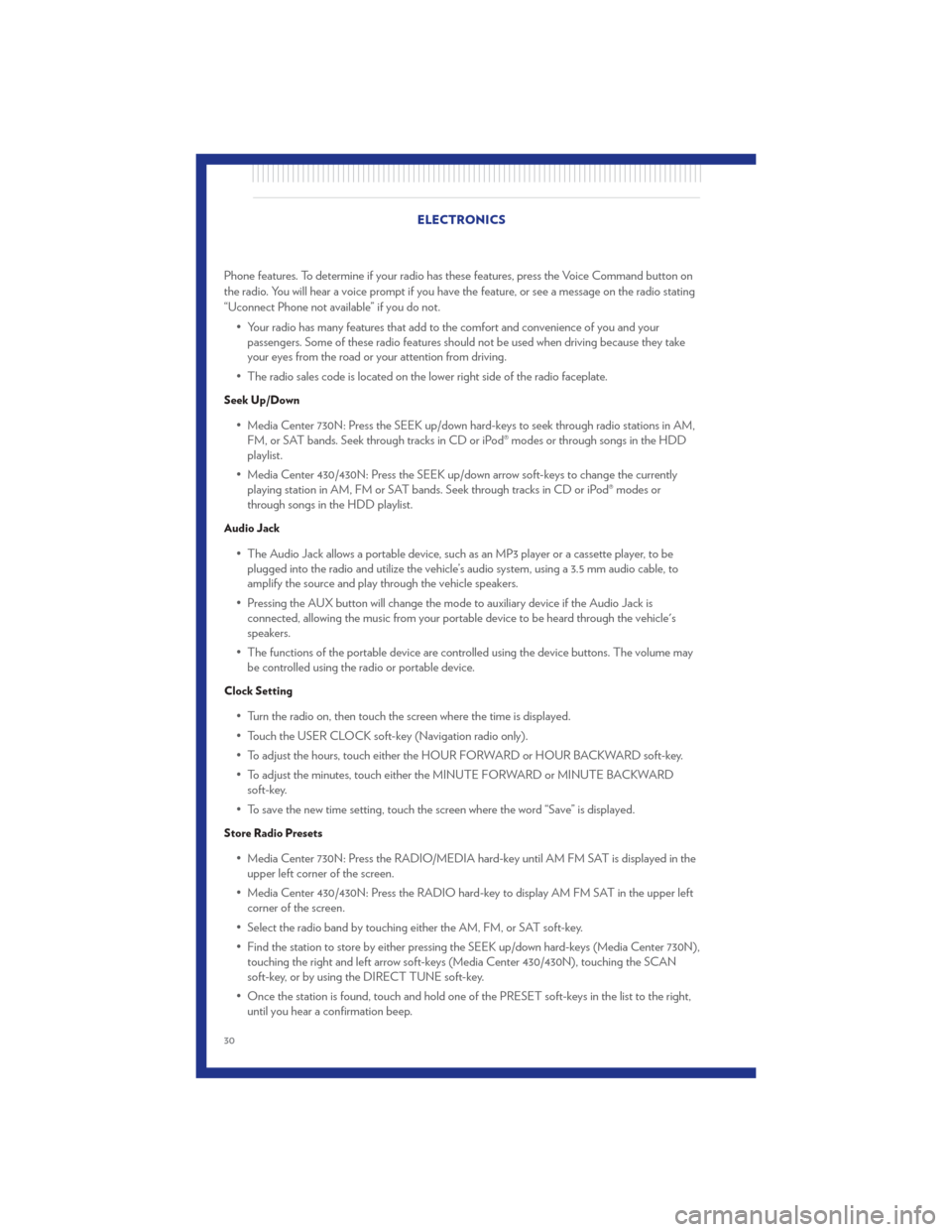
Phone features. To determine if your radio has these features, press the Voice Command button on
the radio. You will hear a voice prompt if you have the feature, or see a message on the radio stating
“Uconnect Phone not available” if you do not.• Your radio has many features that add to the comfort and convenience of you and yourpassengers. Some of these radio features should not be used when driving because they take
your eyes from the road or your attention from driving.
• The radio sales code is located on the lower right side of the radio faceplate.
Seek Up/Down
• Media Center 730N: Press the SEEK up/down hard-keys to seek through radio stations in AM, FM, or SAT bands. Seek through tracks in CD or iPod® modes or through songs in the HDD
playlist.
• Media Center 430/430N: Press the SEEK up/down arrow soft-keys to change the currently playing station in AM, FM or SAT bands. Seek through tracks in CD or iPod® modes or
through songs in the HDD playlist.
Audio Jack
• The Audio Jack allows a portable device, such as an MP3 player or a cassette player, to beplugged into the radio and utilize the vehicle’s audio system, using a 3.5 mm audio cable, to
amplify the source and play through the vehicle speakers.
• Pressing the AUX button will change the mode to auxiliary device if the Audio Jack is connected, allowing the music from your portable device to be heard through the vehicle's
speakers.
• The functions of the portable device are controlled using the device buttons. The volume may be controlled using the radio or portable device.
Clock Setting
• Turn the radio on, then touch the screen where the time is displayed.
• Touch the USER CLOCK soft-key (Navigation radio only).
• To adjust the hours, touch either the HOUR FORWARD or HOUR BACKWARD soft-key.
• To adjust the minutes, touch either the MINUTE FORWARD or MINUTE BACKWARDsoft-key.
• To save the new time setting, touch the screen where the word “Save” is displayed.
Store Radio Presets
• Media Center 730N: Press the RADIO/MEDIA hard-key until AM FM SAT is displayed in the upper left corner of the screen.
• Media Center 430/430N: Press the RADIO hard-key to display AM FM SAT in the upper left corner of the screen.
• Select the radio band by touching either the AM, FM, or SAT soft-key.
• Find the station to store by either pressing the SEEK up/down hard-keys (Media Center 730N), touching the right and left arrow soft-keys (Media Center 430/430N), touching the SCAN
soft-key, or by using the DIRECT TUNE soft-key.
• Once the station is found, touch and hold one of the PRESET soft-keys in the list to the right, until you hear a confirmation beep. ELECTRONICS
30
Page 34 of 84
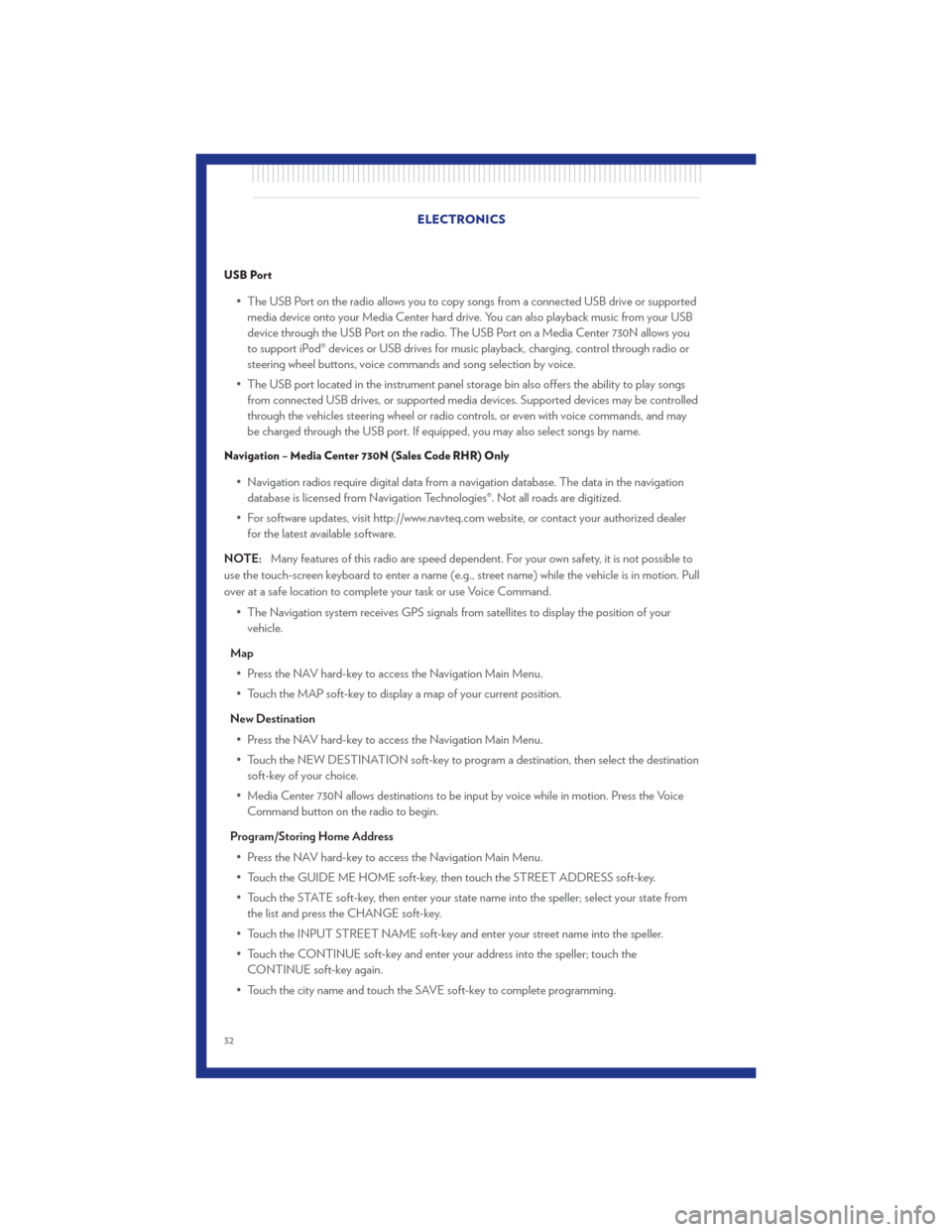
USB Port
• The USB Port on the radio allows you to copy songs from a connected USB drive or supportedmedia device onto your Media Center hard drive. You can also playback music from your USB
device through the USB Port on the radio. The USB Port on a Media Center 730N allows you
to support iPod® devices or USB drives for music playback, charging, control through radio or
steering wheel buttons, voice commands and song selection by voice.
• The USB port located in the instrument panel storage bin also offers the ability to play songs from connected USB drives, or supported media devices. Supported devices may be controlled
through the vehicles steering wheel or radio controls, or even with voice commands, and may
be charged through the USB port. If equipped, you may also select songs by name.
Navigation – Media Center 730N (Sales Code RHR) Only
• Navigation radios require digital data from a navigation database. The data in the navigationdatabase is licensed from Navigation Technologies®. Not all roads are digitized.
• For software updates, visit http://www.navteq.com website, or contact your authorized dealer for the latest available software.
NOTE: Many features of this radio are speed dependent. For your own safety, it is not possible to
use the touch-screen keyboard to enter a name (e.g., street name) while the vehicle is in motion. Pull
over at a safe location to complete your task or use Voice Command.
• The Navigation system receives GPS signals from satellites to display the position of yourvehicle.
Map • Press the NAV hard-key to access the Navigation Main Menu.
• Touch the MAP soft-key to display a map of your current position.
New Destination • Press the NAV hard-key to access the Navigation Main Menu.
• Touch the NEW DESTINATION soft-key to program a destination, then select the destination soft-key of your choice.
• Media Center 730N allows destinations to be input by voice while in motion. Press the Voice Command button on the radio to begin.
Program/Storing Home Address • Press the NAV hard-key to access the Navigation Main Menu.
• Touch the GUIDE ME HOME soft-key, then touch the STREET ADDRESS soft-key.
• Touch the STATE soft-key, then enter your state name into the speller; select your state from the list and press the CHANGE soft-key.
• Touch the INPUT STREET NAME soft-key and enter your street name into the speller.
• Touch the CONTINUE soft-key and enter your address into the speller; touch the CONTINUE soft-key again.
• Touch the city name and touch the SAVE soft-key to complete programming. ELECTRONICS
32
Page 35 of 84
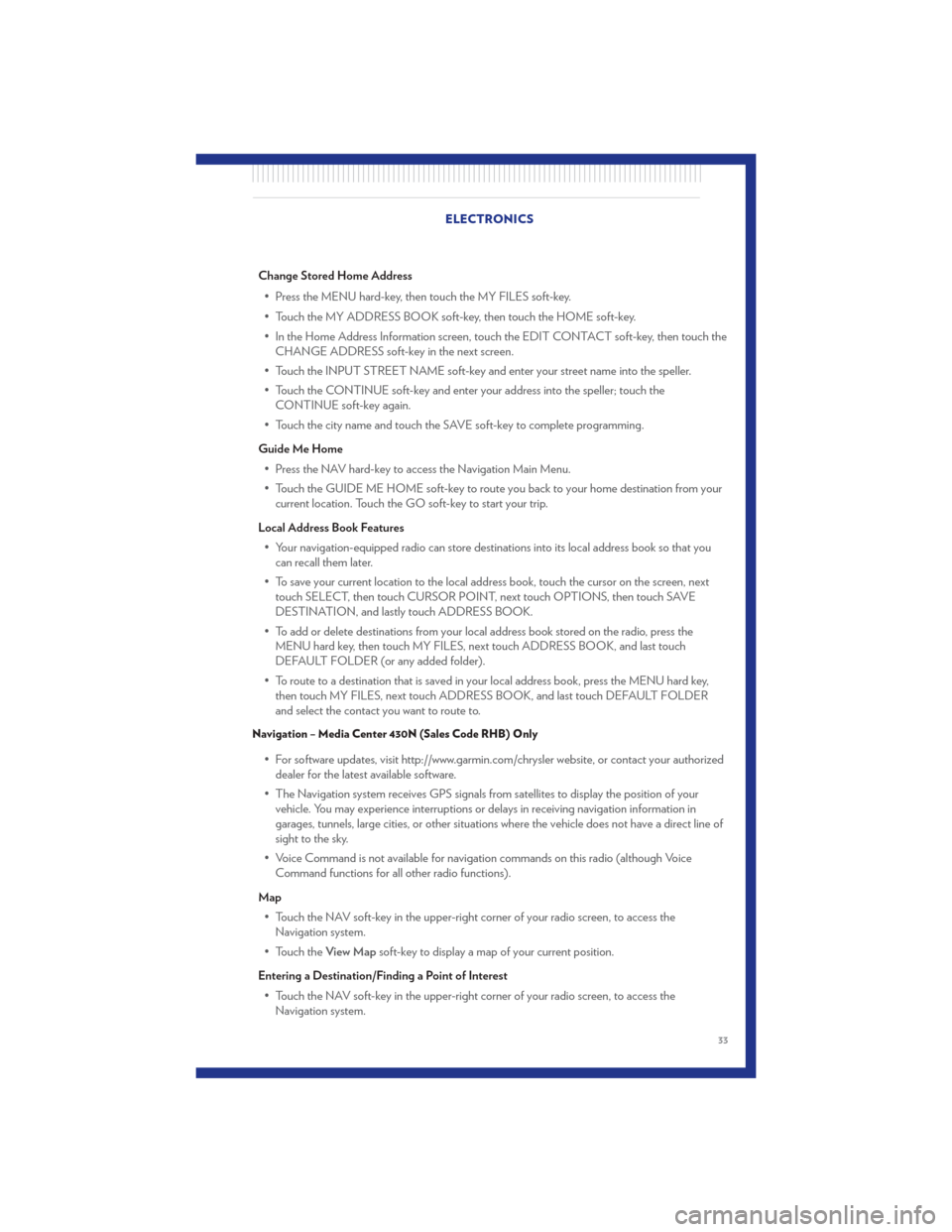
Change Stored Home Address• Press the MENU hard-key, then touch the MY FILES soft-key.
• Touch the MY ADDRESS BOOK soft-key, then touch the HOME soft-key.
• In the Home Address Information screen, touch the EDIT CONTACT soft-key, then touch the CHANGE ADDRESS soft-key in the next screen.
• Touch the INPUT STREET NAME soft-key and enter your street name into the speller.
• Touch the CONTINUE soft-key and enter your address into the speller; touch the CONTINUE soft-key again.
• Touch the city name and touch the SAVE soft-key to complete programming.
Guide Me Home • Press the NAV hard-key to access the Navigation Main Menu.
• Touch the GUIDE ME HOME soft-key to route you back to your home destination from your current location. Touch the GO soft-key to start your trip.
Local Address Book Features • Your navigation-equipped radio can store destinations into its local address book so that you can recall them later.
• To save your current location to the local address book, touch the cursor on the screen, next touch SELECT, then touch CURSOR POINT, next touch OPTIONS, then touch SAVE
DESTINATION, and lastly touch ADDRESS BOOK.
• To add or delete destinations from your local address book stored on the radio, press the MENU hard key, then touch MY FILES, next touch ADDRESS BOOK, and last touch
DEFAULT FOLDER (or any added folder).
• To route to a destination that is saved in your local address book, press the MENU hard key, then touch MY FILES, next touch ADDRESS BOOK, and last touch DEFAULT FOLDER
and select the contact you want to route to.
Navigation – Media Center 430N (Sales Code RHB) Only
• For software updates, visit http://www.garmin.com/chrysler website, or contact your authorizeddealer for the latest available software.
• The Navigation system receives GPS signals from satellites to display the position of your vehicle. You may experience interruptions or delays in receiving navigation information in
garages, tunnels, large cities, or other situations where the vehicle does not have a direct line of
sight to the sky.
• Voice Command is not available for navigation commands on this radio (although Voice Command functions for all other radio functions).
Map • Touch the NAV soft-key in the upper-right corner of your radio screen, to access the Navigation system.
• Touch the View Mapsoft-key to display a map of your current position.
Entering a Destination/Finding a Point of Interest • Touch the NAV soft-key in the upper-right corner of your radio screen, to access the Navigation system. ELECTRONICS
33
Page 36 of 84

• Touch theWhere To?soft-key to program a destination.
• Next touch one of the subcategories to search for your destination. Address, Points of Interest, Recently Found, Favorites and Intersection are a few of the options.
• After touching one of the subcategories, follow the on-screen steps to complete the process and be routed to your destination.
Setting a Home Location • Touch the NAV soft-key in the upper-right corner of your radio screen, to access the Navigation system.
• Touch the Where To?soft-key, then touch Go Home.
• Next, select from: • Enter My Address – enter an address for the location using the on-screen keyboard.
• Use my current location – sets your current location as your Home Location.
• Choose from Recently Found – select a location from your recently found locations.
• After you set your Home Location, touch Where To?, then touch Go Home.
Editing Home Location • Touch the NAV soft-key in the upper-right corner of your radio screen, to access the Navigation system.
• Touch the Where To?soft-key, then touch Favorites.
• Touch the location you want to edit.
• Next, touch Press for More.
• Touch Edit.
• Follow the on-screen steps for editing the Home Location.
Go Home • Touch the NAV soft-key in the upper-right corner of your radio screen, to access the Navigation system.
• Touch Where To? , then touch Go Home.
SIRIUS Travel Link
• To access SIRIUS Travel Link, press the MENU hard-key, then touch the Travel Link soft-key.
NOTE: SIRIUS Travel Link requires a subscription, sold separately after trial subscription included
with vehicle purchase.
• SIRIUS Travel Link brings a wealth of useful information into your vehicle and right to yourfingertips:
• Weather
• View detailed weather conditions at your current location.
• Ski Info
• View ski and snowboarding conditions at ski resorts.
• Fuel Prices
• Check detailed price information for fuel stations near your current location. ELECTRONICS
34
Page 74 of 84
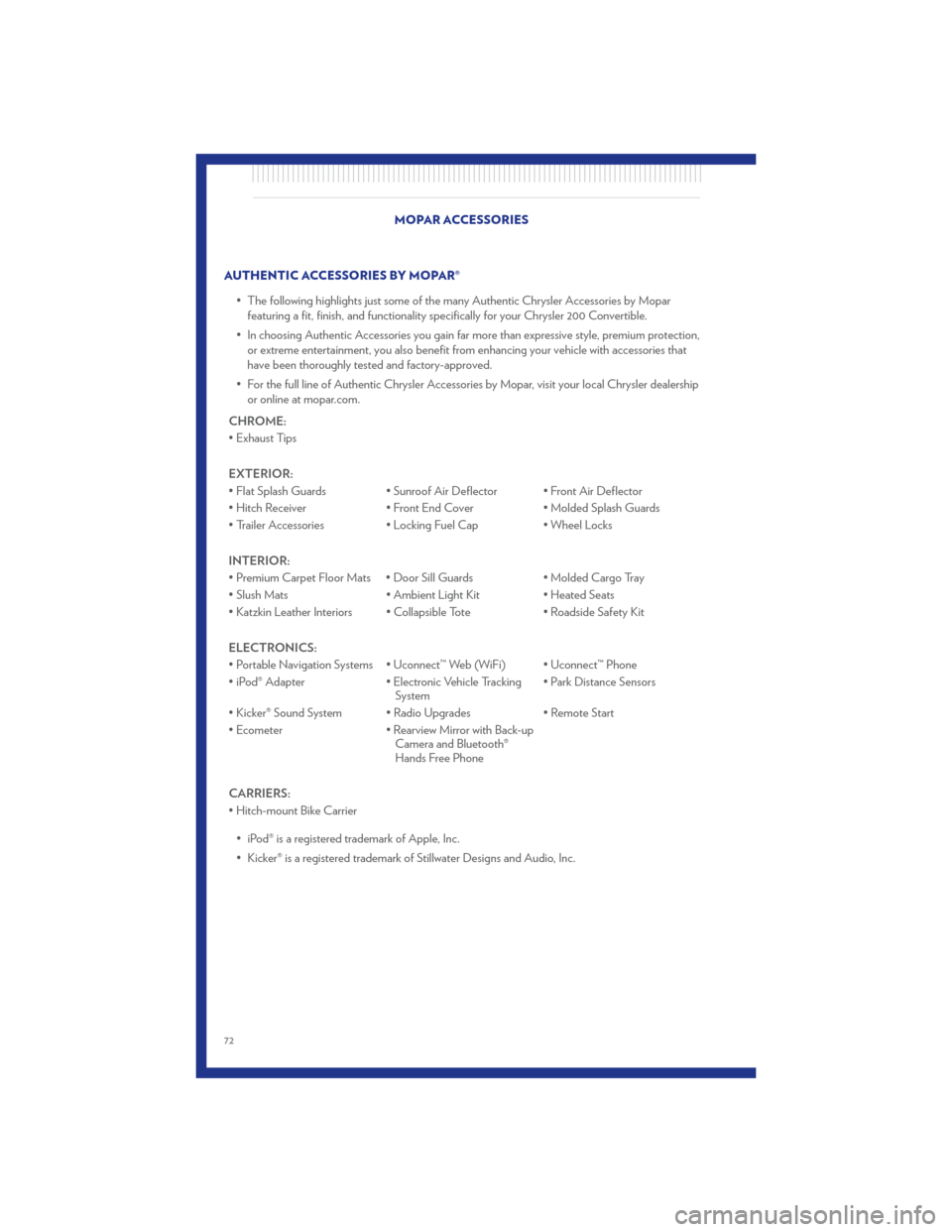
AUTHENTIC ACCESSORIES BY MOPAR®• The following highlights just some of the many Authentic Chrysler Accessories by Moparfeaturing a fit, finish, and functionality specifically for your Chrysler 200 Convertible.
• In choosing Authentic Accessories you gain far more than expressive style, premium protection, or extreme entertainment, you also benefit from enhancing your vehicle with accessories that
have been thoroughly tested and factory-approved.
• For the full line of Authentic Chrysler Accessories by Mopar, visit your local Chrysler dealership or online at mopar.com.
CHROME:
• Exhaust Tips
EXTERIOR:
• Flat Splash Guards • Sunroof Air Deflector • Front Air Deflector
• Hitch Receiver • Front End Cover • Molded Splash Guards
• Trailer Accessories • Locking Fuel Cap • Wheel Locks
INTERIOR:
• Premium Carpet Floor Mats • Door Sill Guards • Molded Cargo Tray
• Slush Mats • Ambient Light Kit • Heated Seats
• Katzkin Leather Interiors • Collapsible Tote • Roadside Safety Kit
ELECTRONICS:
• Portable Navigation Systems • Uconnect™ Web (WiFi) • Uconnect™ Phone
• iPod® Adapter • Electronic Vehicle Tracking
System • Park Distance Sensors
• Kicker® Sound System • Radio Upgrades • Remote Start
• Ecometer • Rearview Mirror with Back-up
Camera and Bluetooth®
Hands Free Phone
CARRIERS:
• Hitch-mount Bike Carrier • iPod® is a registered trademark of Apple, Inc.
• Kicker® is a registered trademark of Stillwater Designs and Audio, Inc. MOPAR ACCESSORIES
72
Page 76 of 84
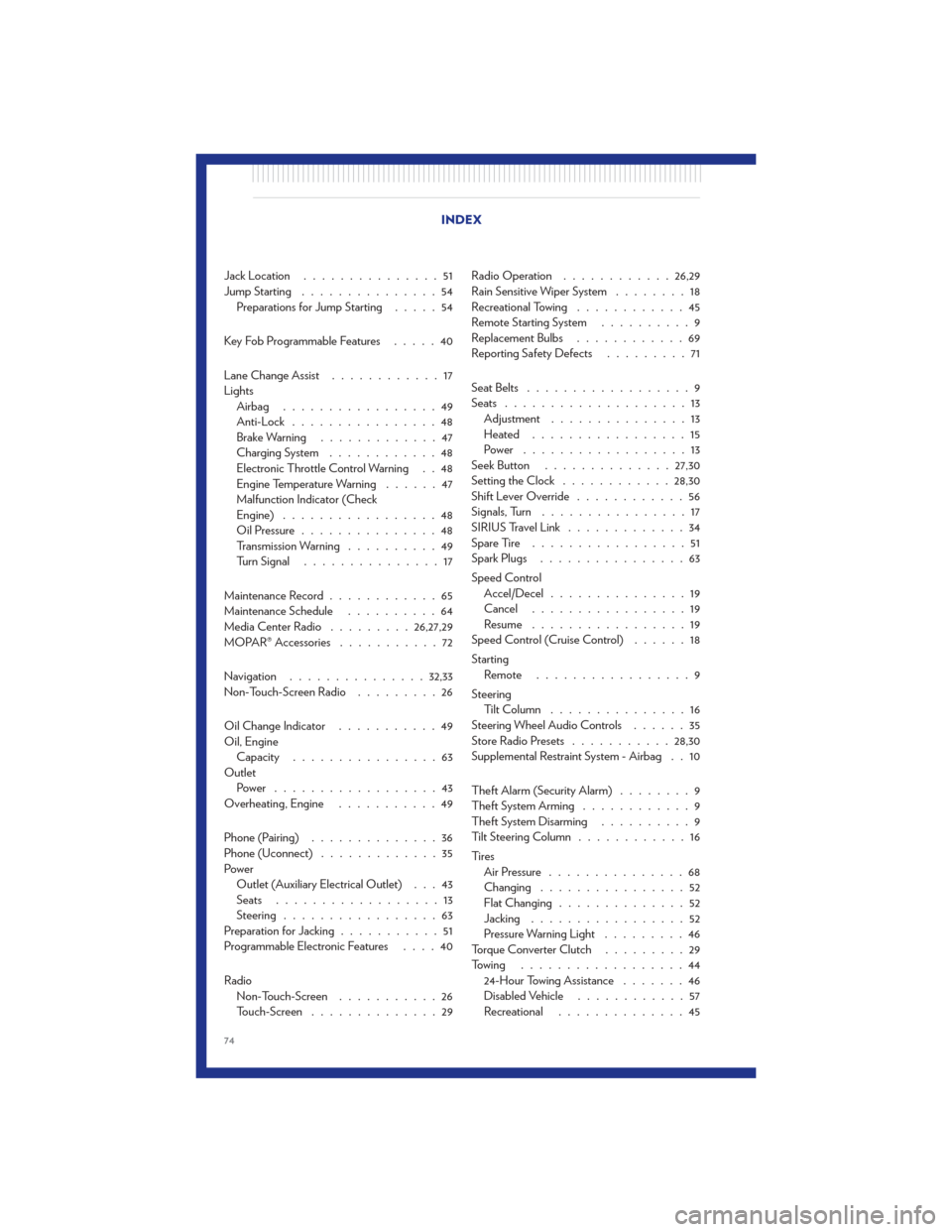
Jack Location...............51
Jump Starting ...............54
Preparations for Jump Starting .....54
Key Fob Programmable Features .....40
Lane Change Assist ............17
Lights Airbag .................49
Anti-Lock ................48
Brake Warning .............47
Charging System ............48
Electronic Throttle Control Warning . . 48
Engine Temperature Warning ......47
Malfunction Indicator (Check
Engine) .................48
Oil Pressure ...............48
Transmission Warning ..........49
Turn Signal ...............17
Maintenance Record ............65
Maintenance Schedule ..........64
Media Center Radio .........26,27,29
MOPAR® Accessories ...........72
Navigation ............... 32,33
Non-Touch-Screen Radio .........26
Oil Change Indicator ...........49
Oil, Engine Capacity ................63
Outlet Power ..................43
Overheating, Engine ...........49
Phone (Pairing) ..............36
Phone (Uconnect) .............35
Power Outlet (Auxiliary Electrical Outlet) . . . 43
Seats ..................13
Steering .................63
Preparation for Jacking ...........51
Programmable Electronic Features ....40
Radio Non-Touch-Screen ...........26
Touch-Screen ..............29 Radio Operation
............ 26,29
Rain Sensitive Wiper System ........18
Recreational Towing ............45
Remote Starting System ..........9
Replacement Bulbs ............69
Reporting Safety Defects .........71
Seat Belts ..................9
Seats ....................13
Adjustment ...............13
Heated .................15
Power ..................13
Seek Button .............. 27,30
Setting the Clock ............ 28,30
Shift Lever Override ............56
Signals, Turn ................17
SIRIUS Travel Link .............34
S p
areTire .................51
Spark Plugs ................63
Speed Control Accel/Decel ...............19
Cancel .................19
Resume .................19
Speed Control (Cruise Control) ......18
Starting Remote .................9
Steering TiltColumn ...............16
Steering Wheel Audio Controls ......35
Store Radio Presets ........... 28,30
Supplemental Restraint System - Airbag . . 10
Theft Alarm (Security Alarm) ........9
Theft System Arming ............9
Theft System Disarming ..........9
Tilt Steering Column ............16
Ti re s Air Pressure ...............68
Changing ................52
Flat Changing ..............52
Jacking .................52
Pressure Warning Light .........46
Torque Converter Clutch .........29
Towing ..................44 24-Hour Towing Assistance .......46
Disabled Vehicle ............57
Recreational ..............45
INDEX
74
Page 84 of 84
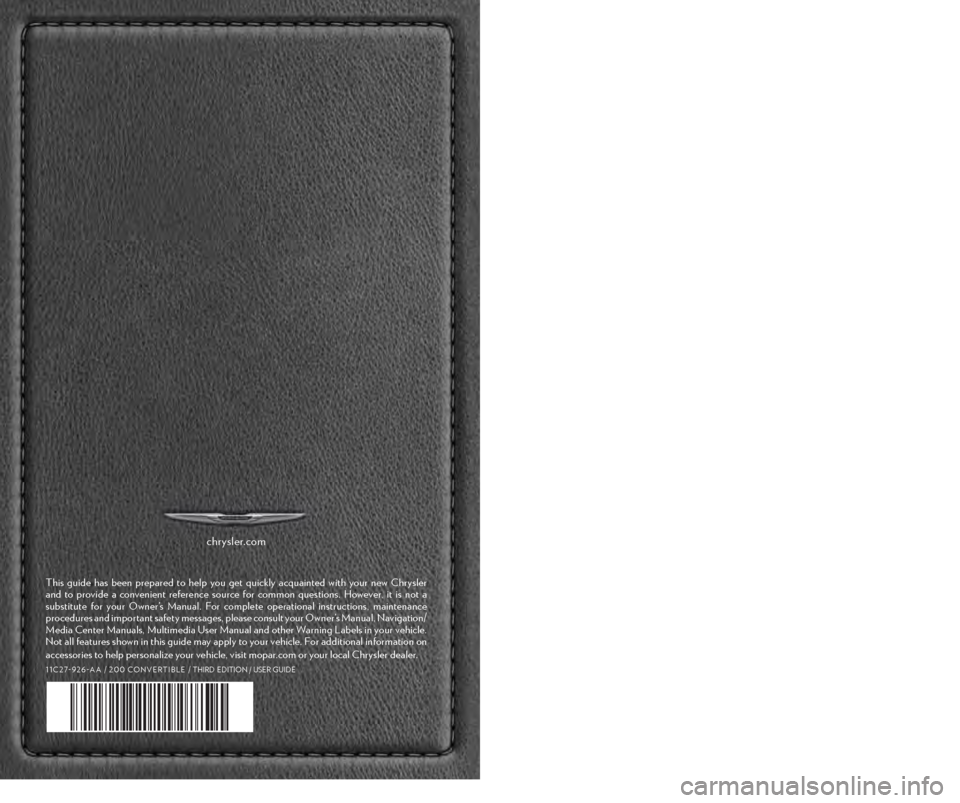
chr ysler.com
This guide has been \fre\fared to hel\f you get quickly acquainted \bith your ne\b Chrysler
and to \frovide a convenient reference source for common questions. Ho\bever, it is not a
substitute for your O\bner’s Manual. For com\flete o\ferational instructions, maintenance
\frocedures and im\fortant safety messages, \flease consult your O\bner’s Manual, Navigation/
Media Center Manuals, Multimedia User Manual and other Warning Labels in your vehicle.
Not all features sho\bn in this guide may a\f\fly to your vehicle. For additional information on
accessories to hel\f \fersonalize your vehicle, visit mo\far.com or your local Chrysler dealer.
1 1 C 2 7 - 9 2 6 - A A / 2 0 0 C O N V E R T I B L E / THIRD EDITION / USER GUIDE
826485_11b_200_Conv_User_Guide_022411.indd 12/24/11 4:52 PM