audio CHRYSLER 200 CONVERTIBLE 2012 1.G Owner's Manual
[x] Cancel search | Manufacturer: CHRYSLER, Model Year: 2012, Model line: 200 CONVERTIBLE, Model: CHRYSLER 200 CONVERTIBLE 2012 1.GPages: 108, PDF Size: 2.83 MB
Page 45 of 108
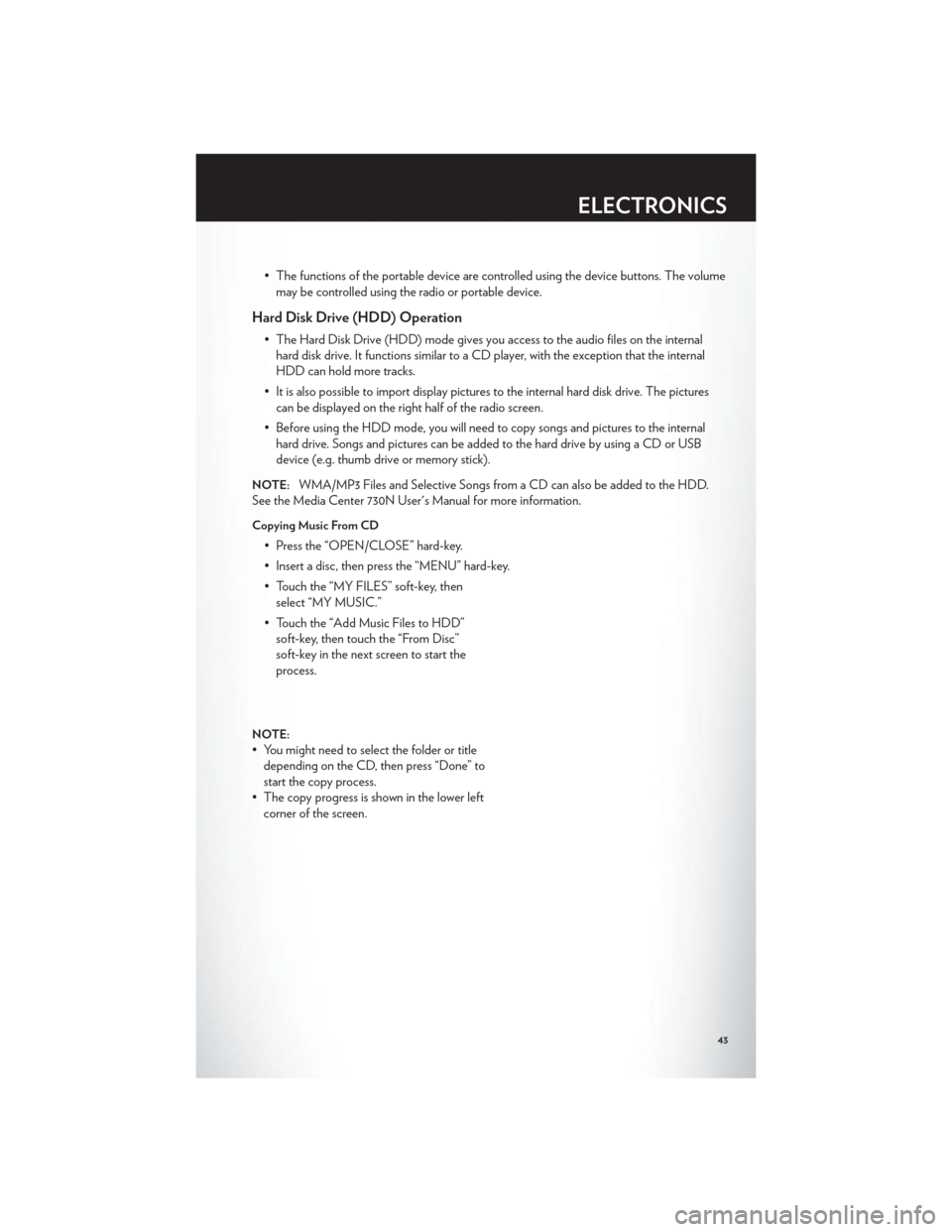
• The functions of the portable device are controlled using the device buttons. The volumemay be controlled using the radio or portable device.
Hard Disk Drive (HDD) Operation
• The Hard Disk Drive (HDD) mode gives you access to the audio files on the internalhard disk drive. It functions similar to a CD player, with the exception that the internal
HDD can hold more tracks.
• It is also possible to import display pictures to the internal hard disk drive. The pictures can be displayed on the right half of the radio screen.
• Before using the HDD mode, you will need to copy songs and pictures to the internal hard drive. Songs and pictures can be added to the hard drive by using a CD or USB
device (e.g. thumb drive or memory stick).
NOTE:WMA/MP3 Files and Selective Songs from a CD can also be added to the HDD.
See the Media Center 730N User's Manual for more information.
Copying Music From CD
• Press the “OPEN/CLOSE” hard-key.
• Insert a disc, then press the “MENU” hard-key.
• Touch the “MY FILES” soft-key, then select “MY MUSIC.”
• Touch the “Add Music Files to HDD” soft-key, then touch the “From Disc”
soft-key in the next screen to start the
process.
NOTE:
• You might need to select the folder or titledepending on the CD, then press “Done” to
start the copy process.
• The copy progress is shown in the lower left corner of the screen.
ELECTRONICS
43
Page 52 of 108
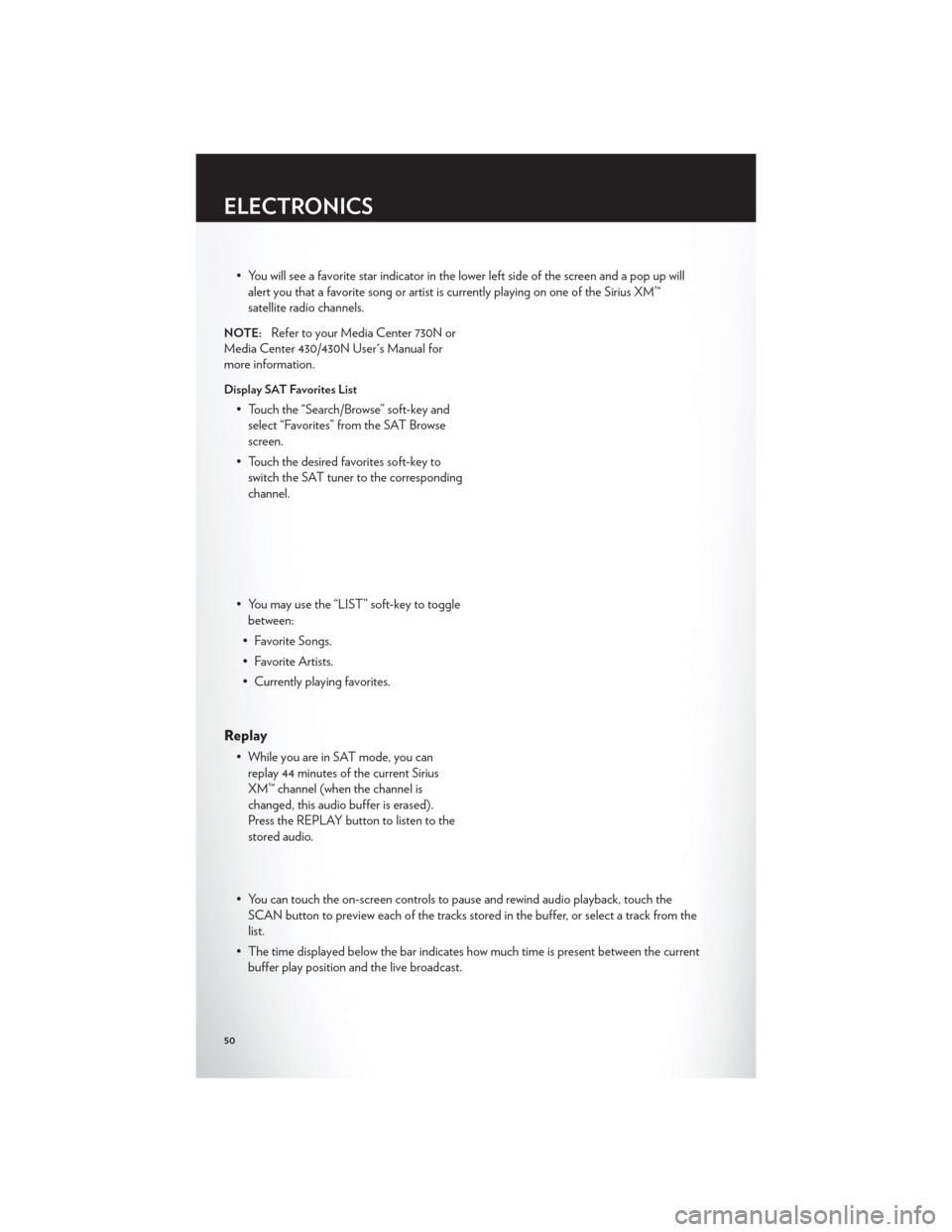
• You will see a favorite star indicator in the lower left side of the screen and a pop up willalert you that a favorite song or artist is currently playing on one of the Sirius XM™
satellite radio channels.
NOTE:Refer to your Media Center 730N or
Media Center 430/430N User's Manual for
more information.
Display SAT Favorites List
• Touch the “Search/Browse” soft-key and select “Favorites” from the SAT Browse
screen.
• Touch the desired favorites soft-key to switch the SAT tuner to the corresponding
channel.
• You may use the “LIST” soft-key to toggle between:
• Favorite Songs.
• Favorite Artists.
• Currently playing favorites.
Replay
• While you are in SAT mode, you can replay 44 minutes of the current Sirius
XM™ channel (when the channel is
changed, this audio buffer is erased).
Press the REPLAY button to listen to the
stored audio.
• You can touch the on-screen controls to pause and rewind audio playback, touch the SCAN button to preview each of the tracks stored in the buffer, or select a track from the
list.
• The time displayed below the bar indicates how much time is present between the current buffer play position and the live broadcast.
ELECTRONICS
50
Page 54 of 108
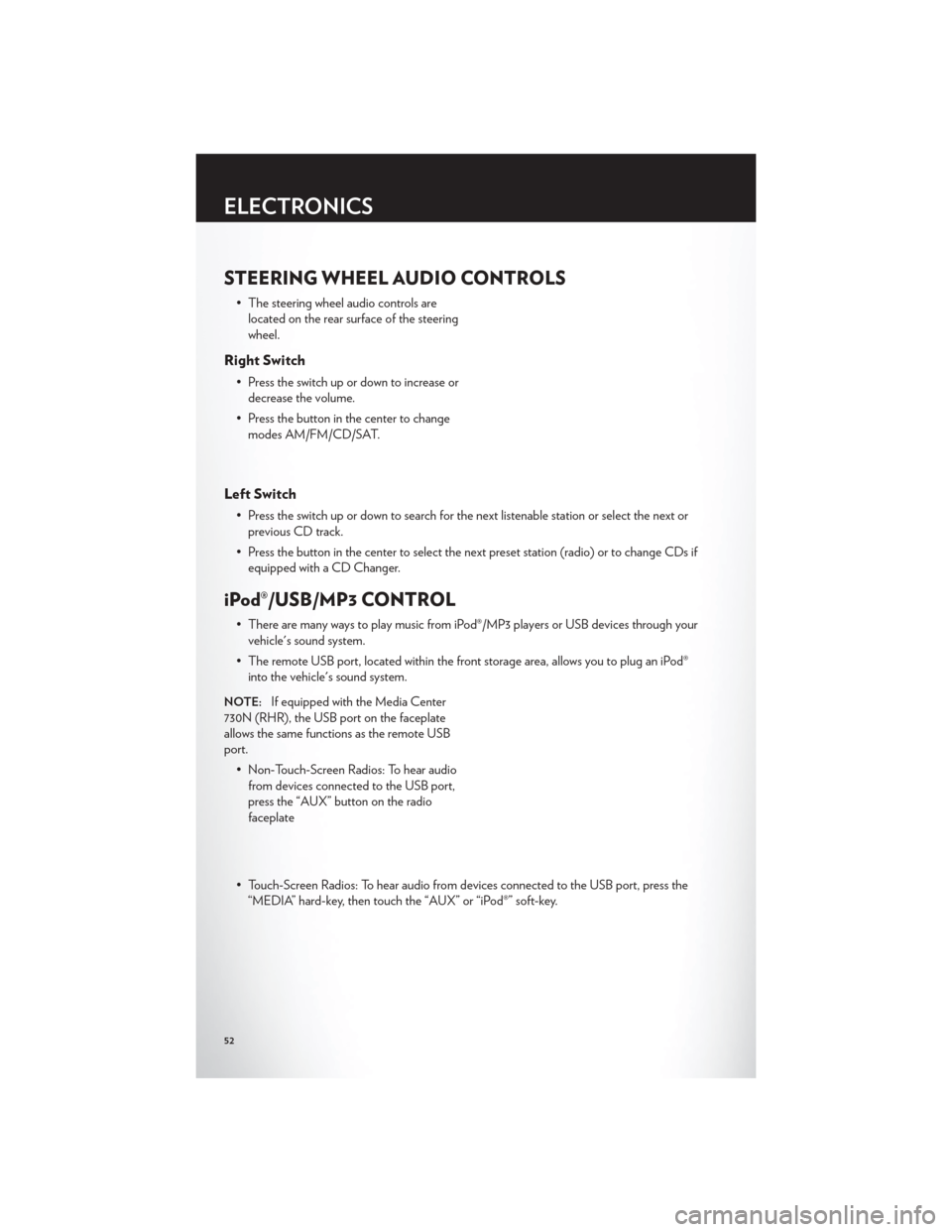
STEERING WHEEL AUDIO CONTROLS
• The steering wheel audio controls arelocated on the rear surface of the steering
wheel.
Right Switch
• Press the switch up or down to increase ordecrease the volume.
• Press the button in the center to change modes AM/FM/CD/SAT.
Left Switch
• Press the switch up or down to search for the next listenable station or select the next orprevious CD track.
• Press the button in the center to select the next preset station (radio) or to change CDs if equipped with a CD Changer.
iPod®/USB/MP3 CONTROL
• There are many ways to play music from iPod®/MP3 players or USB devices through yourvehicle's sound system.
• The remote USB port, located within the front storage area, allows you to plug an iPod® into the vehicle's sound system.
NOTE:If equipped with the Media Center
730N (RHR), the USB port on the faceplate
allows the same functions as the remote USB
port.
• Non-Touch-Screen Radios: To hear audiofrom devices connected to the USB port,
press the “AUX” button on the radio
faceplate
• Touch-Screen Radios: To hear audio from devices connected to the USB port, press the “MEDIA” hard-key, then touch the “AUX” or “iPod®” soft-key.
ELECTRONICS
52
Page 55 of 108
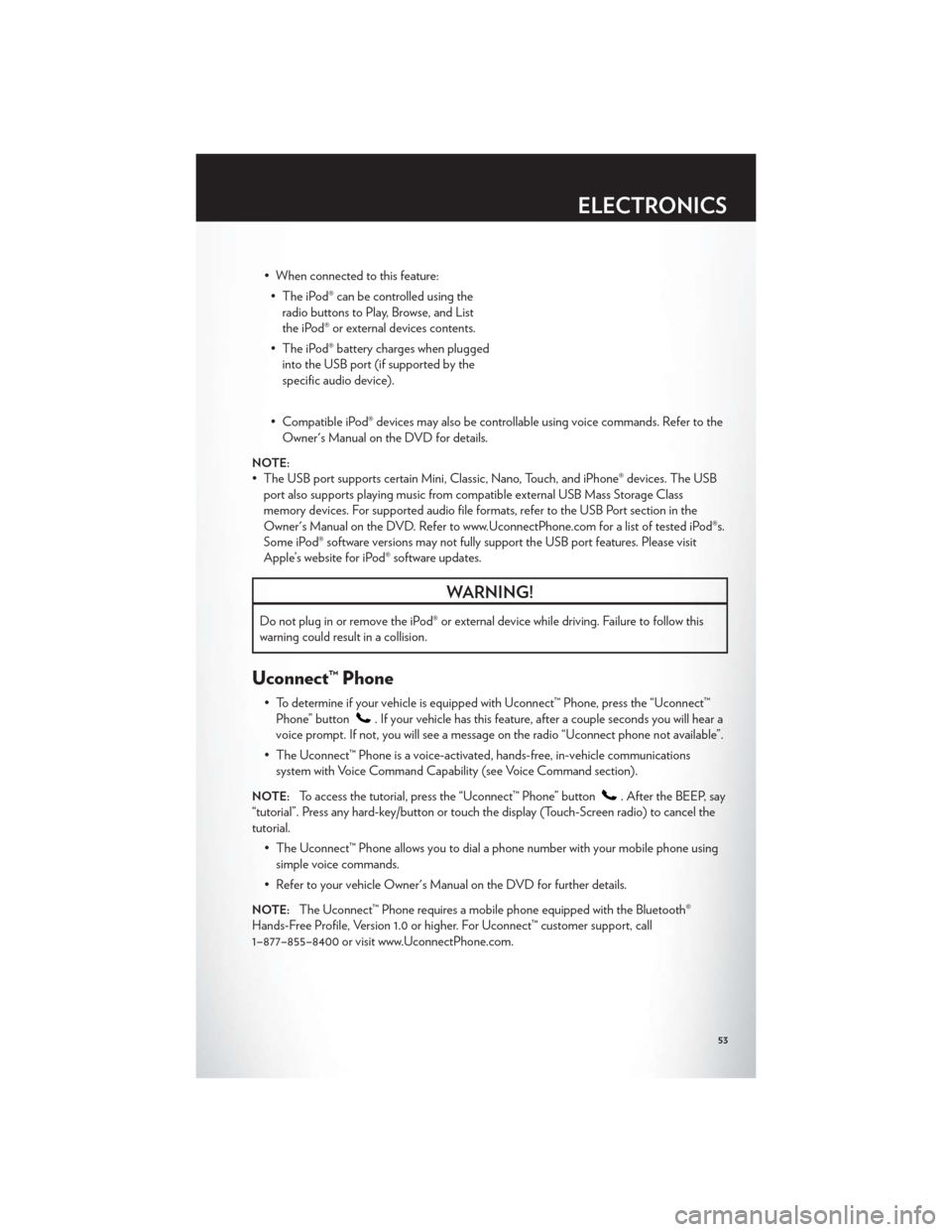
• When connected to this feature:• The iPod® can be controlled using the radio buttons to Play, Browse, and List
the iPod® or external devices contents.
• The iPod® battery charges when plugged into the USB port (if supported by the
specific audio device).
• Compatible iPod® devices may also be controllable using voice commands. Refer to the Owner's Manual on the DVD for details.
NOTE:
• The USB port supports certain Mini, Classic, Nano, Touch, and iPhone® devices. The USBport also supports playing music from compatible external USB Mass Storage Class
memory devices. For supported audio file formats, refer to the USB Port section in the
Owner's Manual on the DVD. Refer to www.UconnectPhone.com for a list of tested iPod®s.
Some iPod® software versions may not fully support the USB port features. Please visit
Apple’s website for iPod® software updates.
WARNING!
Do not plug in or remove the iPod® or external device while driving. Failure to follow this
warning could result in a collision.
Uconnect™ Phone
• To determine if your vehicle is equipped with Uconnect™ Phone, press the “Uconnect™Phone” button
. If your vehicle has this feature, after a couple seconds you will hear a
voice prompt. If not, you will see a message on the radio “Uconnect phone not available”.
• The Uconnect™ Phone is a voice-activated, hands-free, in-vehicle communications system with Voice Command Capability (see Voice Command section).
NOTE:To access the tutorial, press the “Uconnect™ Phone” button. After the BEEP, say
“tutorial”. Press any hard-key/button or touch the display (Touch-Screen radio) to cancel the
tutorial.
• The Uconnect™ Phone allows you to dial a phone number with your mobile phone usingsimple voice commands.
• Refer to your vehicle Owner's Manual on the DVD for further details.
NOTE:The Uconnect™ Phone requires a mobile phone equipped with the Bluetooth®
Hands-Free Profile, Version 1.0 or higher. For Uconnect™ customer support, call
1–877–855–8400 or visit www.UconnectPhone.com.
ELECTRONICS
53
Page 57 of 108
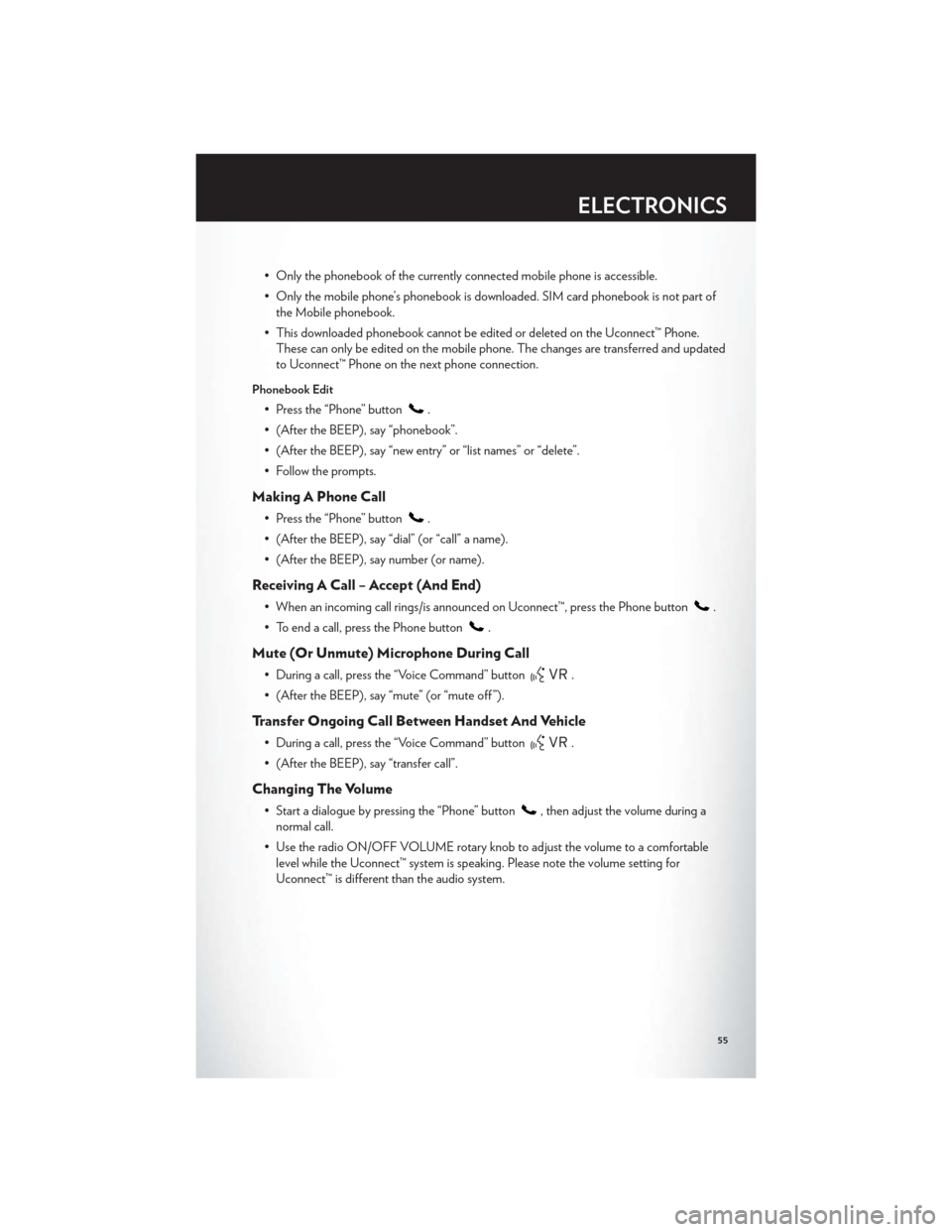
• Only the phonebook of the currently connected mobile phone is accessible.
• Only the mobile phone’s phonebook is downloaded. SIM card phonebook is not part ofthe Mobile phonebook.
• This downloaded phonebook cannot be edited or deleted on the Uconnect™ Phone. These can only be edited on the mobile phone. The changes are transferred and updated
to Uconnect™ Phone on the next phone connection.
Phonebook Edit
• Press the “Phone” button.
• (After the BEEP), say “phonebook”.
• (After the BEEP), say “new entry” or “list names” or “delete”.
• Follow the prompts.
Making A Phone Call
• Press the “Phone” button.
• (After the BEEP), say “dial” (or “call” a name).
• (After the BEEP), say number (or name).
Receiving A Call – Accept (And End)
• When an incoming call rings/is announced on Uconnect™, press the Phone button.
• To end a call, press the Phone button
.
Mute (Or Unmute) Microphone During Call
• During a call, press the “Voice Command” button.
• (After the BEEP), say “mute” (or “mute off ”).
Transfer Ongoing Call Between Handset And Vehicle
• During a call, press the “Voice Command” button.
• (After the BEEP), say “transfer call”.
Changing The Volume
• Start a dialogue by pressing the “Phone” button, then adjust the volume during a
normal call.
• Use the radio ON/OFF VOLUME rotary knob to adjust the volume to a comfortable level while the Uconnect™ system is speaking. Please note the volume setting for
Uconnect™ is different than the audio system.
ELECTRONICS
55
Page 60 of 108
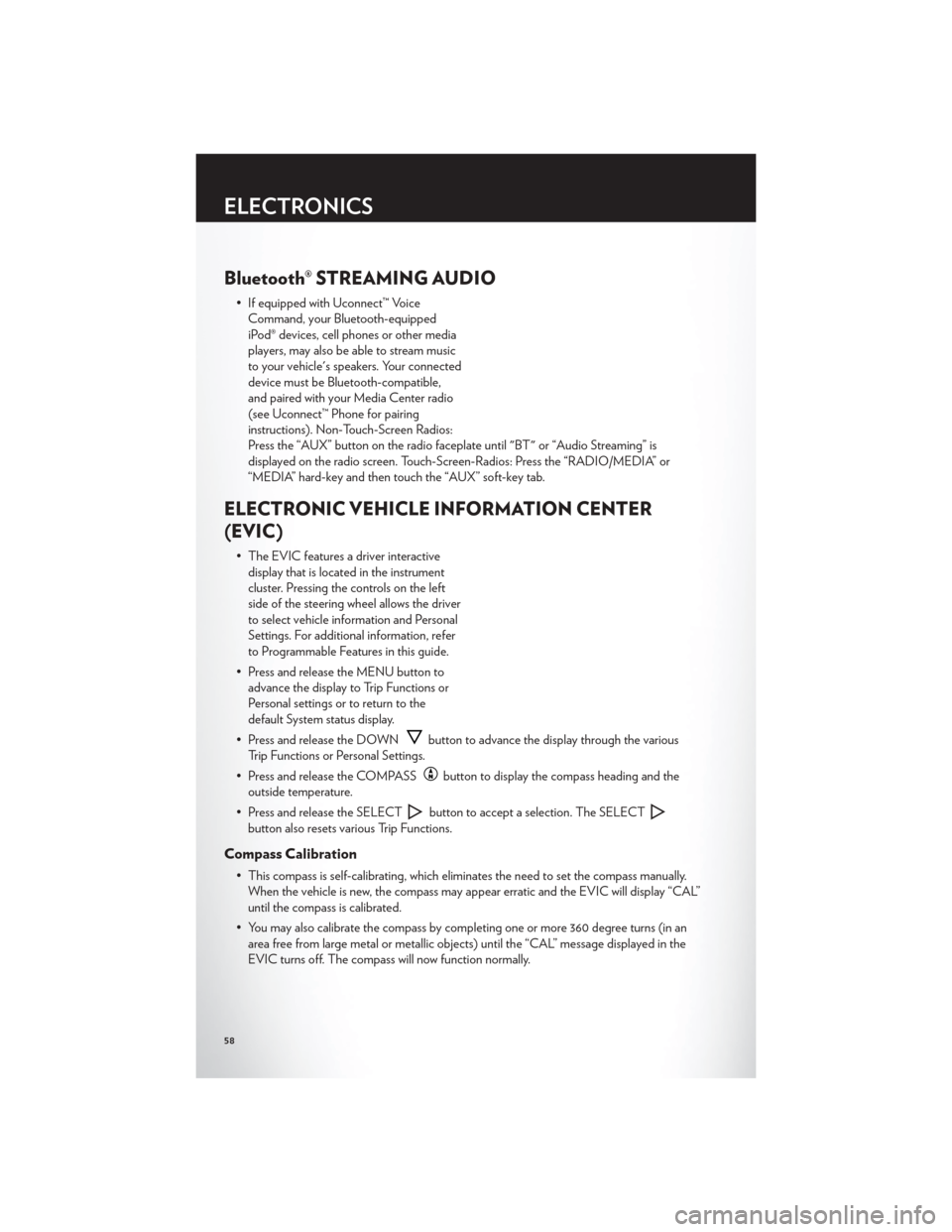
Bluetooth® STREAMING AUDIO
• If equipped with Uconnect™ VoiceCommand, your Bluetooth-equipped
iPod® devices, cell phones or other media
players, may also be able to stream music
to your vehicle's speakers. Your connected
device must be Bluetooth-compatible,
and paired with your Media Center radio
(see Uconnect™ Phone for pairing
instructions). Non-Touch-Screen Radios:
Press the “AUX” button on the radio faceplate until "BT" or “Audio Streaming” is
displayed on the radio screen. Touch-Screen-Radios: Press the “RADIO/MEDIA” or
“MEDIA” hard-key and then touch the “AUX” soft-key tab.
ELECTRONIC VEHICLE INFORMATION CENTER
(EVIC)
• The EVIC features a driver interactivedisplay that is located in the instrument
cluster. Pressing the controls on the left
side of the steering wheel allows the driver
to select vehicle information and Personal
Settings. For additional information, refer
to Programmable Features in this guide.
• Press and release the MENU button to advance the display to Trip Functions or
Personal settings or to return to the
default System status display.
• Press and release the DOWN
button to advance the display through the various
Trip Functions or Personal Settings.
• Press and release the COMPASS
button to display the compass heading and the
outside temperature.
• Press and release the SELECT
button to accept a selection. The SELECT
button also resets various Trip Functions.
Compass Calibration
• This compass is self-calibrating, which eliminates the need to set the compass manually. When the vehicle is new, the compass may appear erratic and the EVIC will display “CAL”
until the compass is calibrated.
• You may also calibrate the compass by completing one or more 360 degree turns (in an area free from large metal or metallic objects) until the “CAL” message displayed in the
EVIC turns off. The compass will now function normally.
ELECTRONICS
58
Page 92 of 108
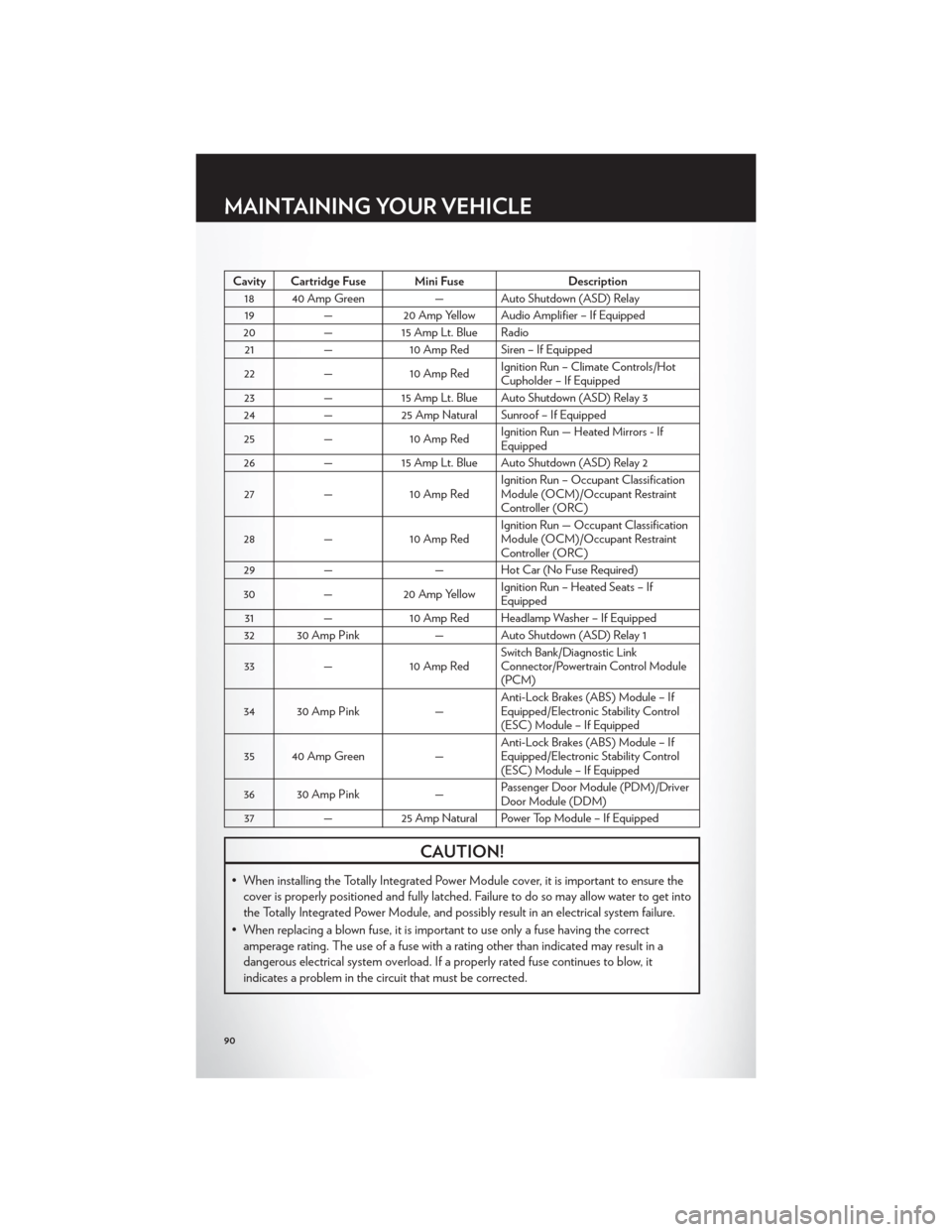
Cavity Cartridge Fuse Mini FuseDescription
18 40 Amp Green — Auto Shutdown (ASD) Relay
19 — 20 Amp Yellow Audio Amplifier – If Equipped
20 —15 Amp Lt. Blue Radio
21 — 10 Amp Red Siren – If Equipped
22 — 10 Amp Red Ignition Run – Climate Controls/Hot
Cupholder – If Equipped
23 —15 Amp Lt. Blue Auto Shutdown (ASD) Relay 3
24 —25 Amp Natural Sunroof – If Equipped
25 — 10 Amp Red Ignition Run — Heated Mirrors - If
Equipped
26 —15 Amp Lt. Blue Auto Shutdown (ASD) Relay 2
27 — 10 Amp Red Ignition Run – Occupant Classification
Module (OCM)/Occupant Restraint
Controller (ORC)
28 — 10 Amp Red Ignition Run — Occupant Classification
Module (OCM)/Occupant Restraint
Controller (ORC)
29 — — Hot Car (No Fuse Required)
30 —20 Amp Yellow Ignition Run – Heated Seats – If
Equipped
31 — 10 Amp Red Headlamp Washer – If Equipped
32 30 Amp Pink — Auto Shutdown (ASD) Relay 1
33 — 10 Amp Red Switch Bank/Diagnostic Link
Connector/Powertrain Control Module
(PCM)
34 30 Amp Pink —Anti-Lock Brakes (ABS) Module – If
Equipped/Electronic Stability Control
(ESC) Module – If Equipped
35 40 Amp Green —Anti-Lock Brakes (ABS) Module – If
Equipped/Electronic Stability Control
(ESC) Module – If Equipped
36 30 Amp Pink —Passenger Door Module (PDM)/Driver
Door Module (DDM)
37 —25 Amp Natural Power Top Module – If Equipped
CAUTION!
• When installing the Totally Integrated Power Module cover, it is important to ensure the
cover is properly positioned and fully latched. Failure to do so may allow water to get into
the Totally Integrated Power Module, and possibly result in an electrical system failure.
• When replacing a blown fuse, it is important to use only a fuse having the correct amperage rating. The use of a fuse with a rating other than indicated may result in a
dangerous electrical system overload. If a properly rated fuse continues to blow, it
indicates a problem in the circuit that must be corrected.
MAINTAINING YOUR VEHICLE
90
Page 97 of 108
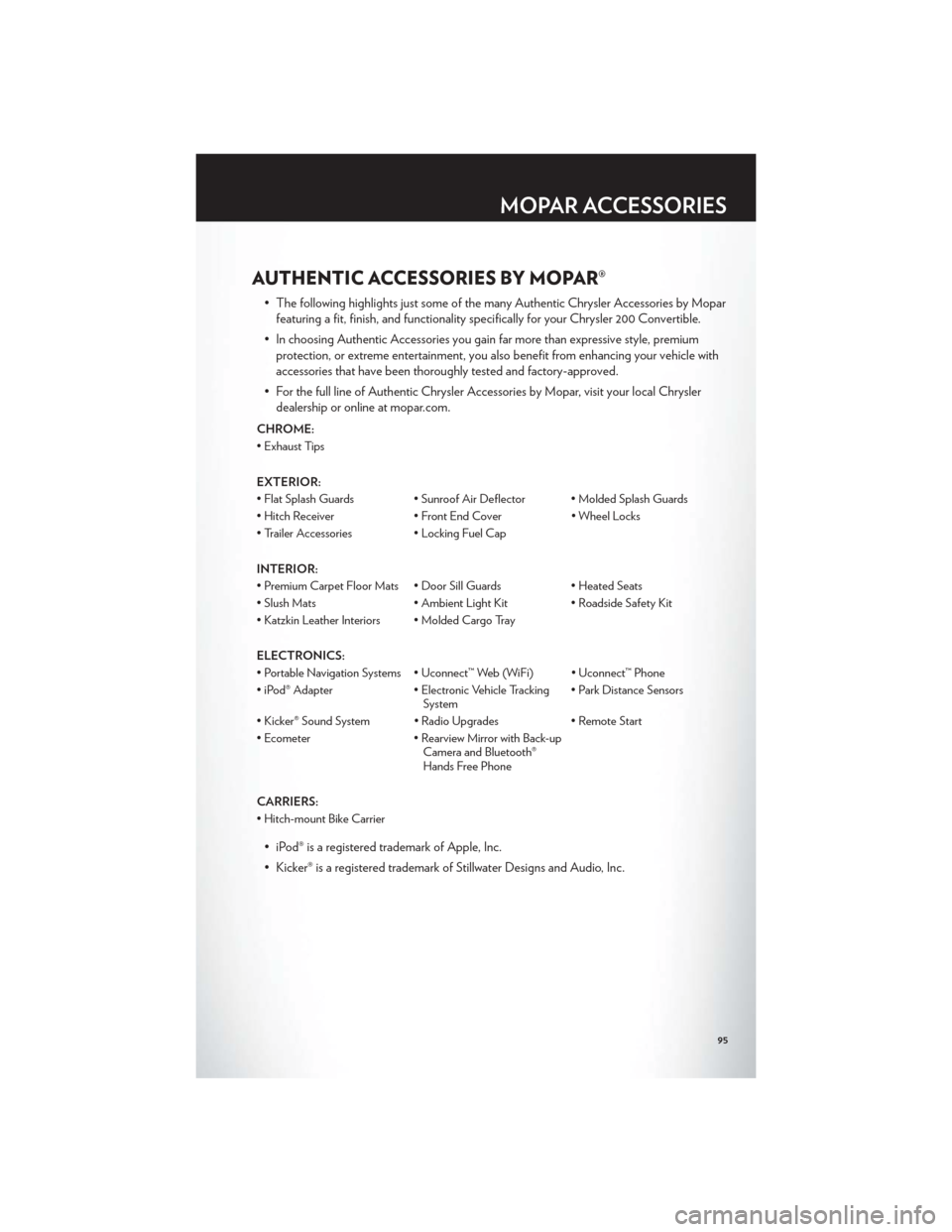
AUTHENTIC ACCESSORIES BY MOPAR®
• The following highlights just some of the many Authentic Chrysler Accessories by Moparfeaturing a fit, finish, and functionality specifically for your Chrysler 200 Convertible.
• In choosing Authentic Accessories you gain far more than expressive style, premium protection, or extreme entertainment, you also benefit from enhancing your vehicle with
accessories that have been thoroughly tested and factory-approved.
• For the full line of Authentic Chrysler Accessories by Mopar, visit your local Chrysler dealership or online at mopar.com.
CHROME:
• Exhaust Tips
EXTERIOR:
• Flat Splash Guards • Sunroof Air Deflector • Molded Splash Guards
• Hitch Receiver • Front End Cover • Wheel Locks
• Trailer Accessories • Locking Fuel Cap
INTERIOR:
• Premium Carpet Floor Mats • Door Sill Guards • Heated Seats
• Slush Mats • Ambient Light Kit • Roadside Safety Kit
• Katzkin Leather Interiors • Molded Cargo Tray
ELECTRONICS:
• Portable Navigation Systems • Uconnect™ Web (WiFi) • Uconnect™ Phone
• iPod® Adapter • Electronic Vehicle Tracking System• Park Distance Sensors
• Kicker® Sound System • Radio Upgrades • Remote Start
• Ecometer • Rearview Mirror with Back-up
Camera and Bluetooth®
Hands Free Phone
CARRIERS:
• Hitch-mount Bike Carrier
• iPod® is a registered trademark of Apple, Inc.
• Kicker® is a registered trademark of Stillwater Designs and Audio, Inc.
MOPAR ACCESSORIES
95
Page 98 of 108
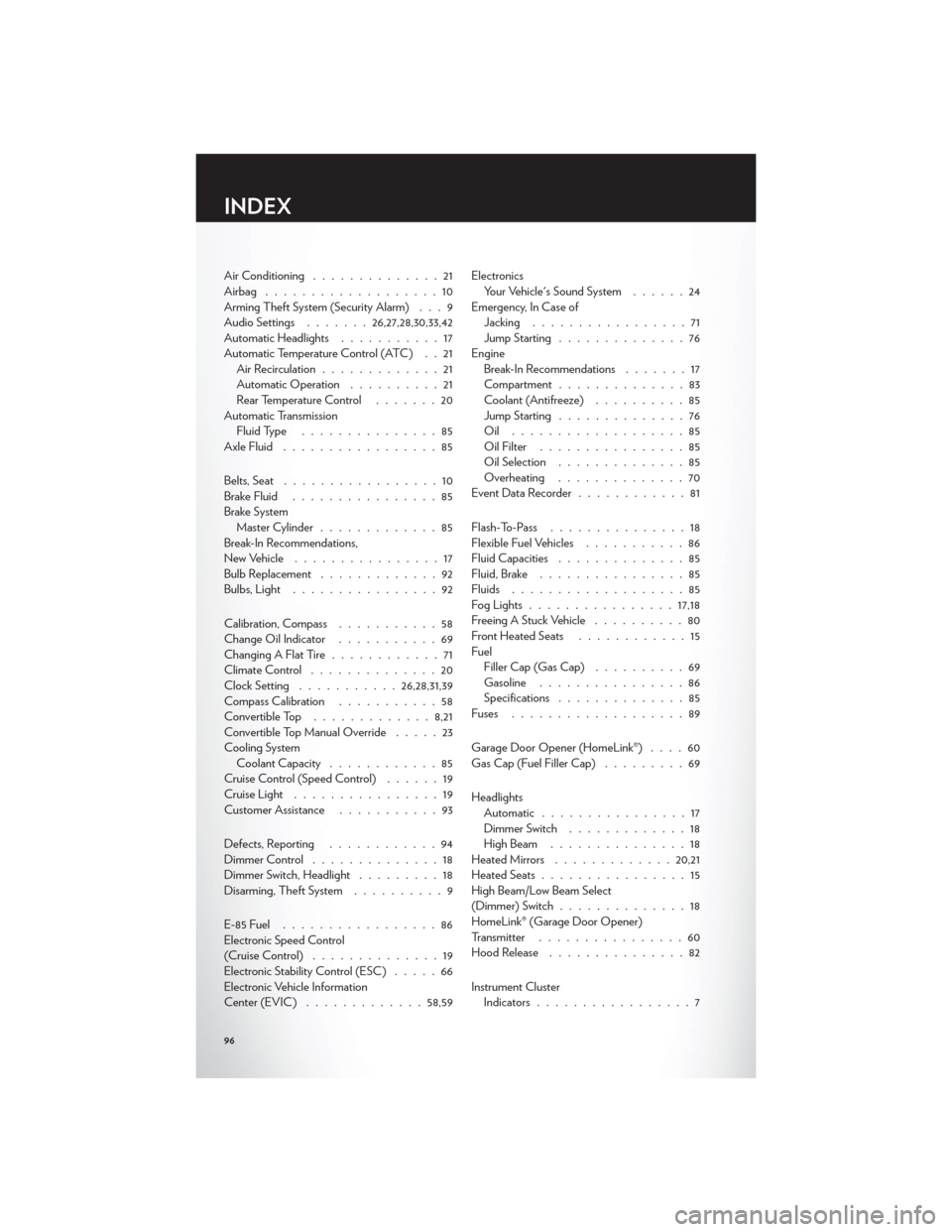
Air Conditioning..............21
Airbag ...................10
Arming Theft System (Security Alarm) . . . 9
Audio Settings .......26,27,28,30,33,42
Automatic Headlights ...........17
Automatic Temperature Control (ATC) . . 21 Air Recirculation .............21
Automatic Operation ..........21
Rear Temperature Control .......20
Automatic Transmission Fluid Type ...............85
Axle Fluid .................85
Belts, Seat .................10
Brake Fluid ................85
Brake System Master Cylinder .............85
Break-In Recommendations,
New Vehicle ................17
Bulb Replacement .............92
Bulbs,Light ................92
Calibration, Compass ...........58
Change Oil Indicator ...........69
Changing A Flat Tire ............71
Climate Control ..............20
Clock Setting ........... 26,28,31,39
Compass Calibration ...........58
Convertible Top ............. 8,21
Convertible Top Manual Override .....23
Cooling System Coolant Capacity ............85
Cruise Control (Speed Control) ......19
Cruise Light ................19
Customer Assistance ...........93
Defects, Reporting ............94
Dimmer Control ..............18
Dimmer Switch, Headlight .........18
Disarming, Theft System ..........9
E-85Fuel .................86
Electronic Speed Control
(Cruise Control) ..............19
Electronic Stability Control (ESC) .....66
Electronic Vehicle Information
Center (EVIC) ............. 58,59Electronics
Your Vehicle's Sound System ......24
Emergency, In Case of Jacking .................71
Jump Starting ..............76
Engine Break-In Recommendations .......17
Compartment ..............83
Coolant (Antifreeze) ..........85
Jump Starting ..............76
Oil ...................85
Oil Filter ................85
Oil Selection ..............85
Overheating ..............70
Event Data Recorder ............81
Flash-To-Pass ...............18
Flexible Fuel Vehicles ...........
86
Fluid Capacities ..............85
Fluid, Brake ................85
Fluids ...................85
Fog Lights ................ 17,18
Freeing A Stuck Vehicle ..........80
Front Heated Seats ............15
Fuel Filler Cap (Gas Cap) ..........69
Gasoline ................86
Specifications ..............85
Fuses ...................89
Garage Door Opener (HomeLink®) ....60
Gas Cap (Fuel Filler Cap) .........69
Headlights Automatic ................17
Dimmer Switch .............18
HighBeam ...............18
Heated Mirrors ............. 20,21
Heated Seats ................15
High Beam/Low Beam Select
(Dimmer) Switch ..............18
HomeLink® (Garage Door Opener)
Transmitter ................60
Hood Release ...............82
Instrument Cluster Indicators .................7
INDEX
96
Page 99 of 108
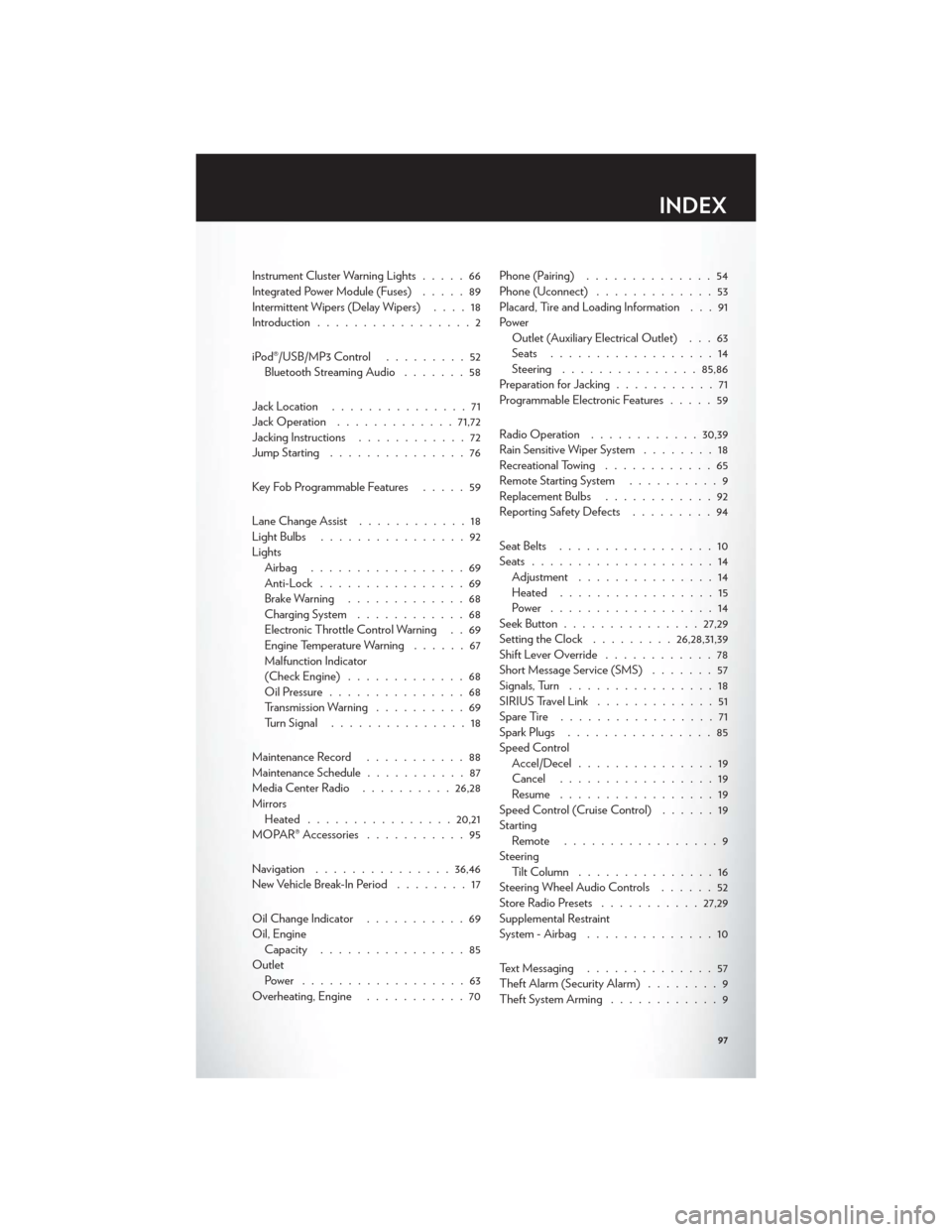
Instrument Cluster Warning Lights.....66
Integrated Power Module (Fuses) .....89
Intermittent Wipers (Delay Wipers) ....18
Introduction .................2
iPod®/USB/MP3 Control .........52
Bluetooth Streaming Audio .......58
Jack Location ...............71
Jack Operation ............. 71,72
Jacking Instructions ............72
Jump Starting ...............76
Key Fob Programmable Features .....59
Lane Change Assist ............18
LightBulbs ................92
Lights Airbag .................69
Anti-Lock ................69
Brake Warning .............68
Charging System ............68
Electronic Throttle Control Warning . . 69
Engine Temperature Warning ......67
Malfunction Indicator
(Check Engine) .............68
Oil Pressure ...............68
Transmission Warning ..........69
TurnSignal ...............18
Maintenance Record ...........88
Maintenance Schedule ...........87
Media Center Radio ..........26,28
Mirrors Heated ................ 20,21
MOPAR® Accessories ...........95
Navigation ............... 36,46
New Vehicle Break-In Period ........17
Oil Change Indicator ...........69
Oil, Engine Capacity ................85
Outlet Power ..................63
Overheating, Engine ...........70 Phone (Pairing)
..............54
Phone (Uconnect) .............53
Placard, Tire and Loading Information . . . 91
Power Outlet (Auxiliary Electrical Outlet) . . . 63
Seats ..................14
Steering ............... 85,86
Preparation for Jacking ...........71
Programmable Electronic Features .....59
Radio Operation ............ 30,39
Rain Sensitive Wiper System ........18
Recreational Towing ............65
Remote Starting System ..........9
Replacement Bulbs ............92
Reporting Safety Defects .........94
Seat Belts .................10
Seats ....................14
Adjustment ...............14
Heated .................
15
Power ..................14
Seek Button ............... 27,29
Setting the Clock .........26,28,31,39
Shift Lever Override ............78
Short Message Service (SMS) .......57
Signals, Turn ................18
SIRIUSTravelLink .............51
SpareTire .................71
Spark Plugs ................85
Speed Control Accel/Decel ...............19
Cancel .................19
Resume .................19
Speed Control (Cruise Control) ......19
Starting Remote .................9
Steering Tilt Column ...............16
Steering Wheel Audio Controls ......52
Store Radio Presets ........... 27,29
Supplemental Restraint
System - Airbag ..............10
Text Messaging ..............57
Theft Alarm (Security Alarm) ........9
Theft System Arming ............9
INDEX
97