sat nav CHRYSLER 200 CONVERTIBLE 2013 1.G User Guide
[x] Cancel search | Manufacturer: CHRYSLER, Model Year: 2013, Model line: 200 CONVERTIBLE, Model: CHRYSLER 200 CONVERTIBLE 2013 1.GPages: 116, PDF Size: 3.04 MB
Page 37 of 116
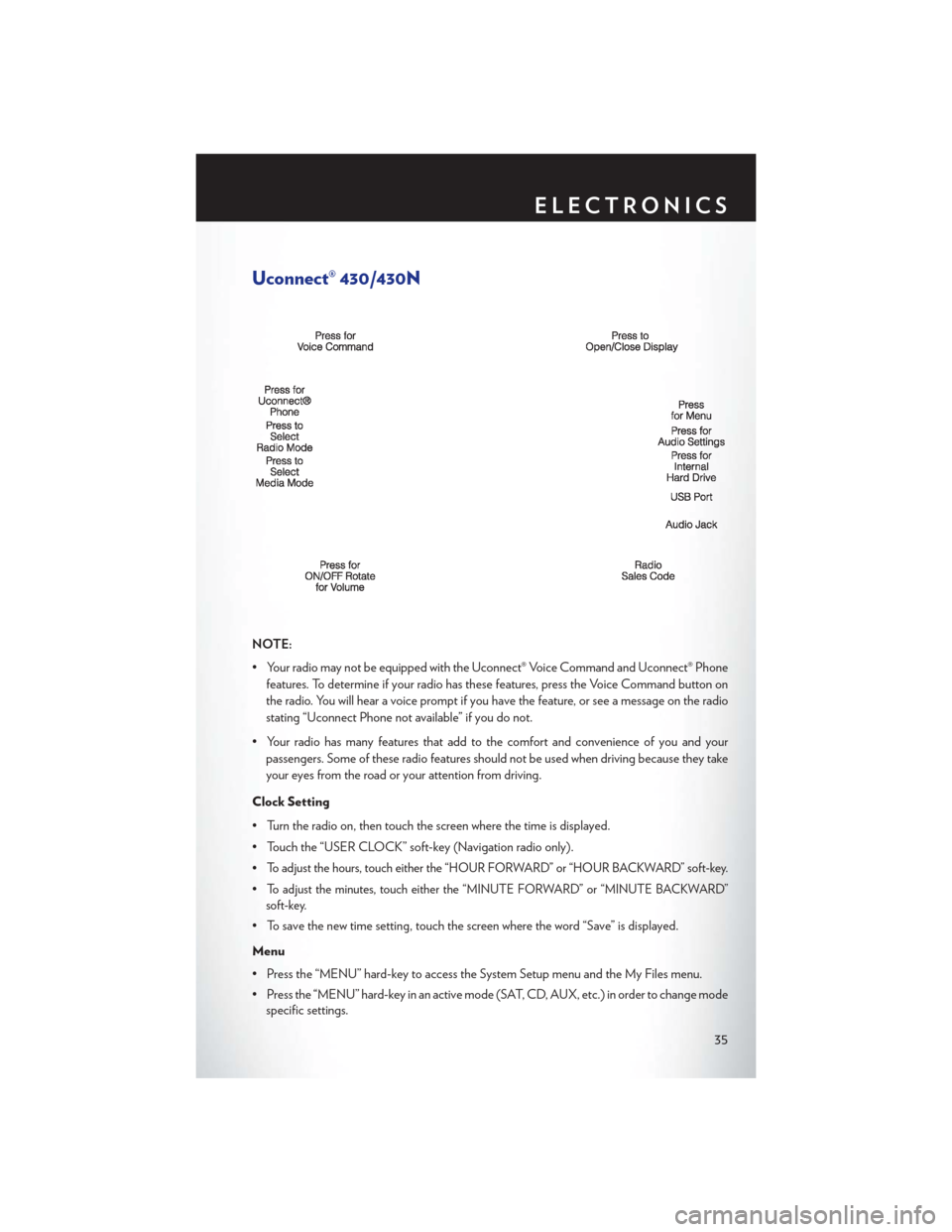
Uconnect® 430/430N
NOTE:
• Your radio may not be equipped with the Uconnect® Voice Command and Uconnect® Phonefeatures. To determine if your radio has these features, press the Voice Command button on
the radio. You will hear a voice prompt if you have the feature, or see a message on the radio
stating “Uconnect Phone not available” if you do not.
• Your radio has many features that add to the comfort and convenience of you and your passengers. Some of these radio features should not be used when driving because they take
your eyes from the road or your attention from driving.
Clock Setting
• Turn the radio on, then touch the screen where the time is displayed.
• Touch the “USER CLOCK” soft-key (Navigation radio only).
•
To adjust the hours, touch either the “HOUR FORWARD” or “HOUR BACKWARD” soft-key.
•To adjust the minutes, touch either the “MINUTE FORWARD” or “MINUTE BACKWARD”
soft-key.
• To save the new time setting, touch the screen where the word “Save” is displayed.
Menu
• Press the “MENU” hard-key to access the System Setup menu and the My Files menu.
• Press the “MENU” hard-key in an active mode (SAT, CD, AUX, etc.) in order to change mode specific settings.
ELECTRONICS
35
Page 46 of 116
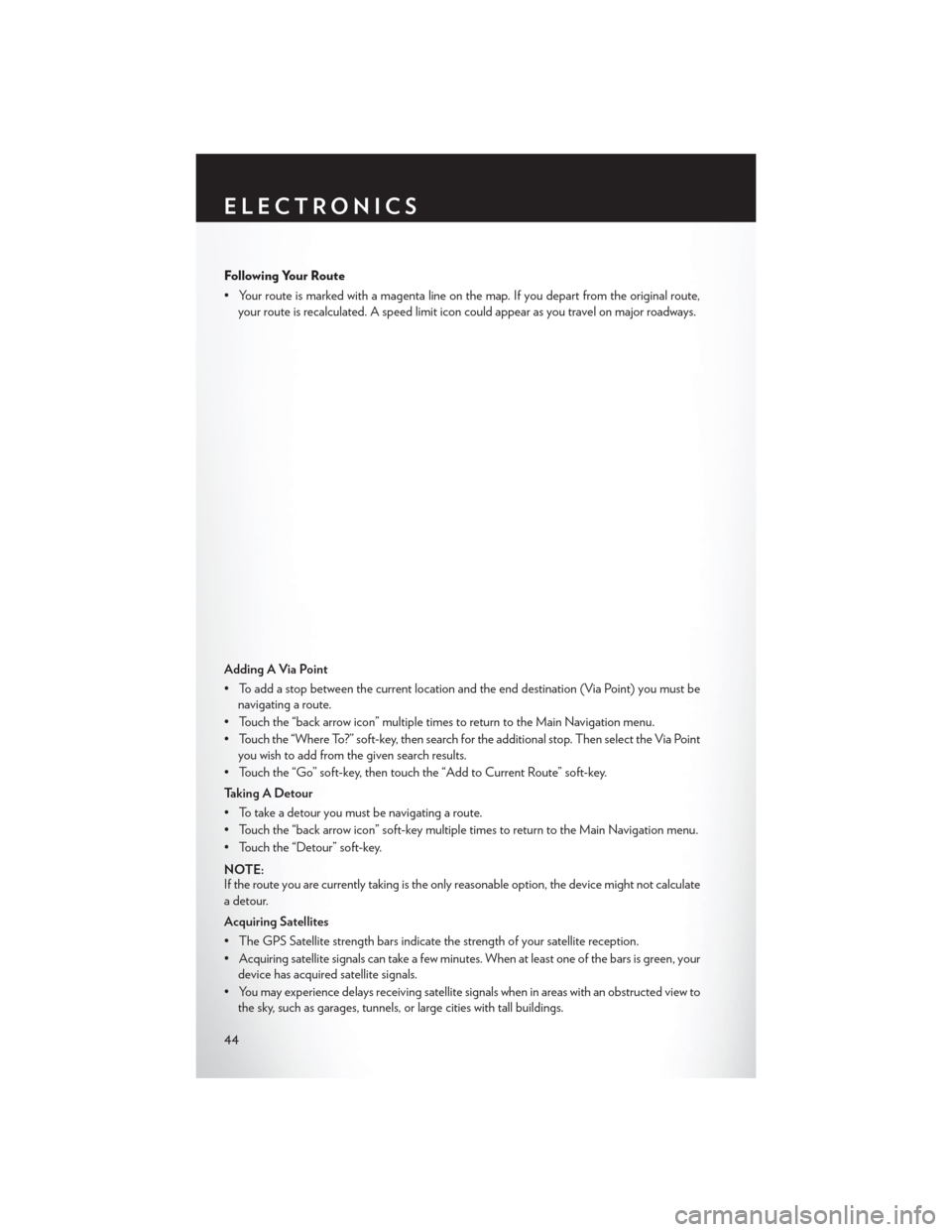
Following Your Route
• Your route is marked with a magenta line on the map. If you depart from the original route,your route is recalculated. A speed limit icon could appear as you travel on major roadways.
Adding A Via Point
• To add a stop between the current location and the end destination (Via Point) you must be navigating a route.
• Touch the “back arrow icon” multiple times to return to the Main Navigation menu.
• Touch the “Where To?” soft-key, then search for the additional stop. Then select the Via Point you wish to add from the given search results.
• Touch the “Go” soft-key, then touch the “Add to Current Route” soft-key.
Taking A Detour
• To take a detour you must be navigating a route.
• Touch the “back arrow icon” soft-key multiple times to return to the Main Navigation menu.
• Touch the “Detour” soft-key.
NOTE:
If the route you are currently taking is the only reasonable option, the device might not calculate
a detour.
Acquiring Satellites
• The GPS Satellite strength bars indicate the strength of your satellite reception.
• Acquiring satellite signals can take a few minutes. When at least one of the bars is green, your device has acquired satellite signals.
• You may experience delays receiving satellite signals when in areas with an obstructed view to the sky, such as garages, tunnels, or large cities with tall buildings.
ELECTRONICS
44
Page 55 of 116
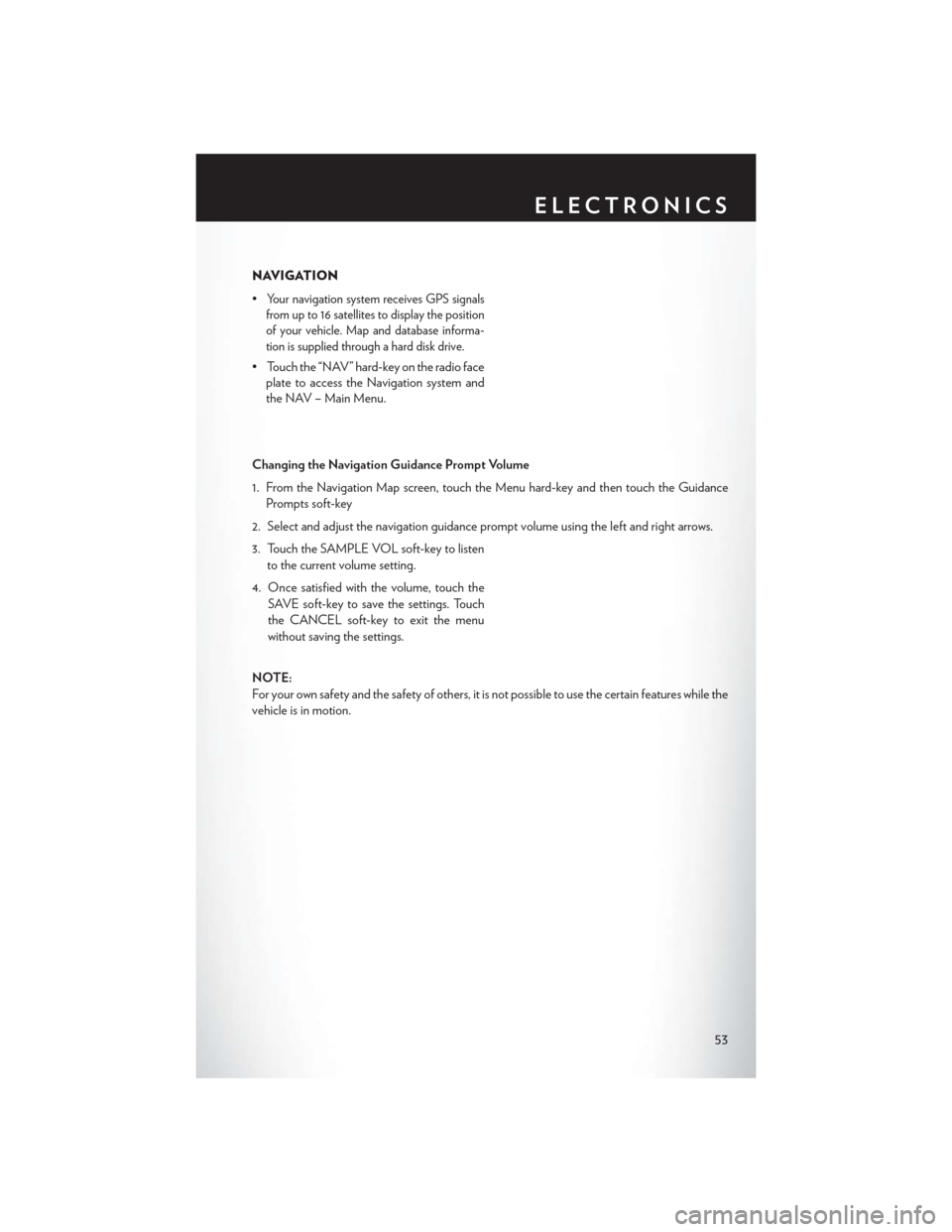
NAVIGATION
•
Your navigation system receives GPS signals
from up to 16 satellites to display the position
of your vehicle. Map and database informa-
tion is supplied through a hard disk drive.
• Touch the “NAV” hard-key on the radio face plate to access the Navigation system and
the NAV – Main Menu.
Changing the Navigation Guidance Prompt Volume
1. From the Navigation Map screen, touch the Menu hard-key and then touch the Guidance Prompts soft-key
2. Select and adjust the navigation guidance prompt volume using the left and right arrows.
3. Touch the SAMPLE VOL soft-key to listen to the current volume setting.
4. Once satisfied with the volume, touch the SAVE soft-key to save the settings. Touch
the CANCEL soft-key to exit the menu
without saving the settings.
NOTE:
For your own safety and the safety of others, it is not possible to use the certain features while the
vehicle is in motion.
ELECTRONICS
53
Page 113 of 116
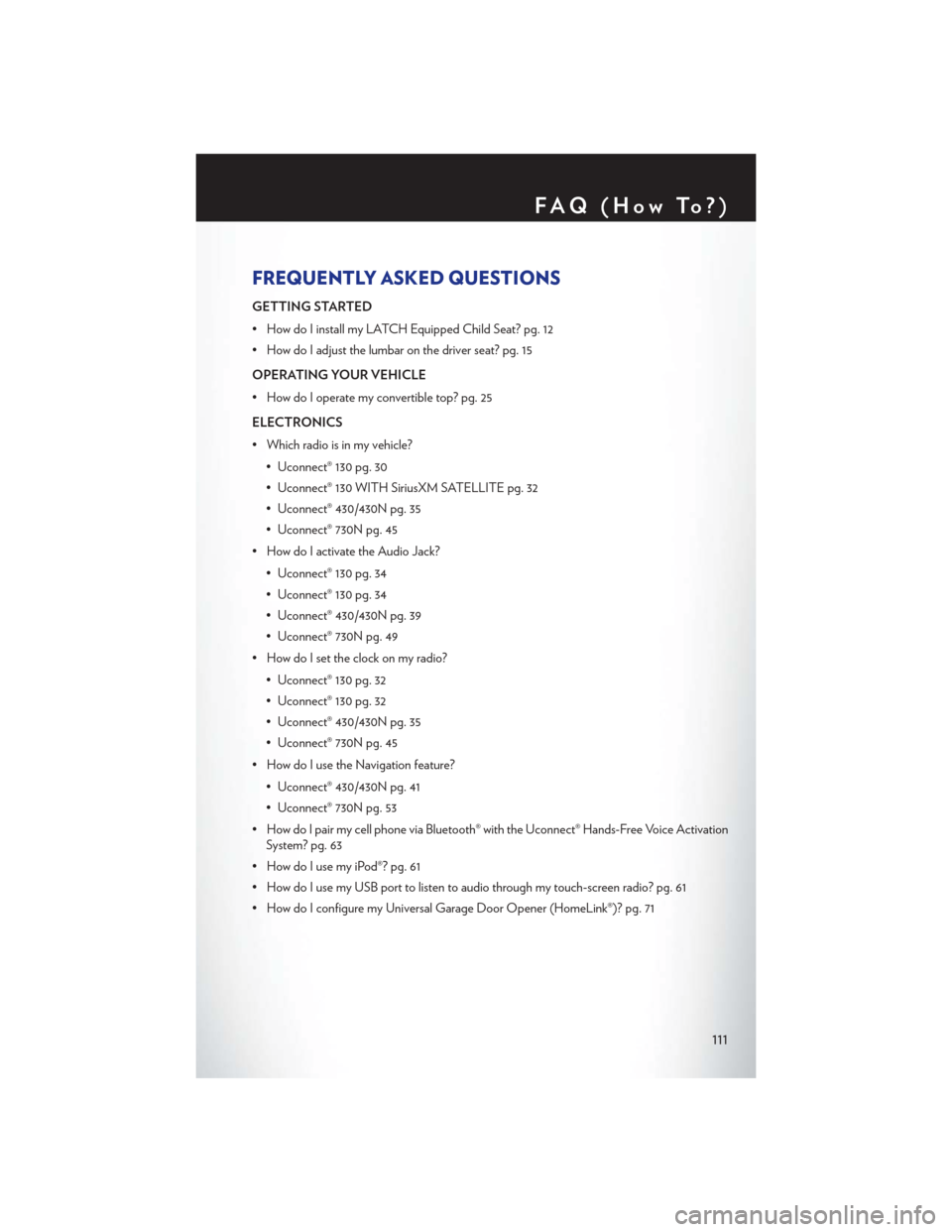
FREQUENTLY ASKED QUESTIONS
GETTING STARTED
• How do I install my LATCH Equipped Child Seat? pg. 12
• How do I adjust the lumbar on the driver seat? pg. 15
OPERATING YOUR VEHICLE
• How do I operate my convertible top? pg. 25
ELECTRONICS
• Which radio is in my vehicle?• Uconnect® 130 pg. 30
• Uconnect® 130 WITH SiriusXM SATELLITE pg. 32
• Uconnect® 430/430N pg. 35
• Uconnect® 730N pg. 45
• How do I activate the Audio Jack?
• Uconnect® 130 pg. 34
• Uconnect® 130 pg. 34
• Uconnect® 430/430N pg. 39
• Uconnect® 730N pg. 49
• How do I set the clock on my radio?
• Uconnect® 130 pg. 32
• Uconnect® 130 pg. 32
• Uconnect® 430/430N pg. 35
• Uconnect® 730N pg. 45
• How do I use the Navigation feature?
• Uconnect® 430/430N pg. 41
• Uconnect® 730N pg. 53
• How do I pair my cell phone via Bluetooth® with the Uconnect® Hands-Free Voice Activation System? pg. 63
• How do I use my iPod®? pg. 61
• How do I use my USB port to listen to audio through my touch-screen radio? pg. 61
• How do I configure my Universal Garage Door Opener (HomeLink®)? pg. 71
FAQ(HowTo?)
111