audio CHRYSLER 200 CONVERTIBLE 2014 1.G User Guide
[x] Cancel search | Manufacturer: CHRYSLER, Model Year: 2014, Model line: 200 CONVERTIBLE, Model: CHRYSLER 200 CONVERTIBLE 2014 1.GPages: 124, PDF Size: 3.31 MB
Page 3 of 124
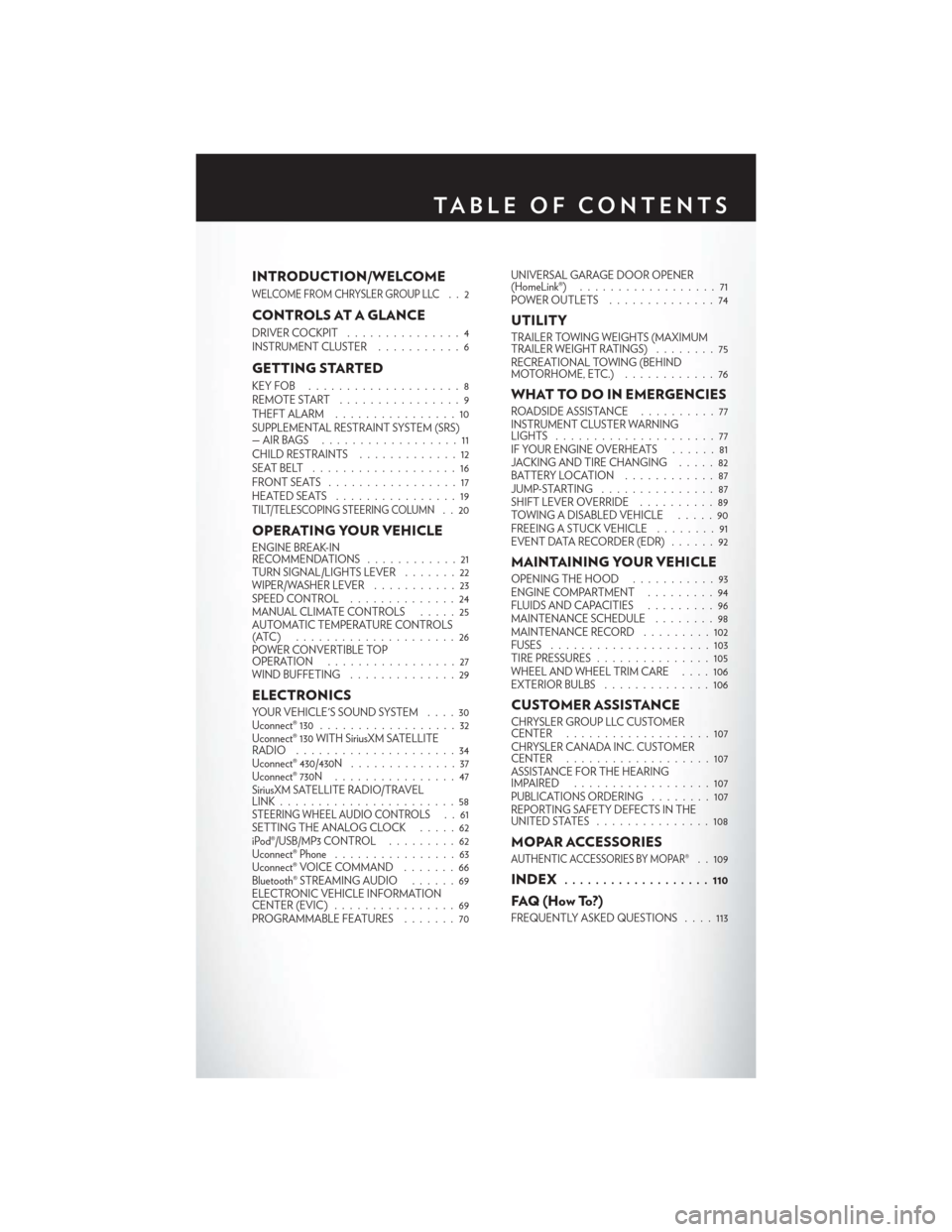
INTRODUCTION/WELCOME
WELCOME FROM CHRYSLER GROUP LLC..2
CONTROLS AT A GLANCE
DRIVER COCKPIT...............4
INSTRUMENT CLUSTER ...........6
GETTING STARTED
KEYFOB ....................8
REMOTE START................9
THEFT ALARM . ...............10
SUPPLEMENTAL RESTRAINT SYSTEM (SRS)
—AIRBAGS ..................11
CHILD RESTRAINTS .............12
SEATBELT ...................16
FRONTSEATS .................17
HEATEDSEATS ................19
TILT/TELESCOPING STEERING COLUMN..20
OPERATING YOUR VEHICLE
ENGINE BREAK-IN
RECOMMENDATIONS ............21
TURN SIGNAL/LIGHTS LEVER . ......22
WIPER/WASHER LEVER ...........23
SPEED CONTROL ..............24
MANUAL CLIMATE CONTROLS .....25
AUTOMATIC TEMPERATURE CONTROLS
(ATC) .....................26
POWER CONVERTIBLE TOP
OPERATION .................27
WIND BUFFETING ..............29
ELECTRONICS
YOUR VEHICLE'S SOUND SYSTEM ....30
Uconnect® 130 ..................32
Uconnect® 130 WITH SiriusXM SATELLITE
RADIO .....................34
Uconnect® 430/430N ..............37
Uconnect® 730N ................47
SiriusXM SATELLITE RADIO/TRAVEL
LINK.......................58
STEERING WHEEL AUDIO CONTROLS..61
SETTING THE ANALOG CLOCK .....62
iPod®/USB/MP3 CONTROL .........62
Uconnect® Phone ................63
Uconnect® VOICE COMMAND .......66
Bluetooth® STREAMING AUDIO ......69
ELECTRONIC VEHICLE INFORMATION
CENTER (EVIC) ................69
PROGRAMMABLE FEATURES .......70UNIVERSAL GARAGE DOOR OPENER
(HomeLink®)
..................71
POWER OUTLETS . . . ...........74
UTILITY
TRAILER TOWING WEIGHTS (MAXIMUM
TRAILER WEIGHT RATINGS) ........75
RECREATIONAL TOWING (BEHIND
MOTORHOME, ETC.) ............76
WHAT TO DO IN EMERGENCIES
ROADSIDE ASSISTANCE . .........77
INSTRUMENT CLUSTER WARNING
LIGHTS .....................77
IF YOUR ENGINE OVERHEATS ......81
JACKING AND TIRE CHANGING .....82
BATTERY LOCATION ............87
JUMP-STARTING ...............87
SHIFT LEVER OVERRIDE ..........89
TOWING A DISABLED VEHICLE . . . . . 90
FREEING A STUCK VEHICLE ........91
EVENT DATA RECORDER (EDR) ......92
MAINTAINING YOUR VEHICLE
OPENING THE HOOD...........93
ENGINE COMPARTMENT .........94
FLUIDSANDCAPACITIES .........96
MAINTENANCE SCHEDULE ........98
MAINTENANCE RECORD .........102
FUSES .....................103
TIRE PRESSURES . . . ............105
WHEEL AND WHEEL TRIM CARE . . . . 106
EXTERIOR BULBS ..............106
CUSTOMER ASSISTANCE
CHRYSLER GROUP LLC CUSTOMER
CENTER...................107
CHRYSLER CANADA INC. CUSTOMER
CENTER ...................107
ASSISTANCE FOR THE HEARING
IMPAIRED ..................107
PUBLICATIONS ORDERING . .......107
REPORTING SAFETY DEFECTS IN THE
UNITEDSTATES ...............108
MOPAR ACCESSORIES
AUTHENTIC ACCESSORIES BY MOPAR®. . 109
INDEX................... 110
FAQ(HowTo?)
FREQUENTLY ASKED QUESTIONS ....113
TABLE OF CONTENTS
Page 32 of 124
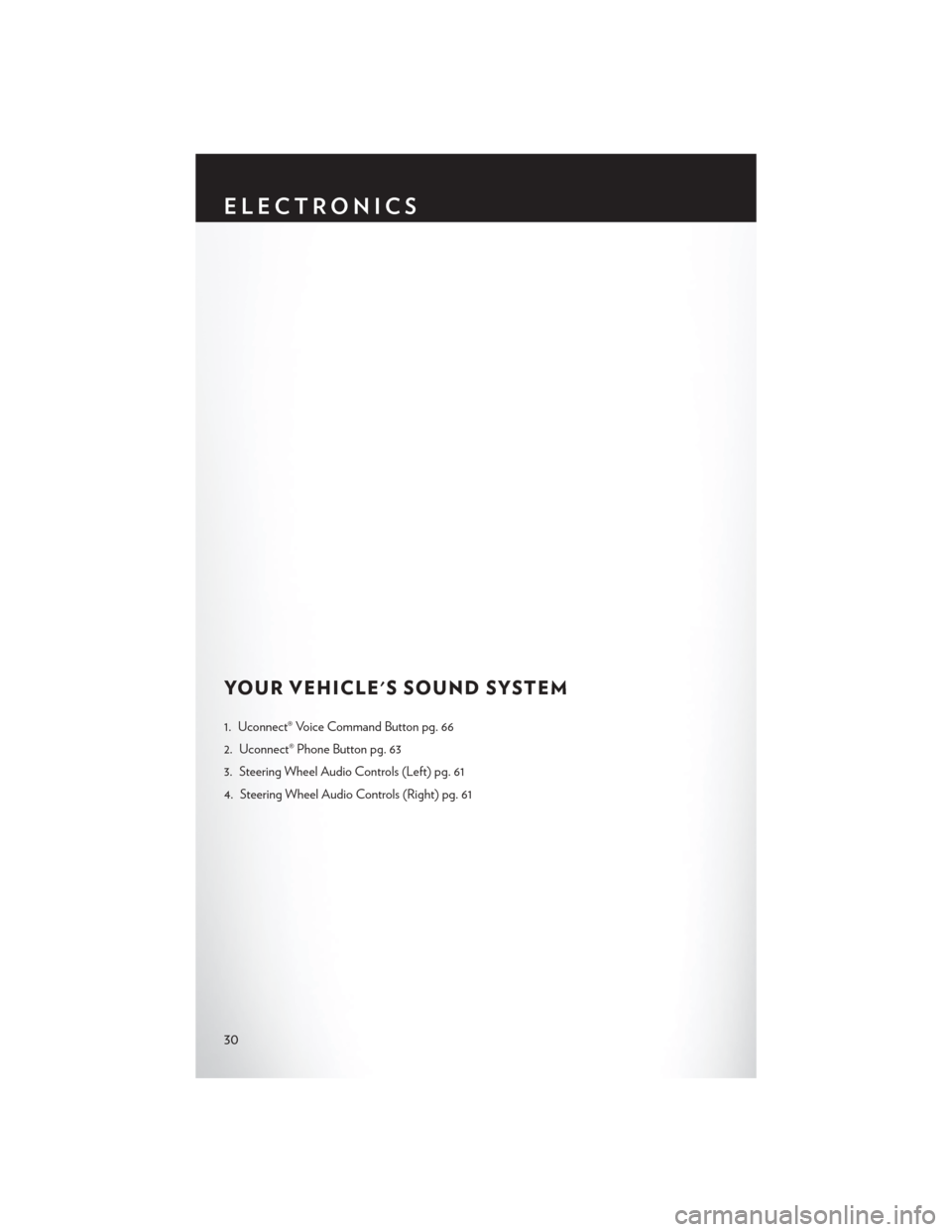
YOUR VEHICLE'S SOUND SYSTEM
1. Uconnect® Voice Command Button pg. 66
2. Uconnect® Phone Button pg. 63
3. Steering Wheel Audio Controls (Left) pg. 61
4. Steering Wheel Audio Controls (Right) pg. 61
ELECTRONICS
30
Page 33 of 124
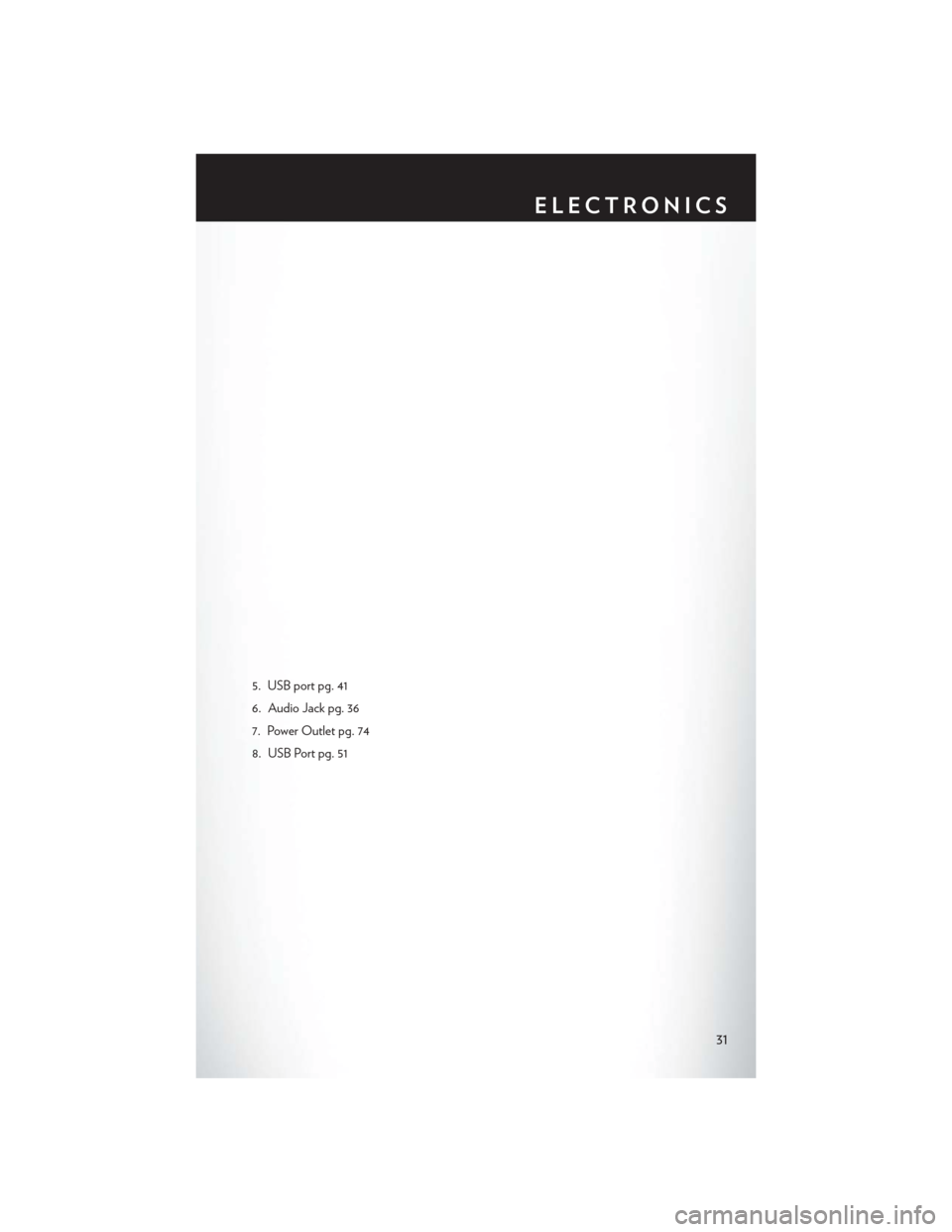
5. USB port pg. 41
6. Audio Jack pg. 36
7. Power Outlet pg. 74
8. USB Port pg. 51
ELECTRONICS
31
Page 35 of 124
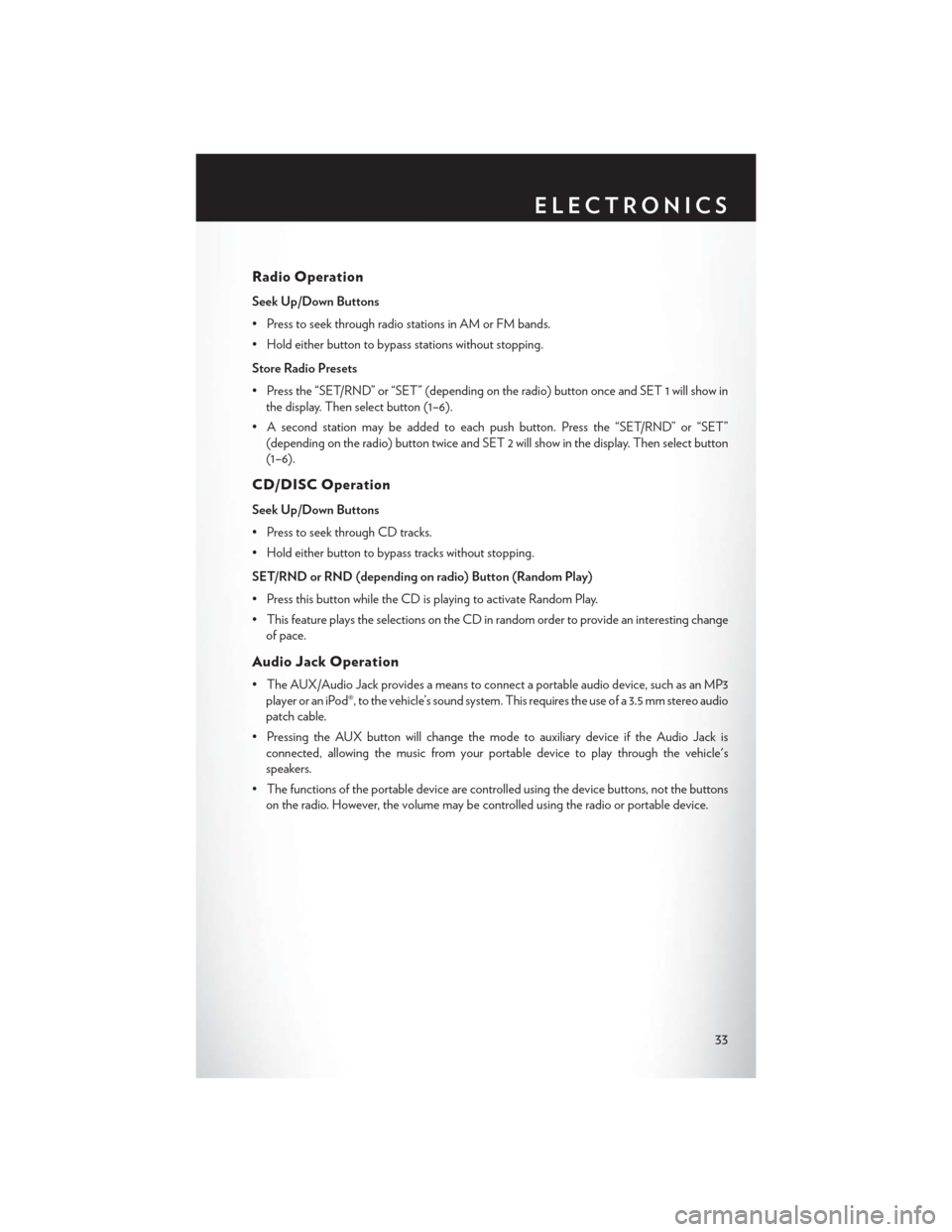
Radio Operation
Seek Up/Down Buttons
• Press to seek through radio stations in AM or FM bands.
• Hold either button to bypass stations without stopping.
Store Radio Presets
• Press the “SET/RND” or “SET” (depending on the radio) button once and SET 1 will show inthe display. Then select button (1–6).
• A second station may be added to each push button. Press the “SET/RND” or “SET” (depending on the radio) button twice and SET 2 will show in the display. Then select button
(1–6).
CD/DISC Operation
Seek Up/Down Buttons
• Press to seek through CD tracks.
• Hold either button to bypass tracks without stopping.
SET/RND or RND (depending on radio) Button (Random Play)
• Press this button while the CD is playing to activate Random Play.
• This feature plays the selections on the CD in random order to provide an interesting changeof pace.
Audio Jack Operation
• The AUX/Audio Jack provides a means to connect a portable audio device, such as an MP3player or an iPod®, to the vehicle’s sound system. This requires the use of a 3.5 mm stereo audio
patch cable.
• Pressing the AUX button will change the mode to auxiliary device if the Audio Jack is connected, allowing the music from your portable device to play through the vehicle's
speakers.
• The functions of the portable device are controlled using the device buttons, not the buttons on the radio. However, the volume may be controlled using the radio or portable device.
ELECTRONICS
33
Page 37 of 124
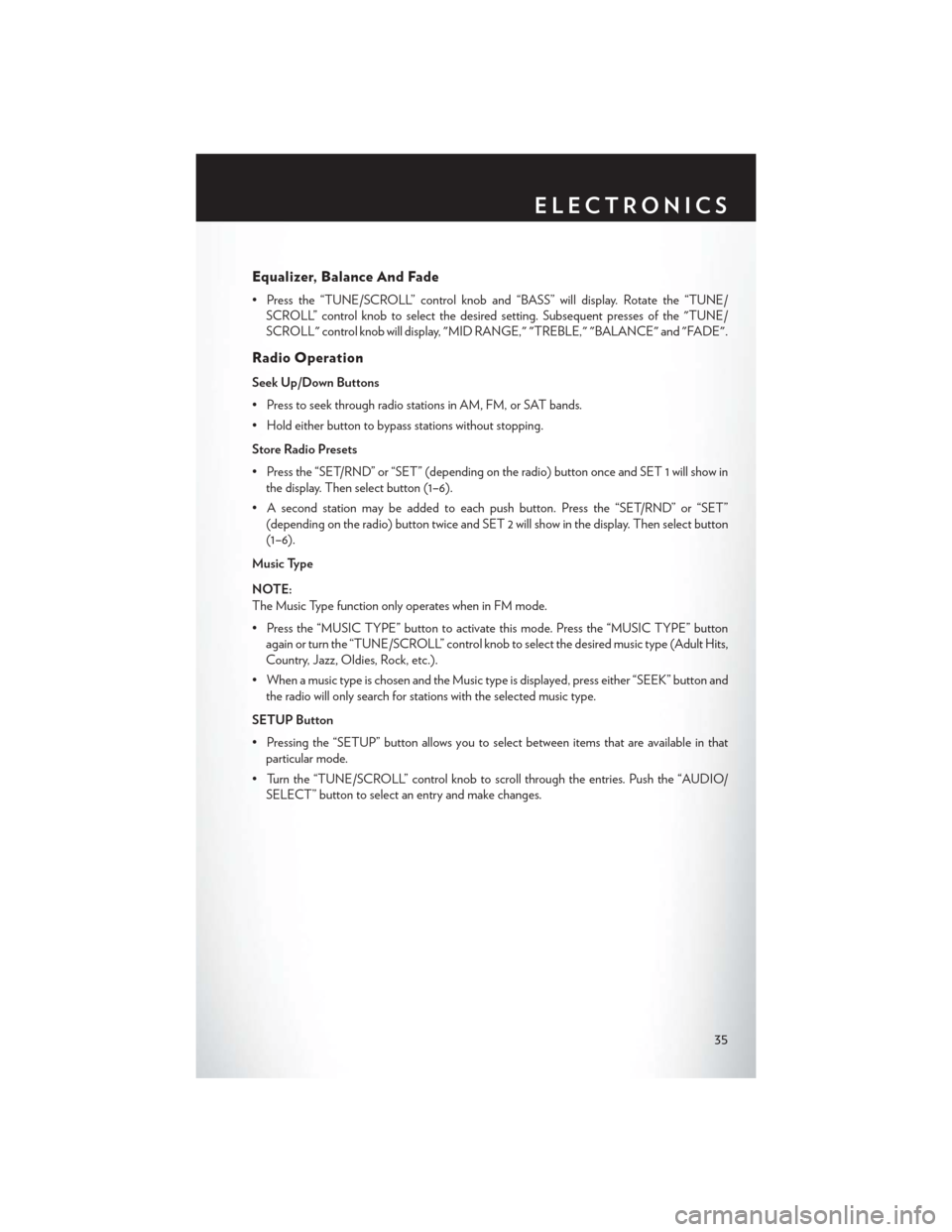
Equalizer, Balance And Fade
• Press the “TUNE/SCROLL” control knob and “BASS” will display. Rotate the “TUNE/SCROLL” control knob to select the desired setting. Subsequent presses of the "TUNE/
SCROLL" control knob will display, "MID RANGE," "TREBLE," "BALANCE" and "FADE".
Radio Operation
Seek Up/Down Buttons
• Press to seek through radio stations in AM, FM, or SAT bands.
• Hold either button to bypass stations without stopping.
Store Radio Presets
• Press the “SET/RND” or “SET” (depending on the radio) button once and SET 1 will show inthe display. Then select button (1–6).
• A second station may be added to each push button. Press the “SET/RND” or “SET” (depending on the radio) button twice and SET 2 will show in the display. Then select button
(1–6).
Music Type
NOTE:
The Music Type function only operates when in FM mode.
• Press the “MUSIC TYPE” button to activate this mode. Press the “MUSIC TYPE” button again or turn the “TUNE/SCROLL” control knob to select the desired music type (Adult Hits,
Country, Jazz, Oldies, Rock, etc.).
• When a music type is chosen and the Music type is displayed, press either “SEEK” button and the radio will only search for stations with the selected music type.
SETUP Button
• Pressing the “SETUP” button allows you to select between items that are available in that particular mode.
• Turn the “TUNE/SCROLL” control knob to scroll through the entries. Push the “AUDIO/ SELECT” button to select an entry and make changes.
ELECTRONICS
35
Page 38 of 124
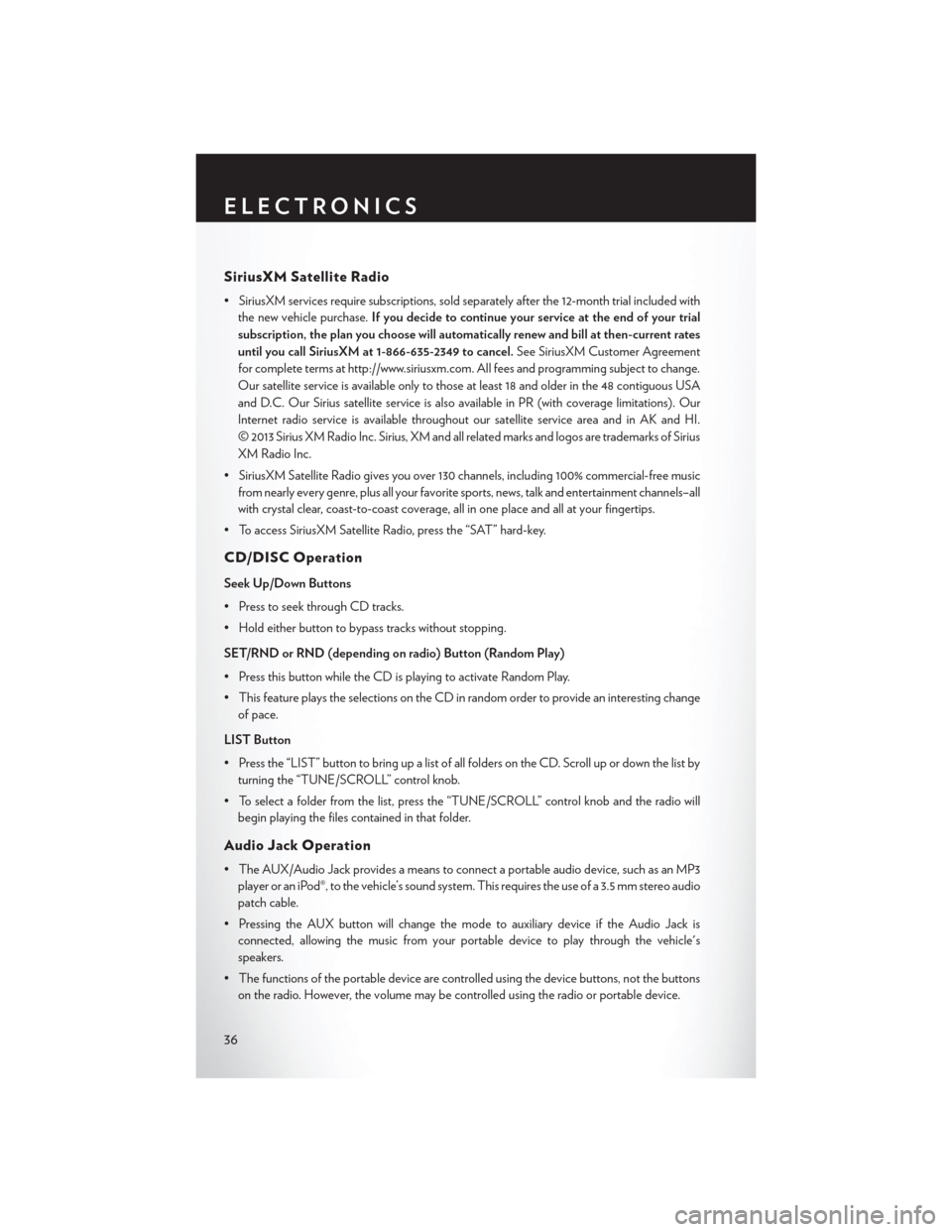
SiriusXM Satellite Radio
• SiriusXM services require subscriptions, sold separately after the 12-month trial included withthe new vehicle purchase. If you decide to continue your service at the end of your trial
subscription, the plan you choose will automatically renew and bill at then-current rates
until you call SiriusXM at 1-866-635-2349 to cancel. See SiriusXM Customer Agreement
for complete terms at http://www.siriusxm.com. All fees and programming subject to change.
Our satellite service is available only to those at least 18 and older in the 48 contiguous USA
and D.C. Our Sirius satellite service is also available in PR (with coverage limitations). Our
Internet radio service is available throughout our satellite service area and in AK and HI.
© 2013 Sirius XM Radio Inc. Sirius, XM and all related marks and logos are trademarks of Sirius
XM Radio Inc.
• SiriusXM Satellite Radio gives you over 130 channels, including 100% commercial-free music from nearly every genre, plus all your favorite sports, news, talk and entertainment channels–all
with crystal clear, coast-to-coast coverage, all in one place and all at your fingertips.
• To access SiriusXM Satellite Radio, press the “SAT” hard-key.
CD/DISC Operation
Seek Up/Down Buttons
• Press to seek through CD tracks.
• Hold either button to bypass tracks without stopping.
SET/RND or RND (depending on radio) Button (Random Play)
• Press this button while the CD is playing to activate Random Play.
• This feature plays the selections on the CD in random order to provide an interesting change of pace.
LIST Button
• Press the “LIST” button to bring up a list of all folders on the CD. Scroll up or down the list by turning the “TUNE/SCROLL” control knob.
• To select a folder from the list, press the “TUNE/SCROLL” control knob and the radio will begin playing the files contained in that folder.
Audio Jack Operation
• The AUX/Audio Jack provides a means to connect a portable audio device, such as an MP3player or an iPod®, to the vehicle’s sound system. This requires the use of a 3.5 mm stereo audio
patch cable.
• Pressing the AUX button will change the mode to auxiliary device if the Audio Jack is connected, allowing the music from your portable device to play through the vehicle's
speakers.
• The functions of the portable device are controlled using the device buttons, not the buttons on the radio. However, the volume may be controlled using the radio or portable device.
ELECTRONICS
36
Page 40 of 124
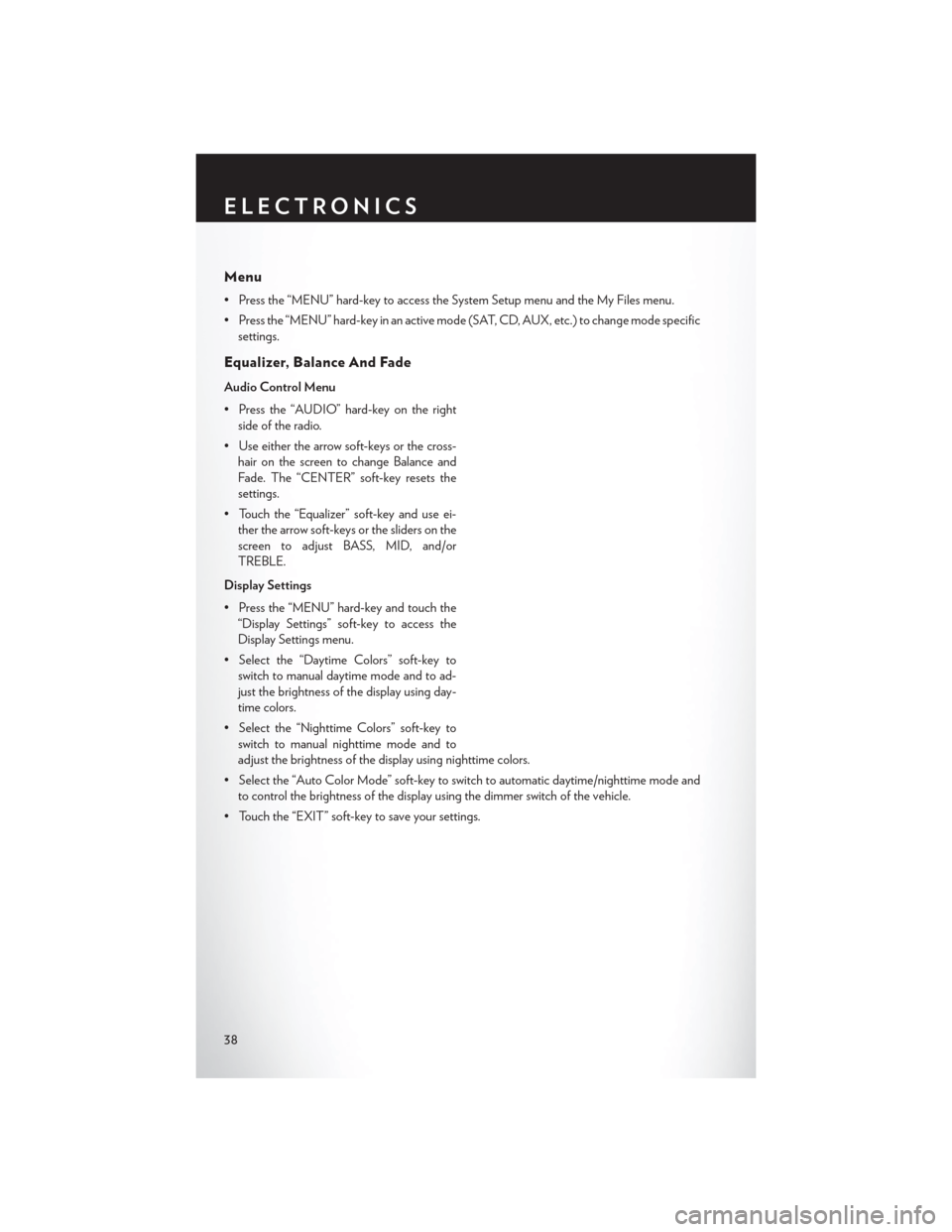
Menu
• Press the “MENU” hard-key to access the System Setup menu and the My Files menu.
• Press the “MENU” hard-key in an active mode (SAT, CD, AUX, etc.) to change mode specificsettings.
Equalizer, Balance And Fade
Audio Control Menu
• Press the “AUDIO” hard-key on the rightside of the radio.
• Use either the arrow soft-keys or the cross- hair on the screen to change Balance and
Fade. The “CENTER” soft-key resets the
settings.
• Touch the “Equalizer” soft-key and use ei- ther the arrow soft-keys or the sliders on the
screen to adjust BASS, MID, and/or
TREBLE.
Display Settings
• Press the “MENU” hard-key and touch the “Display Settings” soft-key to access the
Display Settings menu.
• Select the “Daytime Colors” soft-key to switch to manual daytime mode and to ad-
just the brightness of the display using day-
time colors.
• Select the “Nighttime Colors” soft-key to switch to manual nighttime mode and to
adjust the brightness of the display using nighttime colors.
• Select the “Auto Color Mode” soft-key to switch to automatic daytime/nighttime mode and to control the brightness of the display using the dimmer switch of the vehicle.
• Touch the “EXIT” soft-key to save your settings.
ELECTRONICS
38
Page 43 of 124
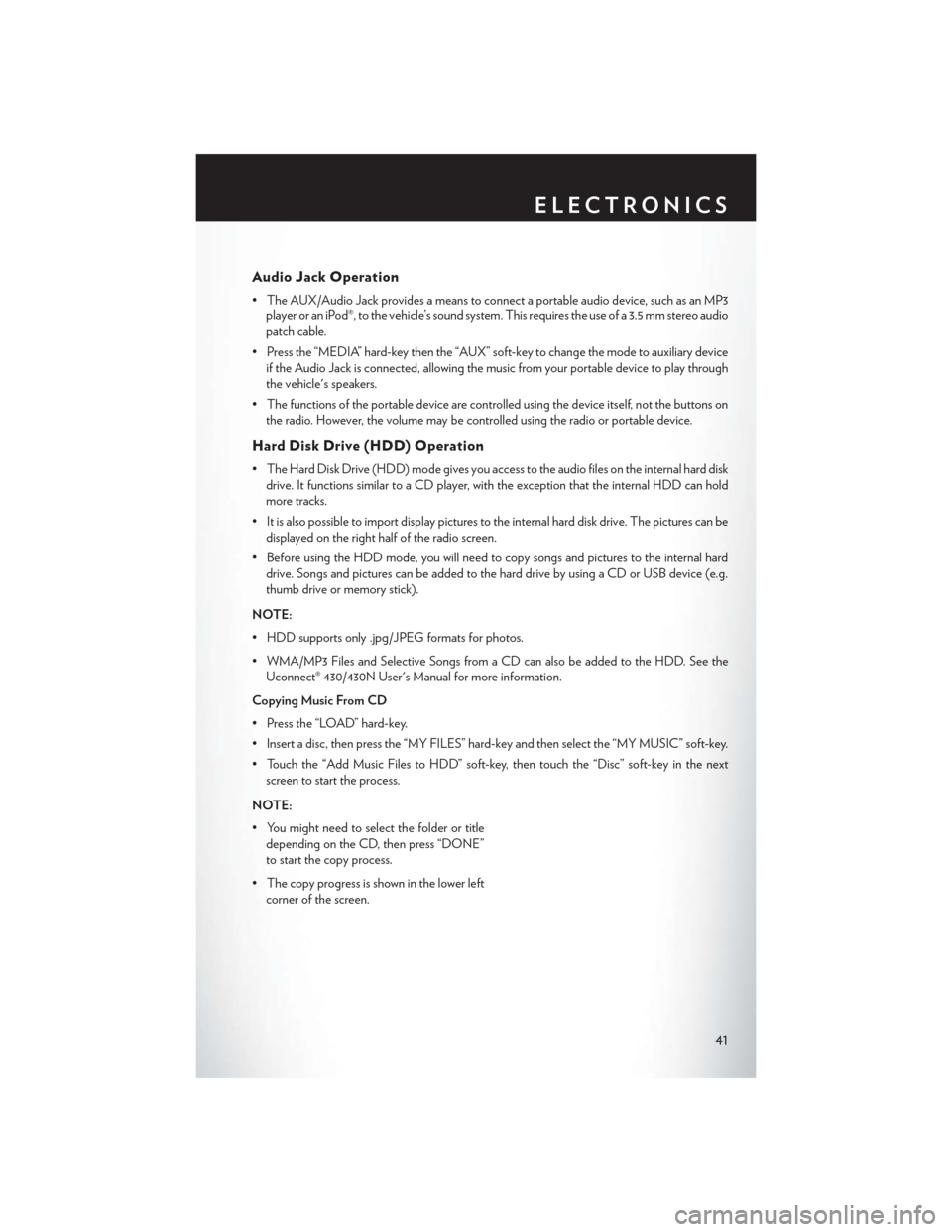
Audio Jack Operation
• The AUX/Audio Jack provides a means to connect a portable audio device, such as an MP3player or an iPod®, to the vehicle’s sound system. This requires the use of a 3.5 mm stereo audio
patch cable.
• Press the “MEDIA” hard-key then the “AUX” soft-key to change the mode to auxiliary device if the Audio Jack is connected, allowing the music from your portable device to play through
the vehicle's speakers.
• The functions of the portable device are controlled using the device itself, not the buttons on the radio. However, the volume may be controlled using the radio or portable device.
Hard Disk Drive (HDD) Operation
• The Hard Disk Drive (HDD) mode gives you access to the audio files on the internal hard diskdrive. It functions similar to a CD player, with the exception that the internal HDD can hold
more tracks.
• It is also possible to import display pictures to the internal hard disk drive. The pictures can be displayed on the right half of the radio screen.
• Before using the HDD mode, you will need to copy songs and pictures to the internal hard drive. Songs and pictures can be added to the hard drive by using a CD or USB device (e.g.
thumb drive or memory stick).
NOTE:
• HDD supports only .jpg/JPEG formats for photos.
• WMA/MP3 Files and Selective Songs from a CD can also be added to the HDD. See the Uconnect® 430/430N User's Manual for more information.
Copying Music From CD
• Press the “LOAD” hard-key.
• Insert a disc, then press the “MY FILES” hard-key and then select the “MY MUSIC” soft-key.
• Touch the “Add Music Files to HDD” soft-key, then touch the “Disc” soft-key in the next screen to start the process.
NOTE:
• You might need to select the folder or title depending on the CD, then press “DONE”
to start the copy process.
• The copy progress is shown in the lower left corner of the screen.
ELECTRONICS
41
Page 46 of 124
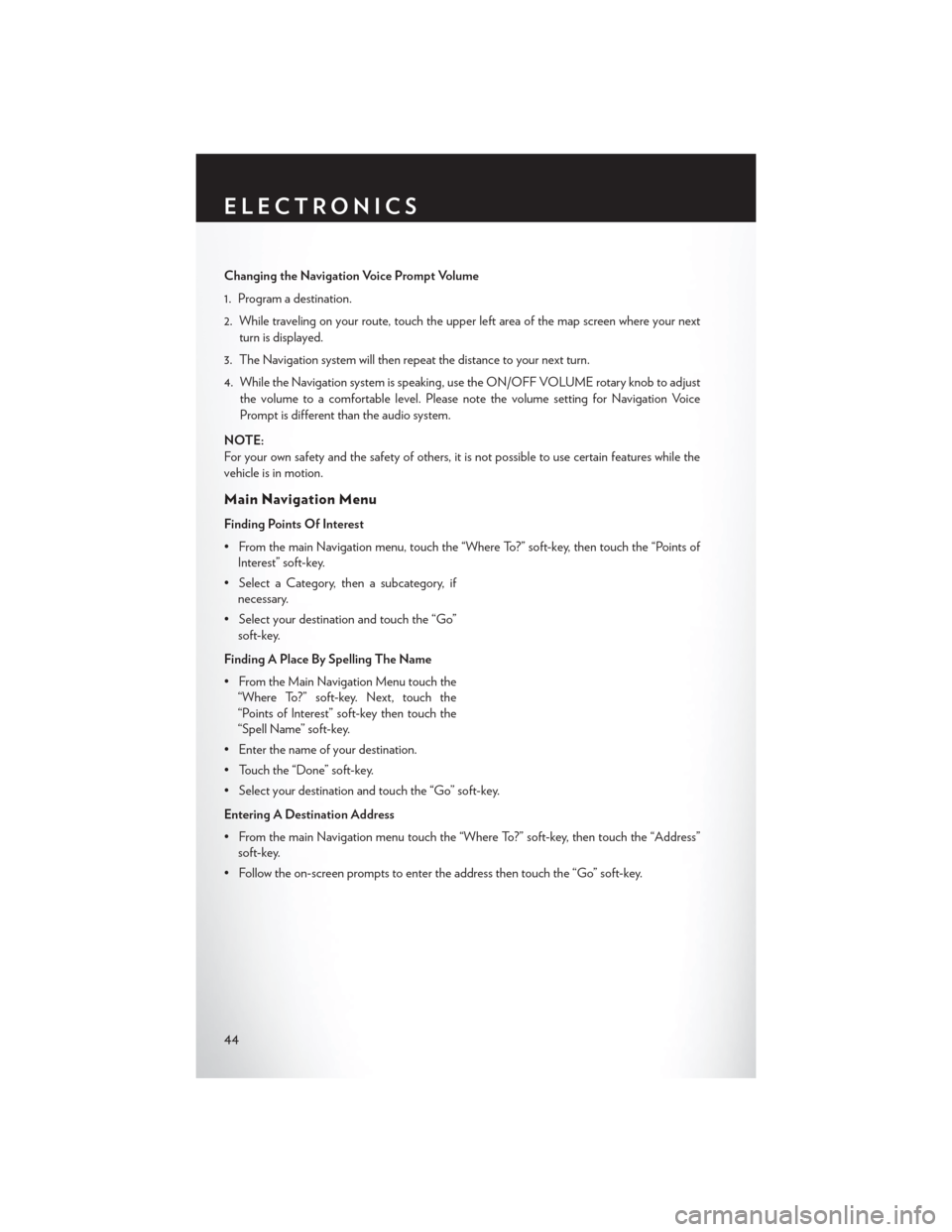
Changing the Navigation Voice Prompt Volume
1. Program a destination.
2. While traveling on your route, touch the upper left area of the map screen where your nextturn is displayed.
3. The Navigation system will then repeat the distance to your next turn.
4. While the Navigation system is speaking, use the ON/OFF VOLUME rotary knob to adjust the volume to a comfortable level. Please note the volume setting for Navigation Voice
Prompt is different than the audio system.
NOTE:
For your own safety and the safety of others, it is not possible to use certain features while the
vehicle is in motion.
Main Navigation Menu
Finding Points Of Interest
• From the main Navigation menu, touch the “Where To?” soft-key, then touch the “Points of Interest” soft-key.
• Select a Category, then a subcategory, if necessary.
• Select your destination and touch the “Go” soft-key.
Finding A Place By Spelling The Name
• From the Main Navigation Menu touch the “Where To?” soft-key. Next, touch the
“Points of Interest” soft-key then touch the
“Spell Name” soft-key.
• Enter the name of your destination.
• Touch the “Done” soft-key.
• Select your destination and touch the “Go” soft-key.
Entering A Destination Address
• From the main Navigation menu touch the “Where To?” soft-key, then touch the “Address” soft-key.
• Follow the on-screen prompts to enter the address then touch the “Go” soft-key.
ELECTRONICS
44
Page 50 of 124
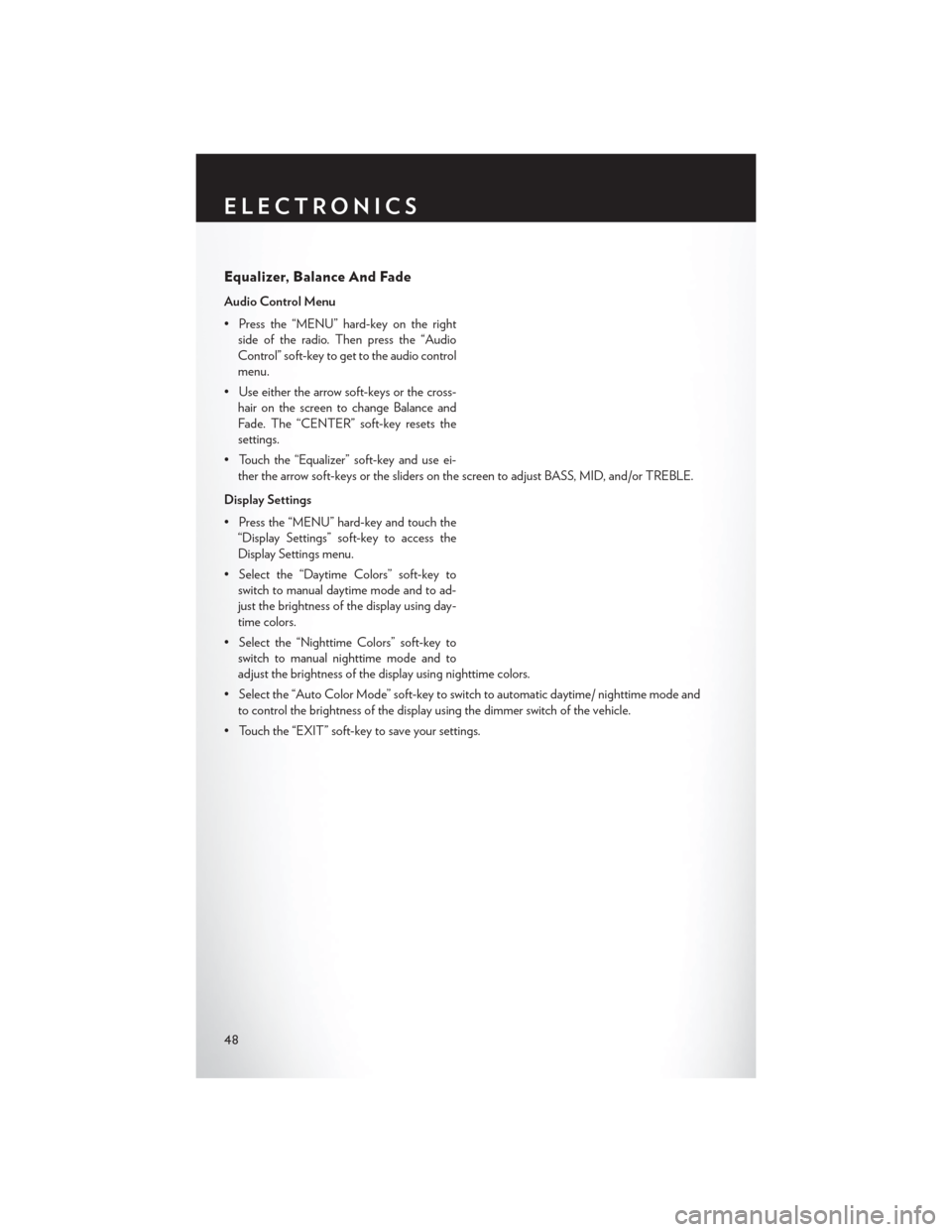
Equalizer, Balance And Fade
Audio Control Menu
• Press the “MENU” hard-key on the rightside of the radio. Then press the “Audio
Control” soft-key to get to the audio control
menu.
• Use either the arrow soft-keys or the cross- hair on the screen to change Balance and
Fade. The “CENTER” soft-key resets the
settings.
• Touch the “Equalizer” soft-key and use ei- ther the arrow soft-keys or the sliders on the screen to adjust BASS, MID, and/or TREBLE.
Display Settings
• Press the “MENU” hard-key and touch the “Display Settings” soft-key to access the
Display Settings menu.
• Select the “Daytime Colors” soft-key to switch to manual daytime mode and to ad-
just the brightness of the display using day-
time colors.
• Select the “Nighttime Colors” soft-key to switch to manual nighttime mode and to
adjust the brightness of the display using nighttime colors.
• Select the “Auto Color Mode” soft-key to switch to automatic daytime/ nighttime mode and to control the brightness of the display using the dimmer switch of the vehicle.
• Touch the “EXIT” soft-key to save your settings.
ELECTRONICS
48