navigation CHRYSLER 300 2011 2.G User Guide
[x] Cancel search | Manufacturer: CHRYSLER, Model Year: 2011, Model line: 300, Model: CHRYSLER 300 2011 2.GPages: 92, PDF Size: 3.35 MB
Page 3 of 92
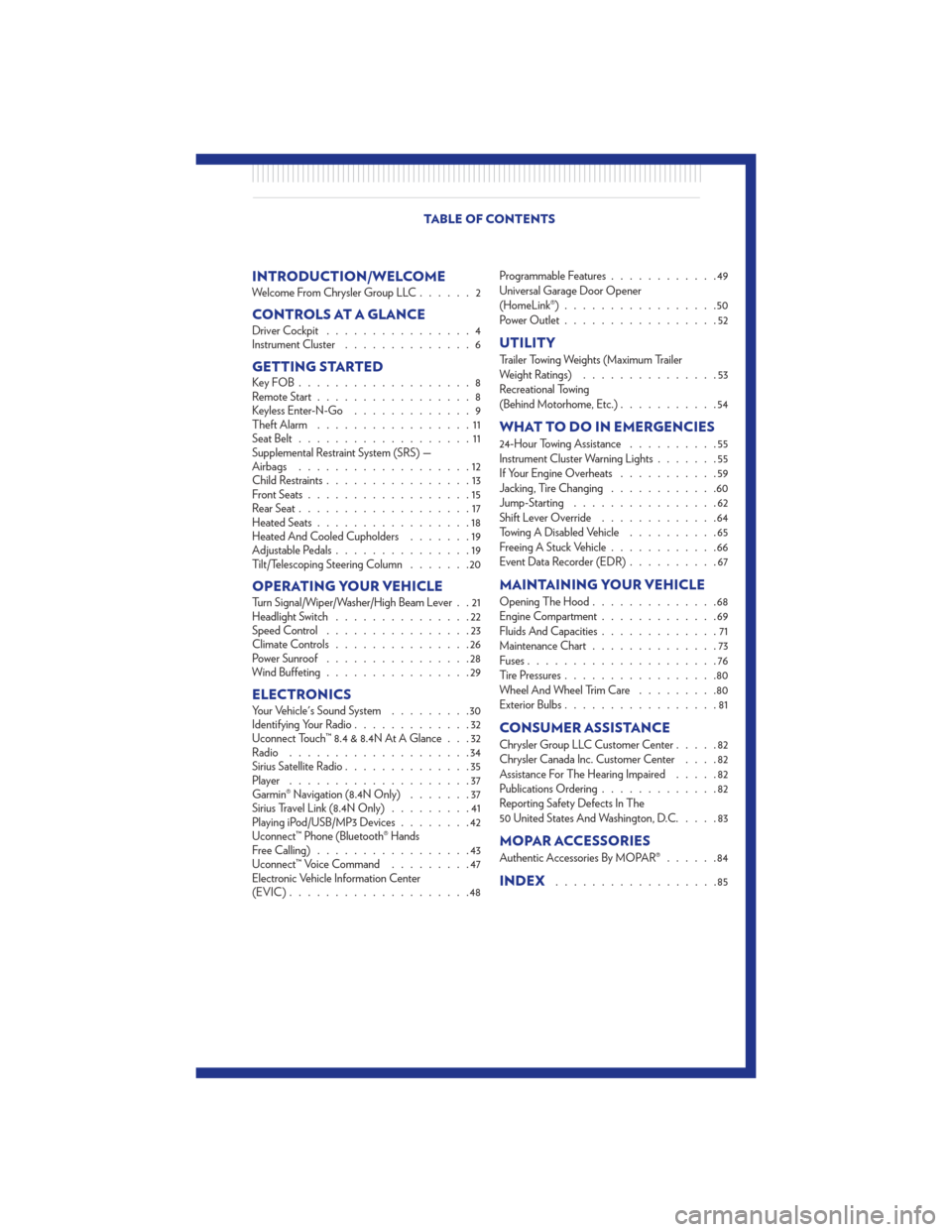
INTRODUCTION/WELCOMEWelcome From Chrysler Group LLC......2
CONTROLS AT A GLANCEDriver Cockpit................4
Instrument Cluster ..............6
GETTING STARTEDKeyFOB...................8
Remote Start.................8
Keyless Enter-N-Go .............9
Theft Alarm .................11
Seat Belt ...................11
Supplemental Restraint System (SRS) —
Airbags ...................12
Child Restraints ................13
Front Seats ..................15
Rear Seat ...................17
Heated Seats .................18
Heated And Cooled Cupholders .......19
Adjustable Pedals ...............19
Tilt/Telescoping Steering Column .......20
OPERATING YOUR VEHICLETurn Signal/Wiper/Washer/High Beam Lever . . 21
Headlight Switch...............22
Speed Control ................23
Climate Controls ...............26
Power Sunroof ................28
Wind Buffeting ................29
ELECTRONICSYour Vehicle's Sound System .........30
Identifying Your Radio .............32
Uconnect Touch™ 8.4 & 8.4N At A Glance . . . 32
Radio ....................34
Sirius Satellite Radio ..............35
Player ....................37
Garmin® Navigation (8.4N Only) .......37
Sirius Travel Link (8.4N Only) .........41
Playing iPod/USB/MP3 Devices ........42
Uconnect™ Phone (Bluetooth® Hands
Free Calling) .................43
Uconnect™ Voice Command .........47
Electronic Vehicle Information Center
(EVIC) ....................48 Programmable Features
............49
Universal Garage Door Opener
(HomeLink®) .................50
Power Outlet .................52
UTILITY
Trailer Towing Weights (Maximum Trailer
Weight Ratings) ...............53
Recreational Towing
(Behind Motorhome, Etc.) ...........54
WHAT TO DO IN EMERGENCIES
24-Hour Towing Assistance ..........55
Instrument Cluster Warning Lights .......55
If Your Engine Overheats ...........59
Jacking, Tire Changing ............60
Jump-Starting ................62
Shift Lever Override .............64
Towing A Disabled Vehicle ..........65
Freeing A Stuck Vehicle ............66
Event Data Recorder (EDR) ..........67
MAINTAINING YOUR VEHICLE
Opening The Hood..............68
Engine Compartment .............69
Fluids And Capacities .............71
Maintenance Chart ..............73
Fuses .....................76
Tire Pressures .................80
Wheel And Wheel Trim Care .........80
Exterior Bulbs .................81
CONSUMER ASSISTANCE
Chrysler Group LLC Customer Center .....82
Chrysler Canada Inc. Customer Center ....82
Assistance For The Hearing Impaired .....82
Publications Ordering .............82
Reporting Safety Defects In The
50 United States And Washington, D.C. ....83
MOPAR ACCESSORIES
Authentic Accessories By MOPAR®......84
INDEX..................85
TABLE OF CONTENTS
Page 34 of 92
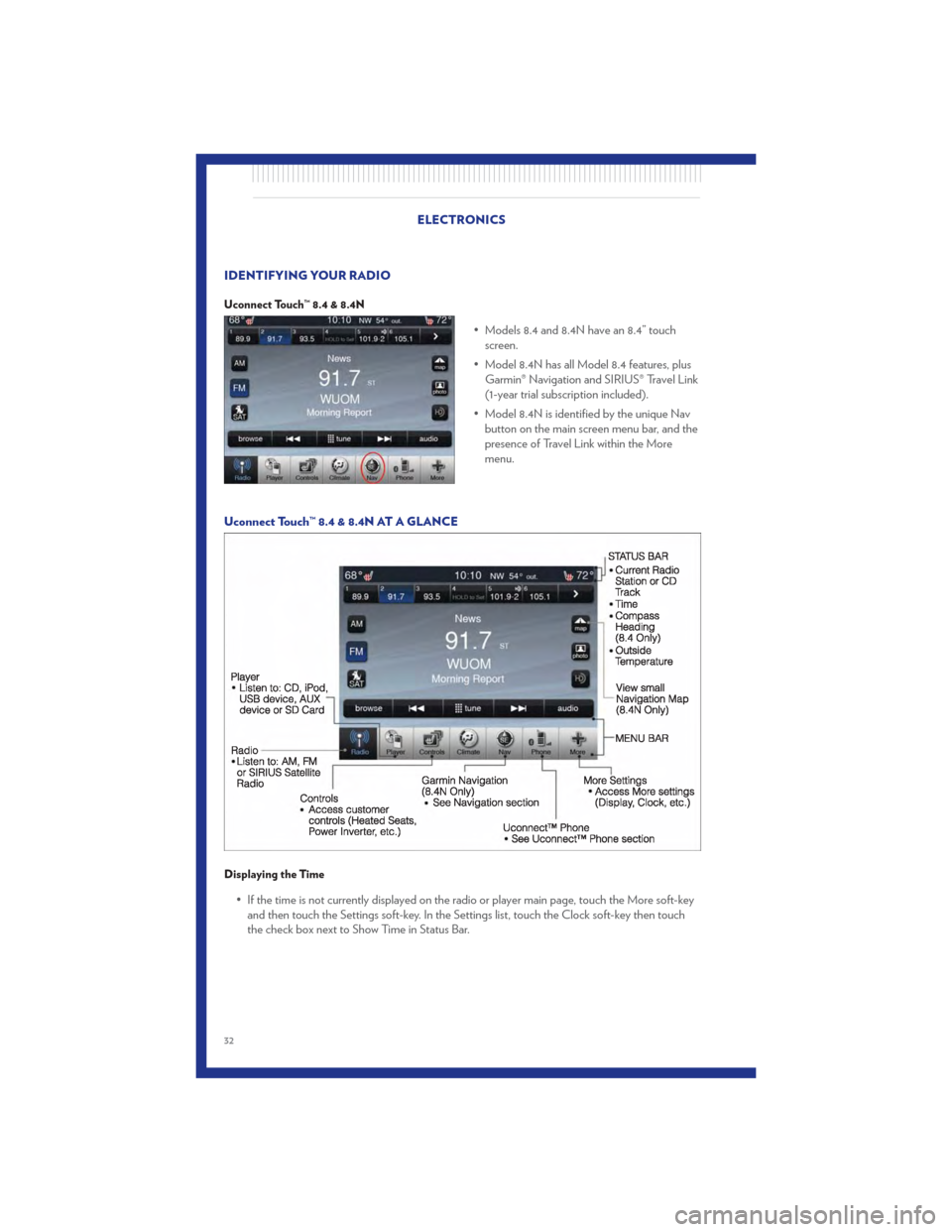
IDENTIFYING YOUR RADIO
Uconnect Touch™ 8.4 & 8.4N
• Models 8.4 and 8.4N have an 8.4” touchscreen.
• Model 8.4N has all Model 8.4 features, plus Garmin® Navigation and SIRIUS® Travel Link
(1-year trial subscription included).
• Model 8.4N is identified by the unique Nav button on the main screen menu bar, and the
presence of Travel Link within the More
menu.
Uconnect Touch™ 8.4 & 8.4N AT A GLANCE
Displaying the Time
• If the time is not currently displayed on the radio or player main page, touch the More soft-key and then touch the Settings soft-key. In the Settings list, touch the Clock soft-key then touch
the check box next to Show Time in Status Bar.
ELECTRONICS
32
Page 39 of 92
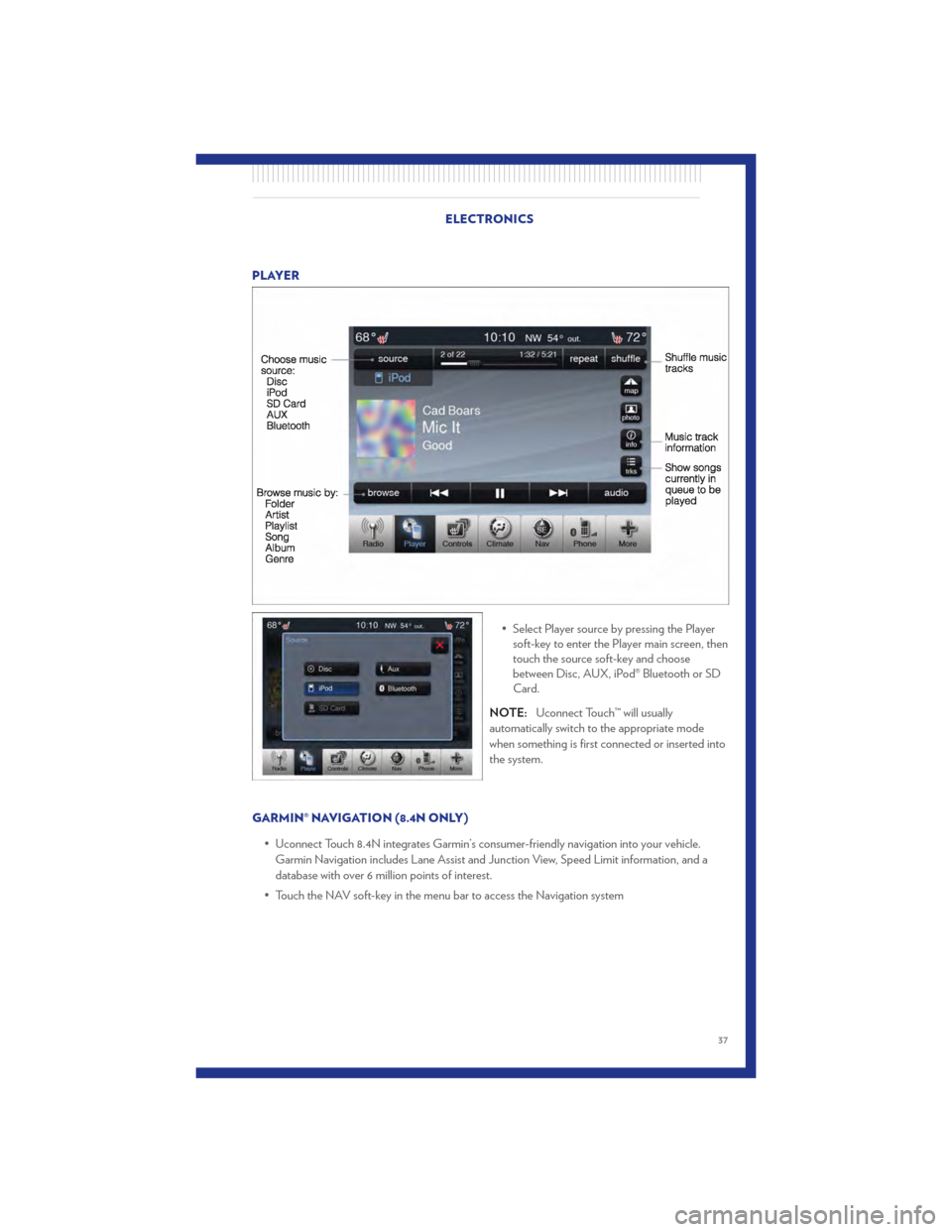
PLAYER• Select Player source by pressing the Playersoft-key to enter the Player main screen, then
touch the source soft-key and choose
between Disc, AUX, iPod® Bluetooth or SD
Card.
NOTE: Uconnect Touch™ will usually
automatically switch to the appropriate mode
when something is first connected or inserted into
the system.
GARMIN® NAVIGATION (8.4N ONLY) • Uconnect Touch 8.4N integrates Garmin’s consumer-friendly navigation into your vehicle.Garmin Navigation includes Lane Assist and Junction View, Speed Limit information, and a
database with over 6 million points of interest.
• Touch the NAV soft-key in the menu bar to access the Navigation system
ELECTRONICS
37
Page 40 of 92
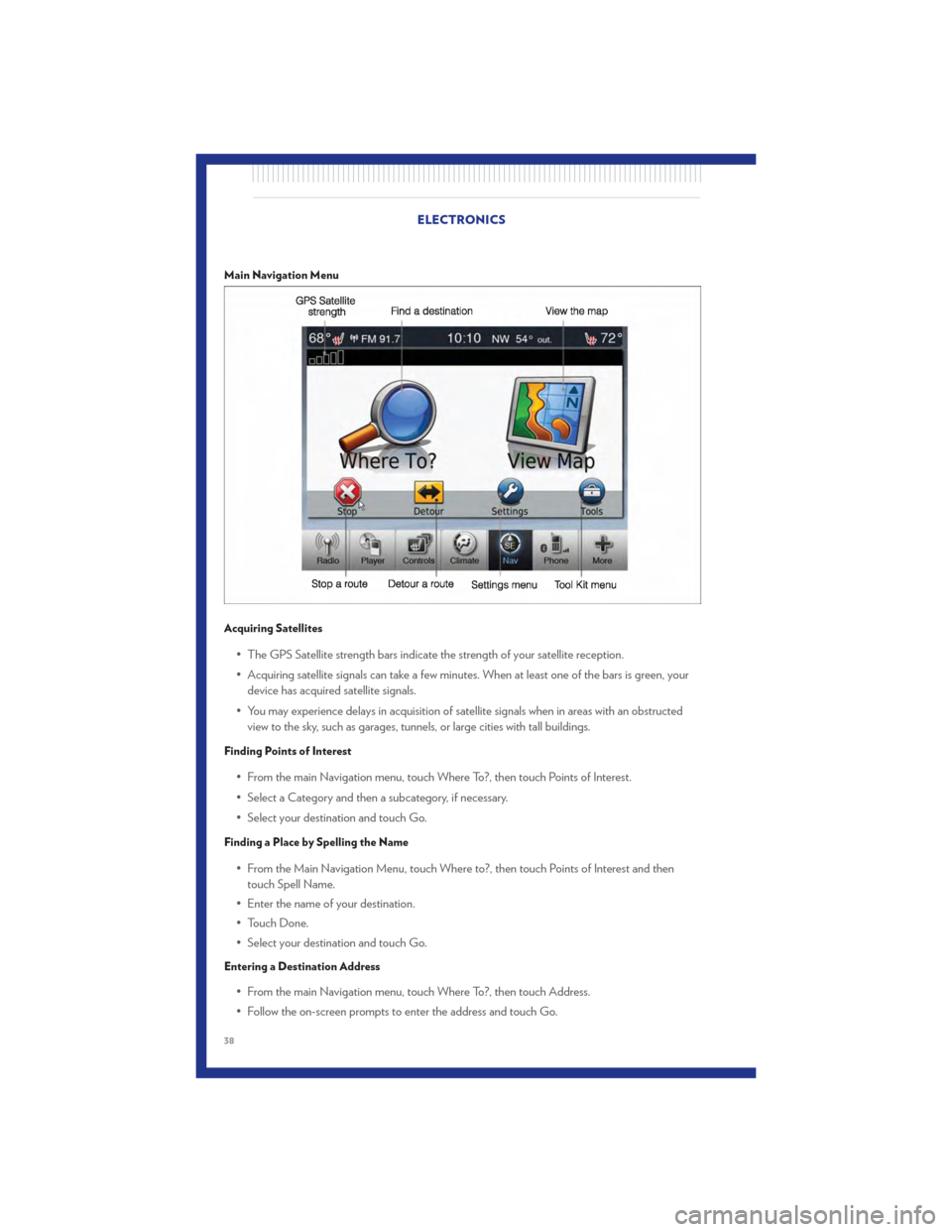
Main Navigation Menu
Acquiring Satellites
• The GPS Satellite strength bars indicate the strength of your satellite reception.
• Acquiring satellite signals can take a few minutes. When at least one of the bars is green, yourdevice has acquired satellite signals.
• You may experience delays in acquisition of satellite signals when in areas with an obstructed view to the sky, such as garages, tunnels, or large cities with tall buildings.
Finding Points of Interest
• From the main Navigation menu, touch Where To?, then touch Points of Interest.
• Select a Category and then a subcategory, if necessary.
• Select your destination and touch Go.
Finding a Place by Spelling the Name
• From the Main Navigation Menu, touch Where to?, then touch Points of Interest and thentouch Spell Name.
• Enter the name of your destination.
• Touch Done.
• Select your destination and touch Go.
Entering a Destination Address
• From the main Navigation menu, touch Where To?, then touch Address.
• Follow the on-screen prompts to enter the address and touch Go.
ELECTRONICS
38
Page 41 of 92
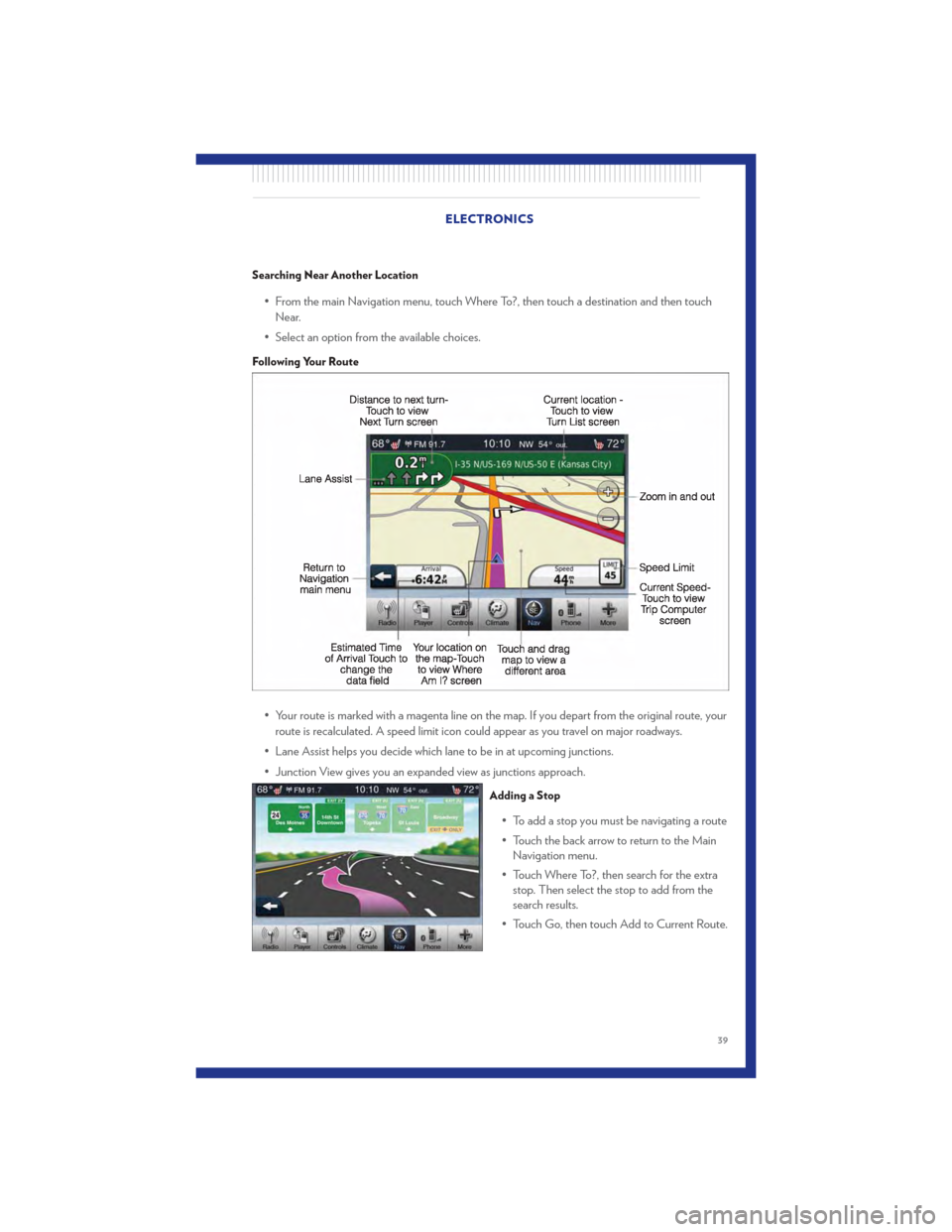
Searching Near Another Location
• From the main Navigation menu, touch Where To?, then touch a destination and then touchNear.
• Select an option from the available choices.
Following Your Route
• Your route is marked with a magenta line on the map. If you depart from the original route, your route is recalculated. A speed limit icon could appear as you travel on major roadways.
• Lane Assist helps you decide which lane to be in at upcoming junctions.
• Junction View gives you an expanded view as junctions approach.
Adding a Stop
• To add a stop you must be navigating a route
• Touch the back arrow to return to the Main Navigation menu.
• Touch Where To?, then search for the extra stop. Then select the stop to add from the
search results.
• Touch Go, then touch Add to Current Route.
ELECTRONICS
39
Page 42 of 92
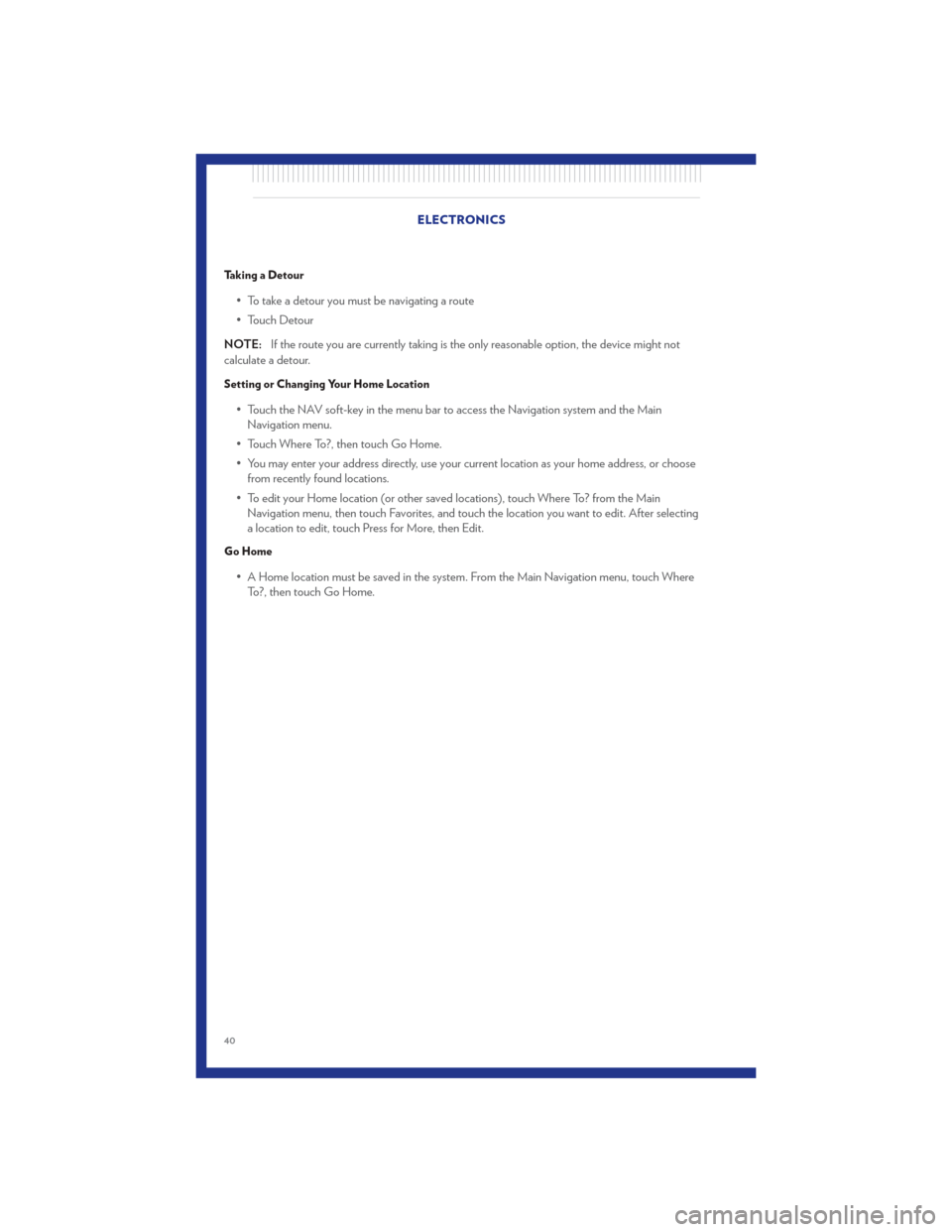
Taking a Detour
• To take a detour you must be navigating a route
• Touch Detour
NOTE: If the route you are currently taking is the only reasonable option, the device might not
calculate a detour.
Setting or Changing Your Home Location
• Touch the NAV soft-key in the menu bar to access the Navigation system and the Main Navigation menu.
• Touch Where To?, then touch Go Home.
• You may enter your address directly, use your current location as your home address, or choose from recently found locations.
• To edit your Home location (or other saved locations), touch Where To? from the Main Navigation menu, then touch Favorites, and touch the location you want to edit. After selecting
a location to edit, touch Press for More, then Edit.
Go Home
• A Home location must be saved in the system. From the Main Navigation menu, touch WhereTo?, then touch Go Home. ELECTRONICS
40
Page 50 of 92
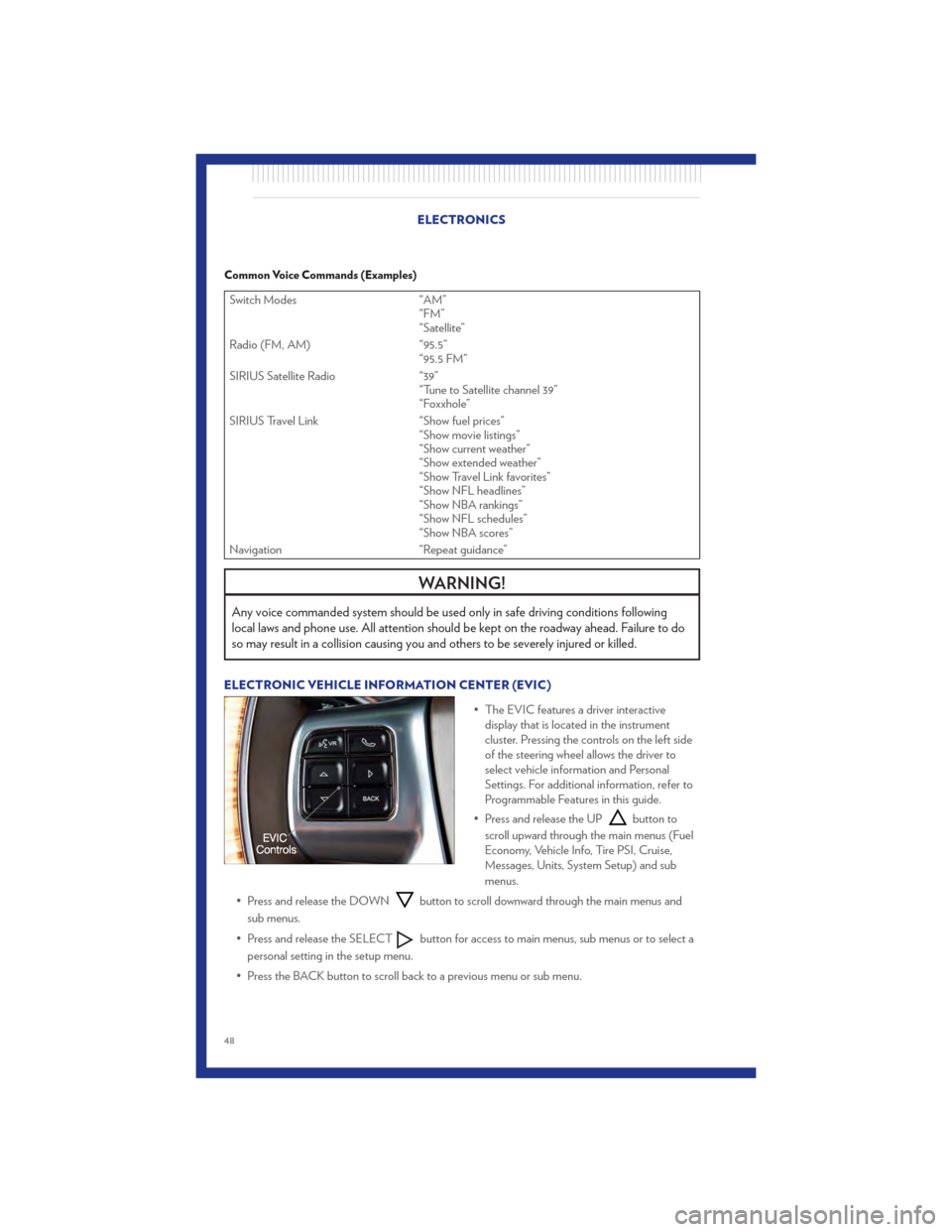
Common Voice Commands (Examples)
Switch Modes“AM”
“FM”
“Satellite”
Radio (FM, AM) “95.5”
“95.5 FM”
SIRIUS Satellite Radio “39”
“Tune to Satellite channel 39”
“Foxxhole”
SIRIUS Travel Link “Show fuel prices”
“Show movie listings”
“Show current weather”
“Show extended weather”
“Show Travel Link favorites”
“Show NFL headlines”
“Show NBA rankings”
“Show NFL schedules”
“Show NBA scores”
Navigation “Repeat guidance”
WARNING!
Any voice commanded system should be used only in safe driving conditions following
local laws and phone use. All attention should be kept on the roadway ahead. Failure to do
so may result in a collision causing you and others to be severely injured or killed.
ELECTRONIC VEHICLE INFORMATION CENTER (EVIC)
• The EVIC features a driver interactivedisplay that is located in the instrument
cluster. Pressing the controls on the left side
of the steering wheel allows the driver to
select vehicle information and Personal
Settings. For additional information, refer to
Programmable Features in this guide.
• Press and release the UP
button to
scroll upward through the main menus (Fuel
Economy, Vehicle Info, Tire PSI, Cruise,
Messages, Units, System Setup) and sub
menus.
• Press and release the DOWN
button to scroll downward through the main menus and
sub menus.
• Press and release the SELECT
button for access to main menus, sub menus or to select a
personal setting in the setup menu.
• Press the BACK button to scroll back to a previous menu or sub menu.
ELECTRONICS
48
Page 86 of 92
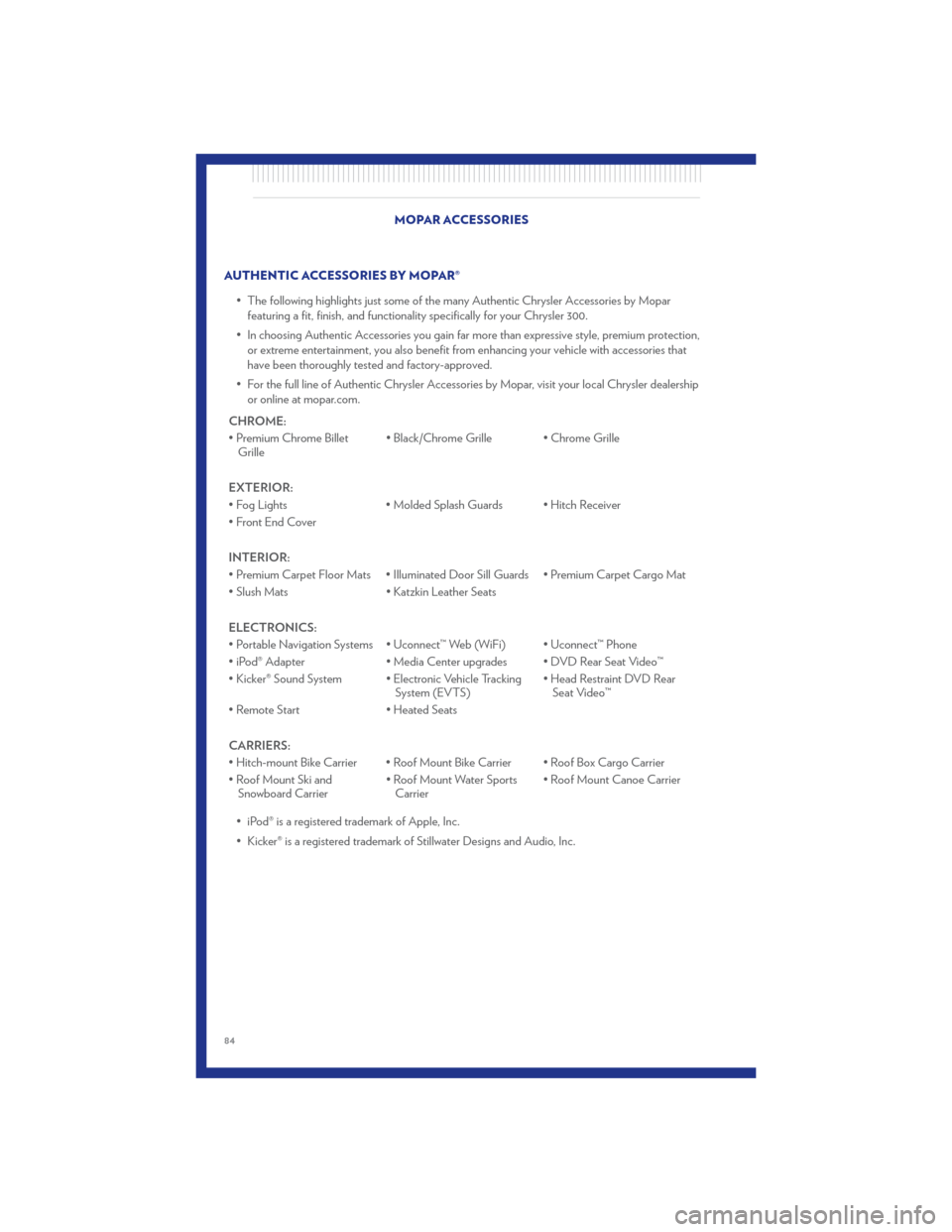
AUTHENTIC ACCESSORIES BY MOPAR®• The following highlights just some of the many Authentic Chrysler Accessories by Moparfeaturing a fit, finish, and functionality specifically for your Chrysler 300.
• In choosing Authentic Accessories you gain far more than expressive style, premium protection, or extreme entertainment, you also benefit from enhancing your vehicle with accessories that
have been thoroughly tested and factory-approved.
• For the full line of Authentic Chrysler Accessories by Mopar, visit your local Chrysler dealership or online at mopar.com.
CHROME:
• Premium Chrome Billet Grille • Black/Chrome Grille • Chrome Grille
EXTERIOR:
• Fog Lights • Molded Splash Guards • Hitch Receiver
•FrontEndCover
INTERIOR:
• Premium Carpet Floor Mats • Illuminated Door Sill Guards • Premium Carpet Cargo Mat
• Slush Mats • Katzkin Leather Seats
ELECTRONICS:
• Portable Navigation Systems • Uconnect™ Web (WiFi) • Uconnect™ Phone
• iPod® Adapter • Media Center upgrades • DVD Rear Seat Video™
• Kicker® Sound System • Electronic Vehicle Tracking System (EVTS)• Head Restraint DVD Rear
Seat Video™
• Remote Start • Heated Seats
CARRIERS:
• Hitch-mount Bike Carrier • Roof Mount Bike Carrier • Roof Box Cargo Carrier
• Roof Mount Ski and Snowboard Carrier • Roof Mount Water Sports
Carrier • Roof Mount Canoe Carrier
• iPod® is a registered trademark of Apple, Inc.
• Kicker® is a registered trademark of Stillwater Designs and Audio, Inc. MOPAR ACCESSORIES
84
Page 88 of 92
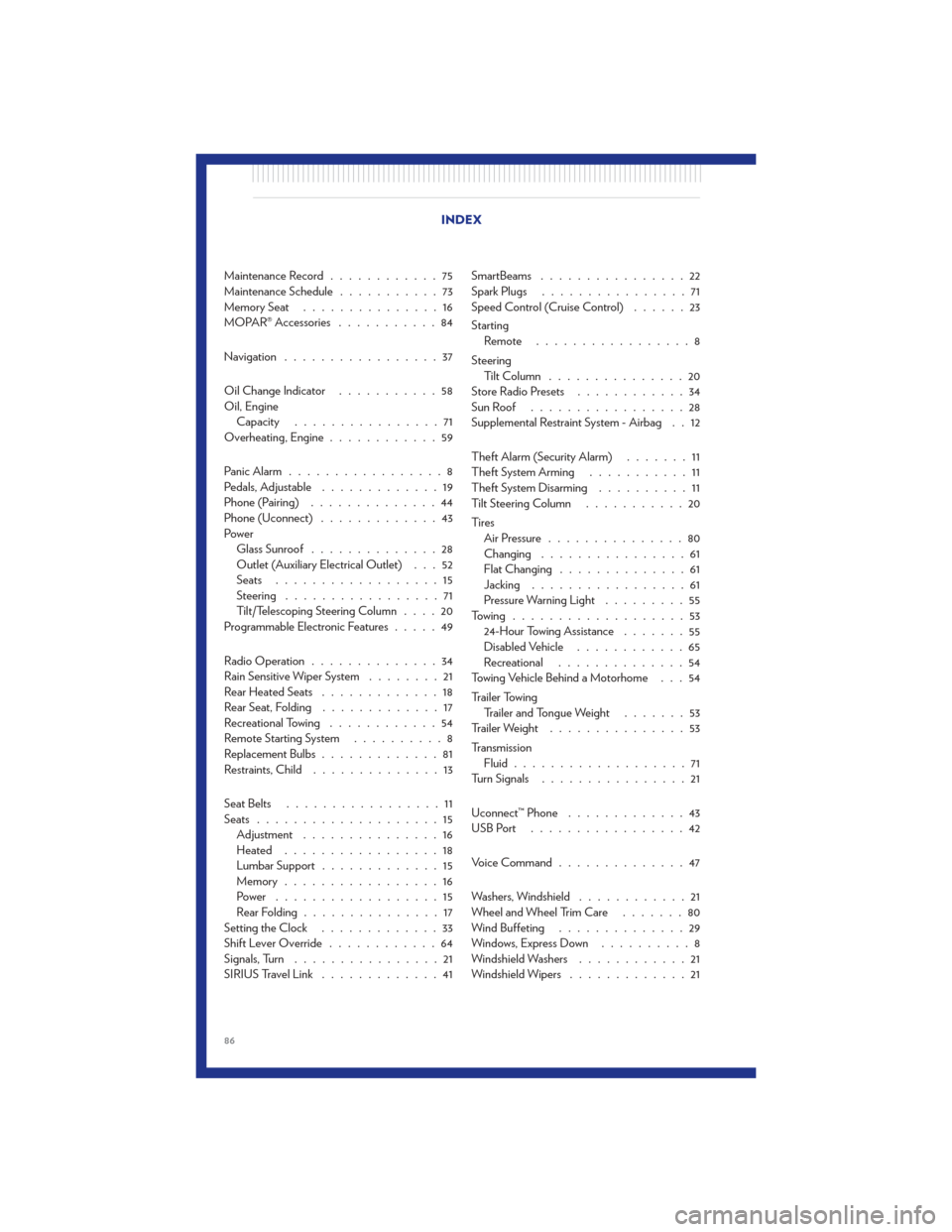
Maintenance Record............75
Maintenance Schedule ...........73
MemorySeat ...............16
MOPAR® Accessories ...........84
Navigation .................37
Oil Change Indicator ...........58
Oil, Engine Capacity ................71
Overheating, Engine ............59
Panic Alarm .................8
Pedals, Adjustable .............19
Phone (Pairing) ..............44
Phone (Uconnect) .............43
Power Glass Sunroof ..............28
Outlet (Auxiliary Electrical Outlet) . . . 52
Seats ..................15
Steering .................71
Tilt/Telescoping Steering Column ....20
Programmable Electronic Features .....49
Radio Operation ..............34
Rain Sensitive Wiper System ........21
Rear Heated Seats .............18
Rear Seat, Folding .............17
Recreational Towing ............54
Remote Starting System ..........8
Replacement Bulbs .............81
Restraints, Child ..............13
Seat Belts .................11
Seats ....................15
Adjustment ...............16
Heated .................18
Lumbar Support .............15
Memory.................16
Power ..................15
RearFolding...............17
Setting the Clock .............33
Shift Lever Override ............64
Signals, Turn ................21
SIRIUSTravelLink .............41 SmartBeams
................22
Spark Plugs ................71
Speed Control (Cruise Control) ......23
Starting Remote .................8
Steering TiltColumn ...............20
Store Radio Presets ............34
SunRoof .................28
Supplemental Restraint System - Airbag . . 12
Theft Alarm (Security Alarm) .......11
Theft System Arming ...........11
Theft System Disarming ..........11
Tilt Steering Column ...........20
Ti re s Air Pressure ...............80
Changing ................61
Flat Changing ..............61
Jacking .................61
Pressure Warning Light .........55
Towing ...................53 24-Hour Towing Assistance .......
5
5
Disabled Vehicle ............65
Recreational ..............54
Towing Vehicle Behind a Motorhome . . . 54
Trailer Towing Trailer and Tongue Weight .......53
Trailer Weight ...............53
Transmission Fluid ...................71
Turn Signals ................21
Uconnect™ Phone .............43
USBPort .................42
Voice Command ..............47
Washers, Windshield ............21
Wheel and Wheel Trim Care .......80
Wind Buffeting ..............29
Windows,ExpressDown ..........8
Windshield Washers ............21
Windshield Wipers .............21
INDEX
86