navigation system CHRYSLER 300 2012 2.G User Guide
[x] Cancel search | Manufacturer: CHRYSLER, Model Year: 2012, Model line: 300, Model: CHRYSLER 300 2012 2.GPages: 124, PDF Size: 3.67 MB
Page 3 of 124
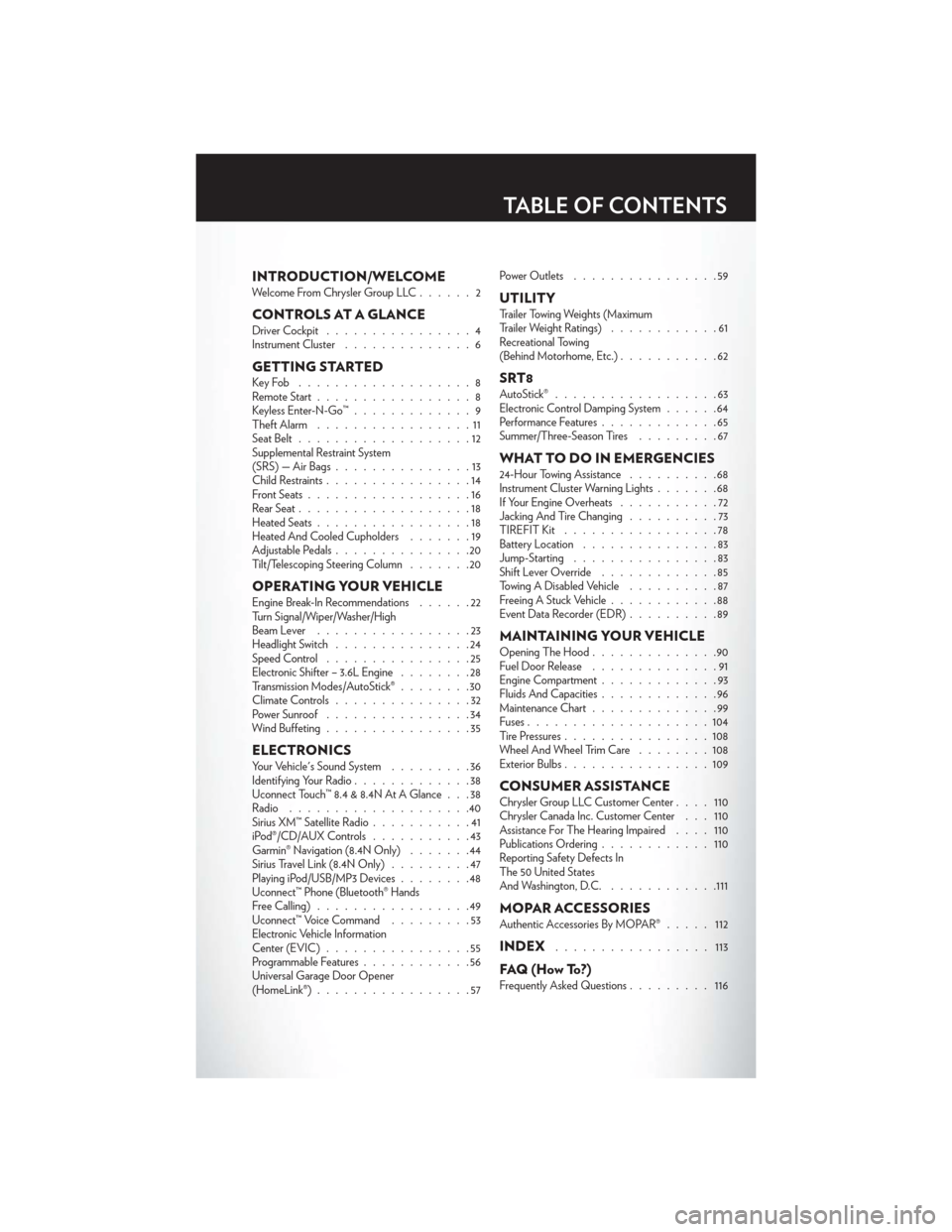
INTRODUCTION/WELCOMEWelcome From Chrysler Group LLC......2
CONTROLS AT A GLANCEDriver Cockpit................4
Instrument Cluster ..............6
GETTING STARTEDKeyFob ...................8
Remote Start.................8
Keyless Enter-N-Go™ .............9
Theft Alarm .................11
Seat Belt ...................12
Supplemental Restraint System
(SRS) — Air Bags ...............13
Child Restraints ................14
Front Seats ..................16
Rear Seat ...................18
Heated Seats .................18
Heated And Cooled Cupholders .......19
Adjustable Pedals ...............20
Tilt/Telescoping Steering Column .......20
OPERATING YOUR VEHICLEEngine Break-In Recommendations ......22
Turn Signal/Wiper/Washer/High
Beam Lever .................23
Headlight Switch ...............24
Speed Control ................25
Electronic Shifter – 3.6L Engine ........28
Transmission Modes/AutoStick® ........30
Climate Controls ...............32
Power Sunroof ................34
Wind Buffeting ................35
ELECTRONICSYour Vehicle's Sound System .........36
Identifying Your Radio .............38
Uconnect Touch™ 8.4 & 8.4N At A Glance . . . 38
Radio ....................40
Sirius XM™ Satellite Radio ...........41
iPod®/CD/AUX Controls ...........43
Garmin® Navigation (8.4N Only) .......44
Sirius Travel Link (8.4N Only) .........47
Playing iPod/USB/MP3 Devices ........48
Uconnect™ Phone (Bluetooth® Hands
Free Calling) .................49
Uconnect™ Voice Command .........53
Electronic Vehicle Information
Center (EVIC) ................55
Programmable Features ............56
Universal Garage Door Opener
(HomeLink®) .................57 Power Outlets
................59
UTILITYTrailer Towing Weights (Maximum
Trailer Weight Ratings) ............61
Recreational Towing
(Behind Motorhome, Etc.) ...........62
SRT8AutoStick®..................63
Electronic Control Damping System ......64
Performance Features .............65
Summer/Three-Season Tires .........67
WHAT TO DO IN EMERGENCIES24-Hour Towing Assistance..........68
Instrument Cluster Warning Lights .......68
If Your Engine Overheats ...........72
Jacking And Tire Changing ..........73
TIREFIT Kit .................78
Battery Location ...............83
Jump-Starting ................83
Shift Lever Override .............85
Towing A Disabled Vehicle ..........87
Freeing A Stuck Vehicle ............88
Event Data Recorder (EDR) ..........89
MAINTAINING YOUR VEHICLEOpening The Hood..............90
Fuel Door Release ..............91
Engine Compartment .............93
Fluids And Capacities .............96
Maintenance Chart ..............99
Fuses ....................104
Tire Pressures ................108
Wheel And Wheel Trim Care ........108
Exterior Bulbs ................109
CONSUMER ASSISTANCEChrysler Group LLC Customer Center ....110
Chrysler Canada Inc. Customer Center . . . 110
Assistance For The Hearing Impaired ....110
Publications Ordering ............110
Reporting Safety Defects In
The 50 United States
And Washington, D.C. ............111
MOPAR ACCESSORIESAuthentic Accessories By MOPAR® ..... 112
INDEX................. 113
FAQ(HowTo?)Frequently Asked Questions......... 116
TABLE OF CONTENTS
Page 46 of 124
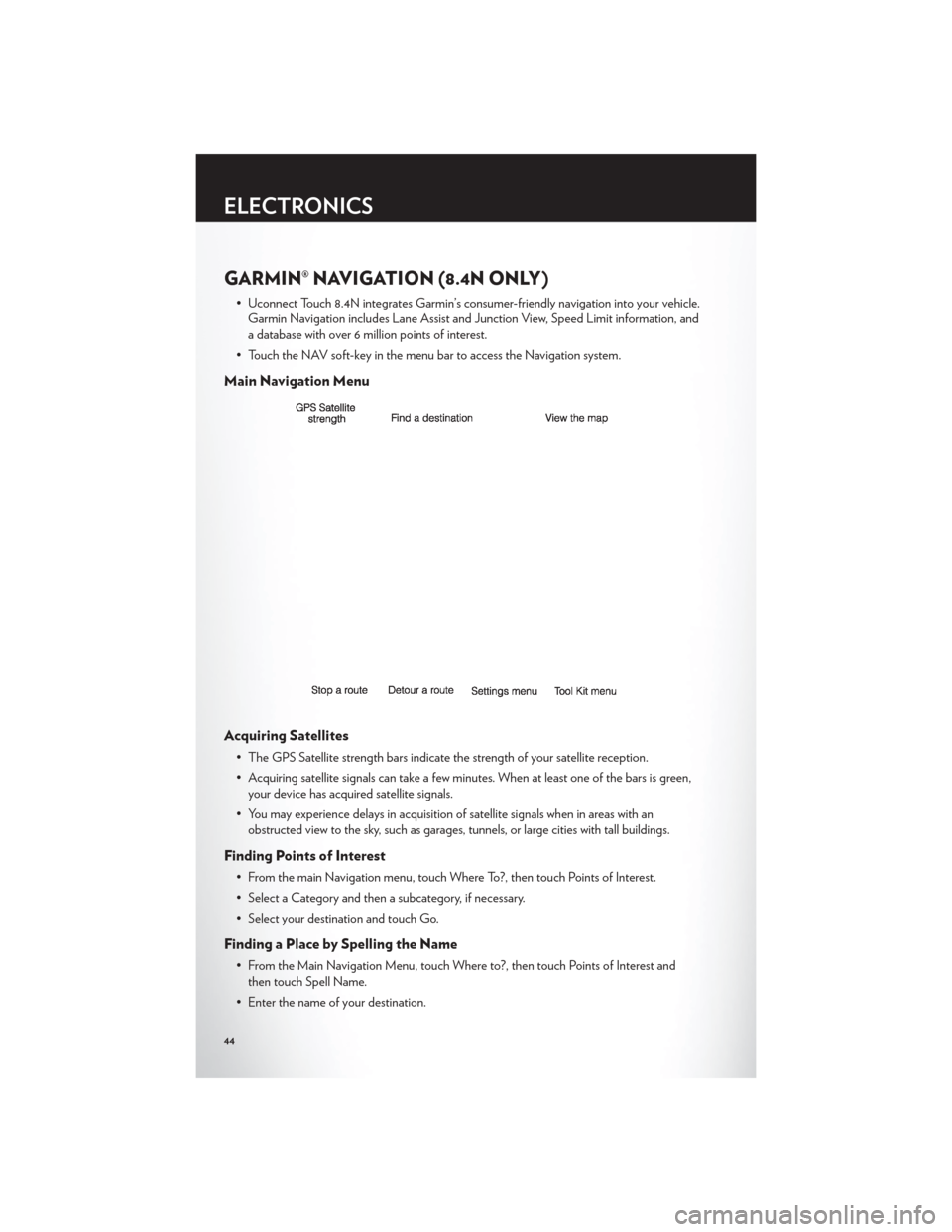
GARMIN® NAVIGATION (8.4N ONLY)
• Uconnect Touch 8.4N integrates Garmin’s consumer-friendly navigation into your vehicle.Garmin Navigation includes Lane Assist and Junction View, Speed Limit information, and
a database with over 6 million points of interest.
• Touch the NAV soft-key in the menu bar to access the Navigation system.
Main Navigation Menu
Acquiring Satellites
• The GPS Satellite strength bars indicate the strength of your satellite reception.
• Acquiring satellite signals can take a few minutes. When at least one of the bars is green, your device has acquired satellite signals.
• You may experience delays in acquisition of satellite signals when in areas with an obstructed view to the sky, such as garages, tunnels, or large cities with tall buildings.
Finding Points of Interest
• From the main Navigation menu, touch Where To?, then touch Points of Interest.
• Select a Category and then a subcategory, if necessary.
• Select your destination and touch Go.
Finding a Place by Spelling the Name
• From the Main Navigation Menu, touch Where to?, then touch Points of Interest andthen touch Spell Name.
• Enter the name of your destination.
ELECTRONICS
44
Page 47 of 124
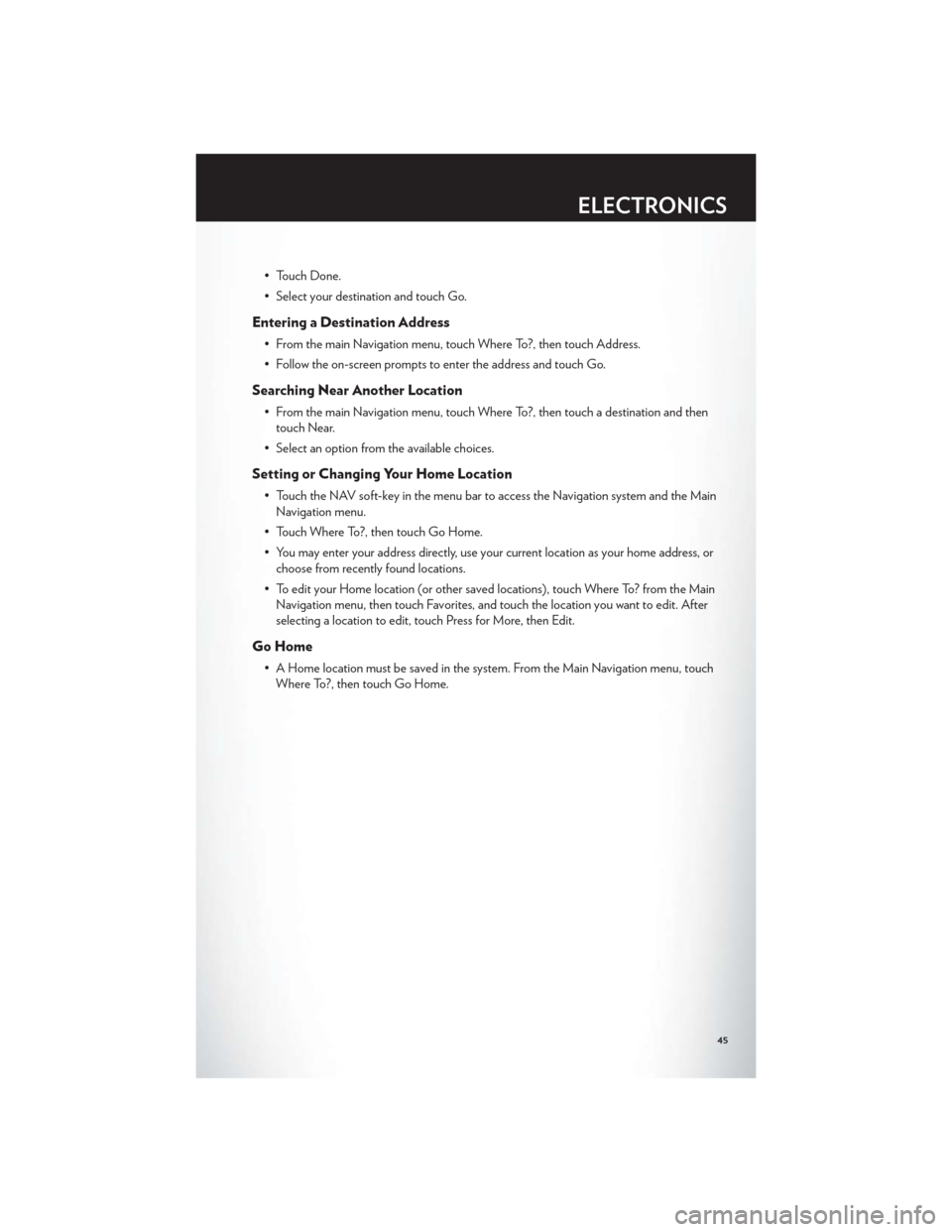
• Touch Done.
• Select your destination and touch Go.
Entering a Destination Address
• From the main Navigation menu, touch Where To?, then touch Address.
• Follow the on-screen prompts to enter the address and touch Go.
Searching Near Another Location
• From the main Navigation menu, touch Where To?, then touch a destination and thentouch Near.
• Select an option from the available choices.
Setting or Changing Your Home Location
• Touch the NAV soft-key in the menu bar to access the Navigation system and the Main Navigation menu.
• Touch Where To?, then touch Go Home.
• You may enter your address directly, use your current location as your home address, or choose from recently found locations.
• To edit your Home location (or other saved locations), touch Where To? from the Main Navigation menu, then touch Favorites, and touch the location you want to edit. After
selecting a location to edit, touch Press for More, then Edit.
Go Home
• A Home location must be saved in the system. From the Main Navigation menu, touchWhere To?, then touch Go Home.
ELECTRONICS
45
Page 56 of 124
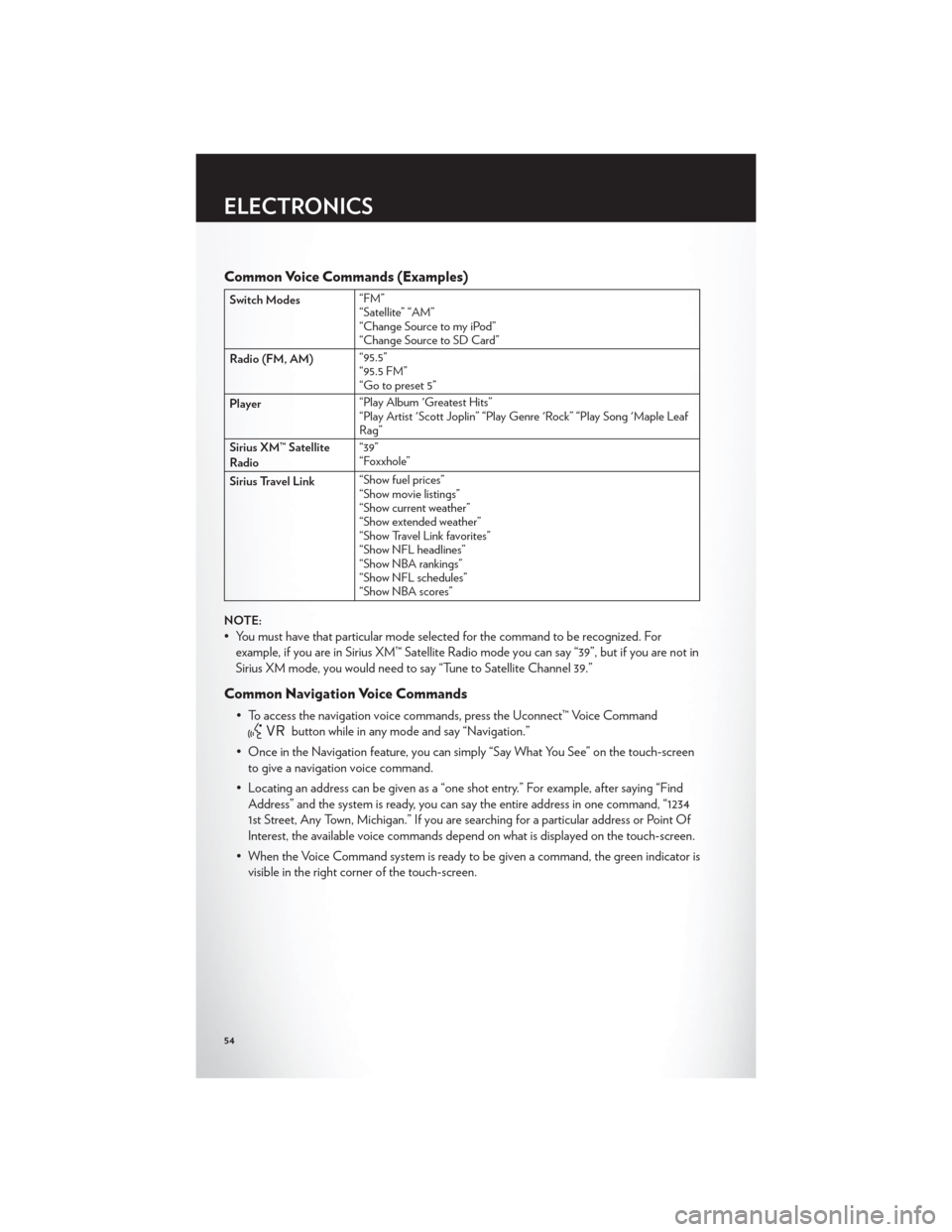
Common Voice Commands (Examples)
Switch Modes“FM”
“Satellite” “AM”
“Change Source to my iPod”
“Change Source to SD Card”
Radio (FM, AM) “95.5”
“95.5 FM”
“Go to preset 5”
Player “Play Album 'Greatest Hits”
“Play Artist 'Scott Joplin” “Play Genre 'Rock” “Play Song 'Maple Leaf
Rag”
Sirius XM™ Satellite
Radio “39”
“Foxxhole”
Sirius Travel Link “Show fuel prices”
“Show movie listings”
“Show current weather”
“Show extended weather”
“Show Travel Link favorites”
“Show NFL headlines”
“Show NBA rankings”
“Show NFL schedules”
“Show NBA scores”
NOTE:
• You must have that particular mode selected for the command to be recognized. For example, if you are in Sirius XM™ Satellite Radio mode you can say “39”, but if you are not in
Sirius XM mode, you would need to say “Tune to Satellite Channel 39.”
Common Navigation Voice Commands
• To access the navigation voice commands, press the Uconnect™ Voice Command
button while in any mode and say “Navigation.”
• Once in the Navigation feature, you can simply “Say What You See” on the touch-screen to give a navigation voice command.
• Locating an address can be given as a “one shot entry.” For example, after saying “Find Address” and the system is ready, you can say the entire address in one command, “1234
1st Street, Any Town, Michigan.” If you are searching for a particular address or Point Of
Interest, the available voice commands depend on what is displayed on the touch-screen.
• When the Voice Command system is ready to be given a command, the green indicator is visible in the right corner of the touch-screen.
ELECTRONICS
54
Page 57 of 124
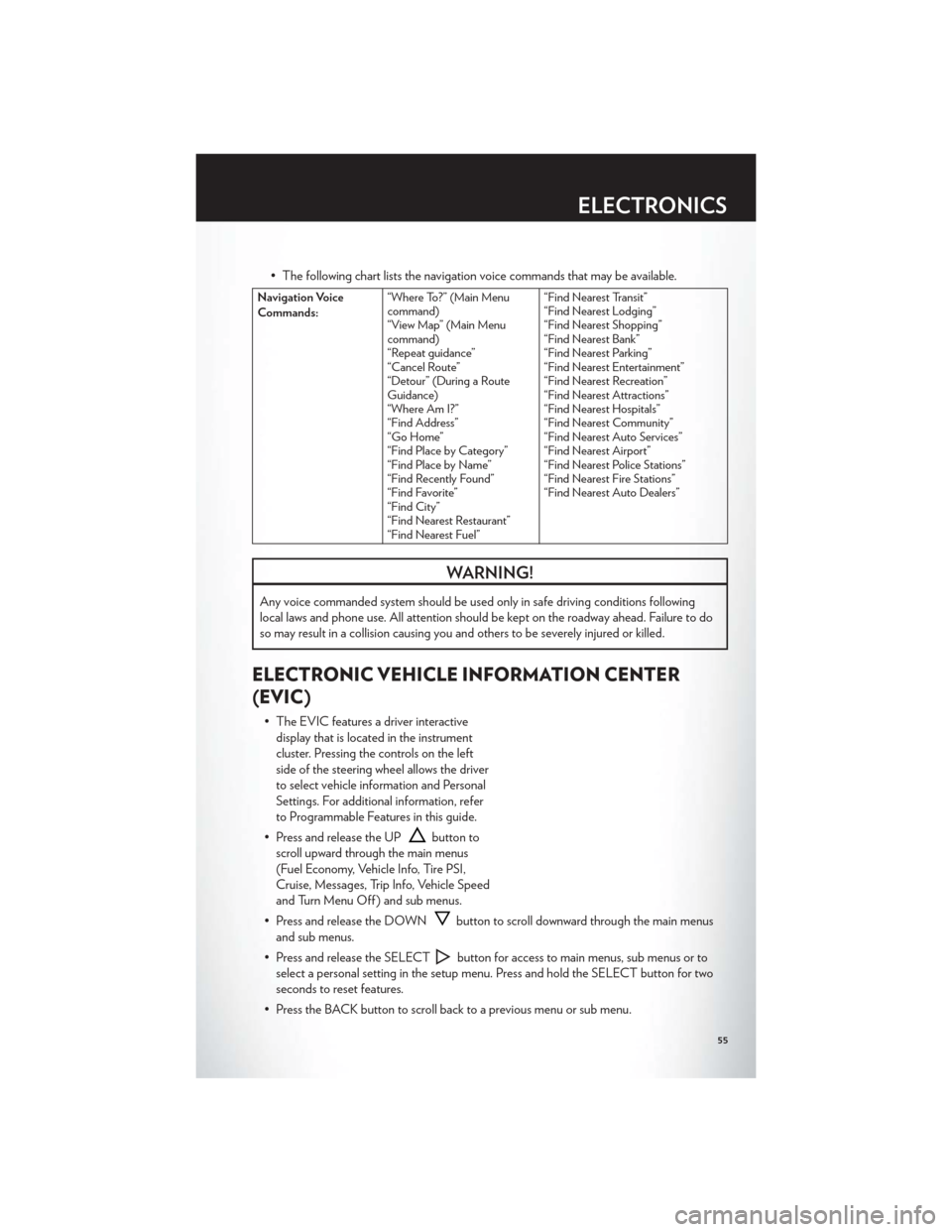
• The following chart lists the navigation voice commands that may be available.
Navigation Voice
Commands:“Where To?” (Main Menu
command)
“View Map” (Main Menu
command)
“Repeat guidance”
“Cancel Route”
“Detour” (During a Route
Guidance)
“Where Am I?”
“Find Address”
“Go Home”
“Find Place by Category”
“Find Place by Name”
“Find Recently Found”
“Find Favorite”
“Find City”
“Find Nearest Restaurant”
“Find Nearest Fuel” “Find Nearest Transit”
“Find Nearest Lodging”
“Find Nearest Shopping”
“Find Nearest Bank”
“Find Nearest Parking”
“Find Nearest Entertainment”
“Find Nearest Recreation”
“Find Nearest Attractions”
“Find Nearest Hospitals”
“Find Nearest Community”
“Find Nearest Auto Services”
“Find Nearest Airport”
“Find Nearest Police Stations”
“Find Nearest Fire Stations”
“Find Nearest Auto Dealers”
WARNING!
Any voice commanded system should be used only in safe driving conditions following
local laws and phone use. All attention should be kept on the roadway ahead. Failure to do
so may result in a collision causing you and others to be severely injured or killed.
ELECTRONIC VEHICLE INFORMATION CENTER
(EVIC)
• The EVIC features a driver interactive
display that is located in the instrument
cluster. Pressing the controls on the left
side of the steering wheel allows the driver
to select vehicle information and Personal
Settings. For additional information, refer
to Programmable Features in this guide.
• Press and release the UP
button to
scroll upward through the main menus
(Fuel Economy, Vehicle Info, Tire PSI,
Cruise, Messages, Trip Info, Vehicle Speed
and Turn Menu Off ) and sub menus.
• Press and release the DOWN
button to scroll downward through the main menus
and sub menus.
• Press and release the SELECT
button for access to main menus, sub menus or to
select a personal setting in the setup menu. Press and hold the SELECT button for two
seconds to reset features.
• Press the BACK button to scroll back to a previous menu or sub menu.
ELECTRONICS
55
Page 114 of 124
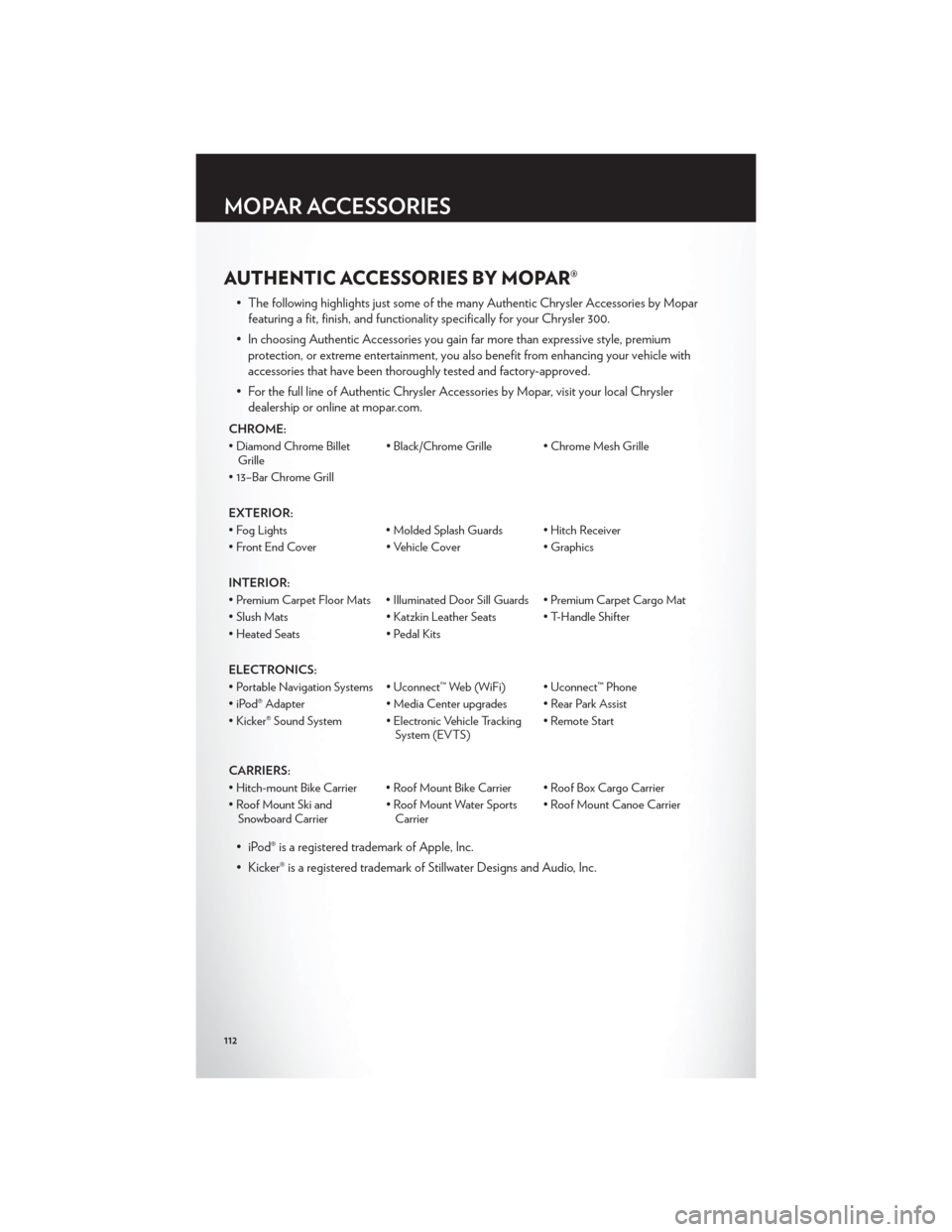
AUTHENTIC ACCESSORIES BY MOPAR®
• The following highlights just some of the many Authentic Chrysler Accessories by Moparfeaturing a fit, finish, and functionality specifically for your Chrysler 300.
• In choosing Authentic Accessories you gain far more than expressive style, premium protection, or extreme entertainment, you also benefit from enhancing your vehicle with
accessories that have been thoroughly tested and factory-approved.
• For the full line of Authentic Chrysler Accessories by Mopar, visit your local Chrysler dealership or online at mopar.com.
CHROME:
• Diamond Chrome BilletGrille • Black/Chrome Grille • Chrome Mesh Grille
• 13–Bar Chrome Grill
EXTERIOR:
• Fog Lights • Molded Splash Guards • Hitch Receiver
• Front End Cover • Vehicle Cover • Graphics
INTERIOR:
• Premium Carpet Floor Mats • Illuminated Door Sill Guards • Premium Carpet Cargo Mat
• Slush Mats • Katzkin Leather Seats • T-Handle Shifter
• Heated Seats • Pedal Kits
ELECTRONICS:
• Portable Navigation Systems • Uconnect™ Web (WiFi) • Uconnect™ Phone
• iPod® Adapter • Media Center upgrades • Rear Park Assist
• Kicker® Sound System • Electronic Vehicle Tracking System (EVTS)• Remote Start
CARRIERS:
• Hitch-mount Bike Carrier • Roof Mount Bike Carrier • Roof Box Cargo Carrier
• Roof Mount Ski and Snowboard Carrier • Roof Mount Water Sports
Carrier • Roof Mount Canoe Carrier
• iPod® is a registered trademark of Apple, Inc.
• Kicker® is a registered trademark of Stillwater Designs and Audio, Inc.
MOPAR ACCESSORIES
112
Page 116 of 124
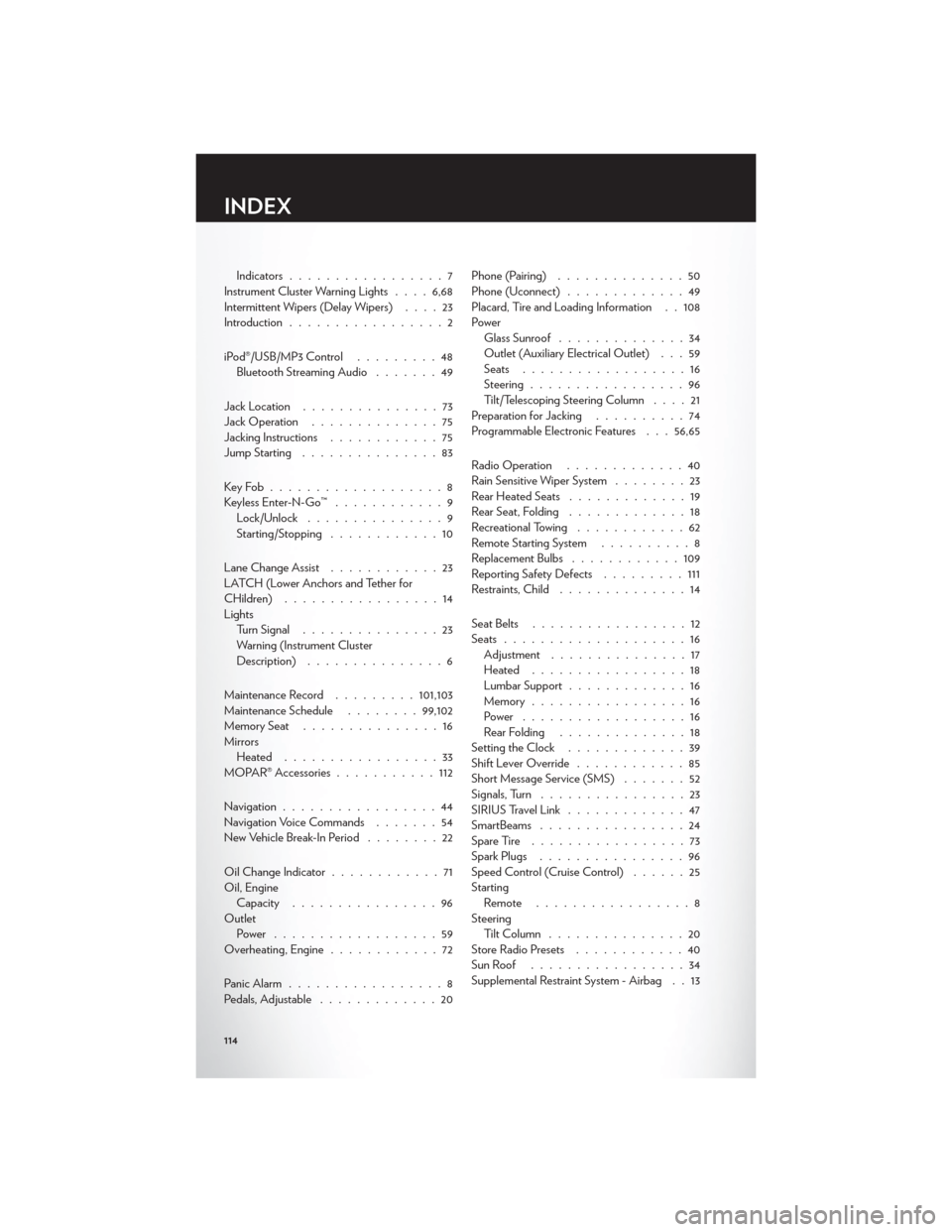
Indicators.................7
Instrument Cluster Warning Lights ....6,68
Intermittent Wipers (Delay Wipers) ....23
Introduction .................2
iPod®/USB/MP3 Control .........48
Bluetooth Streaming Audio .......49
Jack Location ...............73
Jack Operation ..............75
Jacking Instructions ............75
Jump Starting ...............83
KeyFob...................8
Keyless Enter-N-Go™ ............9
Lock/Unlock ...............9
Starting/Stopping ............10
Lane Change Assist ............23
LATCH (Lower Anchors and Tether for
CHildren) .................14
Lights Turn Signal ...............23
Warning (Instrument Cluster
Description) ...............6
Maintenance Record .........101,103
Maintenance Schedule ........99,102
MemorySeat ...............16
Mirrors Heated .................33
MOPAR® Accessories ...........112
Navigation .................44
Navigation Voice Commands .......54
New Vehicle Break-In Period ........22
Oil Change Indicator ............71
Oil, Engine Capacity ................96
Outlet Power ..................59
Overheating, Engine ............72
Panic Alarm .................8
Pedals, Adjustable .............20 Phone (Pairing)
..............50
Phone (Uconnect) .............49
Placard, Tire and Loading Information . . 108
Power Glass Sunroof ..............34
Outlet (Auxiliary Electrical Outlet) . . . 59
Seats ..................16
Steering .................96
Tilt/Telescoping Steering Column ....21
Preparation for Jacking ..........74
Programmable Electronic Features . . . 56,65
Radio Operation .............40
Rain Sensitive Wiper System ........23
Rear Heated Seats .............19
Rear Seat, Folding .............18
Recreational Towing ............62
Remote Starting System ..........8
Replacement Bulbs ............109
Reporting Safety Defects .........111
Restraints, Child ..............14
Seat Belts .................
12
Seats ....................16
Adjustment ...............17
Heated .................18
Lumbar Support .............16
Memory.................16
Power ..................16
Rear Folding ..............18
Setting the Clock .............39
Shift Lever Override ............85
Short Message Service (SMS) .......52
Signals, Turn ................23
SIRIUS Travel Link .............47
SmartBeams ................24
SpareTire .................73
Spark Plugs ................96
Speed Control (Cruise Control) ......25
Starting Remote .................8
Steering TiltColumn ...............20
Store Radio Presets ............40
SunRoof .................34
Supplemental Restraint System - Airbag . . 13
INDEX
114
Page 117 of 124
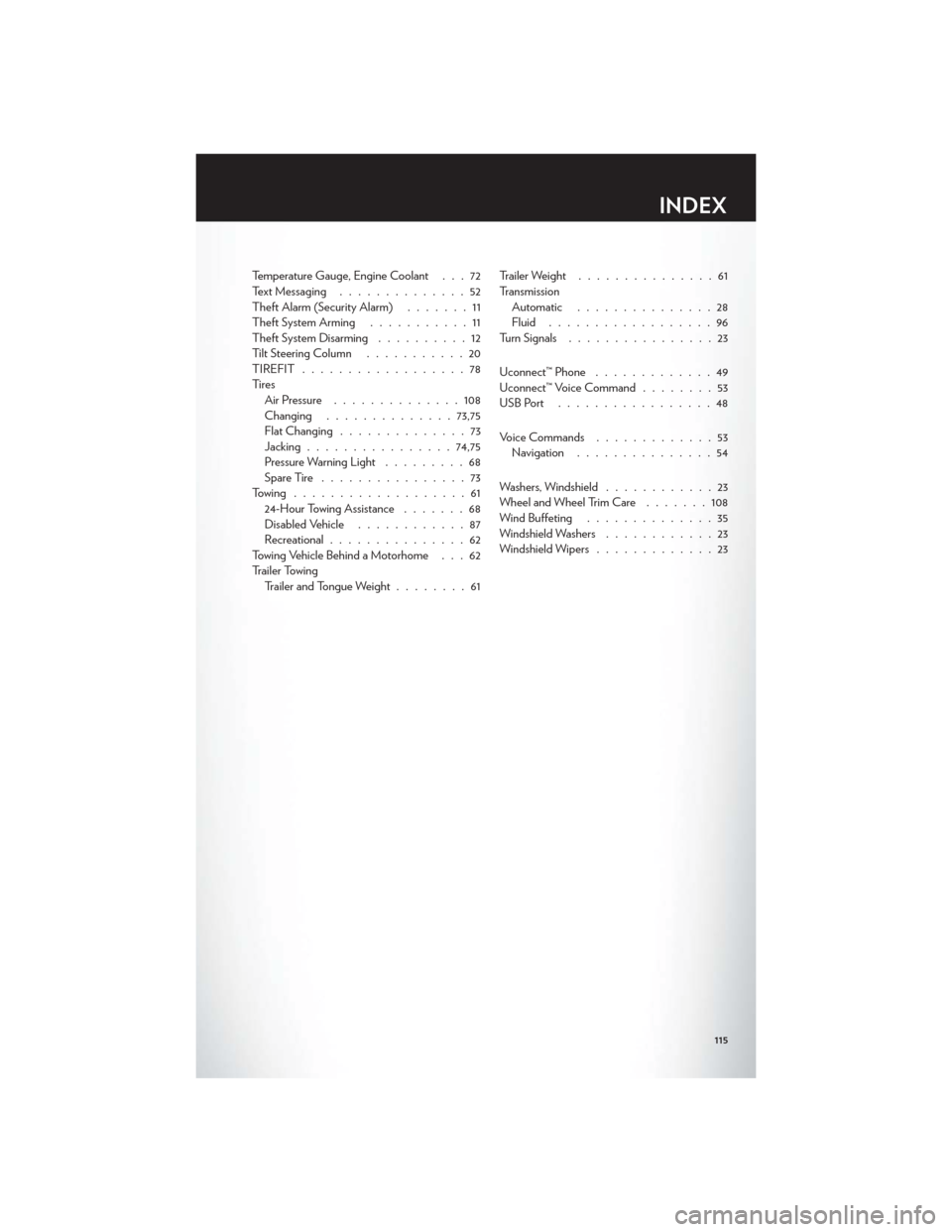
Temperature Gauge, Engine Coolant . . . 72
Text Messaging..............52
Theft Alarm (Security Alarm) .......11
Theft System Arming ...........11
Theft System Disarming ..........12
Tilt Steering Column ...........20
TIREFIT ..................78
Ti re s Air Pressure ..............108
Changing .............. 73,75
Flat Changing ..............73
Jacking ................ 74,75
Pressure Warning Light .........68
SpareTire ................73
Towing ...................61 24-Hour Towing Assistance .......68
Disabled Vehicle ............87
Recreational ...............62
Towing Vehicle Behind a Motorhome . . . 62
Trailer Towing Trailer and Tongue Weight ........61Trailer Weight
...............61
Transmission Automatic ...............28
Fluid ..................96
Turn Signals ................23
Uconnect™ Phone .............49
Uconnect™ Voice Command ........53
USBPort .................48
Voice Commands .............53
Navigation ...............54
Washers, Windshield ............23
Wheel and Wheel Trim Care .......108
Wind Buffeting ..............35
Windshield Washers ............23
Windshield Wipers .............23
INDEX
115
Page 118 of 124
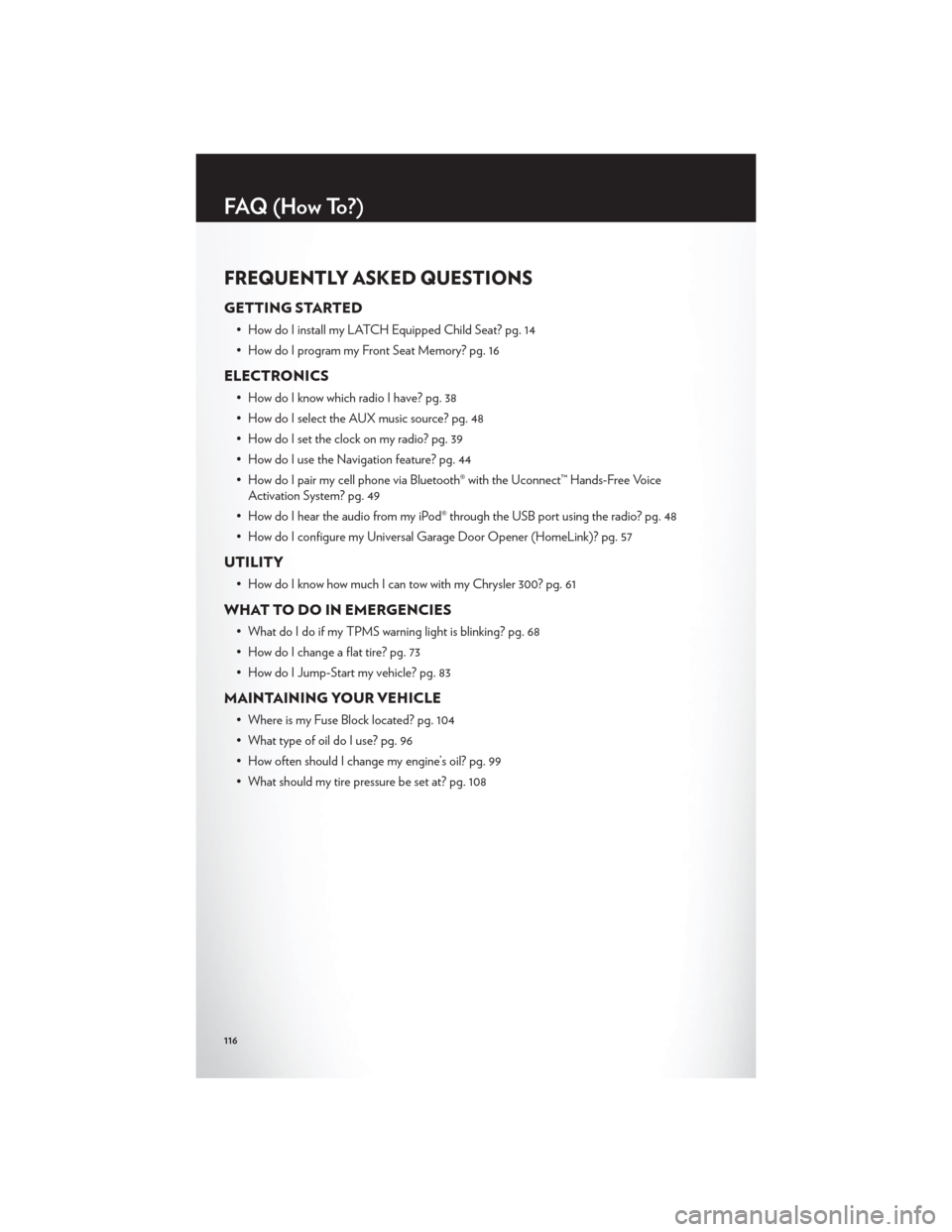
FREQUENTLY ASKED QUESTIONS
GETTING STARTED
• How do I install my LATCH Equipped Child Seat? pg. 14
• How do I program my Front Seat Memory? pg. 16
ELECTRONICS
• How do I know which radio I have? pg. 38
• How do I select the AUX music source? pg. 48
• How do I set the clock on my radio? pg. 39
• How do I use the Navigation feature? pg. 44
• How do I pair my cell phone via Bluetooth® with the Uconnect™ Hands-Free VoiceActivation System? pg. 49
• How do I hear the audio from my iPod® through the USB port using the radio? pg. 48
• How do I configure my Universal Garage Door Opener (HomeLink)? pg. 57
UTILITY
• How do I know how much I can tow with my Chrysler 300? pg. 61
WHAT TO DO IN EMERGENCIES
• What do I do if my TPMS warning light is blinking? pg. 68
• How do I change a flat tire? pg. 73
• How do I Jump-Start my vehicle? pg. 83
MAINTAINING YOUR VEHICLE
• Where is my Fuse Block located? pg. 104
• What type of oil do I use? pg. 96
• How often should I change my engine’s oil? pg. 99
• What should my tire pressure be set at? pg. 108
FAQ(HowTo?)
116