sat nav CHRYSLER 300 2012 2.G User Guide
[x] Cancel search | Manufacturer: CHRYSLER, Model Year: 2012, Model line: 300, Model: CHRYSLER 300 2012 2.GPages: 124, PDF Size: 3.67 MB
Page 3 of 124
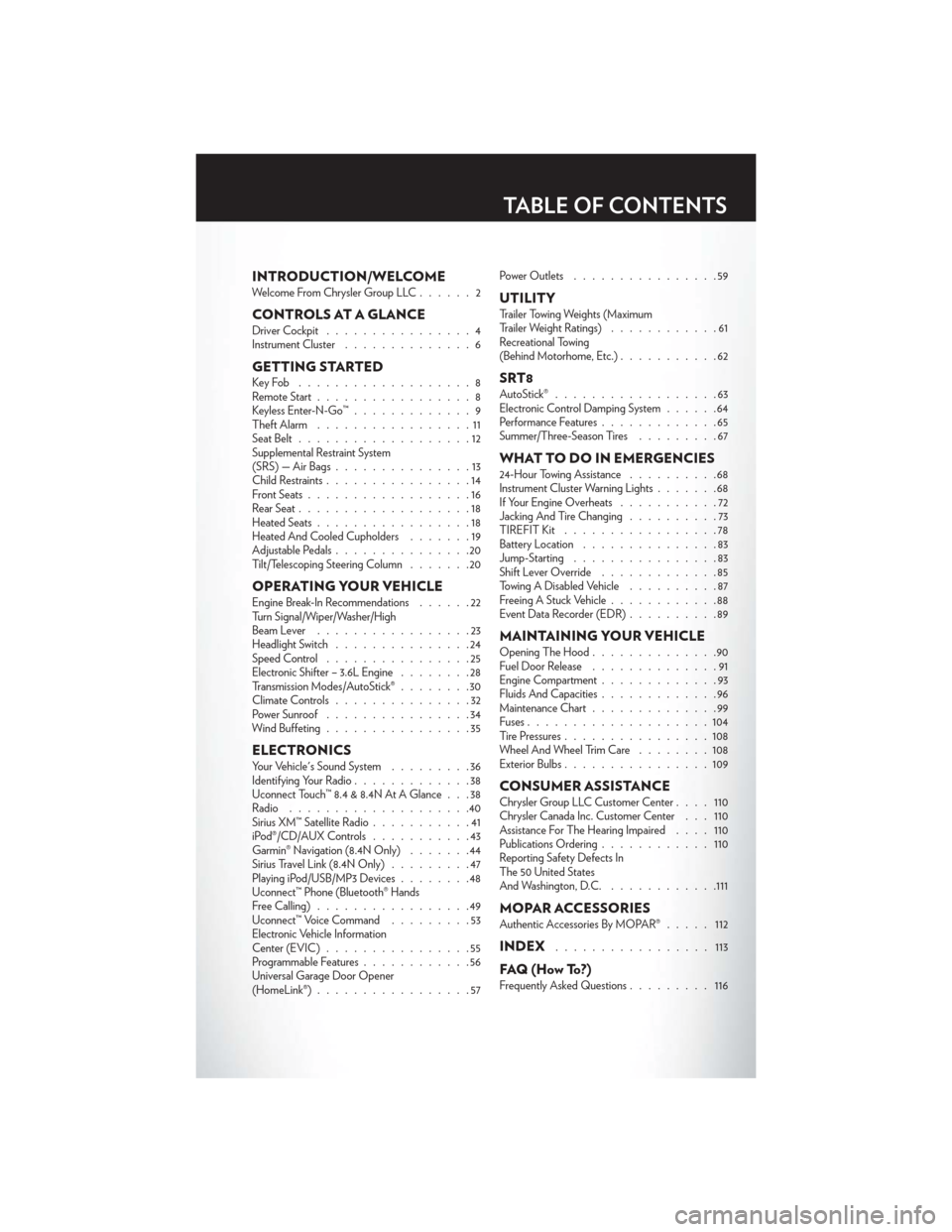
INTRODUCTION/WELCOMEWelcome From Chrysler Group LLC......2
CONTROLS AT A GLANCEDriver Cockpit................4
Instrument Cluster ..............6
GETTING STARTEDKeyFob ...................8
Remote Start.................8
Keyless Enter-N-Go™ .............9
Theft Alarm .................11
Seat Belt ...................12
Supplemental Restraint System
(SRS) — Air Bags ...............13
Child Restraints ................14
Front Seats ..................16
Rear Seat ...................18
Heated Seats .................18
Heated And Cooled Cupholders .......19
Adjustable Pedals ...............20
Tilt/Telescoping Steering Column .......20
OPERATING YOUR VEHICLEEngine Break-In Recommendations ......22
Turn Signal/Wiper/Washer/High
Beam Lever .................23
Headlight Switch ...............24
Speed Control ................25
Electronic Shifter – 3.6L Engine ........28
Transmission Modes/AutoStick® ........30
Climate Controls ...............32
Power Sunroof ................34
Wind Buffeting ................35
ELECTRONICSYour Vehicle's Sound System .........36
Identifying Your Radio .............38
Uconnect Touch™ 8.4 & 8.4N At A Glance . . . 38
Radio ....................40
Sirius XM™ Satellite Radio ...........41
iPod®/CD/AUX Controls ...........43
Garmin® Navigation (8.4N Only) .......44
Sirius Travel Link (8.4N Only) .........47
Playing iPod/USB/MP3 Devices ........48
Uconnect™ Phone (Bluetooth® Hands
Free Calling) .................49
Uconnect™ Voice Command .........53
Electronic Vehicle Information
Center (EVIC) ................55
Programmable Features ............56
Universal Garage Door Opener
(HomeLink®) .................57 Power Outlets
................59
UTILITYTrailer Towing Weights (Maximum
Trailer Weight Ratings) ............61
Recreational Towing
(Behind Motorhome, Etc.) ...........62
SRT8AutoStick®..................63
Electronic Control Damping System ......64
Performance Features .............65
Summer/Three-Season Tires .........67
WHAT TO DO IN EMERGENCIES24-Hour Towing Assistance..........68
Instrument Cluster Warning Lights .......68
If Your Engine Overheats ...........72
Jacking And Tire Changing ..........73
TIREFIT Kit .................78
Battery Location ...............83
Jump-Starting ................83
Shift Lever Override .............85
Towing A Disabled Vehicle ..........87
Freeing A Stuck Vehicle ............88
Event Data Recorder (EDR) ..........89
MAINTAINING YOUR VEHICLEOpening The Hood..............90
Fuel Door Release ..............91
Engine Compartment .............93
Fluids And Capacities .............96
Maintenance Chart ..............99
Fuses ....................104
Tire Pressures ................108
Wheel And Wheel Trim Care ........108
Exterior Bulbs ................109
CONSUMER ASSISTANCEChrysler Group LLC Customer Center ....110
Chrysler Canada Inc. Customer Center . . . 110
Assistance For The Hearing Impaired ....110
Publications Ordering ............110
Reporting Safety Defects In
The 50 United States
And Washington, D.C. ............111
MOPAR ACCESSORIESAuthentic Accessories By MOPAR® ..... 112
INDEX................. 113
FAQ(HowTo?)Frequently Asked Questions......... 116
TABLE OF CONTENTS
Page 46 of 124
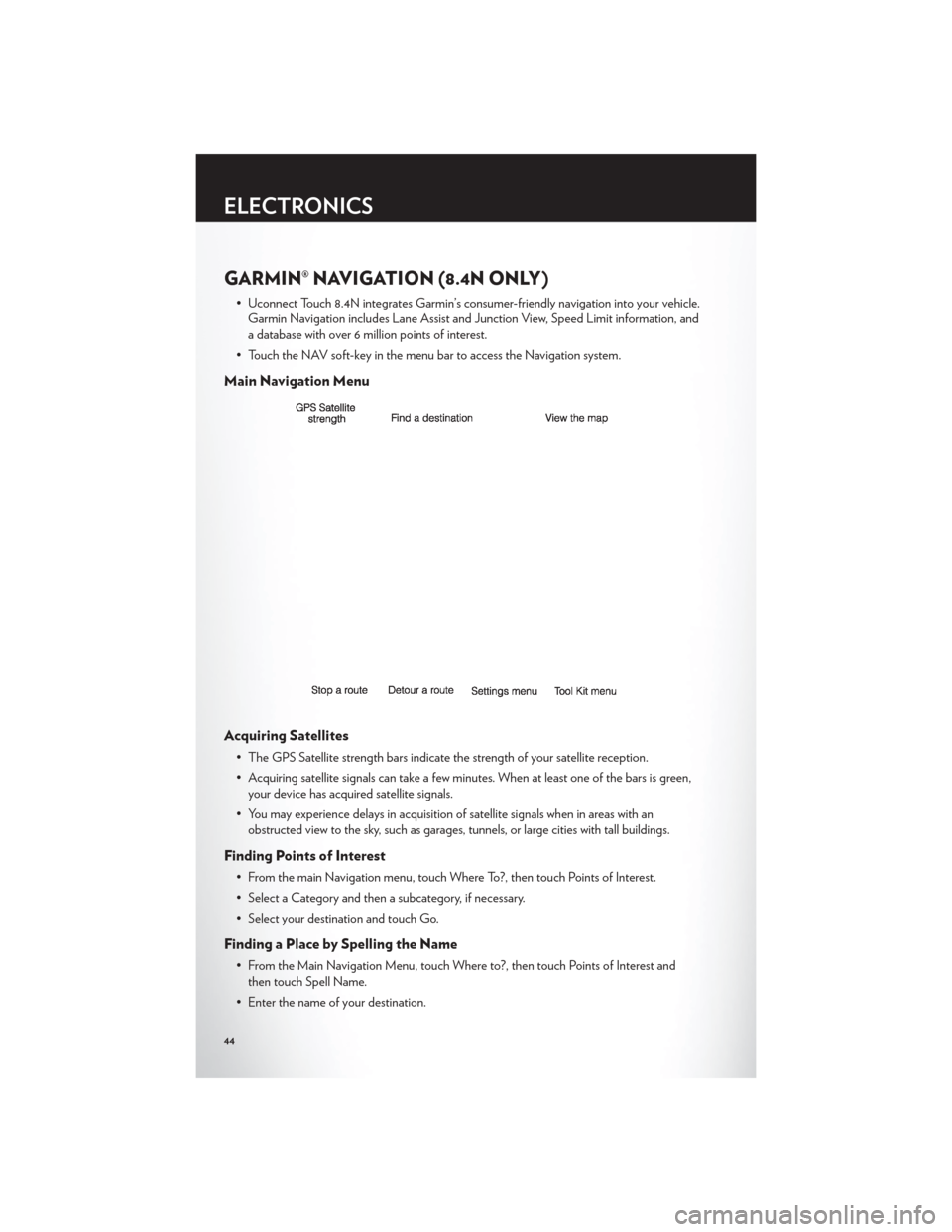
GARMIN® NAVIGATION (8.4N ONLY)
• Uconnect Touch 8.4N integrates Garmin’s consumer-friendly navigation into your vehicle.Garmin Navigation includes Lane Assist and Junction View, Speed Limit information, and
a database with over 6 million points of interest.
• Touch the NAV soft-key in the menu bar to access the Navigation system.
Main Navigation Menu
Acquiring Satellites
• The GPS Satellite strength bars indicate the strength of your satellite reception.
• Acquiring satellite signals can take a few minutes. When at least one of the bars is green, your device has acquired satellite signals.
• You may experience delays in acquisition of satellite signals when in areas with an obstructed view to the sky, such as garages, tunnels, or large cities with tall buildings.
Finding Points of Interest
• From the main Navigation menu, touch Where To?, then touch Points of Interest.
• Select a Category and then a subcategory, if necessary.
• Select your destination and touch Go.
Finding a Place by Spelling the Name
• From the Main Navigation Menu, touch Where to?, then touch Points of Interest andthen touch Spell Name.
• Enter the name of your destination.
ELECTRONICS
44
Page 56 of 124
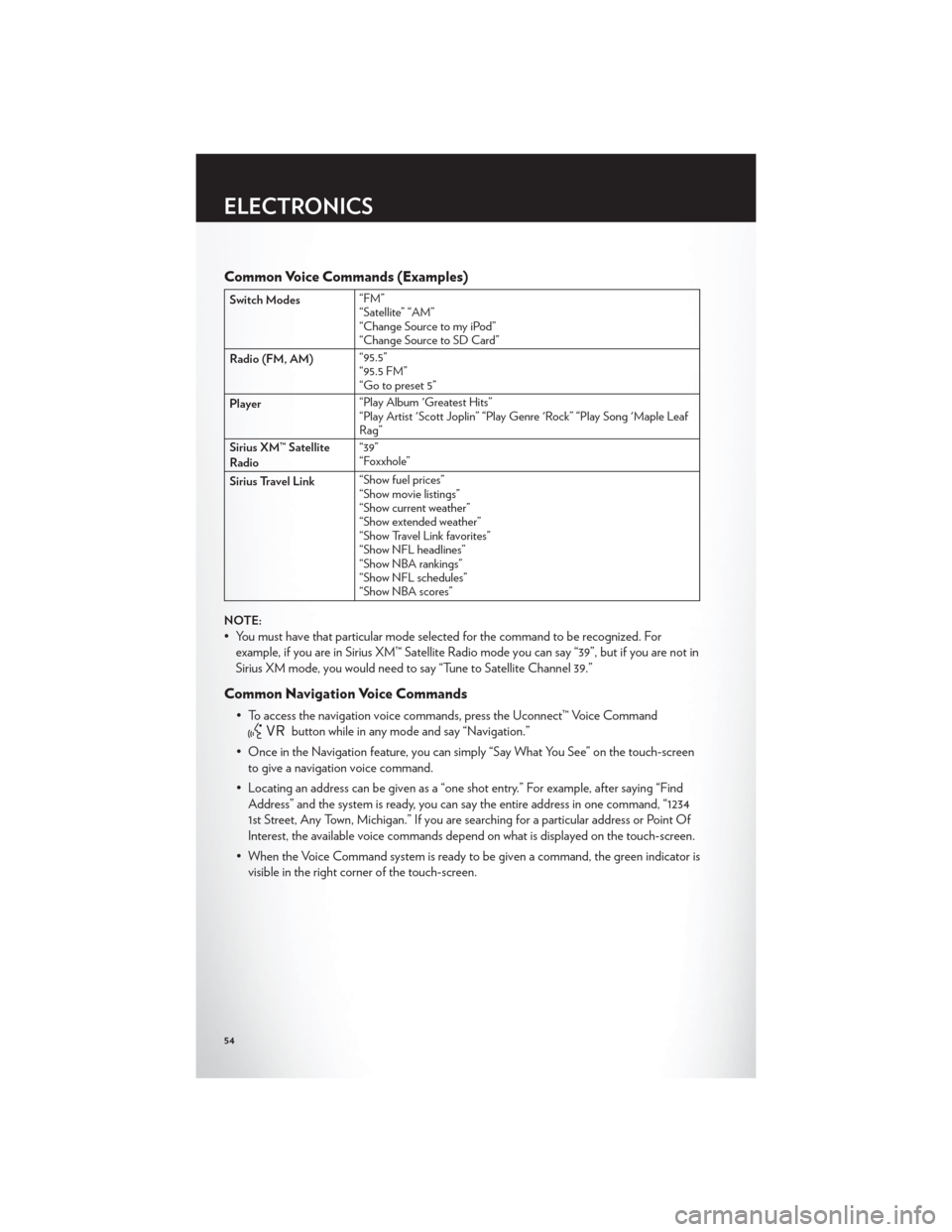
Common Voice Commands (Examples)
Switch Modes“FM”
“Satellite” “AM”
“Change Source to my iPod”
“Change Source to SD Card”
Radio (FM, AM) “95.5”
“95.5 FM”
“Go to preset 5”
Player “Play Album 'Greatest Hits”
“Play Artist 'Scott Joplin” “Play Genre 'Rock” “Play Song 'Maple Leaf
Rag”
Sirius XM™ Satellite
Radio “39”
“Foxxhole”
Sirius Travel Link “Show fuel prices”
“Show movie listings”
“Show current weather”
“Show extended weather”
“Show Travel Link favorites”
“Show NFL headlines”
“Show NBA rankings”
“Show NFL schedules”
“Show NBA scores”
NOTE:
• You must have that particular mode selected for the command to be recognized. For example, if you are in Sirius XM™ Satellite Radio mode you can say “39”, but if you are not in
Sirius XM mode, you would need to say “Tune to Satellite Channel 39.”
Common Navigation Voice Commands
• To access the navigation voice commands, press the Uconnect™ Voice Command
button while in any mode and say “Navigation.”
• Once in the Navigation feature, you can simply “Say What You See” on the touch-screen to give a navigation voice command.
• Locating an address can be given as a “one shot entry.” For example, after saying “Find Address” and the system is ready, you can say the entire address in one command, “1234
1st Street, Any Town, Michigan.” If you are searching for a particular address or Point Of
Interest, the available voice commands depend on what is displayed on the touch-screen.
• When the Voice Command system is ready to be given a command, the green indicator is visible in the right corner of the touch-screen.
ELECTRONICS
54