pairing phone CHRYSLER 300 2013 2.G Owners Manual
[x] Cancel search | Manufacturer: CHRYSLER, Model Year: 2013, Model line: 300, Model: CHRYSLER 300 2013 2.GPages: 592, PDF Size: 4.48 MB
Page 125 of 592
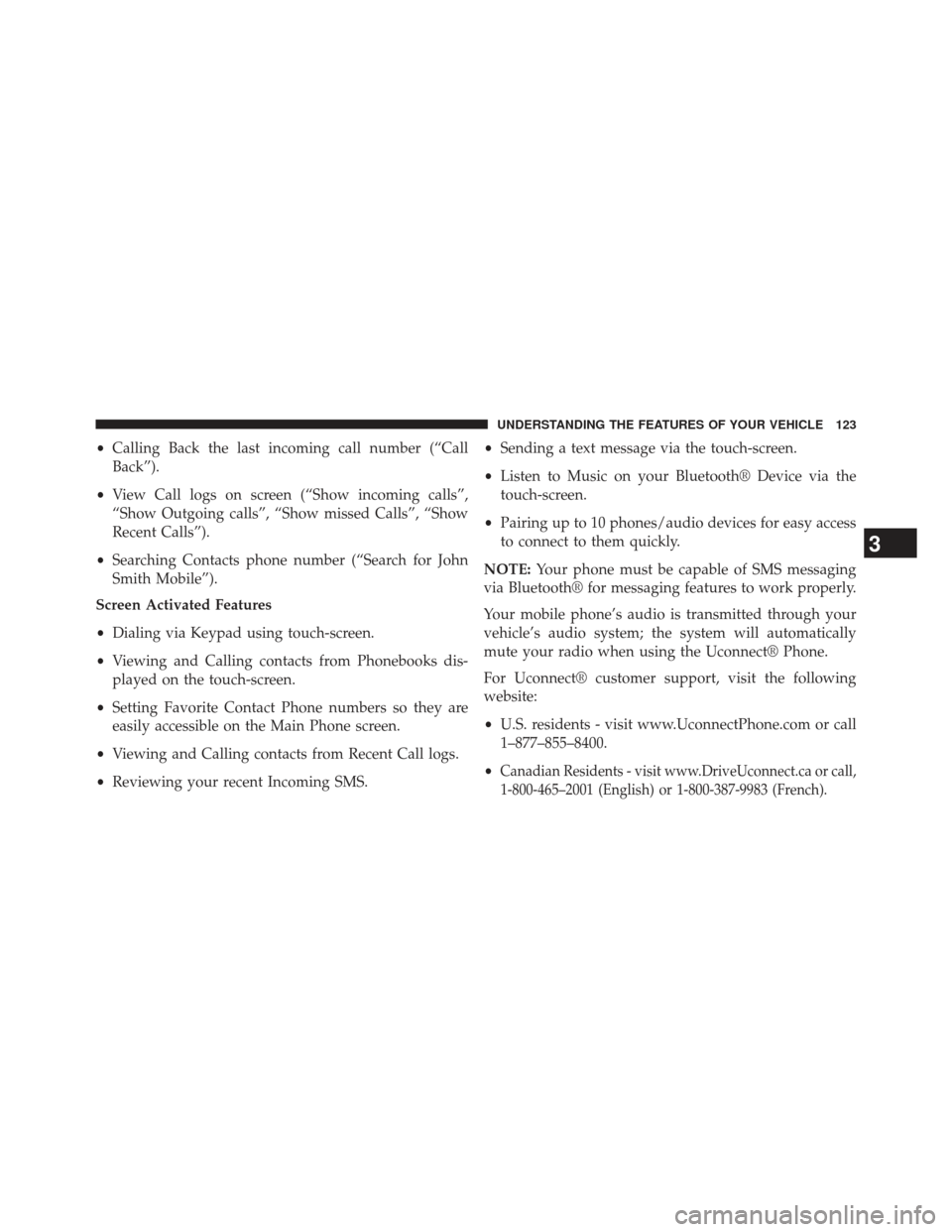
•Calling Back the last incoming call number (“Call
Back”).
• View Call logs on screen (“Show incoming calls”,
“Show Outgoing calls”, “Show missed Calls”, “Show
Recent Calls”).
• Searching Contacts phone number (“Search for John
Smith Mobile”).
Screen Activated Features
• Dialing via Keypad using touch-screen.
• Viewing and Calling contacts from Phonebooks dis-
played on the touch-screen.
• Setting Favorite Contact Phone numbers so they are
easily accessible on the Main Phone screen.
• Viewing and Calling contacts from Recent Call logs.
• Reviewing your recent Incoming SMS. •
Sending a text message via the touch-screen.
• Listen to Music on your Bluetooth® Device via the
touch-screen.
• Pairing up to 10 phones/audio devices for easy access
to connect to them quickly.
NOTE: Your phone must be capable of SMS messaging
via Bluetooth® for messaging features to work properly.
Your mobile phone’s audio is transmitted through your
vehicle’s audio system; the system will automatically
mute your radio when using the Uconnect® Phone.
For Uconnect® customer support, visit the following
website:
• U.S. residents - visit www.UconnectPhone.com or call
1–877–855–8400.
•
Canadian Residents - visit www.DriveUconnect.ca or call,
1-800-465–2001 (English) or 1-800-387-9983 (French).
3
UNDERSTANDING THE FEATURES OF YOUR VEHICLE 123
Page 129 of 592
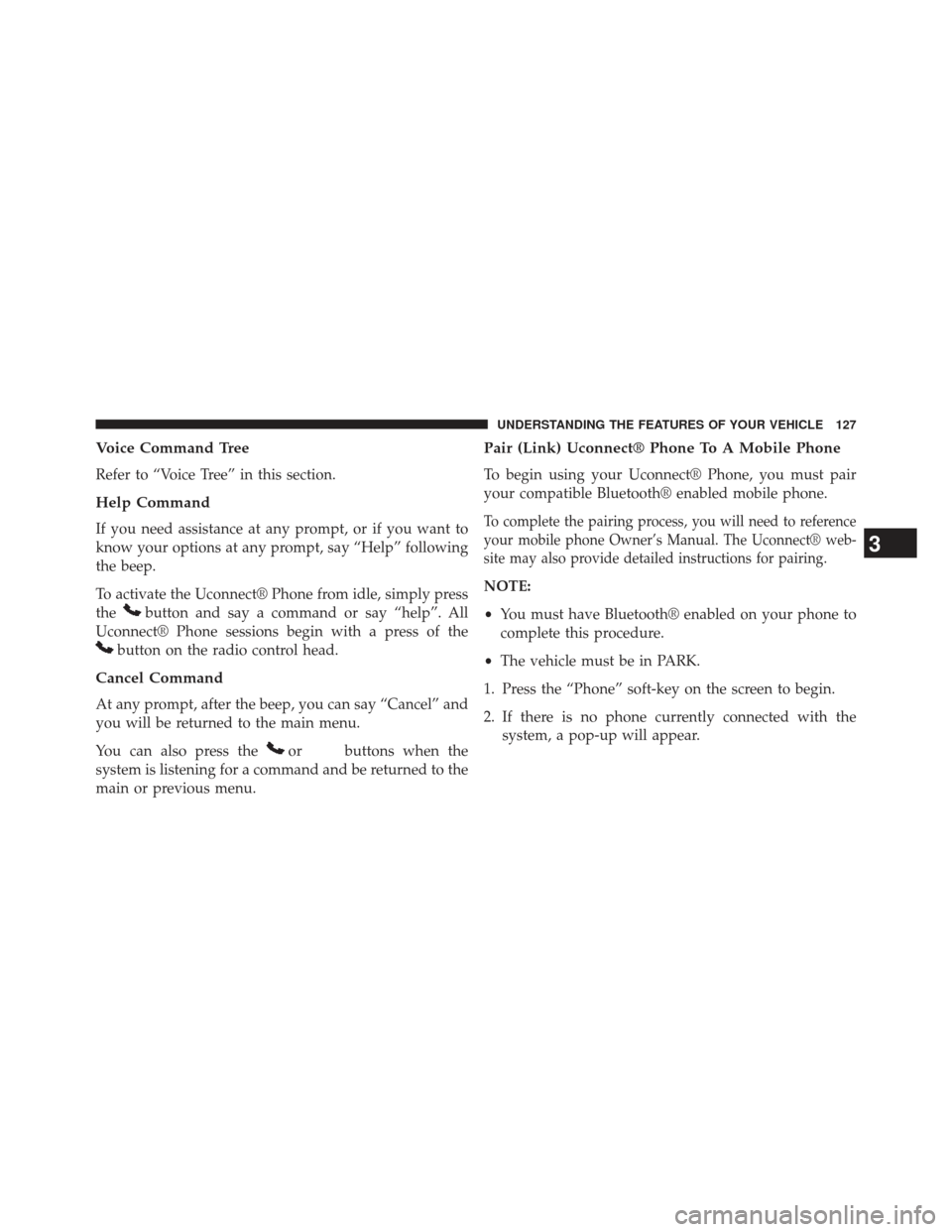
Voice Command Tree
Refer to “Voice Tree” in this section.
Help Command
If you need assistance at any prompt, or if you want to
know your options at any prompt, say “Help” following
the beep.
To activate the Uconnect® Phone from idle, simply press
the
button and say a command or say “help”. All
Uconnect® Phone sessions begin with a press of the
button on the radio control head.
Cancel Command
At any prompt, after the beep, you can say “Cancel” and
you will be returned to the main menu.
You can also press the
orbuttons when the
system is listening for a command and be returned to the
main or previous menu.
Pair (Link) Uconnect® Phone To A Mobile Phone
To begin using your Uconnect® Phone, you must pair
your compatible Bluetooth® enabled mobile phone.
To complete the pairing process, you will need to reference
your mobile phone Owner’s Manual. The Uconnect® web-
site may also provide detailed instructions for pairing.
NOTE:
• You must have Bluetooth® enabled on your phone to
complete this procedure.
• The vehicle must be in PARK.
1. Press the “Phone” soft-key on the screen to begin.
2. If there is no phone currently connected with the system, a pop-up will appear.
3
UNDERSTANDING THE FEATURES OF YOUR VEHICLE 127
Page 130 of 592

3. Select Yes to begin the pairing process. Then, searchfor available devices on your Bluetooth® enabled
mobile phone. When prompted on the phone, enter
the name and PIN shown on the Uconnect® screen.
• If No is selected, touch the “Settings” soft-key from
the Uconnect® Phone main screen,
• Touch the “Add Device” soft-key, •
Search for available devices on your Bluetooth®
enabled mobile phone. When prompted on the
phone, enter the name and PIN shown on the
Uconnect® screen,
• See Step 4 to complete the process.
4. Uconnect® Phone will display an in progress screen while the system is connecting.
128 UNDERSTANDING THE FEATURES OF YOUR VEHICLE
Page 131 of 592
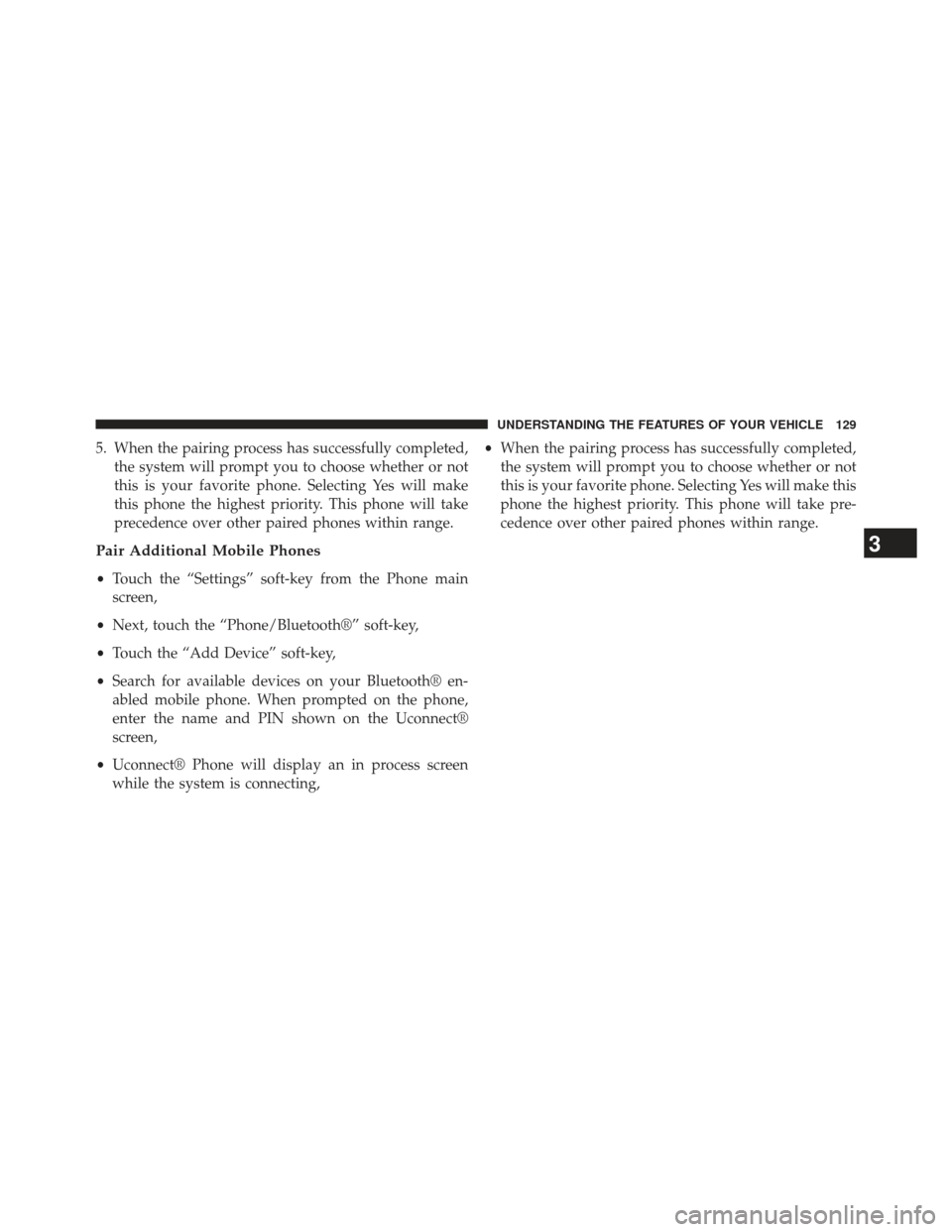
5. When the pairing process has successfully completed,the system will prompt you to choose whether or not
this is your favorite phone. Selecting Yes will make
this phone the highest priority. This phone will take
precedence over other paired phones within range.
Pair Additional Mobile Phones
•Touch the “Settings” soft-key from the Phone main
screen,
• Next, touch the “Phone/Bluetooth®” soft-key,
• Touch the “Add Device” soft-key,
• Search for available devices on your Bluetooth® en-
abled mobile phone. When prompted on the phone,
enter the name and PIN shown on the Uconnect®
screen,
• Uconnect® Phone will display an in process screen
while the system is connecting, •
When the pairing process has successfully completed,
the system will prompt you to choose whether or not
this is your favorite phone. Selecting Yes will make this
phone the highest priority. This phone will take pre-
cedence over other paired phones within range.
3
UNDERSTANDING THE FEATURES OF YOUR VEHICLE 129
Page 132 of 592
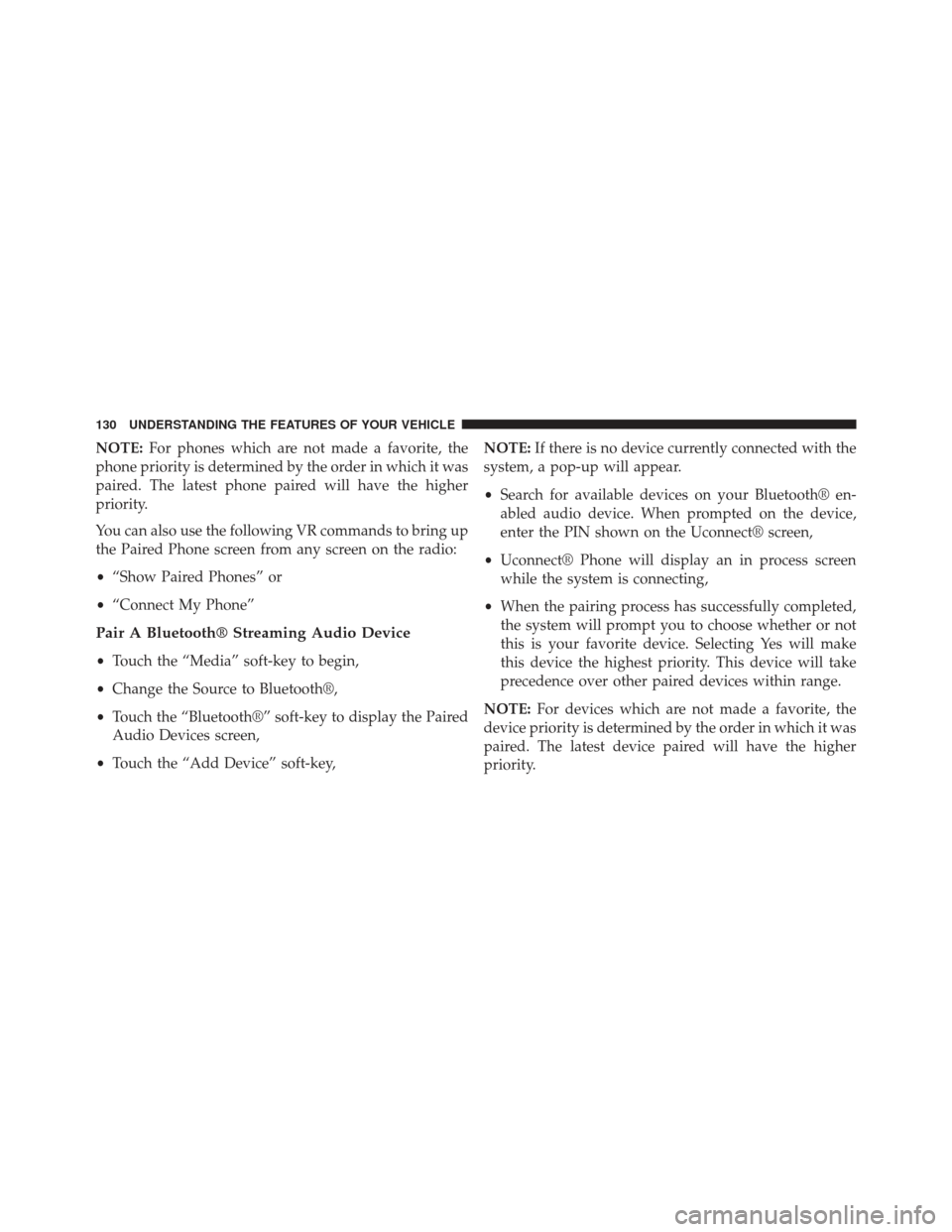
NOTE:For phones which are not made a favorite, the
phone priority is determined by the order in which it was
paired. The latest phone paired will have the higher
priority.
You can also use the following VR commands to bring up
the Paired Phone screen from any screen on the radio:
• “Show Paired Phones” or
• “Connect My Phone”
Pair A Bluetooth® Streaming Audio Device
•Touch the “Media” soft-key to begin,
• Change the Source to Bluetooth®,
• Touch the “Bluetooth®” soft-key to display the Paired
Audio Devices screen,
• Touch the “Add Device” soft-key, NOTE:
If there is no device currently connected with the
system, a pop-up will appear.
• Search for available devices on your Bluetooth® en-
abled audio device. When prompted on the device,
enter the PIN shown on the Uconnect® screen,
• Uconnect® Phone will display an in process screen
while the system is connecting,
• When the pairing process has successfully completed,
the system will prompt you to choose whether or not
this is your favorite device. Selecting Yes will make
this device the highest priority. This device will take
precedence over other paired devices within range.
NOTE: For devices which are not made a favorite, the
device priority is determined by the order in which it was
paired. The latest device paired will have the higher
priority.
130 UNDERSTANDING THE FEATURES OF YOUR VEHICLE
Page 133 of 592
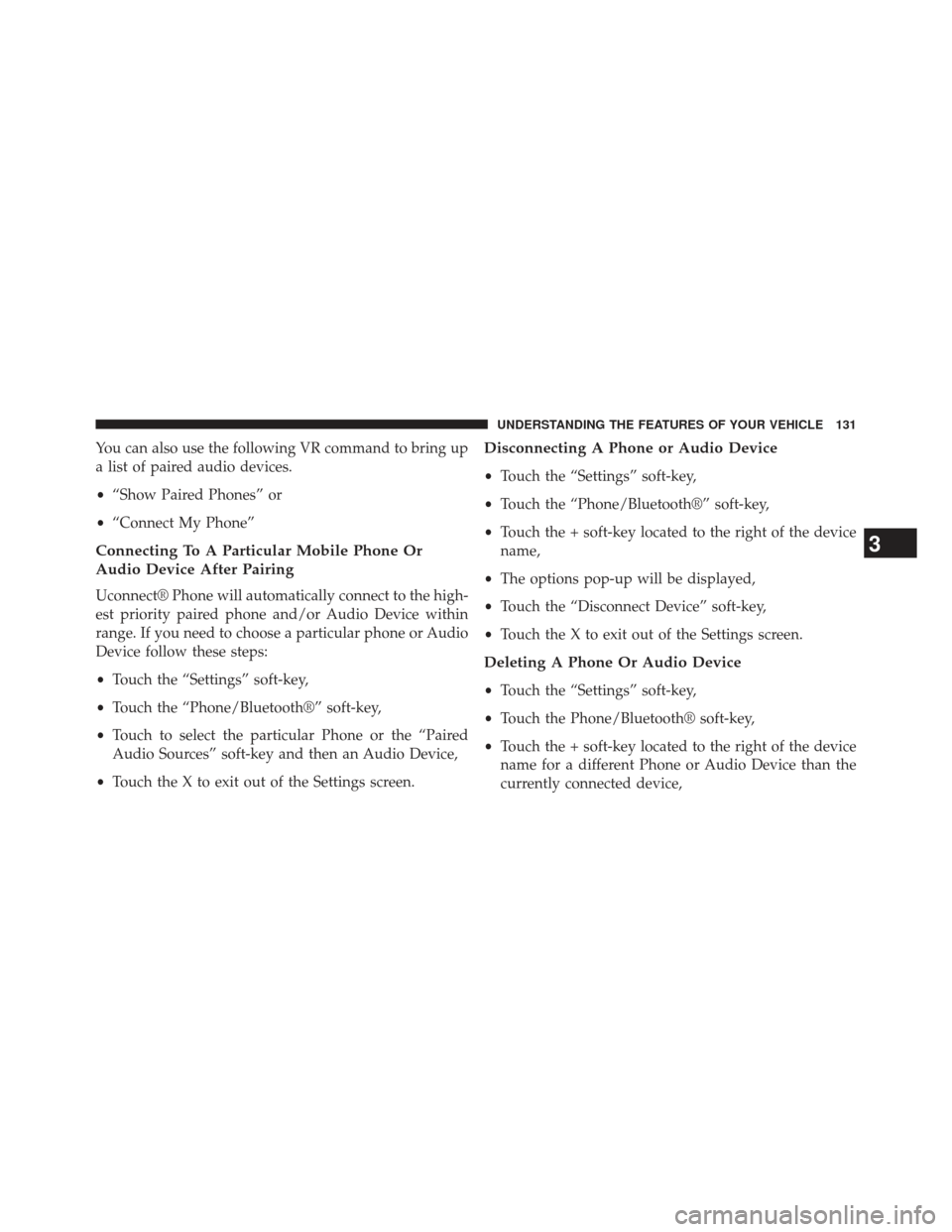
You can also use the following VR command to bring up
a list of paired audio devices.
•“Show Paired Phones” or
• “Connect My Phone”
Connecting To A Particular Mobile Phone Or
Audio Device After Pairing
Uconnect® Phone will automatically connect to the high-
est priority paired phone and/or Audio Device within
range. If you need to choose a particular phone or Audio
Device follow these steps:
•Touch the “Settings” soft-key,
• Touch the “Phone/Bluetooth®” soft-key,
• Touch to select the particular Phone or the “Paired
Audio Sources” soft-key and then an Audio Device,
• Touch the X to exit out of the Settings screen.
Disconnecting A Phone or Audio Device
•Touch the “Settings” soft-key,
• Touch the “Phone/Bluetooth®” soft-key,
• Touch the + soft-key located to the right of the device
name,
• The options pop-up will be displayed,
• Touch the “Disconnect Device” soft-key,
• Touch the X to exit out of the Settings screen.
Deleting A Phone Or Audio Device
•Touch the “Settings” soft-key,
• Touch the Phone/Bluetooth® soft-key,
• Touch the + soft-key located to the right of the device
name for a different Phone or Audio Device than the
currently connected device,
3
UNDERSTANDING THE FEATURES OF YOUR VEHICLE 131
Page 159 of 592
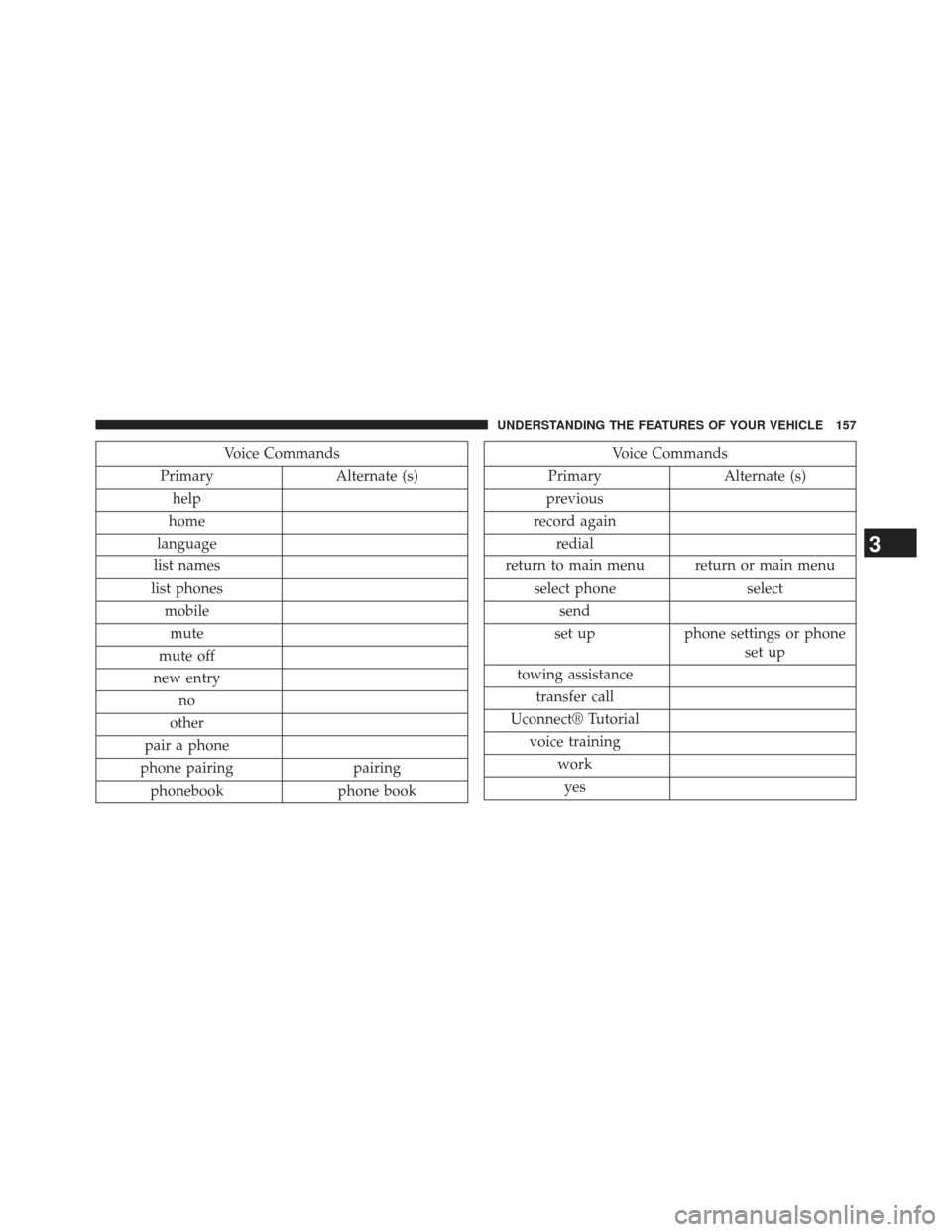
Voice Commands
Primary Alternate (s)
help
home
language
list names
list phones mobilemute
mute off
new entry no
other
pair a phone
phone pairing pairing
phonebook phone bookVoice Commands
Primary Alternate (s)
previous
record again redial
return to main menu return or main menu select phone select
send
set up phone settings or phone
set up
towing assistance transfer call
Uconnect® Tutorial voice training workyes
3
UNDERSTANDING THE FEATURES OF YOUR VEHICLE 157
Page 568 of 592
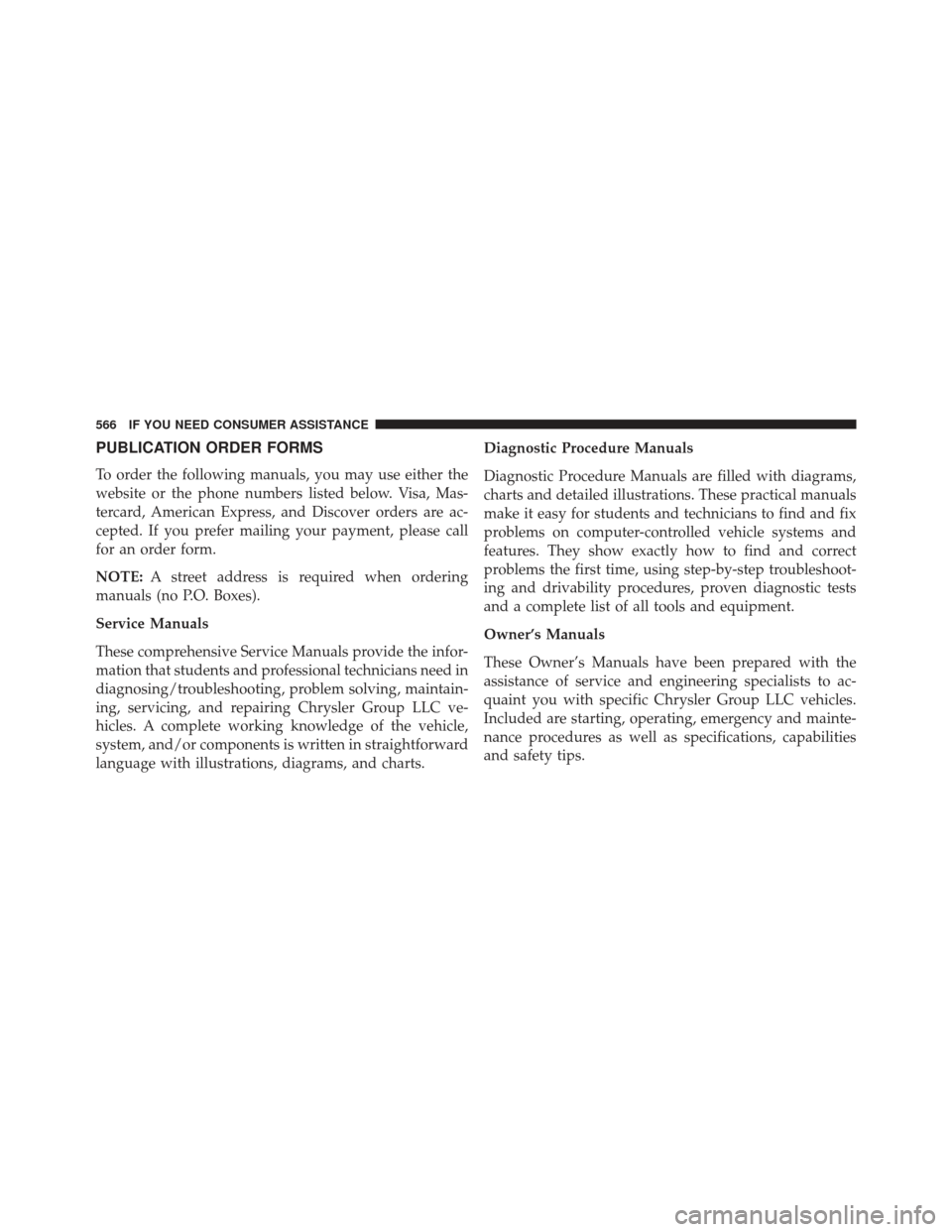
PUBLICATION ORDER FORMS
To order the following manuals, you may use either the
website or the phone numbers listed below. Visa, Mas-
tercard, American Express, and Discover orders are ac-
cepted. If you prefer mailing your payment, please call
for an order form.
NOTE:A street address is required when ordering
manuals (no P.O. Boxes).
Service Manuals
These comprehensive Service Manuals provide the infor-
mation that students and professional technicians need in
diagnosing/troubleshooting, problem solving, maintain-
ing, servicing, and repairing Chrysler Group LLC ve-
hicles. A complete working knowledge of the vehicle,
system, and/or components is written in straightforward
language with illustrations, diagrams, and charts. Diagnostic Procedure Manuals
Diagnostic Procedure Manuals are filled with diagrams,
charts and detailed illustrations. These practical manuals
make it easy for students and technicians to find and fix
problems on computer-controlled vehicle systems and
features. They show exactly how to find and correct
problems the first time, using step-by-step troubleshoot-
ing and drivability procedures, proven diagnostic tests
and a complete list of all tools and equipment.
Owner’s Manuals
These Owner’s Manuals have been prepared with the
assistance of service and engineering specialists to ac-
quaint you with specific Chrysler Group LLC vehicles.
Included are starting, operating, emergency and mainte-
nance procedures as well as specifications, capabilities
and safety tips.
566 IF YOU NEED CONSUMER ASSISTANCE