navigation CHRYSLER 300 2015 2.G Owner's Manual
[x] Cancel search | Manufacturer: CHRYSLER, Model Year: 2015, Model line: 300, Model: CHRYSLER 300 2015 2.GPages: 180, PDF Size: 30.54 MB
Page 105 of 180
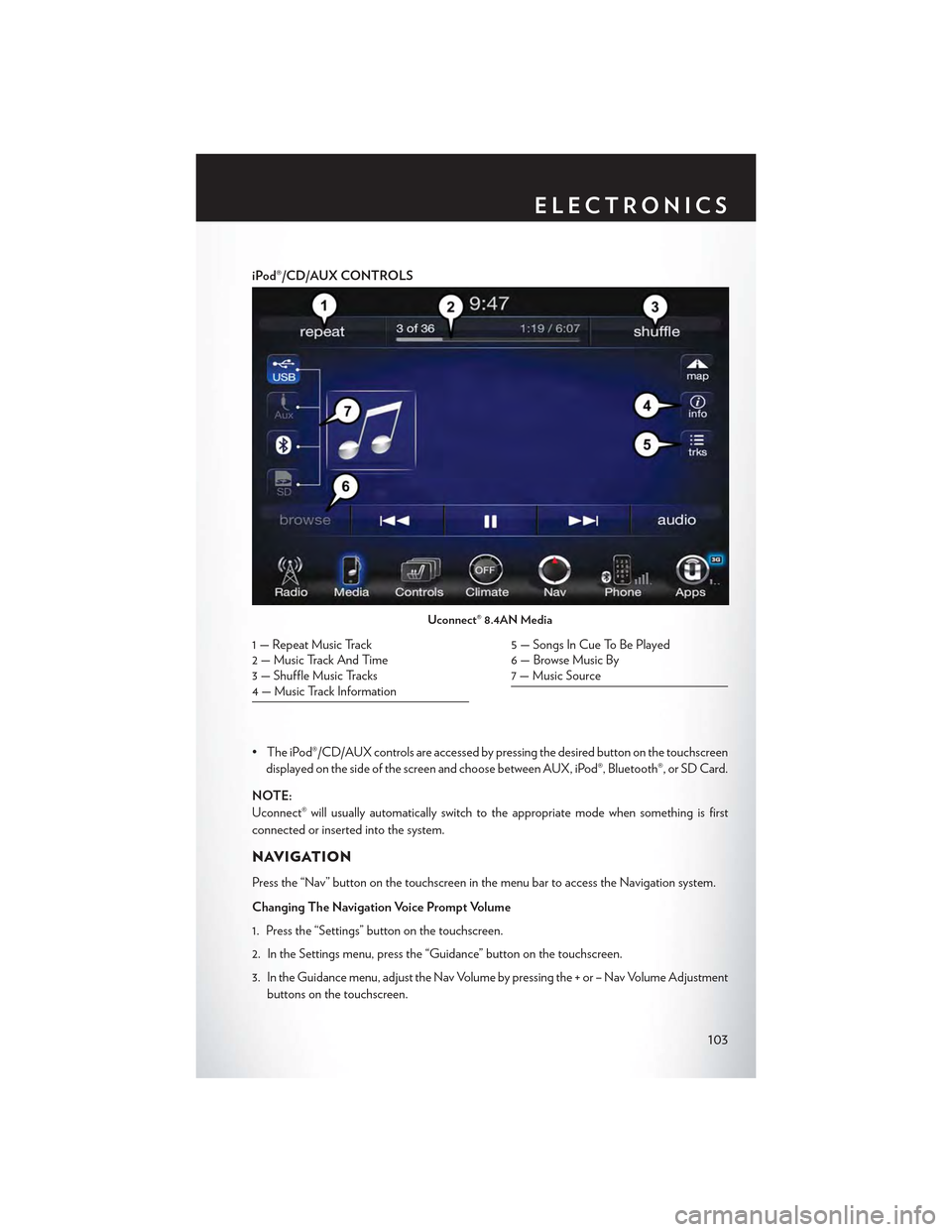
iPod®/CD/AUX CONTROLS
• The iPod®/CD/AUX controls are accessed by pressing the desired button on the touchscreen
displayed on the side of the screen and choose between AUX, iPod®, Bluetooth®, or SD Card.
NOTE:
Uconnect® will usually automatically switch to the appropriate mode when something is first
connected or inserted into the system.
NAVIGATION
Press the “Nav” button on the touchscreen in the menu bar to access the Navigation system.
Changing The Navigation Voice Prompt Volume
1. Press the “Settings” button on the touchscreen.
2. In the Settings menu, press the “Guidance” button on the touchscreen.
3. In the Guidance menu, adjust the Nav Volume by pressing the + or – Nav Volume Adjustment
buttons on the touchscreen.
Uconnect® 8.4AN Media
1—RepeatMusicTrack2 — Music Track And Time3—ShuffleMusicTracks4—MusicTrackInformation
5—SongsInCueToBePlayed6—BrowseMusicBy7 — Music Source
ELECTRONICS
103
Page 106 of 180
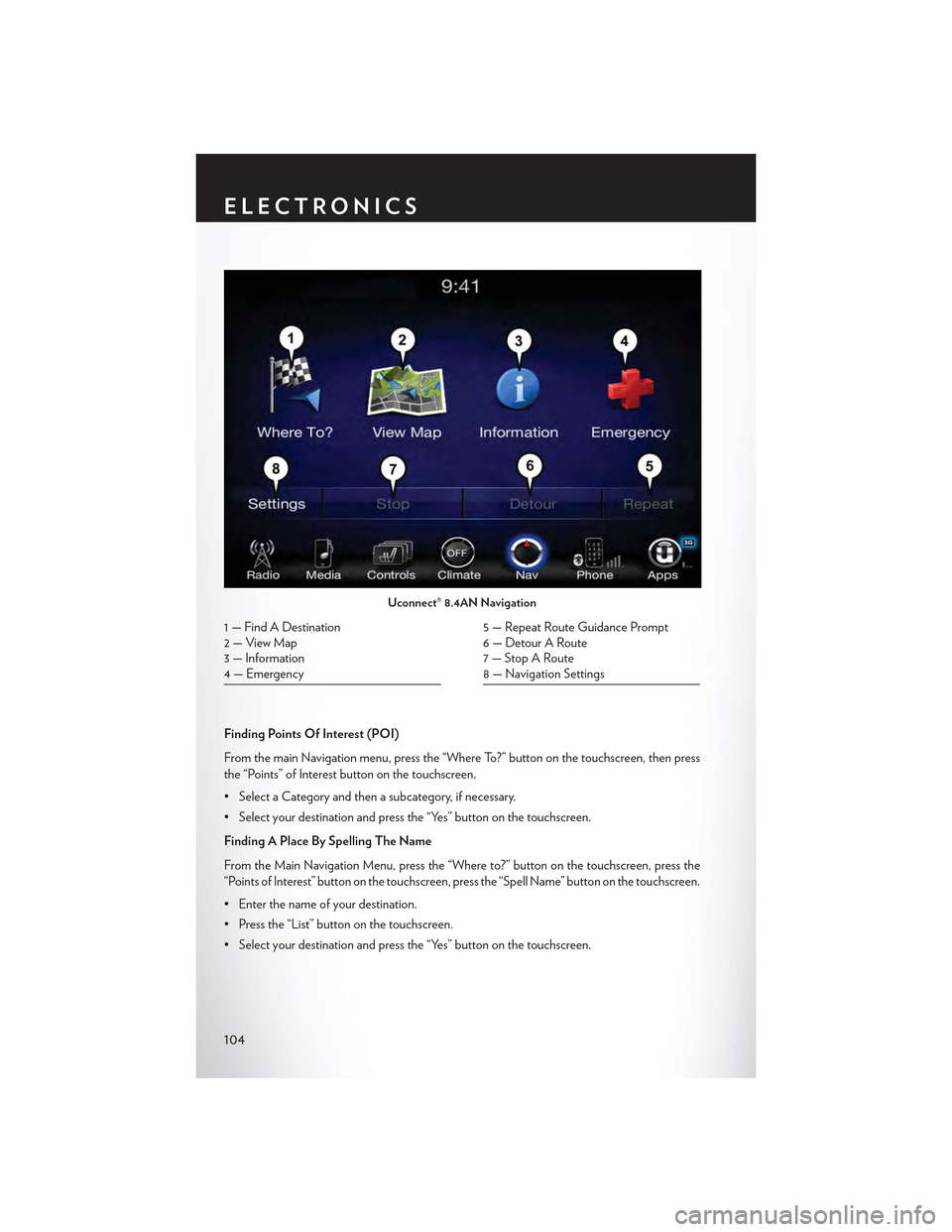
Finding Points Of Interest (POI)
From the main Navigation menu, press the “Where To?” button on the touchscreen, then press
the “Points” of Interest button on the touchscreen.
• Select a Category and then a subcategory, if necessary.
•Selectyourdestinationandpressthe“Yes”buttononthetouchscreen.
Finding A Place By Spelling The Name
From the Main Navigation Menu, press the “Where to?” button on the touchscreen, press the
“Points of Interest” button on the touchscreen, press the “Spell Name” button on the touchscreen.
•Enterthenameofyourdestination.
• Press the “List” button on the touchscreen.
•Selectyourdestinationandpressthe“Yes”buttononthetouchscreen.
Uconnect® 8.4AN Navigation
1 — Find A Destination2—ViewMap3 — Information4 — Emergency
5 — Repeat Route Guidance Prompt6 — Detour A Route7 — Stop A Route8 — Navigation Settings
ELECTRONICS
104
Page 107 of 180
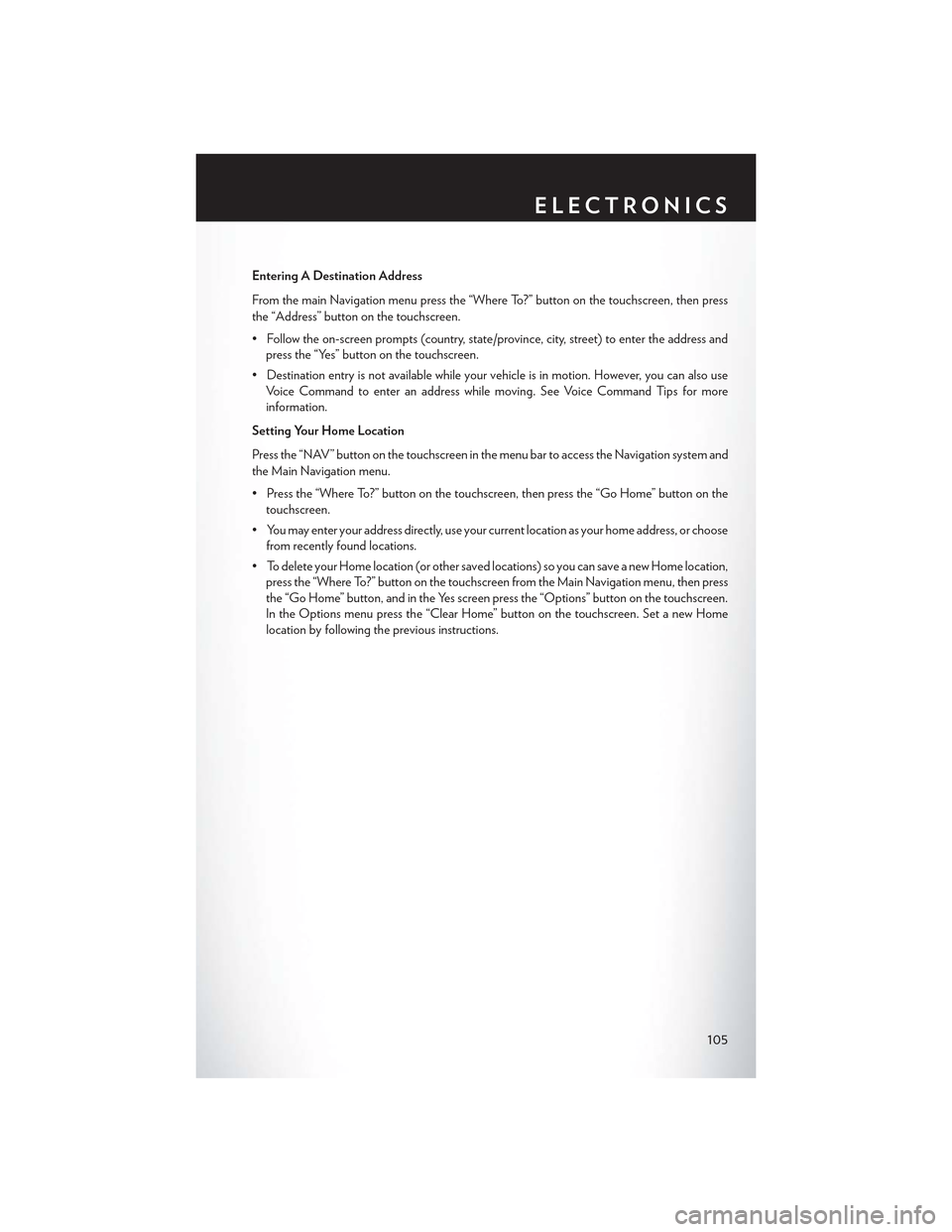
Entering A Destination Address
From the main Navigation menu press the “Where To?” button on the touchscreen, then press
the “Address” button on the touchscreen.
•Followtheon-screenprompts(country,state/province,city,street)toentertheaddressand
press the “Yes” button on the touchscreen.
•Destinationentryisnotavailablewhileyourvehicleisinmotion.However,youcanalsouse
Vo i c e C o m m a n d t o e n t e r a n a d d r e s s w h i l e m o v i n g . S e e Vo i c e C o m m a n d T i p s f o r m o r e
information.
Setting Your Home Location
Press the “NAV” button on the touchscreen in the menu bar to access the Navigation system and
the Main Navigation menu.
• Press the “Where To?” button on the touchscreen, then press the “Go Home” button on the
touchscreen.
•Youmayenteryouraddressdirectly,useyourcurrentlocationasyourhomeaddress,orchoose
from recently found locations.
•TodeleteyourHomelocation(orothersavedlocations)soyoucansaveanewHomelocation,
press the “Where To?” button on the touchscreen from the Main Navigation menu, then press
the “Go Home” button, and in the Yes screen press the “Options” button on the touchscreen.
In the Options menu press the “Clear Home” button on the touchscreen. Set a new Home
location by following the previous instructions.
ELECTRONICS
105
Page 108 of 180
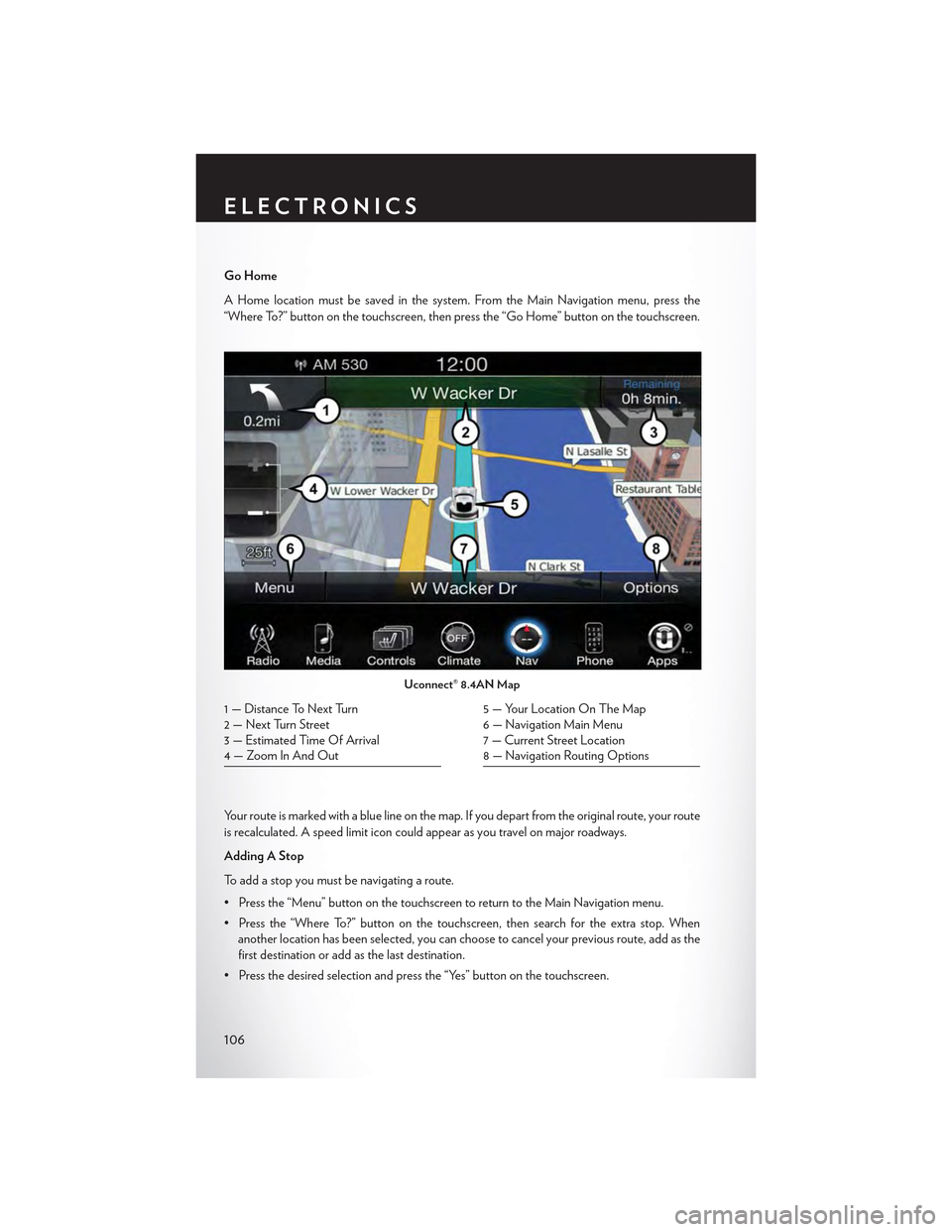
Go Home
AHomelocationmustbesavedinthesystem.FromtheMainNavigationmenu,pressthe
“Where To?” button on the touchscreen, then press the “Go Home” button on the touchscreen.
Yo u r r o u t e i s m a r k e d w i t h a b l u e l i n e o n t h e m a p . I f y o u d e p a r t f r o m t h e o r i g i n a l r o u t e , y o u r r o u t e
is recalculated. A speed limit icon could appear as you travel on major roadways.
Adding A Stop
To a d d a s t o p y o u m u s t b e n a v i g a t i n g a r o u t e .
•Pressthe“Menu”buttononthetouchscreentoreturntotheMainNavigationmenu.
• Press the “Where To?” button on the touchscreen, then search for the extra stop. When
another location has been selected, you can choose to cancel your previous route, add as the
first destination or add as the last destination.
• Press the desired selection and press the “Yes” button on the touchscreen.
Uconnect® 8.4AN Map
1 — Distance To Next Turn2 — Next Turn Street3 — Estimated Time Of Arrival4—ZoomInAndOut
5—YourLocationOnTheMap6—NavigationMainMenu7 — Current Street Location8 — Navigation Routing Options
ELECTRONICS
106
Page 109 of 180
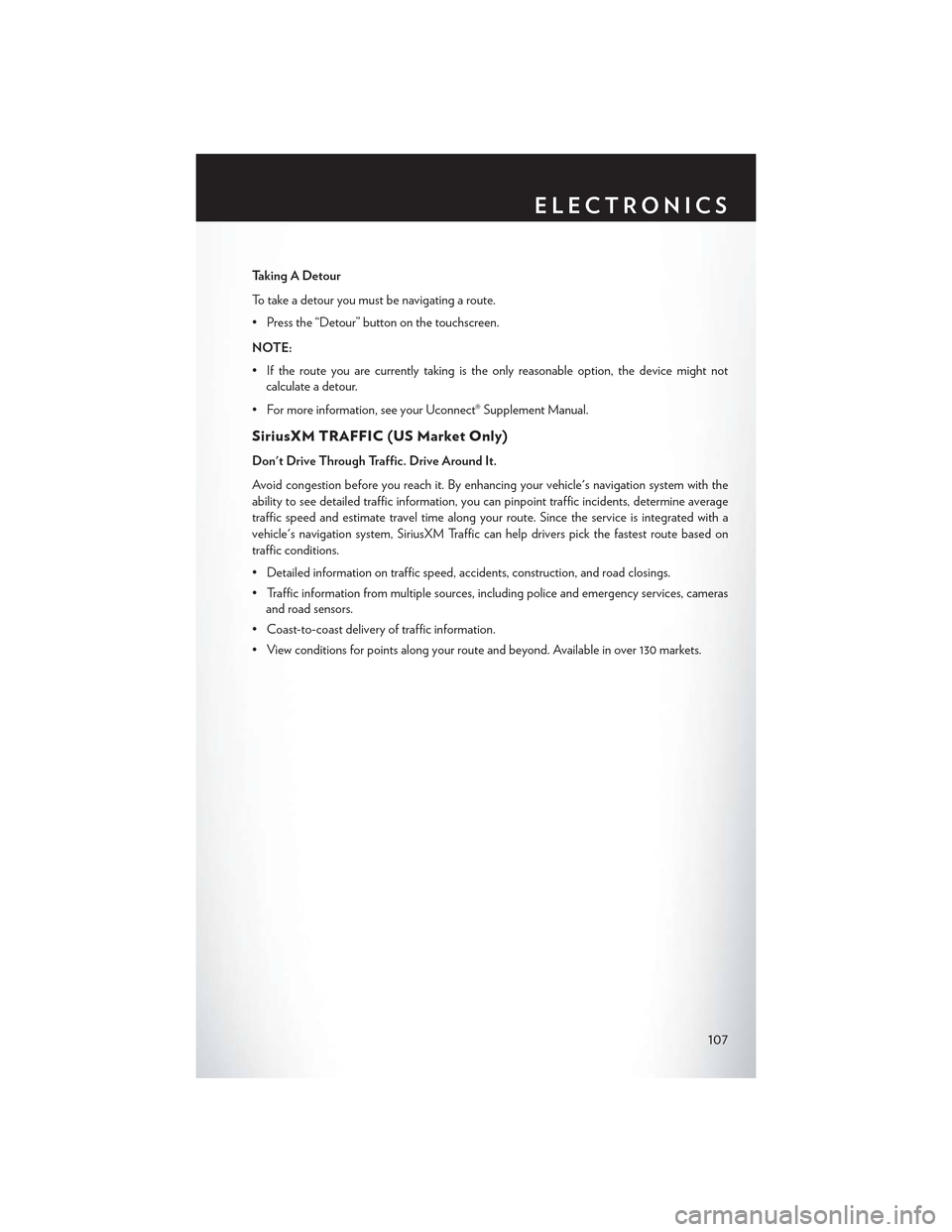
Taking A Detour
To t a k e a d e t o u r y o u m u s t b e n a v i g a t i n g a r o u t e .
• Press the “Detour” button on the touchscreen.
NOTE:
•Iftherouteyouarecurrentlytakingistheonlyreasonableoption,thedevicemightnot
calculate a detour.
•Formoreinformation,seeyourUconnect®SupplementManual.
SiriusXM TRAFFIC (US Market Only)
Don't Drive Through Traffic. Drive Around It.
Avoid congestion before you reach it. By enhancing your vehicle's navigation system with the
ability to see detailed traffic information, you can pinpoint traffic incidents, determine average
traffic speed and estimate travel time along your route. Since the service is integrated with a
vehicle's navigation system, SiriusXM Traffic can help drivers pick the fastest route based on
traffic conditions.
• Detailed information on traffic speed, accidents, construction, and road closings.
• Traffic information from multiple sources, including police and emergency services, cameras
and road sensors.
•Coast-to-coastdeliveryoftrafficinformation.
•Viewconditionsforpointsalongyourrouteandbeyond.Availableinover130markets.
ELECTRONICS
107
Page 110 of 180
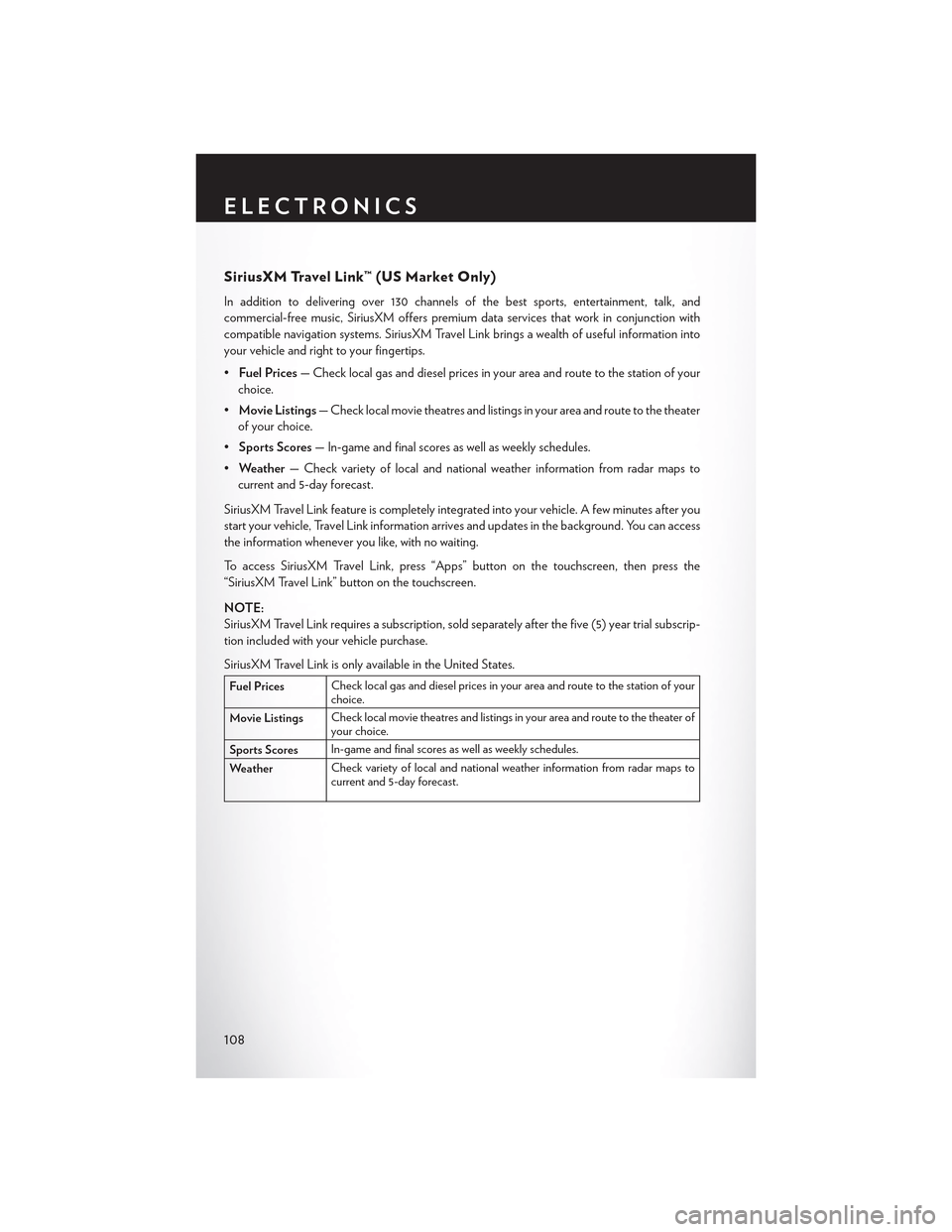
SiriusXM Travel Link™ (US Market Only)
In addition to delivering over 130 channels of the best sports, entertainment, talk, and
commercial-free music, SiriusXM offers premium data services that work in conjunction with
compatible navigation systems. SiriusXM Travel Link brings a wealth of useful information into
your vehicle and right to your fingertips.
•Fuel Prices—Checklocalgasanddieselpricesinyourareaandroutetothestationofyour
choice.
•Movie Listings—Checklocalmovietheatresandlistingsinyourareaandroutetothetheater
of your choice.
•Sports Scores— In-game and final scores as well as weekly schedules.
•Weather— Check variety of local and national weather information from radar maps to
current and 5-day forecast.
SiriusXM Travel Link feature is completely integrated into your vehicle. A few minutes after you
start your vehicle, Travel Link information arrives and updates in the background. You can access
the information whenever you like, with no waiting.
To a c c e s s S i r i u s X M Tr a v e l L i n k , p r e s s “ A p p s ” b u t t o n o n t h e t o u c h s c r e e n , t h e n p r e s s t h e
“SiriusXM Travel Link” button on the touchscreen.
NOTE:
SiriusXM Travel Link requires a subscription, sold separately after the five (5) year trial subscrip-
tion included with your vehicle purchase.
SiriusXM Travel Link is only available in the United States.
Fuel PricesCheck local gas and diesel prices in your area and route to the station of yourchoice.
Movie ListingsCheck local movie theatres and listings in your area and route to the theater ofyour choice.
Sports ScoresIn-game and final scores as well as weekly schedules.
WeatherCheck variety of local and national weather information from radar maps tocurrent and 5-day forecast.
ELECTRONICS
108
Page 169 of 180
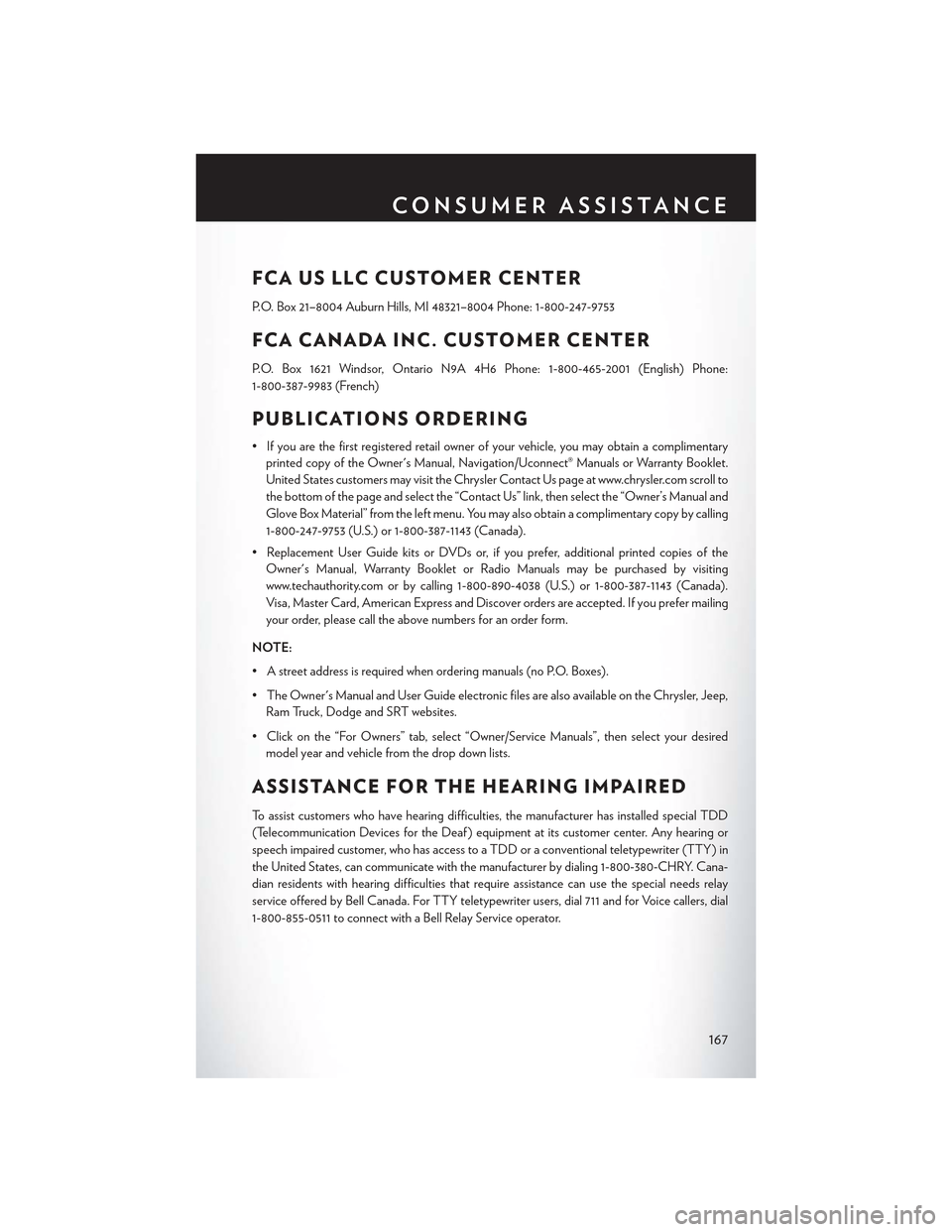
FCA US LLC CUSTOMER CENTER
P.O. Box 21–8004 Auburn Hills, MI 48321–8004 Phone: 1-800-247-9753
FCA CANADA INC. CUSTOMER CENTER
P.O. Box 1621 Windsor, Ontario N9A 4H6 Phone: 1-800-465-2001 (English) Phone:
1-800-387-9983 (French)
PUBLICATIONS ORDERING
•Ifyouarethefirstregisteredretailownerofyourvehicle,youmayobtainacomplimentary
printed copy of the Owner's Manual, Navigation/Uconnect® Manuals or Warranty Booklet.
United States customers may visit the Chrysler Contact Us page at www.chrysler.com scroll to
the bottom of the page and select the “Contact Us” link, then select the “Owner’s Manual and
Glove Box Material” from the left menu. You may also obtain a complimentary copy by calling
1-800-247-9753 (U.S.) or 1-800-387-1143 (Canada).
• Replacement User Guide kits or DVDs or, if you prefer, additional printed copies of the
Owner's Manual, Warranty Booklet or Radio Manuals may be purchased by visiting
www.techauthority.com or by calling 1-800-890-4038 (U.S.) or 1-800-387-1143 (Canada).
Visa, Master Card, American Express and Discover orders are accepted. If you prefer mailing
your order, please call the above numbers for an order form.
NOTE:
• A street address is required when ordering manuals (no P.O. Boxes).
•TheOwner'sManualandUserGuideelectronicfilesarealsoavailableontheChrysler,Jeep,
Ram Truck, Dodge and SRT websites.
•Clickonthe“ForOwners”tab,select“Owner/ServiceManuals”,thenselectyourdesired
model year and vehicle from the drop down lists.
ASSISTANCE FOR THE HEARING IMPAIRED
To a s s i s t c u s t o m e r s w h o h a v e h e a r i n g d i f f i c u l t i e s , t h e m a n u f a c t u r e r h a s i n s t a l l e d s p e c i a l T D D
(Telecommunication Devices for the Deaf ) equipment at its customer center. Any hearing or
speech impaired customer, who has access to a TDD or a conventional teletypewriter (TTY) in
the United States, can communicate with the manufacturer by dialing 1-800-380-CHRY. Cana-
dian residents with hearing difficulties that require assistance can use the special needs relay
service offered by Bell Canada. For TTY teletypewriter users, dial 711 and for Voice callers, dial
1-800-855-0511 to connect with a Bell Relay Service operator.
CONSUMER ASSISTANCE
167
Page 172 of 180
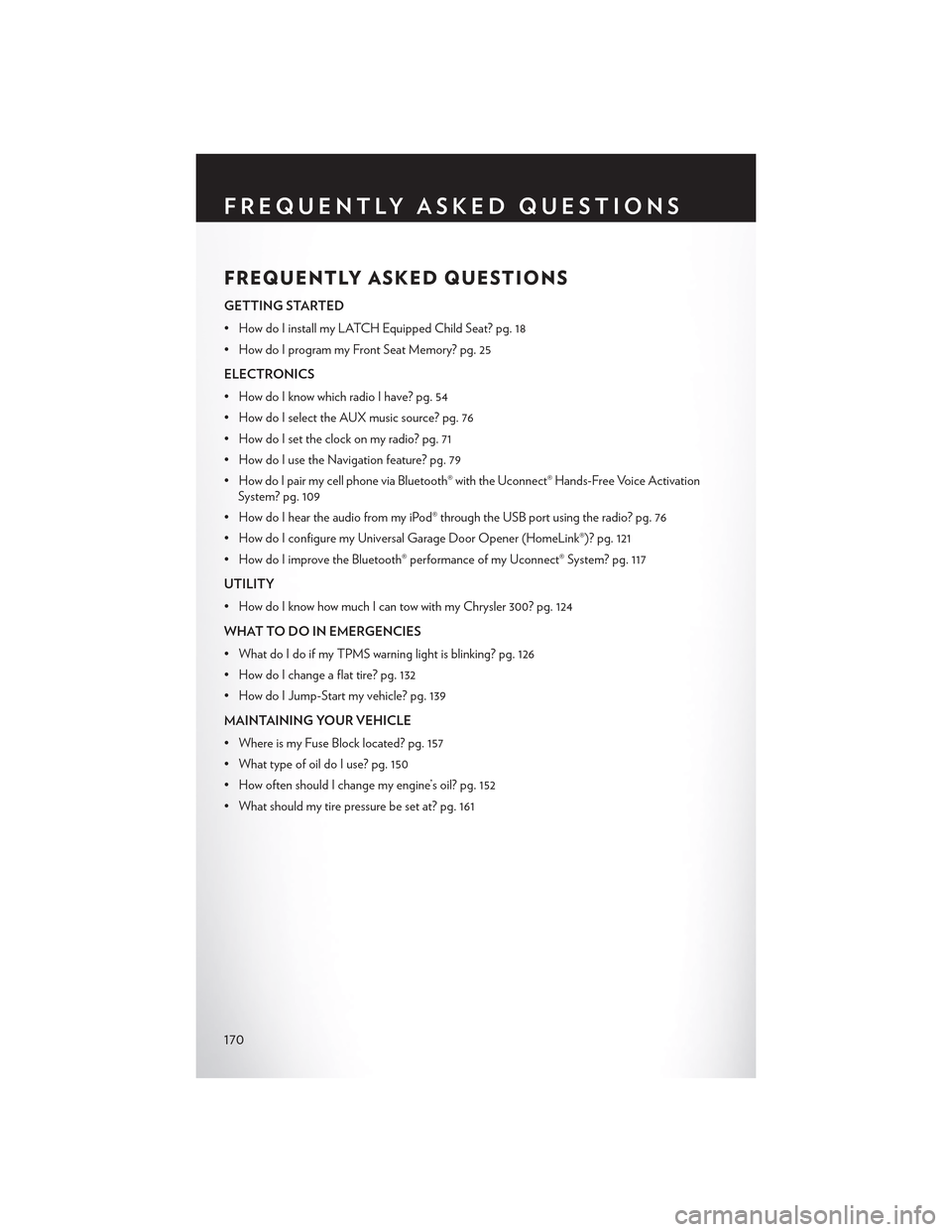
FREQUENTLY ASKED QUESTIONS
GETTING STARTED
• How do I install my LATCH Equipped Child Seat? pg. 18
•HowdoIprogrammyFrontSeatMemory?pg.25
ELECTRONICS
•HowdoIknowwhichradioIhave?pg.54
• How do I select the AUX music source? pg. 76
• How do I set the clock on my radio? pg. 71
• How do I use the Navigation feature? pg. 79
•HowdoIpairmycellphoneviaBluetooth®withtheUconnect®Hands-FreeVoiceActivation
System? pg. 109
• How do I hear the audio from my iPod® through the USB port using the radio? pg. 76
•HowdoIconfiguremyUniversalGarageDoorOpener(HomeLink®)?pg.121
•HowdoIimprovetheBluetooth®performanceofmyUconnect®System?pg.117
UTILITY
•HowdoIknowhowmuchIcantowwithmyChrysler300?pg.124
WHAT TO DO IN EMERGENCIES
• What do I do if my TPMS warning light is blinking? pg. 126
• How do I change a flat tire? pg. 132
•HowdoIJump-Startmyvehicle?pg.139
MAINTAINING YOUR VEHICLE
• Where is my Fuse Block located? pg. 157
• What type of oil do I use? pg. 150
• How often should I change my engine’s oil? pg. 152
• What should my tire pressure be set at? pg. 161
FREQUENTLY ASKED QUESTIONS
170
Page 175 of 180
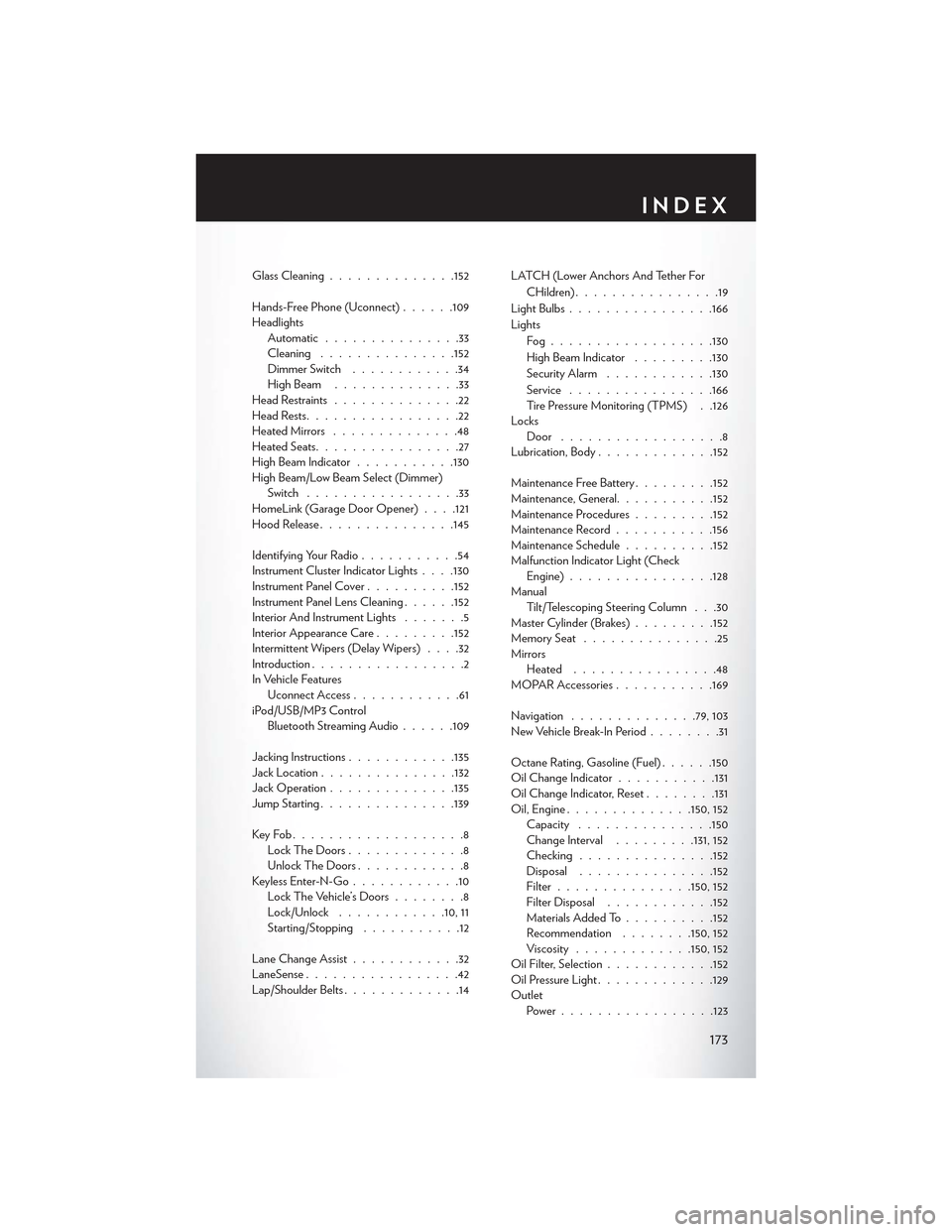
Glass Cleaning..............152
Hands-Free Phone (Uconnect)......109HeadlightsAutomatic...............33Cleaning...............152Dimmer Switch............34High Beam . . . . . . . . . . . . . .33Head Restraints..............22Head Rests.................22Heated Mirrors..............48Heated Seats................27High Beam Indicator...........130High Beam/Low Beam Select (Dimmer)Switch.................33HomeLink (Garage Door Opener) . . . .121Hood Release...............145
Identifying Your Radio...........54Instrument Cluster Indicator Lights . . . .130Instrument Panel Cover..........152Instrument Panel Lens Cleaning......152Interior And Instrument Lights.......5Interior Appearance Care.........152Intermittent Wipers (Delay Wipers)....32Introduction.................2In Vehicle FeaturesUconnect Access............61iPod/USB/MP3 ControlBluetooth Streaming Audio......109
Jacking Instructions............135Jack Location...............132Jack Operation..............135Jump Starting...............139
Key Fob . . . . . . . . . . . . . . . . . . .8Lock The Doors.............8Unlock The Doors............8Keyless Enter-N-Go............10Lock The Vehicle’s Doors........8Lock/Unlock............10, 11Starting/Stopping...........12
Lane Change Assist............32LaneSense.................42Lap/Shoulder Belts.............14
LATCH (Lower Anchors And Tether For
CHildren)................19
Light Bulbs................166
Lights
Fog . . . . . . . . . . . . . . . . ..130
High Beam Indicator.........130
SecurityAlarm............130
Service................166Tire Pressure Monitoring (TPMS) . .126LocksDoor . . . . . . . . . . . . . . . . . .8Lubrication, Body.............152
Maintenance Free Battery.........152Maintenance, General...........152Maintenance Procedures.........152Maintenance Record...........156Maintenance Schedule..........152Malfunction Indicator Light (CheckEngine)................128ManualTilt/Telescoping Steering Column . . .30Master Cylinder (Brakes).........152Memory Seat...............25MirrorsHeated................48MOPAR Accessories...........169
Navigation..............79, 103New Vehicle Break-In Period........31
Octane Rating, Gasoline (Fuel)......150Oil Change Indicator...........131Oil Change Indicator, Reset........131Oil, Engine..............150, 152Capacity...............150Change Interval.........131, 152Checking...............152Disposal...............152Filter...............150, 152Filter Disposal............152Materials Added To..........152Recommendation........150, 152Viscosity.............150, 152Oil Filter, Selection............152Oil Pressure Light.............129OutletPower . . . . . . . . . . . . . . . ..123
INDEX
173
Page 179 of 180
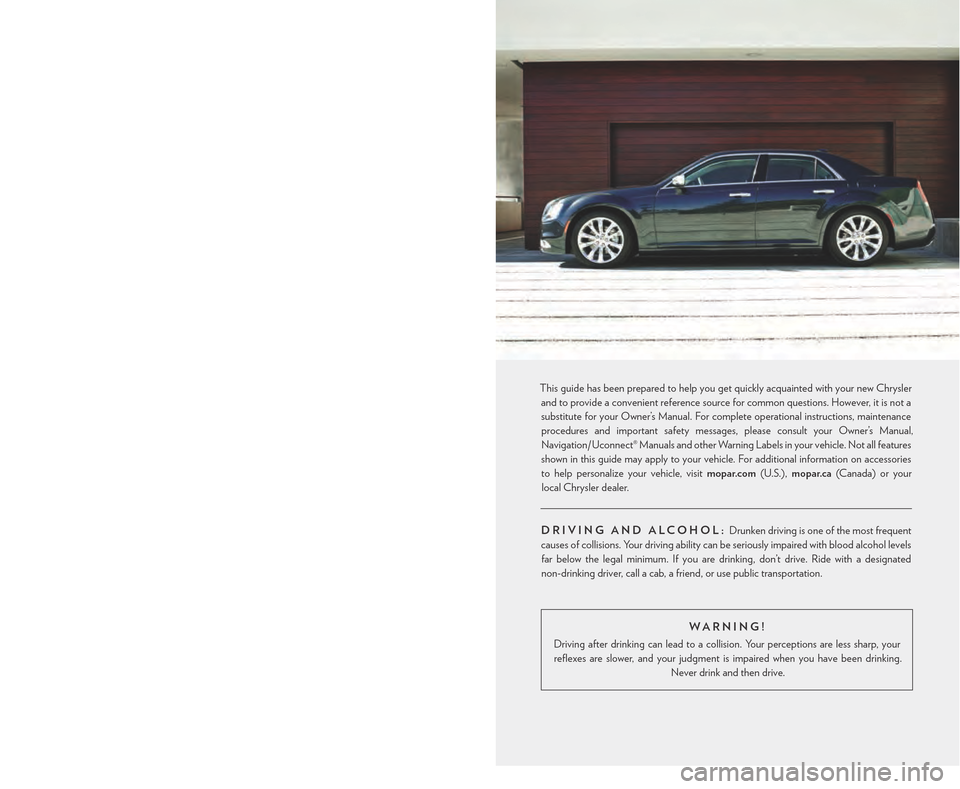
WARNING!
Driving after drinking can lead to a collision. Your perceptions are less sharp, your
reflexes are slower, and your judgment is impaired when you have been drinking.
Never drink and then drive.
IF YOU ARE THE FIRST REGISTERED RETAIL OWNER OF YOUR VEHICLE,
YOU MAY OBTAIN A COMPLIMENTARY PRINTED COPY OF THE OWNER’S
MANUAL, NAVIGATION/UCONNECT® MANUALS OR WARRANTY BOOKLET
BY CALLING 1-800-247-9753 (U.S.) OR 1-800-387-1143 (CANADA) OR BY
CONTACTING YOUR DEALER.
The driver’s primary responsibility is the safe operation of the vehicle. Driving while distracted can
result in loss of vehicle control, resulting in a collision and personal injury. FCA US LLC strongly
recommends that the driver use extreme caution when using any device or feature that may take
their attention o! the road. Use of any electrical devices, such as cellular telephones, computers,
portable radios, vehicle navigation or other devices, by the driver while the vehicle is moving is
dangerous and could lead to a serious collision. Texting while driving is also dangerous and should
never be done while the vehicle is moving. If you find yourself unable to devote your full attention
to vehicle operation, pull o! the road to a safe location and stop your vehicle. Some states or
provinces prohibit the use of cellular telephones or texting while driving. It is always the driver’s
responsibility to comply with all local laws.
IMPORTANT: This User Guide is intended to familiarize you with the important
features of your vehicle. The DVD enclosed contains your Owner’s Manual, Navigation/
Uconnect® Manuals, Warranty Booklets, Tire Warranty and Roadside Assistance
(new vehicles purchased in the U.S.) or Roadside Assistance (new vehicles purchased
in Canada) in electronic format. We hope you find it useful. Replacement DVD kits
may be purchased by visiting www.techauthority.com. Copyright 2015 FCA US LLC.
This guide has been prepared to help you get quickly acquainted with your new Chrysler
and to provide a convenient reference source for common questions. However, it is not a
substitute for your Owner’s Manual. For complete operational instructions, maintenance
procedures and important safety messages, please consult your Owner’s Manual,
Navigation/ Uconnect® Manuals and other Warning Labels in your vehicle. Not all features
shown in this guide may apply to your vehicle. For additional information on accessories
to help personalize your vehicle, visit mopar.com (U.S.), mopar.ca (Canada) or your
local Chrysler dealer.
DRIVING AND ALCOHOL: Drunken driving is one of the most frequent
causes of collisions. Your driving ability can be seriously impaired with blood alcohol levels
far below the legal minimum. If you are drinking, don’t drive. Ride with a designated
non-drinking driver, call a cab, a friend, or use public transportation.
1915798_15c_Chrysler_300_UG_030315.indd 23/3/15 10:43 AM