CHRYSLER 300 C 2008 1.G Owners Manual
Manufacturer: CHRYSLER, Model Year: 2008, Model line: 300 C, Model: CHRYSLER 300 C 2008 1.GPages: 520, PDF Size: 5.43 MB
Page 91 of 520

NOTE:For vehicles equipped with Driver Memory
Seat, you can use your Remote Keyless Entry (RKE)
transmitter or the memory switch on the driver’s door
panel to return the power mirrors to pre-programmed
positions. Refer to “Driver Memory Seat” in this section
for details.
Heated Remote Control Mirrors — If Equipped
These mirrors are heated to melt frost or ice. This feature
is activated whenever you turn on the Rear Window
Defrost.
Illuminated Vanity Mirrors — If Equipped
An illuminated vanity mirror is on the sun visor. To use
the mirror, rotate the sun visor downward and swing the
mirror cover upward. The light turns on automatically.
Closing the mirror cover turns off the lights.
Power Mirror Control
90 UNDERSTANDING THE FEATURES OF YOUR VEHICLE
Page 92 of 520
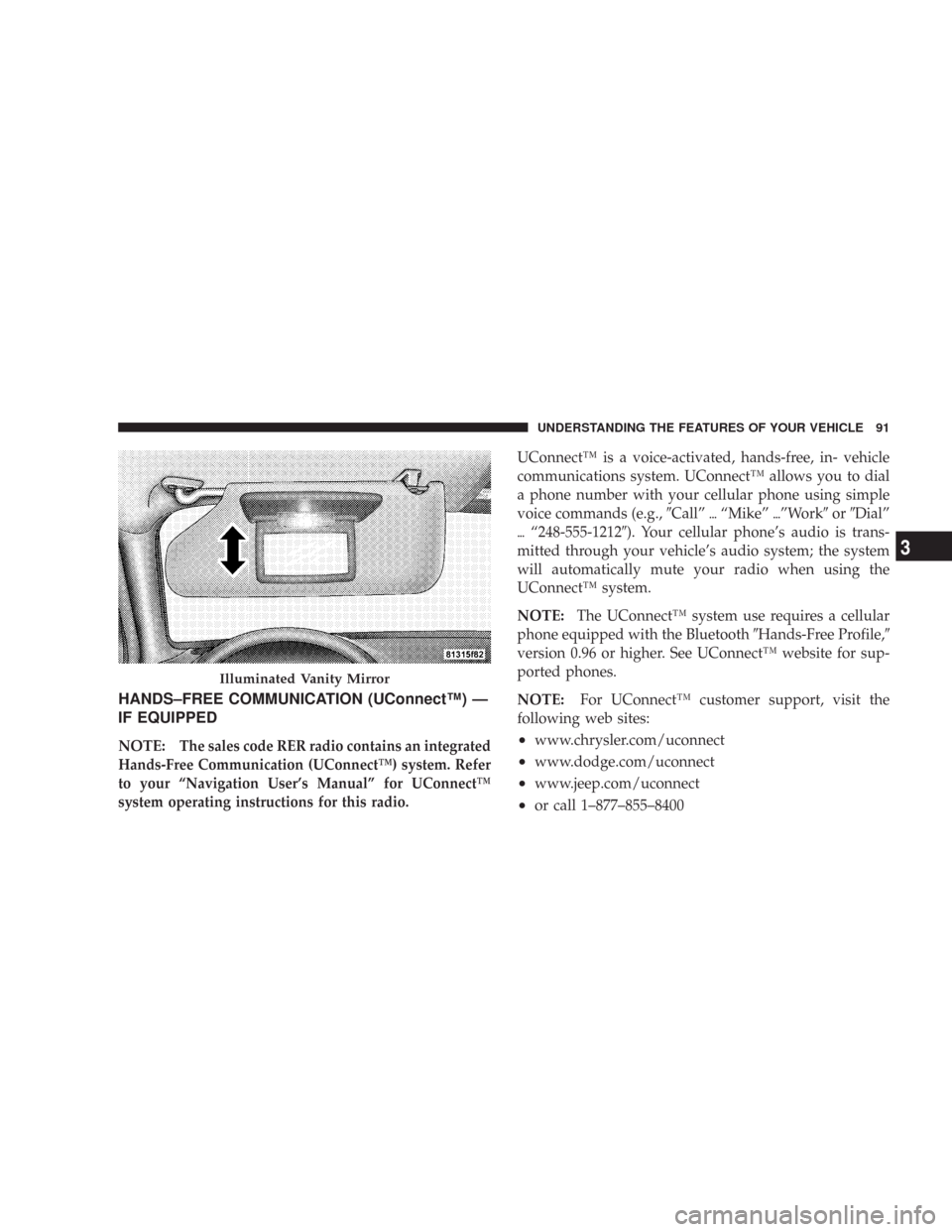
HANDS–FREE COMMUNICATION (UConnect™) —
IF EQUIPPED
NOTE:The sales code RER radio contains an integrated
Hands-Free Communication (UConnect™) system. Refer
to your “Navigation User’s Manual” for UConnect™
system operating instructions for this radio.
UConnect™ is a voice-activated, hands-free, in- vehicle
communications system. UConnect™ allows you to dial
a phone number with your cellular phone using simple
voice commands (e.g.,\4Call”\6“Mike”\6”Work\4or\4Dial”
\6“248-555-1212\4). Your cellular phone’s audio is trans-
mitted through your vehicle’s audio system; the system
will automatically mute your radio when using the
UConnect™ system.
NOTE:The UConnect™ system use requires a cellular
phone equipped with the Bluetooth\4Hands-Free Profile,\4
version 0.96 or higher. See UConnect™ website for sup-
ported phones.
NOTE:For UConnect™ customer support, visit the
following web sites:
•www.chrysler.com/uconnect
•www.dodge.com/uconnect
•www.jeep.com/uconnect
•or call 1–877–855–8400
Illuminated Vanity Mirror
UNDERSTANDING THE FEATURES OF YOUR VEHICLE 91
3
Page 93 of 520

UConnect™ allows you to transfer calls between the
system and your cellular phone as you enter or exit your
vehicle, and enables you to mute the system’s micro-
phone for private conversation.
The UConnect™ phone book enables you to store up to
32 names and four numbers per name. Each language has
a separate 32-name phone book accessible only in that
language. This system is driven through your Blue-
tooth™ Hands-Free profile cellular phone. UConnect™
features Bluetooth™ technology - the global standard
that enables different electronic devices to connect to
each other without wires or a docking station, so UCon-
nect works no matter where you stow your cellular
phone (be it your purse, pocket, or briefcase), as long as
your phone is turned on and has been paired to the
vehicle’s UConnect™ system. The UConnect™ system
allows up to seven cellular phones to be linked to system.
Only one linked (or paired) cellular phone can be usedwith the system at a time. The system is available in
English, Spanish, or French languages (as equipped).
Phone Button
The rearview mirror contains the microphone
for the system (depending on the type of
mirror and radio equipped), and either the
radio or the mirror has the two control buttons
(Phone Button and Voice Recognition Button) that will
enable you to access the system.
Voice Recognition Button
Actual button location may vary with radio.
The individual buttons are described in the
“Operation” section.
The UConnect™ system can be used with any Hands-
Free Profile certified Bluetooth™ cellular phone. See
UConnect™ website for supported phones. If your cellu-
lar phone supports a different profile (e.g., Headset
92 UNDERSTANDING THE FEATURES OF YOUR VEHICLE
Page 94 of 520
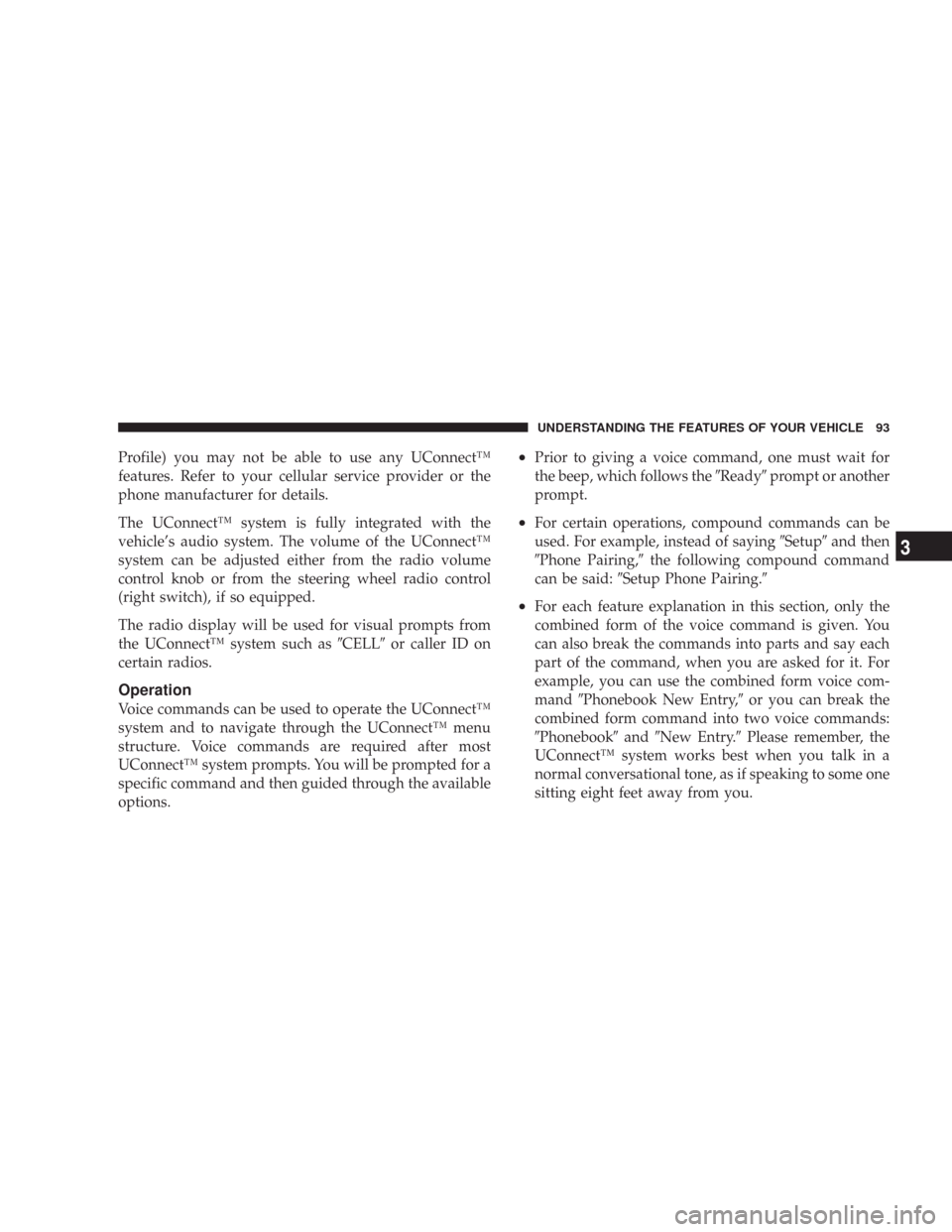
Profile) you may not be able to use any UConnect™
features. Refer to your cellular service provider or the
phone manufacturer for details.
The UConnect™ system is fully integrated with the
vehicle’s audio system. The volume of the UConnect™
system can be adjusted either from the radio volume
control knob or from the steering wheel radio control
(right switch), if so equipped.
The radio display will be used for visual prompts from
the UConnect™ system such as\4CELL\4or caller ID on
certain radios.
Operation
Voice commands can be used to operate the UConnect™
system and to navigate through the UConnect™ menu
structure. Voice commands are required after most
UConnect™ system prompts. You will be prompted for a
specific command and then guided through the available
options.
•Prior to giving a voice command, one must wait for
the beep, which follows the\4Ready\4prompt or another
prompt.
•For certain operations, compound commands can be
used. For example, instead of saying\4Setup\4and then
\4Phone Pairing,\4the following compound command
can be said:\4Setup Phone Pairing.\4
•For each feature explanation in this section, only the
combined form of the voice command is given. You
can also break the commands into parts and say each
part of the command, when you are asked for it. For
example, you can use the combined form voice com-
mand\4Phonebook New Entry,\4or you can break the
combined form command into two voice commands:
\4Phonebook\4and\4New Entry.\4Please remember, the
UConnect™ system works best when you talk in a
normal conversational tone, as if speaking to some one
sitting eight feet away from you.
UNDERSTANDING THE FEATURES OF YOUR VEHICLE 93
3
Page 95 of 520
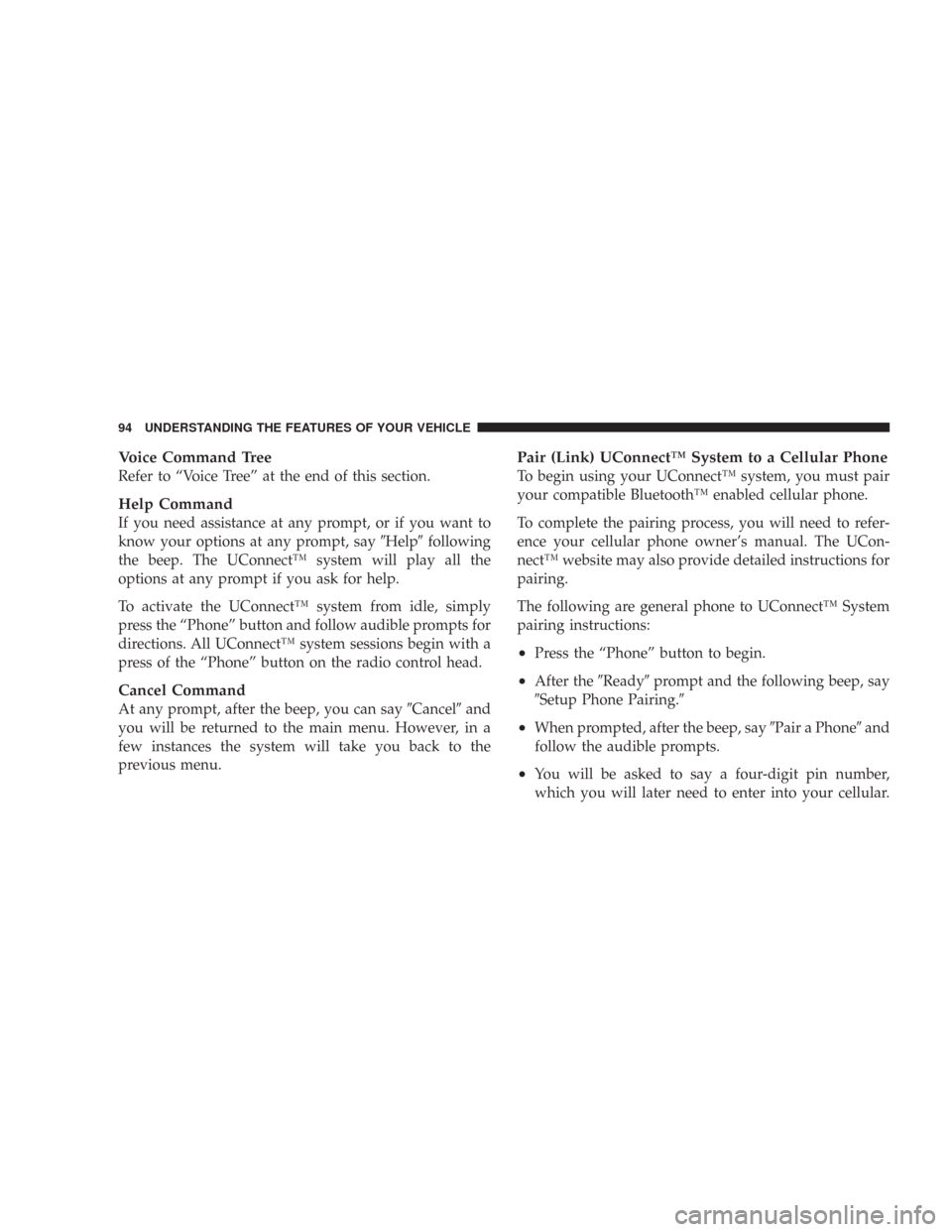
Voice Command Tree
Refer to “Voice Tree” at the end of this section.
Help Command
If you need assistance at any prompt, or if you want to
know your options at any prompt, say\4Help\4following
the beep. The UConnect™ system will play all the
options at any prompt if you ask for help.
To activate the UConnect™ system from idle, simply
press the “Phone” button and follow audible prompts for
directions. All UConnect™ system sessions begin with a
press of the “Phone” button on the radio control head.
Cancel Command
At any prompt, after the beep, you can say\4Cancel\4and
you will be returned to the main menu. However, in a
few instances the system will take you back to the
previous menu.
Pair (Link) UConnect™ System to a Cellular Phone
To begin using your UConnect™ system, you must pair
your compatible Bluetooth™ enabled cellular phone.
To complete the pairing process, you will need to refer-
ence your cellular phone owner’s manual. The UCon-
nect™ website may also provide detailed instructions for
pairing.
The following are general phone to UConnect™ System
pairing instructions:
•Press the “Phone” button to begin.
•After the\4Ready\4prompt and the following beep, say
\4Setup Phone Pairing.\4
•When prompted, after the beep, say\4Pair a Phone\4and
follow the audible prompts.
•You will be asked to say a four-digit pin number,
which you will later need to enter into your cellular.
94 UNDERSTANDING THE FEATURES OF YOUR VEHICLE
Page 96 of 520
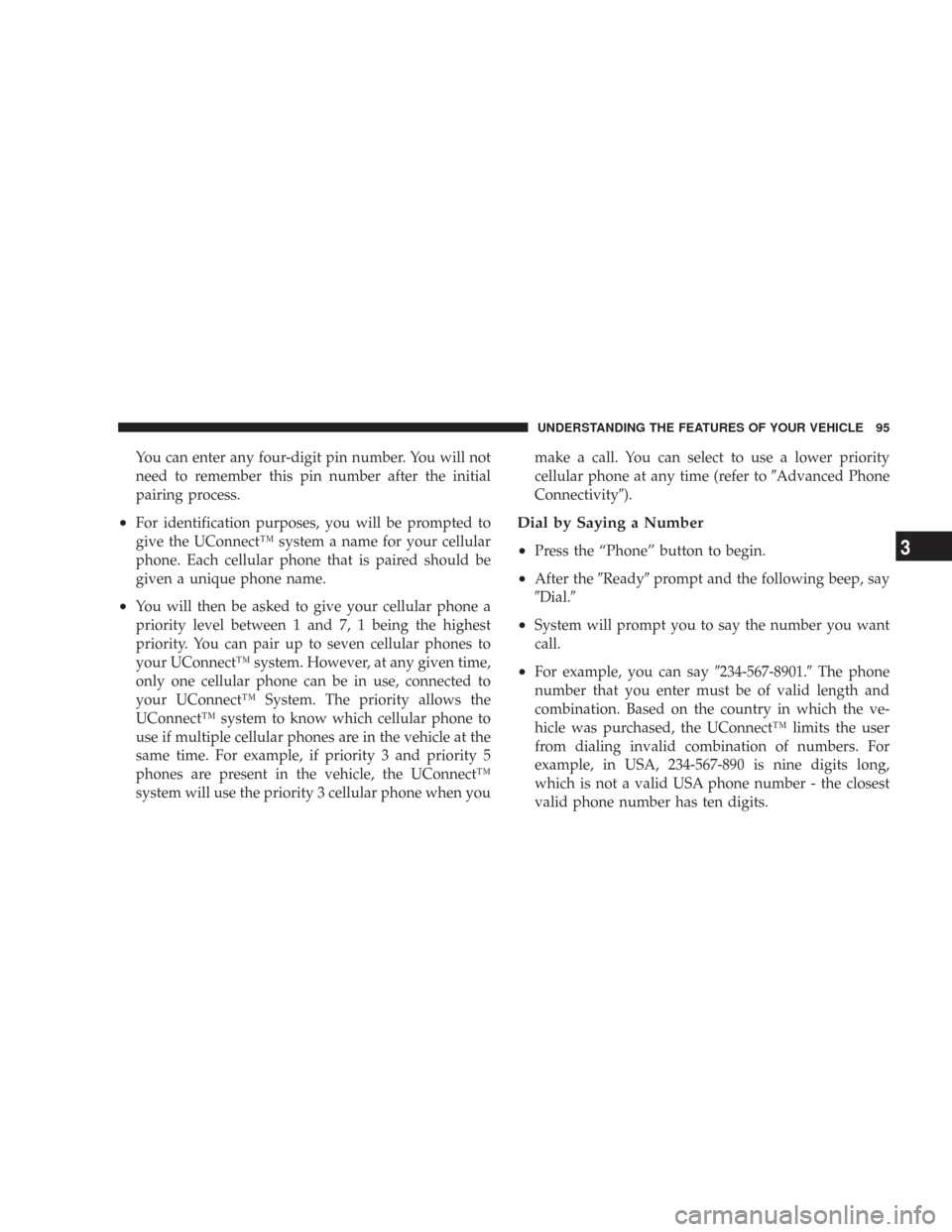
You can enter any four-digit pin number. You will not
need to remember this pin number after the initial
pairing process.
•For identification purposes, you will be prompted to
give the UConnect™ system a name for your cellular
phone. Each cellular phone that is paired should be
given a unique phone name.
•You will then be asked to give your cellular phone a
priority level between 1 and 7, 1 being the highest
priority. You can pair up to seven cellular phones to
your UConnect™ system. However, at any given time,
only one cellular phone can be in use, connected to
your UConnect™ System. The priority allows the
UConnect™ system to know which cellular phone to
use if multiple cellular phones are in the vehicle at the
same time. For example, if priority 3 and priority 5
phones are present in the vehicle, the UConnect™
system will use the priority 3 cellular phone when youmake a call. You can select to use a lower priority
cellular phone at any time (refer to\4Advanced Phone
Connectivity\4).
Dial by Saying a Number
•
Press the “Phone” button to begin.
•After the\4Ready\4prompt and the following beep, say
\4Dial.\4
•System will prompt you to say the number you want
call.
•For example, you can say\4234-567-8901.\4The phone
number that you enter must be of valid length and
combination. Based on the country in which the ve-
hicle was purchased, the UConnect™ limits the user
from dialing invalid combination of numbers. For
example, in USA, 234-567-890 is nine digits long,
which is not a valid USA phone number - the closest
valid phone number has ten digits.
UNDERSTANDING THE FEATURES OF YOUR VEHICLE 95
3
Page 97 of 520
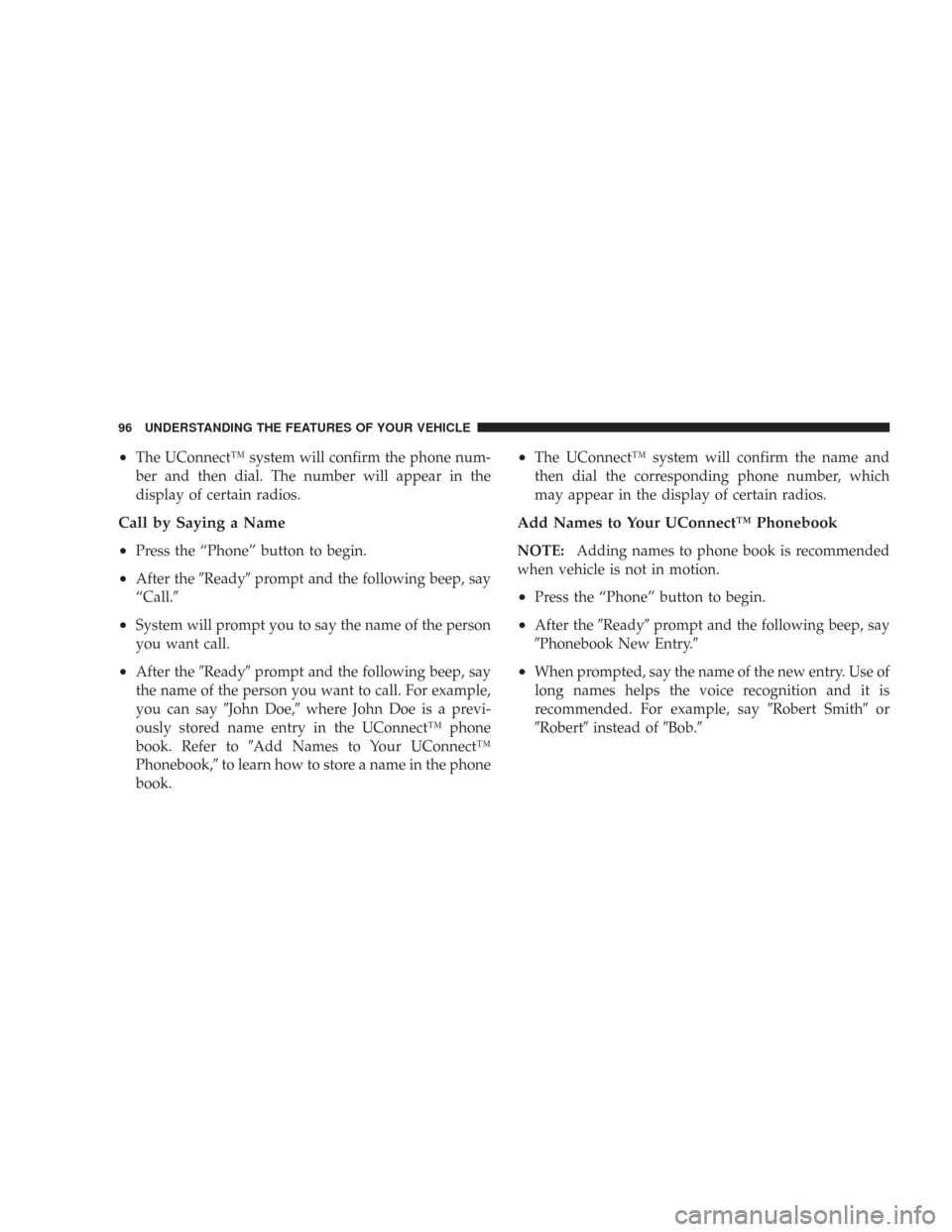
•The UConnect™ system will confirm the phone num-
ber and then dial. The number will appear in the
display of certain radios.
Call by Saying a Name
•
Press the “Phone” button to begin.
•After the\4Ready\4prompt and the following beep, say
“Call.\4
•System will prompt you to say the name of the person
you want call.
•After the\4Ready\4prompt and the following beep, say
the name of the person you want to call. For example,
you can say\4John Doe,\4where John Doe is a previ-
ously stored name entry in the UConnect™ phone
book. Refer to\4Add Names to Your UConnect™
Phonebook,\4to learn how to store a name in the phone
book.
•The UConnect™ system will confirm the name and
then dial the corresponding phone number, which
may appear in the display of certain radios.
Add Names to Your UConnect™ Phonebook
NOTE:Adding names to phone book is recommended
when vehicle is not in motion.
•Press the “Phone” button to begin.
•After the\4Ready\4prompt and the following beep, say
\4Phonebook New Entry.\4
•When prompted, say the name of the new entry. Use of
long names helps the voice recognition and it is
recommended. For example, say\4Robert Smith\4or
\4Robert\4instead of\4Bob.\4
96 UNDERSTANDING THE FEATURES OF YOUR VEHICLE
Page 98 of 520
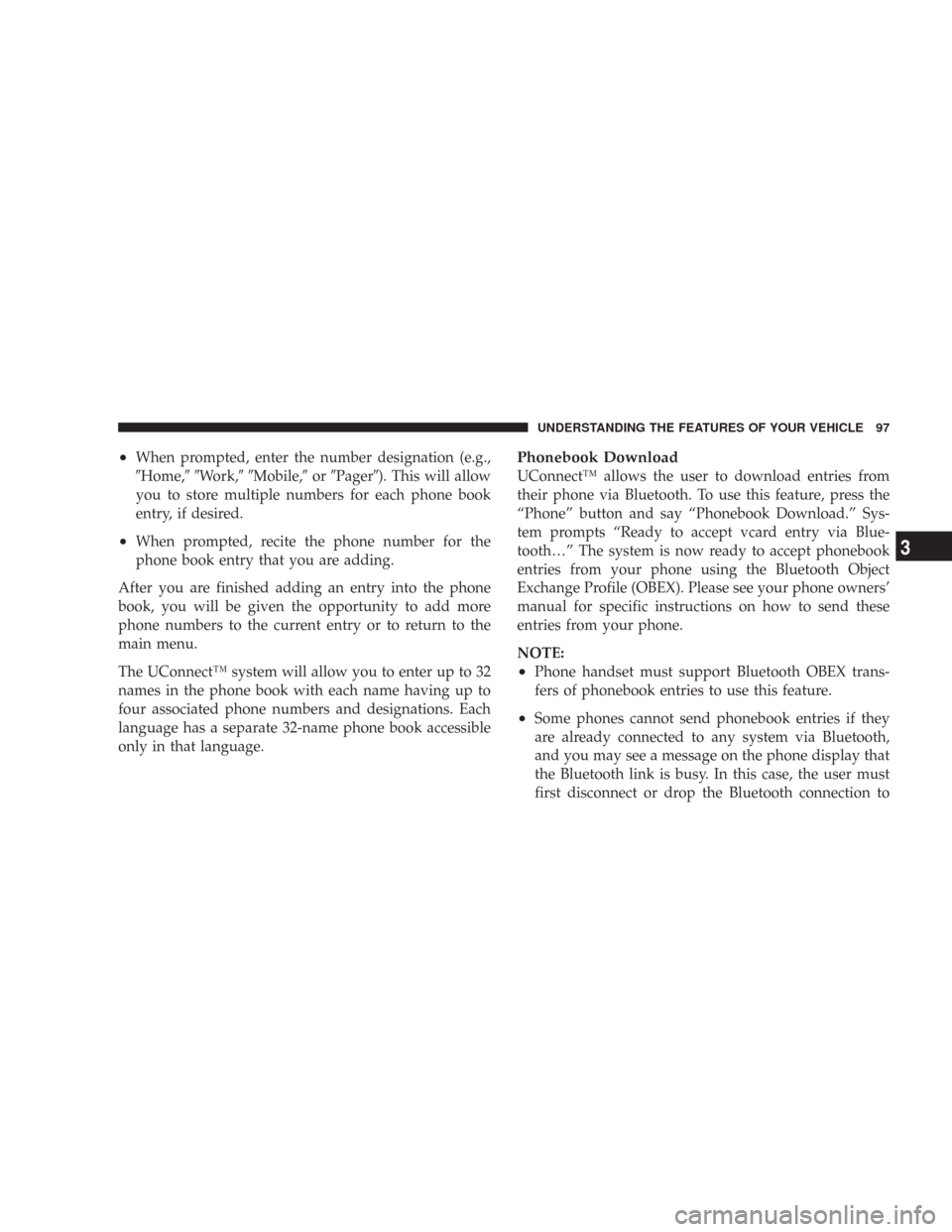
•When prompted, enter the number designation (e.g.,
\4Home,\4\4Work,\4\4Mobile,\4or\4Pager\4). This will allow
you to store multiple numbers for each phone book
entry, if desired.
•When prompted, recite the phone number for the
phone book entry that you are adding.
After you are finished adding an entry into the phone
book, you will be given the opportunity to add more
phone numbers to the current entry or to return to the
main menu.
The UConnect™ system will allow you to enter up to 32
names in the phone book with each name having up to
four associated phone numbers and designations. Each
language has a separate 32-name phone book accessible
only in that language.
Phonebook Download
UConnect™ allows the user to download entries from
their phone via Bluetooth. To use this feature, press the
“Phone” button and say “Phonebook Download.” Sys-
tem prompts “Ready to accept vcard entry via Blue-
tooth…” The system is now ready to accept phonebook
entries from your phone using the Bluetooth Object
Exchange Profile (OBEX). Please see your phone owners’
manual for specific instructions on how to send these
entries from your phone.
NOTE:
•Phone handset must support Bluetooth OBEX trans-
fers of phonebook entries to use this feature.
•Some phones cannot send phonebook entries if they
are already connected to any system via Bluetooth,
and you may see a message on the phone display that
the Bluetooth link is busy. In this case, the user must
first disconnect or drop the Bluetooth connection to
UNDERSTANDING THE FEATURES OF YOUR VEHICLE 97
3
Page 99 of 520
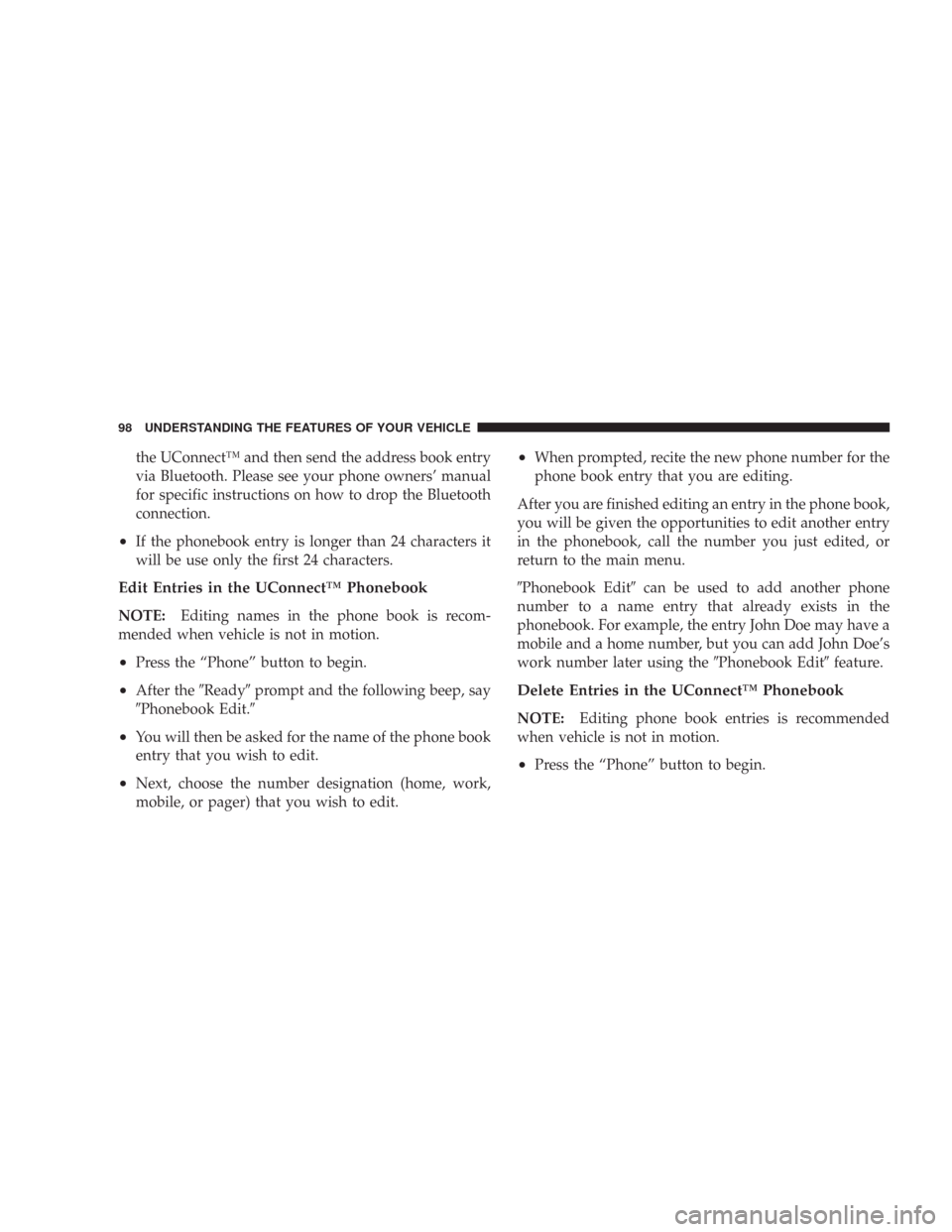
the UConnect™ and then send the address book entry
via Bluetooth. Please see your phone owners’ manual
for specific instructions on how to drop the Bluetooth
connection.
•If the phonebook entry is longer than 24 characters it
will be use only the first 24 characters.
Edit Entries in the UConnect™ Phonebook
NOTE:Editing names in the phone book is recom-
mended when vehicle is not in motion.
•Press the “Phone” button to begin.
•After the\4Ready\4prompt and the following beep, say
\4Phonebook Edit.\4
•You will then be asked for the name of the phone book
entry that you wish to edit.
•Next, choose the number designation (home, work,
mobile, or pager) that you wish to edit.
•When prompted, recite the new phone number for the
phone book entry that you are editing.
After you are finished editing an entry in the phone book,
you will be given the opportunities to edit another entry
in the phonebook, call the number you just edited, or
return to the main menu.
\4Phonebook Edit\4can be used to add another phone
number to a name entry that already exists in the
phonebook. For example, the entry John Doe may have a
mobile and a home number, but you can add John Doe’s
work number later using the\4Phonebook Edit\4feature.
Delete Entries in the UConnect™ Phonebook
NOTE:Editing phone book entries is recommended
when vehicle is not in motion.
•Press the “Phone” button to begin.
98 UNDERSTANDING THE FEATURES OF YOUR VEHICLE
Page 100 of 520
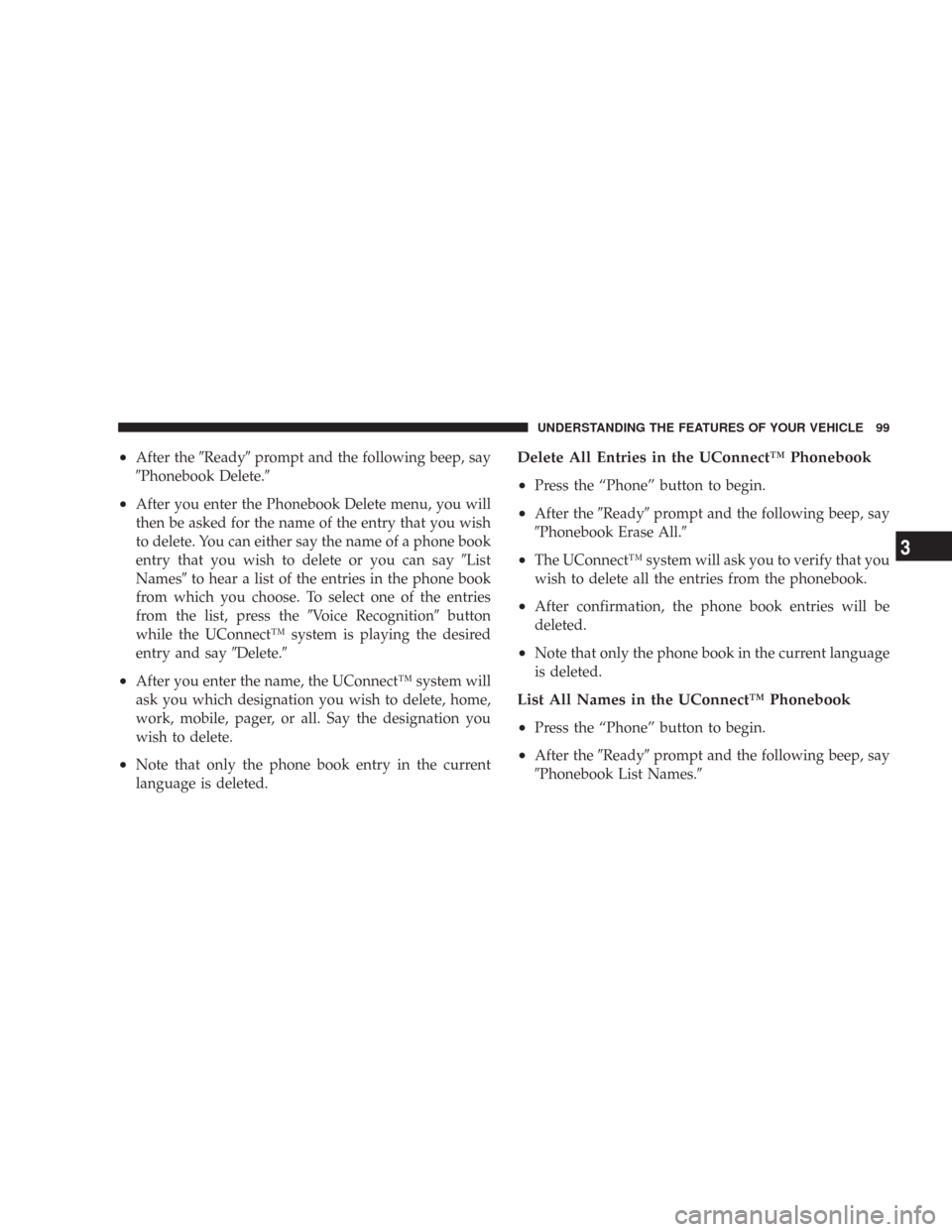
•After the\4Ready\4prompt and the following beep, say
\4Phonebook Delete.\4
•After you enter the Phonebook Delete menu, you will
then be asked for the name of the entry that you wish
to delete. You can either say the name of a phone book
entry that you wish to delete or you can say\4List
Names\4to hear a list of the entries in the phone book
from which you choose. To select one of the entries
from the list, press the\4Voice Recognition\4button
while the UConnect™ system is playing the desired
entry and say\4Delete.\4
•After you enter the name, the UConnect™ system will
ask you which designation you wish to delete, home,
work, mobile, pager, or all. Say the designation you
wish to delete.
•Note that only the phone book entry in the current
language is deleted.
Delete All Entries in the UConnect™ Phonebook
•
Press the “Phone” button to begin.
•After the\4Ready\4prompt and the following beep, say
\4Phonebook Erase All.\4
•The UConnect™ system will ask you to verify that you
wish to delete all the entries from the phonebook.
•After confirmation, the phone book entries will be
deleted.
•Note that only the phone book in the current language
is deleted.
List All Names in the UConnect™ Phonebook
•
Press the “Phone” button to begin.
•After the\4Ready\4prompt and the following beep, say
\4Phonebook List Names.\4
UNDERSTANDING THE FEATURES OF YOUR VEHICLE 99
3