navigation system CHRYSLER 300 SRT 2014 2.G User Guide
[x] Cancel search | Manufacturer: CHRYSLER, Model Year: 2014, Model line: 300 SRT, Model: CHRYSLER 300 SRT 2014 2.GPages: 132, PDF Size: 4.64 MB
Page 3 of 132
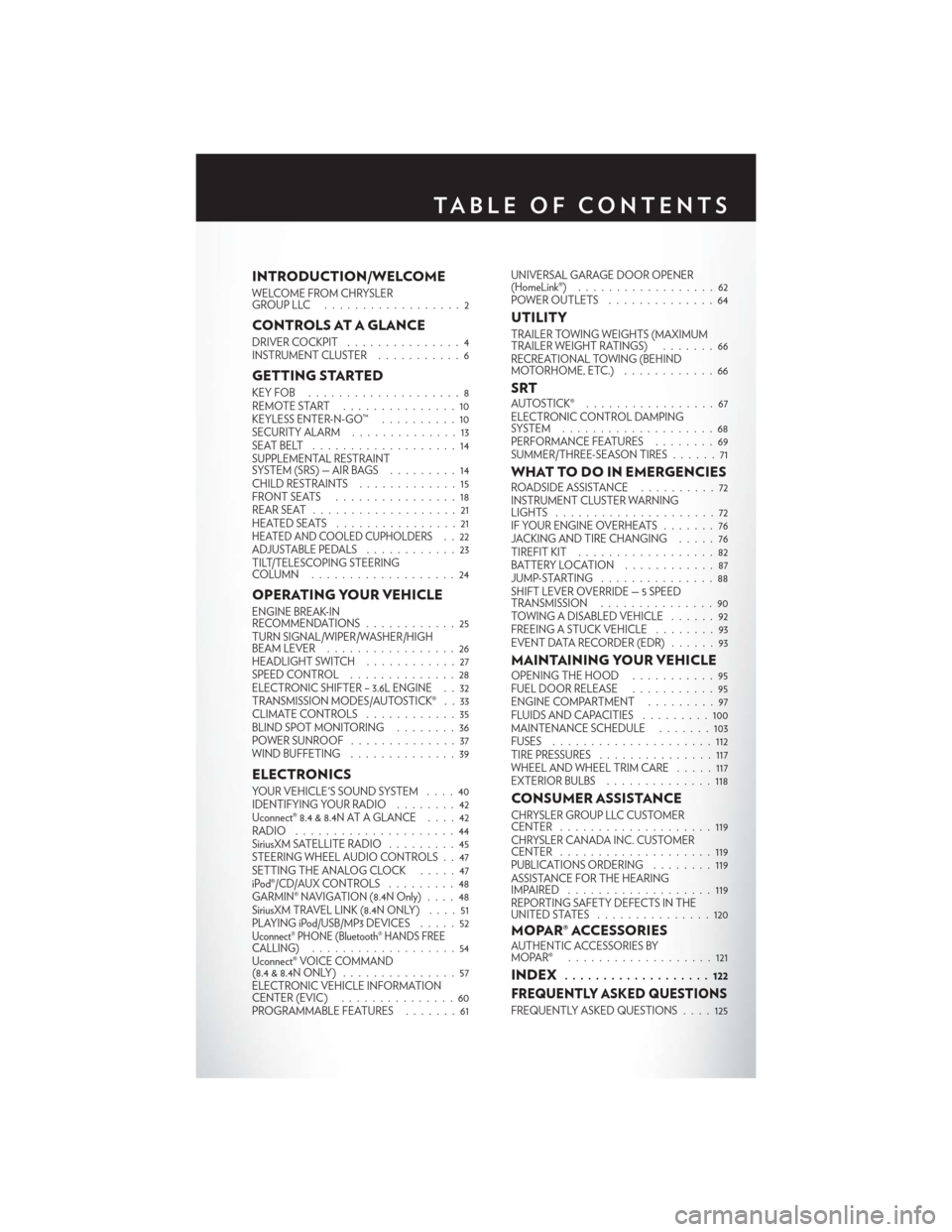
INTRODUCTION/WELCOME
WELCOME FROM CHRYSLER
GROUPLLC ..................2
CONTROLS AT A GLANCE
DRIVER COCKPIT...............4
INSTRUMENT CLUSTER ...........6
GETTING STARTED
KEYFOB ....................8
REMOTE START...............10
KEYLESS ENTER-N-GO™ ..........10
SECURITY ALARM ..............13
SEATBELT ...................14
SUPPLEMENTAL RESTRAINT
SYSTEM (SRS) — AIR BAGS .........14
CHILD RESTRAINTS .............15
FRONTSEATS ................18
REAR SEAT ...................21
HEATEDSEATS ................21
HEATED AND COOLED CUPHOLDERS..22
ADJUSTABLE PEDALS ............23
TILT/TELESCOPING STEERING
COLUMN ...................24
OPERATING YOUR VEHICLE
ENGINE BREAK-IN
RECOMMENDATIONS ............25
TURN SIGNAL/WIPER/WASHER/HIGH
BEAM LEVER . ................26
HEADLIGHT SWITCH ............27
SPEED CONTROL ..............28
ELECTRONIC SHIFTER – 3.6L ENGINE . . 32
TRANSMISSION MODES/AUTOSTICK® . . 33
CLIMATE CONTROLS ............35
BLIND SPOT MONITORING ........36
POWER SUNROOF ..............37
WIND BUFFETING ..............39
ELECTRONICS
YOUR VEHICLE'S SOUND SYSTEM ....40
IDENTIFYING YOUR RADIO ........42
Uconnect® 8.4 & 8.4N AT A GLANCE ....42
RADIO .....................44
SiriusXM SATELLITE RADIO .........45
STEERING WHEEL AUDIO CONTROLS . . 47
SETTING THE ANALOG CLOCK .....47
iPod®/CD/AUX CONTROLS .........48
GARMIN® NAVIGATION (8.4N Only) ....48
SiriusXM TRAVEL LINK (8.4N ONLY) . . . . 51
PLAYING iPod/USB/MP3 DEVICES .....52
Uconnect® PHONE (Bluetooth® HANDS FREE
CALLING)...................54
Uconnect® VOICE COMMAND
(8.4&8.4NONLY) ...............57
ELECTRONIC VEHICLE INFORMATION
CENTER (EVIC) ...............60
PROGRAMMABLE FEATURES .......61UNIVERSAL GARAGE DOOR OPENER
(HomeLink®)
..................62
POWER OUTLETS ..............64
UTILITY
TRAILER TOWING WEIGHTS (MAXIMUM
TRAILER WEIGHT RATINGS) . ......66
RECREATIONAL TOWING (BEHIND
MOTORHOME, ETC.) . . ..........66
SRTAUTOSTICK® .................67
ELECTRONIC CONTROL DAMPING
SYSTEM....................68
PERFORMANCE FEATURES ........69
SUMMER/THREE-SEASON TIRES ......71
WHAT TO DO IN EMERGENCIESROADSIDE ASSISTANCE..........72
INSTRUMENT CLUSTER WARNING
LIGHTS .....................72
IF YOUR ENGINE OVERHEATS .......76
JACKING AND TIRE CHANGING .....76
TIREFIT KIT ..................82
BATTERY LOCATION ............87
JUMP-STARTING ...............88
SHIFT LEVER OVERRIDE — 5 SPEED
TRANSMISSION ...............90
TOWING A DISABLED VEHICLE . . ....92
FREEING A STUCK VEHICLE ........93
EVENT DATA RECORDER (EDR) . . . . . . 93
MAINTAINING YOUR VEHICLEOPENING THE HOOD . . . ........95
FUEL DOOR RELEASE ...........95
ENGINE COMPARTMENT .........97
FLUIDSANDCAPACITIES .........100
MAINTENANCE SCHEDULE . . . . . . . 103
FUSES .....................112
TIRE PRESSURES ...............117
WHEEL AND WHEEL TRIM CARE . . . . . 117
EXTERIOR BULBS ..............118
CONSUMER ASSISTANCE
CHRYSLER GROUP LLC CUSTOMER
CENTER....................119
CHRYSLER CANADA INC. CUSTOMER
CENTER ....................119
PUBLICATIONS ORDERING ........119
ASSISTANCE FOR THE HEARING
IMPAIRED ...................119
REPORTING SAFETY DEFECTS IN THE
UNITEDSTATES ...............120
MOPAR® ACCESSORIESAUTHENTIC ACCESSORIES BY
MOPAR® ...................121
INDEX................... 122
FREQUENTLY ASKED QUESTIONS
FREQUENTLY ASKED QUESTIONS . . . . 125
TABLE OF CONTENTS
Page 50 of 132
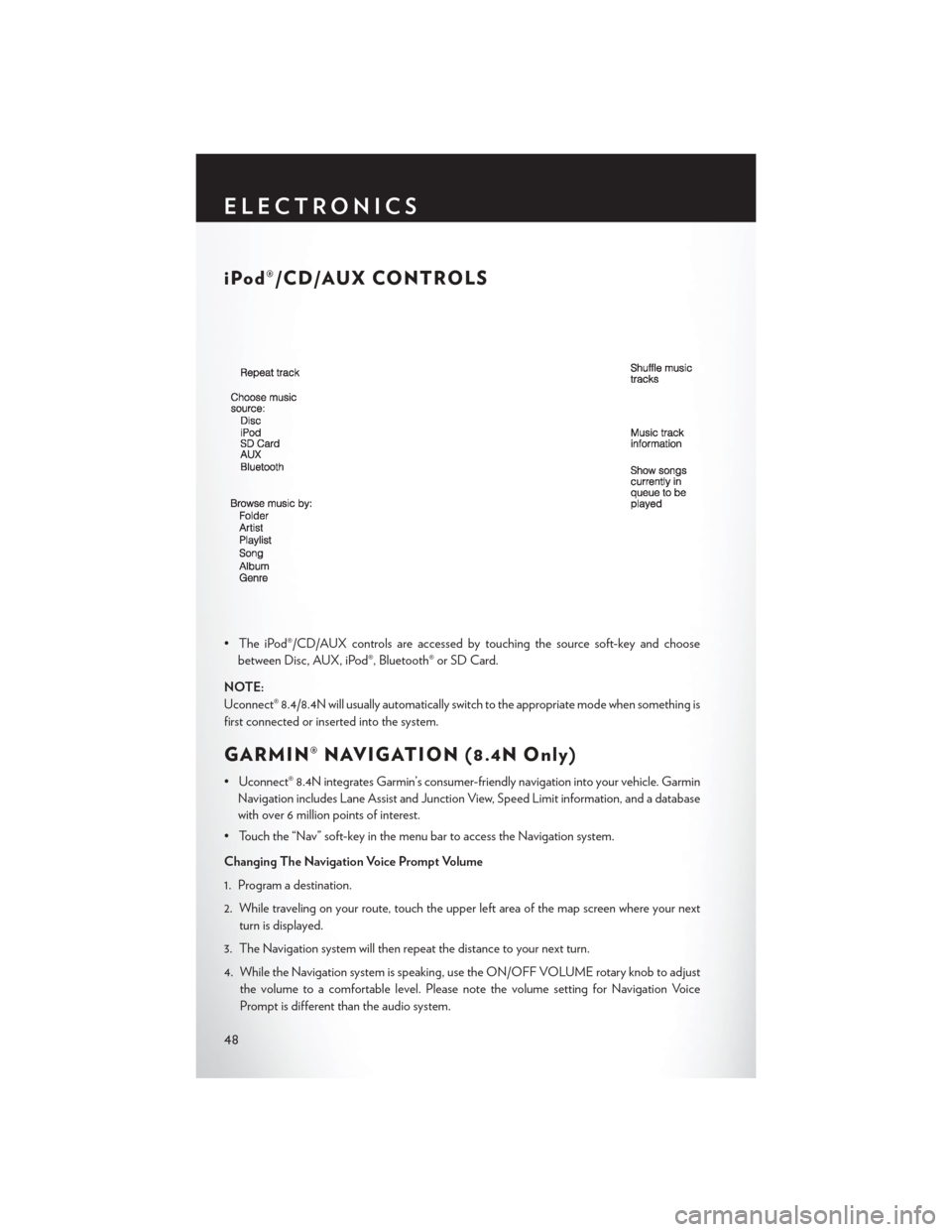
iPod®/CD/AUX CONTROLS
• The iPod®/CD/AUX controls are accessed by touching the source soft-key and choosebetween Disc, AUX, iPod®, Bluetooth® or SD Card.
NOTE:
Uconnect® 8.4/8.4N will usually automatically switch to the appropriate mode when something is
first connected or inserted into the system.
GARMIN® NAVIGATION (8.4N Only)
• Uconnect® 8.4N integrates Garmin’s consumer-friendly navigation into your vehicle. Garmin Navigation includes Lane Assist and Junction View, Speed Limit information, and a database
with over 6 million points of interest.
• Touch the “Nav” soft-key in the menu bar to access the Navigation system.
Changing The Navigation Voice Prompt Volume
1. Program a destination.
2. While traveling on your route, touch the upper left area of the map screen where your next turn is displayed.
3. The Navigation system will then repeat the distance to your next turn.
4. While the Navigation system is speaking, use the ON/OFF VOLUME rotary knob to adjust the volume to a comfortable level. Please note the volume setting for Navigation Voice
Prompt is different than the audio system.
ELECTRONICS
48
Page 52 of 132
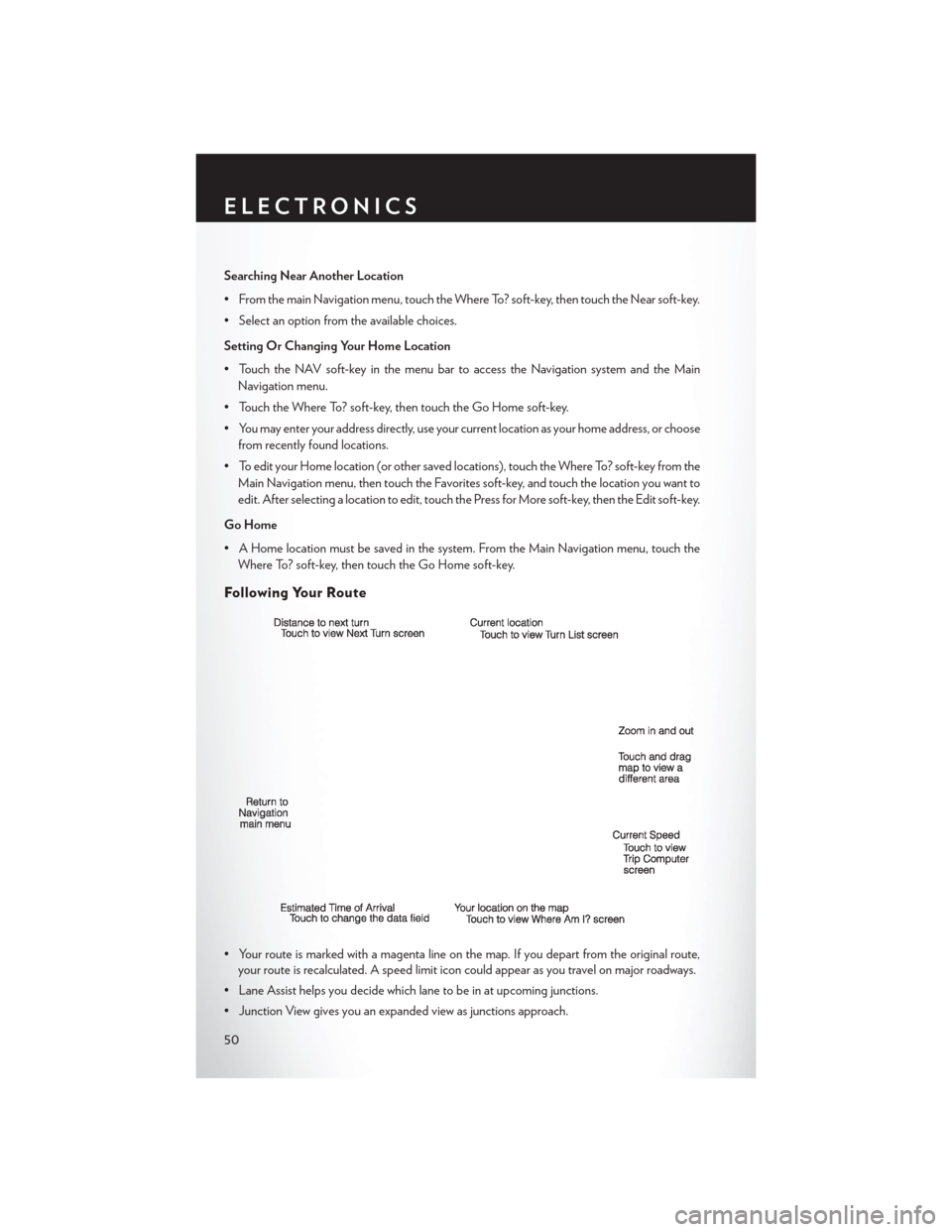
Searching Near Another Location
• From the main Navigation menu, touch the Where To? soft-key, then touch the Near soft-key.
• Select an option from the available choices.
Setting Or Changing Your Home Location
• Touch the NAV soft-key in the menu bar to access the Navigation system and the MainNavigation menu.
• Touch the Where To? soft-key, then touch the Go Home soft-key.
• You may enter your address directly, use your current location as your home address, or choose from recently found locations.
• To edit your Home location (or other saved locations), touch the Where To? soft-key from the Main Navigation menu, then touch the Favorites soft-key, and touch the location you want to
edit. After selecting a location to edit, touch the Press for More soft-key, then the Edit soft-key.
Go Home
• A Home location must be saved in the system. From the Main Navigation menu, touch the Where To? soft-key, then touch the Go Home soft-key.
Following Your Route
• Your route is marked with a magenta line on the map. If you depart from the original route,your route is recalculated. A speed limit icon could appear as you travel on major roadways.
• Lane Assist helps you decide which lane to be in at upcoming junctions.
• Junction View gives you an expanded view as junctions approach.
ELECTRONICS
50
Page 60 of 132
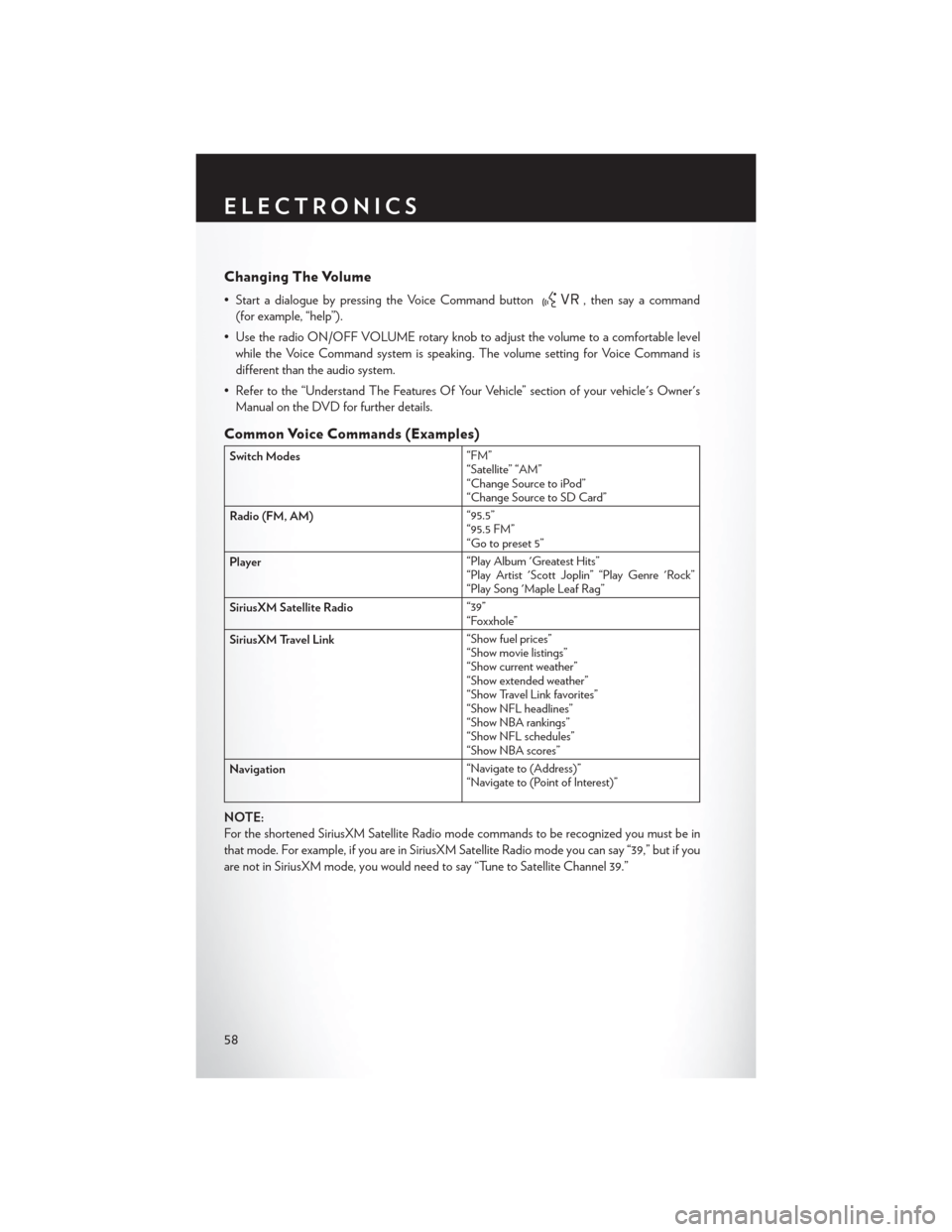
Changing The Volume
• Start a dialogue by pressing the Voice Command button, then say a command
(for example, “help”).
• Use the radio ON/OFF VOLUME rotary knob to adjust the volume to a comfortable level while the Voice Command system is speaking. The volume setting for Voice Command is
different than the audio system.
• Refer to the “Understand The Features Of Your Vehicle” section of your vehicle's Owner's Manual on the DVD for further details.
Common Voice Commands (Examples)
Switch Modes “FM”
“Satellite” “AM”
“Change Source to iPod”
“Change Source to SD Card”
Radio (FM, AM) “95.5”
“95.5 FM”
“Go to preset 5”
Player “Play Album 'Greatest Hits”
“Play Artist 'Scott Joplin” “Play Genre 'Rock”
“Play Song 'Maple Leaf Rag”
SiriusXM Satellite Radio “39”
“Foxxhole”
SiriusXM Travel Link “Show fuel prices”
“Show movie listings”
“Show current weather”
“Show extended weather”
“Show Travel Link favorites”
“Show NFL headlines”
“Show NBA rankings”
“Show NFL schedules”
“Show NBA scores”
Navigation “Navigate to (Address)”
“Navigate to (Point of Interest)”
NOTE:
For the shortened SiriusXM Satellite Radio mode commands to be recognized you must be in
that mode. For example, if you are in SiriusXM Satellite Radio mode you can say “39,” but if you
are not in SiriusXM mode, you would need to say “Tune to Satellite Channel 39.”
ELECTRONICS
58
Page 61 of 132
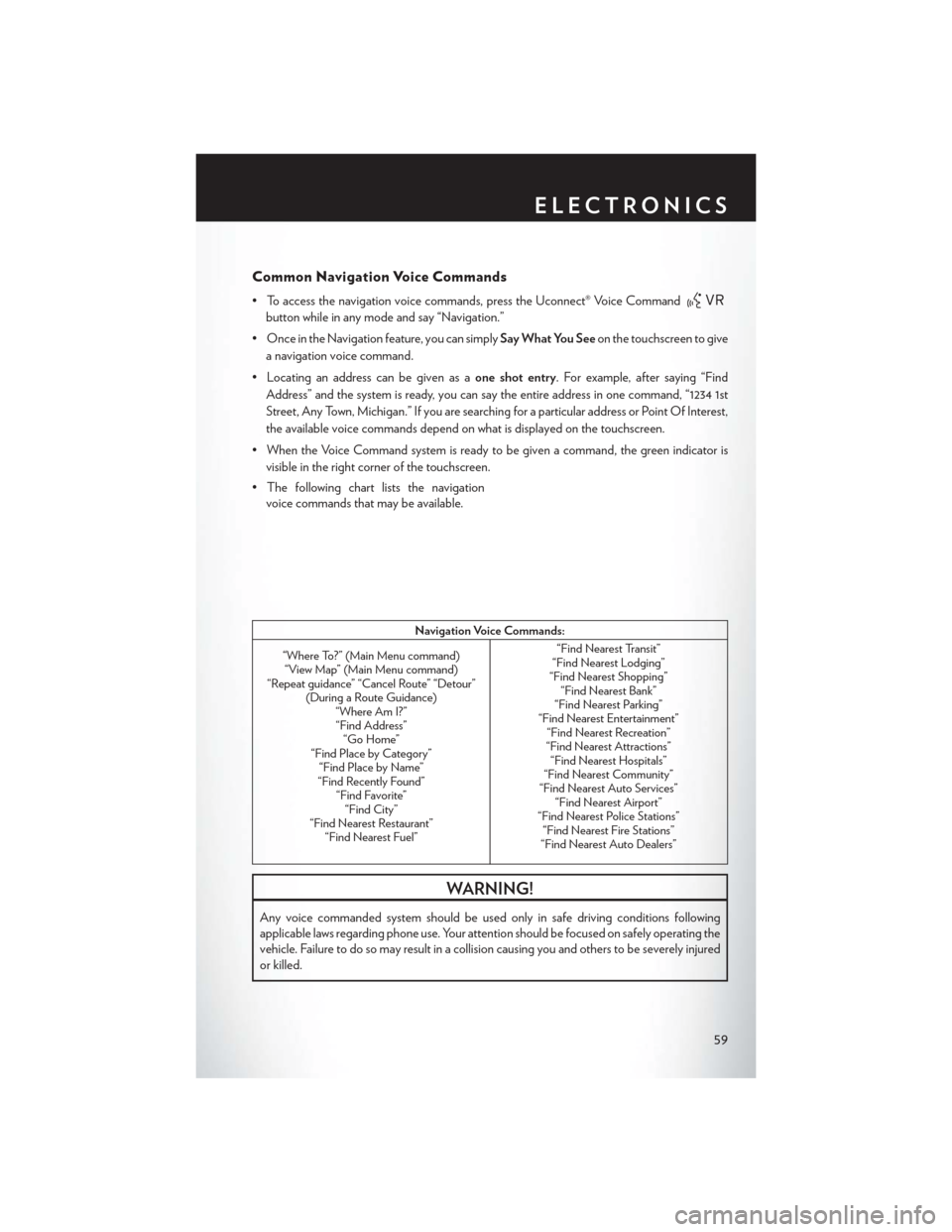
Common Navigation Voice Commands
• To access the navigation voice commands, press the Uconnect® Voice Command
button while in any mode and say “Navigation.”
• Once in the Navigation feature, you can simply Say What You Seeon the touchscreen to give
a navigation voice command.
• Locating an address can be given as a one shot entry. For example, after saying “Find
Address” and the system is ready, you can say the entire address in one command, “1234 1st
Street, Any Town, Michigan.” If you are searching for a particular address or Point Of Interest,
the available voice commands depend on what is displayed on the touchscreen.
• When the Voice Command system is ready to be given a command, the green indicator is visible in the right corner of the touchscreen.
• The following chart lists the navigation voice commands that may be available.
Navigation Voice Commands:
“Where To?” (Main Menu command) “View Map” (Main Menu command)
“Repeat guidance” “Cancel Route” “Detour” (During a Route Guidance)“Where Am I?”“Find Address” “Go Home”
“Find Place by Category” “Find Place by Name”
“Find Recently Found” “Find Favorite”“Find City”
“Find Nearest Restaurant” “Find Nearest Fuel” “Find Nearest Transit”
“Find Nearest Lodging”
“Find Nearest Shopping” “Find Nearest Bank”
“Find Nearest Parking”
“Find Nearest Entertainment” “Find Nearest Recreation”
“Find Nearest Attractions” “Find Nearest Hospitals”
“Find Nearest Community”
“Find Nearest Auto Services” “Find Nearest Airport”
“Find Nearest Police Stations” “Find Nearest Fire Stations”
“Find Nearest Auto Dealers”
WARNING!
Any voice commanded system should be used only in safe driving conditions following
applicable laws regarding phone use. Your attention should be focused on safely operating the
vehicle. Failure to do so may result in a collision causing you and others to be severely injured
or killed.
ELECTRONICS
59
Page 125 of 132
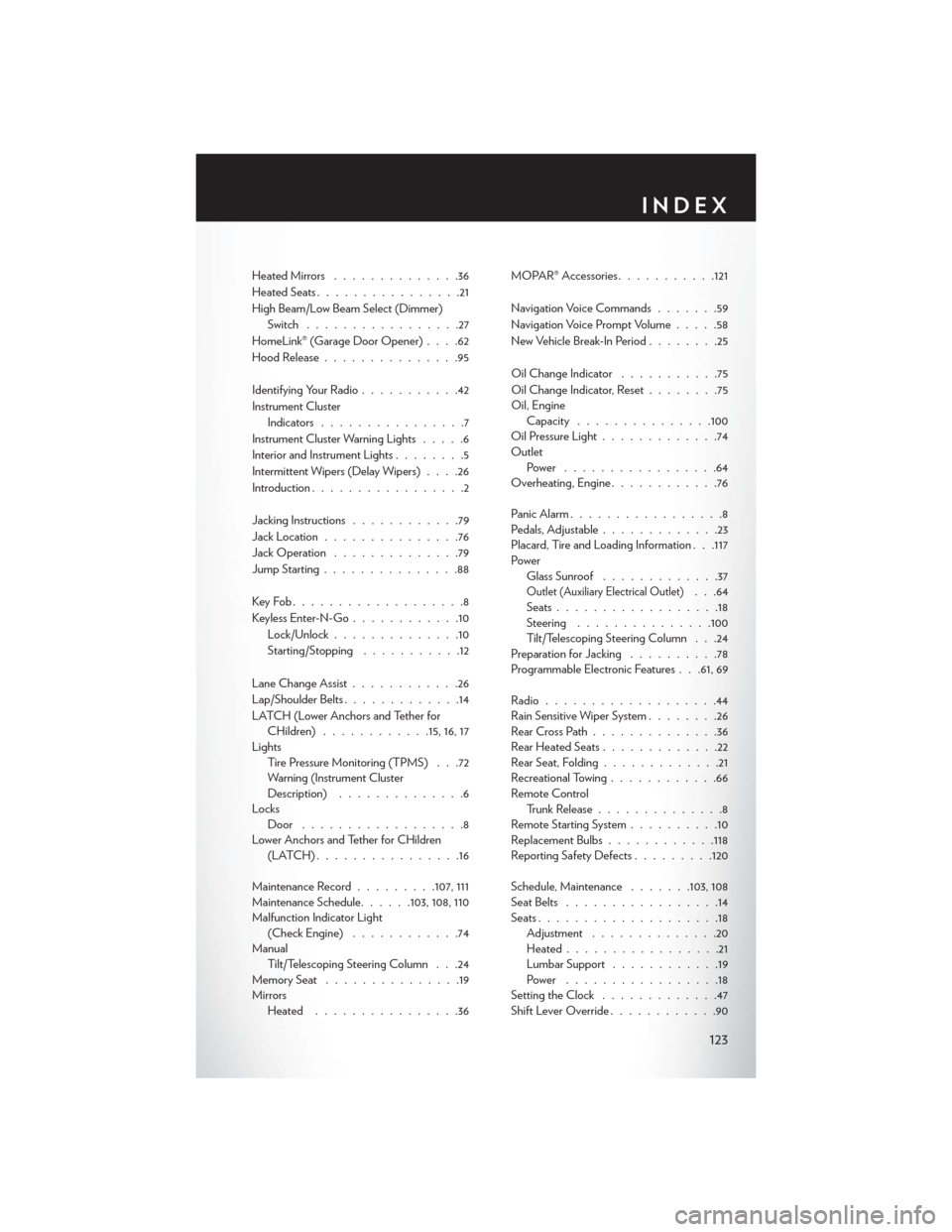
Heated Mirrors..............36
Heated Seats ................21
High Beam/Low Beam Select (Dimmer) Switch .................27
HomeLink® (Garage Door Opener) ....62
Hood Release ...............95
Identifying Your Radio ...........42
Instrument Cluster Indicators ................7
Instrument Cluster Warning Lights .....6
Interior and Instrument Lights ........5
Intermittent Wipers (Delay Wipers) ....26
Introduction .................2
Jacking Instructions ............79
Jack Location ...............76
Jack Operation ..............79
Jump Starting ...............88
KeyFob...................8
Keyless Enter-N-Go ............10
Lock/Unlock ..............10
Starting/Stopping ...........12
Lane Change Assist ............26
Lap/Shoulder Belts .............14
LATCH (Lower Anchors and Tether for CHildren) ............15, 16, 17
Lights Tire Pressure Monitoring (TPMS) . . .72
Warning (Instrument Cluster
Description) ..............6
Locks Door ..................8
Lower Anchors and Tether for CHildren (LATCH)................16
Maintenance Record .........107, 111
Maintenance Schedule ......103,108,110
Malfunction Indicator Light (Check Engine) ............74
Manual Tilt/Telescoping Steering Column . . .24
Memory Seat ...............19
Mirrors Heated ................36 MOPAR® Accessories
...........121
Navigation Voice Commands .......59
Navigation Voice Prompt Volume .....58
New Vehicle Break-In Period ........25
Oil Change Indicator ...........75
Oil Change Indicator, Reset ........75
Oil, Engine Capacity .............. .100
Oil Pressure Light .............74
Outlet Power .................64
Overheating, Engine ............76
Panic Alarm .................8
Pedals, Adjustable .............23
Placard, Tire and Loading Information . . .117
Power Glass Sunroof .............37
Outlet (Auxiliary Electrical Outlet). . .64
Seats ..................18
Steering ...............100
Tilt/Telescoping Steering Column . . .24
Preparation for Jacking ..........78
Programmable Electronic Features . . .61, 69
Radio ...................44
Rain Sensitive Wiper System ........26
RearCrossPath..............36
Rear Heated Seats .............22
Rear Seat, Folding .............21
Recreational Towing ............66
Remote Control Trunk Release ..............8
Remote Starting System ..........10
Replacement Bulbs ............118
Reporting Safety Defects .........120
Schedule, Maintenance .......103,108
Seat Belts .................14
Seats ....................18
Adjustment ..............20
Heated .................21
Lumbar Support ............19
Power .................18
Setting the Clock .............47
Shift Lever Override ............90
INDEX
123
Page 127 of 132
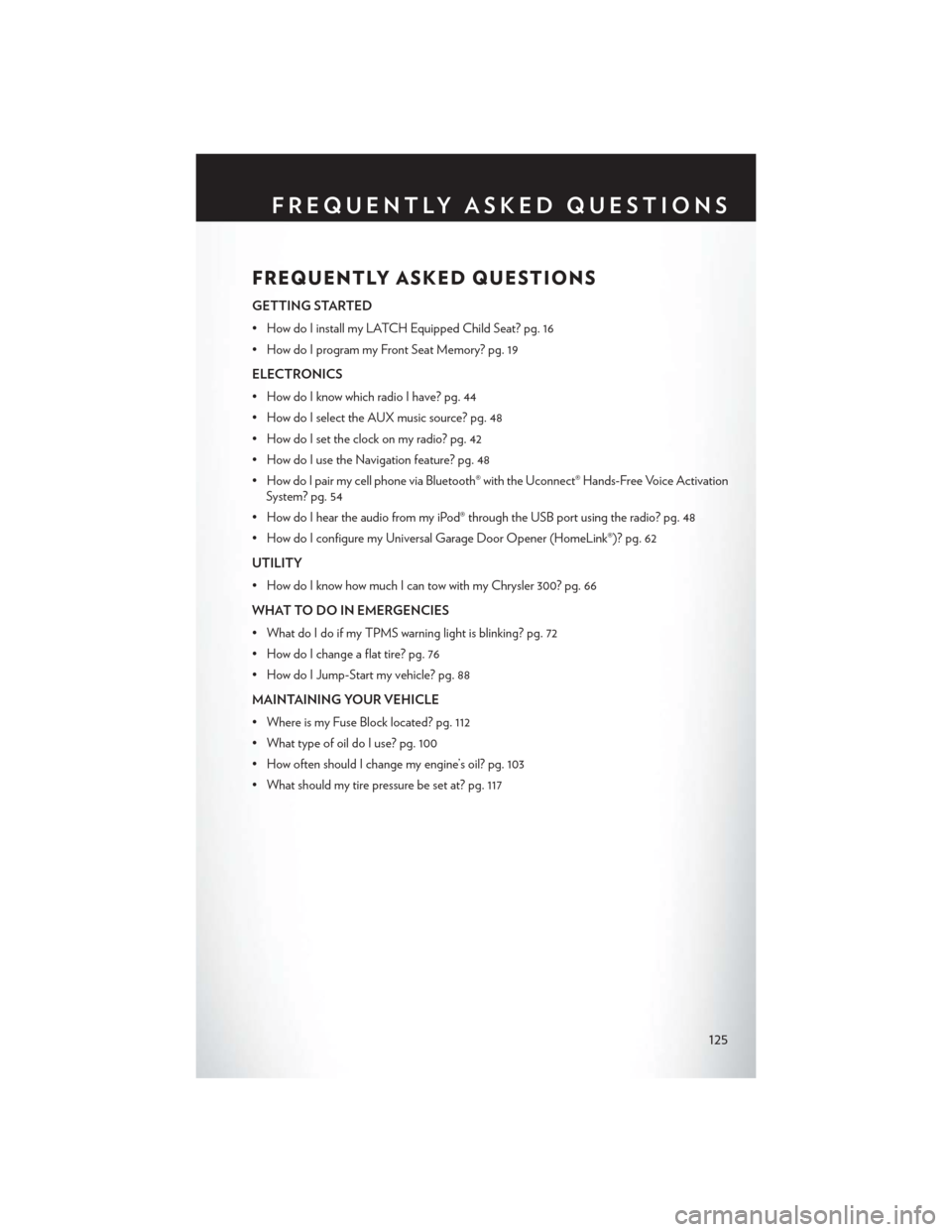
FREQUENTLY ASKED QUESTIONS
GETTING STARTED
• How do I install my LATCH Equipped Child Seat? pg. 16
• How do I program my Front Seat Memory? pg. 19
ELECTRONICS
• How do I know which radio I have? pg. 44
• How do I select the AUX music source? pg. 48
• How do I set the clock on my radio? pg. 42
• How do I use the Navigation feature? pg. 48
• How do I pair my cell phone via Bluetooth® with the Uconnect® Hands-Free Voice ActivationSystem? pg. 54
• How do I hear the audio from my iPod® through the USB port using the radio? pg. 48
• How do I configure my Universal Garage Door Opener (HomeLink®)? pg. 62
UTILITY
• How do I know how much I can tow with my Chrysler 300? pg. 66
WHAT TO DO IN EMERGENCIES
• What do I do if my TPMS warning light is blinking? pg. 72
• How do I change a flat tire? pg. 76
• How do I Jump-Start my vehicle? pg. 88
MAINTAINING YOUR VEHICLE
• Where is my Fuse Block located? pg. 112
• What type of oil do I use? pg. 100
• How often should I change my engine’s oil? pg. 103
• What should my tire pressure be set at? pg. 117
FREQUENTLY ASKED QUESTIONS
125