USB port CHRYSLER PACIFICA 2019 User Guide
[x] Cancel search | Manufacturer: CHRYSLER, Model Year: 2019, Model line: PACIFICA, Model: CHRYSLER PACIFICA 2019Pages: 718, PDF Size: 8.6 MB
Page 654 of 718
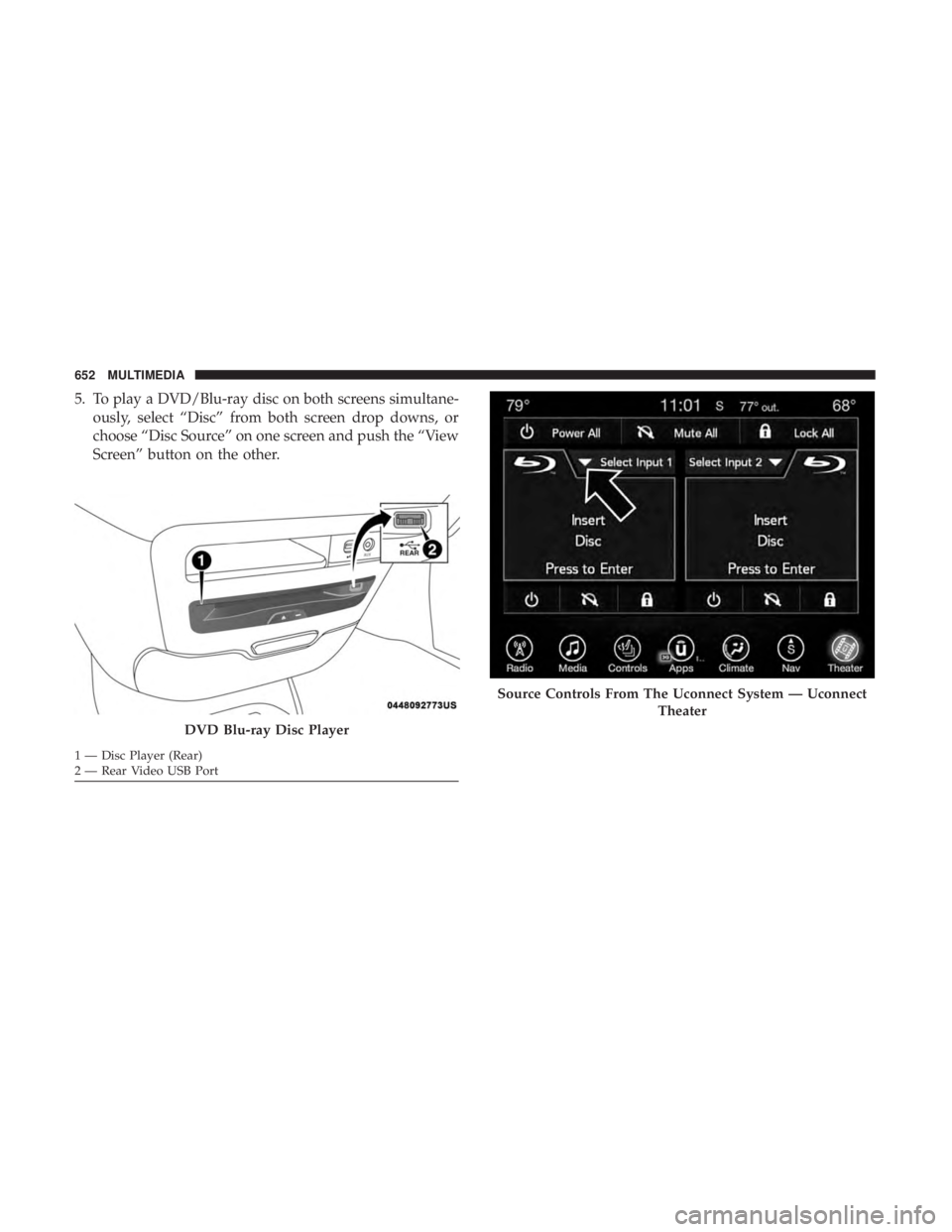
5. To play a DVD/Blu-ray disc on both screens simultane-ously, select ŌĆ£DiscŌĆØ from both screen drop downs, or
choose ŌĆ£Disc SourceŌĆØ on one screen and push the ŌĆ£View
ScreenŌĆØ button on the other.
DVD Blu-ray Disc Player
1 ŌĆö Disc Player (Rear)
2 ŌĆö Rear Video USB Port
Source Controls From The Uconnect System ŌĆö Uconnect
Theater
652 MULTIMEDIA
Page 659 of 718
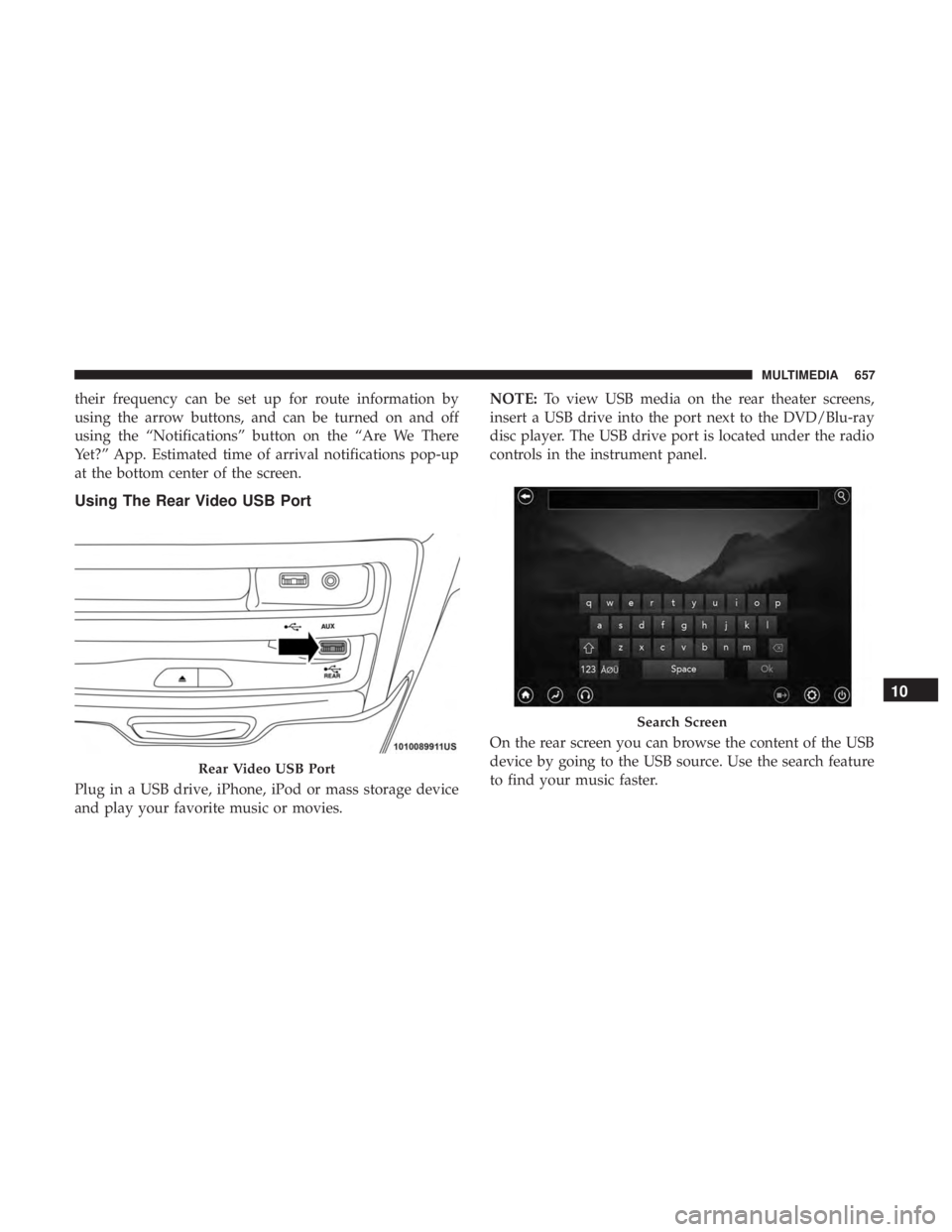
their frequency can be set up for route information by
using the arrow buttons, and can be turned on and off
using the ŌĆ£NotificationsŌĆØ button on the ŌĆ£Are We There
Yet?ŌĆØ App. Estimated time of arrival notifications pop-up
at the bottom center of the screen.
Using The Rear Video USB Port
Plug in a USB drive, iPhone, iPod or mass storage device
and play your favorite music or movies.NOTE:
To view USB media on the rear theater screens,
insert a USB drive into the port next to the DVD/Blu-ray
disc player. The USB drive port is located under the radio
controls in the instrument panel.
On the rear screen you can browse the content of the USB
device by going to the USB source. Use the search feature
to find your music faster.
Rear Video USB Port
Search Screen
10
MULTIMEDIA 657
Page 660 of 718
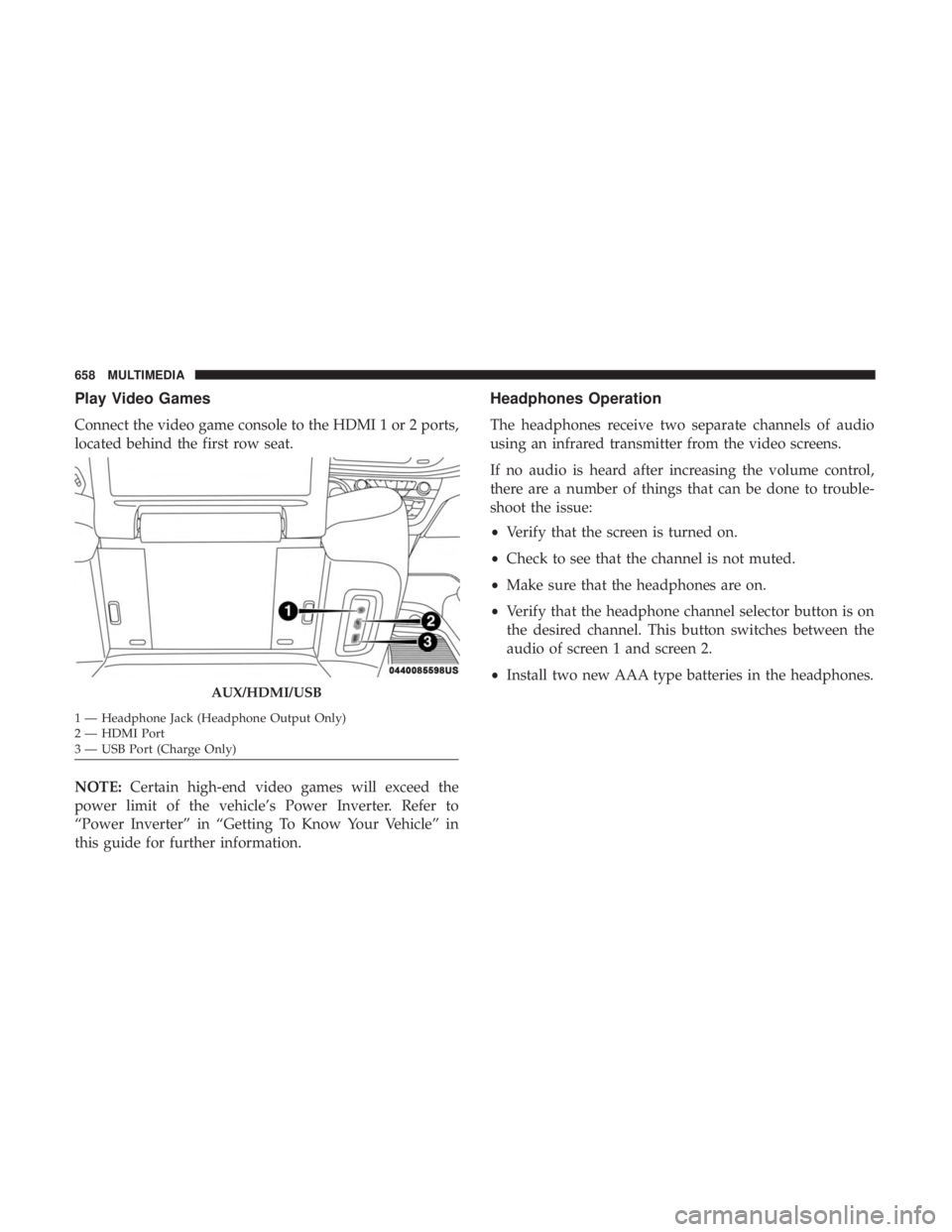
Play Video Games
Connect the video game console to the HDMI 1 or 2 ports,
located behind the first row seat.
NOTE:Certain high-end video games will exceed the
power limit of the vehicleŌĆÖs Power Inverter. Refer to
ŌĆ£Power InverterŌĆØ in ŌĆ£Getting To Know Your VehicleŌĆØ in
this guide for further information.
Headphones Operation
The headphones receive two separate channels of audio
using an infrared transmitter from the video screens.
If no audio is heard after increasing the volume control,
there are a number of things that can be done to trouble-
shoot the issue:
ŌĆó Verify that the screen is turned on.
ŌĆó Check to see that the channel is not muted.
ŌĆó Make sure that the headphones are on.
ŌĆó Verify that the headphone channel selector button is on
the desired channel. This button switches between the
audio of screen 1 and screen 2.
ŌĆó Install two new AAA type batteries in the headphones.
AUX/HDMI/USB
1 ŌĆö Headphone Jack (Headphone Output Only)
2 ŌĆö HDMI Port
3 ŌĆö USB Port (Charge Only) 658 MULTIMEDIA
Page 680 of 718
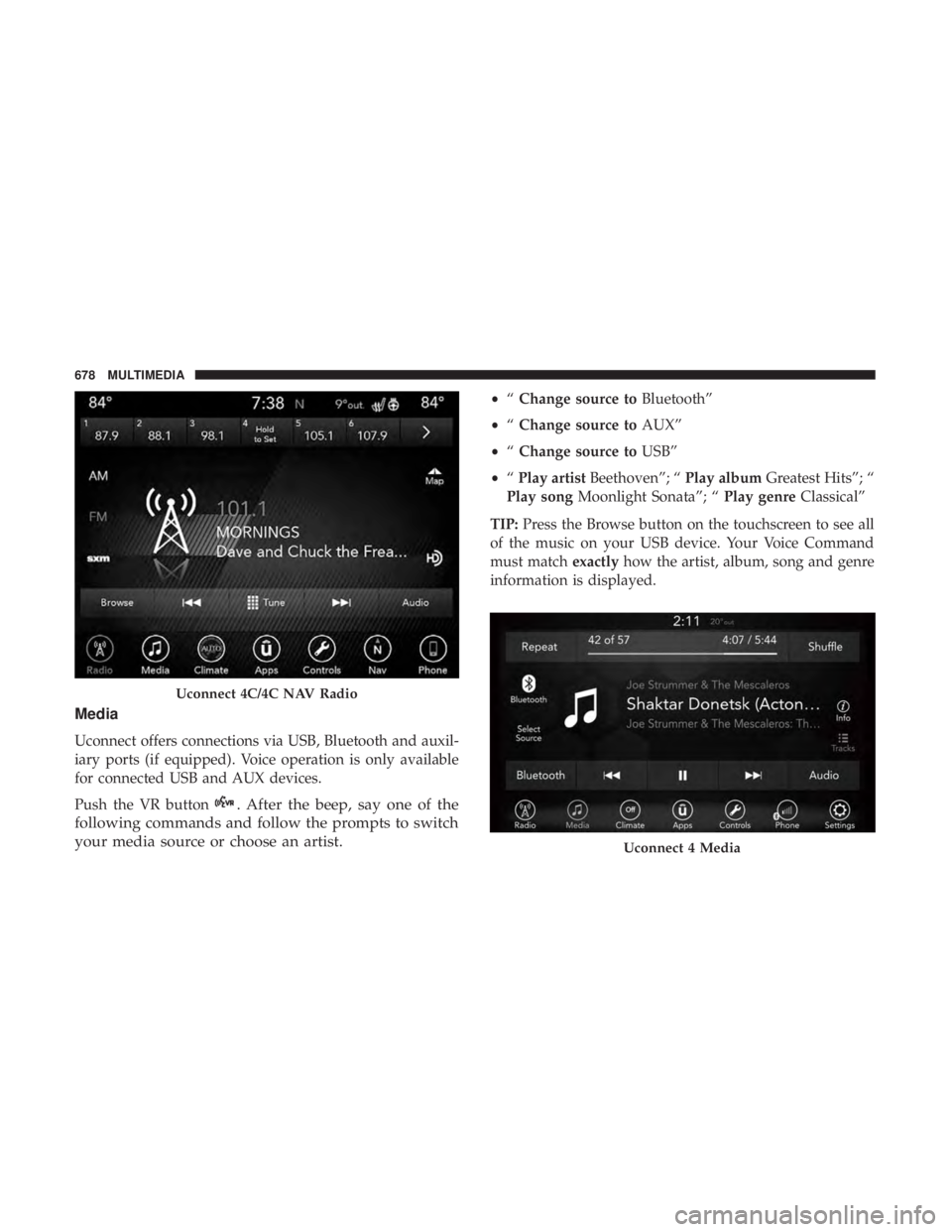
Media
Uconnect offers connections via USB, Bluetooth and auxil-
iary ports (if equipped). Voice operation is only available
for connected USB and AUX devices.
Push the VR button
. After the beep, say one of the
following commands and follow the prompts to switch
your media source or choose an artist.
ŌĆó ŌĆ£Change source to BluetoothŌĆØ
ŌĆó ŌĆ£Change source to AUXŌĆØ
ŌĆó ŌĆ£Change source to USBŌĆØ
ŌĆó ŌĆ£Play artist BeethovenŌĆØ; ŌĆ£ Play albumGreatest HitsŌĆØ; ŌĆ£
Play song Moonlight SonataŌĆØ; ŌĆ£ Play genreClassicalŌĆØ
TIP: Press the Browse button on the touchscreen to see all
of the music on your USB device. Your Voice Command
must match exactlyhow the artist, album, song and genre
information is displayed.
Uconnect 4C/4C NAV Radio
Uconnect 4 Media
678 MULTIMEDIA
Page 690 of 718
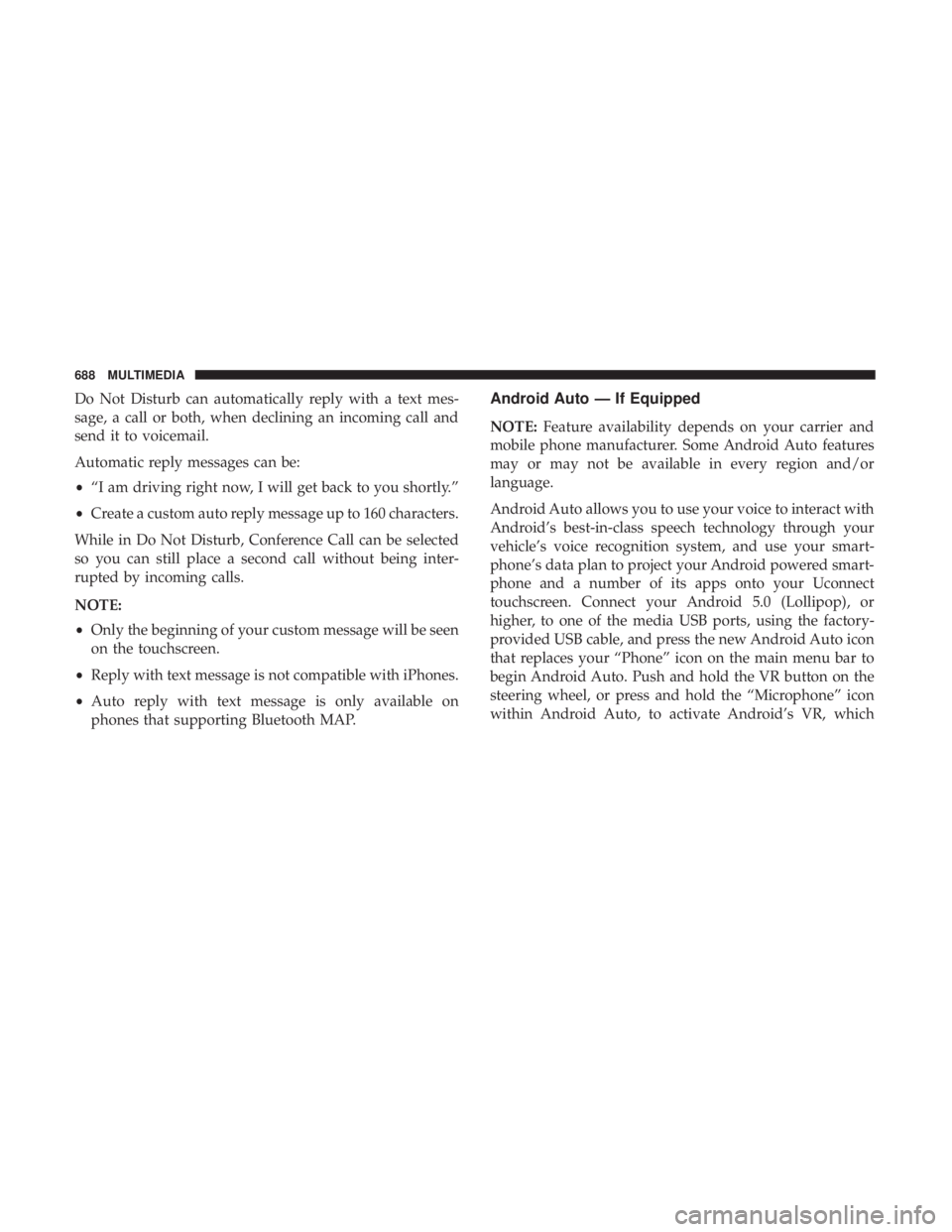
Do Not Disturb can automatically reply with a text mes-
sage, a call or both, when declining an incoming call and
send it to voicemail.
Automatic reply messages can be:
ŌĆóŌĆ£I am driving right now, I will get back to you shortly.ŌĆØ
ŌĆó Create a custom auto reply message up to 160 characters.
While in Do Not Disturb, Conference Call can be selected
so you can still place a second call without being inter-
rupted by incoming calls.
NOTE:
ŌĆó Only the beginning of your custom message will be seen
on the touchscreen.
ŌĆó Reply with text message is not compatible with iPhones.
ŌĆó Auto reply with text message is only available on
phones that supporting Bluetooth MAP.Android Auto ŌĆö If Equipped
NOTE: Feature availability depends on your carrier and
mobile phone manufacturer. Some Android Auto features
may or may not be available in every region and/or
language.
Android Auto allows you to use your voice to interact with
AndroidŌĆÖs best-in-class speech technology through your
vehicleŌĆÖs voice recognition system, and use your smart-
phoneŌĆÖs data plan to project your Android powered smart-
phone and a number of its apps onto your Uconnect
touchscreen. Connect your Android 5.0 (Lollipop), or
higher, to one of the media USB ports, using the factory-
provided USB cable, and press the new Android Auto icon
that replaces your ŌĆ£PhoneŌĆØ icon on the main menu bar to
begin Android Auto. Push and hold the VR button on the
steering wheel, or press and hold the ŌĆ£MicrophoneŌĆØ icon
within Android Auto, to activate AndroidŌĆÖs VR, which
688 MULTIMEDIA
Page 692 of 718
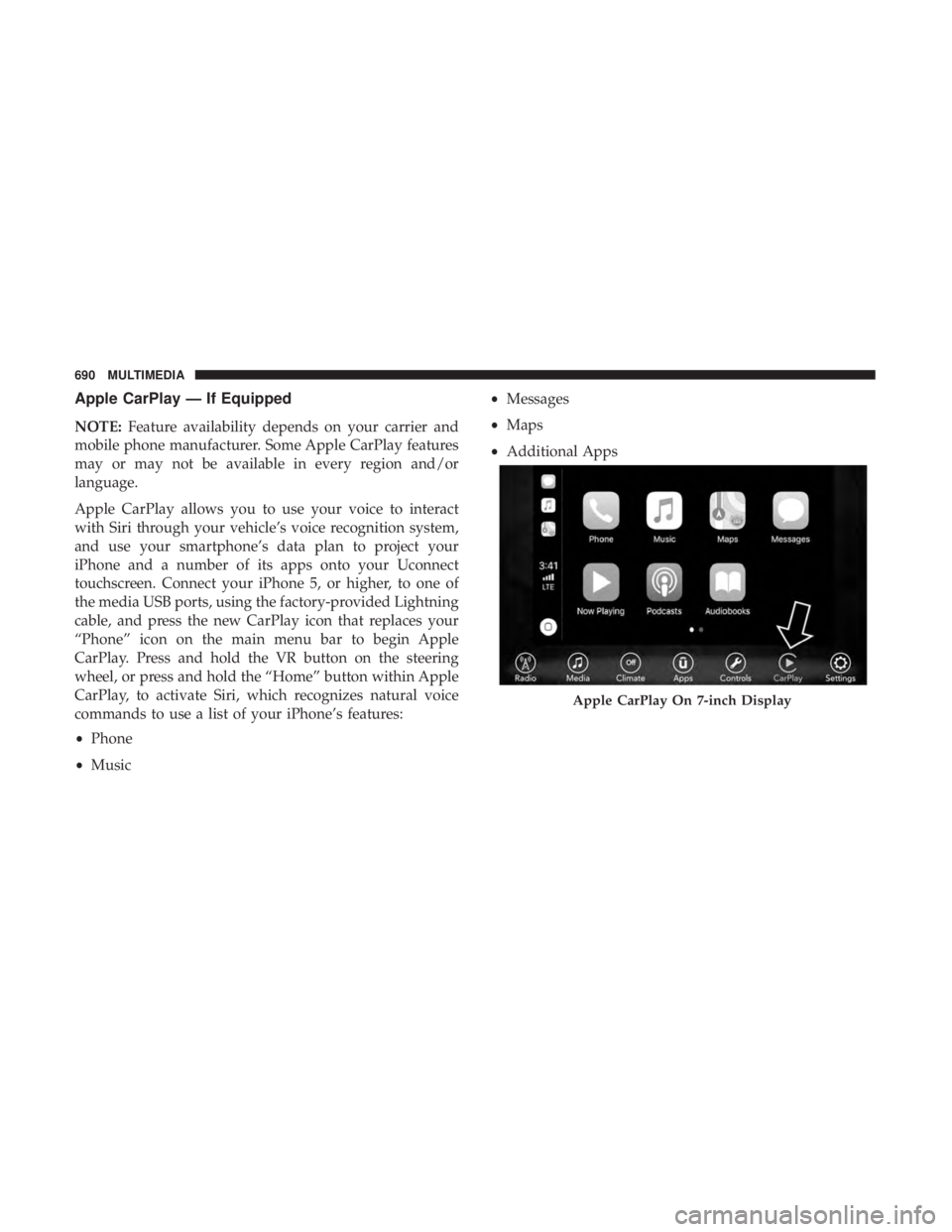
Apple CarPlay ŌĆö If Equipped
NOTE:Feature availability depends on your carrier and
mobile phone manufacturer. Some Apple CarPlay features
may or may not be available in every region and/or
language.
Apple CarPlay allows you to use your voice to interact
with Siri through your vehicleŌĆÖs voice recognition system,
and use your smartphoneŌĆÖs data plan to project your
iPhone and a number of its apps onto your Uconnect
touchscreen. Connect your iPhone 5, or higher, to one of
the media USB ports, using the factory-provided Lightning
cable, and press the new CarPlay icon that replaces your
ŌĆ£PhoneŌĆØ icon on the main menu bar to begin Apple
CarPlay. Press and hold the VR button on the steering
wheel, or press and hold the ŌĆ£HomeŌĆØ button within Apple
CarPlay, to activate Siri, which recognizes natural voice
commands to use a list of your iPhoneŌĆÖs features:
ŌĆó Phone
ŌĆó Music ŌĆó
Messages
ŌĆó Maps
ŌĆó Additional Apps
Apple CarPlay On 7-inch Display
690 MULTIMEDIA
Page 715 of 718
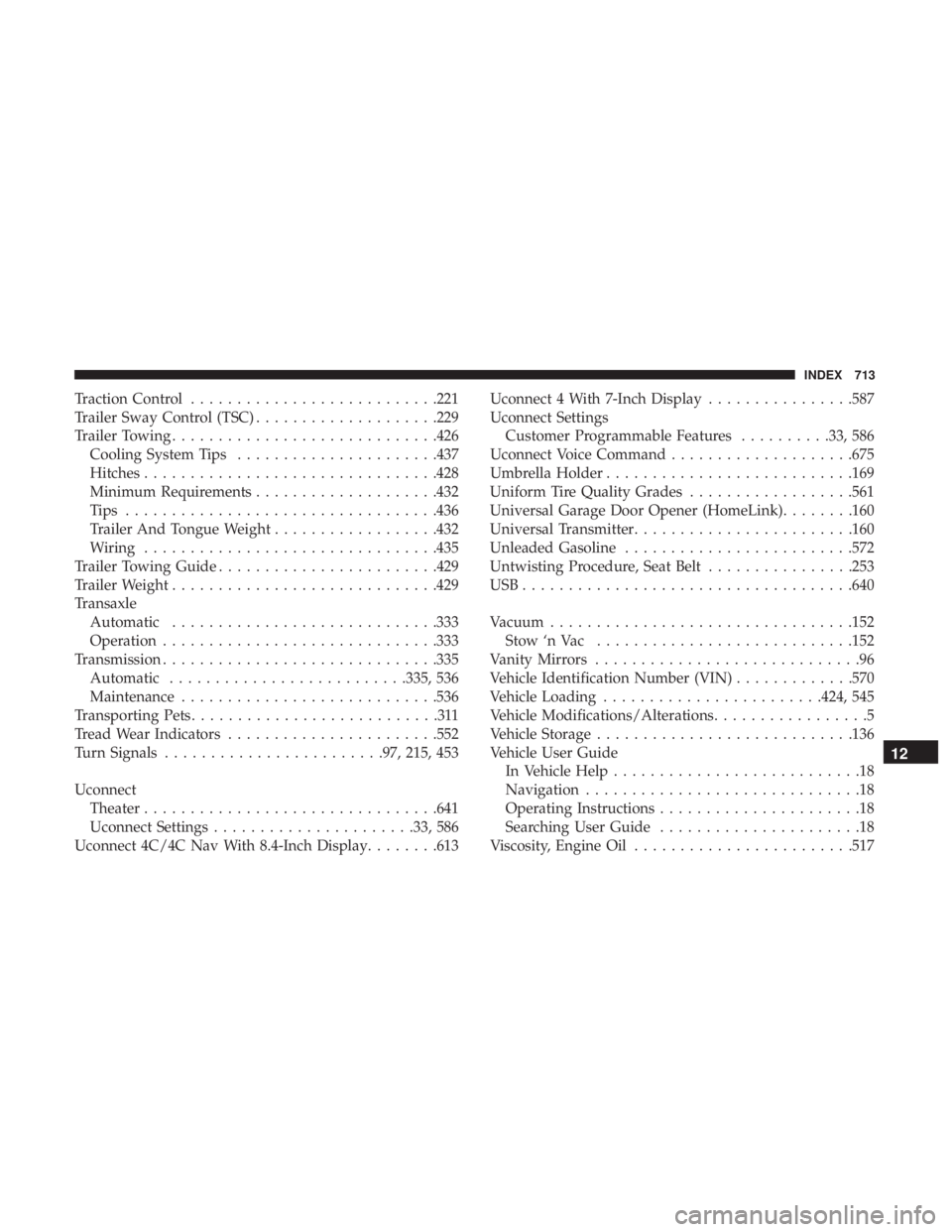
Traction Control.......................... .221
Trailer Sway Control (TSC) ....................229
Trailer Towing ............................ .426
Cooling System Tips ..................... .437
Hitches ............................... .428
Minimum Requirements ....................432
Tips ................................. .436
Trailer And Tongue Weight ..................432
Wiring ............................... .435
Trailer Towing Guide ....................... .429
Trailer Weight ............................ .429
Transaxle Automatic ............................ .333
Operation ............................. .333
Transmission ............................. .335
Automatic ......................... .335, 536
Maintenance ........................... .536
Transporting Pets ...........................311
Tread Wear Indicators ...................... .552
Turn Signals ....................... .97, 215, 453
Uconnect Theater ............................... .641
Uconnect Settings ..................... .33, 586
Uconnect 4C/4C Nav With 8.4-Inch Display ........613Uconnect 4 With 7-Inch Display
................587
Uconnect Settings Customer Programmable Features ..........33, 586
Uconnect Voice Command ....................675
Umbrella Holder .......................... .169
Uniform Tire Quality Grades ..................561
Universal Garage Door Opener (HomeLink) ........160
Universal Transmitter ....................... .160
Unleaded Gasoline ........................ .572
Untwisting Procedure, Seat Belt ................253
USB................................... .640
Vacuum ................................ .152
Stow ŌĆśn Vac ........................... .152
V
anity Mirrors .............................96
Vehicle Identification Number (VIN) .............570
Vehicle Loading ....................... .424, 545
Vehicle Modifications/Alterations .................5
Vehicle Storage ........................... .136
Vehicle User Guide In Vehicle Help ...........................18
Navigation ..............................18
Operating Instructions ......................18
Searching User Guide ......................18
Viscosity, Engine Oil ....................... .517
12
INDEX 713