display CHRYSLER SEBRING 2004 2.G User Guide
[x] Cancel search | Manufacturer: CHRYSLER, Model Year: 2004, Model line: SEBRING, Model: CHRYSLER SEBRING 2004 2.GPages: 273, PDF Size: 4.88 MB
Page 92 of 273
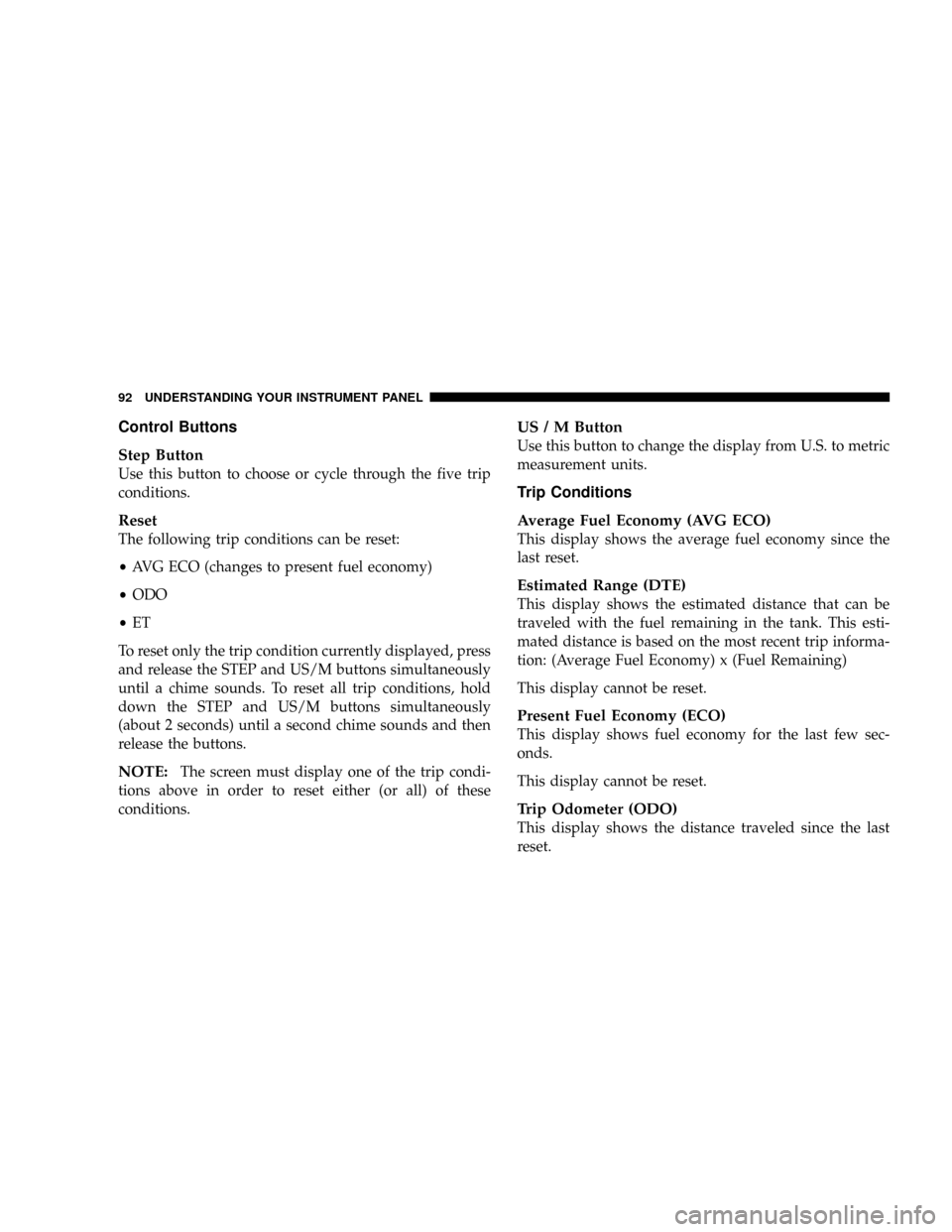
Control Buttons
Step Button
Use this button to choose or cycle through the five trip
conditions.
Reset
The following trip conditions can be reset:
²AVG ECO (changes to present fuel economy)
²ODO
²ET
To reset only the trip condition currently displayed, press
and release the STEP and US/M buttons simultaneously
until a chime sounds. To reset all trip conditions, hold
down the STEP and US/M buttons simultaneously
(about 2 seconds) until a second chime sounds and then
release the buttons.
NOTE:The screen must display one of the trip condi-
tions above in order to reset either (or all) of these
conditions.
US / M Button
Use this button to change the display from U.S. to metric
measurement units.
Trip Conditions
Average Fuel Economy (AVG ECO)
This display shows the average fuel economy since the
last reset.
Estimated Range (DTE)
This display shows the estimated distance that can be
traveled with the fuel remaining in the tank. This esti-
mated distance is based on the most recent trip informa-
tion: (Average Fuel Economy) x (Fuel Remaining)
This display cannot be reset.
Present Fuel Economy (ECO)
This display shows fuel economy for the last few sec-
onds.
This display cannot be reset.
Trip Odometer (ODO)
This display shows the distance traveled since the last
reset.
92 UNDERSTANDING YOUR INSTRUMENT PANEL
Page 93 of 273
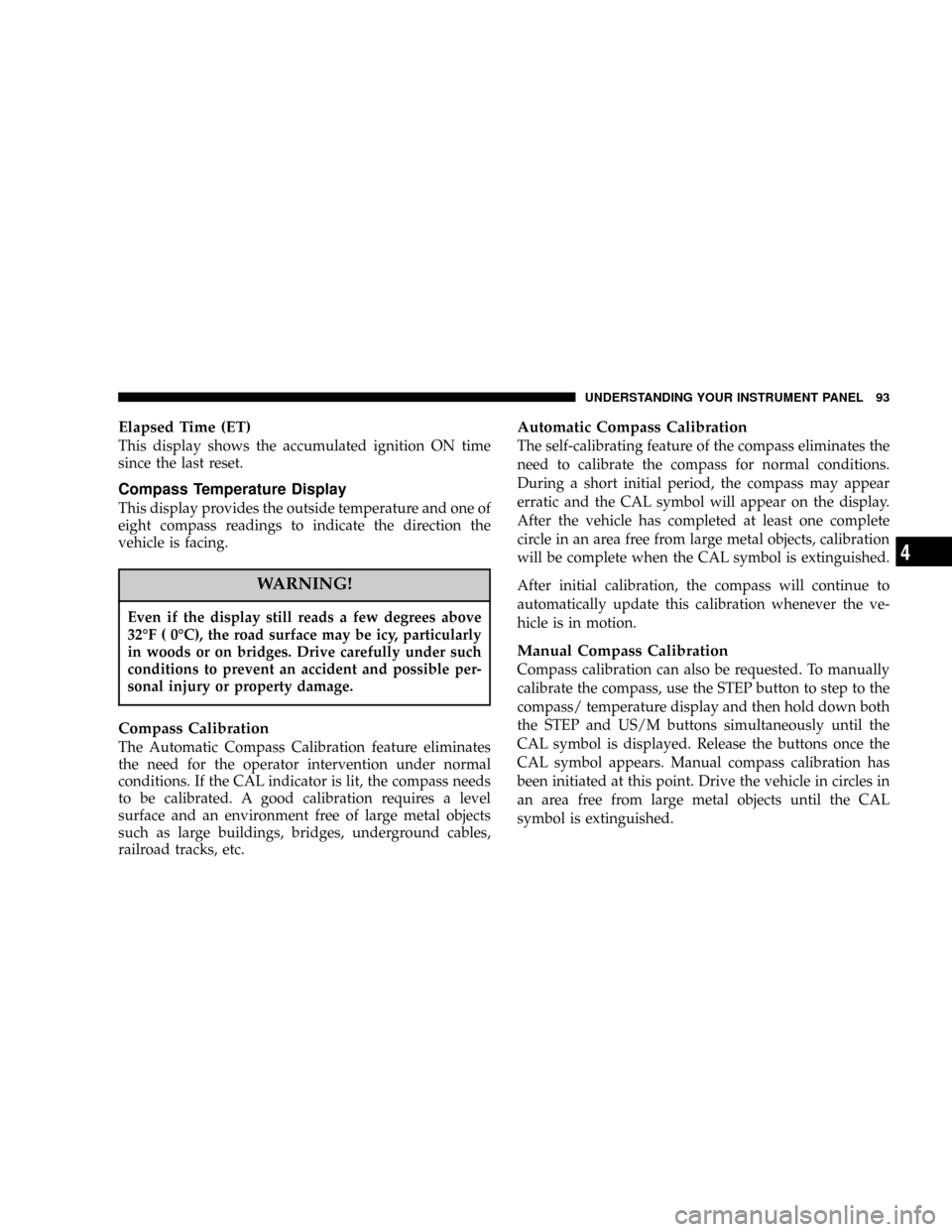
Elapsed Time (ET)
This display shows the accumulated ignition ON time
since the last reset.
Compass Temperature Display
This display provides the outside temperature and one of
eight compass readings to indicate the direction the
vehicle is facing.
WARNING!
Even if the display still reads a few degrees above
32ÉF ( 0ÉC), the road surface may be icy, particularly
in woods or on bridges. Drive carefully under such
conditions to prevent an accident and possible per-
sonal injury or property damage.
Compass Calibration
The Automatic Compass Calibration feature eliminates
the need for the operator intervention under normal
conditions. If the CAL indicator is lit, the compass needs
to be calibrated. A good calibration requires a level
surface and an environment free of large metal objects
such as large buildings, bridges, underground cables,
railroad tracks, etc.
Automatic Compass Calibration
The self-calibrating feature of the compass eliminates the
need to calibrate the compass for normal conditions.
During a short initial period, the compass may appear
erratic and the CAL symbol will appear on the display.
After the vehicle has completed at least one complete
circle in an area free from large metal objects, calibration
will be complete when the CAL symbol is extinguished.
After initial calibration, the compass will continue to
automatically update this calibration whenever the ve-
hicle is in motion.
Manual Compass Calibration
Compass calibration can also be requested. To manually
calibrate the compass, use the STEP button to step to the
compass/ temperature display and then hold down both
the STEP and US/M buttons simultaneously until the
CAL symbol is displayed. Release the buttons once the
CAL symbol appears. Manual compass calibration has
been initiated at this point. Drive the vehicle in circles in
an area free from large metal objects until the CAL
symbol is extinguished.
UNDERSTANDING YOUR INSTRUMENT PANEL 93
4
Page 94 of 273
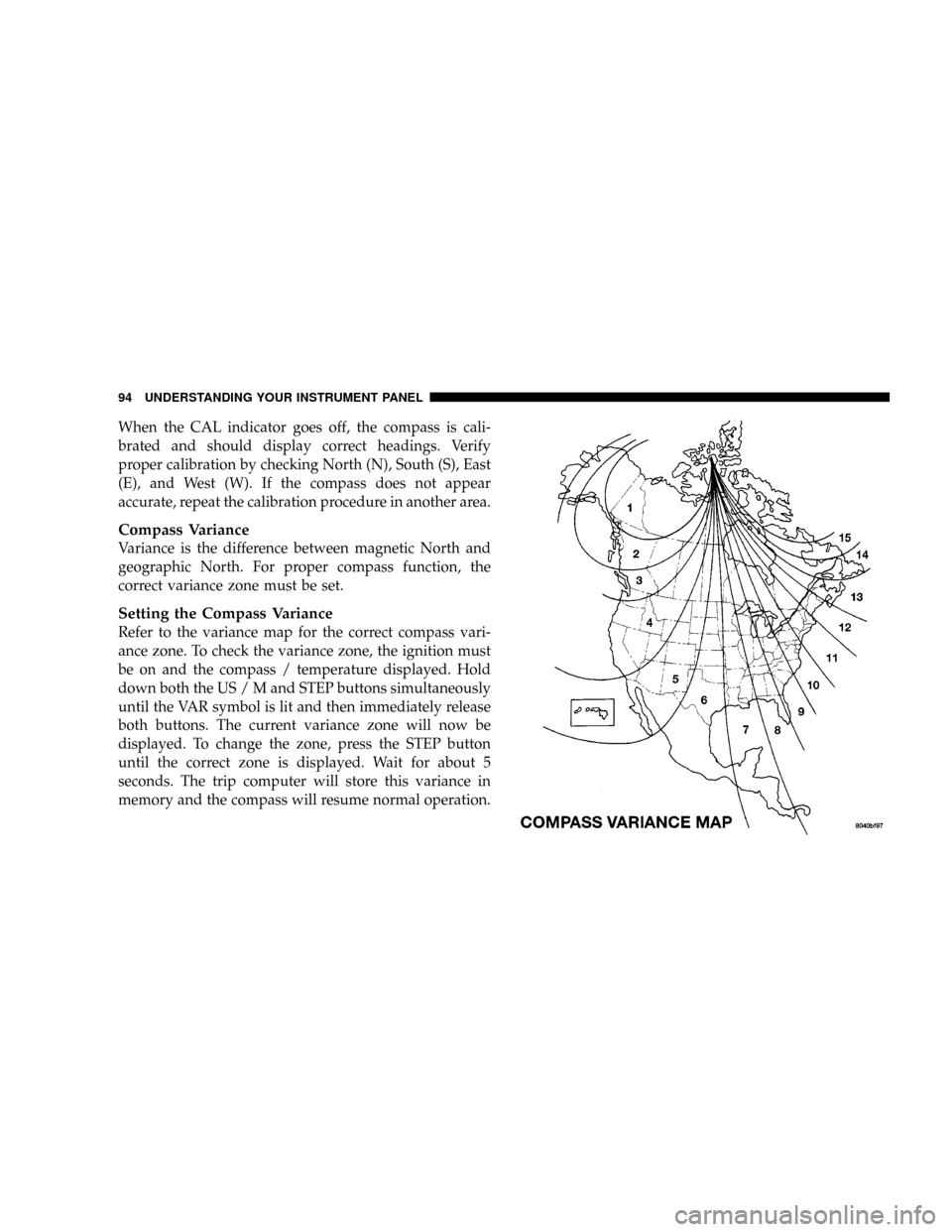
When the CAL indicator goes off, the compass is cali-
brated and should display correct headings. Verify
proper calibration by checking North (N), South (S), East
(E), and West (W). If the compass does not appear
accurate, repeat the calibration procedure in another area.
Compass Variance
Variance is the difference between magnetic North and
geographic North. For proper compass function, the
correct variance zone must be set.
Setting the Compass Variance
Refer to the variance map for the correct compass vari-
ance zone. To check the variance zone, the ignition must
be on and the compass / temperature displayed. Hold
down both the US / M and STEP buttons simultaneously
until the VAR symbol is lit and then immediately release
both buttons. The current variance zone will now be
displayed. To change the zone, press the STEP button
until the correct zone is displayed. Wait for about 5
seconds. The trip computer will store this variance in
memory and the compass will resume normal operation.
94 UNDERSTANDING YOUR INSTRUMENT PANEL
Page 95 of 273
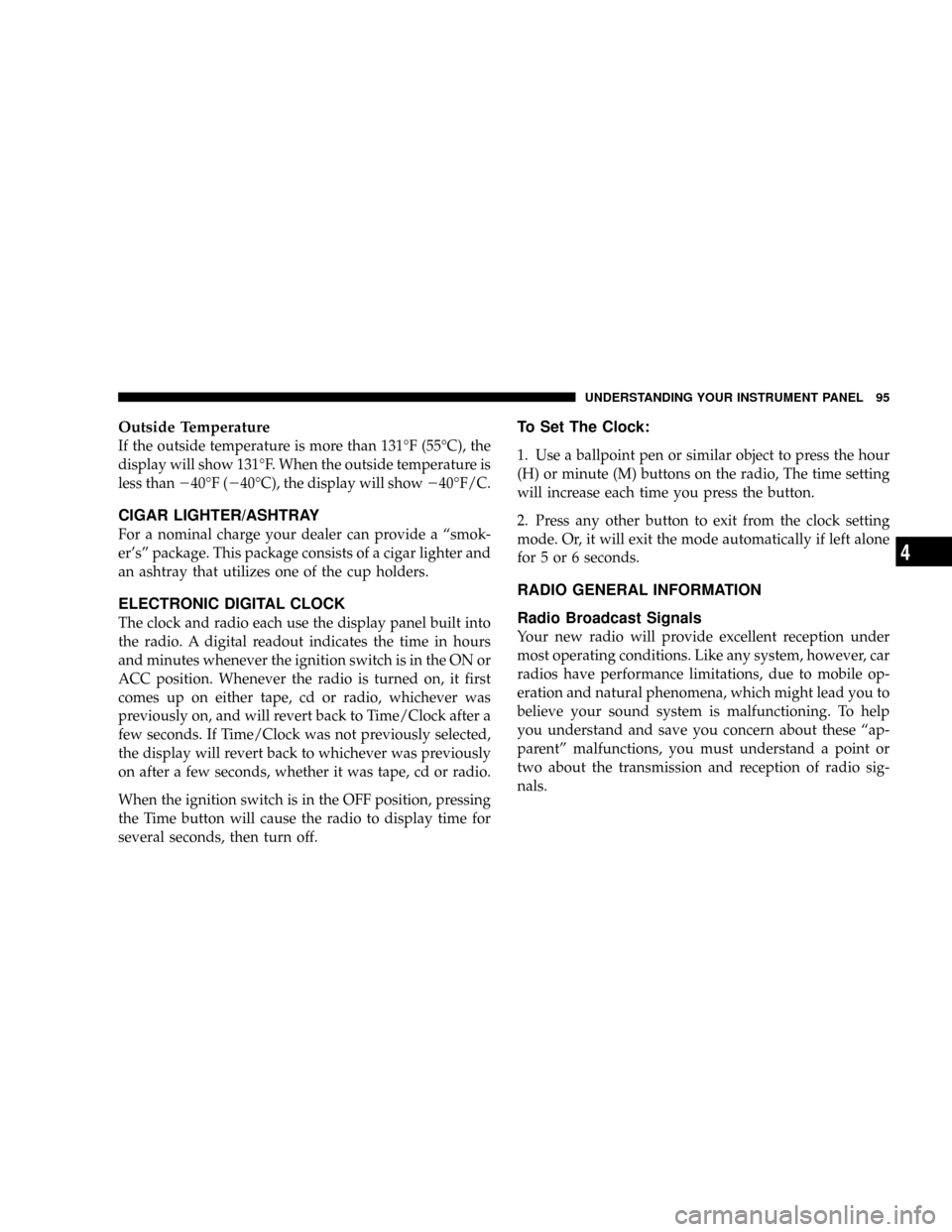
Outside Temperature
If the outside temperature is more than 131ÉF (55ÉC), the
display will show 131ÉF. When the outside temperature is
less than240ÉF (240ÉC), the display will show240ÉF/C.
CIGAR LIGHTER/ASHTRAY
For a nominal charge your dealer can provide a ªsmok-
er'sº package. This package consists of a cigar lighter and
an ashtray that utilizes one of the cup holders.
ELECTRONIC DIGITAL CLOCK
The clock and radio each use the display panel built into
the radio. A digital readout indicates the time in hours
and minutes whenever the ignition switch is in the ON or
ACC position. Whenever the radio is turned on, it first
comes up on either tape, cd or radio, whichever was
previously on, and will revert back to Time/Clock after a
few seconds. If Time/Clock was not previously selected,
the display will revert back to whichever was previously
on after a few seconds, whether it was tape, cd or radio.
When the ignition switch is in the OFF position, pressing
the Time button will cause the radio to display time for
several seconds, then turn off.
To Set The Clock:
1. Use a ballpoint pen or similar object to press the hour
(H) or minute (M) buttons on the radio, The time setting
will increase each time you press the button.
2. Press any other button to exit from the clock setting
mode. Or, it will exit the mode automatically if left alone
for 5 or 6 seconds.
RADIO GENERAL INFORMATION
Radio Broadcast Signals
Your new radio will provide excellent reception under
most operating conditions. Like any system, however, car
radios have performance limitations, due to mobile op-
eration and natural phenomena, which might lead you to
believe your sound system is malfunctioning. To help
you understand and save you concern about these ªap-
parentº malfunctions, you must understand a point or
two about the transmission and reception of radio sig-
nals.
UNDERSTANDING YOUR INSTRUMENT PANEL 95
4
Page 96 of 273
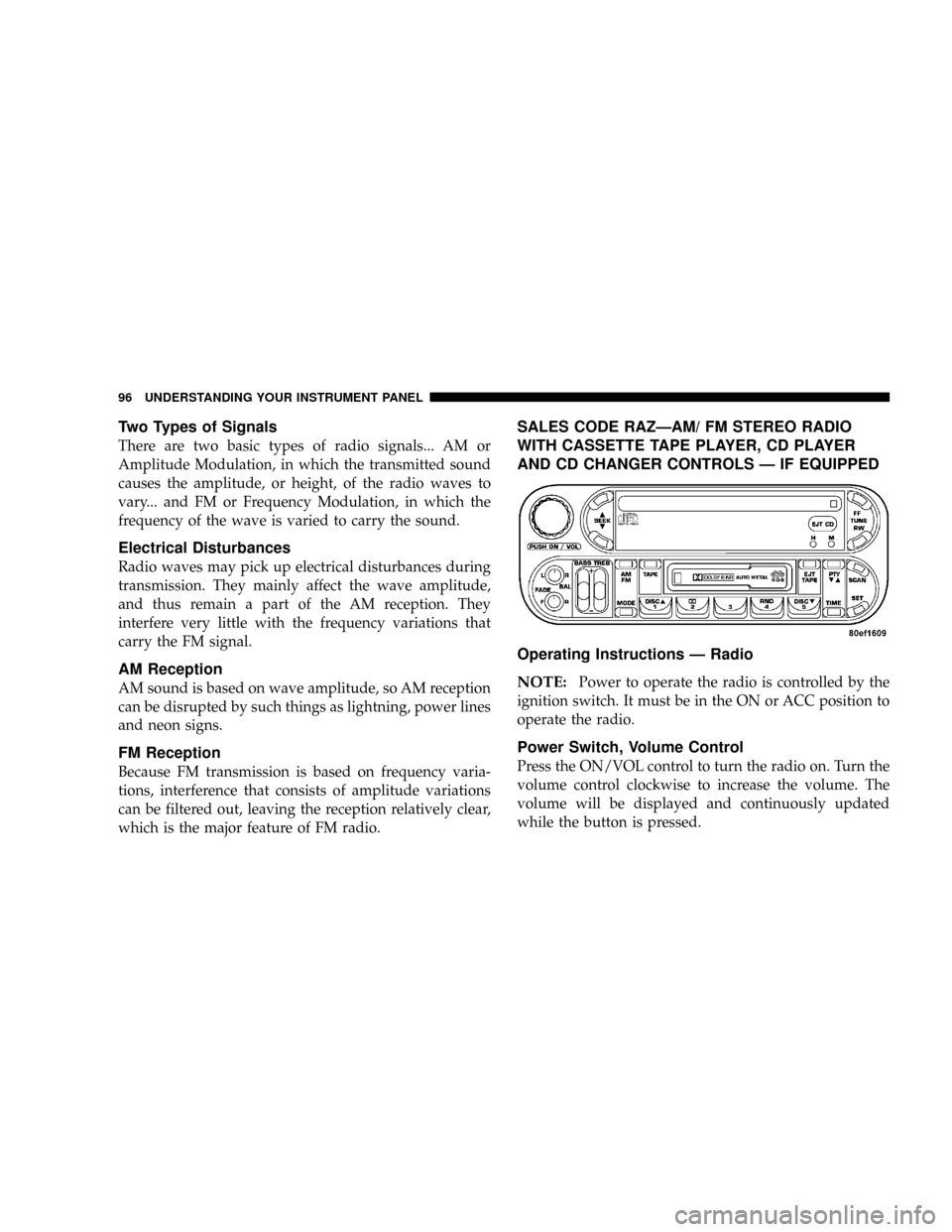
Two Types of Signals
There are two basic types of radio signals... AM or
Amplitude Modulation, in which the transmitted sound
causes the amplitude, or height, of the radio waves to
vary... and FM or Frequency Modulation, in which the
frequency of the wave is varied to carry the sound.
Electrical Disturbances
Radio waves may pick up electrical disturbances during
transmission. They mainly affect the wave amplitude,
and thus remain a part of the AM reception. They
interfere very little with the frequency variations that
carry the FM signal.
AM Reception
AM sound is based on wave amplitude, so AM reception
can be disrupted by such things as lightning, power lines
and neon signs.
FM Reception
Because FM transmission is based on frequency varia-
tions, interference that consists of amplitude variations
can be filtered out, leaving the reception relatively clear,
which is the major feature of FM radio.
SALES CODE RAZÐAM/ FM STEREO RADIO
WITH CASSETTE TAPE PLAYER, CD PLAYER
AND CD CHANGER CONTROLS Ð IF EQUIPPED
Operating Instructions Ð Radio
NOTE:
Power to operate the radio is controlled by the
ignition switch. It must be in the ON or ACC position to
operate the radio.
Power Switch, Volume Control
Press the ON/VOL control to turn the radio on. Turn the
volume control clockwise to increase the volume. The
volume will be displayed and continuously updated
while the button is pressed.
96 UNDERSTANDING YOUR INSTRUMENT PANEL
Page 97 of 273
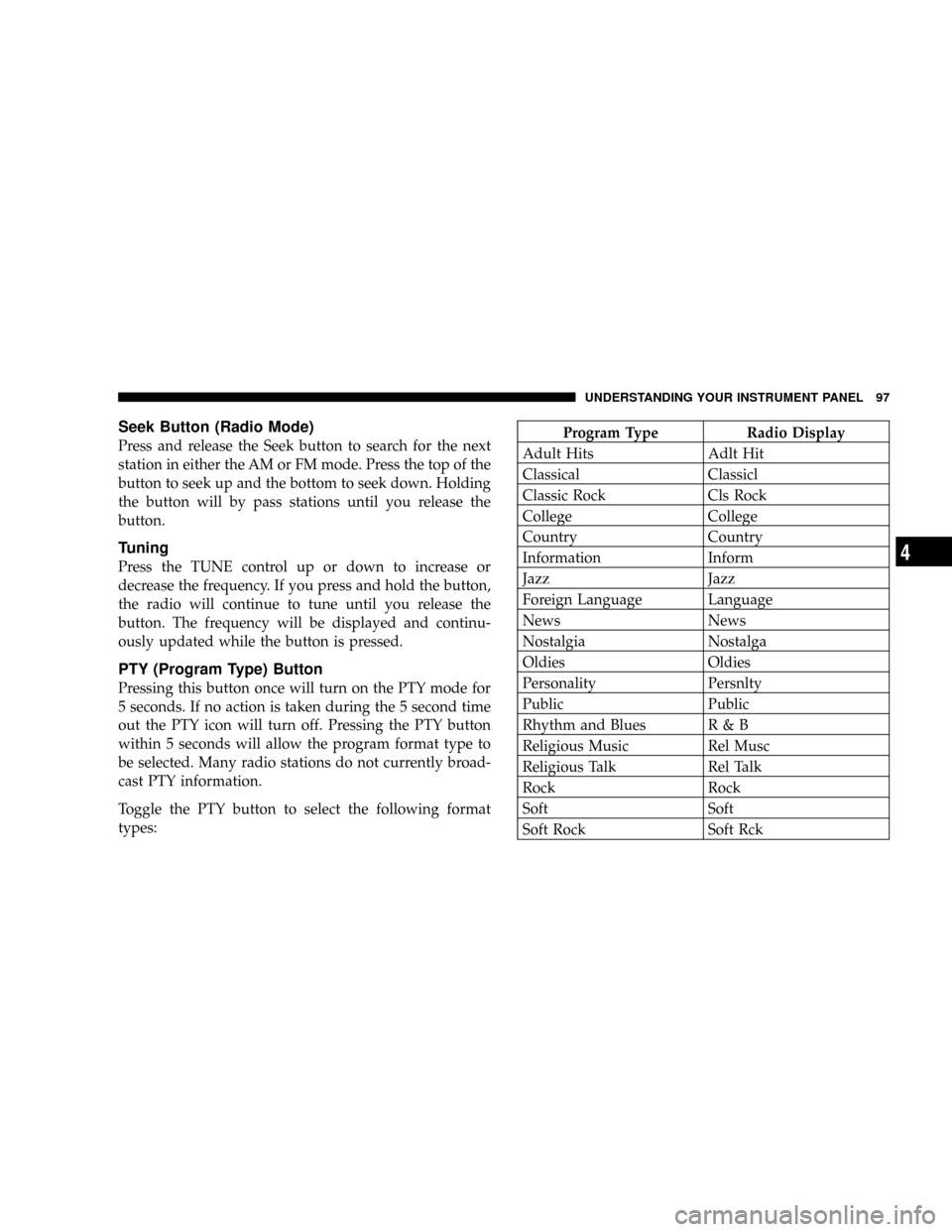
Seek Button (Radio Mode)
Press and release the Seek button to search for the next
station in either the AM or FM mode. Press the top of the
button to seek up and the bottom to seek down. Holding
the button will by pass stations until you release the
button.
Tuning
Press the TUNE control up or down to increase or
decrease the frequency. If you press and hold the button,
the radio will continue to tune until you release the
button. The frequency will be displayed and continu-
ously updated while the button is pressed.
PTY (Program Type) Button
Pressing this button once will turn on the PTY mode for
5 seconds. If no action is taken during the 5 second time
out the PTY icon will turn off. Pressing the PTY button
within 5 seconds will allow the program format type to
be selected. Many radio stations do not currently broad-
cast PTY information.
Toggle the PTY button to select the following format
types:
Program Type Radio Display
Adult Hits Adlt Hit
Classical Classicl
Classic Rock Cls Rock
College College
Country Country
Information Inform
Jazz Jazz
Foreign Language Language
News News
Nostalgia Nostalga
Oldies Oldies
Personality Persnlty
Public Public
Rhythm and Blues R & B
Religious Music Rel Musc
Religious Talk Rel Talk
Rock Rock
Soft Soft
Soft Rock Soft Rck
UNDERSTANDING YOUR INSTRUMENT PANEL 97
4
Page 98 of 273
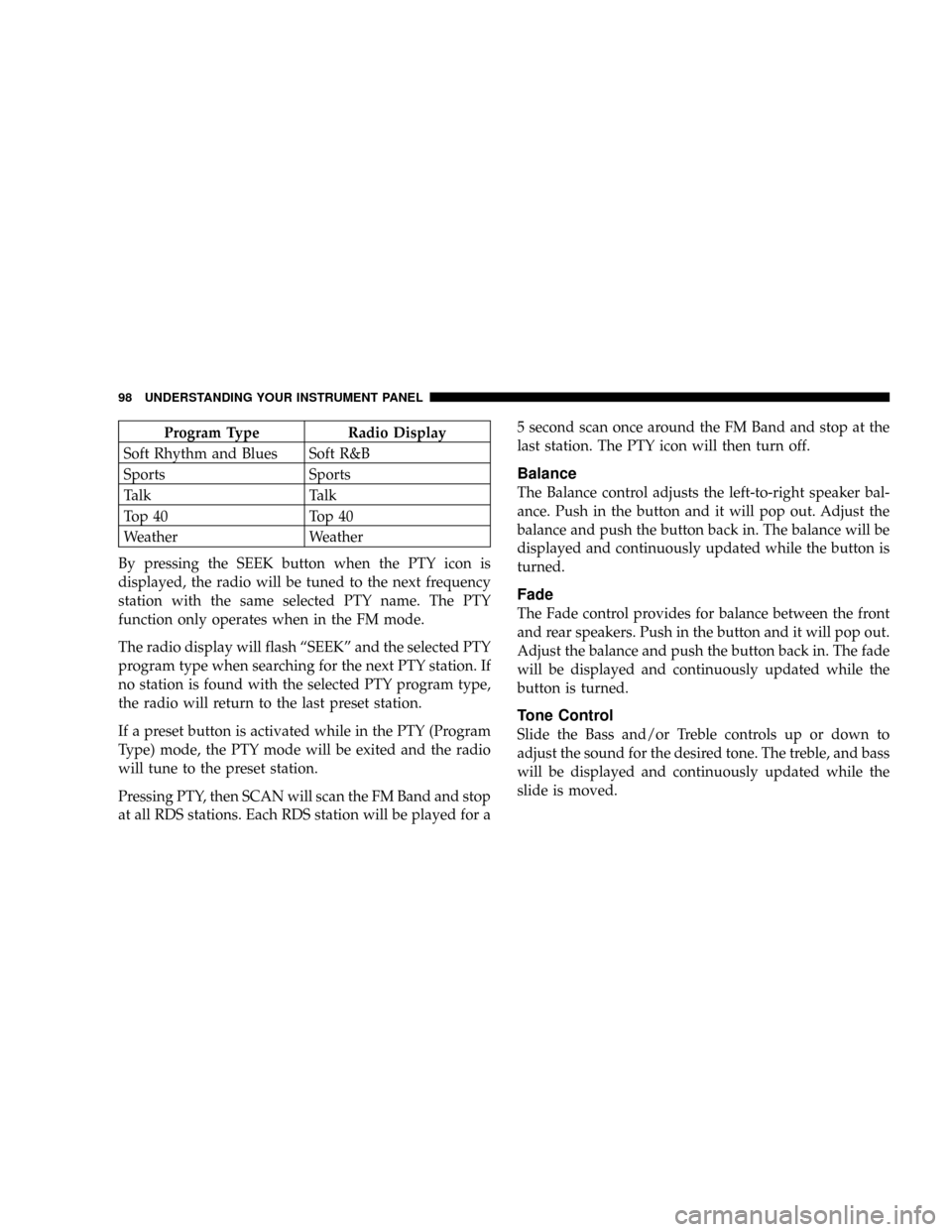
Program Type Radio Display
Soft Rhythm and Blues Soft R&B
Sports Sports
Talk Talk
Top 40 Top 40
Weather Weather
By pressing the SEEK button when the PTY icon is
displayed, the radio will be tuned to the next frequency
station with the same selected PTY name. The PTY
function only operates when in the FM mode.
The radio display will flash ªSEEKº and the selected PTY
program type when searching for the next PTY station. If
no station is found with the selected PTY program type,
the radio will return to the last preset station.
If a preset button is activated while in the PTY (Program
Type) mode, the PTY mode will be exited and the radio
will tune to the preset station.
Pressing PTY, then SCAN will scan the FM Band and stop
at all RDS stations. Each RDS station will be played for a5 second scan once around the FM Band and stop at the
last station. The PTY icon will then turn off.
Balance
The Balance control adjusts the left-to-right speaker bal-
ance. Push in the button and it will pop out. Adjust the
balance and push the button back in. The balance will be
displayed and continuously updated while the button is
turned.
Fade
The Fade control provides for balance between the front
and rear speakers. Push in the button and it will pop out.
Adjust the balance and push the button back in. The fade
will be displayed and continuously updated while the
button is turned.
Tone Control
Slide the Bass and/or Treble controls up or down to
adjust the sound for the desired tone. The treble, and bass
will be displayed and continuously updated while the
slide is moved.
98 UNDERSTANDING YOUR INSTRUMENT PANEL
Page 99 of 273
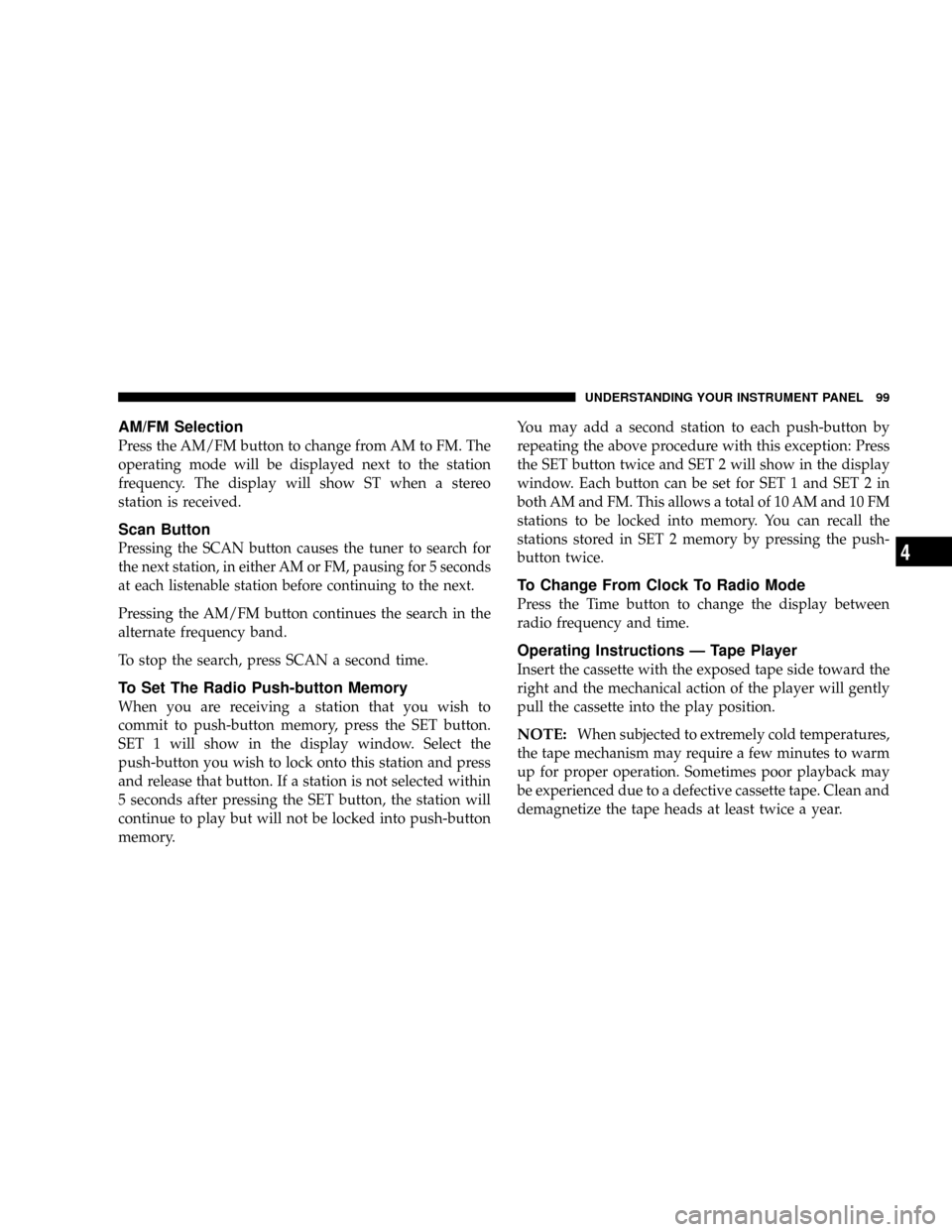
AM/FM Selection
Press the AM/FM button to change from AM to FM. The
operating mode will be displayed next to the station
frequency. The display will show ST when a stereo
station is received.
Scan Button
Pressing the SCAN button causes the tuner to search for
the next station, in either AM or FM, pausing for 5 seconds
at each listenable station before continuing to the next.
Pressing the AM/FM button continues the search in the
alternate frequency band.
To stop the search, press SCAN a second time.
To Set The Radio Push-button Memory
When you are receiving a station that you wish to
commit to push-button memory, press the SET button.
SET 1 will show in the display window. Select the
push-button you wish to lock onto this station and press
and release that button. If a station is not selected within
5 seconds after pressing the SET button, the station will
continue to play but will not be locked into push-button
memory.You may add a second station to each push-button by
repeating the above procedure with this exception: Press
the SET button twice and SET 2 will show in the display
window. Each button can be set for SET 1 and SET 2 in
both AM and FM. This allows a total of 10 AM and 10 FM
stations to be locked into memory. You can recall the
stations stored in SET 2 memory by pressing the push-
button twice.
To Change From Clock To Radio Mode
Press the Time button to change the display between
radio frequency and time.
Operating Instructions Ð Tape Player
Insert the cassette with the exposed tape side toward the
right and the mechanical action of the player will gently
pull the cassette into the play position.
NOTE:When subjected to extremely cold temperatures,
the tape mechanism may require a few minutes to warm
up for proper operation. Sometimes poor playback may
be experienced due to a defective cassette tape. Clean and
demagnetize the tape heads at least twice a year.
UNDERSTANDING YOUR INSTRUMENT PANEL 99
4
Page 100 of 273
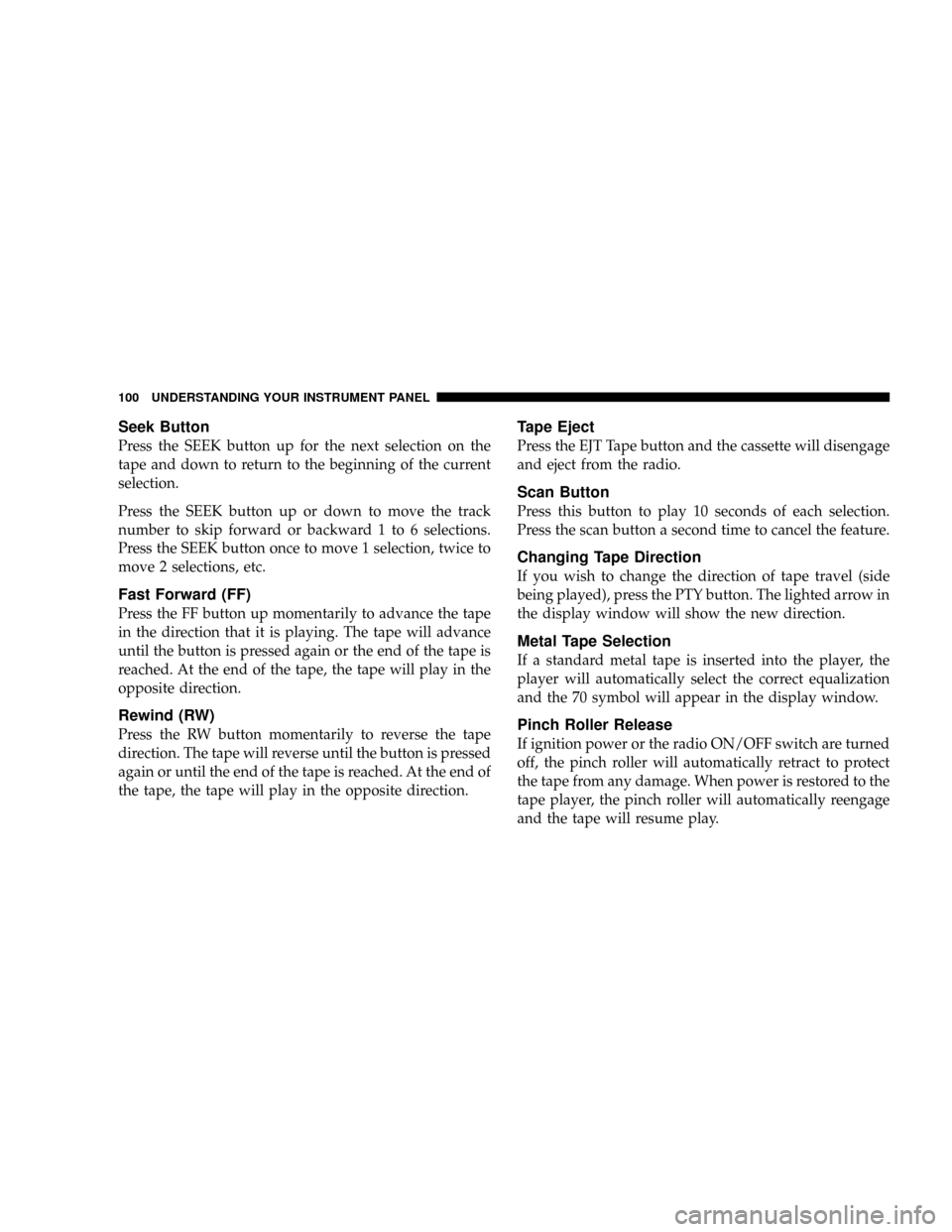
Seek Button
Press the SEEK button up for the next selection on the
tape and down to return to the beginning of the current
selection.
Press the SEEK button up or down to move the track
number to skip forward or backward 1 to 6 selections.
Press the SEEK button once to move 1 selection, twice to
move 2 selections, etc.
Fast Forward (FF)
Press the FF button up momentarily to advance the tape
in the direction that it is playing. The tape will advance
until the button is pressed again or the end of the tape is
reached. At the end of the tape, the tape will play in the
opposite direction.
Rewind (RW)
Press the RW button momentarily to reverse the tape
direction. The tape will reverse until the button is pressed
again or until the end of the tape is reached. At the end of
the tape, the tape will play in the opposite direction.
Tape Eject
Press the EJT Tape button and the cassette will disengage
and eject from the radio.
Scan Button
Press this button to play 10 seconds of each selection.
Press the scan button a second time to cancel the feature.
Changing Tape Direction
If you wish to change the direction of tape travel (side
being played), press the PTY button. The lighted arrow in
the display window will show the new direction.
Metal Tape Selection
If a standard metal tape is inserted into the player, the
player will automatically select the correct equalization
and the 70 symbol will appear in the display window.
Pinch Roller Release
If ignition power or the radio ON/OFF switch are turned
off, the pinch roller will automatically retract to protect
the tape from any damage. When power is restored to the
tape player, the pinch roller will automatically reengage
and the tape will resume play.
100 UNDERSTANDING YOUR INSTRUMENT PANEL
Page 101 of 273
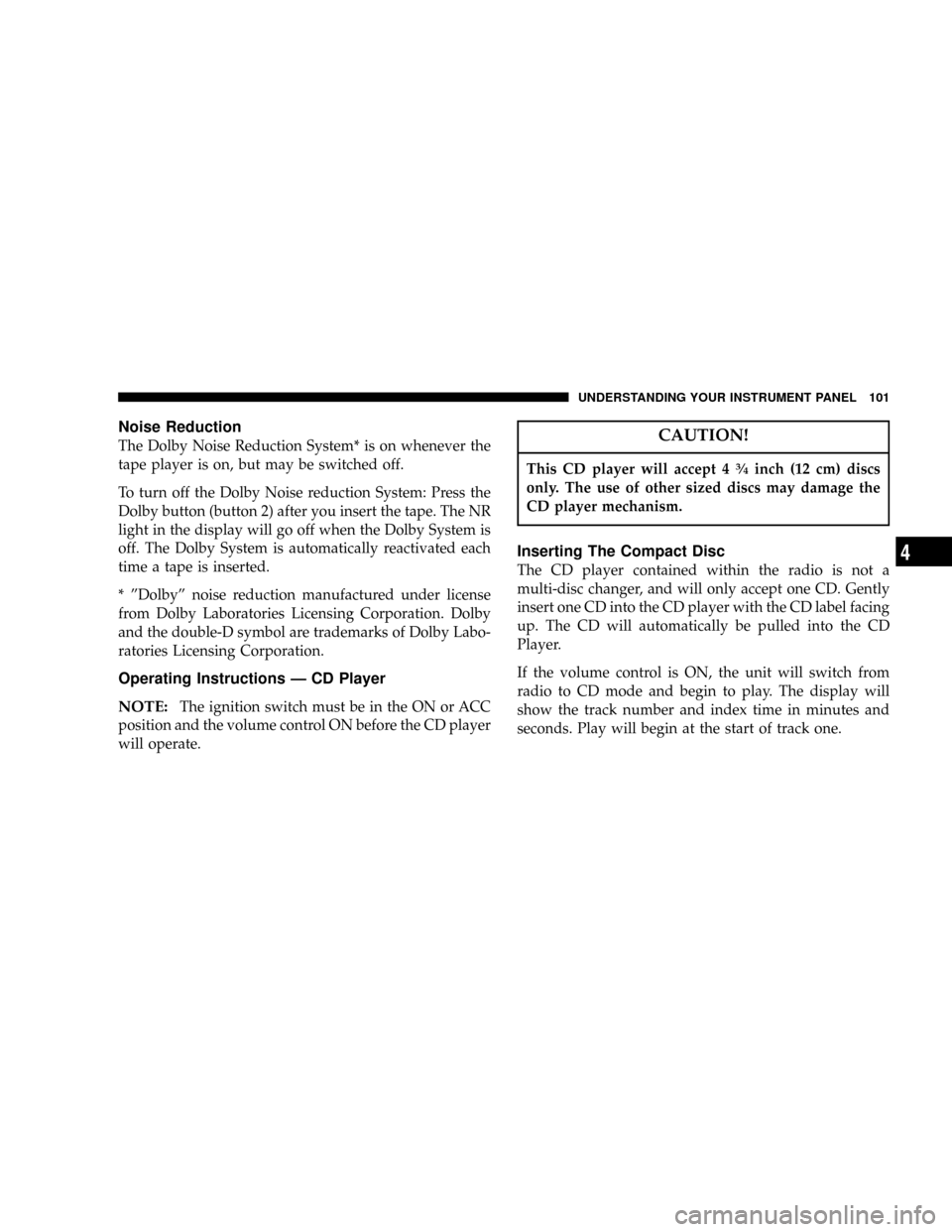
Noise Reduction
The Dolby Noise Reduction System* is on whenever the
tape player is on, but may be switched off.
To turn off the Dolby Noise reduction System: Press the
Dolby button (button 2) after you insert the tape. The NR
light in the display will go off when the Dolby System is
off. The Dolby System is automatically reactivated each
time a tape is inserted.
* ºDolbyº noise reduction manufactured under license
from Dolby Laboratories Licensing Corporation. Dolby
and the double-D symbol are trademarks of Dolby Labo-
ratories Licensing Corporation.
Operating Instructions Ð CD Player
NOTE:
The ignition switch must be in the ON or ACC
position and the volume control ON before the CD player
will operate.
CAUTION!
This CD player will accept 43¤4inch (12 cm) discs
only. The use of other sized discs may damage the
CD player mechanism.
Inserting The Compact Disc
The CD player contained within the radio is not a
multi-disc changer, and will only accept one CD. Gently
insert one CD into the CD player with the CD label facing
up. The CD will automatically be pulled into the CD
Player.
If the volume control is ON, the unit will switch from
radio to CD mode and begin to play. The display will
show the track number and index time in minutes and
seconds. Play will begin at the start of track one.
UNDERSTANDING YOUR INSTRUMENT PANEL 101
4