bluetooth CHRYSLER TOWN AND COUNTRY 2012 5.G User Guide
[x] Cancel search | Manufacturer: CHRYSLER, Model Year: 2012, Model line: TOWN AND COUNTRY, Model: CHRYSLER TOWN AND COUNTRY 2012 5.GPages: 132, PDF Size: 3.41 MB
Page 3 of 132
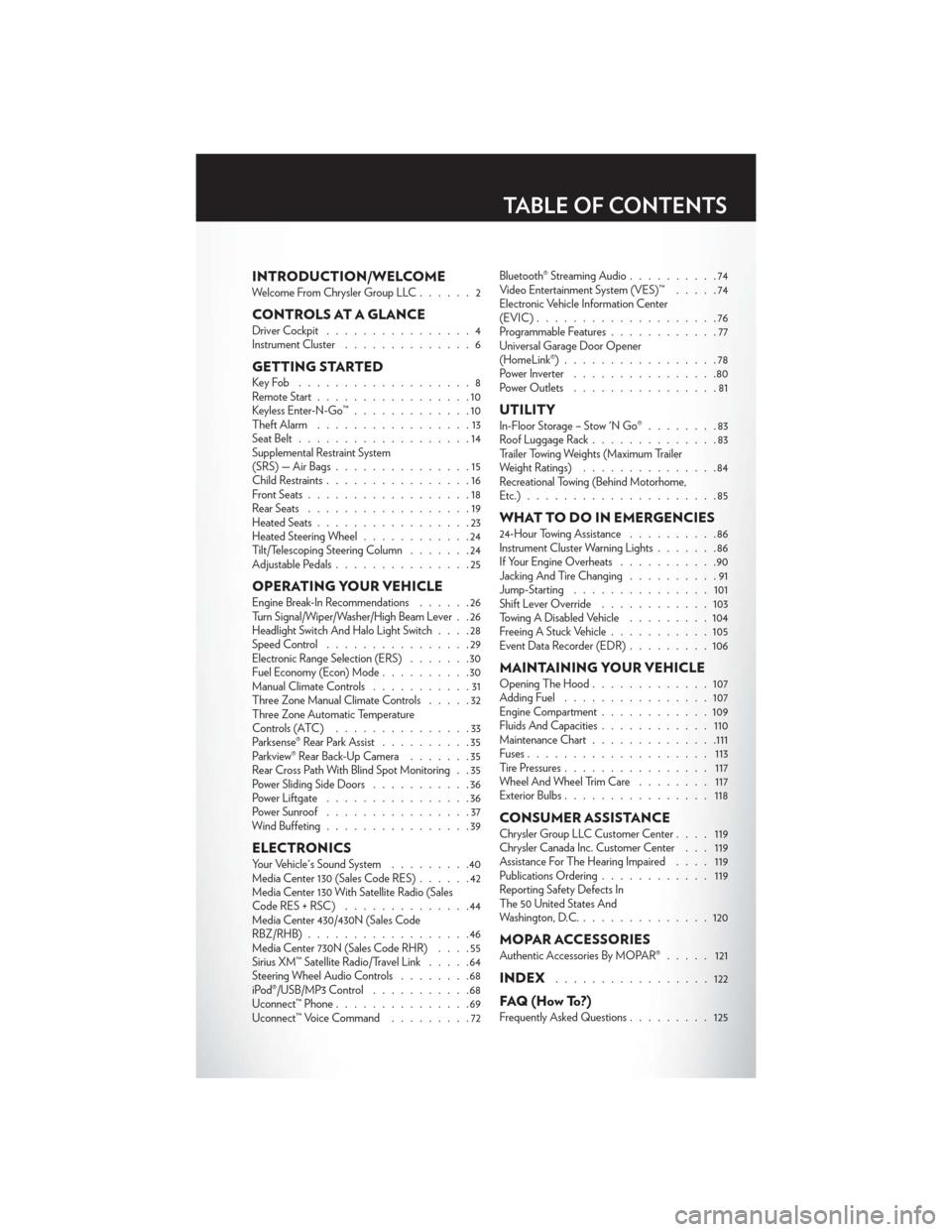
INTRODUCTION/WELCOMEWelcome From Chrysler Group LLC......2
CONTROLS AT A GLANCEDriver Cockpit................4
Instrument Cluster ..............6
GETTING STARTEDKeyFob ...................8
Remote Start.................10
Keyless Enter-N-Go™ .............10
Theft Alarm .................13
Seat Belt ...................14
Supplemental Restraint System
(SRS) — Air Bags ...............15
Child Restraints ................16
Front Seats ..................18
Rear Seats ..................19
Heated Seats .................23
Heated Steering Wheel ............24
Tilt/Telescoping Steering Column .......24
Adjustable Pedals ...............25
OPERATING YOUR VEHICLEEngine Break-In Recommendations ......26
Turn Signal/Wiper/Washer/High Beam Lever . . 26
Headlight Switch And Halo Light Switch ....28
Speed Control ................29
Electronic Range Selection (ERS) .......30
Fuel Economy (Econ) Mode ..........30
Manual Climate Controls ...........31
Three Zone Manual Climate Controls .....32
Three Zone Automatic Temperature
Controls (ATC) ...............33
Parksense® Rear Park Assist ..........35
Parkview® Rear Back-Up Camera .......35
Rear Cross Path With Blind Spot Monitoring . . 35
Power Sliding Side Doors ...........36
Power Liftgate ................36
Power Sunroof ................37
Wind Buffeting ................39
ELECTRONICSYour Vehicle's Sound System .........40
Media Center 130 (Sales Code RES) ......42
Media Center 130 With Satellite Radio (Sales
CodeRES+RSC) ..............44
Media Center 430/430N (Sales Code
RBZ/RHB) ..................46
Media Center 730N (Sales Code RHR) ....55
Sirius XM™ Satellite Radio/Travel Link .....64
Steering Wheel Audio Controls ........68
iPod®/USB/MP3 Control ...........68
Uconnect™ Phone ...............69
Uconnect™ Voice Command .........72Bluetooth® Streaming Audio
..........74
Video Entertainment System (VES)™ .....74
Electronic Vehicle Information Center
(EVIC) ....................76
Programmable Features ............77
Universal Garage Door Opener
(HomeLink®) .................78
Power Inverter ................80
Power Outlets ................81
UTILITYIn-Floor Storage – Stow 'N Go® ........83
Roof Luggage Rack ..............83
Trailer Towing Weights (Maximum Trailer
Weight Ratings) ...............84
Recreational Towing (Behind Motorhome,
Etc.).....................85
WHAT TO DO IN EMERGENCIES24-Hour Towing Assistance ..........86
Instrument Cluster Warning Lights .......86
If Your Engine Overheats ...........90
Jacking And Tire Changing ..........91
Jump-Starting ...............101
Shift Lever Override ............103
Towing A Disabled Vehicle .........104
Freeing A Stuck Vehicle ...........105
Event Data Recorder (EDR) .........106
MAINTAINING YOUR VEHICLEOpening The Hood.............107
Adding Fuel ................107
Engine Compartment ............109
Fluids And Capacities ............110
Maintenance Chart ..............111
Fuses .................... 113
Tire Pressures ................ 117
Wheel And Wheel Trim Care ........ 117
Exterior Bulbs ................ 118
CONSUMER ASSISTANCEChrysler Group LLC Customer Center .... 119
Chrysler Canada Inc. Customer Center . . . 119
Assistance For The Hearing Impaired .... 119
Publications Ordering ............ 119
Reporting Safety Defects In
The 50 United States And
Washington, D.C. ..............120
MOPAR ACCESSORIESAuthentic Accessories By MOPAR® ..... 121
INDEX.................122
FAQ(HowTo?)Frequently Asked Questions.........125
TABLE OF CONTENTS
Page 73 of 132
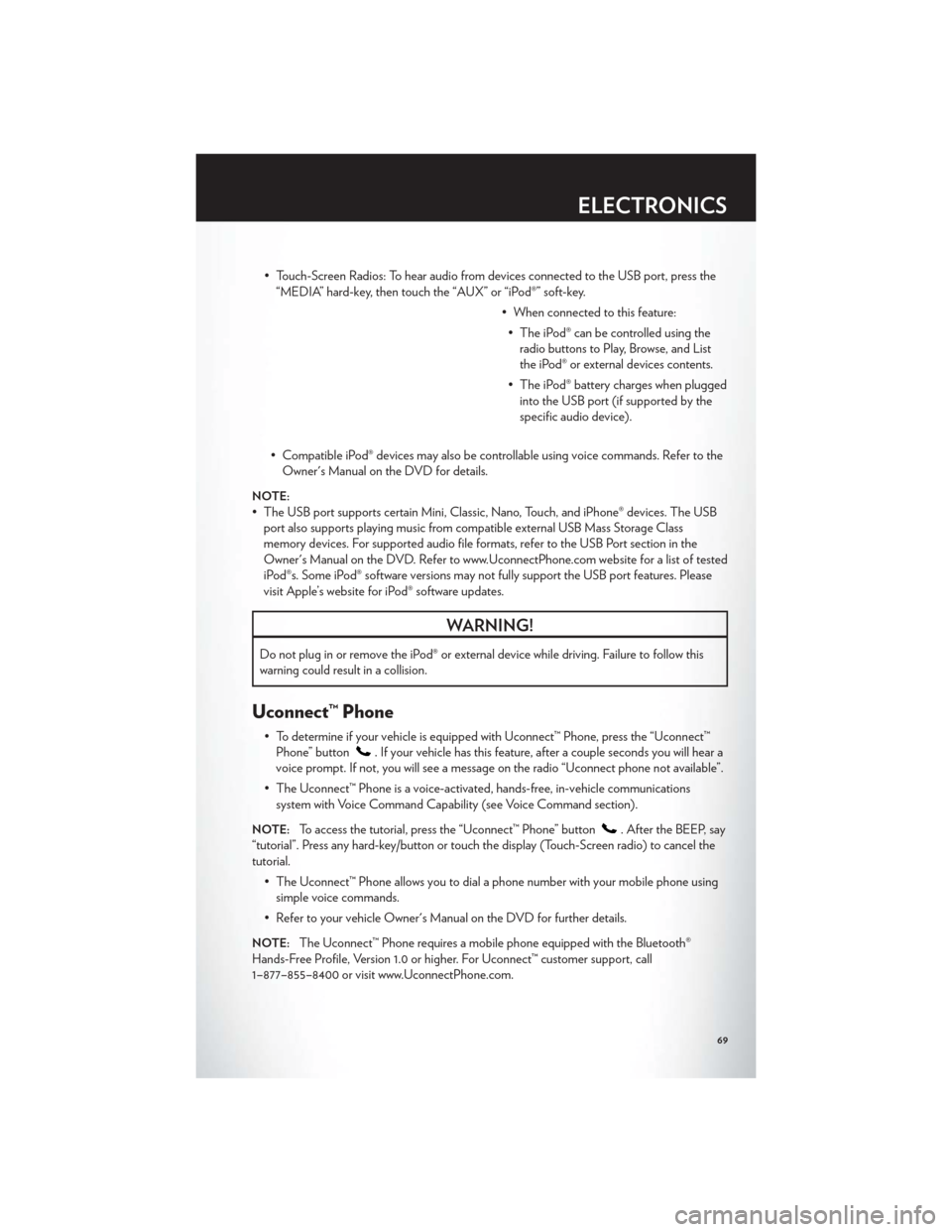
• Touch-Screen Radios: To hear audio from devices connected to the USB port, press the“MEDIA” hard-key, then touch the “AUX” or “iPod®” soft-key.
• When connected to this feature:• The iPod® can be controlled using the radio buttons to Play, Browse, and List
the iPod® or external devices contents.
• The iPod® battery charges when plugged into the USB port (if supported by the
specific audio device).
• Compatible iPod® devices may also be controllable using voice commands. Refer to the Owner's Manual on the DVD for details.
NOTE:
• The USB port supports certain Mini, Classic, Nano, Touch, and iPhone® devices. The USBport also supports playing music from compatible external USB Mass Storage Class
memory devices. For supported audio file formats, refer to the USB Port section in the
Owner's Manual on the DVD. Refer to www.UconnectPhone.com website for a list of tested
iPod®s. Some iPod® software versions may not fully support the USB port features. Please
visit Apple’s website for iPod® software updates.
WARNING!
Do not plug in or remove the iPod® or external device while driving. Failure to follow this
warning could result in a collision.
Uconnect™ Phone
• To determine if your vehicle is equipped with Uconnect™ Phone, press the “Uconnect™Phone” button
. If your vehicle has this feature, after a couple seconds you will hear a
voice prompt. If not, you will see a message on the radio “Uconnect phone not available”.
• The Uconnect™ Phone is a voice-activated, hands-free, in-vehicle communications system with Voice Command Capability (see Voice Command section).
NOTE:To access the tutorial, press the “Uconnect™ Phone” button. After the BEEP, say
“tutorial”. Press any hard-key/button or touch the display (Touch-Screen radio) to cancel the
tutorial.
• The Uconnect™ Phone allows you to dial a phone number with your mobile phone usingsimple voice commands.
• Refer to your vehicle Owner's Manual on the DVD for further details.
NOTE:The Uconnect™ Phone requires a mobile phone equipped with the Bluetooth®
Hands-Free Profile, Version 1.0 or higher. For Uconnect™ customer support, call
1–877–855–8400 or visit www.UconnectPhone.com.
ELECTRONICS
69
Page 74 of 132
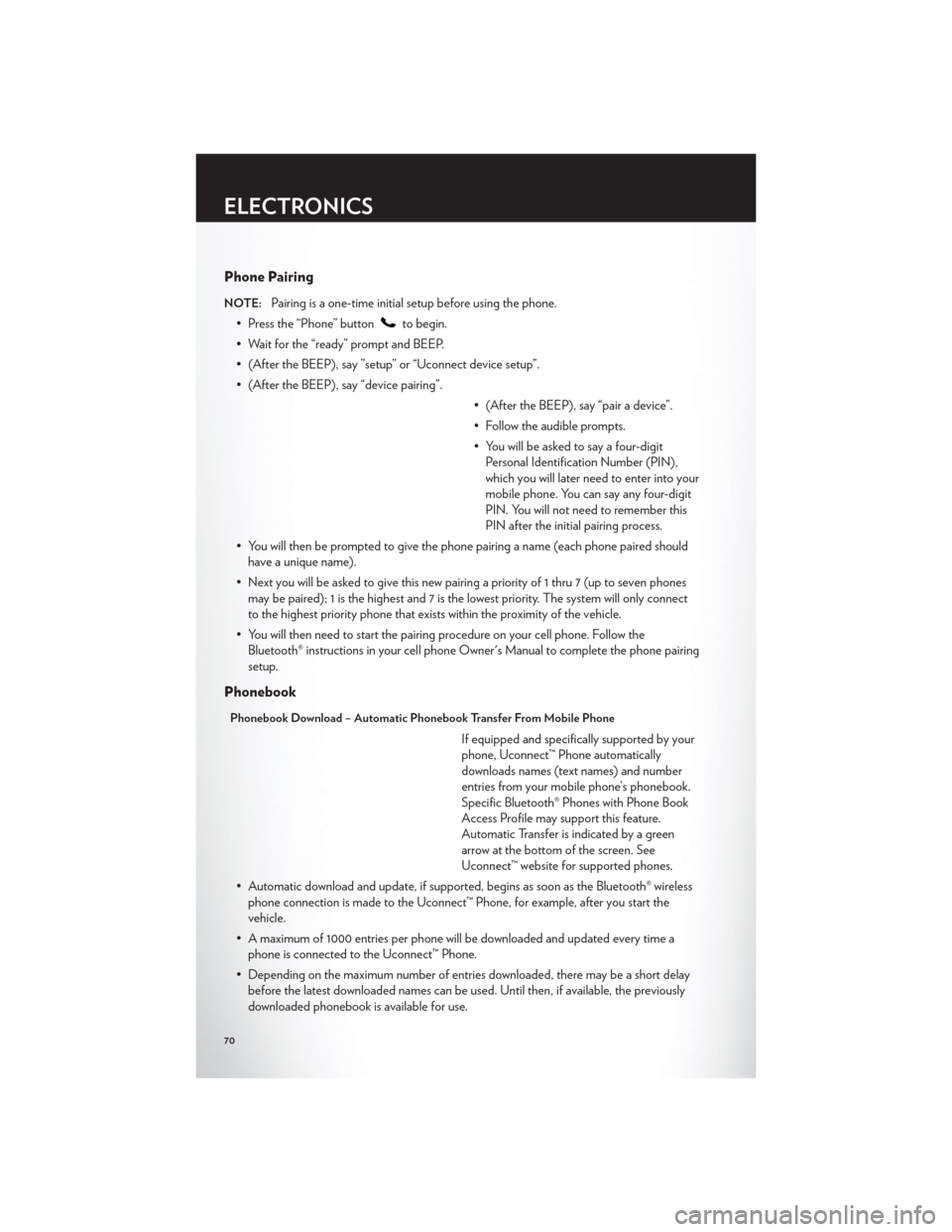
Phone Pairing
NOTE:Pairing is a one-time initial setup before using the phone.
• Press the “Phone” button
to begin.
• Wait for the “ready” prompt and BEEP.
• (After the BEEP), say ”setup” or “Uconnect device setup”.
• (After the BEEP), say “device pairing”. • (After the BEEP), say “pair a device”.
• Follow the audible prompts.
• You will be asked to say a four-digitPersonal Identification Number (PIN),
which you will later need to enter into your
mobile phone. You can say any four-digit
PIN. You will not need to remember this
PIN after the initial pairing process.
• You will then be prompted to give the phone pairing a name (each phone paired should have a unique name).
• Next you will be asked to give this new pairing a priority of 1 thru 7 (up to seven phones may be paired); 1 is the highest and 7 is the lowest priority. The system will only connect
to the highest priority phone that exists within the proximity of the vehicle.
• You will then need to start the pairing procedure on your cell phone. Follow the Bluetooth® instructions in your cell phone Owner's Manual to complete the phone pairing
setup.
Phonebook
Phonebook Download – Automatic Phonebook Transfer From Mobile Phone
If equipped and specifically supported by your
phone, Uconnect™ Phone automatically
downloads names (text names) and number
entries from your mobile phone’s phonebook.
Specific Bluetooth® Phones with Phone Book
Access Profile may support this feature.
Automatic Transfer is indicated by a green
arrow at the bottom of the screen. See
Uconnect™ website for supported phones.
• Automatic download and update, if supported, begins as soon as the Bluetooth® wireless phone connection is made to the Uconnect™ Phone, for example, after you start the
vehicle.
• A maximum of 1000 entries per phone will be downloaded and updated every time a phone is connected to the Uconnect™ Phone.
• Depending on the maximum number of entries downloaded, there may be a short delay before the latest downloaded names can be used. Until then, if available, the previously
downloaded phonebook is available for use.
ELECTRONICS
70
Page 77 of 132
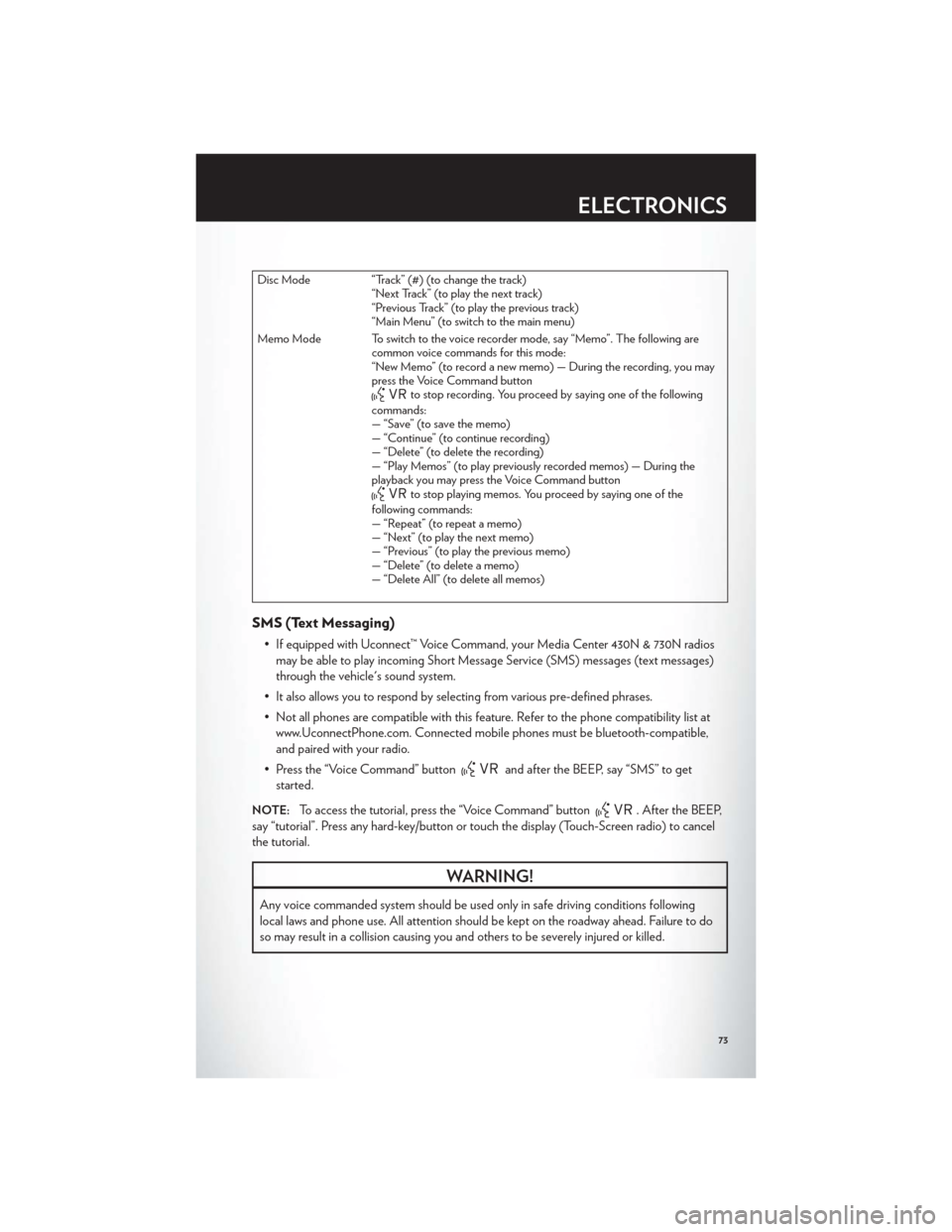
Disc Mode “Track” (#) (to change the track)“Next Track” (to play the next track)
“Previous Track” (to play the previous track)
“Main Menu” (to switch to the main menu)
Memo Mode To switch to the voice recorder mode, say “Memo”. The following are common voice commands for this mode:
“New Memo” (to record a new memo) — During the recording, you may
press the Voice Command button
to stop recording. You proceed by saying one of the following
commands:
— “Save” (to save the memo)
— “Continue” (to continue recording)
— “Delete” (to delete the recording)
— “Play Memos” (to play previously recorded memos) — During the
playback you may press the Voice Command button
to stop playing memos. You proceed by saying one of the
following commands:
— “Repeat” (to repeat a memo)
— “Next” (to play the next memo)
— “Previous” (to play the previous memo)
— “Delete” (to delete a memo)
— “Delete All” (to delete all memos)
SMS (Text Messaging)
• If equipped with Uconnect™ Voice Command, your Media Center 430N & 730N radios may be able to play incoming Short Message Service (SMS) messages (text messages)
through the vehicle's sound system.
• It also allows you to respond by selecting from various pre-defined phrases.
• Not all phones are compatible with this feature. Refer to the phone compatibility list at www.UconnectPhone.com. Connected mobile phones must be bluetooth-compatible,
and paired with your radio.
• Press the “Voice Command” button
and after the BEEP, say “SMS” to get
started.
NOTE:To access the tutorial, press the “Voice Command” button. After the BEEP,
say “tutorial”. Press any hard-key/button or touch the display (Touch-Screen radio) to cancel
the tutorial.
WARNING!
Any voice commanded system should be used only in safe driving conditions following
local laws and phone use. All attention should be kept on the roadway ahead. Failure to do
so may result in a collision causing you and others to be severely injured or killed.
ELECTRONICS
73
Page 78 of 132
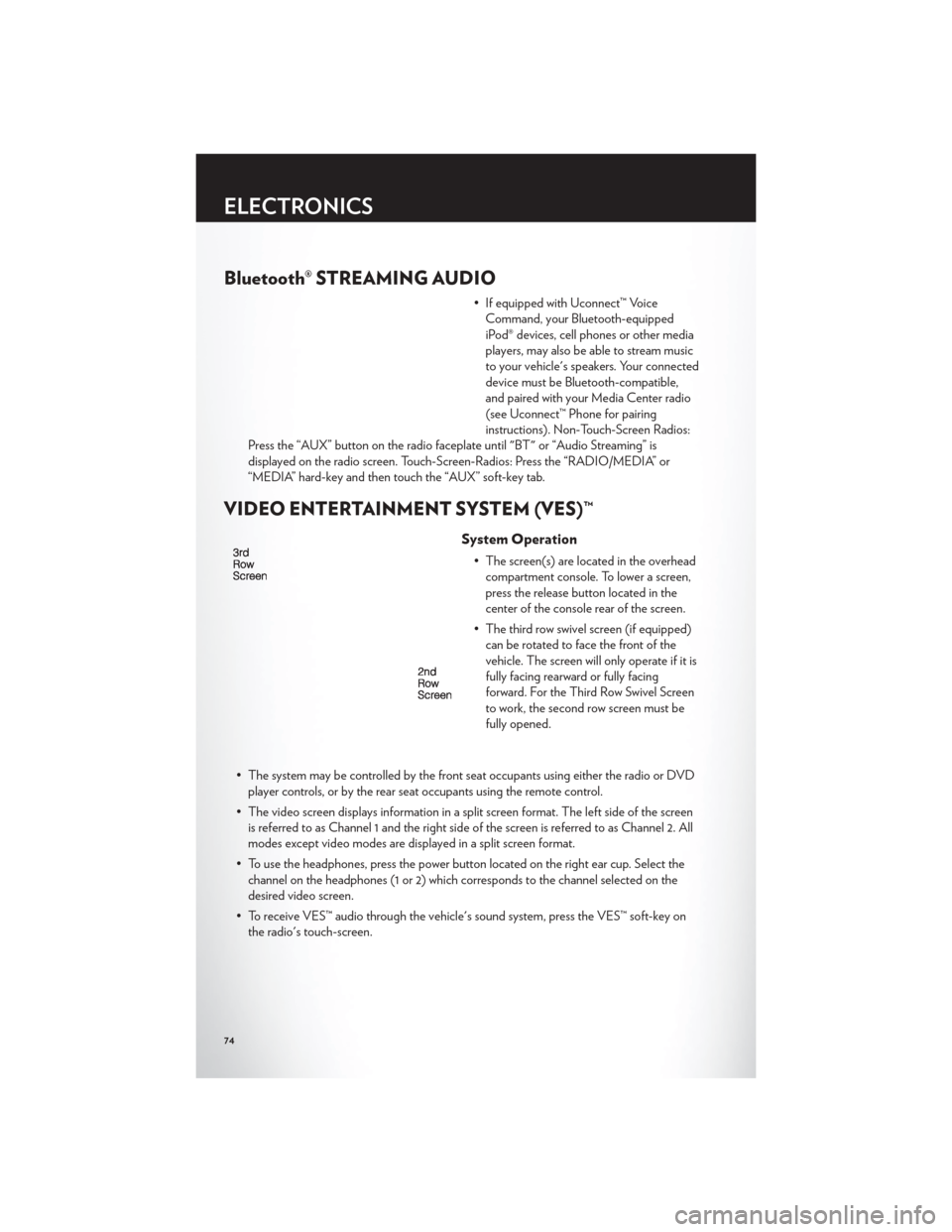
Bluetooth® STREAMING AUDIO
• If equipped with Uconnect™ VoiceCommand, your Bluetooth-equipped
iPod® devices, cell phones or other media
players, may also be able to stream music
to your vehicle's speakers. Your connected
device must be Bluetooth-compatible,
and paired with your Media Center radio
(see Uconnect™ Phone for pairing
instructions). Non-Touch-Screen Radios:
Press the “AUX” button on the radio faceplate until "BT" or “Audio Streaming” is
displayed on the radio screen. Touch-Screen-Radios: Press the “RADIO/MEDIA” or
“MEDIA” hard-key and then touch the “AUX” soft-key tab.
VIDEO ENTERTAINMENT SYSTEM (VES)™
System Operation
• The screen(s) are located in the overhead compartment console. To lower a screen,
press the release button located in the
center of the console rear of the screen.
• The third row swivel screen (if equipped) can be rotated to face the front of the
vehicle. The screen will only operate if it is
fully facing rearward or fully facing
forward. For the Third Row Swivel Screen
to work, the second row screen must be
fully opened.
• The system may be controlled by the front seat occupants using either the radio or DVD player controls, or by the rear seat occupants using the remote control.
• The video screen displays information in a split screen format. The left side of the screen is referred to as Channel 1 and the right side of the screen is referred to as Channel 2. All
modes except video modes are displayed in a split screen format.
• To use the headphones, press the power button located on the right ear cup. Select the channel on the headphones (1 or 2) which corresponds to the channel selected on the
desired video screen.
• To receive VES™ audio through the vehicle's sound system, press the VES™ soft-key on the radio's touch-screen.
ELECTRONICS
74
Page 127 of 132
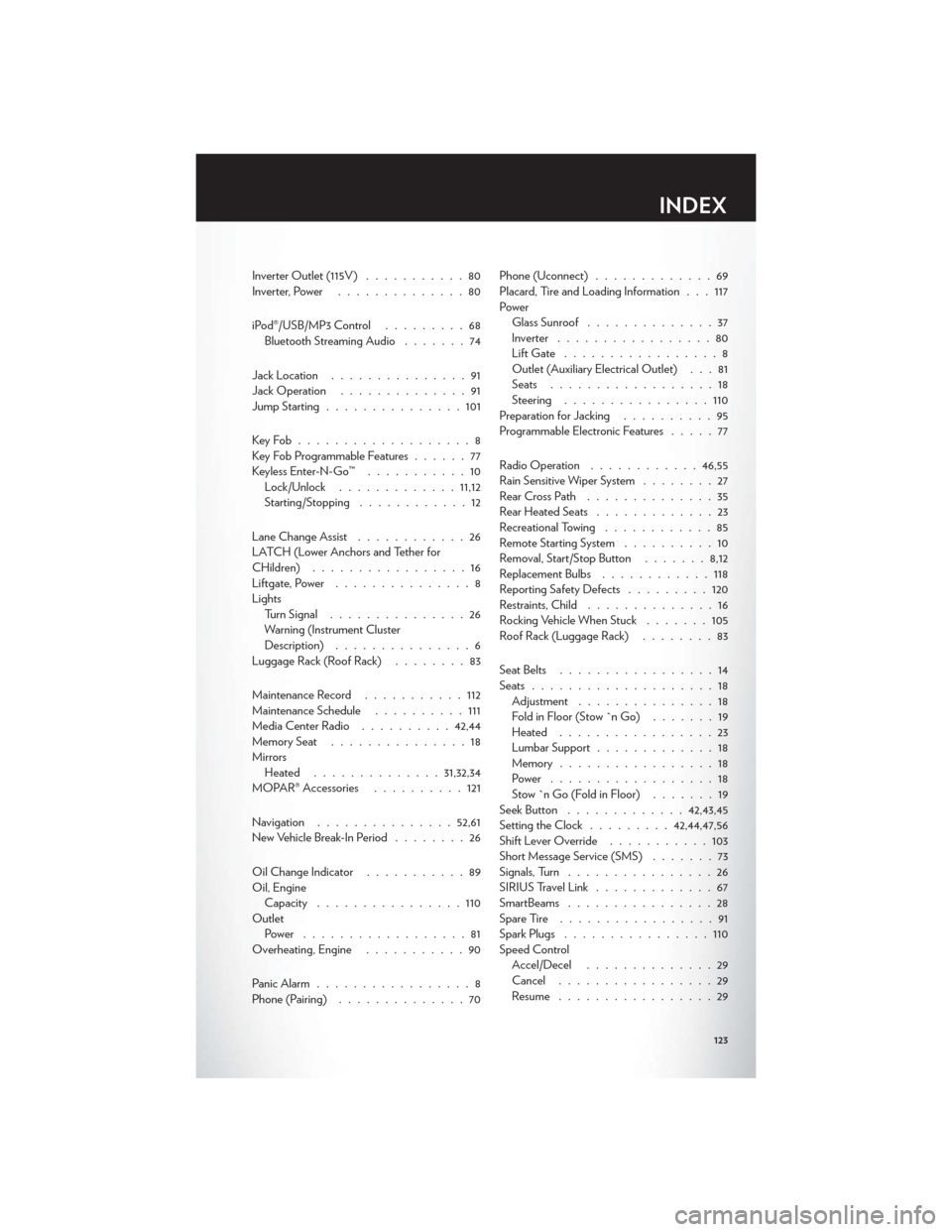
Inverter Outlet (115V)...........80
Inverter, Power ..............80
iPod®/USB/MP3 Control .........68
Bluetooth Streaming Audio .......74
Jack Location ...............91
Jack Operation ..............91
Jump Starting ...............101
KeyFob...................8
Key Fob Programmable Features ......77
Keyless Enter-N-Go™ ...........10
Lock/Unlock ............. 11,12
Starting/Stopping ............12
Lane Change Assist ............26
LATCH (Lower Anchors and Tether for
CHildren) .................16
Liftgate, Power ...............8
Lights TurnSignal ...............26
Warning (Instrument Cluster
Description) ...............6
Luggage Rack (Roof Rack) ........83
Maintenance Record ...........112
Maintenance Schedule ..........111
Media Center Radio ..........42,44
Memory Seat ...............18
Mirrors Heated .............. 31,32,34
MOPAR® Accessories ..........121
Navigation ............... 52,61
New Vehicle Break-In Period ........26
Oil Change Indicator ...........89
Oil, Engine Capacity ................110
Outlet Power ..................81
Overheating, Engine ...........90
Panic Alarm .................8
Phone (Pairing) ..............70 Phone (Uconnect)
.............69
Placard, Tire and Loading Information . . . 117
Power Glass Sunroof ..............37
Inverter .................80
LiftGate .................8
Outlet (Auxiliary Electrical Outlet) . . . 81
Seats ..................18
Steering ................110
Preparation for Jacking ..........95
Programmable Electronic Features .....77
Radio Operation ............ 46,55
Rain Sensitive Wiper System ........27
RearCrossPath ..............35
Rear Heated Seats .............23
Recreational Towing ............85
Remote Starting System ..........10
Removal, Start/Stop Button .......8,12
Replacement Bulbs ............118
Reporting Safety Defects .........120
Restraints, Child ..............16
Rocking Vehicle When Stuck .......
105
Roof Rack (Luggage Rack) ........83
Seat Belts .................14
Seats ....................18
Adjustment ...............18
Fold in Floor (Stow `n Go) .......19
Heated .................23
Lumbar Support .............18
Memory.................18
Power ..................18
Stow `n Go (Fold in Floor) .......19
Seek Button ............. 42,43,45
Setting the Clock .........42,44,47,56
Shift Lever Override ...........103
Short Message Service (SMS) .......73
Signals, Turn ................26
SIRIUSTravelLink .............67
SmartBeams ................28
SpareTire .................91
Spark Plugs ................110
Speed Control Accel/Decel ..............29
Cancel .................29
Resume .................29
INDEX
123
Page 129 of 132
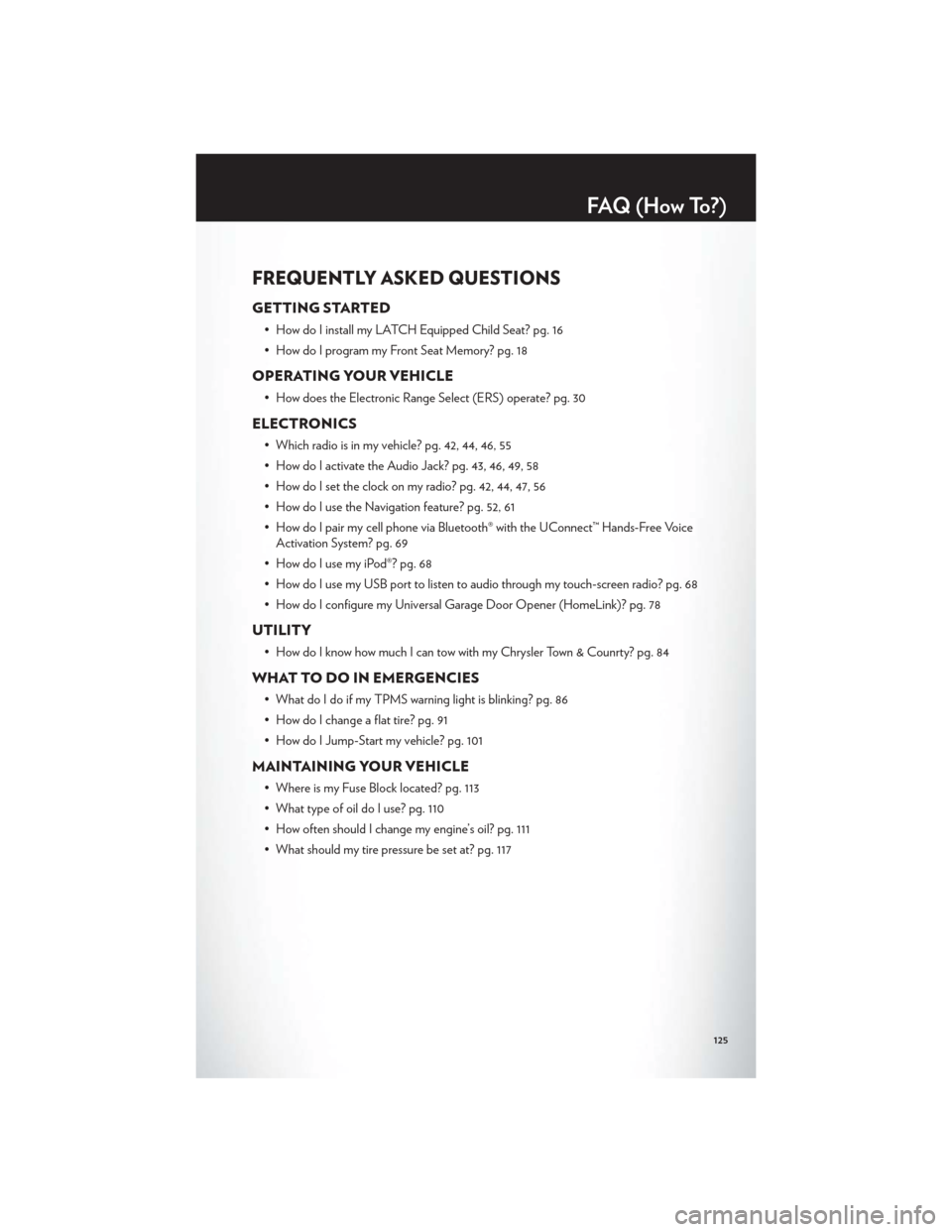
FREQUENTLY ASKED QUESTIONS
GETTING STARTED
• How do I install my LATCH Equipped Child Seat? pg. 16
• How do I program my Front Seat Memory? pg. 18
OPERATING YOUR VEHICLE
• How does the Electronic Range Select (ERS) operate? pg. 30
ELECTRONICS
• Which radio is in my vehicle? pg. 42, 44, 46, 55
• How do I activate the Audio Jack? pg. 43, 46, 49, 58
• How do I set the clock on my radio? pg. 42, 44, 47, 56
• How do I use the Navigation feature? pg. 52, 61
• How do I pair my cell phone via Bluetooth® with the UConnect™ Hands-Free VoiceActivation System? pg. 69
• How do I use my iPod®? pg. 68
• How do I use my USB port to listen to audio through my touch-screen radio? pg. 68
• How do I configure my Universal Garage Door Opener (HomeLink)? pg. 78
UTILITY
• How do I know how much I can tow with my Chrysler Town & Counrty? pg. 84
WHAT TO DO IN EMERGENCIES
• What do I do if my TPMS warning light is blinking? pg. 86
• How do I change a flat tire? pg. 91
• How do I Jump-Start my vehicle? pg. 101
MAINTAINING YOUR VEHICLE
• Where is my Fuse Block located? pg. 113
• What type of oil do I use? pg. 110
• How often should I change my engine’s oil? pg. 111
• What should my tire pressure be set at? pg. 117
FAQ(HowTo?)
125