key CHRYSLER TOWN AND COUNTRY 2014 5.G Repair Manual
[x] Cancel search | Manufacturer: CHRYSLER, Model Year: 2014, Model line: TOWN AND COUNTRY, Model: CHRYSLER TOWN AND COUNTRY 2014 5.GPages: 703, PDF Size: 5.35 MB
Page 393 of 703
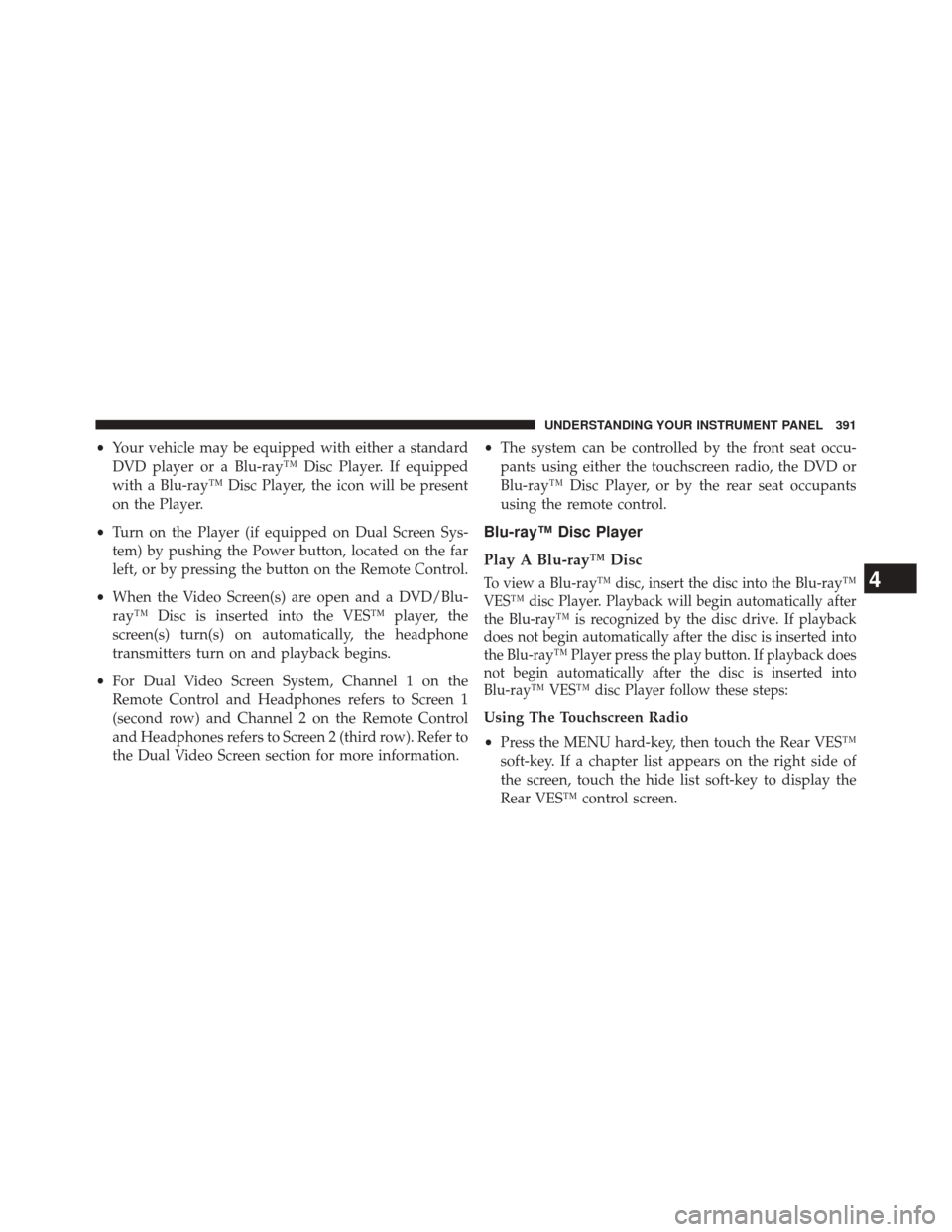
•Your vehicle may be equipped with either a standard
DVD player or a Blu-ray™ Disc Player. If equipped
with a Blu-ray™ Disc Player, the icon will be present
on the Player.
• Turn on the Player (if equipped on Dual Screen Sys-
tem) by pushing the Power button, located on the far
left, or by pressing the button on the Remote Control.
• When the Video Screen(s) are open and a DVD/Blu-
ray™ Disc is inserted into the VES™ player, the
screen(s) turn(s) on automatically, the headphone
transmitters turn on and playback begins.
• For Dual Video Screen System, Channel 1 on the
Remote Control and Headphones refers to Screen 1
(second row) and Channel 2 on the Remote Control
and Headphones refers to Screen 2 (third row). Refer to
the Dual Video Screen section for more information. •
The system can be controlled by the front seat occu-
pants using either the touchscreen radio, the DVD or
Blu-ray™ Disc Player, or by the rear seat occupants
using the remote control.
Blu-ray™ Disc Player
Play A Blu-ray™ Disc
To view a Blu-ray™ disc, insert the disc into the Blu-ray™
VES™ disc Player. Playback will begin automatically after
the Blu-ray™ is recognized by the disc drive. If playback
does not begin automatically after the disc is inserted into
the Blu-ray™ Player press the play button. If playback does
not begin automatically after the disc is inserted into
Blu-ray™ VES™ disc Player follow these steps:
Using The Touchscreen Radio
• Press the MENU hard-key, then touch the Rear VES™
soft-key. If a chapter list appears on the right side of
the screen, touch the hide list soft-key to display the
Rear VES™ control screen.
4
UNDERSTANDING YOUR INSTRUMENT PANEL 391
Page 394 of 703
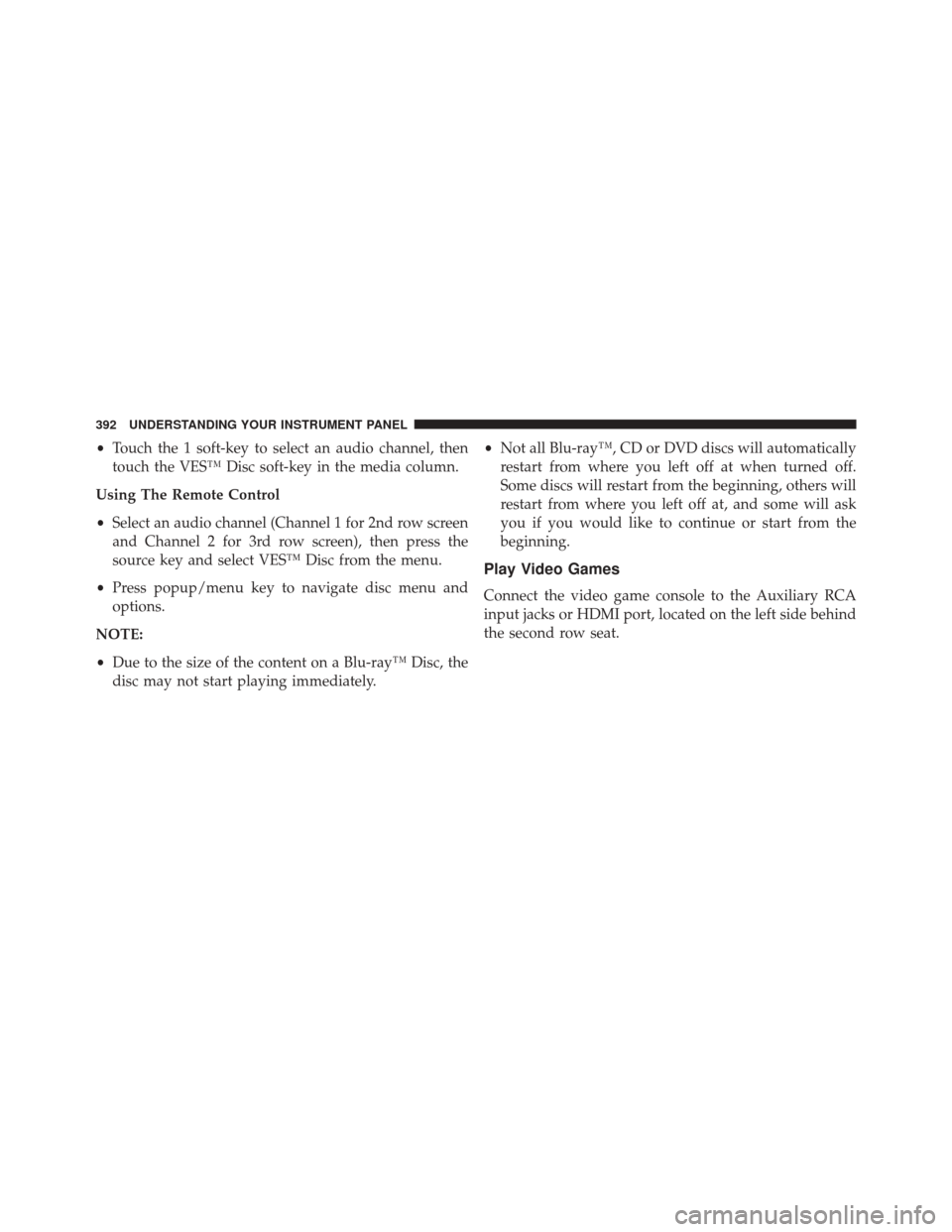
•Touch the 1 soft-key to select an audio channel, then
touch the VES™ Disc soft-key in the media column.
Using The Remote Control
• Select an audio channel (Channel 1 for 2nd row screen
and Channel 2 for 3rd row screen), then press the
source key and select VES™ Disc from the menu.
• Press popup/menu key to navigate disc menu and
options.
NOTE:
• Due to the size of the content on a Blu-ray™ Disc, the
disc may not start playing immediately. •
Not all Blu-ray™, CD or DVD discs will automatically
restart from where you left off at when turned off.
Some discs will restart from the beginning, others will
restart from where you left off at, and some will ask
you if you would like to continue or start from the
beginning.
Play Video Games
Connect the video game console to the Auxiliary RCA
input jacks or HDMI port, located on the left side behind
the second row seat.
392 UNDERSTANDING YOUR INSTRUMENT PANEL
Page 396 of 703
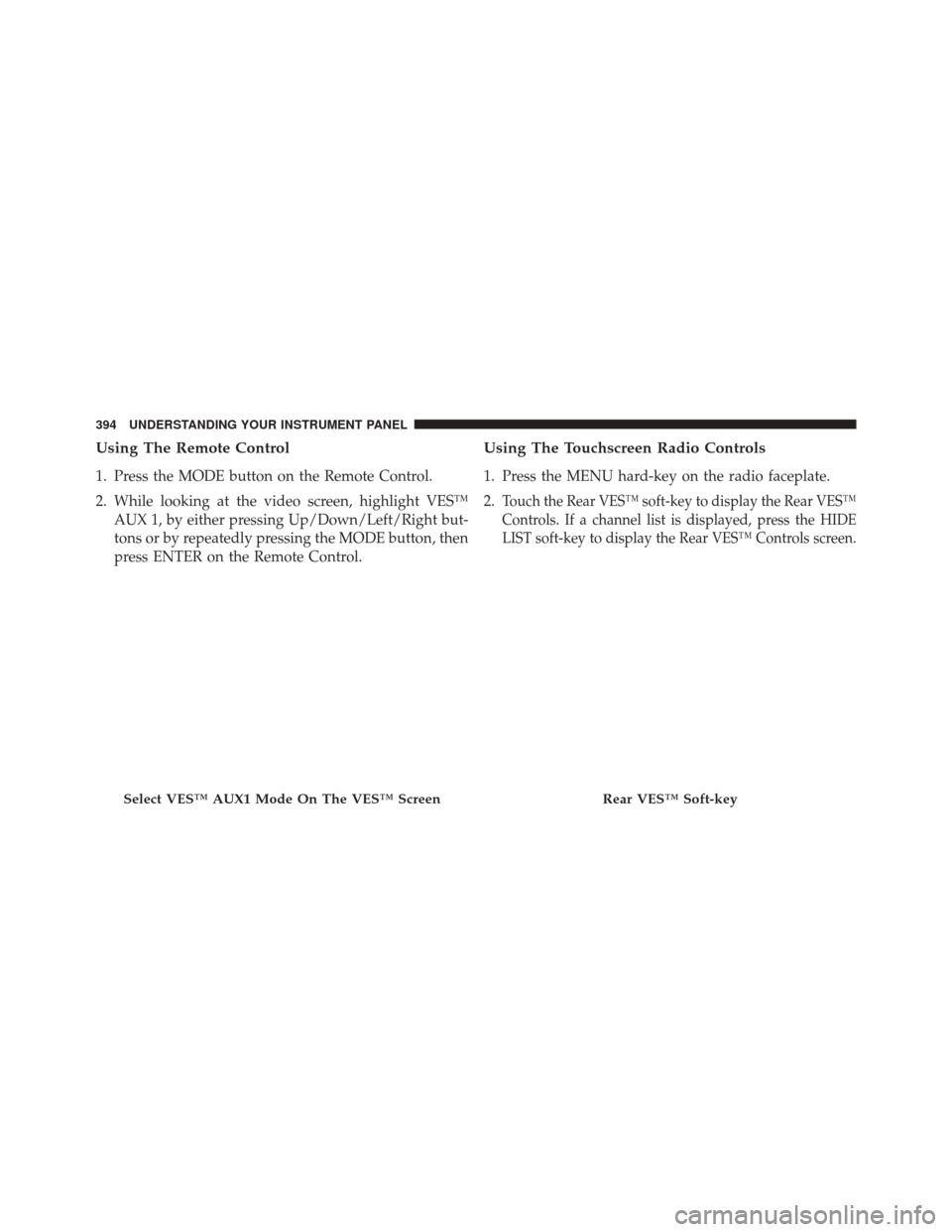
Using The Remote Control
1. Press the MODE button on the Remote Control.
2. While looking at the video screen, highlight VES™AUX 1, by either pressing Up/Down/Left/Right but-
tons or by repeatedly pressing the MODE button, then
press ENTER on the Remote Control.
Using The Touchscreen Radio Controls
1. Press the MENU hard-key on the radio faceplate.
2.
Touch the Rear VES™ soft-key to display the Rear VES™
Controls. If a channel list is displayed, press the HIDE
LIST soft-key to display the Rear VES™ Controls screen.
Select VES™ AUX1 Mode On The VES™ ScreenRear VES™ Soft-key
394 UNDERSTANDING YOUR INSTRUMENT PANEL
Page 397 of 703
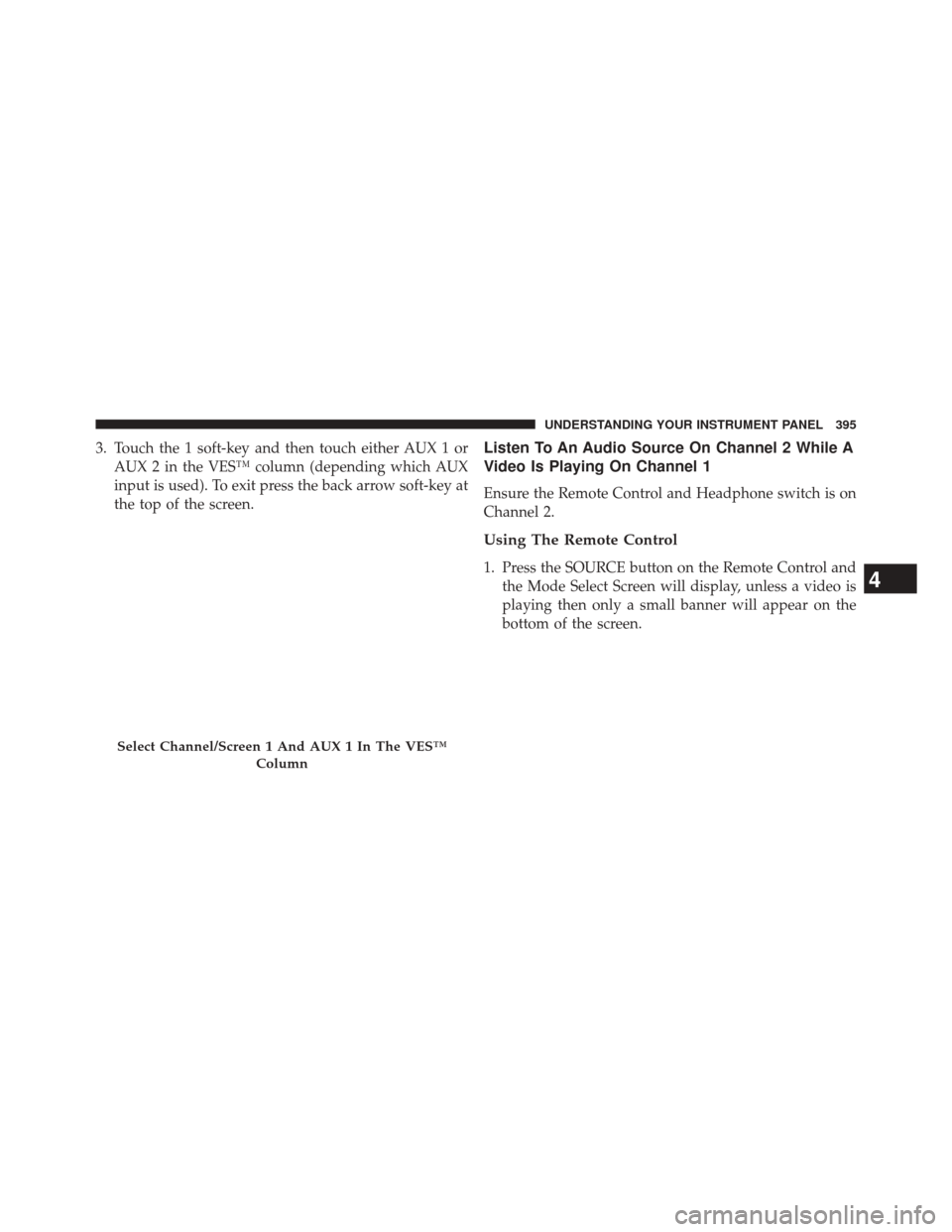
3. Touch the 1 soft-key and then touch either AUX 1 orAUX 2 in the VES™ column (depending which AUX
input is used). To exit press the back arrow soft-key at
the top of the screen.Listen To An Audio Source On Channel 2 While A
Video Is Playing On Channel 1
Ensure the Remote Control and Headphone switch is on
Channel 2.
Using The Remote Control
1. Press the SOURCE button on the Remote Control andthe Mode Select Screen will display, unless a video is
playing then only a small banner will appear on the
bottom of the screen.
Select Channel/Screen 1 And AUX 1 In The VES™
Column
4
UNDERSTANDING YOUR INSTRUMENT PANEL 395
Page 398 of 703
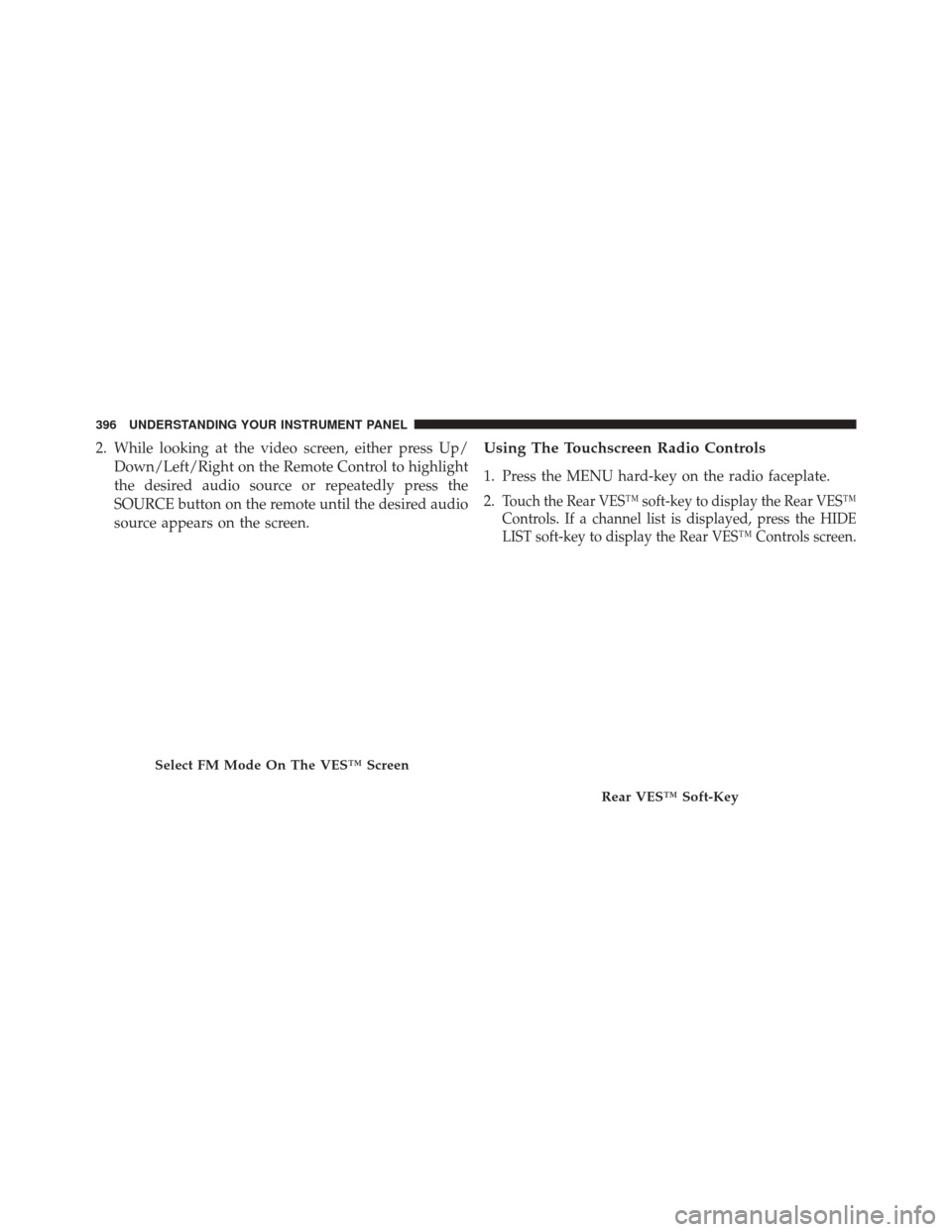
2. While looking at the video screen, either press Up/Down/Left/Right on the Remote Control to highlight
the desired audio source or repeatedly press the
SOURCE button on the remote until the desired audio
source appears on the screen.Using The Touchscreen Radio Controls
1. Press the MENU hard-key on the radio faceplate.
2.
Touch the Rear VES™ soft-key to display the Rear VES™
Controls. If a channel list is displayed, press the HIDE
LIST soft-key to display the Rear VES™ Controls screen.
Select FM Mode On The VES™ Screen
Rear VES™ Soft-Key
396 UNDERSTANDING YOUR INSTRUMENT PANEL
Page 399 of 703
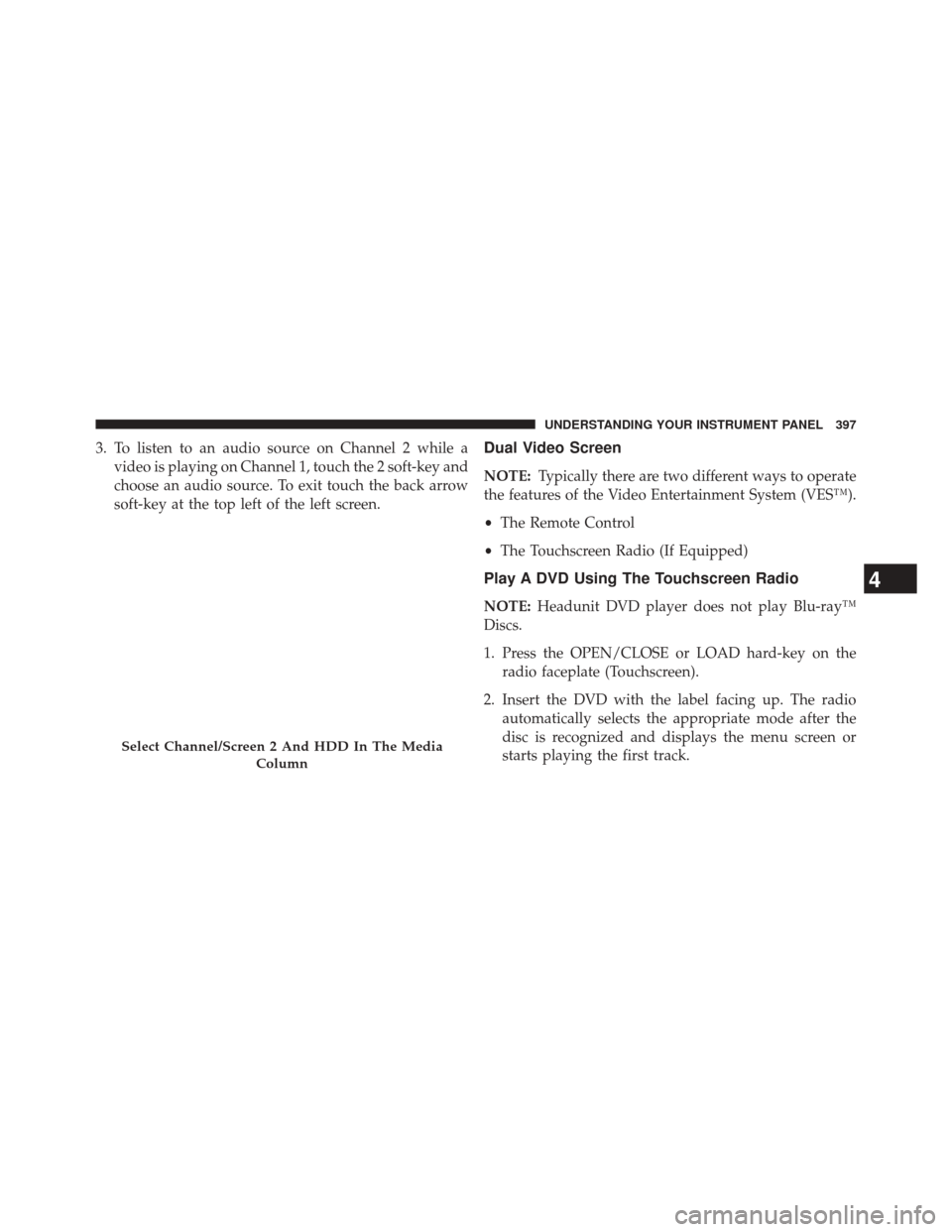
3. To listen to an audio source on Channel 2 while avideo is playing on Channel 1, touch the 2 soft-key and
choose an audio source. To exit touch the back arrow
soft-key at the top left of the left screen.Dual Video Screen
NOTE: Typically there are two different ways to operate
the features of the Video Entertainment System (VES™).
• The Remote Control
• The Touchscreen Radio (If Equipped)
Play A DVD Using The Touchscreen Radio
NOTE: Headunit DVD player does not play Blu-ray™
Discs.
1. Press the OPEN/CLOSE or LOAD hard-key on the radio faceplate (Touchscreen).
2. Insert the DVD with the label facing up. The radio automatically selects the appropriate mode after the
disc is recognized and displays the menu screen or
starts playing the first track.
Select Channel/Screen 2 And HDD In The Media
Column
4
UNDERSTANDING YOUR INSTRUMENT PANEL 397
Page 401 of 703
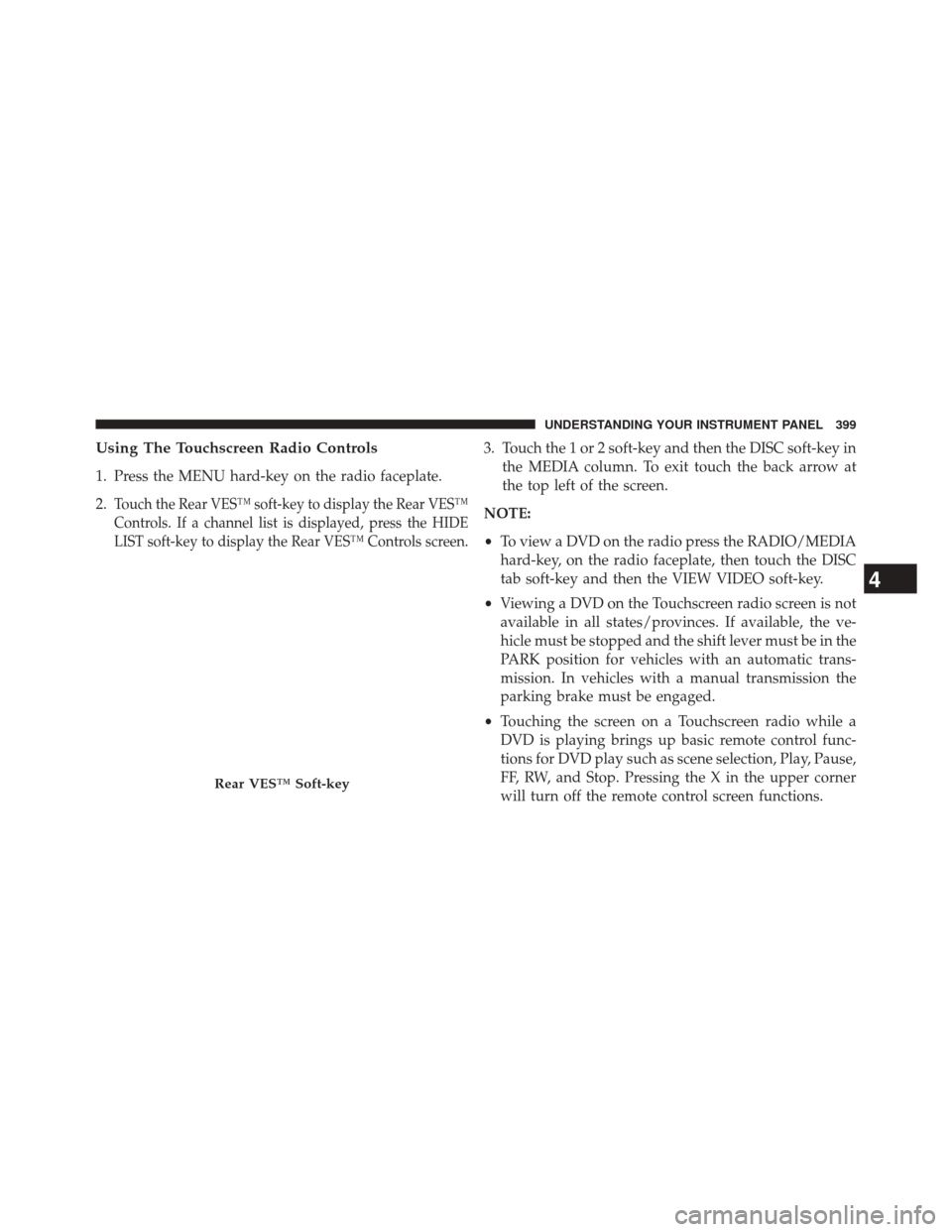
Using The Touchscreen Radio Controls
1. Press the MENU hard-key on the radio faceplate.
2.
Touch the Rear VES™ soft-key to display the Rear VES™
Controls. If a channel list is displayed, press the HIDE
LIST soft-key to display the Rear VES™ Controls screen.
3. Touch the 1 or 2 soft-key and then the DISC soft-key inthe MEDIA column. To exit touch the back arrow at
the top left of the screen.
NOTE:
• To view a DVD on the radio press the RADIO/MEDIA
hard-key, on the radio faceplate, then touch the DISC
tab soft-key and then the VIEW VIDEO soft-key.
• Viewing a DVD on the Touchscreen radio screen is not
available in all states/provinces. If available, the ve-
hicle must be stopped and the shift lever must be in the
PARK position for vehicles with an automatic trans-
mission. In vehicles with a manual transmission the
parking brake must be engaged.
• Touching the screen on a Touchscreen radio while a
DVD is playing brings up basic remote control func-
tions for DVD play such as scene selection, Play, Pause,
FF, RW, and Stop. Pressing the X in the upper corner
will turn off the remote control screen functions.
Rear VES™ Soft-key
4
UNDERSTANDING YOUR INSTRUMENT PANEL 399
Page 403 of 703
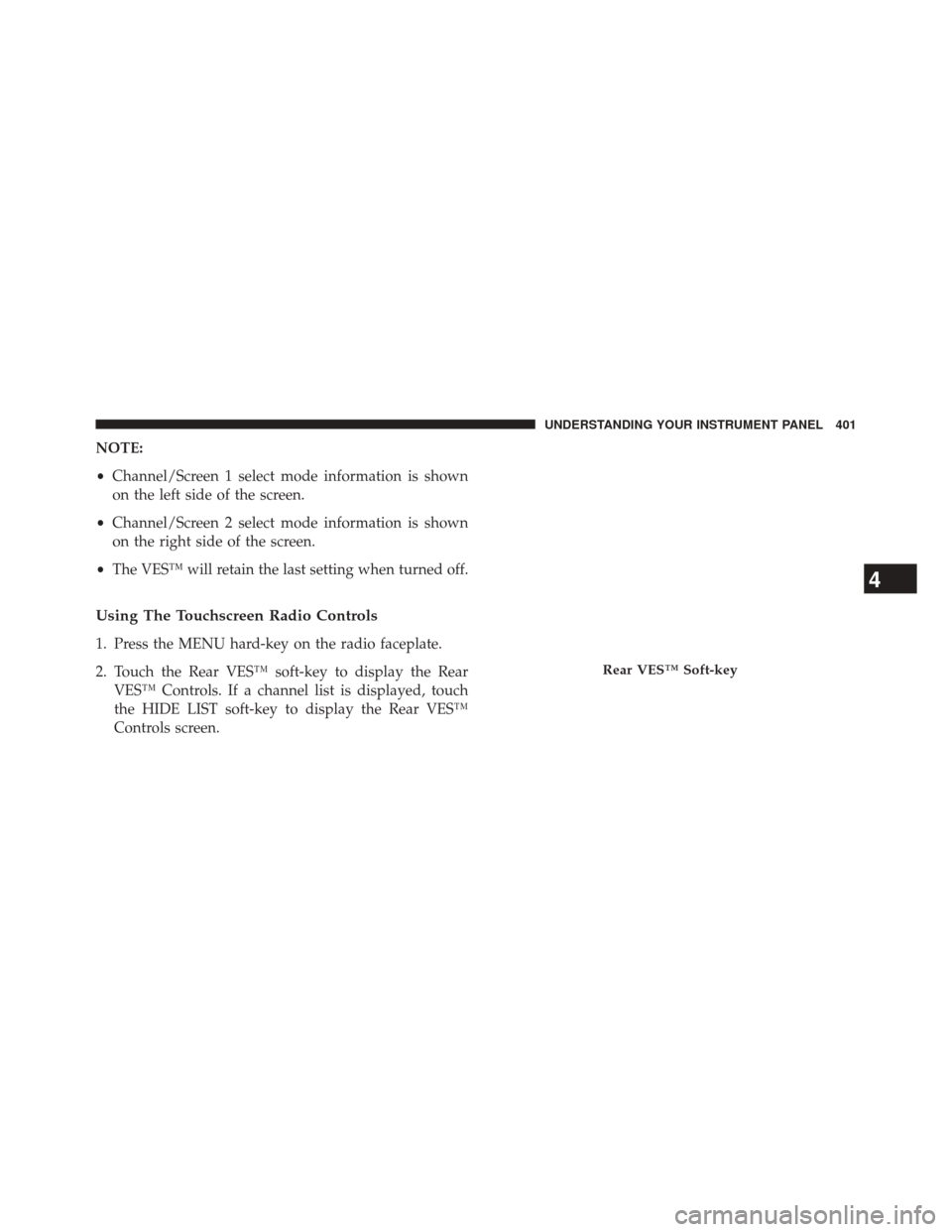
NOTE:
•Channel/Screen 1 select mode information is shown
on the left side of the screen.
• Channel/Screen 2 select mode information is shown
on the right side of the screen.
• The VES™ will retain the last setting when turned off.
Using The Touchscreen Radio Controls
1. Press the MENU hard-key on the radio faceplate.
2. Touch the Rear VES™ soft-key to display the Rear
VES™ Controls. If a channel list is displayed, touch
the HIDE LIST soft-key to display the Rear VES™
Controls screen.
Rear VES™ Soft-key
4
UNDERSTANDING YOUR INSTRUMENT PANEL 401
Page 404 of 703
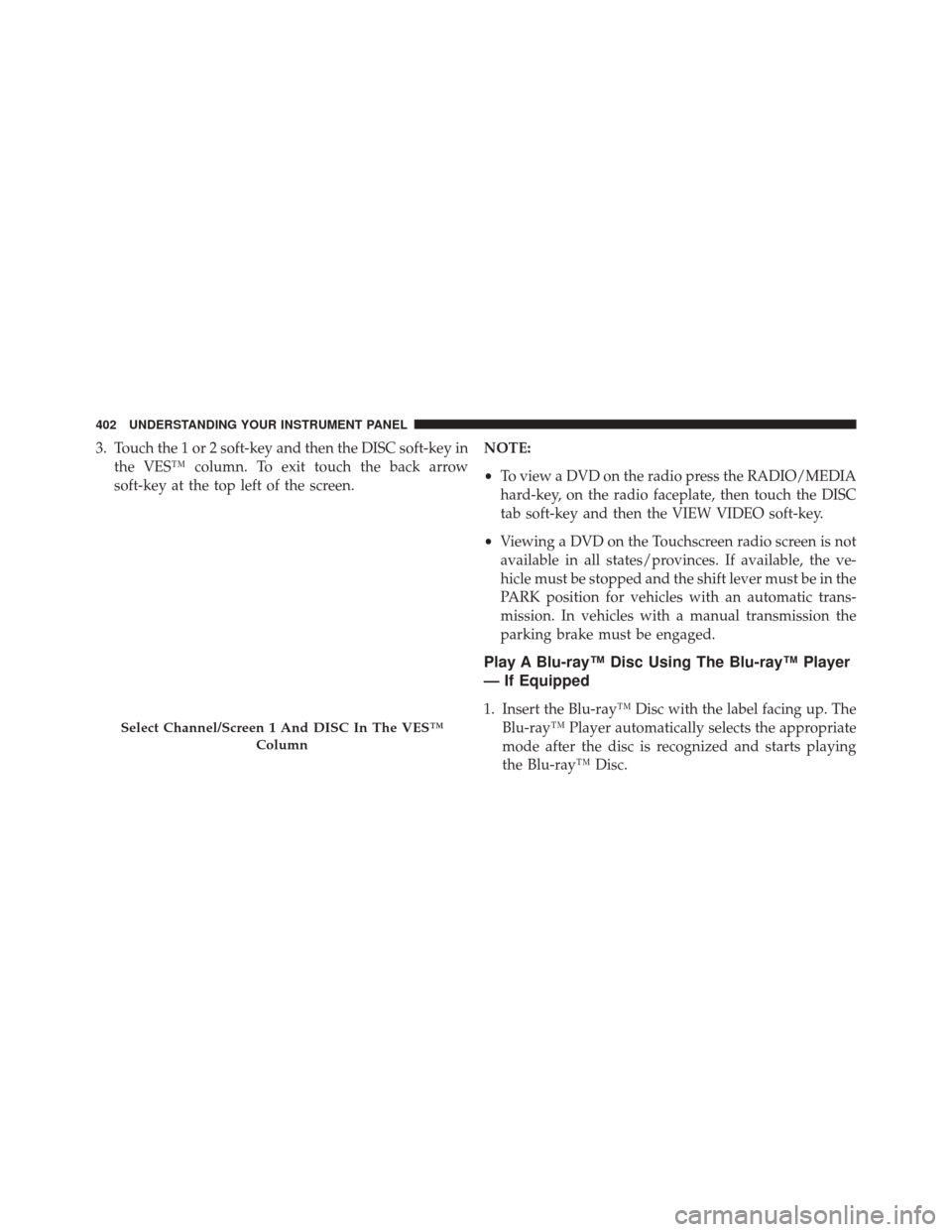
3. Touch the 1 or 2 soft-key and then the DISC soft-key inthe VES™ column. To exit touch the back arrow
soft-key at the top left of the screen. NOTE:
•
To view a DVD on the radio press the RADIO/MEDIA
hard-key, on the radio faceplate, then touch the DISC
tab soft-key and then the VIEW VIDEO soft-key.
• Viewing a DVD on the Touchscreen radio screen is not
available in all states/provinces. If available, the ve-
hicle must be stopped and the shift lever must be in the
PARK position for vehicles with an automatic trans-
mission. In vehicles with a manual transmission the
parking brake must be engaged.
Play A Blu-ray™ Disc Using The Blu-ray™ Player
— If Equipped
1. Insert the Blu-ray™ Disc with the label facing up. The Blu-ray™ Player automatically selects the appropriate
mode after the disc is recognized and starts playing
the Blu-ray™ Disc.
Select Channel/Screen 1 And DISC In The VES™
Column
402 UNDERSTANDING YOUR INSTRUMENT PANEL
Page 405 of 703
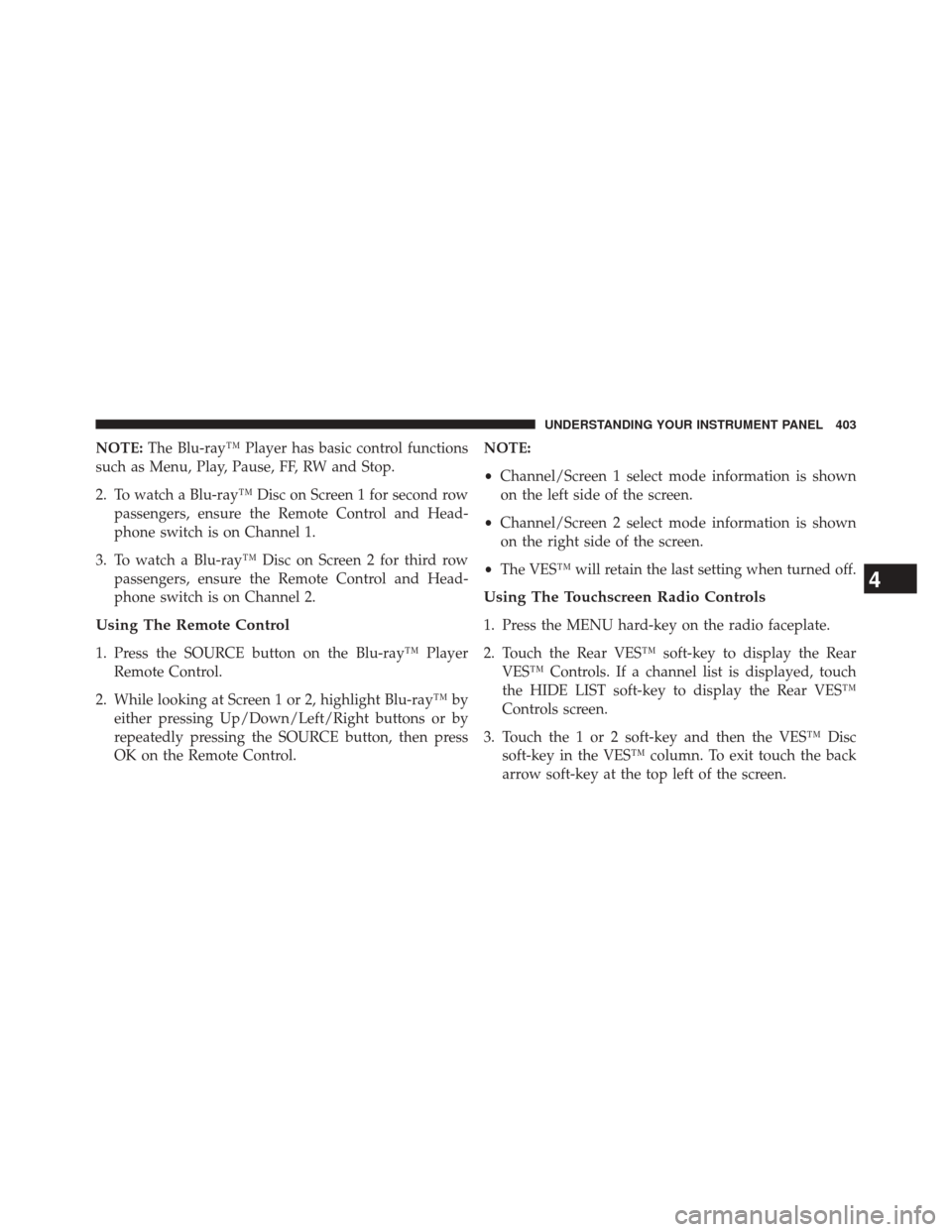
NOTE:The Blu-ray™ Player has basic control functions
such as Menu, Play, Pause, FF, RW and Stop.
2. To watch a Blu-ray™ Disc on Screen 1 for second row passengers, ensure the Remote Control and Head-
phone switch is on Channel 1.
3. To watch a Blu-ray™ Disc on Screen 2 for third row passengers, ensure the Remote Control and Head-
phone switch is on Channel 2.
Using The Remote Control
1. Press the SOURCE button on the Blu-ray™ PlayerRemote Control.
2. While looking at Screen 1 or 2, highlight Blu-ray™ by either pressing Up/Down/Left/Right buttons or by
repeatedly pressing the SOURCE button, then press
OK on the Remote Control. NOTE:
•
Channel/Screen 1 select mode information is shown
on the left side of the screen.
• Channel/Screen 2 select mode information is shown
on the right side of the screen.
• The VES™ will retain the last setting when turned off.
Using The Touchscreen Radio Controls
1. Press the MENU hard-key on the radio faceplate.
2. Touch the Rear VES™ soft-key to display the Rear
VES™ Controls. If a channel list is displayed, touch
the HIDE LIST soft-key to display the Rear VES™
Controls screen.
3. Touch the 1 or 2 soft-key and then the VES™ Disc soft-key in the VES™ column. To exit touch the back
arrow soft-key at the top left of the screen.
4
UNDERSTANDING YOUR INSTRUMENT PANEL 403