CHRYSLER TOWN AND COUNTRY 2015 5.G Manual PDF
Manufacturer: CHRYSLER, Model Year: 2015, Model line: TOWN AND COUNTRY, Model: CHRYSLER TOWN AND COUNTRY 2015 5.GPages: 164, PDF Size: 22.47 MB
Page 71 of 164
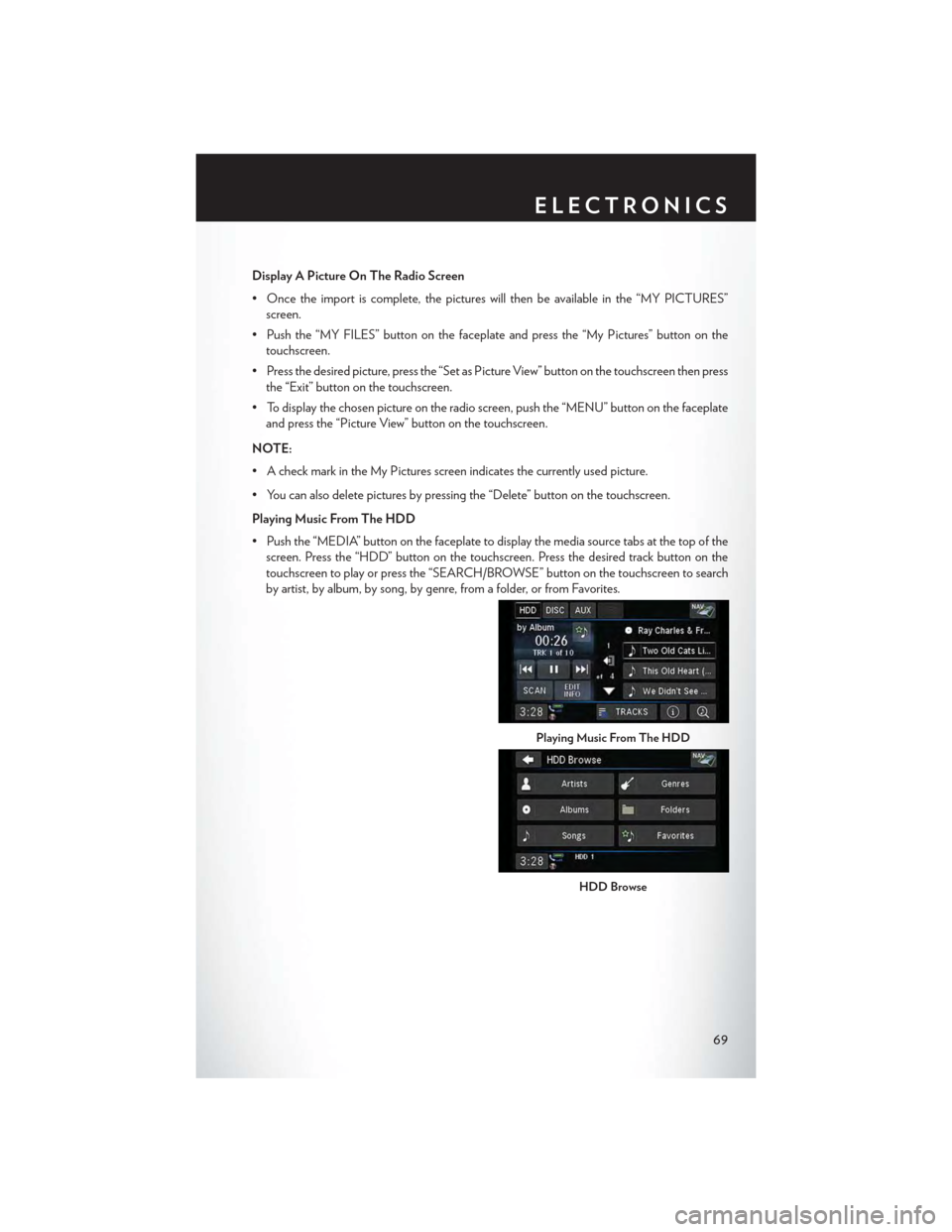
Display A Picture On The Radio Screen
• Once the import is complete, the pictures will then be available in the “MY PICTURES”
screen.
• Push the “MY FILES” button on the faceplate and press the “My Pictures” button on the
touchscreen.
• Press the desired picture, press the “Set as Picture View” button on the touchscreen then press
the “Exit” button on the touchscreen.
• To display the chosen picture on the radio screen, push the “MENU” button on the faceplate
and press the “Picture View” button on the touchscreen.
NOTE:
• A check mark in the My Pictures screen indicates the currently used picture.
• You can also delete pictures by pressing the “Delete” button on the touchscreen.
Playing Music From The HDD
• Push the “MEDIA” button on the faceplate to display the media source tabs at the top of the
screen. Press the “HDD” button on the touchscreen. Press the desired track button on the
touchscreen to play or press the “SEARCH/BROWSE” button on the touchscreen to search
by artist, by album, by song, by genre, from a folder, or from Favorites.
Playing Music From The HDD
HDD Browse
ELECTRONICS
69
Page 72 of 164
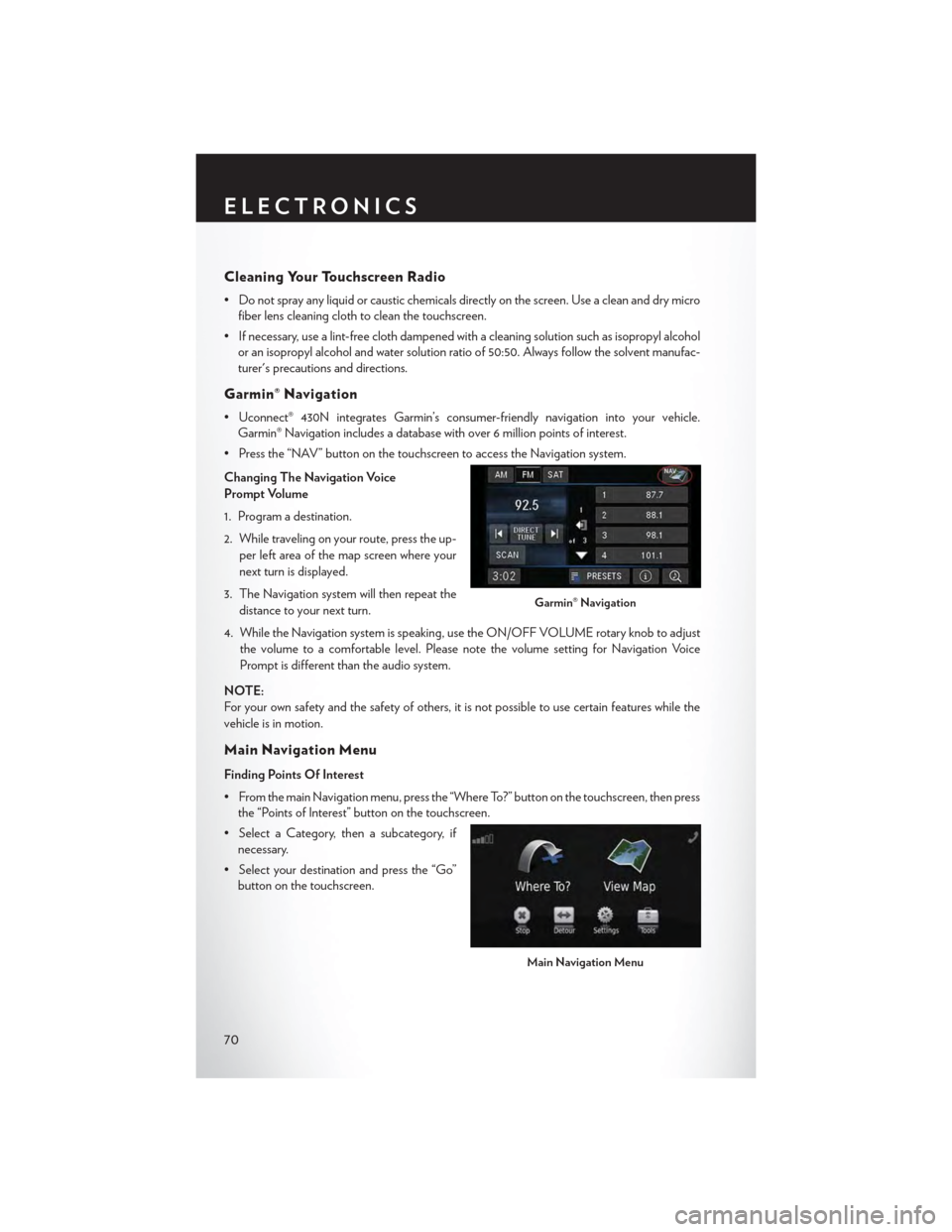
Cleaning Your Touchscreen Radio
• Do not spray any liquid or caustic chemicals directly on the screen. Use a clean and dry micro
fiber lens cleaning cloth to clean the touchscreen.
• If necessary, use a lint-free cloth dampened with a cleaning solution such as isopropyl alcohol
or an isopropyl alcohol and water solution ratio of 50:50. Always follow the solvent manufac-
turer's precautions and directions.
Garmin® Navigation
•Uconnect®430NintegratesGarmin’sconsumer-friendlynavigationintoyourvehicle.
Garmin® Navigation includes a database with over 6 million points of interest.
•Pressthe“NAV”buttononthetouchscreentoaccesstheNavigationsystem.
Changing The Navigation Voice
Prompt Volume
1. Program a destination.
2. While traveling on your route, press the up-
per left area of the map screen where your
next turn is displayed.
3. The Navigation system will then repeat the
distance to your next turn.
4. While the Navigation system is speaking, use the ON/OFF VOLUME rotary knob to adjust
the volume to a comfortable level. Please note the volume setting for Navigation Voice
Prompt is different than the audio system.
NOTE:
For your own safety and the safety of others, it is not possible to use certain features while the
vehicle is in motion.
Main Navigation Menu
Finding Points Of Interest
• From the main Navigation menu, press the “Where To?” button on the touchscreen, then press
the “Points of Interest” button on the touchscreen.
• Select a Category, then a subcategory, if
necessary.
•Selectyourdestinationandpressthe“Go”
button on the touchscreen.
Garmin® Navigation
Main Navigation Menu
ELECTRONICS
70
Page 73 of 164
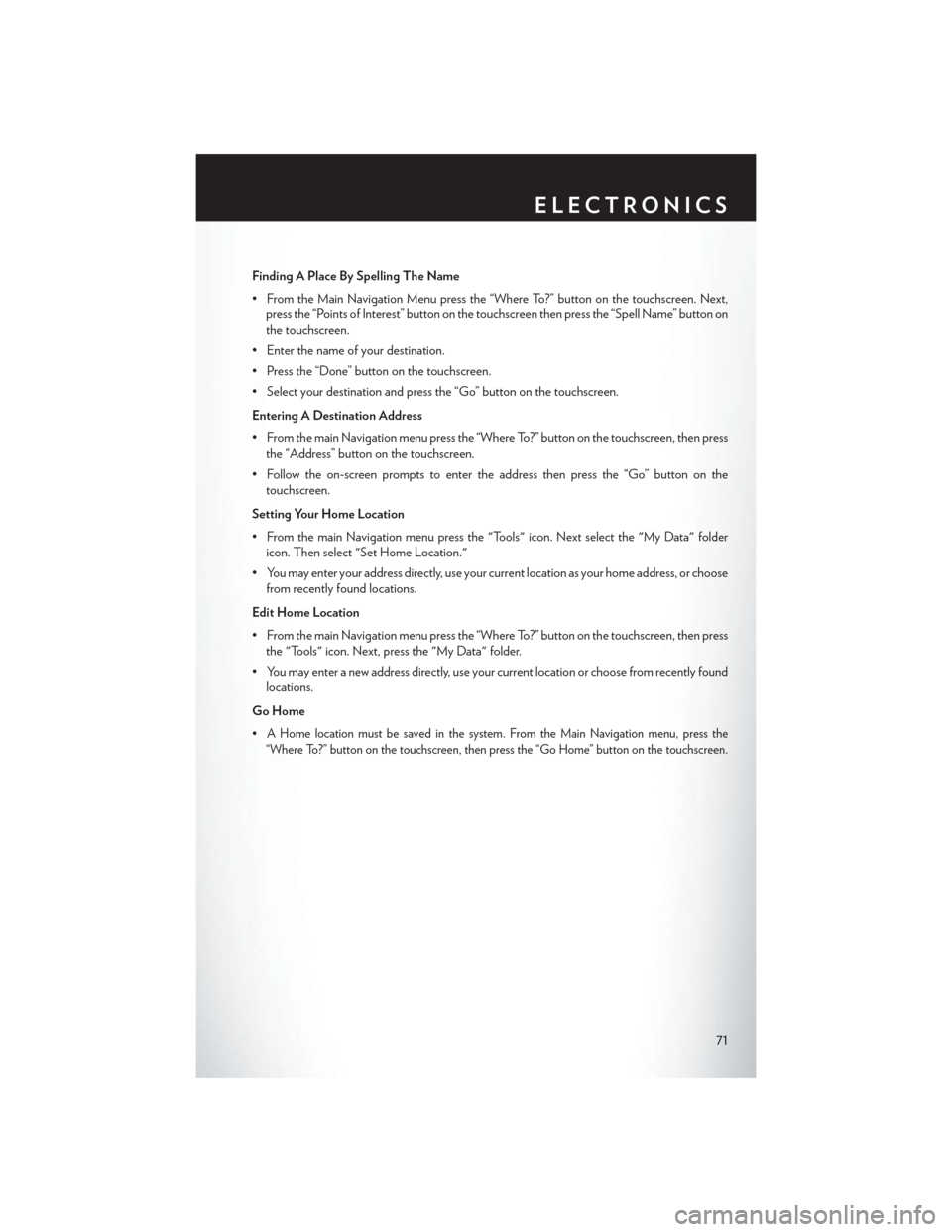
Finding A Place By Spelling The Name
•FromtheMainNavigationMenupressthe“WhereTo?”buttononthetouchscreen.Next,
press the “Points of Interest” button on the touchscreen then press the “Spell Name” button on
the touchscreen.
•Enterthenameofyourdestination.
• Press the “Done” button on the touchscreen.
•Selectyourdestinationandpressthe“Go”buttononthetouchscreen.
Entering A Destination Address
• From the main Navigation menu press the “Where To?” button on the touchscreen, then press
the “Address” button on the touchscreen.
• Follow the on-screen prompts to enter the address then press the “Go” button on the
touchscreen.
Setting Your Home Location
• From the main Navigation menu press the "Tools" icon. Next select the "My Data" folder
icon. Then select "Set Home Location."
•Youmayenteryouraddressdirectly,useyourcurrentlocationasyourhomeaddress,orchoose
from recently found locations.
Edit Home Location
• From the main Navigation menu press the “Where To?” button on the touchscreen, then press
the "Tools" icon. Next, press the "My Data" folder.
•Youmayenteranewaddressdirectly,useyourcurrentlocationorchoosefromrecentlyfound
locations.
Go Home
•AHomelocationmustbesavedinthesystem.FromtheMainNavigationmenu,pressthe
“Where To?” button on the touchscreen, then press the “Go Home” button on the touchscreen.
ELECTRONICS
71
Page 74 of 164
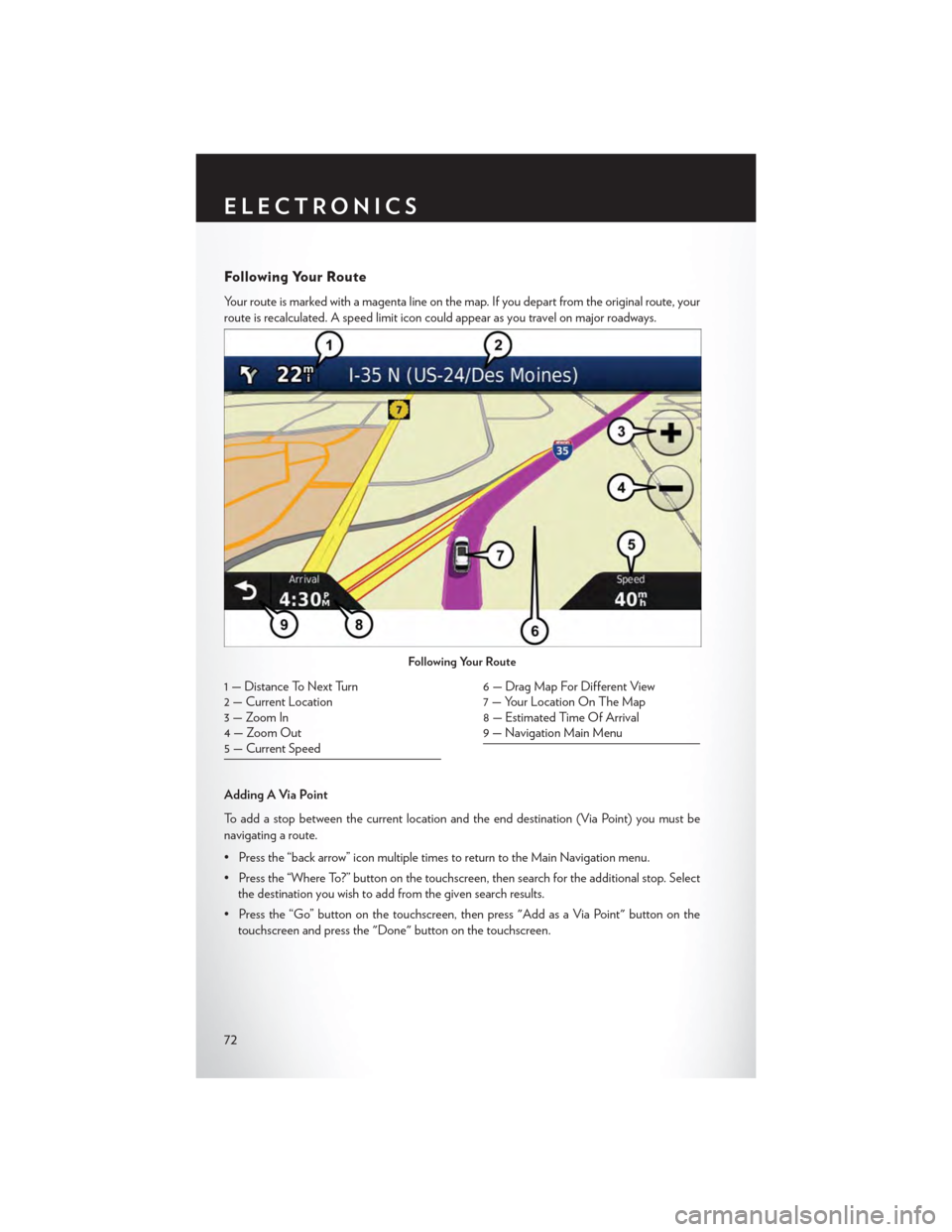
Following Your Route
Yo u r r o u t e i s m a r k e d w i t h a m a g e n t a l i n e o n t h e m a p . I f y o u d e p a r t f r o m t h e o r i g i n a l r o u t e , y o u r
route is recalculated. A speed limit icon could appear as you travel on major roadways.
Adding A Via Point
To a d d a s t o p b e t w e e n t h e c u r r e n t l o c a t i o n a n d t h e e n d d e s t i n a t i o n ( V i a P o i n t ) y o u m u s t b e
navigating a route.
•Pressthe“backarrow”iconmultipletimestoreturntotheMainNavigationmenu.
• Press the “Where To?” button on the touchscreen, then search for the additional stop. Select
the destination you wish to add from the given search results.
•Pressthe“Go”buttononthetouchscreen,thenpress"AddasaViaPoint"buttononthe
touchscreen and press the "Done" button on the touchscreen.
Following Your Route
1 — Distance To Next Turn2 — Current Location3—ZoomIn4—ZoomOut5 — Current Speed
6 — Drag Map For Different View7—YourLocationOnTheMap8 — Estimated Time Of Arrival9—NavigationMainMenu
ELECTRONICS
72
Page 75 of 164
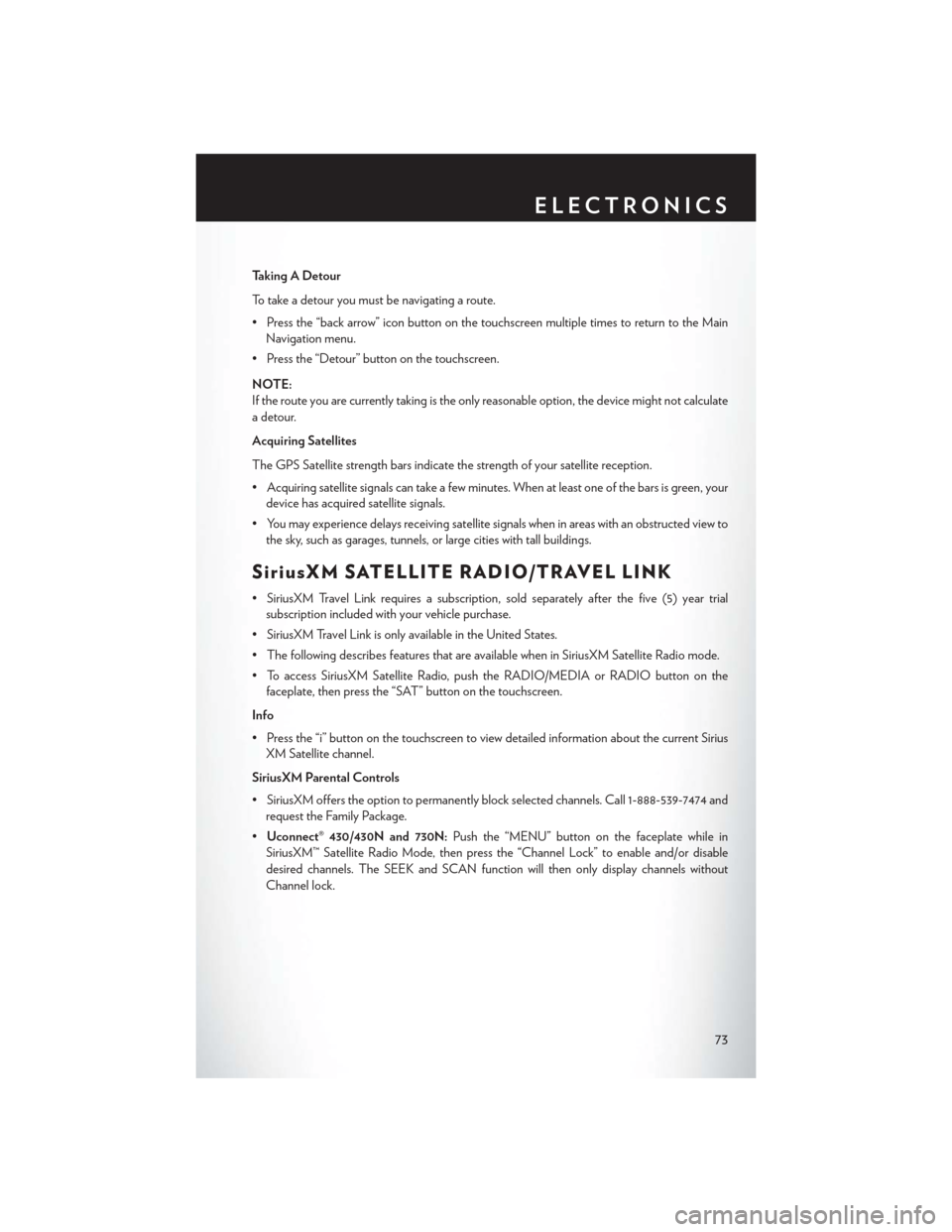
Taking A Detour
To t a k e a d e t o u r y o u m u s t b e n a v i g a t i n g a r o u t e .
•Pressthe“backarrow”iconbuttononthetouchscreenmultipletimestoreturntotheMain
Navigation menu.
• Press the “Detour” button on the touchscreen.
NOTE:
If the route you are currently taking is the only reasonable option, the device might not calculate
a detour.
Acquiring Satellites
The GPS Satellite strength bars indicate the strength of your satellite reception.
•Acquiringsatellitesignalscantakeafewminutes.Whenatleastoneofthebarsisgreen,your
device has acquired satellite signals.
•Youmayexperiencedelaysreceivingsatellitesignalswheninareaswithanobstructedviewto
the sky, such as garages, tunnels, or large cities with tall buildings.
SiriusXM SATELLITE RADIO/TRAVEL LINK
•SiriusXMTravelLinkrequiresasubscription,soldseparatelyafterthefive(5)yeartrial
subscription included with your vehicle purchase.
•SiriusXMTravelLinkisonlyavailableintheUnitedStates.
•ThefollowingdescribesfeaturesthatareavailablewheninSiriusXMSatelliteRadiomode.
•ToaccessSiriusXMSatelliteRadio,pushtheRADIO/MEDIAorRADIObuttononthe
faceplate, then press the “SAT” button on the touchscreen.
Info
• Press the “i” button on the touchscreen to view detailed information about the current Sirius
XM Satellite channel.
SiriusXM Parental Controls
• SiriusXM offers the option to permanently block selected channels. Call 1-888-539-7474 and
request the Family Package.
•Uconnect® 430/430N and 730N:Push the “MENU” button on the faceplate while in
SiriusXM™ Satellite Radio Mode, then press the “Channel Lock” to enable and/or disable
desired channels. The SEEK and SCAN function will then only display channels without
Channel lock.
ELECTRONICS
73
Page 76 of 164
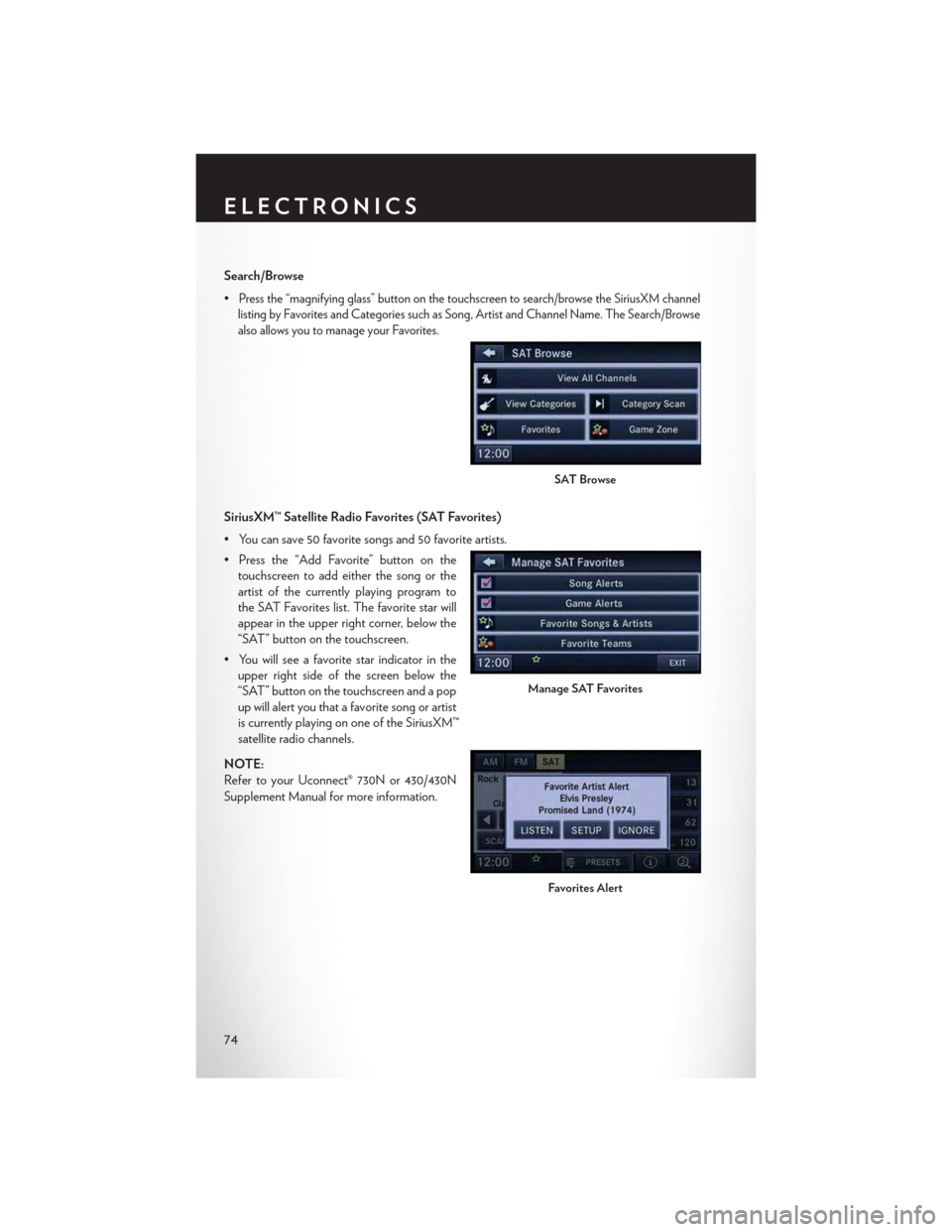
Search/Browse
•Press the “magnifying glass” button on the touchscreen to search/browse the SiriusXM channel
listing by Favorites and Categories such as Song, Artist and Channel Name. The Search/Browse
also allows you to manage your Favorites.
SiriusXM™ Satellite Radio Favorites (SAT Favorites)
•Youcansave50favoritesongsand50favoriteartists.
•Pressthe“AddFavorite”buttononthe
touchscreen to add either the song or the
artist of the currently playing program to
the SAT Favorites list. The favorite star will
appear in the upper right corner, below the
“SAT” button on the touchscreen.
•Youwillseeafavoritestarindicatorinthe
upper right side of the screen below the
“SAT” button on the touchscreen and a pop
up will alert you that a favorite song or artist
is currently playing on one of the SiriusXM™
satellite radio channels.
NOTE:
Refer to your Uconnect® 730N or 430/430N
Supplement Manual for more information.
SAT Browse
Manage SAT Favorites
Favorites Alert
ELECTRONICS
74
Page 77 of 164
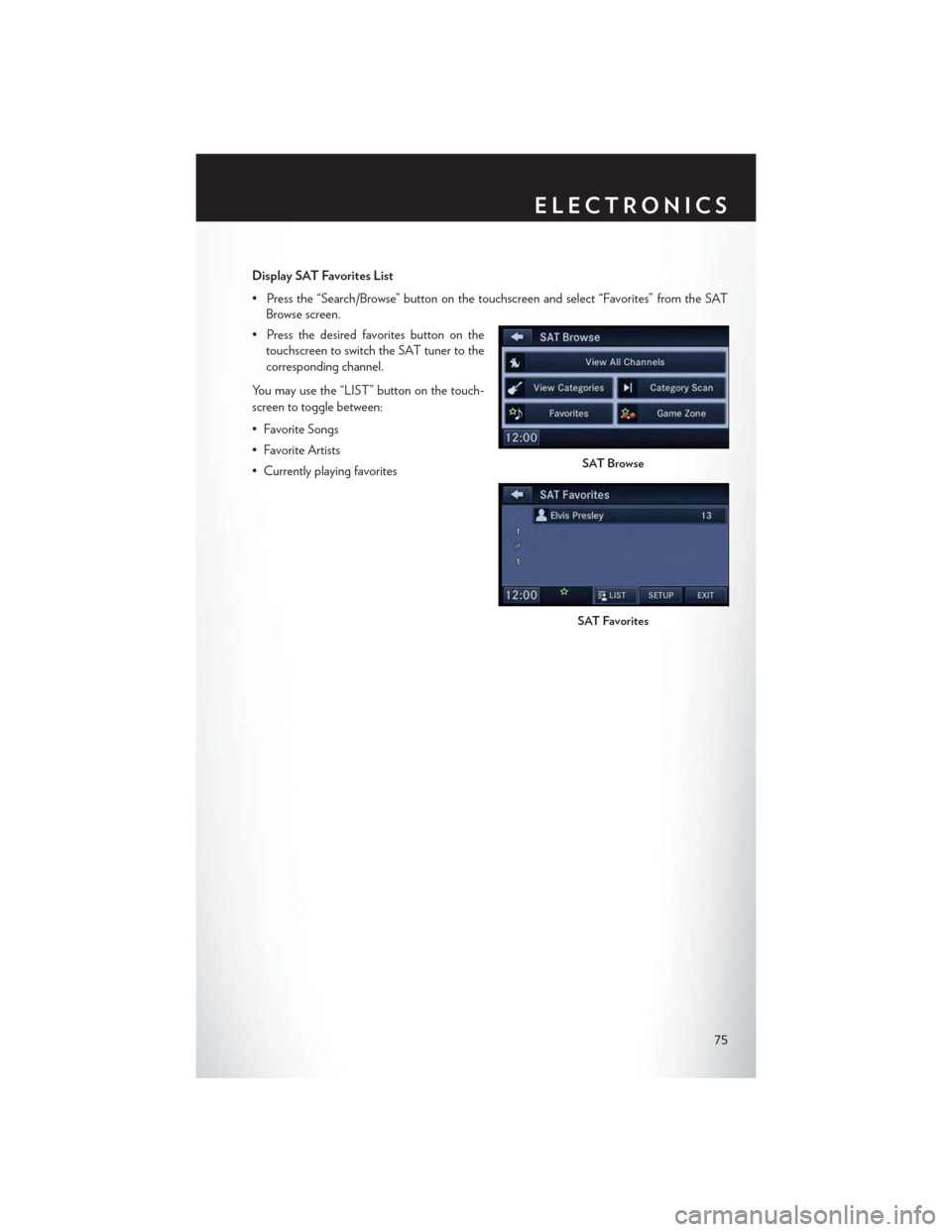
Display SAT Favorites List
•Pressthe“Search/Browse”buttononthetouchscreenandselect“Favorites”fromtheSAT
Browse screen.
•Pressthedesiredfavoritesbuttononthe
touchscreen to switch the SAT tuner to the
corresponding channel.
You may use the “LIST” button on the touch-
screen to toggle between:
•FavoriteSongs
•FavoriteArtists
•CurrentlyplayingfavoritesSAT Browse
SAT Favorites
ELECTRONICS
75
Page 78 of 164
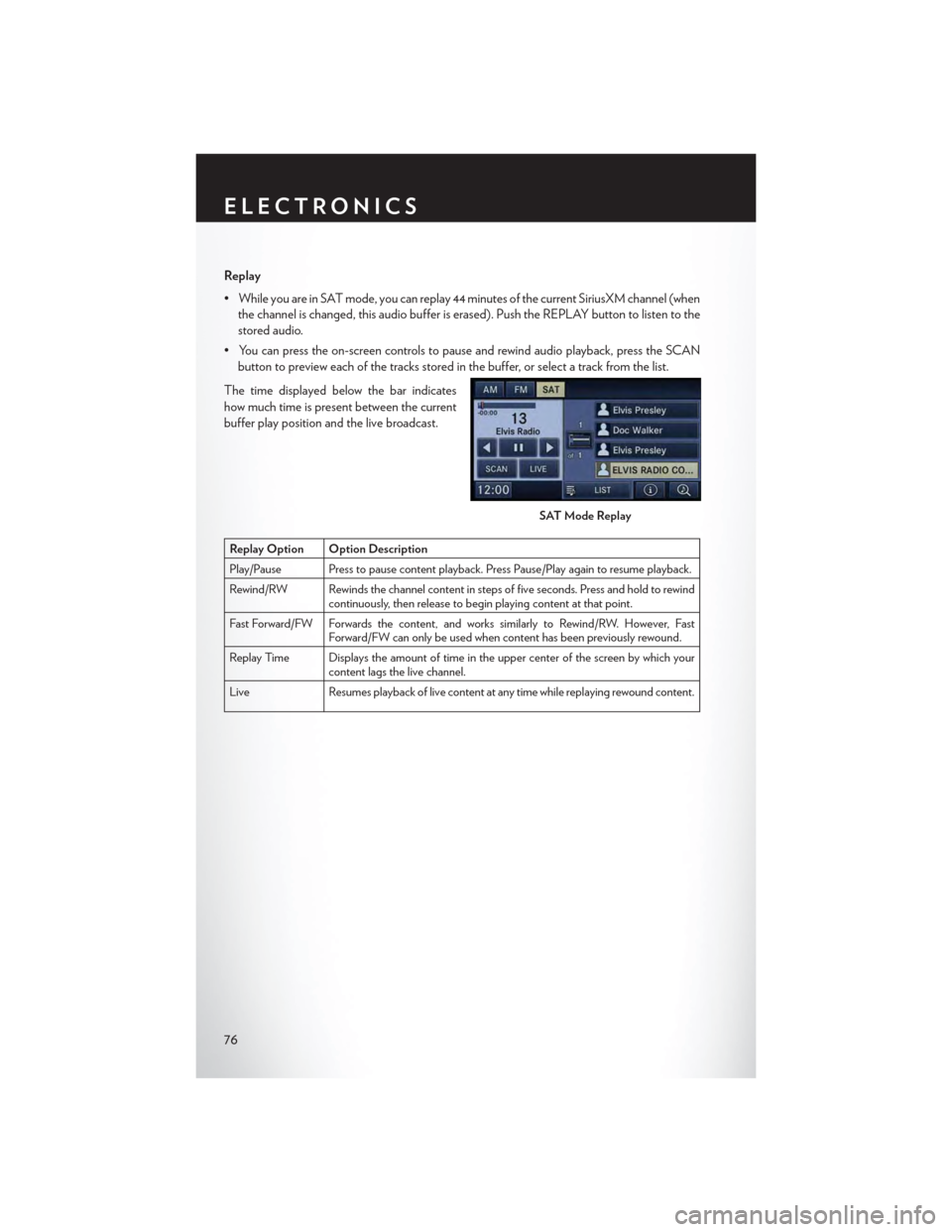
Replay
•WhileyouareinSATmode,youcanreplay44minutesofthecurrentSiriusXMchannel(when
the channel is changed, this audio buffer is erased). Push the REPLAY button to listen to the
stored audio.
•Youcanpresstheon-screencontrolstopauseandrewindaudioplayback,presstheSCAN
button to preview each of the tracks stored in the buffer, or select a track from the list.
The time displayed below the bar indicates
how much time is present between the current
buffer play position and the live broadcast.
Replay Option Option Description
Play/Pause Press to pause content playback. Press Pause/Play again to resume playback.
Rewind/RW Rewinds the channel content in steps of five seconds. Press and hold to rewindcontinuously, then release to begin playing content at that point.
Fast For ward/FW For wards the content, and works similarly to Rewind/RW. However, FastForward/FW can only be used when content has been previously rewound.
Replay Time Displays the amount of time in the upper center of the screen by which yourcontent lags the live channel.
Live Resumes playback of live content at any time while replaying rewound content.
SAT Mode Replay
ELECTRONICS
76
Page 79 of 164
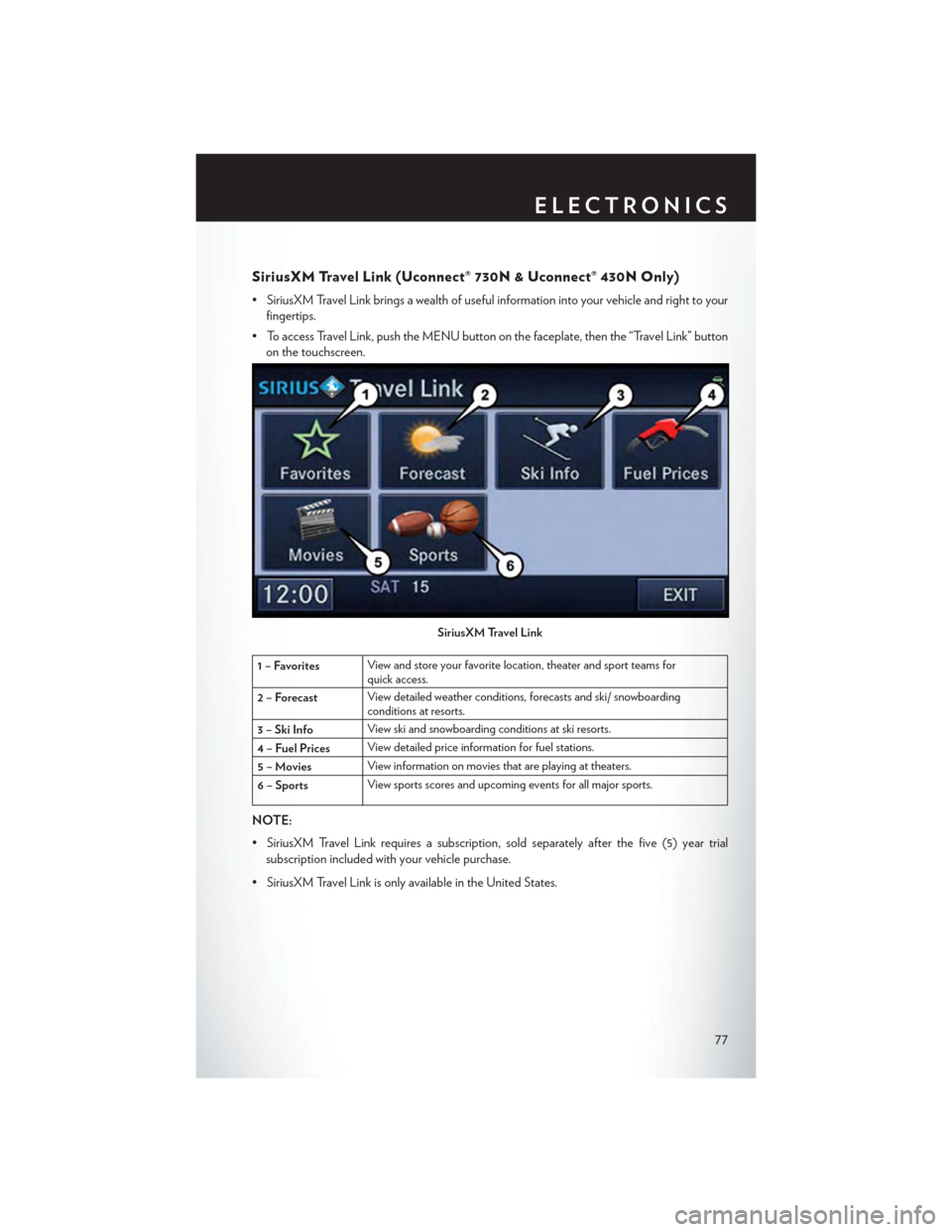
SiriusXM Travel Link (Uconnect® 730N & Uconnect® 430N Only)
•SiriusXMTravelLinkbringsawealthofusefulinformationintoyourvehicleandrighttoyour
fingertips.
•ToaccessTravelLink,pushtheMENUbuttononthefaceplate,thenthe“TravelLink”button
on the touchscreen.
1–FavoritesView and store your favorite location, theater and sport teams forquick access.
2 – ForecastView detailed weather conditions, forecasts and ski/ snowboardingconditions at resorts.
3 – Ski InfoView ski and snowboarding conditions at ski resorts.
4 – Fuel PricesView detailed price information for fuel stations.
5–MoviesView information on movies that are playing at theaters.
6–SportsView sports scores and upcoming events for all major sports.
NOTE:
•SiriusXMTravelLinkrequiresasubscription,soldseparatelyafterthefive(5)yeartrial
subscription included with your vehicle purchase.
•SiriusXMTravelLinkisonlyavailableintheUnitedStates.
SiriusXM Travel Link
ELECTRONICS
77
Page 80 of 164
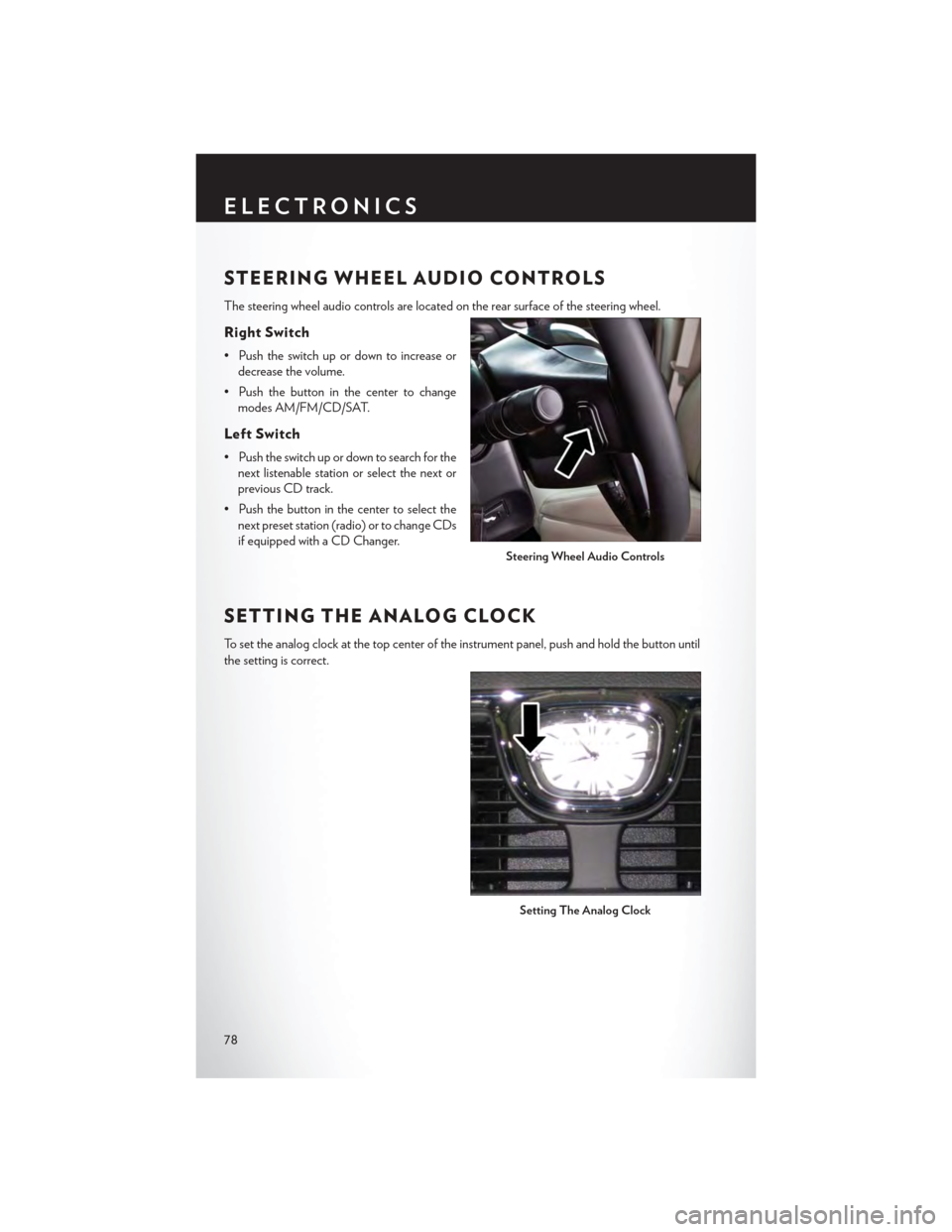
STEERING WHEEL AUDIO CONTROLS
The steering wheel audio controls are located on the rear surface of the steering wheel.
Right Switch
• Push the switch up or down to increase or
decrease the volume.
• Push the button in the center to change
modes AM/FM/CD/SAT.
Left Switch
• Push the switch up or down to search for the
next listenable station or select the next or
previous CD track.
• Push the button in the center to select the
next preset station (radio) or to change CDs
if equipped with a CD Changer.
SETTING THE ANALOG CLOCK
To s e t t h e a n a l o g c l o c k a t t h e t o p c e n t e r o f t h e i n s t r u m e n t p a n e l , p u s h a n d h o l d t h e b u t t o n u n t i l
the setting is correct.
Steering Wheel Audio Controls
Setting The Analog Clock
ELECTRONICS
78