bluetooth CHRYSLER TOWN AND COUNTRY 2015 5.G User Guide
[x] Cancel search | Manufacturer: CHRYSLER, Model Year: 2015, Model line: TOWN AND COUNTRY, Model: CHRYSLER TOWN AND COUNTRY 2015 5.GPages: 164, PDF Size: 22.47 MB
Page 3 of 164
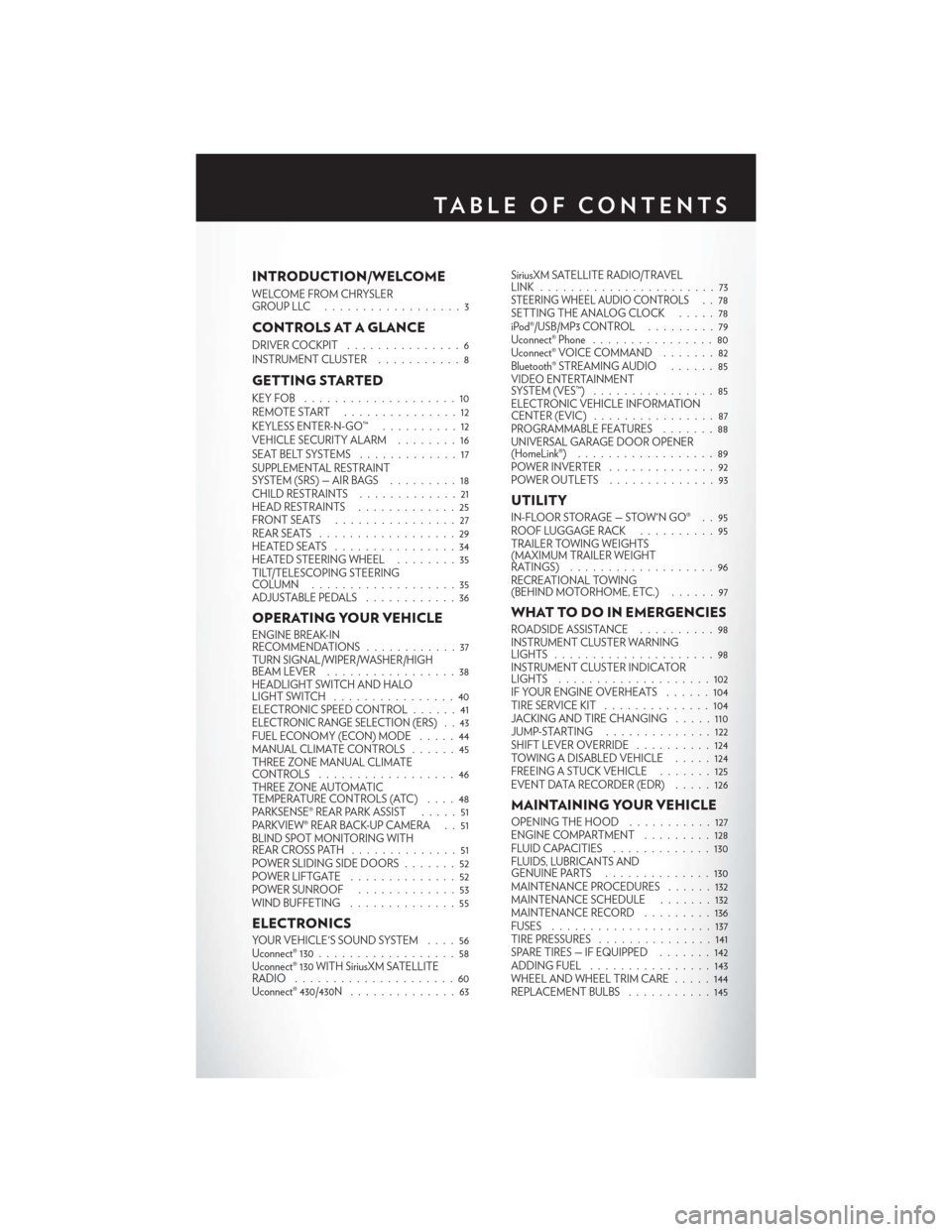
INTRODUCTION/WELCOME
WELCOME FROM CHRYSLERGROUP LLC . . . . . . . . . . . . . . . . . . 3
CONTROLS AT A GLANCE
DRIVER COCKPIT...............6INSTRUMENT CLUSTER...........8
GETTING STARTED
KEY FOB . . . . . . . . . . . . . . . . . . . . 10REMOTE START...............12KEYLESS ENTER-N-GO™..........12VEHICLE SECURITY ALARM........16SEAT BELT SYSTEMS.............17SUPPLEMENTAL RESTRAINTSYSTEM (SRS) — AIR BAGS.........18CHILD RESTRAINTS.............21HEAD RESTRAINTS.............25FRONT SEATS . . . . . . . . . . . . . . . . 27REAR SEATS..................29HEATED SEATS . . . . . . . . . . . . . . . . 34HEATED STEERING WHEEL........35TILT/TELESCOPING STEERINGCOLUMN . . . . . . . . . . . . . . . . . . . 35ADJUSTABLE PEDALS............36
OPERATING YOUR VEHICLE
ENGINE BREAK-INRECOMMENDATIONS............37TURN SIGNAL/WIPER/WASHER/HIGHBEAM LEVER.................38HEADLIGHT SWITCH AND HALOLIGHT SWITCH . . . . . . . . . . . . . . . . 40ELECTRONIC SPEED CONTROL......41ELECTRONIC RANGE SELECTION (ERS) . . 43FUEL ECONOMY (ECON) MODE.....44MANUAL CLIMATE CONTROLS......45THREE ZONE MANUAL CLIMATECONTROLS..................46THREE ZONE AUTOMATICTEMPERATURE CONTROLS (ATC)....48PA R K S E N S E ® R E A R PA R K A S S I S T.....51PA R K V I E W ® R E A R B AC K- U P C A M E R A . . 5 1BLIND SPOT MONITORING WITHREAR CROSS PATH . .............51POWER SLIDING SIDE DOORS .......52POWER LIFTGATE . . . . . . . . . . . . . . 52POWER SUNROOF.............53WIND BUFFETING..............55
ELECTRONICS
YO U R V E H I C L E ' S S O U N D SYS T E M....56Uconnect® 130..................58Uconnect® 130 WITH SiriusXM SATELLITERADIO.....................60Uconnect® 430/430N..............63
SiriusXM SATELLITE RADIO/TRAVELLINK . . . . . . . . . . . . . . . . . . . . . . . 73STEERING WHEEL AUDIO CONTROLS..78SETTING THE ANALOG CLOCK . . . . . 78iPod®/USB/MP3 CONTROL.........79Uconnect® Phone ................80Uconnect® VOICE COMMAND . . . . . . . 82Bluetooth® STREAMING AUDIO . . . . . . 85VIDEO ENTERTAINMENTSYSTEM (VES™)................85ELECTRONIC VEHICLE INFORMATIONCENTER (EVIC) ................87PROGRAMMABLE FEATURES.......88UNIVERSAL GARAGE DOOR OPENER(HomeLink®)..................89POWER INVERTER..............92POWER OUTLETS..............93
UTILITY
IN-FLOOR STORAGE — STOW'N GO® . . 95ROOF LUGGAGE RACK..........95TRAILER TOWING WEIGHTS(MAXIMUM TRAILER WEIGHTRATINGS) . . . . . . . . . . . . . . . . . . . 96RECREATIONAL TOWING(BEHIND MOTORHOME, ETC.)......97
WHAT TO DO IN EMERGENCIES
ROADSIDE ASSISTANCE..........98INSTRUMENT CLUSTER WARNINGLIGHTS . . . . . . . . . . . . . . . . . . . . . 98INSTRUMENT CLUSTER INDICATORLIGHTS . . . . . . . . . . . . . . . . . . . . 102IF YOUR ENGINE OVERHEATS . . . . . . 104TIRE SERVICE KIT . . . . . . . . . . . . . . 104JACKING AND TIRE CHANGING . . . . . 110JUMP-STARTING..............122SHIFT LEVER OVERRIDE..........124TOWING A DISABLED VEHICLE.....124FREEING A STUCK VEHICLE . ......125EVENT DATA RECORDER (EDR).....126
MAINTAINING YOUR VEHICLE
OPENING THE HOOD...........127ENGINE COMPARTMENT.........128FLUID CAPACITIES . . . . . . . . . . . . . 130FLUIDS, LUBRICANTS ANDGENUINE PARTS . .............130MAINTENANCE PROCEDURES . . . . . . 132MAINTENANCE SCHEDULE . . .....132MAINTENANCE RECORD.........136FUSES.....................137TIRE PRESSURES...............141SPARE TIRES — IF EQUIPPED.......142ADDING FUEL................143WHEEL AND WHEEL TRIM CARE . . . . . 144REPLACEMENT BULBS...........145
TA B L E O F CO N T E N TS
Page 82 of 164

Uconnect® Phone
The Uconnect® Phone is a voice-activated, hands-free, in-vehicle communications system with
Vo i c e C o m m a n d C a p a b i l i t y t h a t a l l o w s y o u t o d i a l a p h o n e n u m b e r w i t h y o u r m o b i l e p h o n e u s i n g
simple voice commands (see Voice Command section).
•TodetermineifyourvehicleisequippedwithUconnect®Phone,pushthe“Uconnect®Phone”
buttonlocated on the radio faceplate. If your vehicle has this feature, you will hear a
voice prompt. If not, you will see a message on the radio “Uconnect® Phone not available.”
NOTE:
To access the tutorial, push the “Uconnect® Phone” button. After the BEEP, say “tutorial.”
Push any button on the faceplate, or press any button on the touchscreen, to cancel the tutorial.
•RefertoyourvehicleOwner'sManualontheDVDforfurtherdetails.
NOTE:
The Uconnect® Phone requires a mobile phone equipped with the Bluetooth® Hands-Free Profile,
Ve r s i o n 1 . 0 o r h i g h e r . F o r U c o n n e c t ® C u s t o m e r S u p p o r t : U . S . r e s i d e n t s - v i s i tUconnectPhone.com
or call 1-877-855-8400. Canadian residents - visit UconnectPhone.com or call, 1-800-465-2001
(English) or 1-800-387-9983 (French). This site will provide specific instructions based on the
type of mobile phone being paired.
Phone Pairing
NOTE:
Pairing is a one - time initial setup before using the phone. Prior to starting the pairing procedure
ensure all additional phones within the vehicle have their Bluetooth® disabled.
1. Activate Bluetooth® on the phone you are pairing.
2. Push the “Phone”button to begin.
3. Wait for the “ready” prompt and BEEP.
4. After the BEEP, say ”setup” or “Uconnect device setup.”
5. After the BEEP, say “device pairing.”
6. After the BEEP, say “pair a device.”
7. Follow the audible prompts.
• You will be asked to say a four-digit Personal
Identification Number (PIN), which you will
later need to enter into your mobile phone.
You can say any four-digit PIN. You will not
need to remember this PIN after the initial
pairing process.
•Youwillthenbepromptedtogivethephone
pairing a name (each phone paired should have a unique name).
Mobile Phone Pairing
ELECTRONICS
80
Page 83 of 164
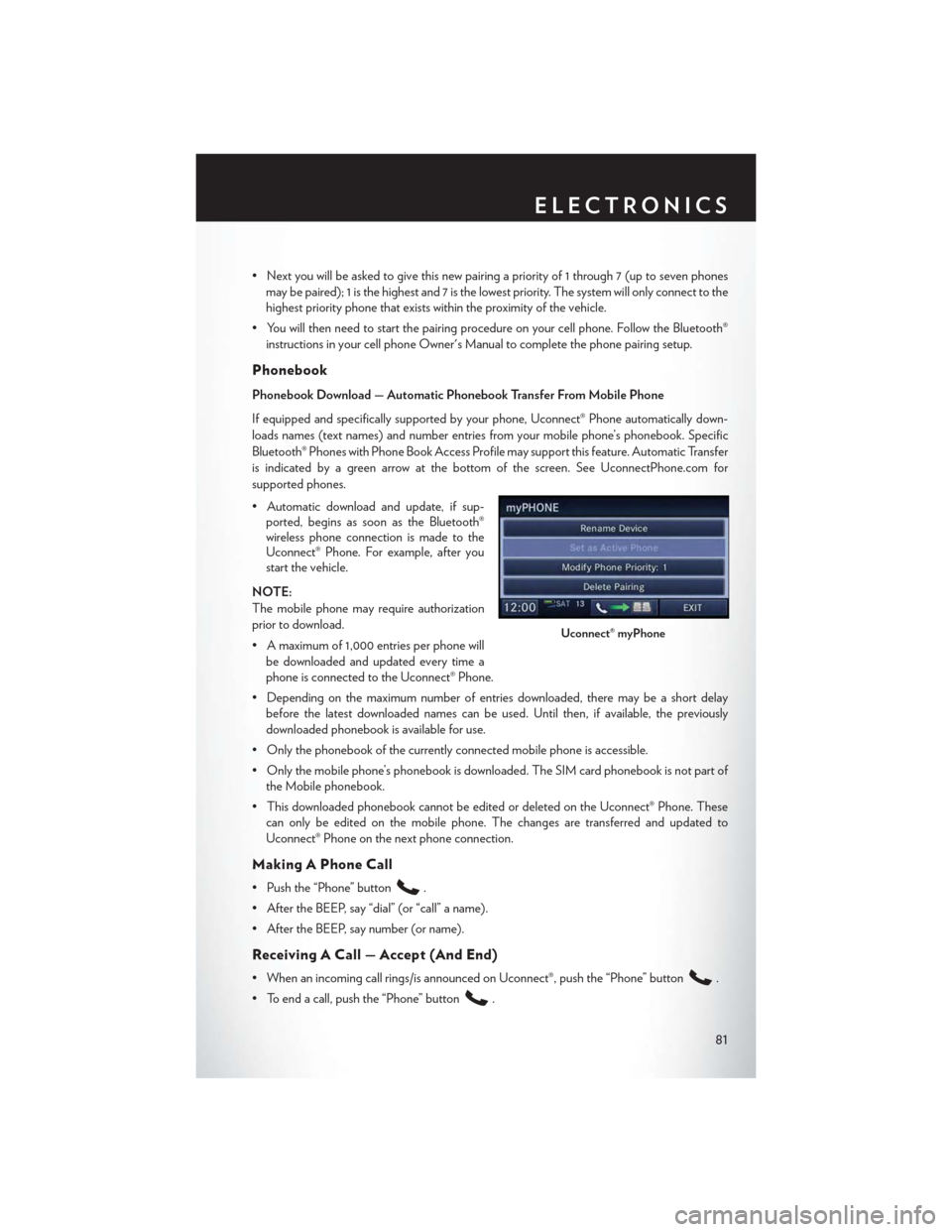
•Nextyouwillbeaskedtogivethisnewpairingapriorityof1through7(uptosevenphones
may be paired); 1 is the highest and 7 is the lowest priority. The system will only connect to the
highest priority phone that exists within the proximity of the vehicle.
•Youwillthenneedtostartthepairingprocedureonyourcellphone.FollowtheBluetooth®
instructions in your cell phone Owner's Manual to complete the phone pairing setup.
Phonebook
Phonebook Download — Automatic Phonebook Transfer From Mobile Phone
If equipped and specifically supported by your phone, Uconnect® Phone automatically down-
loads names (text names) and number entries from your mobile phone’s phonebook. Specific
Bluetooth® Phones with Phone Book Access Profile may support this feature. Automatic Transfer
is indicated by a green arrow at the bottom of the screen. See UconnectPhone.com for
supported phones.
•Automaticdownloadandupdate,ifsup-ported, begins as soon as the Bluetooth®wireless phone connection is made to theUconnect® Phone. For example, after youstart the vehicle.
NOTE:
The mobile phone may require authorization
prior to download.
• A maximum of 1,000 entries per phone will
be downloaded and updated every time a
phone is connected to the Uconnect® Phone.
•Dependingonthemaximumnumberofentriesdownloaded,theremaybeashortdelay
before the latest downloaded names can be used. Until then, if available, the previously
downloaded phonebook is available for use.
• Only the phonebook of the currently connected mobile phone is accessible.
•Onlythemobilephone’sphonebookisdownloaded.TheSIMcardphonebookisnotpartof
the Mobile phonebook.
•ThisdownloadedphonebookcannotbeeditedordeletedontheUconnect®Phone.These
can only be edited on the mobile phone. The changes are transferred and updated to
Uconnect® Phone on the next phone connection.
Making A Phone Call
• Push the “Phone” button.
• After the BEEP, say “dial” (or “call” a name).
• After the BEEP, say number (or name).
Receiving A Call — Accept (And End)
• When an incoming call rings/is announced on Uconnect®, push the “Phone” button.
• To end a call, push the “Phone” button.
Uconnect® myPhone
ELECTRONICS
81
Page 85 of 164
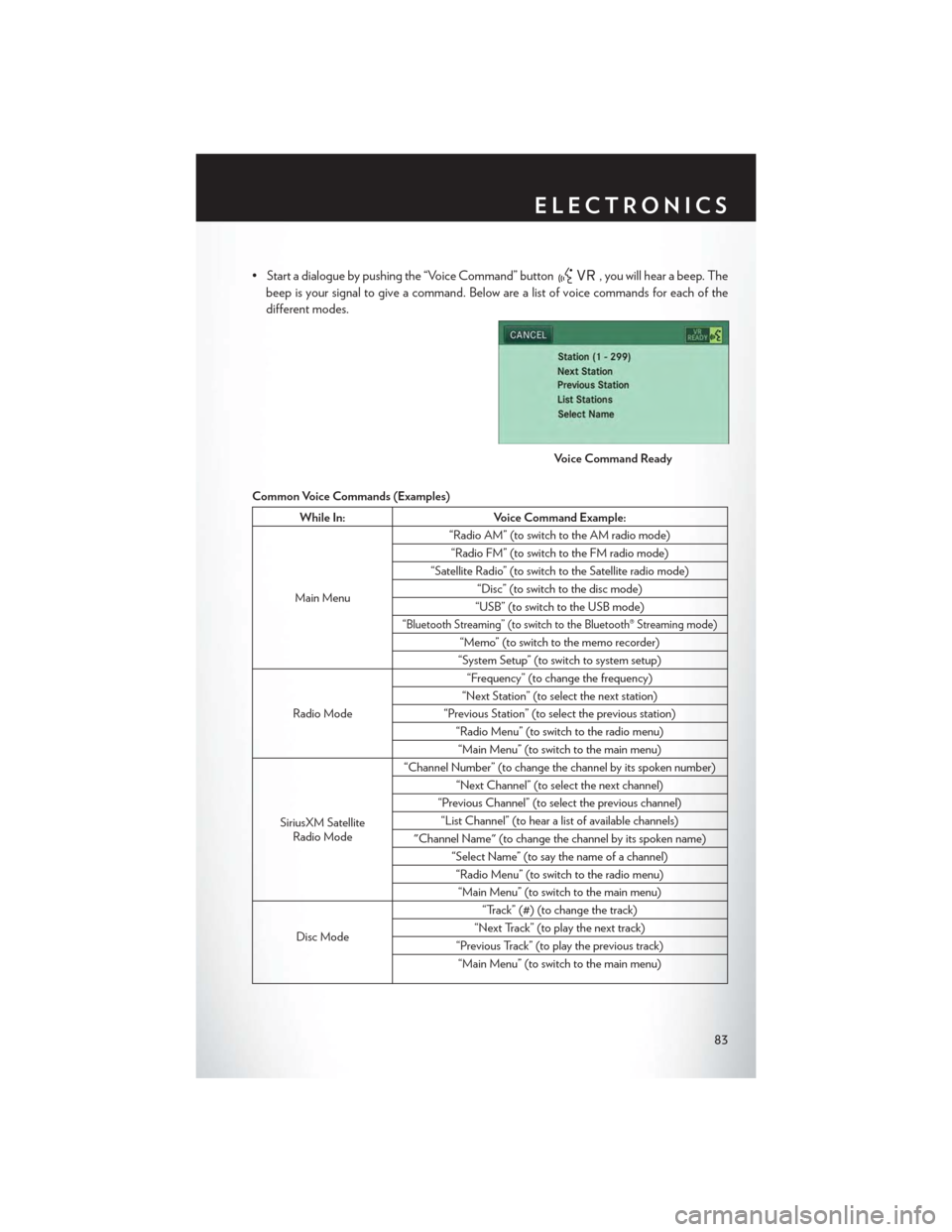
• Start a dialogue by pushing the “Voice Command” button, you will hear a beep. The
beep is your signal to give a command. Below are a list of voice commands for each of the
different modes.
Common Voice Commands (Examples)
While In:Voice Command Example:
Main Menu
“Radio AM” (to switch to the AM radio mode)
“Radio FM” (to switch to the FM radio mode)
“Satellite Radio” (to switch to the Satellite radio mode)
“Disc” (to switch to the disc mode)
“USB” (to switch to the USB mode)
“Bluetooth Streaming” (to switch to the Bluetooth® Streaming mode)
“Memo” (to switch to the memo recorder)
“System Setup” (to switch to system setup)
Radio Mode
“Frequency” (to change the frequency)
“Next Station” (to select the next station)
“Previous Station” (to select the previous station)
“Radio Menu” (to switch to the radio menu)
“Main Menu” (to switch to the main menu)
SiriusXM SatelliteRadio Mode
“Channel Number” (to change the channel by its spoken number)
“Next Channel” (to select the next channel)
“Previous Channel” (to select the previous channel)
“List Channel” (to hear a list of available channels)
"Channel Name" (to change the channel by its spoken name)
“Select Name” (to say the name of a channel)
“Radio Menu” (to switch to the radio menu)
“Main Menu” (to switch to the main menu)
Disc Mode
“Track” (#) (to change the track)
“Next Track” (to play the next track)
“Previous Track” (to play the previous track)
“Main Menu” (to switch to the main menu)
Voice Command Ready
ELECTRONICS
83
Page 86 of 164
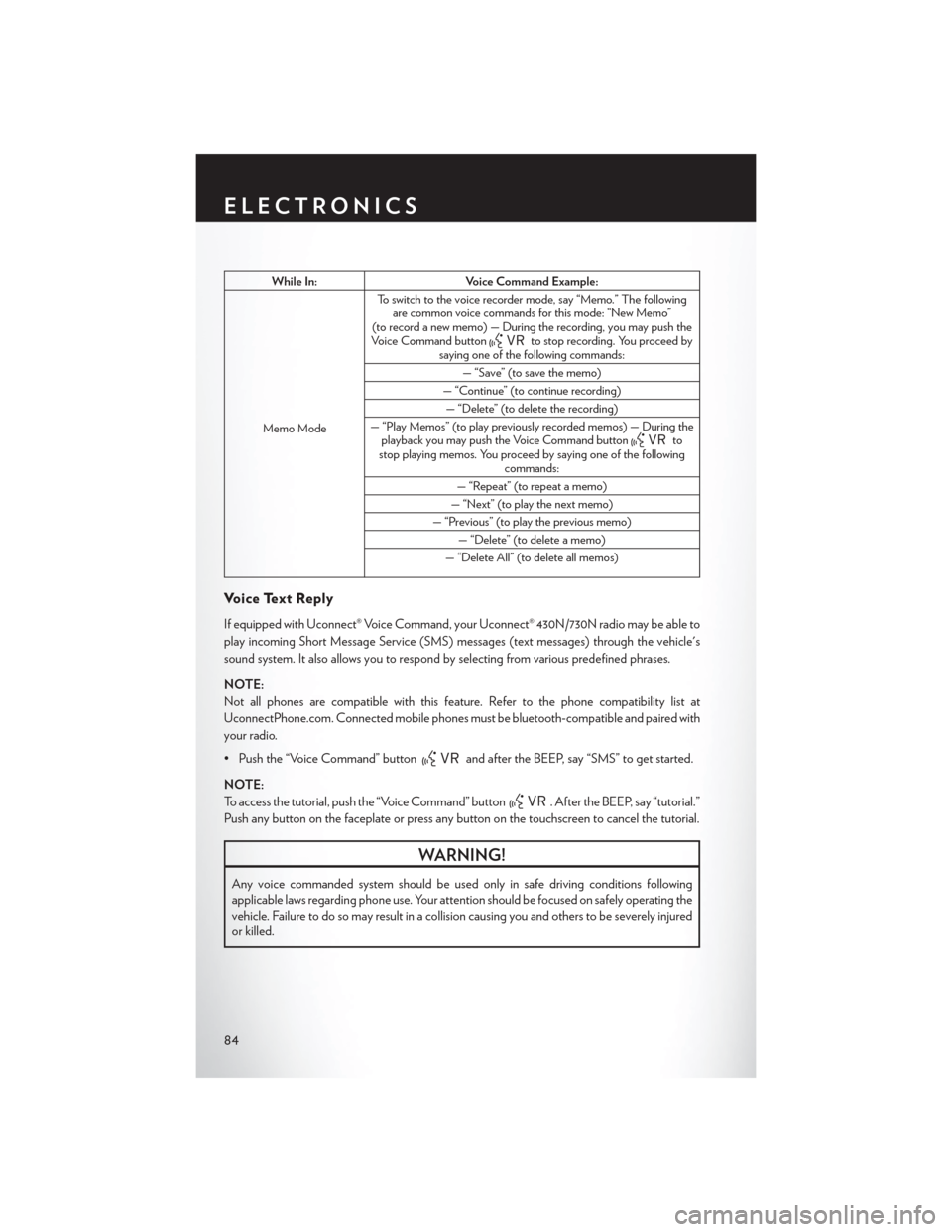
While In:Voice Command Example:
Memo Mode
To s w i t c h t o t h e v o i c e r e c o r d e r m o d e , s a y “ M e m o . ” T h e f o l l o w i n gare common voice commands for this mode: “New Memo”(to record a new memo) — During the recording, you may push theVoice Command buttonto stop recording. You proceed bysaying one of the following commands:
—“Save”(tosavethememo)
— “Continue” (to continue recording)
— “Delete” (to delete the recording)
— “Play Memos” (to play previously recorded memos) — During theplayback you may push the Voice Command buttontostop playing memos. You proceed by saying one of the followingcommands:
— “Repeat” (to repeat a memo)
— “Next” (to play the next memo)
— “Previous” (to play the previous memo)
— “Delete” (to delete a memo)
— “Delete All” (to delete all memos)
Vo i c e Te x t R e p l y
If equipped with Uconnect® Voice Command, your Uconnect® 430N/730N radio may be able to
play incoming Short Message Service (SMS) messages (text messages) through the vehicle's
sound system. It also allows you to respond by selecting from various predefined phrases.
NOTE:
Not all phones are compatible with this feature. Refer to the phone compatibility list at
UconnectPhone.com. Connected mobile phones must be bluetooth-compatible and paired with
your radio.
• Push the “Voice Command” buttonand after the BEEP, say “SMS” to get started.
NOTE:
To access the tutorial, push the “Voice Command” button. After the BEEP, say “tutorial.”
Push any button on the faceplate or press any button on the touchscreen to cancel the tutorial.
WARNING!
Any voice commanded system should be used only in safe driving conditions following
applicable laws regarding phone use. Your attention should be focused on safely operating the
vehicle. Failure to do so may result in a collision causing you and others to be severely injured
or killed.
ELECTRONICS
84
Page 87 of 164
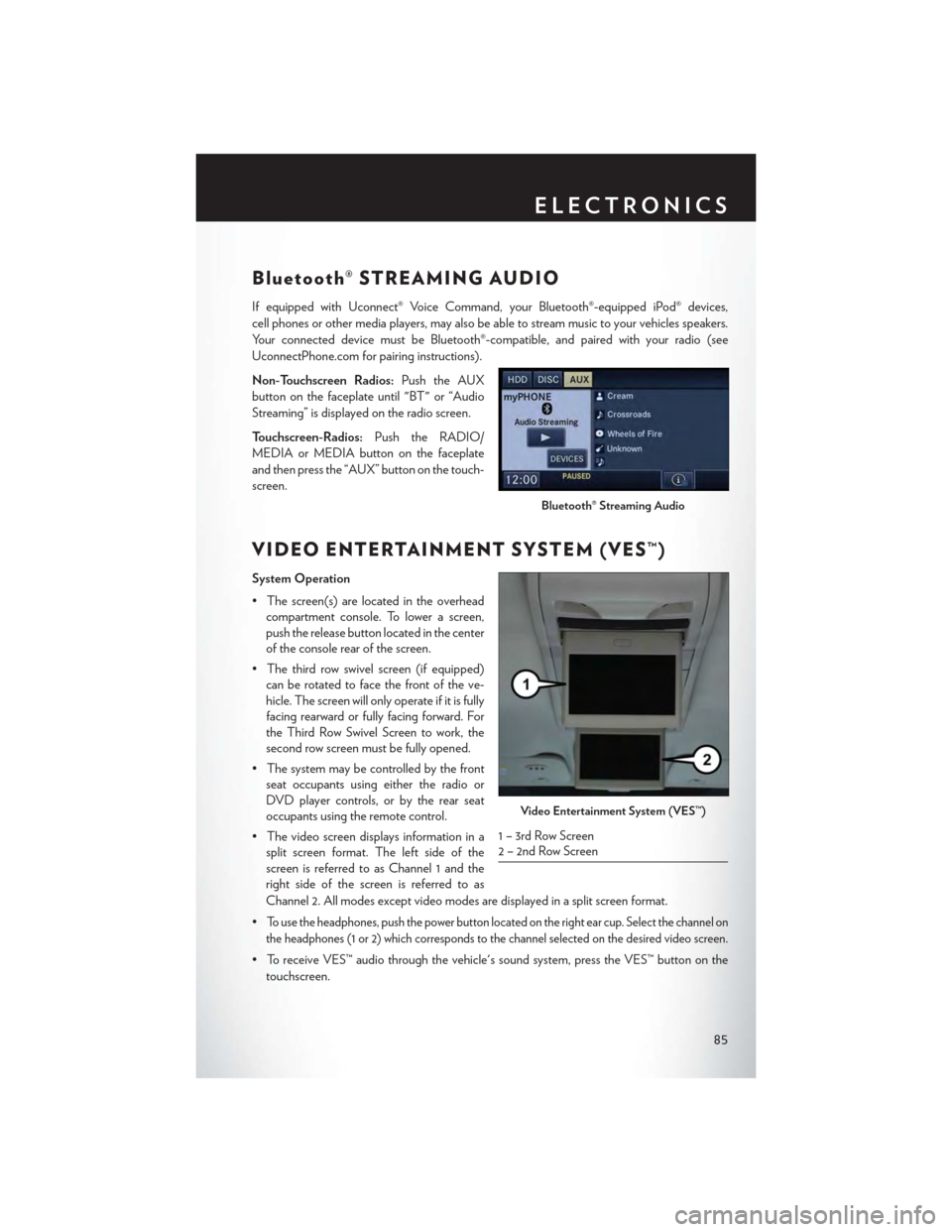
Bluetooth® STREAMING AUDIO
If equipped with Uconnect® Voice Command, your Bluetooth®-equipped iPod® devices,
cell phones or other media players, may also be able to stream music to your vehicles speakers.
Yo u r c o n n e c t e d d e v i c e m u s t b e B l u e t o o t h ® - c o m p a t i b l e , a n d p a i r e d w i t h y o u r r a d i o ( s e e
UconnectPhone.com for pairing instructions).
Non-Touchscreen Radios:Push the AUX
button on the faceplate until "BT" or “Audio
Streaming” is displayed on the radio screen.
To u c h s c r e e n - R a d i o s :Push the RADIO/
MEDIA or MEDIA button on the faceplate
and then press the “AUX” button on the touch-
screen.
VIDEO ENTERTAINMENT SYSTEM (VES™)
System Operation
•Thescreen(s)arelocatedintheoverhead
compartment console. To lower a screen,
push the release button located in the center
of the console rear of the screen.
•Thethirdrowswivelscreen(ifequipped)
can be rotated to face the front of the ve-
hicle. The screen will only operate if it is fully
facing rearward or fully facing forward. For
the Third Row Swivel Screen to work, the
second row screen must be fully opened.
•Thesystemmaybecontrolledbythefront
seat occupants using either the radio or
DVD player controls, or by the rear seat
occupants using the remote control.
•Thevideoscreendisplaysinformationina
split screen format. The left side of the
screen is referred to as Channel 1 and the
right side of the screen is referred to as
Channel 2. All modes except video modes are displayed in a split screen format.
•To use the headphones, push the power button located on the right ear cup. Select the channel on
the headphones (1 or 2) which corresponds to the channel selected on the desired video screen.
•ToreceiveVES™audiothroughthevehicle'ssoundsystem,presstheVES™buttononthe
touchscreen.
Bluetooth® Streaming Audio
Video Entertainment System (VES™)
1 – 3rd Row Screen2 – 2nd Row Screen
ELECTRONICS
85
Page 151 of 164
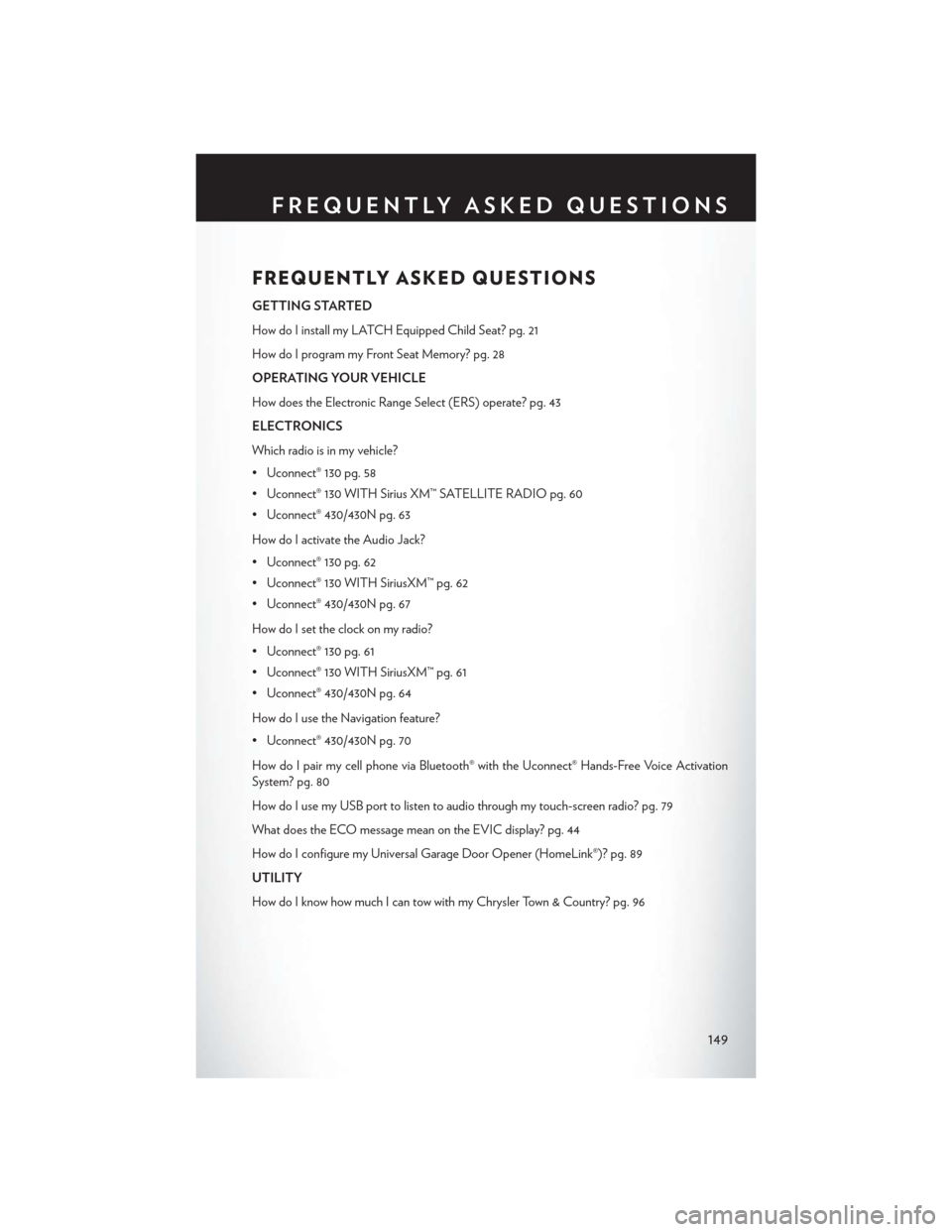
FREQUENTLY ASKED QUESTIONS
GETTING STARTED
How do I install my LATCH Equipped Child Seat? pg. 21
How do I program my Front Seat Memory? pg. 28
OPERATING YOUR VEHICLE
How does the Electronic Range Select (ERS) operate? pg. 43
ELECTRONICS
Which radio is in my vehicle?
• Uconnect® 130 pg. 58
• Uconnect® 130 WITH Sirius XM™ SATELLITE RADIO pg. 60
• Uconnect® 430/430N pg. 63
How do I activate the Audio Jack?
• Uconnect® 130 pg. 62
• Uconnect® 130 WITH SiriusXM™ pg. 62
• Uconnect® 430/430N pg. 67
How do I set the clock on my radio?
• Uconnect® 130 pg. 61
• Uconnect® 130 WITH SiriusXM™ pg. 61
• Uconnect® 430/430N pg. 64
How do I use the Navigation feature?
• Uconnect® 430/430N pg. 70
How do I pair my cell phone via Bluetooth® with the Uconnect® Hands-Free Voice Activation
System? pg. 80
How do I use my USB port to listen to audio through my touch-screen radio? pg. 79
What does the ECO message mean on the EVIC display? pg. 44
How do I configure my Universal Garage Door Opener (HomeLink®)? pg. 89
UTILITY
How do I know how much I can tow with my Chrysler Town & Country? pg. 96
FREQUENTLY ASKED QUESTIONS
149
Page 155 of 164
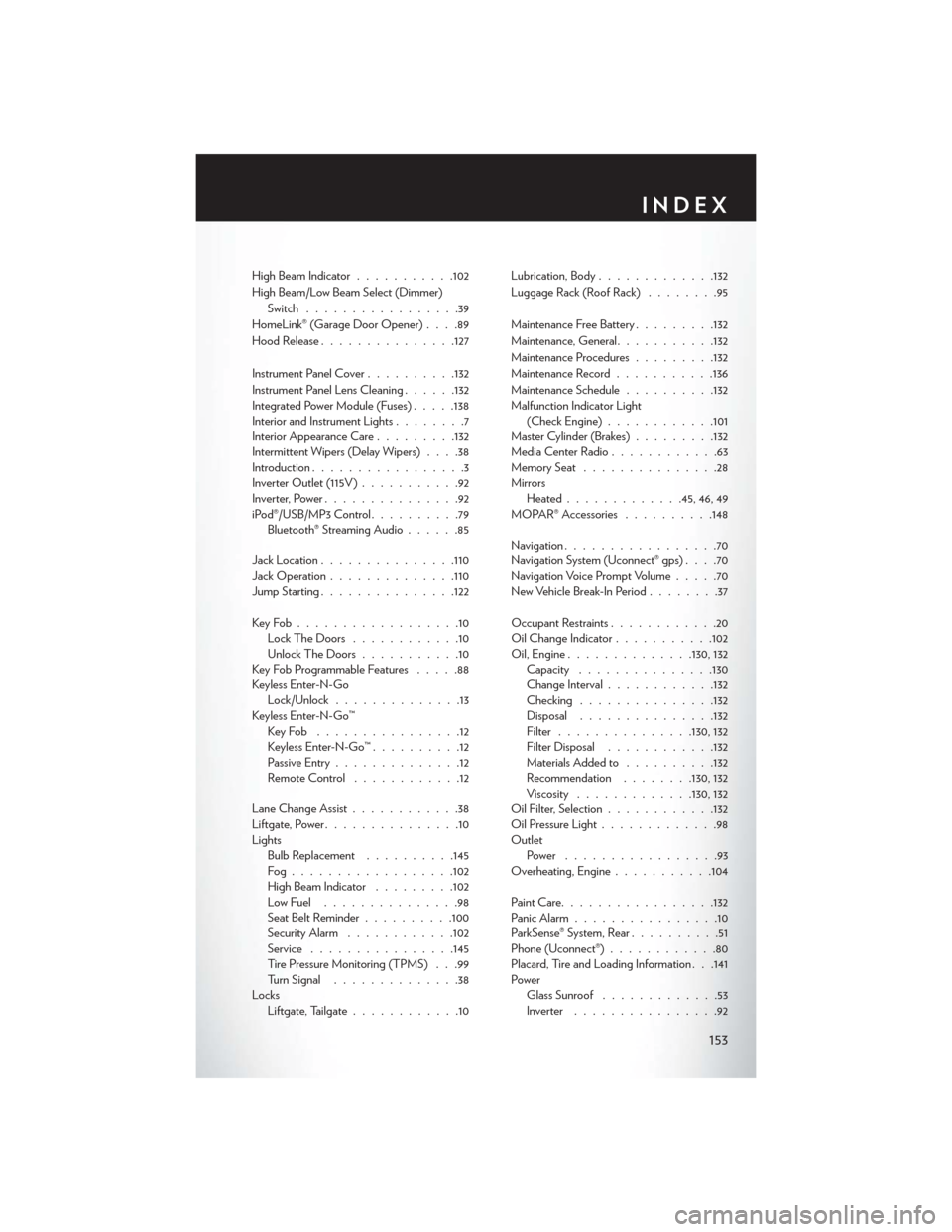
High Beam Indicator...........102
High Beam/Low Beam Select (Dimmer)
Switch.................39
HomeLink® (Garage Door Opener)....89
Hood Release...............127
Instrument Panel Cover..........132
Instrument Panel Lens Cleaning......132Integrated Power Module (Fuses).....138Interior and Instrument Lights........7Interior Appearance Care.........132Intermittent Wipers (Delay Wipers)....38Introduction.................3Inverter Outlet (115V )...........92Inverter, Power...............92iPod®/USB/MP3 Control..........79Bluetooth® Streaming Audio......85
Jack Location...............110Jack Operation..............110Jump Starting...............122
Key Fob . . . . . . . . . . . . . . . . . .10Lock The Doors............10Unlock The Doors...........10Key Fob Programmable Features.....88Keyless Enter-N-GoLock/Unlock..............13Keyless Enter-N-Go™Key Fob . . . . . . . . . . . . . . . .12Keyless Enter-N-Go™..........12Passive Entry..............12Remote Control . . . . . . . . . . . .12
Lane Change Assist............38Liftgate, Power...............10LightsBulb Replacement..........145Fog . . . . . . . . . . . . . . . . . .102High Beam Indicator.........102Low Fuel . . . . . . . . . . . . . . .98Seat Belt Reminder . . . . . . . . ..100Security Alarm............102Service................145Tire Pressure Monitoring (TPMS) . . .99Turn Signal..............38LocksLiftgate, Tailgate............10
Lubrication, Body.............132
Luggage Rack (Roof Rack)........95
Maintenance Free Battery.........132
Maintenance, General...........132
Maintenance Procedures.........132
Maintenance Record...........136
Maintenance Schedule..........132Malfunction Indicator Light(Check Engine)............101Master Cylinder (Brakes).........132Media Center Radio............63Memory Seat...............28MirrorsHeated.............45, 46, 49MOPAR® Accessories..........148
Navigation.................70Navigation System (Uconnect® gps)....70Navigation Voice Prompt Volume.....70New Vehicle Break-In Period........37
Occupant Restraints............20Oil Change Indicator...........102Oil, Engine..............130, 132Capacity...............130Change Interval............132Checking...............132Disposal...............132Filter...............130, 132Filter Disposal............132Materials Added to..........132Recommendation........130, 132Viscosity.............130, 132Oil Filter, Selection............132Oil Pressure Light.............98OutletPower . . . . . . . . . . . . . . . . .93Overheating, Engine...........104
Paint Care.................132Panic Alarm................10ParkSense® System, Rear..........51Phone (Uconnect®)............80Placard, Tire and Loading Information . . .141PowerGlass Sunroof.............53Inverter................92
INDEX
153