reset CHRYSLER TOWN AND COUNTRY 2015 5.G User Guide
[x] Cancel search | Manufacturer: CHRYSLER, Model Year: 2015, Model line: TOWN AND COUNTRY, Model: CHRYSLER TOWN AND COUNTRY 2015 5.GPages: 164, PDF Size: 22.47 MB
Page 30 of 164
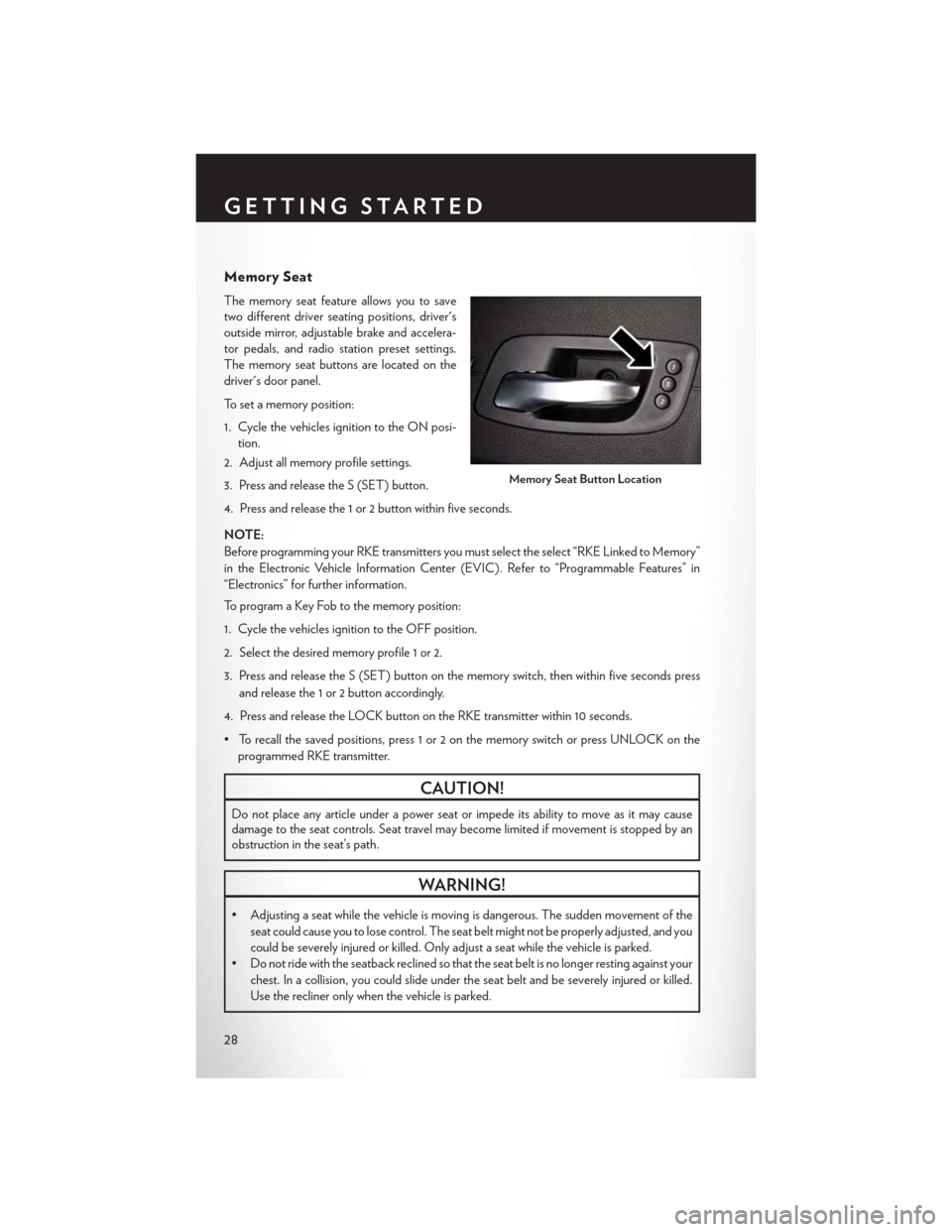
Memory Seat
The memory seat feature allows you to save
two different driver seating positions, driver's
outside mirror, adjustable brake and accelera-
tor pedals, and radio station preset settings.
The memory seat buttons are located on the
driver's door panel.
To set a memory position:
1. Cycle the vehicles ignition to the ON posi-
tion.
2. Adjust all memory profile settings.
3. Press and release the S (SET) button.
4. Press and release the 1 or 2 button within five seconds.
NOTE:
Before programming your RKE transmitters you must select the select “RKE Linked to Memory”
in the Electronic Vehicle Information Center (EVIC). Refer to “Programmable Features” in
“Electronics” for further information.
To program a Key Fob to the memory position:
1. Cycle the vehicles ignition to the OFF position.
2. Select the desired memory profile 1 or 2.
3. Press and release the S (SET) button on the memory switch, then within five seconds press
and release the 1 or 2 button accordingly.
4. Press and release the LOCK button on the RKE transmitter within 10 seconds.
•Torecallthesavedpositions,press1or2onthememoryswitchorpressUNLOCKonthe
programmed RKE transmitter.
CAUTION!
Do not place any article under a power seat or impede its ability to move as it may causedamage to the seat controls. Seat travel may become limited if movement is stopped by anobstruction in the seat’s path.
WARNING!
•Adjustingaseatwhilethevehicleismovingisdangerous.Thesuddenmovementofthe
seat could cause you to lose control. The seat belt might not be properly adjusted, and you
could be severely injured or killed. Only adjust a seat while the vehicle is parked.
•Donotridewiththeseatbackreclinedsothattheseatbeltisnolongerrestingagainstyour
chest. In a collision, you could slide under the seat belt and be severely injured or killed.
Use the recliner only when the vehicle is parked.
Memory Seat Button Location
GETTING STARTED
28
Page 60 of 164
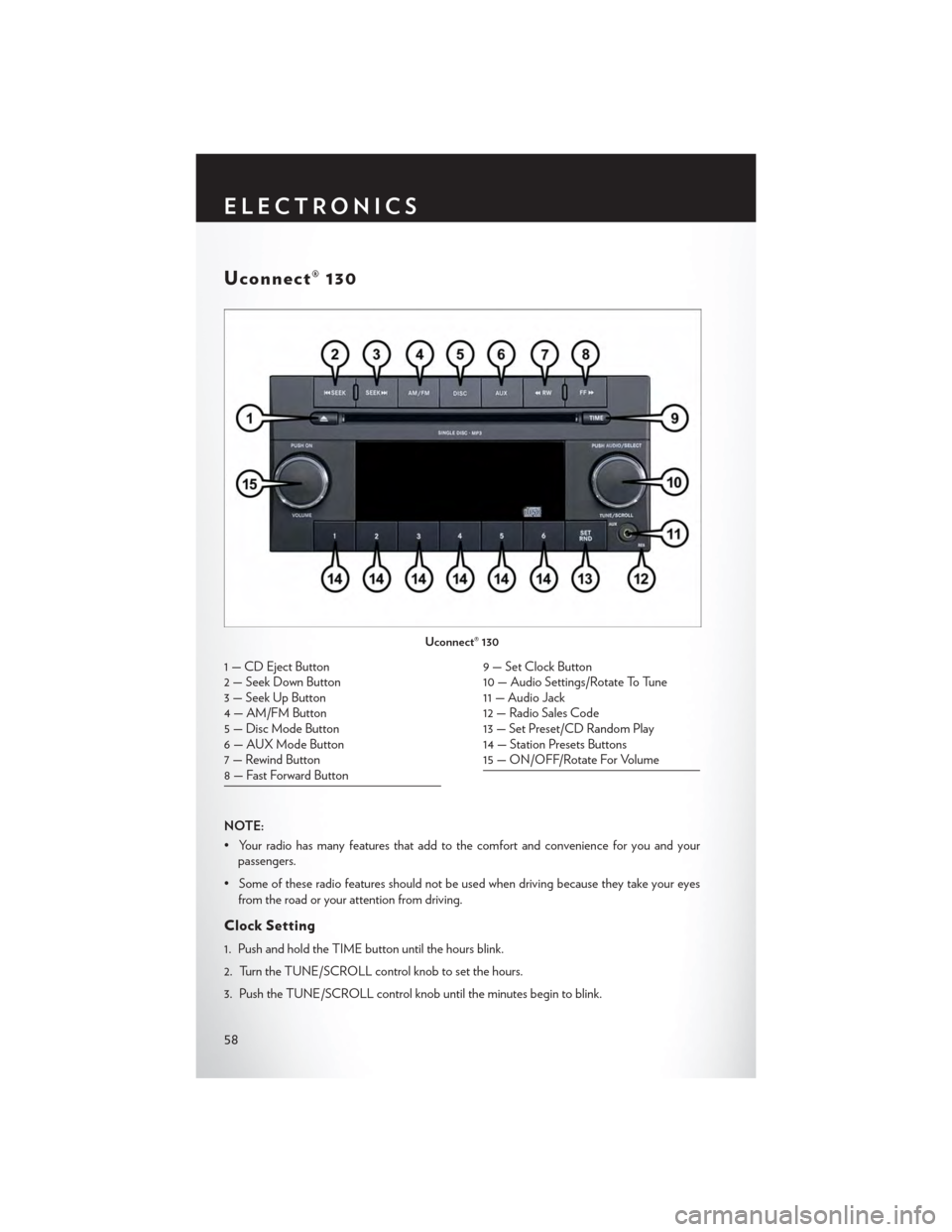
Uconnect® 130
NOTE:
•Yourradiohasmanyfeaturesthataddtothecomfortandconvenienceforyouandyourpassengers.
•Someoftheseradiofeaturesshouldnotbeusedwhendrivingbecausetheytakeyoureyes
from the road or your attention from driving.
Clock Setting
1. Push and hold the TIME button until the hours blink.
2. Turn the TUNE/SCROLL control knob to set the hours.
3. Push the TUNE/SCROLL control knob until the minutes begin to blink.
Uconnect® 130
1 — CD Eject Button2 — Seek Down Button3 — Seek Up Button4 — AM/FM Button5—DiscModeButton6—AUXModeButton7 — Rewind Button8 — Fast Forward Button
9 — Set Clock Button10 — Audio Settings/Rotate To Tune11 — Audio Jack12 — Radio Sales Code13 — Set Preset/CD Random Play14 — Station Presets Buttons15 — ON/OFF/Rotate For Volume
ELECTRONICS
58
Page 61 of 164
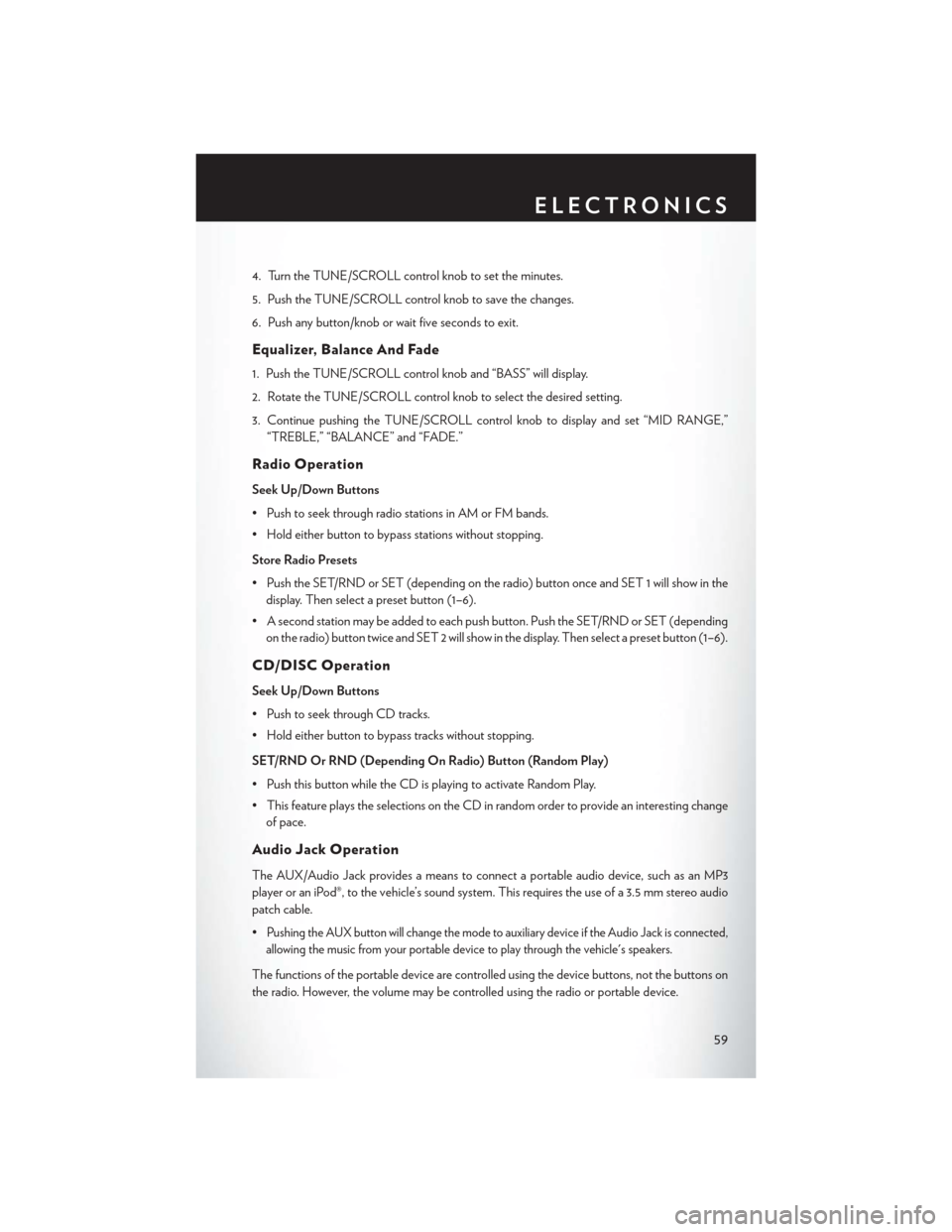
4. Turn the TUNE/SCROLL control knob to set the minutes.
5. Push the TUNE/SCROLL control knob to save the changes.
6. Push any button/knob or wait five seconds to exit.
Equalizer, Balance And Fade
1. Push the TUNE/SCROLL control knob and “BASS” will display.
2. Rotate the TUNE/SCROLL control knob to select the desired setting.
3. Continue pushing the TUNE/SCROLL control knob to display and set “MID RANGE,”
“TREBLE,” “BALANCE” and “FADE.”
Radio Operation
Seek Up/Down Buttons
•PushtoseekthroughradiostationsinAMorFMbands.
•Holdeitherbuttontobypassstationswithoutstopping.
Store Radio Presets
• Push the SET/RND or SET (depending on the radio) button once and SET 1 will show in the
display. Then select a preset button (1–6).
• A second station may be added to each push button. Push the SET/RND or SET (depending
on the radio) button twice and SET 2 will show in the display. Then select a preset button (1–6).
CD/DISC Operation
Seek Up/Down Buttons
• Push to seek through CD tracks.
•Holdeitherbuttontobypasstrackswithoutstopping.
SET/RND Or RND (Depending On Radio) Button (Random Play)
•PushthisbuttonwhiletheCDisplayingtoactivateRandomPlay.
•ThisfeatureplaystheselectionsontheCDinrandomordertoprovideaninterestingchange
of pace.
Audio Jack Operation
The AUX/Audio Jack provides a means to connect a portable audio device, such as an MP3
player or an iPod®, to the vehicle’s sound system. This requires the use of a 3.5 mm stereo audio
patch cable.
•Pushing the AUX button will change the mode to auxiliary device if the Audio Jack is connected,
allowing the music from your portable device to play through the vehicle's speakers.
The functions of the portable device are controlled using the device buttons, not the buttons on
the radio. However, the volume may be controlled using the radio or portable device.
ELECTRONICS
59
Page 62 of 164
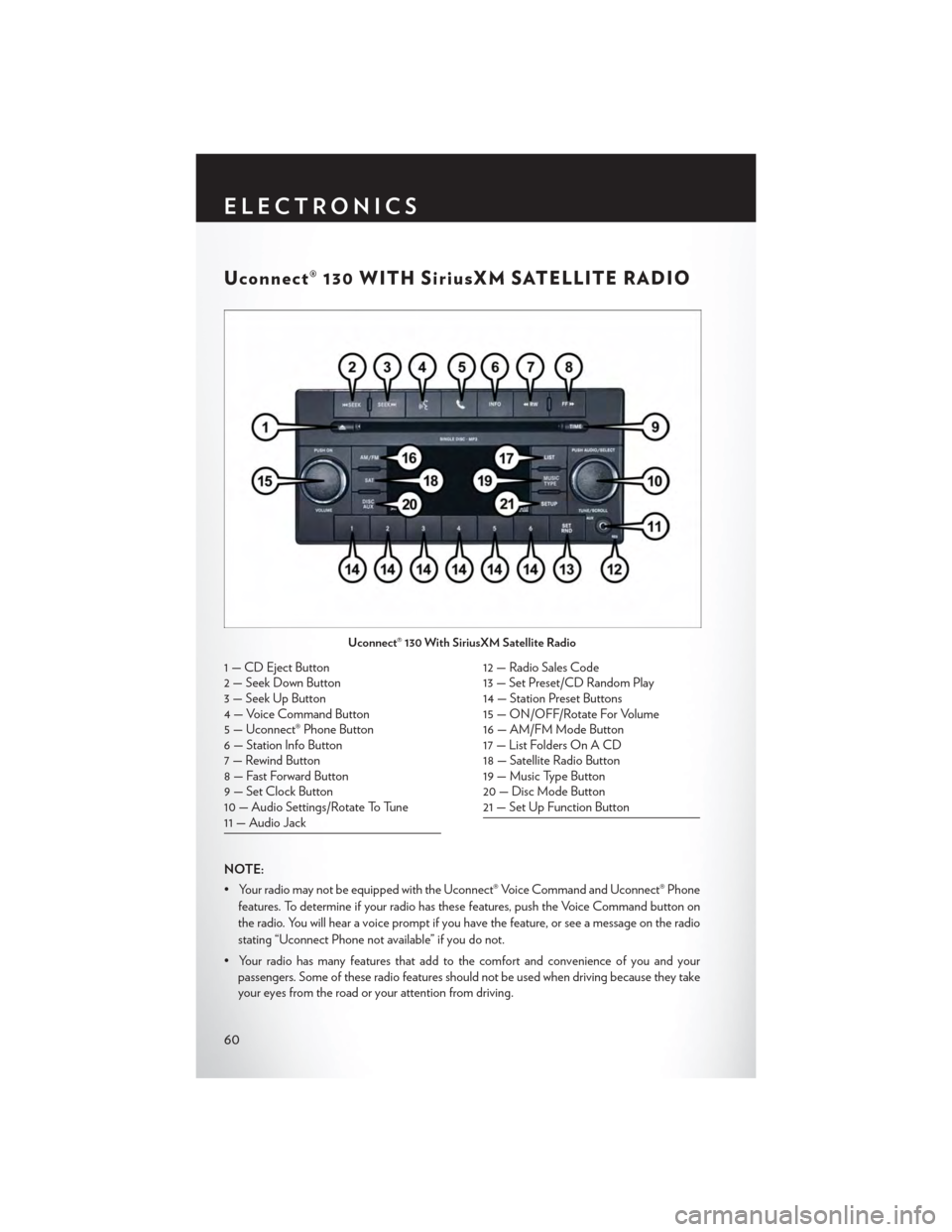
Uconnect® 130 WITH SiriusXM SATELLITE RADIO
NOTE:
• Your radio may not be equipped with the Uconnect® Voice Command and Uconnect® Phone
features. To determine if your radio has these features, push the Voice Command button on
the radio. You will hear a voice prompt if you have the feature, or see a message on the radio
stating “Uconnect Phone not available” if you do not.
•Yourradiohasmanyfeaturesthataddtothecomfortandconvenienceofyouandyour
passengers. Some of these radio features should not be used when driving because they take
your eyes from the road or your attention from driving.
Uconnect® 130 With SiriusXM Satellite Radio
1 — CD Eject Button2 — Seek Down Button3 — Seek Up Button4 — Voice Command Button5 — Uconnect® Phone Button6 — Station Info Button7 — Rewind Button8 — Fast Forward Button9 — Set Clock Button10 — Audio Settings/Rotate To Tune11 — Audio Jack
12 — Radio Sales Code13 — Set Preset/CD Random Play14 — Station Preset Buttons15 — ON/OFF/Rotate For Volume16 — AM/FM Mode Button17 — List Folders On A CD18 — Satellite Radio Button19 — Music Type Button20 — Disc Mode Button21 — Set Up Function Button
ELECTRONICS
60
Page 63 of 164
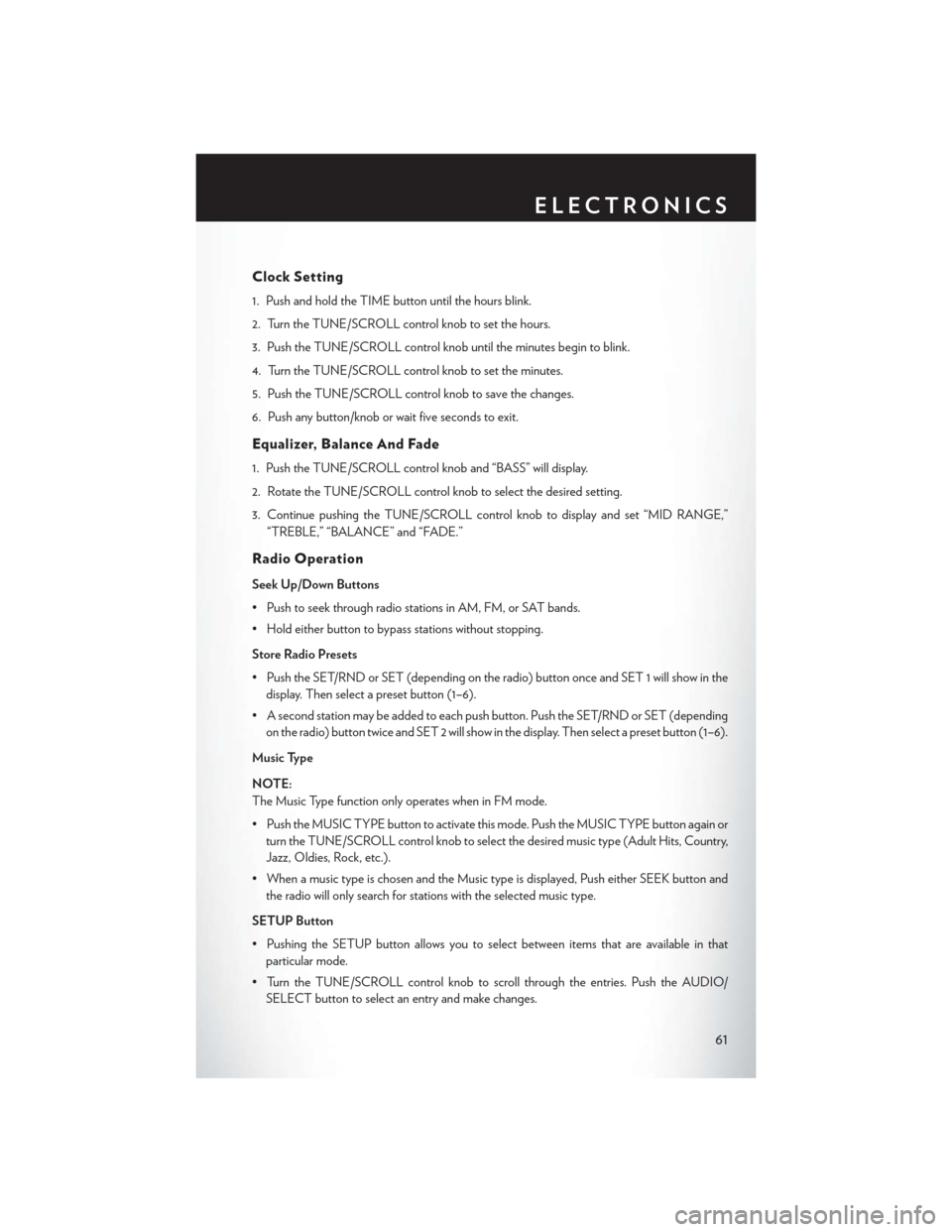
Clock Setting
1. Push and hold the TIME button until the hours blink.
2. Turn the TUNE/SCROLL control knob to set the hours.
3. Push the TUNE/SCROLL control knob until the minutes begin to blink.
4. Turn the TUNE/SCROLL control knob to set the minutes.
5. Push the TUNE/SCROLL control knob to save the changes.
6. Push any button/knob or wait five seconds to exit.
Equalizer, Balance And Fade
1. Push the TUNE/SCROLL control knob and “BASS” will display.
2. Rotate the TUNE/SCROLL control knob to select the desired setting.
3. Continue pushing the TUNE/SCROLL control knob to display and set “MID RANGE,”
“TREBLE,” “BALANCE” and “FADE.”
Radio Operation
Seek Up/Down Buttons
• Push to seek through radio stations in AM, FM, or SAT bands.
•Holdeitherbuttontobypassstationswithoutstopping.
Store Radio Presets
• Push the SET/RND or SET (depending on the radio) button once and SET 1 will show in the
display. Then select a preset button (1–6).
• A second station may be added to each push button. Push the SET/RND or SET (depending
on the radio) button twice and SET 2 will show in the display. Then select a preset button (1–6).
Music Type
NOTE:
The Music Type function only operates when in FM mode.
• Push the MUSIC TYPE button to activate this mode. Push the MUSIC TYPE button again or
turn the TUNE/SCROLL control knob to select the desired music type (Adult Hits, Country,
Jazz, Oldies, Rock, etc.).
•WhenamusictypeischosenandtheMusictypeisdisplayed,PusheitherSEEKbuttonand
the radio will only search for stations with the selected music type.
SETUP Button
•PushingtheSETUPbuttonallowsyoutoselectbetweenitemsthatareavailableinthat
particular mode.
• Turn the TUNE/SCROLL control knob to scroll through the entries. Push the AUDIO/
SELECT button to select an entry and make changes.
ELECTRONICS
61
Page 66 of 164
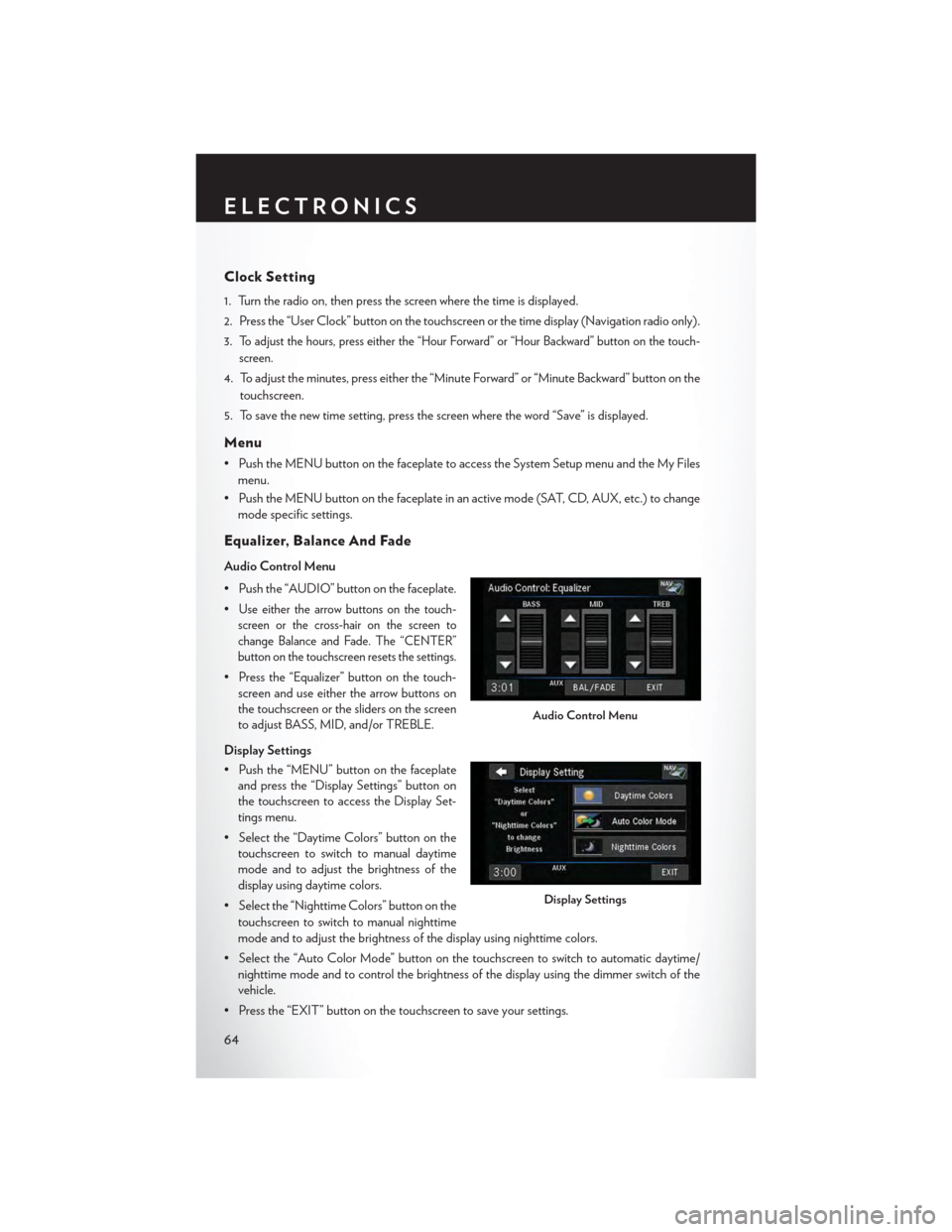
Clock Setting
1. Turn the radio on, then press the screen where the time is displayed.
2. Press the “User Clock” button on the touchscreen or the time display (Navigation radio only).
3.To adjust the hours, press either the “Hour Forward” or “Hour Backward” button on the touch-
screen.
4. To adjust the minutes, press either the “Minute Forward” or “Minute Backward” button on the
touchscreen.
5. To save the new time setting, press the screen where the word “Save” is displayed.
Menu
•PushtheMENUbuttononthefaceplatetoaccesstheSystemSetupmenuandtheMyFiles
menu.
•PushtheMENUbuttononthefaceplateinanactivemode(SAT,CD,AUX,etc.)tochange
mode specific settings.
Equalizer, Balance And Fade
Audio Control Menu
• Push the “AUDIO” button on the faceplate.
•Use either the arrow buttons on the touch-
screen or the cross-hair on the screen to
change Balance and Fade. The “CENTER”
button on the touchscreen resets the settings.
• Press the “Equalizer” button on the touch-
screen and use either the arrow buttons on
the touchscreen or the sliders on the screen
to adjust BASS, MID, and/or TREBLE.
Display Settings
• Push the “MENU” button on the faceplate
and press the “Display Settings” button on
the touchscreen to access the Display Set-
tings menu.
• Select the “Daytime Colors” button on the
touchscreen to switch to manual daytime
mode and to adjust the brightness of the
display using daytime colors.
• Select the “Nighttime Colors” button on the
touchscreen to switch to manual nighttime
mode and to adjust the brightness of the display using nighttime colors.
•Selectthe“AutoColorMode”buttononthetouchscreentoswitchtoautomaticdaytime/
nighttime mode and to control the brightness of the display using the dimmer switch of the
vehicle.
•Pressthe“EXIT”buttononthetouchscreentosaveyoursettings.
Audio Control Menu
Display Settings
ELECTRONICS
64
Page 67 of 164
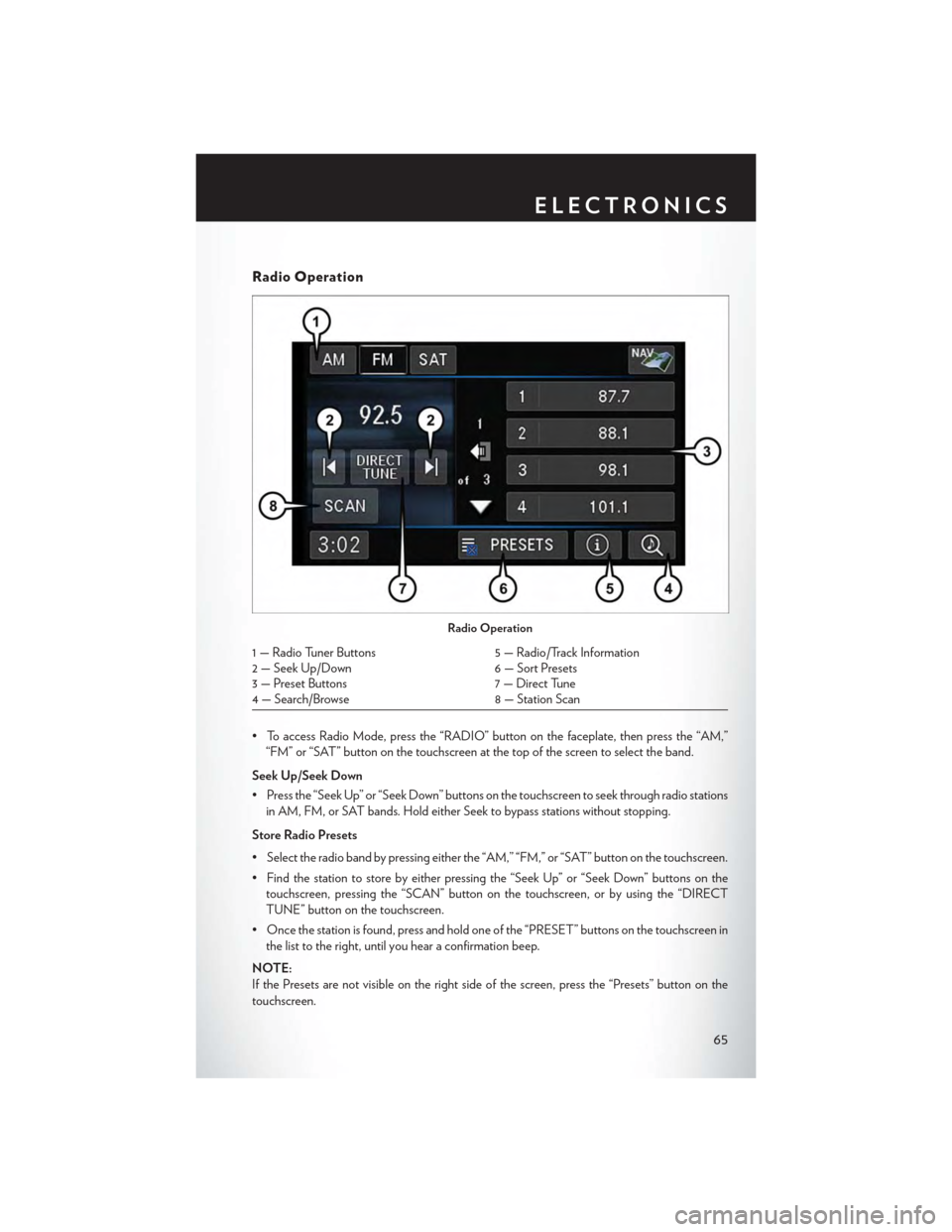
Radio Operation
•ToaccessRadioMode,pressthe“RADIO”buttononthefaceplate,thenpressthe“AM,”
“FM” or “SAT” button on the touchscreen at the top of the screen to select the band.
Seek Up/Seek Down
• Press the “Seek Up” or “Seek Down” buttons on the touchscreen to seek through radio stations
in AM, FM, or SAT bands. Hold either Seek to bypass stations without stopping.
Store Radio Presets
•Selecttheradiobandbypressingeitherthe“AM,”“FM,”or“SAT”buttononthetouchscreen.
• Find the station to store by either pressing the “Seek Up” or “Seek Down” buttons on the
touchscreen, pressing the “SCAN” button on the touchscreen, or by using the “DIRECT
TUNE” button on the touchscreen.
• Once the station is found, press and hold one of the “PRESET” buttons on the touchscreen in
the list to the right, until you hear a confirmation beep.
NOTE:
If the Presets are not visible on the right side of the screen, press the “Presets” button on the
touchscreen.
Radio Operation
1 — Radio Tuner Buttons5 — Radio/Track Information2 — Seek Up/Down6 — Sort Presets3 — Preset Buttons7 — Direct Tune4 — Search/Browse8 — Station Scan
ELECTRONICS
65
Page 80 of 164
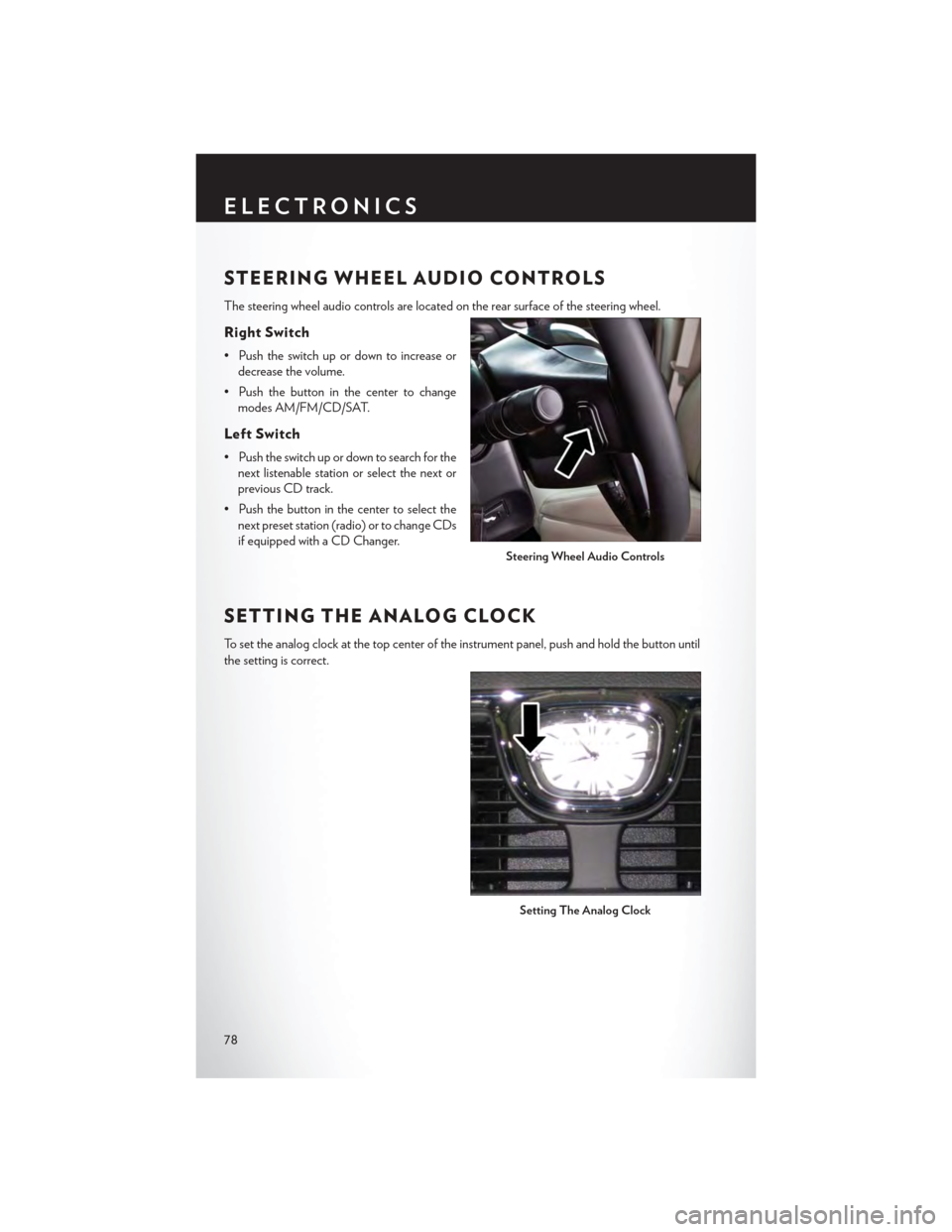
STEERING WHEEL AUDIO CONTROLS
The steering wheel audio controls are located on the rear surface of the steering wheel.
Right Switch
• Push the switch up or down to increase or
decrease the volume.
• Push the button in the center to change
modes AM/FM/CD/SAT.
Left Switch
• Push the switch up or down to search for the
next listenable station or select the next or
previous CD track.
• Push the button in the center to select the
next preset station (radio) or to change CDs
if equipped with a CD Changer.
SETTING THE ANALOG CLOCK
To s e t t h e a n a l o g c l o c k a t t h e t o p c e n t e r o f t h e i n s t r u m e n t p a n e l , p u s h a n d h o l d t h e b u t t o n u n t i l
the setting is correct.
Steering Wheel Audio Controls
Setting The Analog Clock
ELECTRONICS
78
Page 94 of 164

POWER INVERTER
There is a 115 Volt, 150 Watt power inverter outlet located on the left rear trim panel immediately
behind the second row left passenger seat. This outlet can power cellular phones, electronics and
other low power devices requiring power up to 150 Watts.
• Push the switch located in the center of the
instrument panel to turn the power to the
outlet on.
• Push the switch again to turn the power off.
The status indicator of the AC power inverter
indicates whether the inverter is producing AC
power.
NOTE:
The power inverter is designed with built-in
overload protection. If the power rating of
150 Watts is exceeded, the power inverter will
automatically shut down. Once the electrical
device has been removed from the outlet,
the inverter should automatically reset. If the
power rating exceeds approximately 170 Watts,
the power inverter may have to be reset manu-
ally. To reset the inverter manually, unplug the
device and plug it in again. To avoid overload-
ing the circuit, check the power ratings on elec-
trical devices prior to using the inverter.
WARNING!
To Avoid Serious Injury or Death DO NOT:
• use a three-prong adaptor
• insert any objects into the receptacles
• touch with wet hands
Close the lid when not in use. If this outlet is mishandled, it may cause an electric shock and
failure.
Power Inverter
1—PowerOutlet2—PowerInverter
ELECTRONICS
92
Page 104 of 164
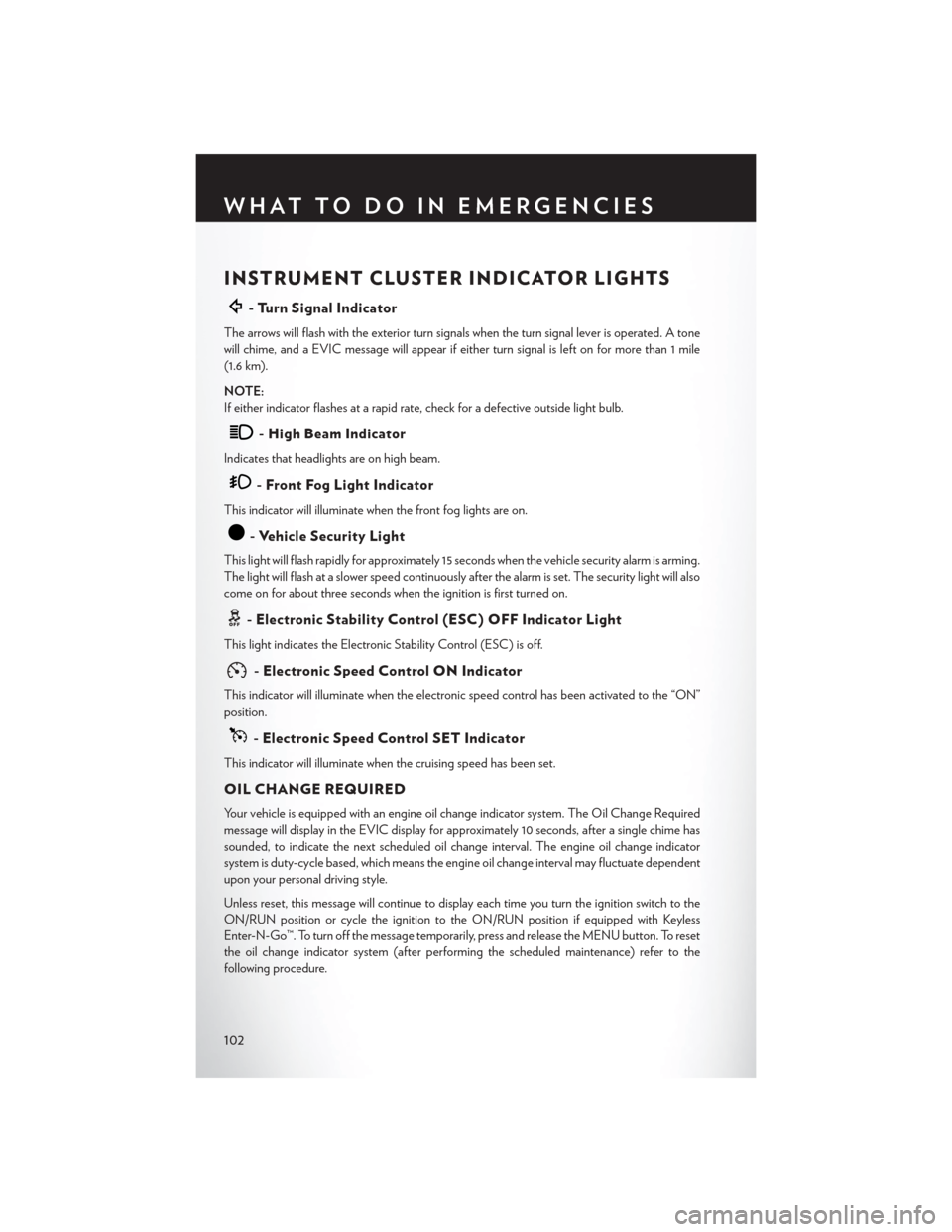
INSTRUMENT CLUSTER INDICATOR LIGHTS
-TurnSignalIndicator
The arrows will flash with the exterior turn signals when the turn signal lever is operated. A tone
will chime, and a EVIC message will appear if either turn signal is left on for more than 1 mile
(1.6 km).
NOTE:
If either indicator flashes at a rapid rate, check for a defective outside light bulb.
-HighBeamIndicator
Indicates that headlights are on high beam.
-FrontFogLightIndicator
This indicator will illuminate when the front fog lights are on.
-VehicleSecurityLight
This light will flash rapidly for approximately 15 seconds when the vehicle security alarm is arming.
The light will flash at a slower speed continuously after the alarm is set. The security light will also
come on for about three seconds when the ignition is first turned on.
-ElectronicStabilityControl(ESC)OFFIndicatorLight
This light indicates the Electronic Stability Control (ESC) is off.
-ElectronicSpeedControlONIndicator
This indicator will illuminate when the electronic speed control has been activated to the “ON”
position.
-ElectronicSpeedControlSETIndicator
This indicator will illuminate when the cruising speed has been set.
OIL CHANGE REQUIRED
Yo u r v e h i c l e i s e q u i p p e d w i t h a n e n g i n e o i l c h a n g e i n d i c a t o r s y s t e m . T h e O i l C h a n g e R e q u i r e d
message will display in the EVIC display for approximately 10 seconds, after a single chime has
sounded, to indicate the next scheduled oil change interval. The engine oil change indicator
system is duty-cycle based, which means the engine oil change interval may fluctuate dependent
upon your personal driving style.
Unless reset, this message will continue to display each time you turn the ignition switch to the
ON/RUN position or cycle the ignition to the ON/RUN position if equipped with Keyless
Enter-N-Go™. To turn off the message temporarily, press and release the MENU button. To reset
the oil change indicator system (after performing the scheduled maintenance) refer to the
following procedure.
WHAT TO DO IN EMERGENCIES
102