CHRYSLER TOWN AND COUNTRY 2016 5.G Owners Manual
Manufacturer: CHRYSLER, Model Year: 2016, Model line: TOWN AND COUNTRY, Model: CHRYSLER TOWN AND COUNTRY 2016 5.GPages: 727, PDF Size: 5.32 MB
Page 161 of 727
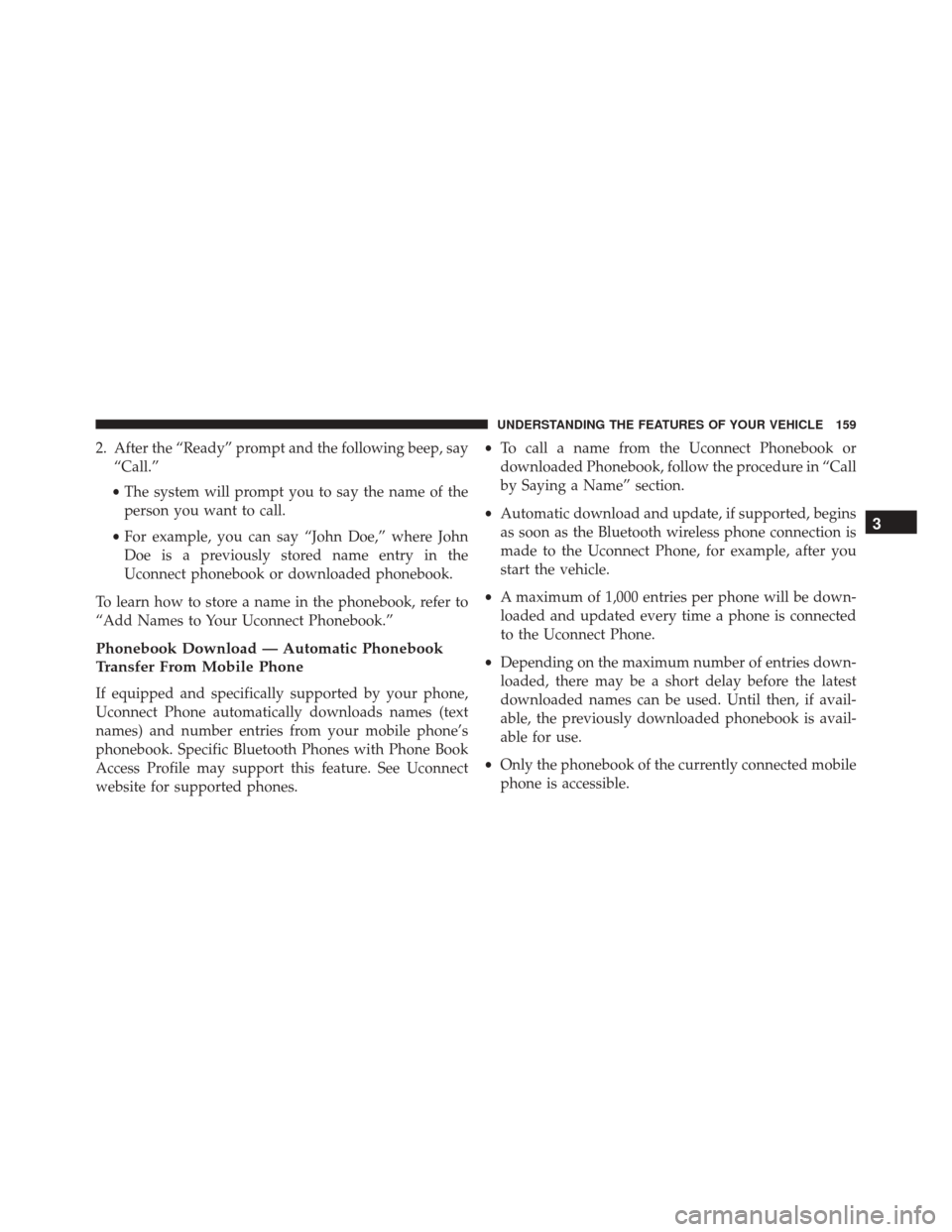
2. After the “Ready” prompt and the following beep, say“Call.”
• The system will prompt you to say the name of the
person you want to call.
• For example, you can say “John Doe,” where John
Doe is a previously stored name entry in the
Uconnect phonebook or downloaded phonebook.
To learn how to store a name in the phonebook, refer to
“Add Names to Your Uconnect Phonebook.”
Phonebook Download — Automatic Phonebook
Transfer From Mobile Phone
If equipped and specifically supported by your phone,
Uconnect Phone automatically downloads names (text
names) and number entries from your mobile phone’s
phonebook. Specific Bluetooth Phones with Phone Book
Access Profile may support this feature. See Uconnect
website for supported phones. •
To call a name from the Uconnect Phonebook or
downloaded Phonebook, follow the procedure in “Call
by Saying a Name” section.
• Automatic download and update, if supported, begins
as soon as the Bluetooth wireless phone connection is
made to the Uconnect Phone, for example, after you
start the vehicle.
• A maximum of 1,000 entries per phone will be down-
loaded and updated every time a phone is connected
to the Uconnect Phone.
• Depending on the maximum number of entries down-
loaded, there may be a short delay before the latest
downloaded names can be used. Until then, if avail-
able, the previously downloaded phonebook is avail-
able for use.
• Only the phonebook of the currently connected mobile
phone is accessible.
3
UNDERSTANDING THE FEATURES OF YOUR VEHICLE 159
Page 162 of 727
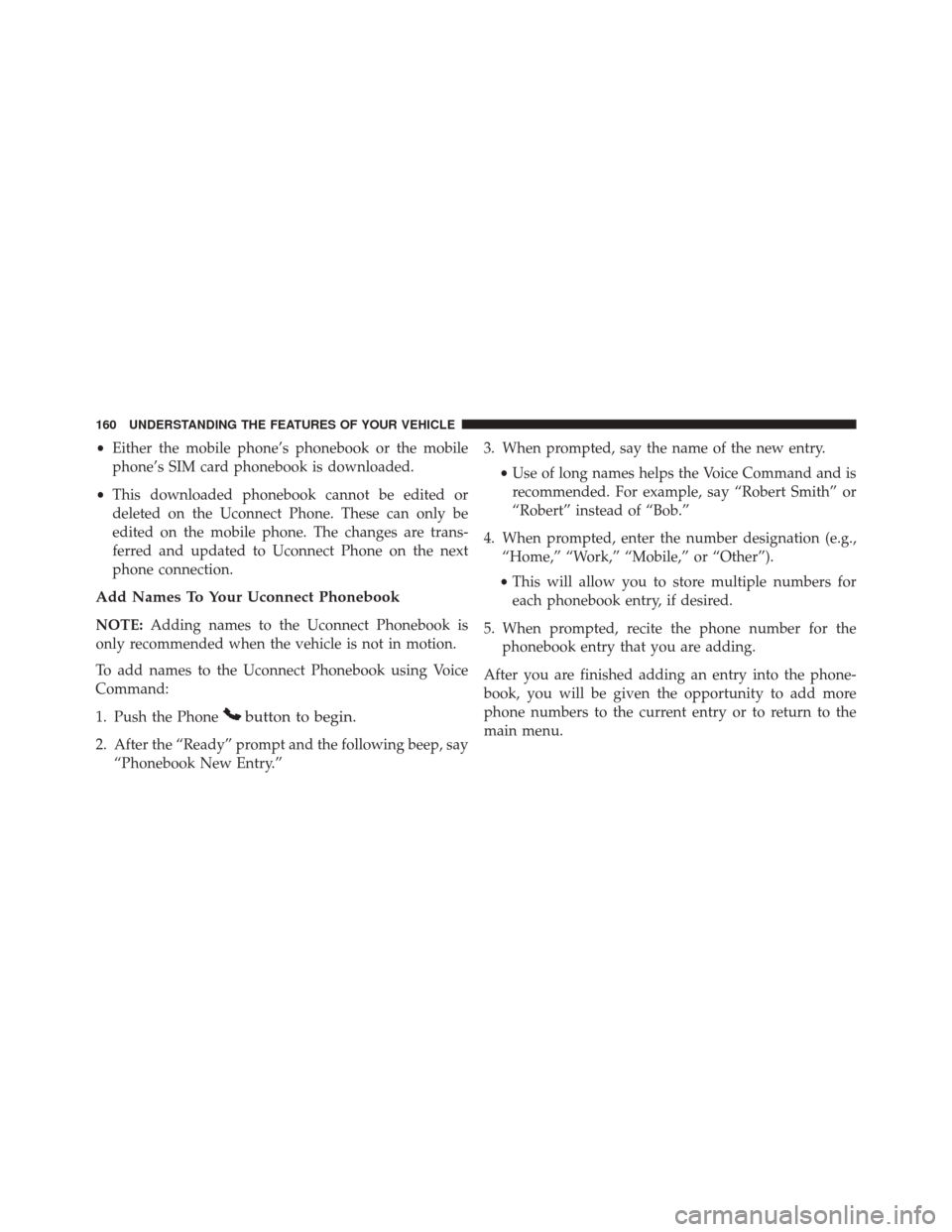
•Either the mobile phone’s phonebook or the mobile
phone’s SIM card phonebook is downloaded.
• This downloaded phonebook cannot be edited or
deleted on the Uconnect Phone. These can only be
edited on the mobile phone. The changes are trans-
ferred and updated to Uconnect Phone on the next
phone connection.
Add Names To Your Uconnect Phonebook
NOTE: Adding names to the Uconnect Phonebook is
only recommended when the vehicle is not in motion.
To add names to the Uconnect Phonebook using Voice
Command:
1. Push the Phone
button to begin.
2. After the “Ready” prompt and the following beep, say “Phonebook New Entry.” 3. When prompted, say the name of the new entry.
•Use of long names helps the Voice Command and is
recommended. For example, say “Robert Smith” or
“Robert” instead of “Bob.”
4. When prompted, enter the number designation (e.g., “Home,” “Work,” “Mobile,” or “Other”).
• This will allow you to store multiple numbers for
each phonebook entry, if desired.
5. When prompted, recite the phone number for the phonebook entry that you are adding.
After you are finished adding an entry into the phone-
book, you will be given the opportunity to add more
phone numbers to the current entry or to return to the
main menu.
160 UNDERSTANDING THE FEATURES OF YOUR VEHICLE
Page 163 of 727
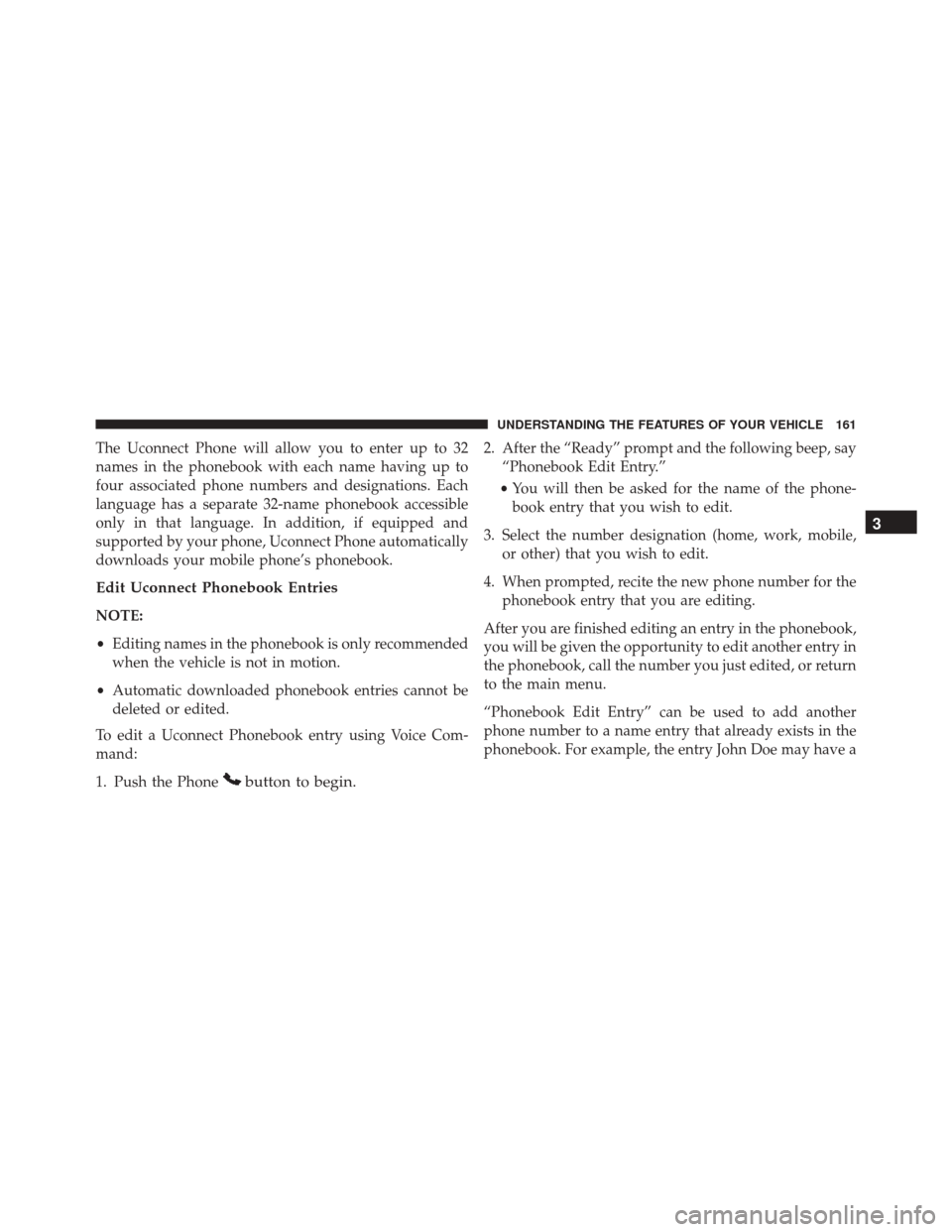
The Uconnect Phone will allow you to enter up to 32
names in the phonebook with each name having up to
four associated phone numbers and designations. Each
language has a separate 32-name phonebook accessible
only in that language. In addition, if equipped and
supported by your phone, Uconnect Phone automatically
downloads your mobile phone’s phonebook.
Edit Uconnect Phonebook Entries
NOTE:
•Editing names in the phonebook is only recommended
when the vehicle is not in motion.
• Automatic downloaded phonebook entries cannot be
deleted or edited.
To edit a Uconnect Phonebook entry using Voice Com-
mand:
1. Push the Phone
button to begin.
2. After the “Ready” prompt and the following beep, say “Phonebook Edit Entry.”
• You will then be asked for the name of the phone-
book entry that you wish to edit.
3. Select the number designation (home, work, mobile, or other) that you wish to edit.
4. When prompted, recite the new phone number for the phonebook entry that you are editing.
After you are finished editing an entry in the phonebook,
you will be given the opportunity to edit another entry in
the phonebook, call the number you just edited, or return
to the main menu.
“Phonebook Edit Entry” can be used to add another
phone number to a name entry that already exists in the
phonebook. For example, the entry John Doe may have a
3
UNDERSTANDING THE FEATURES OF YOUR VEHICLE 161
Page 164 of 727
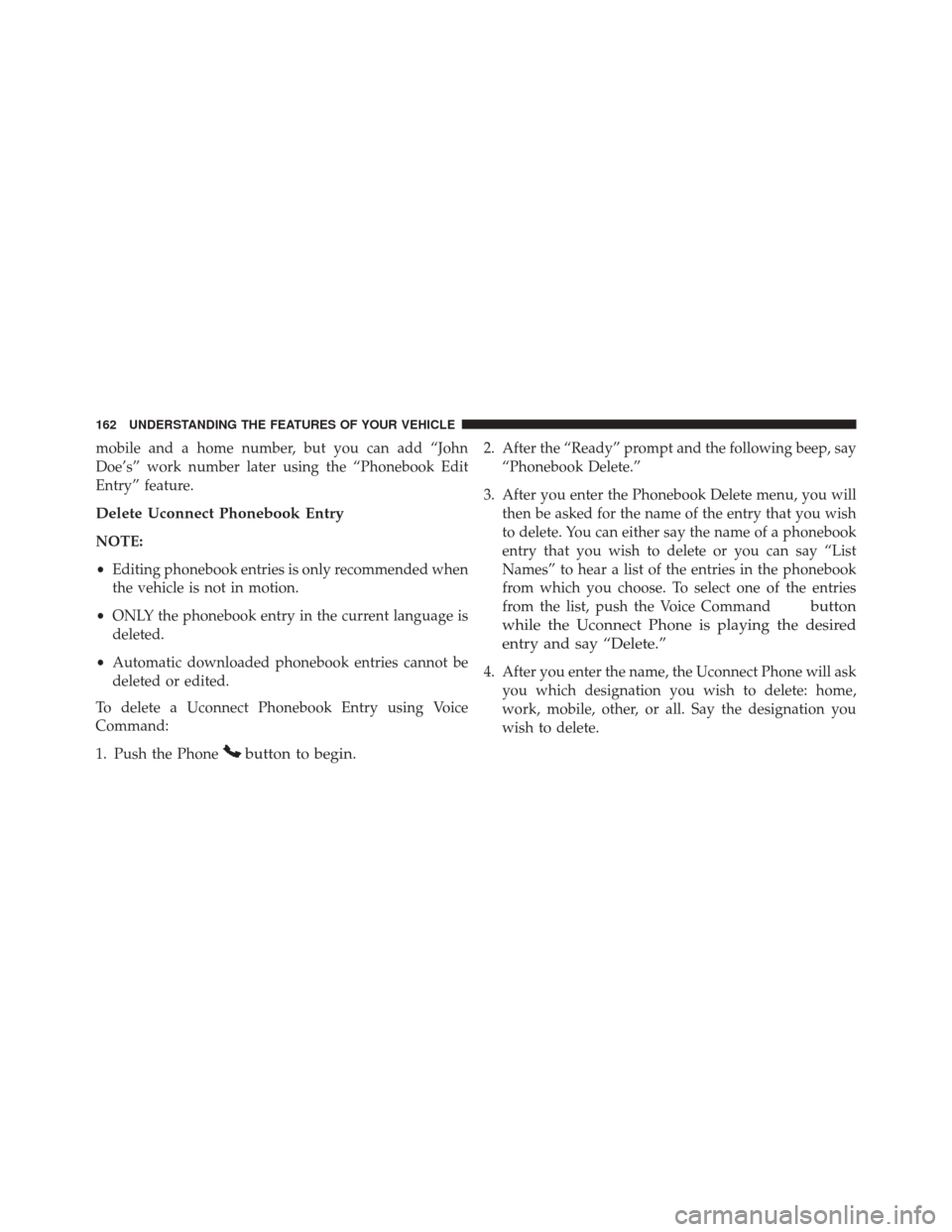
mobile and a home number, but you can add “John
Doe’s” work number later using the “Phonebook Edit
Entry” feature.
Delete Uconnect Phonebook Entry
NOTE:
•Editing phonebook entries is only recommended when
the vehicle is not in motion.
• ONLY the phonebook entry in the current language is
deleted.
• Automatic downloaded phonebook entries cannot be
deleted or edited.
To delete a Uconnect Phonebook Entry using Voice
Command:
1. Push the Phone
button to begin.
2. After the “Ready” prompt and the following beep, say “Phonebook Delete.”
3. After you enter the Phonebook Delete menu, you will then be asked for the name of the entry that you wish
to delete. You can either say the name of a phonebook
entry that you wish to delete or you can say “List
Names” to hear a list of the entries in the phonebook
from which you choose. To select one of the entries
from the list, push the Voice Command
button
while the Uconnect Phone is playing the desired
entry and say “Delete.”
4. After you enter the name, the Uconnect Phone will ask you which designation you wish to delete: home,
work, mobile, other, or all. Say the designation you
wish to delete.
162 UNDERSTANDING THE FEATURES OF YOUR VEHICLE
Page 165 of 727
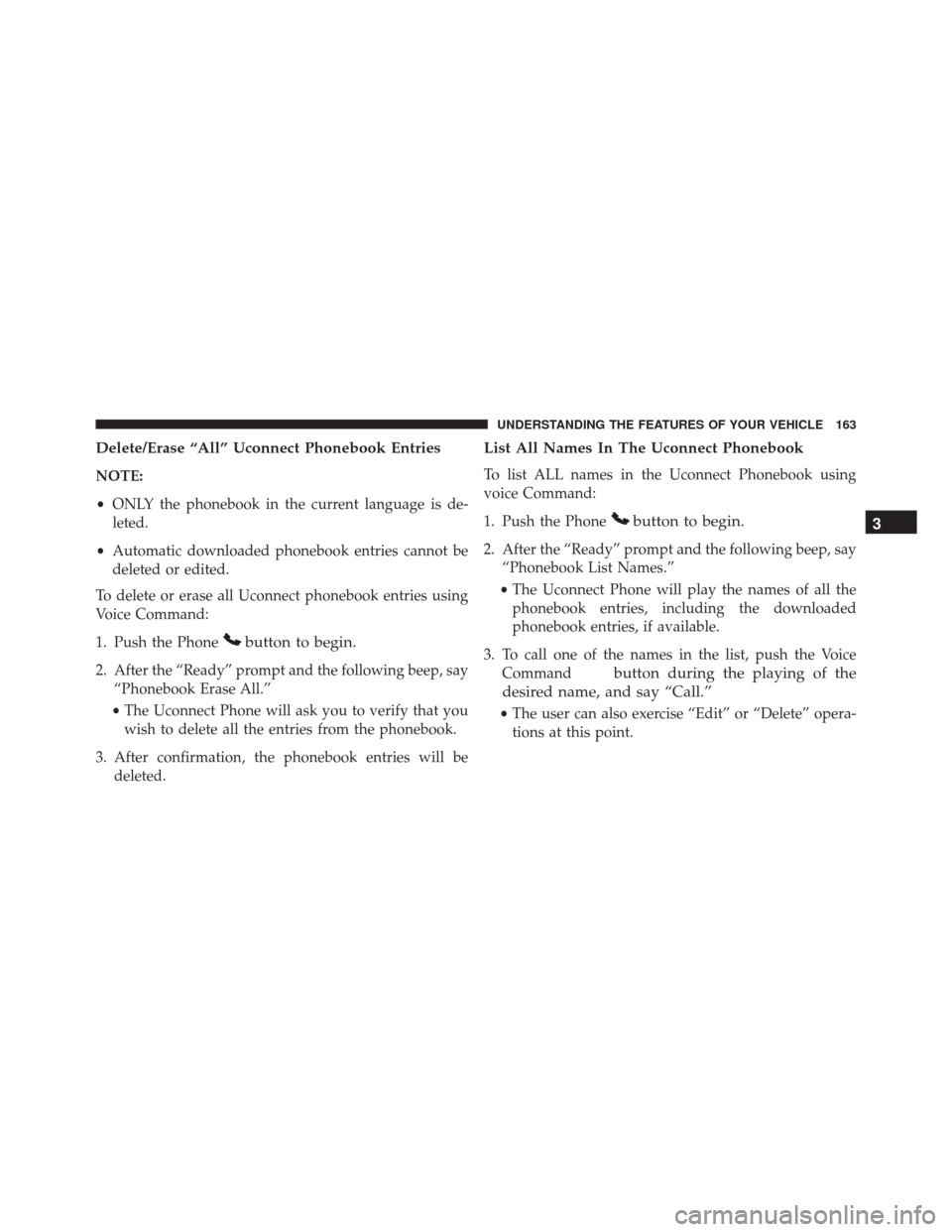
Delete/Erase “All” Uconnect Phonebook Entries
NOTE:
•ONLY the phonebook in the current language is de-
leted.
• Automatic downloaded phonebook entries cannot be
deleted or edited.
To delete or erase all Uconnect phonebook entries using
Voice Command:
1. Push the Phone
button to begin.
2. After the “Ready” prompt and the following beep, say “Phonebook Erase All.”
• The Uconnect Phone will ask you to verify that you
wish to delete all the entries from the phonebook.
3. After confirmation, the phonebook entries will be deleted.
List All Names In The Uconnect Phonebook
To list ALL names in the Uconnect Phonebook using
voice Command:
1. Push the Phone
button to begin.
2. After the “Ready” prompt and the following beep, say“Phonebook List Names.”
• The Uconnect Phone will play the names of all the
phonebook entries, including the downloaded
phonebook entries, if available.
3. To call one of the names in the list, push the Voice Command
button during the playing of the
desired name, and say “Call.”
• The user can also exercise “Edit” or “Delete” opera-
tions at this point.
3
UNDERSTANDING THE FEATURES OF YOUR VEHICLE 163
Page 166 of 727
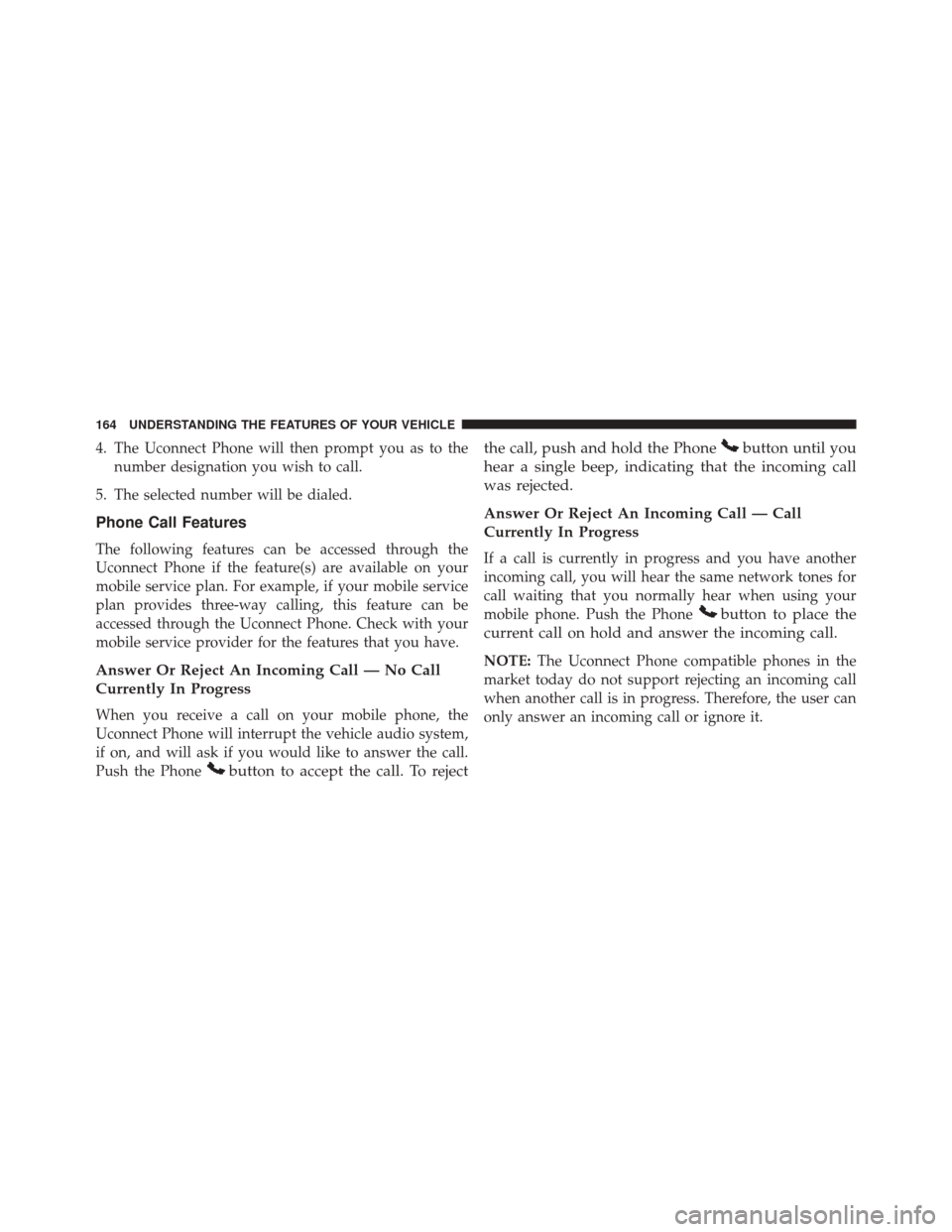
4. The Uconnect Phone will then prompt you as to thenumber designation you wish to call.
5. The selected number will be dialed.
Phone Call Features
The following features can be accessed through the
Uconnect Phone if the feature(s) are available on your
mobile service plan. For example, if your mobile service
plan provides three-way calling, this feature can be
accessed through the Uconnect Phone. Check with your
mobile service provider for the features that you have.
Answer Or Reject An Incoming Call — No Call
Currently In Progress
When you receive a call on your mobile phone, the
Uconnect Phone will interrupt the vehicle audio system,
if on, and will ask if you would like to answer the call.
Push the Phone
button to accept the call. To reject the call, push and hold the Phone
button until you
hear a single beep, indicating that the incoming call
was rejected.
Answer Or Reject An Incoming Call — Call
Currently In Progress
If a call is currently in progress and you have another
incoming call, you will hear the same network tones for
call waiting that you normally hear when using your
mobile phone. Push the Phone
button to place the
current call on hold and answer the incoming call.
NOTE: The Uconnect Phone compatible phones in the
market today do not support rejecting an incoming call
when another call is in progress. Therefore, the user can
only answer an incoming call or ignore it.
164 UNDERSTANDING THE FEATURES OF YOUR VEHICLE
Page 167 of 727
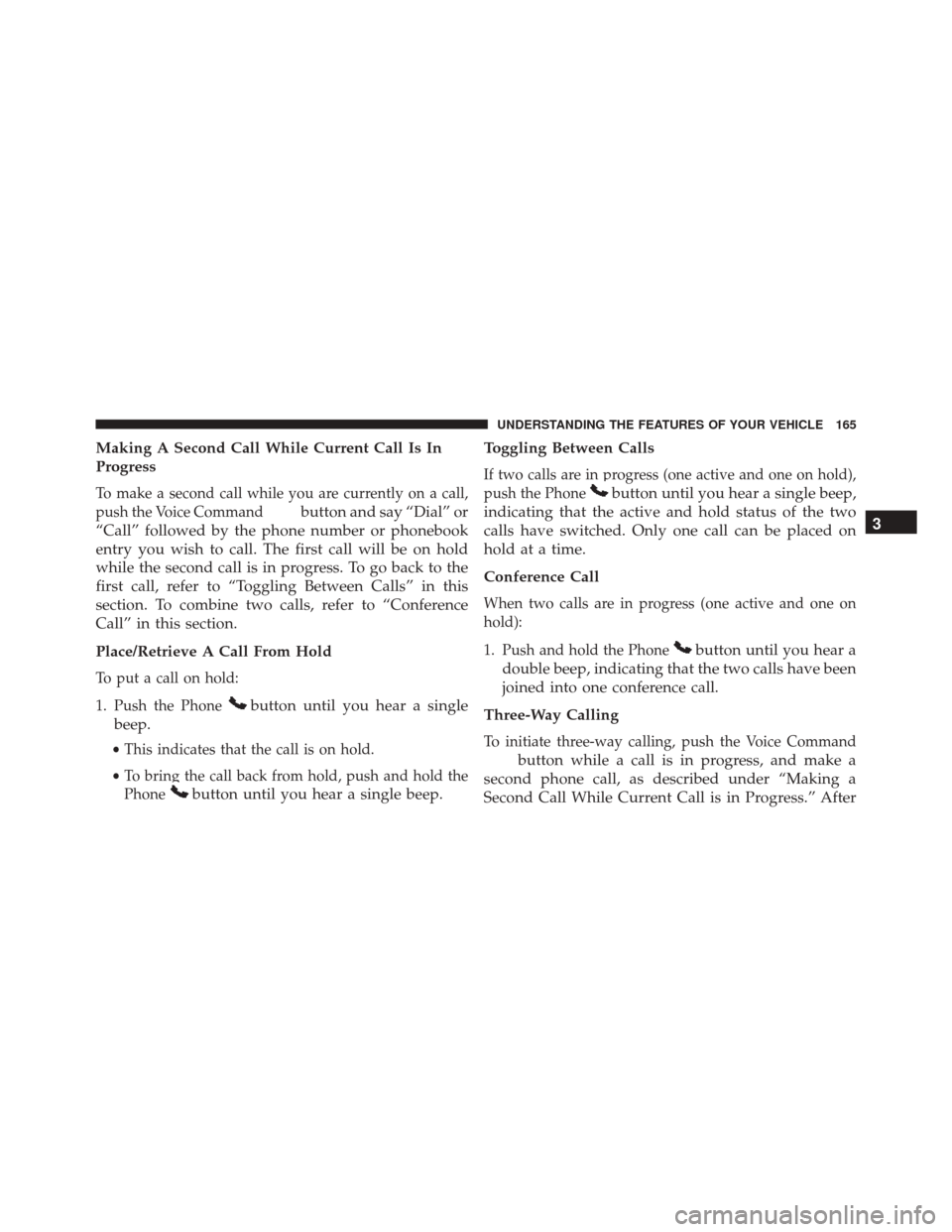
Making A Second Call While Current Call Is In
Progress
To make a second call while you are currently on a call,
push the Voice Command
button and say “Dial” or
“Call” followed by the phone number or phonebook
entry you wish to call. The first call will be on hold
while the second call is in progress. To go back to the
first call, refer to “Toggling Between Calls” in this
section. To combine two calls, refer to “Conference
Call” in this section.
Place/Retrieve A Call From Hold
To put a call on hold:
1. Push the Phone
button until you hear a single
beep.
• This indicates that the call is on hold.
• To bring the call back from hold, push and hold the
Phone
button until you hear a single beep. Toggling Between Calls
If two calls are in progress (one active and one on hold),
push the Phone
button until you hear a single beep,
indicating that the active and hold status of the two
calls have switched. Only one call can be placed on
hold at a time.
Conference Call
When two calls are in progress (one active and one on
hold):
1. Push and hold the Phone
button until you hear a
double beep, indicating that the two calls have been
joined into one conference call.
Three-Way Calling
To initiate three-way calling, push the Voice Command
button while a call is in progress, and make a
second phone call, as described under “Making a
Second Call While Current Call is in Progress.” After 3
UNDERSTANDING THE FEATURES OF YOUR VEHICLE 165
Page 168 of 727
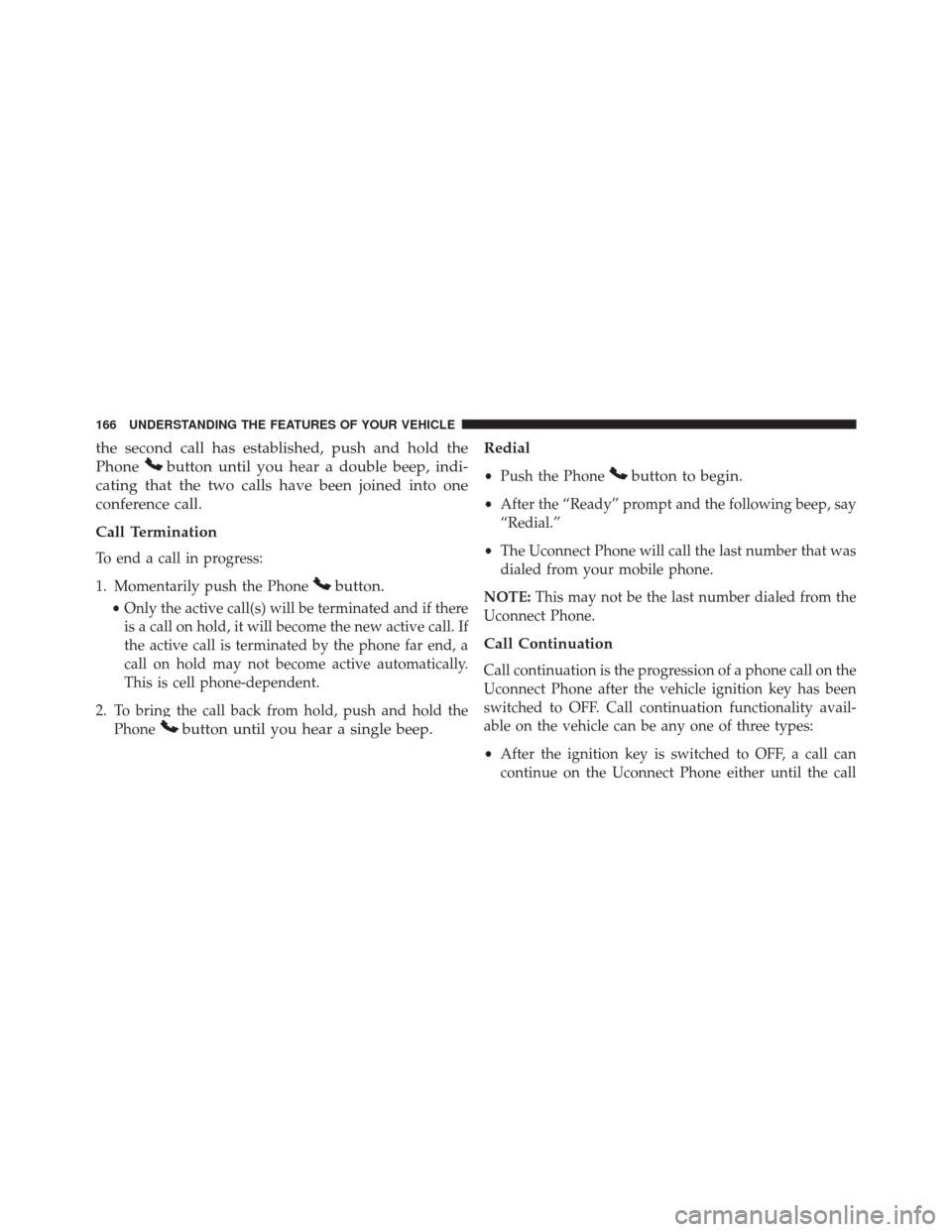
the second call has established, push and hold the
Phone
button until you hear a double beep, indi-
cating that the two calls have been joined into one
conference call.
Call Termination
To end a call in progress:
1. Momentarily push the Phone
button.
• Only the active call(s) will be terminated and if there
is a call on hold, it will become the new active call. If
the active call is terminated by the phone far end, a
call on hold may not become active automatically.
This is cell phone-dependent.
2. To bring the call back from hold, push and hold the Phone
button until you hear a single beep. Redial
•
Push the Phonebutton to begin.
•After the “Ready” prompt and the following beep, say
“Redial.”
• The Uconnect Phone will call the last number that was
dialed from your mobile phone.
NOTE: This may not be the last number dialed from the
Uconnect Phone.
Call Continuation
Call continuation is the progression of a phone call on the
Uconnect Phone after the vehicle ignition key has been
switched to OFF. Call continuation functionality avail-
able on the vehicle can be any one of three types:
• After the ignition key is switched to OFF, a call can
continue on the Uconnect Phone either until the call
166 UNDERSTANDING THE FEATURES OF YOUR VEHICLE
Page 169 of 727
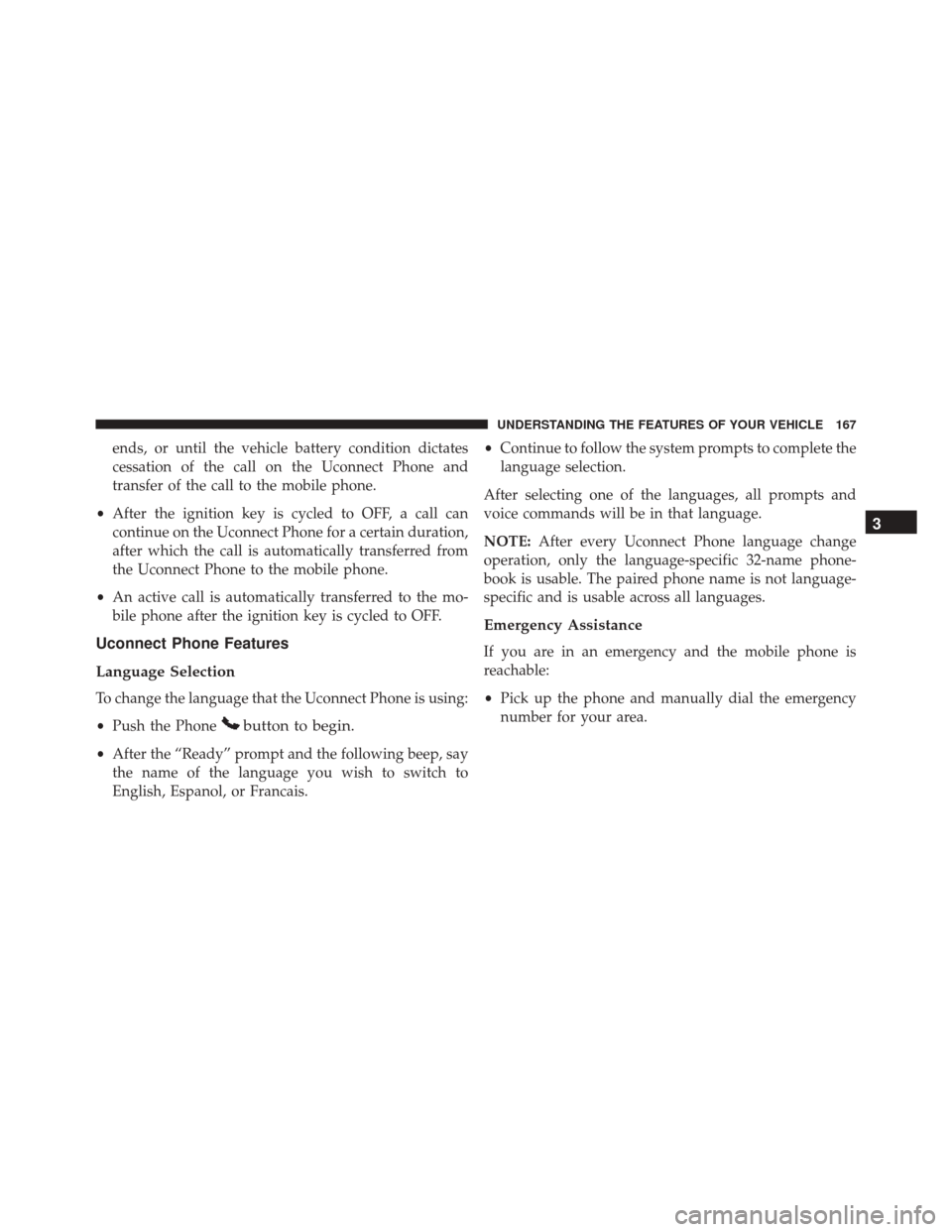
ends, or until the vehicle battery condition dictates
cessation of the call on the Uconnect Phone and
transfer of the call to the mobile phone.
• After the ignition key is cycled to OFF, a call can
continue on the Uconnect Phone for a certain duration,
after which the call is automatically transferred from
the Uconnect Phone to the mobile phone.
• An active call is automatically transferred to the mo-
bile phone after the ignition key is cycled to OFF.
Uconnect Phone Features
Language Selection
To change the language that the Uconnect Phone is using:
• Push the Phone
button to begin.
•After the “Ready” prompt and the following beep, say
the name of the language you wish to switch to
English, Espanol, or Francais. •
Continue to follow the system prompts to complete the
language selection.
After selecting one of the languages, all prompts and
voice commands will be in that language.
NOTE: After every Uconnect Phone language change
operation, only the language-specific 32-name phone-
book is usable. The paired phone name is not language-
specific and is usable across all languages.
Emergency Assistance
If you are in an emergency and the mobile phone is
reachable:
• Pick up the phone and manually dial the emergency
number for your area.
3
UNDERSTANDING THE FEATURES OF YOUR VEHICLE 167
Page 170 of 727
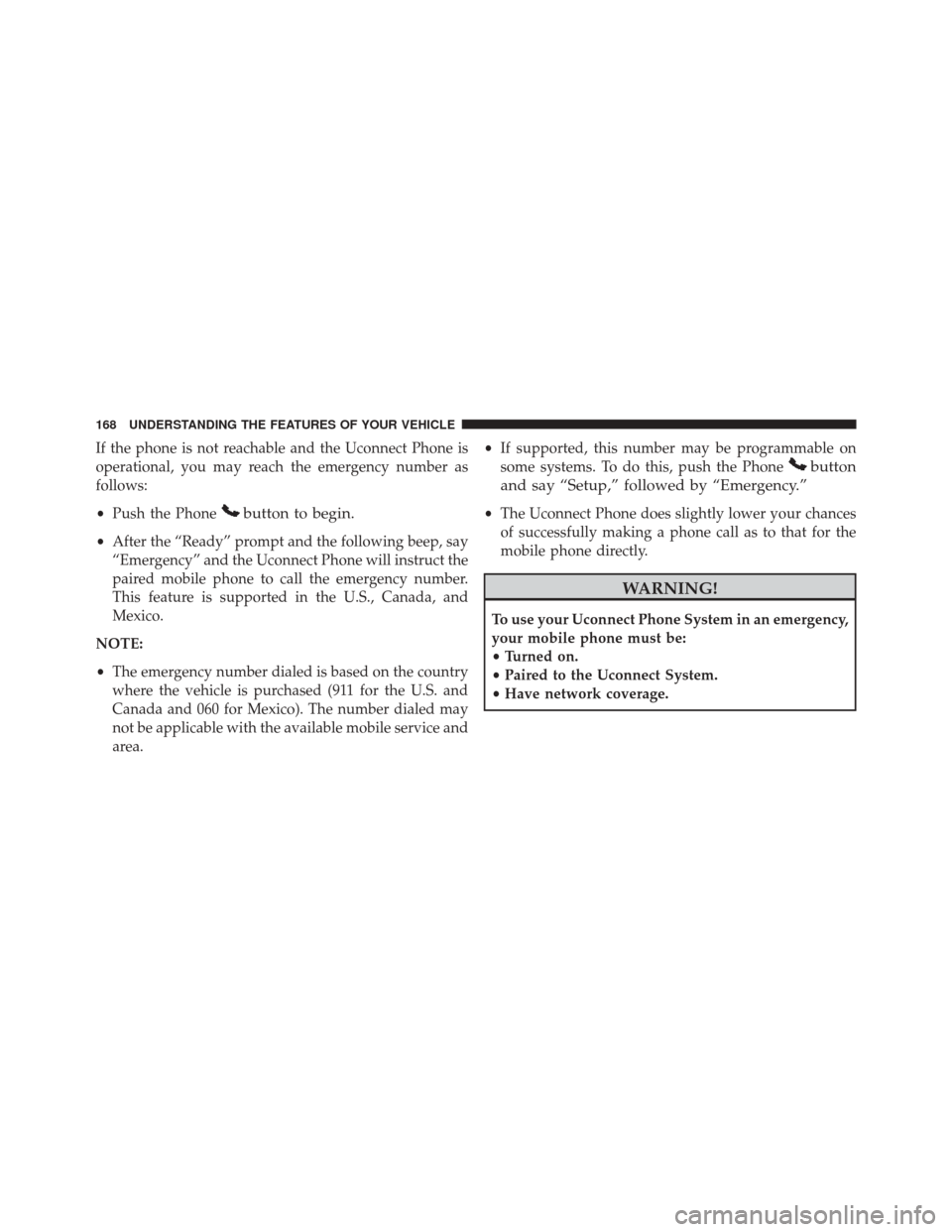
If the phone is not reachable and the Uconnect Phone is
operational, you may reach the emergency number as
follows:
•Push the Phone
button to begin.
•After the “Ready” prompt and the following beep, say
“Emergency” and the Uconnect Phone will instruct the
paired mobile phone to call the emergency number.
This feature is supported in the U.S., Canada, and
Mexico.
NOTE:
• The emergency number dialed is based on the country
where the vehicle is purchased (911 for the U.S. and
Canada and 060 for Mexico). The number dialed may
not be applicable with the available mobile service and
area. •
If supported, this number may be programmable on
some systems. To do this, push the Phone
button
and say “Setup,” followed by “Emergency.”
• The Uconnect Phone does slightly lower your chances
of successfully making a phone call as to that for the
mobile phone directly.
WARNING!
To use your Uconnect Phone System in an emergency,
your mobile phone must be:
• Turned on.
• Paired to the Uconnect System.
• Have network coverage.
168 UNDERSTANDING THE FEATURES OF YOUR VEHICLE