CHRYSLER TOWN AND COUNTRY 2016 5.G Owners Manual
Manufacturer: CHRYSLER, Model Year: 2016, Model line: TOWN AND COUNTRY, Model: CHRYSLER TOWN AND COUNTRY 2016 5.GPages: 727, PDF Size: 5.32 MB
Page 411 of 727
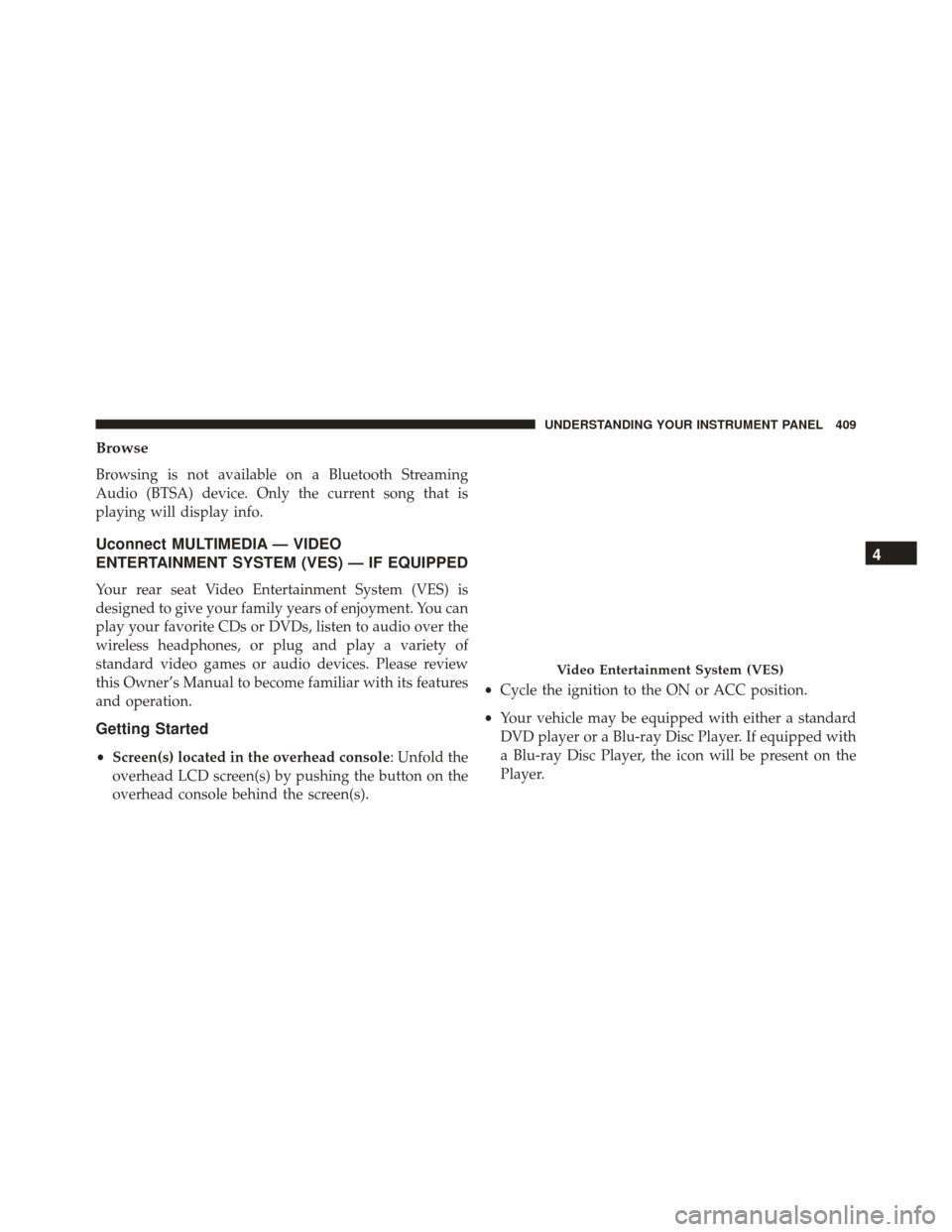
Browse
Browsing is not available on a Bluetooth Streaming
Audio (BTSA) device. Only the current song that is
playing will display info.
Uconnect MULTIMEDIA — VIDEO
ENTERTAINMENT SYSTEM (VES) — IF EQUIPPED
Your rear seat Video Entertainment System (VES) is
designed to give your family years of enjoyment. You can
play your favorite CDs or DVDs, listen to audio over the
wireless headphones, or plug and play a variety of
standard video games or audio devices. Please review
this Owner’s Manual to become familiar with its features
and operation.
Getting Started
•Screen(s) located in the overhead console: Unfold the
overhead LCD screen(s) by pushing the button on the
overhead console behind the screen(s). •
Cycle the ignition to the ON or ACC position.
• Your vehicle may be equipped with either a standard
DVD player or a Blu-ray Disc Player. If equipped with
a Blu-ray Disc Player, the icon will be present on the
Player.
Video Entertainment System (VES)
4
UNDERSTANDING YOUR INSTRUMENT PANEL 409
Page 412 of 727
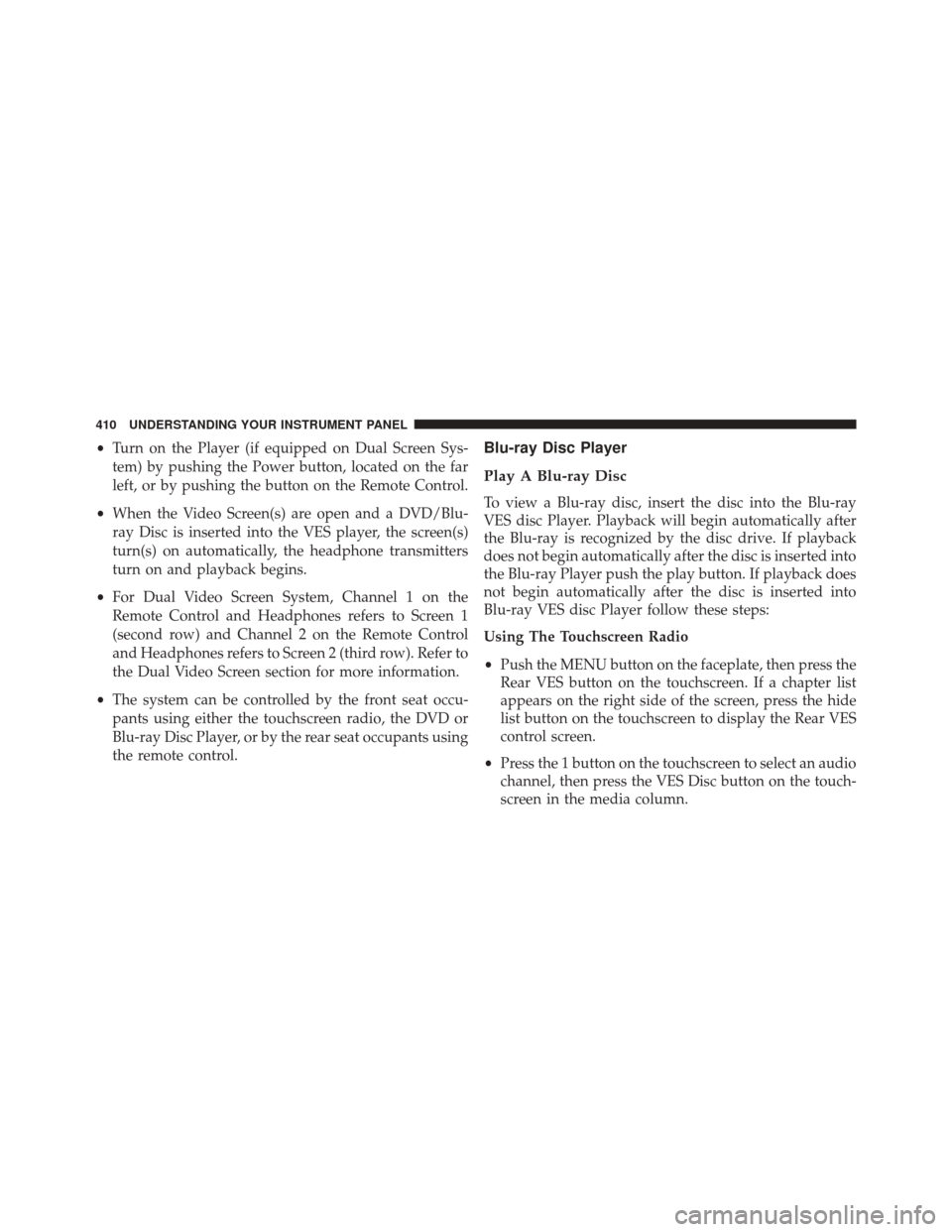
•Turn on the Player (if equipped on Dual Screen Sys-
tem) by pushing the Power button, located on the far
left, or by pushing the button on the Remote Control.
• When the Video Screen(s) are open and a DVD/Blu-
ray Disc is inserted into the VES player, the screen(s)
turn(s) on automatically, the headphone transmitters
turn on and playback begins.
• For Dual Video Screen System, Channel 1 on the
Remote Control and Headphones refers to Screen 1
(second row) and Channel 2 on the Remote Control
and Headphones refers to Screen 2 (third row). Refer to
the Dual Video Screen section for more information.
• The system can be controlled by the front seat occu-
pants using either the touchscreen radio, the DVD or
Blu-ray Disc Player, or by the rear seat occupants using
the remote control.Blu-ray Disc Player
Play A Blu-ray Disc
To view a Blu-ray disc, insert the disc into the Blu-ray
VES disc Player. Playback will begin automatically after
the Blu-ray is recognized by the disc drive. If playback
does not begin automatically after the disc is inserted into
the Blu-ray Player push the play button. If playback does
not begin automatically after the disc is inserted into
Blu-ray VES disc Player follow these steps:
Using The Touchscreen Radio
• Push the MENU button on the faceplate, then press the
Rear VES button on the touchscreen. If a chapter list
appears on the right side of the screen, press the hide
list button on the touchscreen to display the Rear VES
control screen.
• Press the 1 button on the touchscreen to select an audio
channel, then press the VES Disc button on the touch-
screen in the media column.
410 UNDERSTANDING YOUR INSTRUMENT PANEL
Page 413 of 727
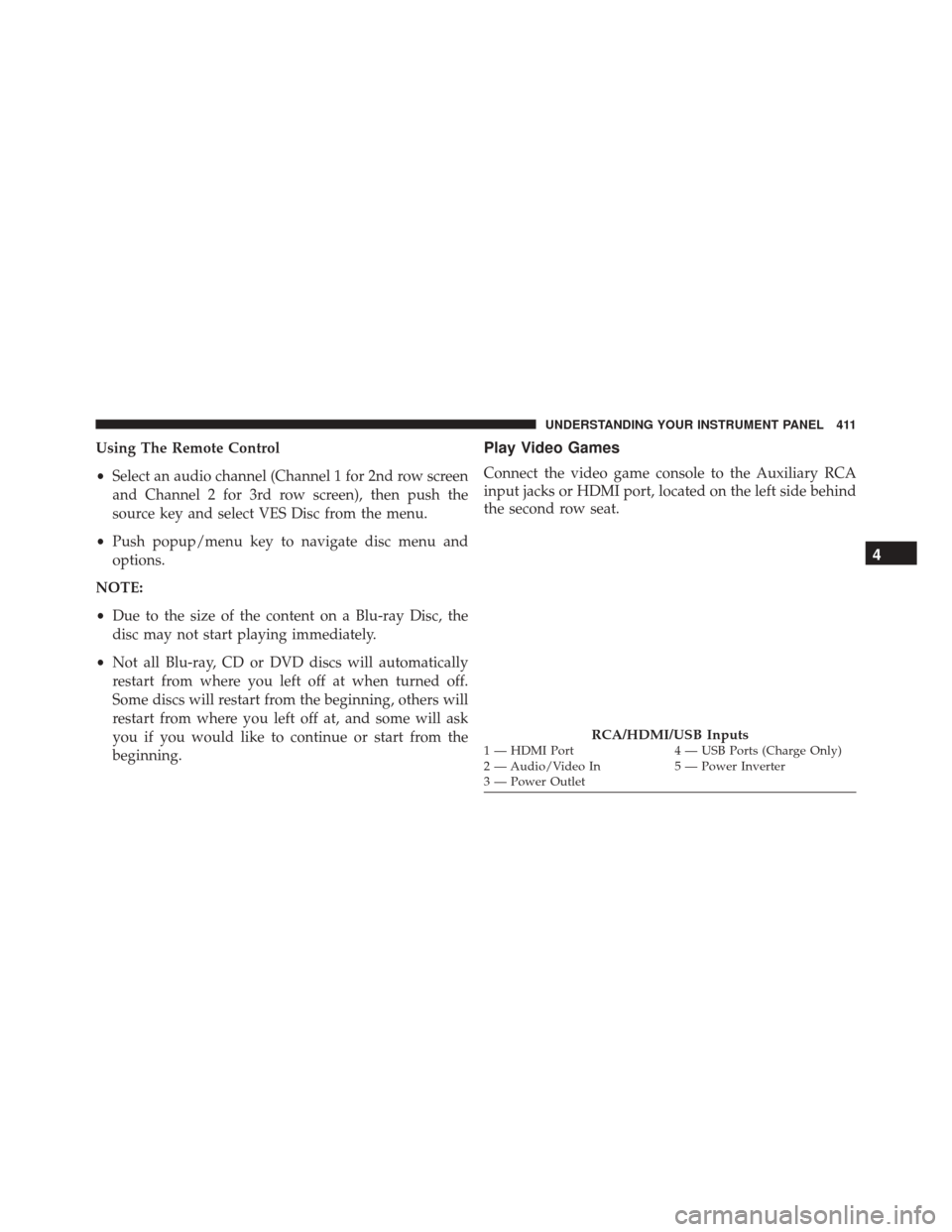
Using The Remote Control
•Select an audio channel (Channel 1 for 2nd row screen
and Channel 2 for 3rd row screen), then push the
source key and select VES Disc from the menu.
• Push popup/menu key to navigate disc menu and
options.
NOTE:
• Due to the size of the content on a Blu-ray Disc, the
disc may not start playing immediately.
• Not all Blu-ray, CD or DVD discs will automatically
restart from where you left off at when turned off.
Some discs will restart from the beginning, others will
restart from where you left off at, and some will ask
you if you would like to continue or start from the
beginning.Play Video Games
Connect the video game console to the Auxiliary RCA
input jacks or HDMI port, located on the left side behind
the second row seat.
RCA/HDMI/USB Inputs1 — HDMI Port 4 — USB Ports (Charge Only)
2 — Audio/Video In 5 — Power Inverter
3 — Power Outlet
4
UNDERSTANDING YOUR INSTRUMENT PANEL 411
Page 414 of 727
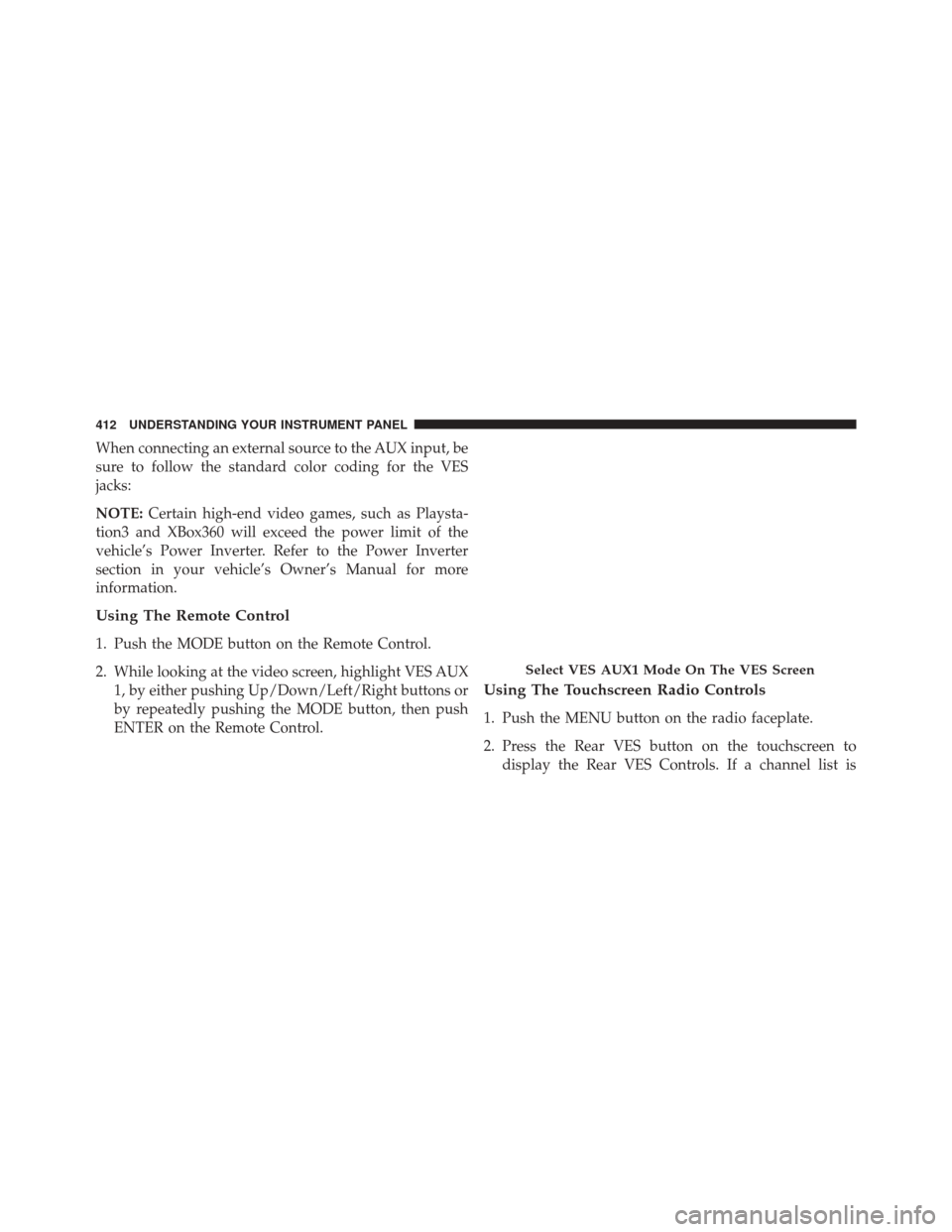
When connecting an external source to the AUX input, be
sure to follow the standard color coding for the VES
jacks:
NOTE:Certain high-end video games, such as Playsta-
tion3 and XBox360 will exceed the power limit of the
vehicle’s Power Inverter. Refer to the Power Inverter
section in your vehicle’s Owner’s Manual for more
information.
Using The Remote Control
1. Push the MODE button on the Remote Control.
2. While looking at the video screen, highlight VES AUX 1, by either pushing Up/Down/Left/Right buttons or
by repeatedly pushing the MODE button, then push
ENTER on the Remote Control.
Using The Touchscreen Radio Controls
1. Push the MENU button on the radio faceplate.
2. Press the Rear VES button on the touchscreen todisplay the Rear VES Controls. If a channel list is
Select VES AUX1 Mode On The VES Screen
412 UNDERSTANDING YOUR INSTRUMENT PANEL
Page 415 of 727
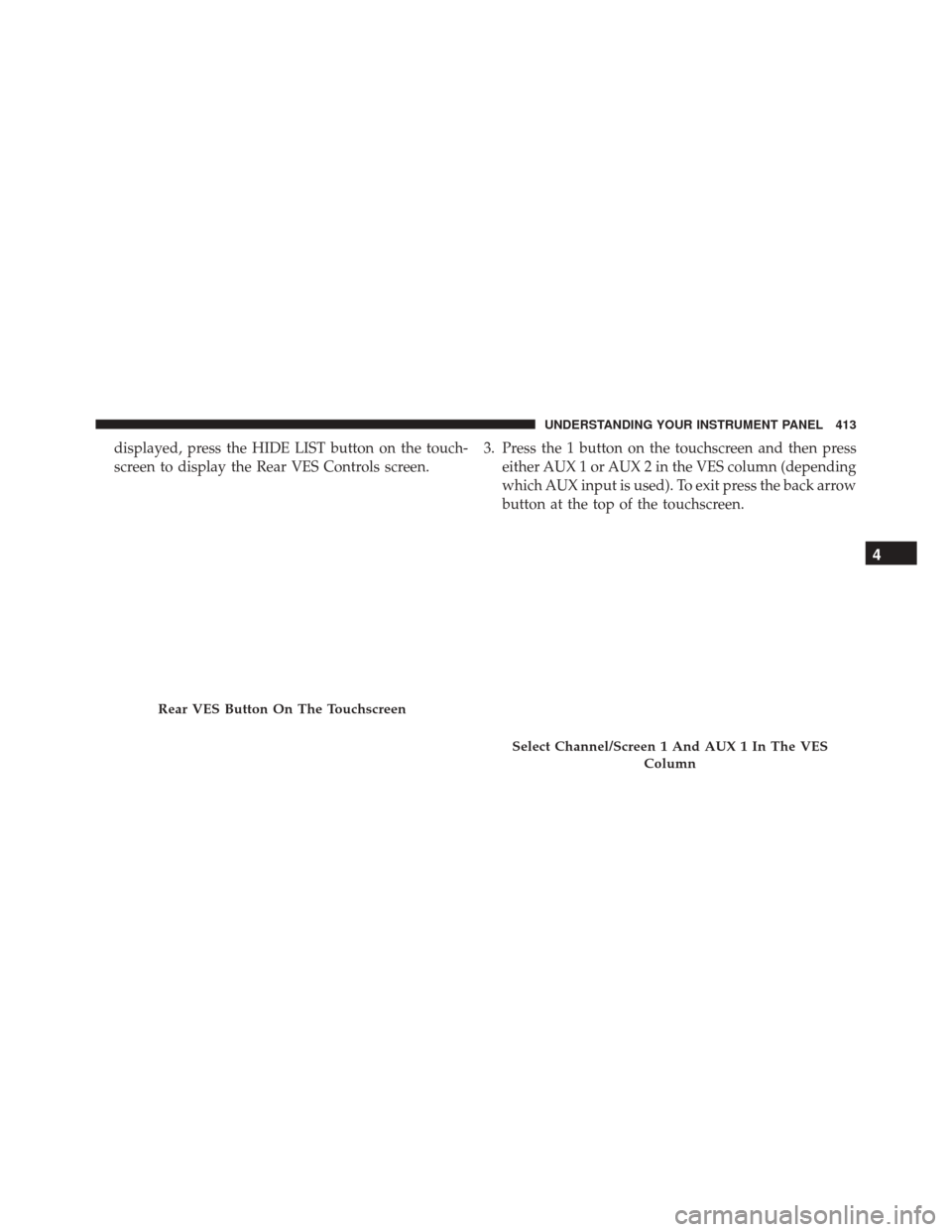
displayed, press the HIDE LIST button on the touch-
screen to display the Rear VES Controls screen.3. Press the 1 button on the touchscreen and then press
either AUX 1 or AUX 2 in the VES column (depending
which AUX input is used). To exit press the back arrow
button at the top of the touchscreen.
Rear VES Button On The Touchscreen
Select Channel/Screen 1 And AUX 1 In The VES
Column
4
UNDERSTANDING YOUR INSTRUMENT PANEL 413
Page 416 of 727
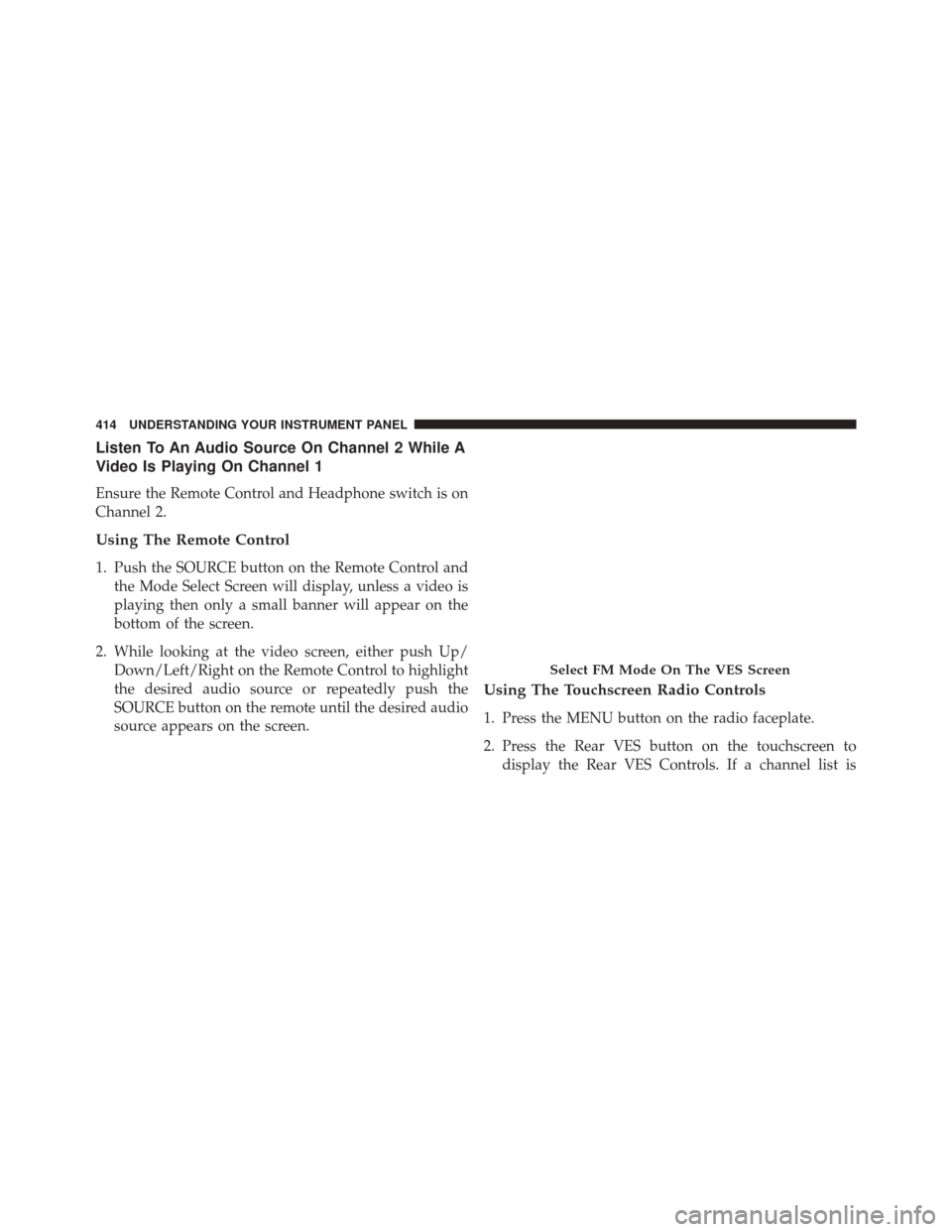
Listen To An Audio Source On Channel 2 While A
Video Is Playing On Channel 1
Ensure the Remote Control and Headphone switch is on
Channel 2.
Using The Remote Control
1. Push the SOURCE button on the Remote Control andthe Mode Select Screen will display, unless a video is
playing then only a small banner will appear on the
bottom of the screen.
2. While looking at the video screen, either push Up/ Down/Left/Right on the Remote Control to highlight
the desired audio source or repeatedly push the
SOURCE button on the remote until the desired audio
source appears on the screen.
Using The Touchscreen Radio Controls
1. Press the MENU button on the radio faceplate.
2. Press the Rear VES button on the touchscreen todisplay the Rear VES Controls. If a channel list is
Select FM Mode On The VES Screen
414 UNDERSTANDING YOUR INSTRUMENT PANEL
Page 417 of 727
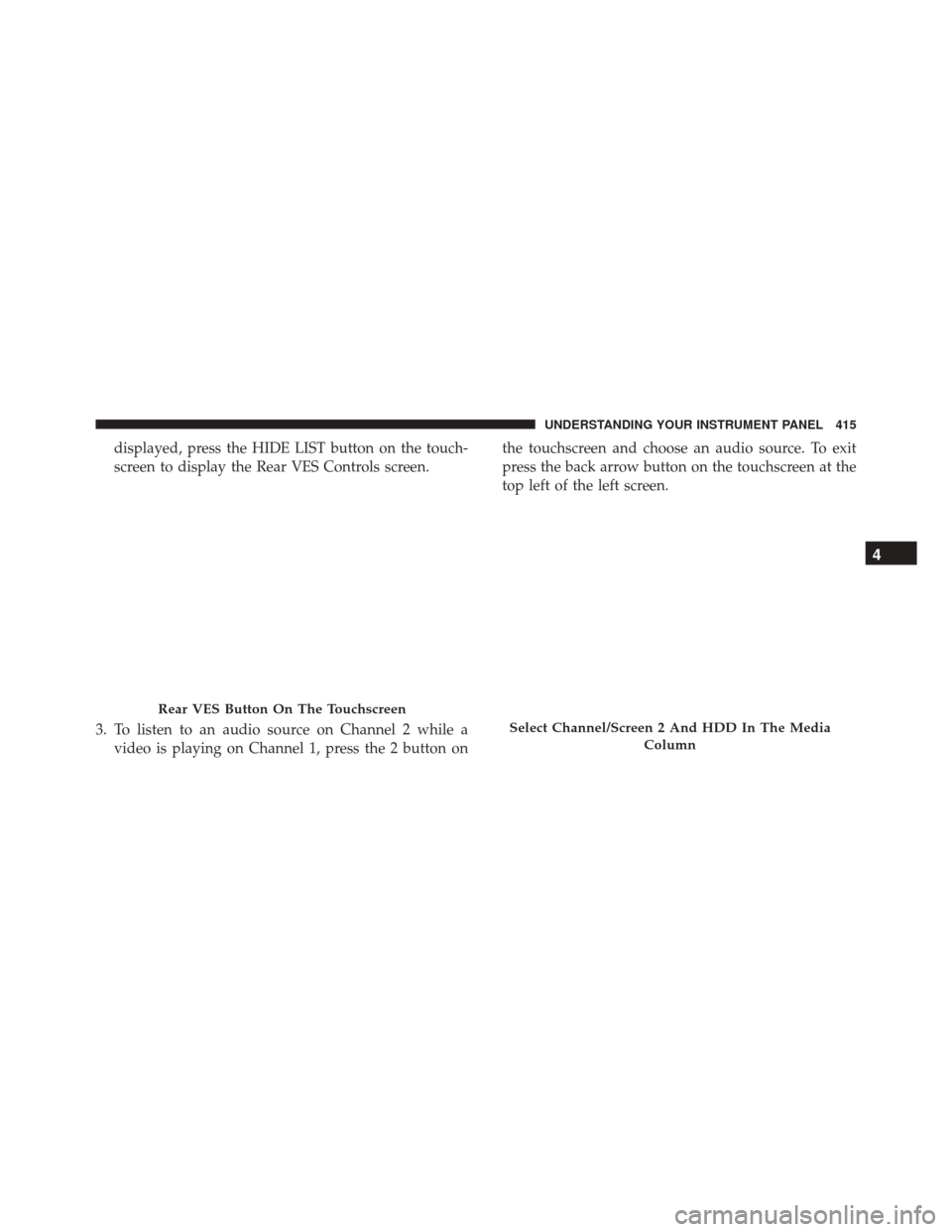
displayed, press the HIDE LIST button on the touch-
screen to display the Rear VES Controls screen.
3. To listen to an audio source on Channel 2 while a video is playing on Channel 1, press the 2 button on the touchscreen and choose an audio source. To exit
press the back arrow button on the touchscreen at the
top left of the left screen.
Rear VES Button On The Touchscreen
Select Channel/Screen 2 And HDD In The Media
Column
4
UNDERSTANDING YOUR INSTRUMENT PANEL 415
Page 418 of 727
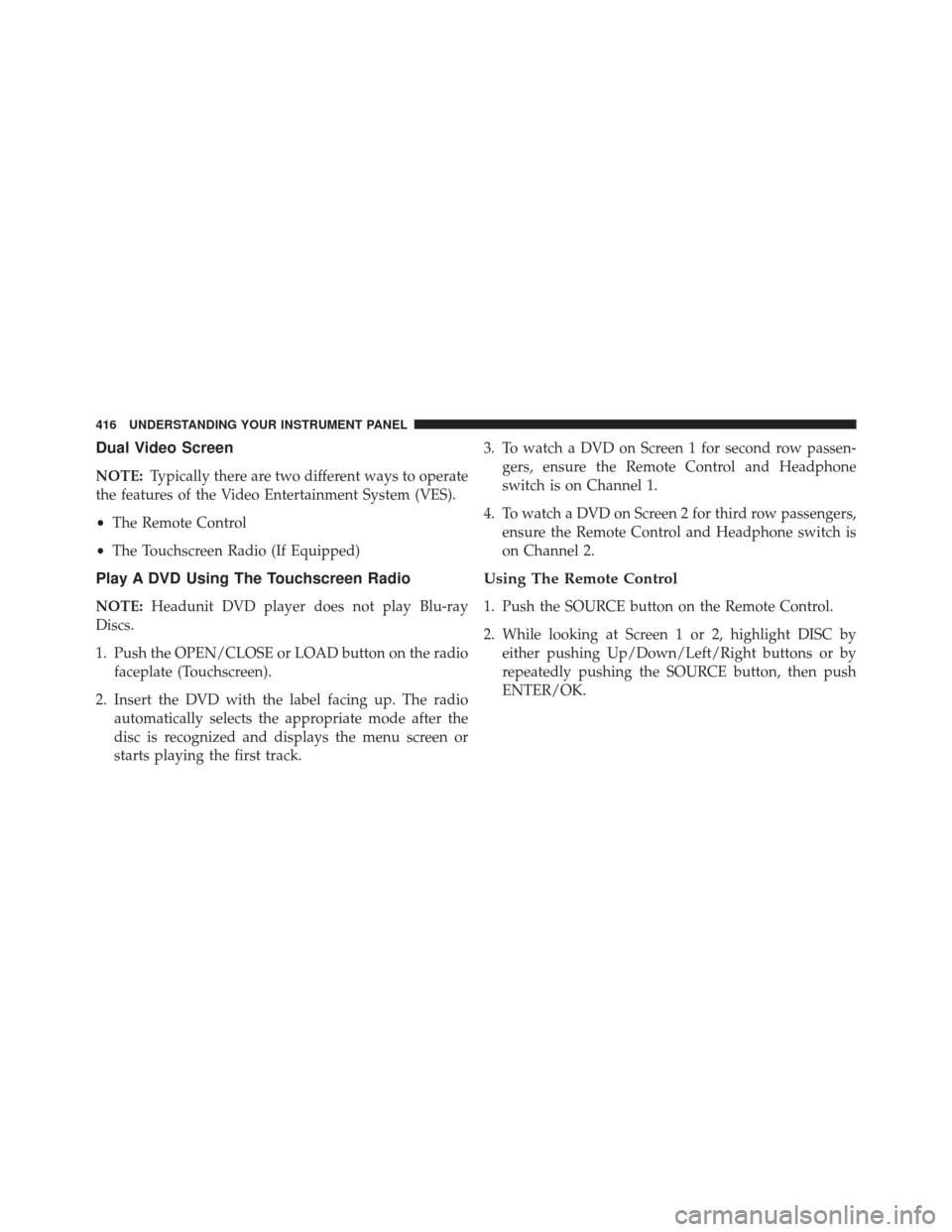
Dual Video Screen
NOTE:Typically there are two different ways to operate
the features of the Video Entertainment System (VES).
• The Remote Control
• The Touchscreen Radio (If Equipped)
Play A DVD Using The Touchscreen Radio
NOTE: Headunit DVD player does not play Blu-ray
Discs.
1. Push the OPEN/CLOSE or LOAD button on the radio faceplate (Touchscreen).
2. Insert the DVD with the label facing up. The radio automatically selects the appropriate mode after the
disc is recognized and displays the menu screen or
starts playing the first track. 3. To watch a DVD on Screen 1 for second row passen-
gers, ensure the Remote Control and Headphone
switch is on Channel 1.
4. To watch a DVD on Screen 2 for third row passengers, ensure the Remote Control and Headphone switch is
on Channel 2.
Using The Remote Control
1. Push the SOURCE button on the Remote Control.
2. While looking at Screen 1 or 2, highlight DISC byeither pushing Up/Down/Left/Right buttons or by
repeatedly pushing the SOURCE button, then push
ENTER/OK.
416 UNDERSTANDING YOUR INSTRUMENT PANEL
Page 419 of 727
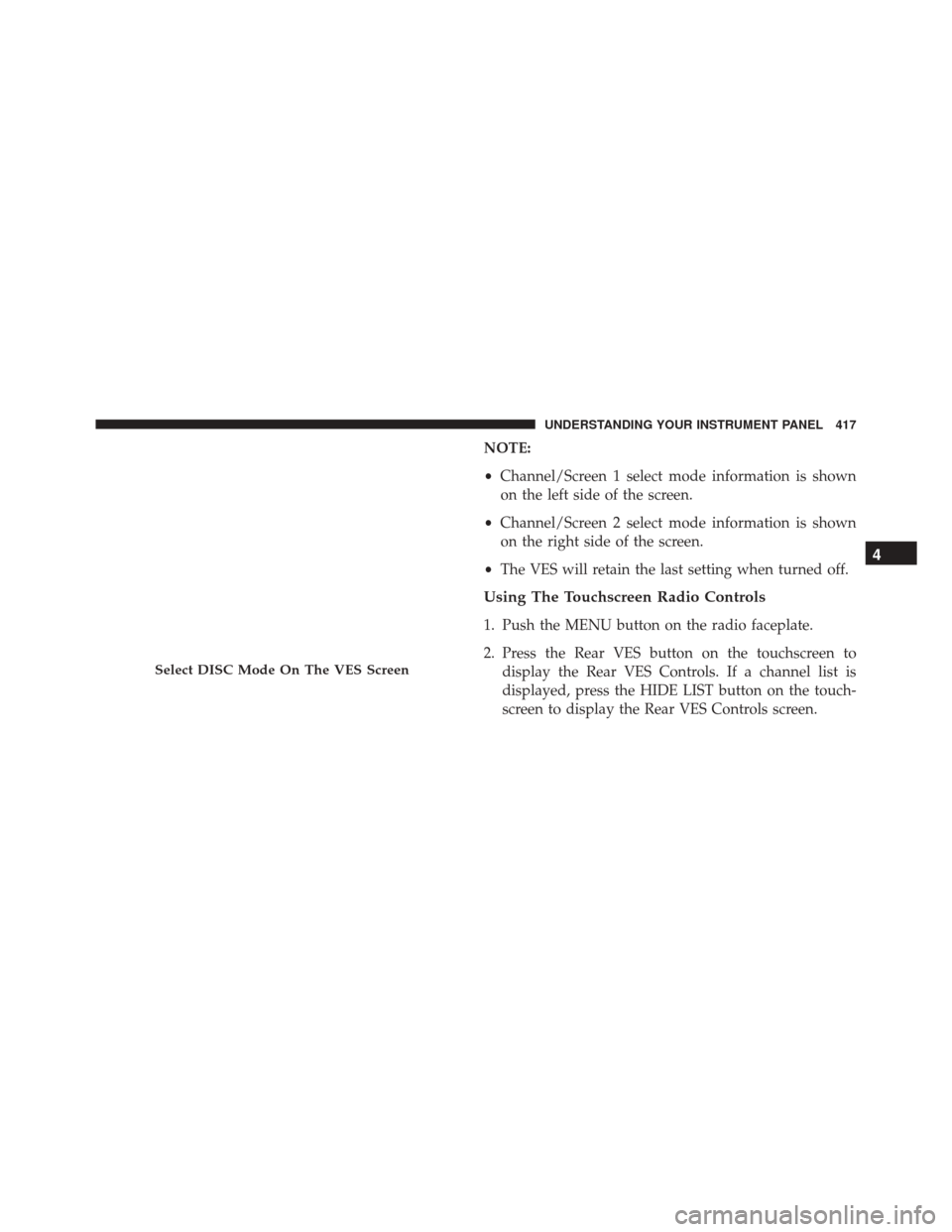
NOTE:
•Channel/Screen 1 select mode information is shown
on the left side of the screen.
• Channel/Screen 2 select mode information is shown
on the right side of the screen.
• The VES will retain the last setting when turned off.
Using The Touchscreen Radio Controls
1. Push the MENU button on the radio faceplate.
2. Press the Rear VES button on the touchscreen to
display the Rear VES Controls. If a channel list is
displayed, press the HIDE LIST button on the touch-
screen to display the Rear VES Controls screen.
Select DISC Mode On The VES Screen
4
UNDERSTANDING YOUR INSTRUMENT PANEL 417
Page 420 of 727
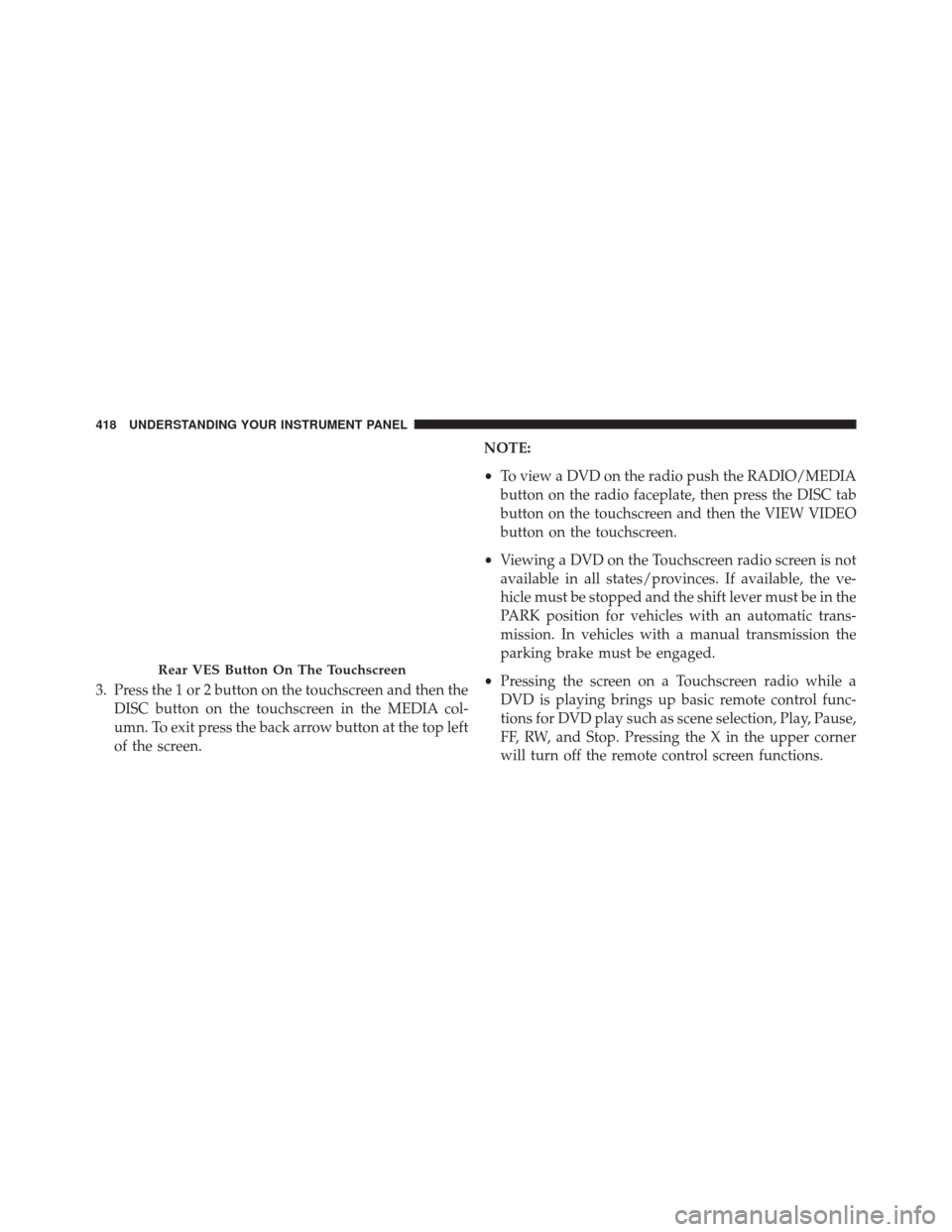
3. Press the 1 or 2 button on the touchscreen and then theDISC button on the touchscreen in the MEDIA col-
umn. To exit press the back arrow button at the top left
of the screen. NOTE:
•
To view a DVD on the radio push the RADIO/MEDIA
button on the radio faceplate, then press the DISC tab
button on the touchscreen and then the VIEW VIDEO
button on the touchscreen.
• Viewing a DVD on the Touchscreen radio screen is not
available in all states/provinces. If available, the ve-
hicle must be stopped and the shift lever must be in the
PARK position for vehicles with an automatic trans-
mission. In vehicles with a manual transmission the
parking brake must be engaged.
• Pressing the screen on a Touchscreen radio while a
DVD is playing brings up basic remote control func-
tions for DVD play such as scene selection, Play, Pause,
FF, RW, and Stop. Pressing the X in the upper corner
will turn off the remote control screen functions.
Rear VES Button On The Touchscreen
418 UNDERSTANDING YOUR INSTRUMENT PANEL