service Citroen BERLINGO MULTISPACE 2015 2.G Owner's Guide
[x] Cancel search | Manufacturer: CITROEN, Model Year: 2015, Model line: BERLINGO MULTISPACE, Model: Citroen BERLINGO MULTISPACE 2015 2.GPages: 298, PDF Size: 12.69 MB
Page 230 of 298

228
Berlingo-2-VP_en_Chap10a_SMEGplus_ed01-2015
Display of options:
i f active but not available, the display will be greyed out,
if
active and available, the display will be blank.
di
splay of "Radiotext" for
the current station.
Manage
the
Jukebox.
Display
current
action.
Select the audio source.
Display the "DAB" band.
Display
of
the name of the
c
urrent
station.
Short-cut: access to the choice of audio
s
ource and the list of stations (or titles,
depending on the source).
Select the radio station.
Any
thumbnail
broadcast
by
t
he
station.
Preset stations, buttons 1
to 15
Short press: select the
p
reset radio station.
Long press: preset a radio
s
tation.
Next
"
Multiplex".
Next radio station.
Secondary
p
age.
Display
the
name
and
n
umber
of
the
multiplex
ser
vice
b
eing
u
sed.
Previous
"
Multiplex".
Previous
radio
station.
daB (digital
au dio Broadcasting) radio
If the "daB" radio station being listened to is not
available
on "FM", the "DAB FM" option is greyed out.
Journaline® is a text-based information service designed for digital radio systems.
I
t
provides
text-based information structured around topics and sub-topics.
This
service is available from the "LIST OF DAB STATIONS" page.
audio and Telematics
Page 255 of 298
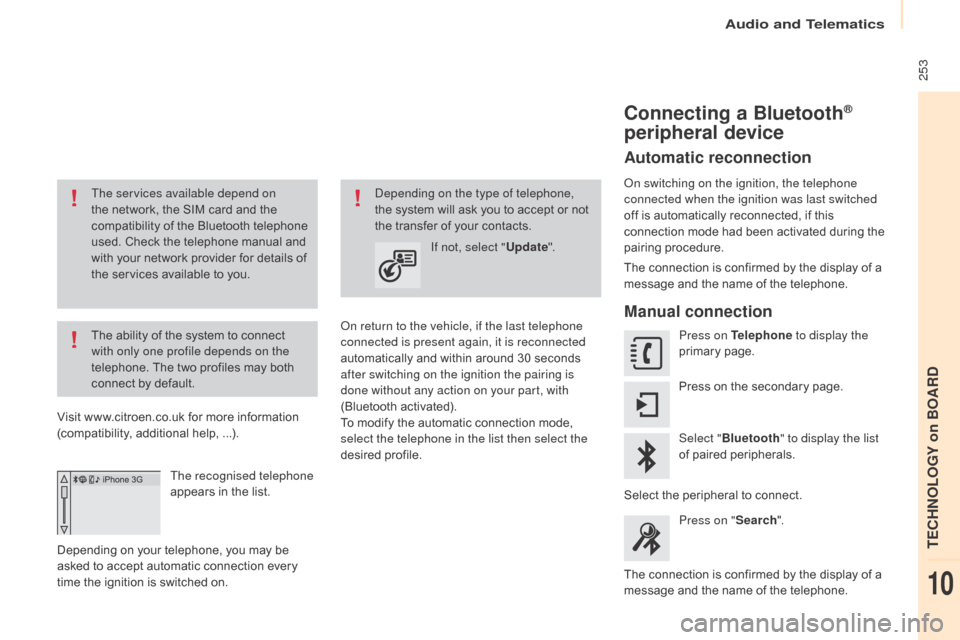
253
Berlingo-2-VP_en_Chap10a_SMEGplus_ed01-2015
The services available depend on
the network, the SIM card and the
c
ompatibility of the Bluetooth telephone
u
sed. Check the telephone manual and
w
ith your network provider for details of
t
he services available to you.
The
ability of the system to connect
w
ith only one profile depends on the
telephone.
The two profiles may both
c
onnect by default.
Visit
www.citroen.co.uk for more information
(
compatibility, additional help, ...).
The recognised telephone
appears
in the list.
Depending
on your telephone, you may be
a
sked
to accept automatic connection every
t
ime
the ignition is switched on.
on r
eturn to the vehicle, if the last telephone
connected is present again, it is reconnected
automatically
and within around 30 seconds
a
fter switching on the ignition the pairing is
done without any action on your part, with
(Bluetooth
a
ctivated).
To
modify the automatic connection mode,
s
elect the telephone in the list then select the
desired
p
rofile.depending on the type of telephone,
the system will ask you to accept or not
t
he transfer of your contacts.
If not, select " Update".
Connecting a Bluetooth®
peripheral device
Automatic reconnection
on switching on the ignition, the telephone
connected when the ignition was last switched
off
is automatically reconnected, if this
c
onnection mode had been activated during the
pa
iring
p
rocedure.
The
connection is confirmed by the display of a
m
essage and the name of the telephone.
Manual connection
Press on Telephone to display the
primary pag e.
Press
on the secondary page.
Select " Bluetooth " to display the list
of
paired peripherals.
Select
the peripheral to connect.
Press on " Search".
The
connection is confirmed by the display of a
m
essage
and the name of the telephone.
audio and Telematics
TECHnoLoGY on BoaRd
10
Page 264 of 298
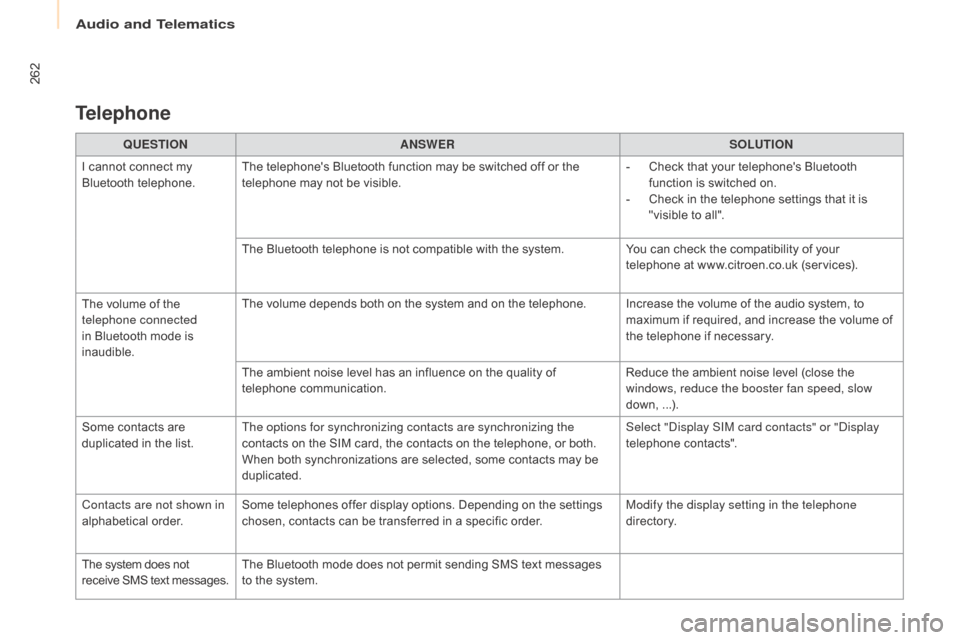
262
Berlingo-2-VP_en_Chap10a_SMEGplus_ed01-2015
QUESTIONANSWER SOLUTION
I
cannot connect my
B
luetooth
t
elephone. The
telephone's Bluetooth function may be switched off or the
t
elephone may not be visible. -
C
heck that your telephone's Bluetooth
f
unction is switched on.
-
C
heck in the telephone settings that it is
"
visible to all".
The
Bluetooth telephone is not compatible with the system.You
can check the compatibility of your
t
elephone at www.citroen.co.uk (services).
The
volume of the
t
elephone connected
in
Bluetooth mode is
ina
udible. The
volume depends both on the system and on the telephone. Increase the volume of the audio system, to
m
aximum if required, and increase the volume of
t
he telephone if necessary.
The
ambient noise level has an influence on the quality of
t
elephone
c
ommunication. Reduce
the ambient noise level (close the
w
indows, reduce the booster fan speed, slow
down,
...
).
Some
contacts are
d
uplicated in the list. The options for synchronizing contacts are synchronizing the
contacts
on the SIM card, the contacts on the telephone, or both.
W
hen both synchronizations are selected, some contacts may be
dup
licated. Select "
di
splay SIM card contacts" or "
di
splay
telephone
c
ontacts".
Contacts are not shown in
alphabetical
o
rder. Some
telephones offer display options. Depending on the settings
c
hosen, contacts can be transferred in a specific order.Modify the display setting in the telephone
di r e c to r y.
The
system does not
r
eceive
SMS
text
messages. The
Bluetooth mode does not permit sending SMS text messages
t
o the system.
Telephone
audio and Telematics
Page 274 of 298
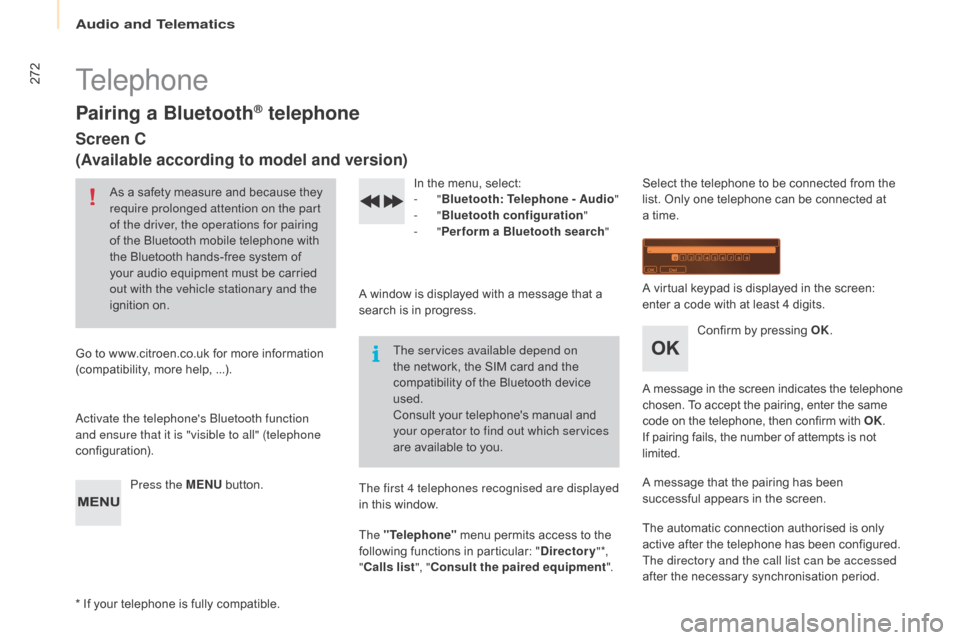
272
Berlingo-2-VP_en_Chap10b_Rd45_ed01-2015
Telephone
Pairing a Bluetooth® telephone
Screen C
(Available according to model and version)
As a safety measure and because they require prolonged attention on the part
of the driver, the operations for pairing
of
the Bluetooth mobile telephone with
t
he Bluetooth hands-free system of
y
our audio equipment must be carried
o
ut with the vehicle stationary and the
ignition
o
n.
Go
to
www.citroen.co.uk for more information
(
compatibility, more help, ...).
ac
tivate the telephone's Bluetooth function
and ensure that it is "visible to all" (telephone
configuration).
Press the MENU
button. In
the menu, select:
- "Bluetooth : Telephone - Audio "
-
"Bluetooth configuration "
-
"Perform a Bluetooth search "
A
window is displayed with a message that a
s
earch is in progress.
The services available depend on
the
network, the SIM card and the
c
ompatibility of the Bluetooth device
u
sed.
Consult
your telephone's manual and
y
our operator to find out which services
are
available to you.
*
If
your telephone is fully compatible. The first 4 telephones recognised are displayed
in
this window.
The "Telephone"
menu permits access to the
f
ollowing functions in particular: "Directory " *,
" Calls list ", "Consult the paired equipment ".Select
the telephone to be connected from the l
ist. Only one telephone can be connected at
a
time.
A
virtual keypad is displayed in the screen:
e
nter a code with at least 4 digits.
Confirm
by pressing OK.
A
message
in
the
screen
indicates
the
telephone
c
hosen. To accept the pairing, enter the same
c
ode on the telephone, then confirm with OK.
If
pairing fails, the number of attempts is not
l
imited.
A
message that the pairing has been
s
uccessful appears in the screen.
The
automatic connection authorised is only
a
ctive after the telephone has been configured.
The directory and the call list can be accessed
after
the necessary synchronisation period.
audio and Telematics
Page 283 of 298
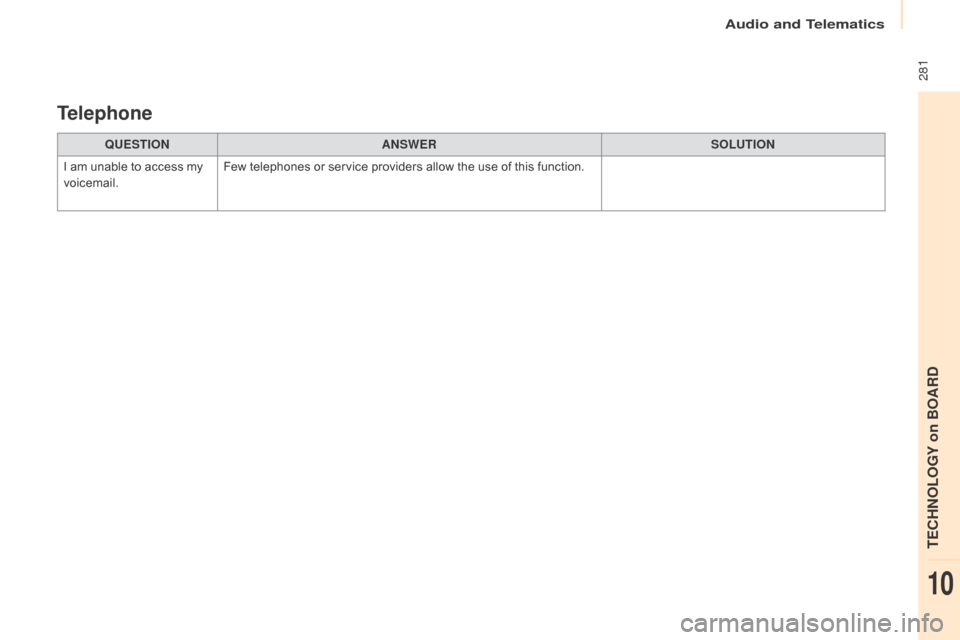
281
Berlingo-2-VP_en_Chap10b_Rd45_ed01-2015
QUESTIONANSWER SOLUTION
I
am
unable to access my
v
oicemail. Few
telephones or service providers allow the use of this function.
Telephone
audio and Telematics
TECHnoLoGY on BoaRd
10
Page 291 of 298
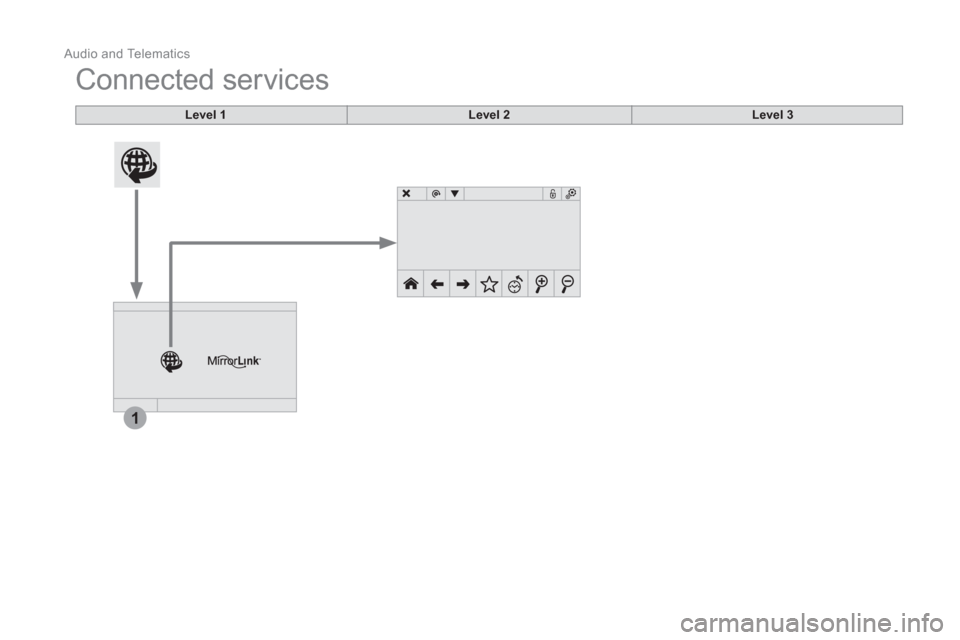
1
Audio and Telematics
Connected services
Level 1
Level 2
Level 3
Page 292 of 298
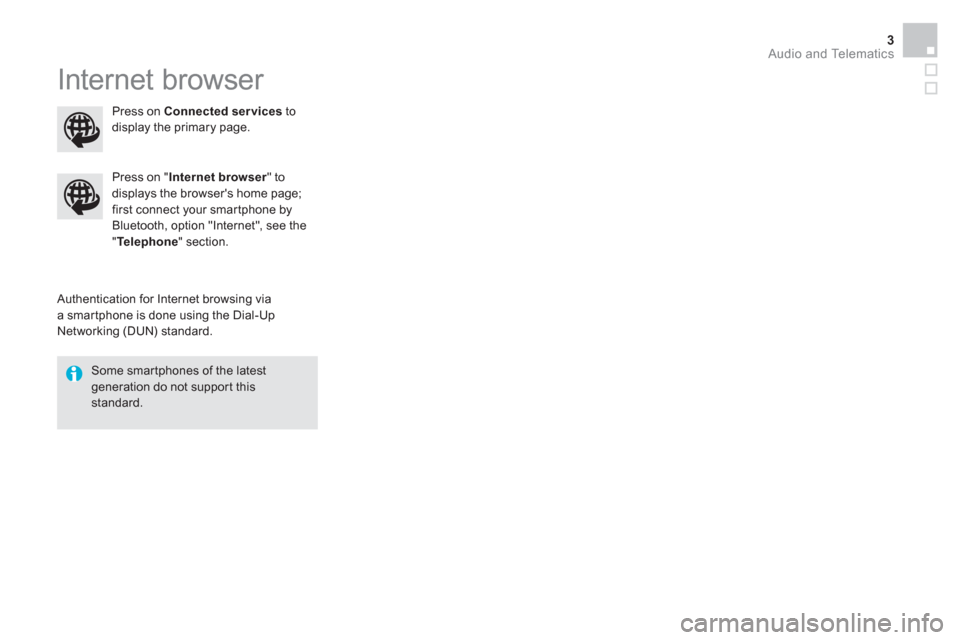
Audio and Telematics 3
Internet browser
Authentication for Internet browsing via
a smartphone is done using the Dial-Up
Networking (DUN) standard.
Press on " Internet browser
" to
displays the browser's home page;
first connect your smartphone by
Bluetooth, option "Internet", see the
" Te l e p h o n e
" section.
Some smartphones of the latest
generation do not support this
standard.
Press on Connected services
to
display the primary page.
Page 294 of 298
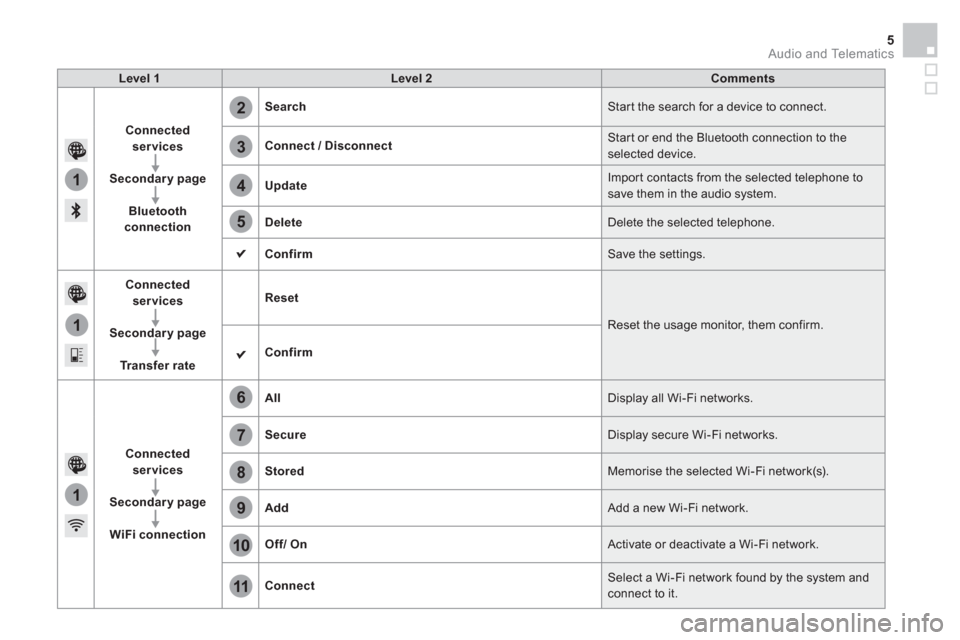
1
1
1
2
3
4
5
6
7
8
9
10
11
Audio and Telematics 5
Level 1
Level 2
Comments
Connected
services
Secondary page
Bluetooth
connection
Search
Start the search for a device to connect.
Connect / Disconnect
Start or end the Bluetooth connection to the
selected device.
Update
Import contacts from the selected telephone to
save them in the audio system.
Delete
Delete the selected telephone.
Confirm
Save the settings.
Connected
services
Secondary page
Tr a n s f e r r a t e
Reset
Reset the usage monitor, them confirm.
Confirm
Connected
services
Secondary page
WiFi connection
All
Display all Wi-Fi networks.
Secure
Display secure Wi-Fi networks.
Stored
Memorise the selected Wi-Fi network(s).
Add
Add a new Wi-Fi network.
Off/
On
Activate or deactivate a Wi-Fi network.
Connect
Select a Wi-Fi network found by the system and
connect to it.
Page 296 of 298
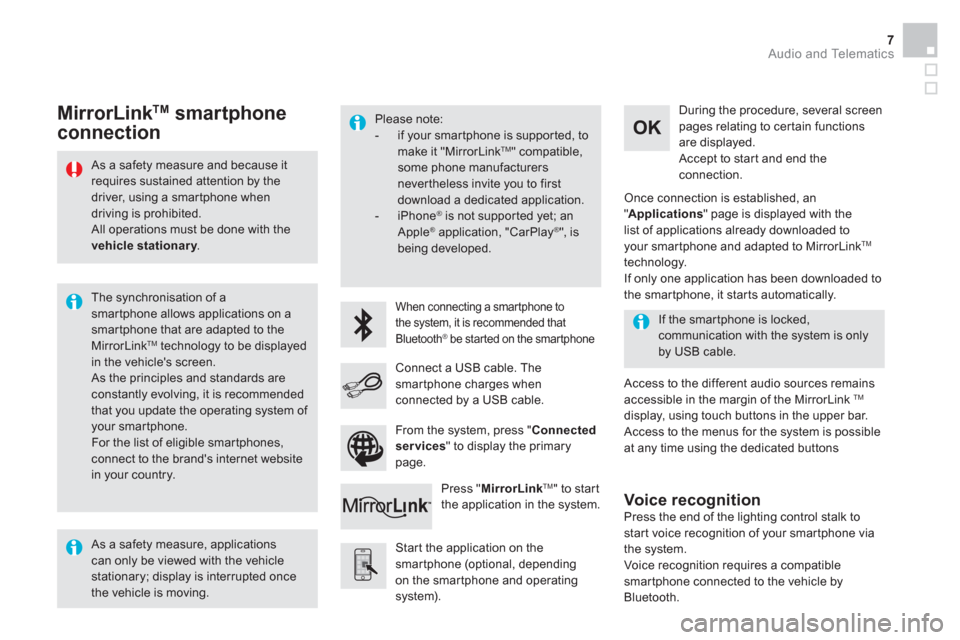
Audio and Telematics 7
As a safety measure and because it
requires sustained attention by the
driver, using a smartphone when
driving is prohibited.
All operations must be done with the
vehicle stationary
.
The synchronisation of a
smartphone allows applications on a
smartphone that are adapted to the
MirrorLink
TM technology to be displayed
in the vehicle's screen.
As the principles and standards are
constantly evolving, it is recommended
that you update the operating system of
your smartphone.
For the list of eligible smar tphones,
connect to the brand's internet website
in your country.
Please note:
- if your smartphone is supported, to
make it "MirrorLink
TM " compatible,
some phone manufacturers
nevertheless invite you to first
download a dedicated application.
- iPhone
®
is not supported yet; an
Apple ® application, "CarPlay ®
", is
being developed.
When connecting a smartphone to
the system, it is recommended that
Bluetooth
® be started on the smartphone
Start the application on the
smartphone (optional, depending
on the smartphone and operating
system).
Access to the different audio sources remains
accessible in the margin of the MirrorLink
TM
display, using touch buttons in the upper bar.
Access to the menus for the system is possible
at any time using the dedicated buttons
If the smartphone is locked,
communication with the system is only
by USB cable.
During the procedure, several screen
pages relating to certain functions
are displayed.
Accept to start and end the
connection.
Connect a USB cable. The
smartphone charges when
connected by a USB cable.
Press " MirrorLink
TM
" to start
the application in the system.
Once connection is established, an
" Applications
" page is displayed with the
list of applications already downloaded to
your smartphone and adapted to MirrorLink
TM
technology.
If only one application has been downloaded to
the smartphone, it starts automatically.
MirrorLink TM
smartphone
connection
Press the end of the lighting control stalk to
start voice recognition of your smartphone via
the system.
Voice recognition requires a compatible
smartphone connected to the vehicle by
Bluetooth.
Voice recognition
As a safety measure, applications
can only be viewed with the vehicle
stationary; display is interrupted once
the vehicle is moving.
From the system, press " Connected
services
" to display the primary
page.
Page 298 of 298
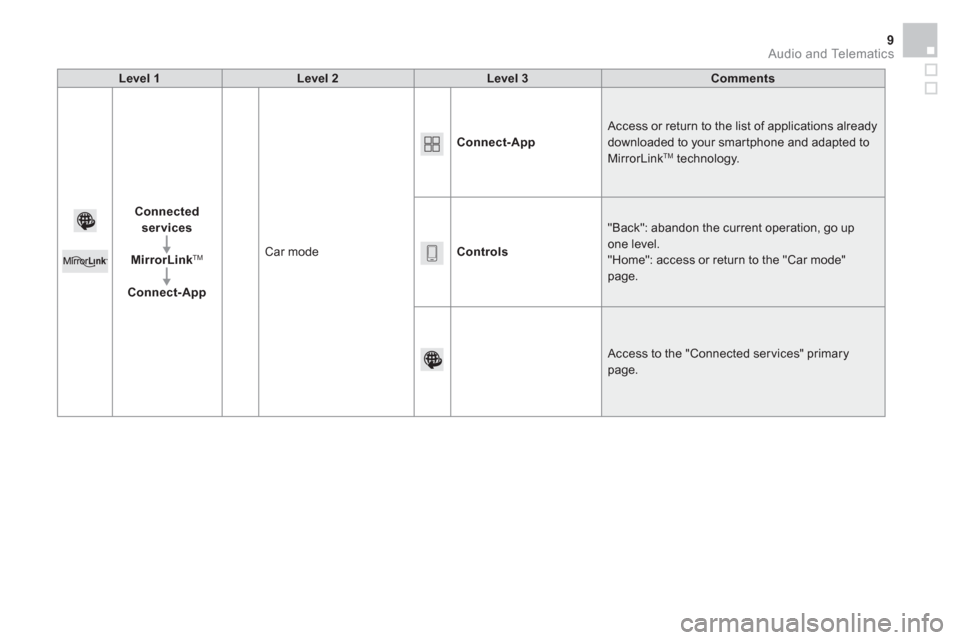
Audio and Telematics 9
Level 1
Level 2
Level 3
Comments
Connected
services
MirrorLink
TM
Connect-App
Car mode
Connect-App
Access or return to the list of applications already
downloaded to your smartphone and adapted to
MirrorLink
TM technology.
Controls
"Back": abandon the current operation, go up
one level.
"Home": access or return to the "Car mode"
page.
Access to the "Connected ser vices" primary
page.