USB Citroen BERLINGO MULTISPACE 2015 2.G Owner's Manual
[x] Cancel search | Manufacturer: CITROEN, Model Year: 2015, Model line: BERLINGO MULTISPACE, Model: Citroen BERLINGO MULTISPACE 2015 2.GPages: 298, PDF Size: 12.69 MB
Page 15 of 298

13
Berlingo-2-VP_en_Chap01_vue-ensemble_ed01-2015
INSTRUMENTS AND CONTROLS
1. Lighting and direction indicator
stalk.
2.
Instrument
panel with screen.
3.
Wipers,
screenwash, trip computer
control
stalk.
4.
Ignition.
5.
Audio
system controls.
6.
Driver's
front airbag, horn.
7.
Steering wheel height and reach
adjustment.
8.
Cruise
control, speed limiter
controls.
9.
Switch
panel, parking sensors,
headlamp
beam adjustment, ESC,
Stop
& Start.
10.
Bonnet
release.
11 .
Electric
door mirror adjustment.
12.
Electric
window switches.
13.
Switch
panel: hazard warning lamps,
central
locking, child lock.
14.
Cigarette
lighter.
15.
Heating-ventilation
controls.
16.
Electronic gearbox controls or Grip
control
button.
17.
T
ouch screen tabletScreen.
18.
Prise
USB (avec boîte manuelle
pilotée).
19.
Prise USB (avec boîte de vitesses
manuelle).
1
oVERVIEW
Presentation
Page 16 of 298
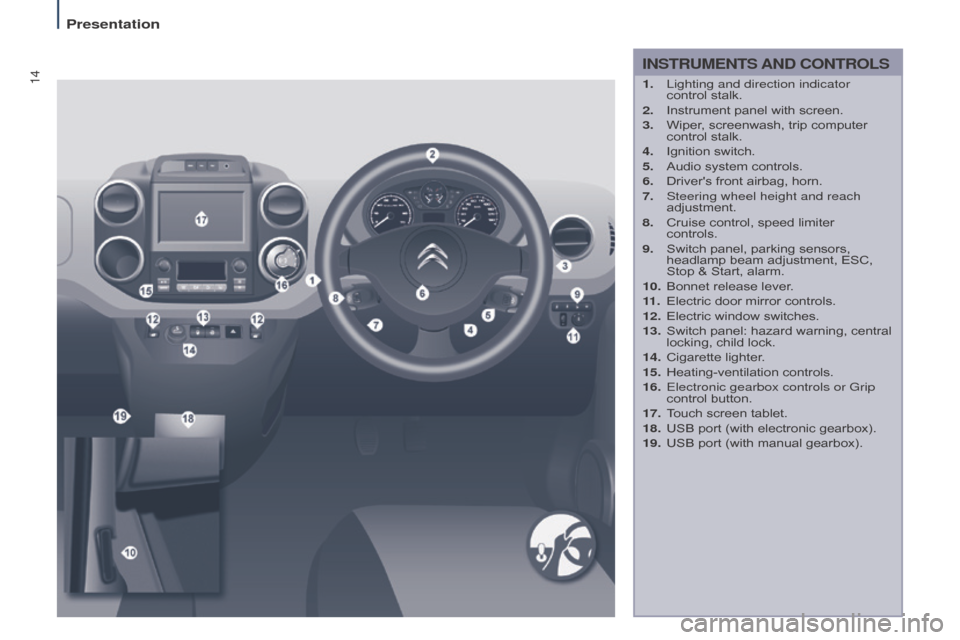
14
Berlingo-2-VP_en_Chap01_vue-ensemble_ed01-2015
INSTRUMENTS AND CONTROLS
1. Lighting and direction indicator
control stalk.
2.
Instrument
panel with screen.
3.
Wiper
, screenwash, trip computer
control
stalk.
4.
Ignition
switch.
5.
Audio
system controls.
6.
Driver's
front airbag, horn.
7.
Steering wheel height and reach
adjustment.
8.
Cruise
control, speed limiter
controls.
9.
Switch
panel, parking sensors,
headlamp
beam adjustment, ESC,
Stop
& Start, alarm.
10.
Bonnet
release lever.
11 .
Electric
door mirror controls.
12.
Electric
window switches.
13.
Switch
panel: hazard warning, central
locking,
child lock.
14.
Cigarette
lighter.
15.
Heating-ventilation
controls.
16.
Electronic gearbox controls or Grip
control
button.
17.
T
ouch screen tablet.
18.
USB
port (with electronic gearbox).
19.
USB
port (with manual gearbox).
Presentation
Page 151 of 298
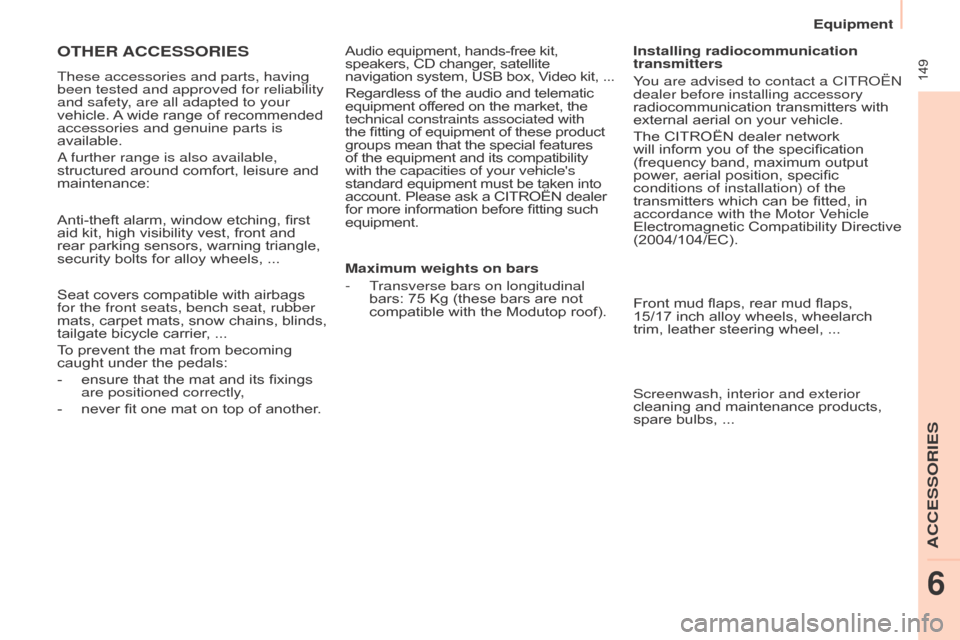
Berlingo-2-VP_en_Chap06_Accessoire_ed01-2015
149
OTHER ACCESSORIES
These accessories and parts, having
been tested and approved for reliability
and safety, are all adapted to your
vehicle.
A
wide range of recommended
accessories and genuine parts is
available.
a further range is also available,
structured
around comfort, leisure and
maintenance:
Anti-theft
alarm, window etching, first
aid
kit, high visibility vest, front and
rear
parking sensors, warning triangle,
security
bolts for alloy wheels, ...
Seat
covers compatible with airbags
for the front seats, bench seat, rubber
mats,
carpet
mats,
snow
chains,
blinds,
tailgate
bicycle carrier, ...
To
prevent the mat from becoming
caught
under the pedals:
-
ensure
that the mat and its fixings
are positioned correctly
,
-
never
fit one mat on top of another.Audio
equipment, hands-free kit,
speakers,
CD changer, satellite navigation
system, USB box, V ideo kit, ...
Regardless
of the audio and telematic
equipment
offered on the market, the
technical constraints associated with
the
fitting of equipment of these product
groups
mean that the special features
of
the equipment and its compatibility
with the capacities of your vehicle's
standard
equipment must be taken into
account.
Please ask a CITROËN dealer
for
more information before fitting such
equipment.
Maximum weights on bars
-
T
ransverse bars on longitudinal
bars:
75 Kg (these bars are not
compatible
with the Modutop roof).Installing radiocommunication
transmitters
You are advised to contact a CITR
o Ë n
dealer before installing accessory
radiocommunication
transmitters with
external
aerial on your vehicle.
The
CITROËN dealer network
will
inform you of the specification
(frequency
band, maximum output
power
, aerial position, specific
conditions of installation) of the
transmitters
which can be fitted, in
accordance with the Motor V
ehicle
Electromagnetic
Compatibility Directive
(2004/104/EC).
Front
mud flaps, rear mud flaps,
15/17 inch
alloy wheels, wheelarch
trim,
leather steering wheel, ...
Screenwash, interior and exterior
cleaning
and maintenance products,
spare
bulbs, ...
Equipment
ACCESSORIES
6
Page 205 of 298
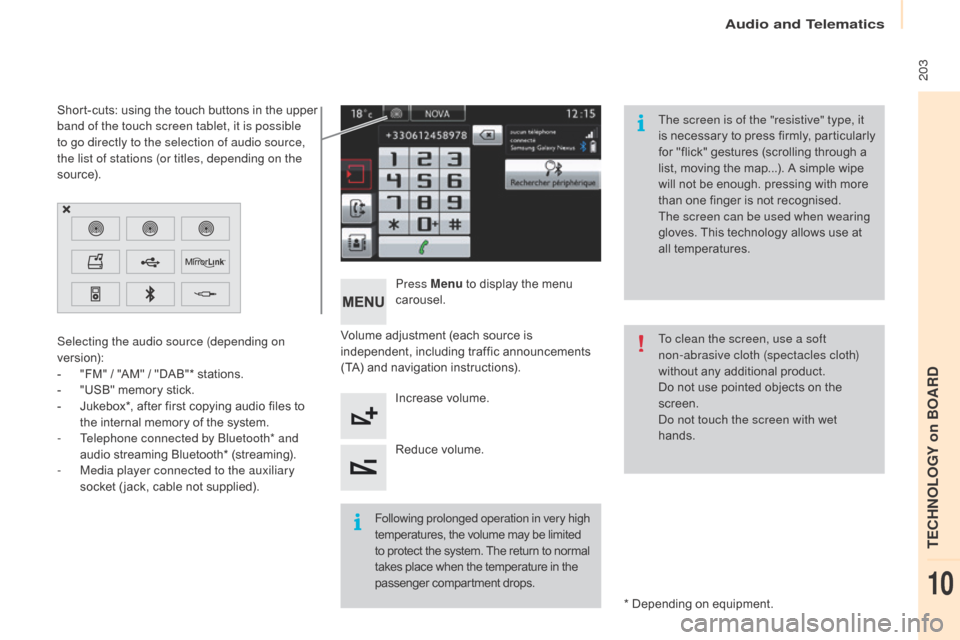
203
Berlingo-2-VP_en_Chap10a_SMEGplus_ed01-2015
Volume adjustment (each source is independent, i ncluding t raffic a nnouncements (
TA) and navigation instructions).
Press Menu
to display the menu
c
arousel.
Increase volume.
Reduce
volume.
Selecting the audio source (depending on
version):
-
"
FM"
/
"AM"
/
"DAB"*
stations.
-
"
USB"
memory
stick.
-
J
ukebox*,
after
first
copying
audio
files
to
t
he
internal
memory
of
the
system.
-
T
elephone connected by Bluetooth* and
audio
streaming
Bluetooth*
(streaming).
-
M
edia player connected to the auxiliary
socket
( jack,
cable
not
supplied). *
Depending on equipment.
Short-cuts:
using
the
touch
buttons
in
the
upper
b
and of the touch screen tablet, it is possible
to go directly to the selection of audio source,
the list of stations (or titles, depending on the
s o u r c e). The screen is of the "resistive" type, it
is
n
ecessary
t
o
p
ress
f
irmly,
p
articularly
f
or "flick" gestures (scrolling through a
l
ist, moving the map...). A simple wipe
w
ill not be enough. pressing with more
t
han one finger is not recognised.
The screen can be used when wearing
gloves. This technology allows use at
a
ll
t
emperatures.
Following prolonged operation in very high
temperatures, the volume may be limited
t
o protect the system. The return to normal
t
akes place when the temperature in the
p
assenger
c
ompartment
d
rops.To clean the screen, use a soft
non-abrasive cloth (spectacles cloth)
without
any additional product.
Do
not use pointed objects on the
sc
reen.
do n
ot touch the screen with wet
hands.
audio and Telematics
TECHnoLoGY on BoaRd
10
Page 223 of 298
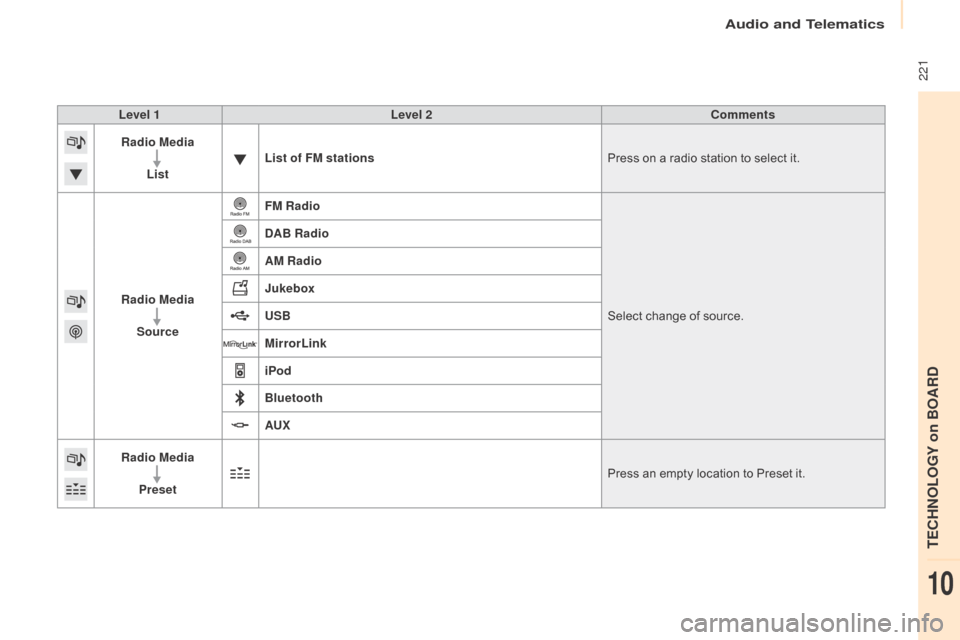
221
Berlingo-2-VP_en_Chap10a_SMEGplus_ed01-2015
Level 1Level 2 Comments
Radio Media
List List of FM stations
Press
on a radio station to select it.
Radio Media Source FM Radio
Select
change of source.
DAB Radio
AM Radio
Jukebox
USB
MirrorLink
iPod
Bluetooth
AU
x
R
adio MediaPreset Press
an empty location to Preset it.
audio and Telematics
TECHnoLoGY on BoaRd
10
Page 228 of 298
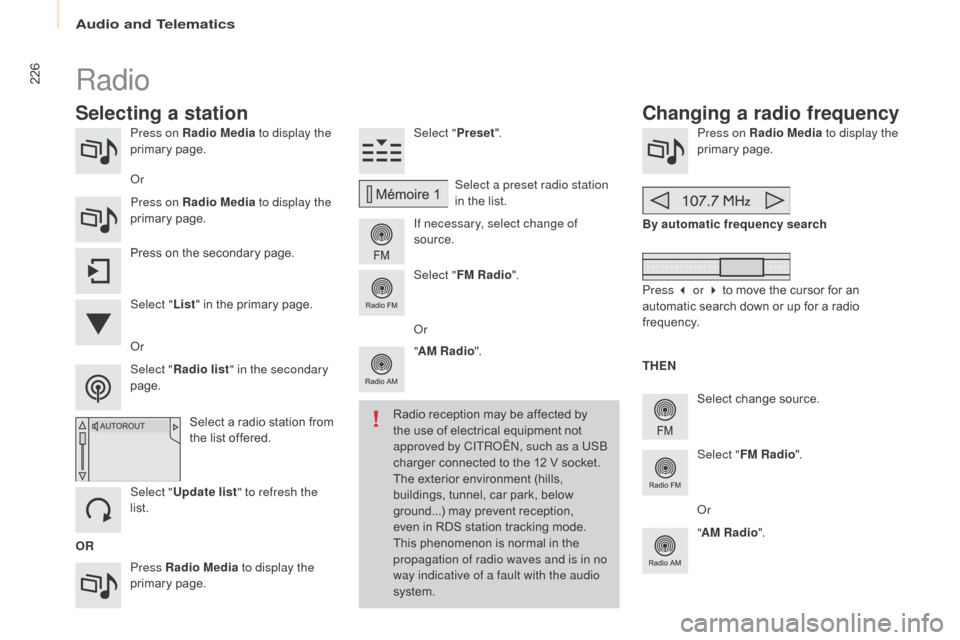
226
Berlingo-2-VP_en_Chap10a_SMEGplus_ed01-2015
Press on Radio Media to display the
primary pag e.
Press Radio Media to display the
primary
pag
e. Select "
Preset".
If necessary, select change of
source. Press on Radio Media
to display the
primary pag e.
Select
change source.
"
AM Radio ". By automatic frequency search
Select "FM Radio ".
" AM Radio ".
Press
on the secondary page. Select a preset radio station
in
the list.
Select " FM Radio ".
Select
a radio station from
t
he list offered.
Select " Update list " to refresh the
list. Select " List"
in the primary page.
o
r
Press on Radio Media
to display the
primary
pag
e.
Radio
Changing a radio frequency
Selecting a station
OR THEN
Radio reception may be affected by
t
he use of electrical equipment not
a
pproved by CITR
oËn, s
uch as a USB
charger connected to the 12 V socket.
The exterior environment (hills,
b
uildings, tunnel, car park, below
g
round...) may prevent reception,
e
ven in RDS station tracking mode. T
his phenomenon is normal in the p
ropagation of radio waves and is in no
way indicative of a fault with the audio
system.
o
r
Select " Radio list " in the secondary
page.
o
r
Press 3 or 4 to move the cursor for an
a
utomatic search down or up for a radio
f
requency.
o
r
audio and Telematics
Page 232 of 298
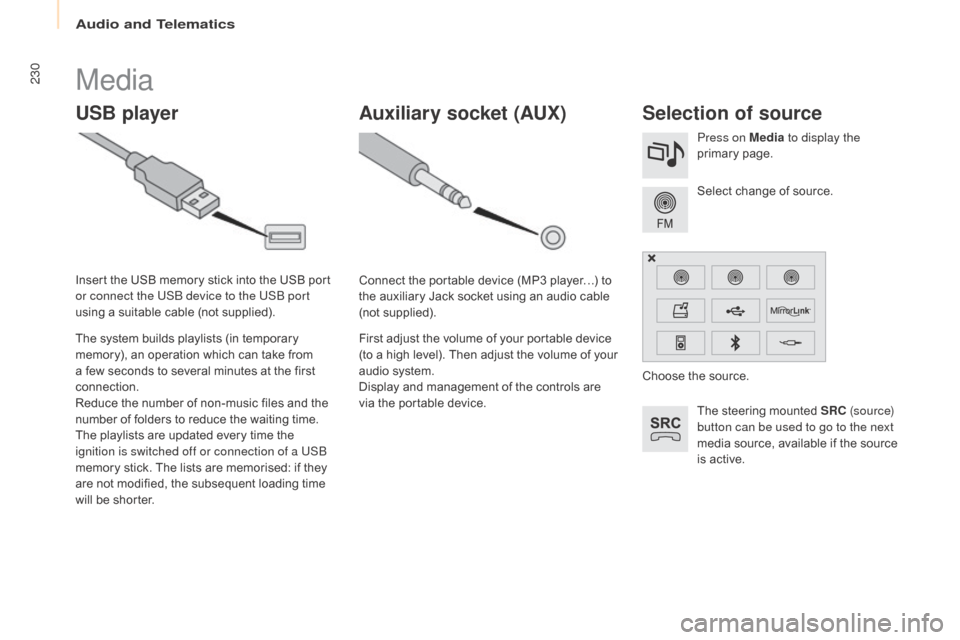
230
Berlingo-2-VP_en_Chap10a_SMEGplus_ed01-2015
Media
USB playerSelection of source
The steering mounted SRC ( s o u r c e)
button can be used to go to the next
media
source, available if the source
i
s active.
Select
change of source.
Press on Media
to display the
primary
pag
e.
The
system
builds
playlists
(in
temporary
m
emory),
an
operation
which
can
take
from
a
few
seconds
to
several
minutes
at
the
first
c
onnection.
Reduce
the
number
of
non-music
files
and
the
n
umber
of
folders
to
reduce
the
waiting
time.
The
playlists
are
updated
every
time
the
i
gnition is switched off or connection of a USB
memory
stick.
The
lists
are
memorised:
if
they
a
re
not
modified,
the
subsequent
loading
time
w
ill
be
shorter.
Insert
the
USB
memory
stick
into
the
USB
port
o
r connect the USB device to the USB port
using
a
suitable
cable
(not
supplied).
Auxiliary socket (AUx)
Connect the portable device (MP3 player…) to t
he auxiliary Jack socket using an audio cable
(
not
sup
plied).
First
adjust the volume of your portable device
(
to a high level). Then adjust the volume of your
a
udio system.
Display
and management of the controls are
v
ia the portable device. Choose
the source.
audio and Telematics
Page 233 of 298
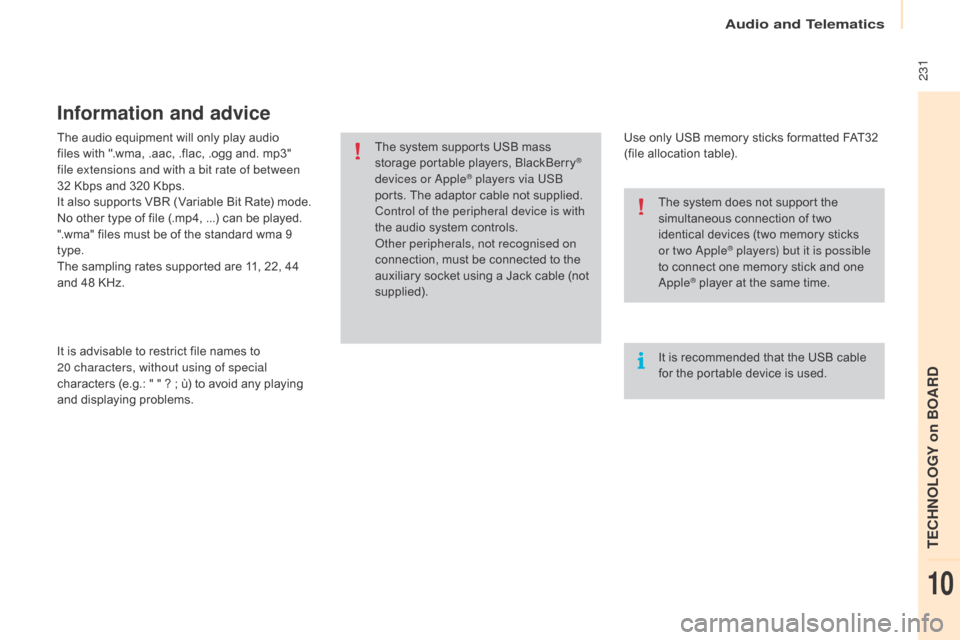
231
Berlingo-2-VP_en_Chap10a_SMEGplus_ed01-2015
The audio equipment will only play audio files with ".wma, .aac, .flac, .ogg and. mp3"
f
ile extensions and with a bit rate of between
32 Kbps
and 320 Kbps.
It
also supports VBR (Variable Bit Rate) mode.
No
other type of file (.mp4, ...) can be played.
".wma"
files must be of the standard wma 9
t
ype.
The
sampling rates supported are 11, 22, 44
a
nd 48 KHz.
It
is advisable to restrict file names to
2
0
characters, without using of special
characters
(e.g.: " " ? ; ù) to avoid any playing
a
nd
d
isplaying
pro
blems.
Information and advice
Use only USB memory sticks formatted FAT32 (file allocation table).
The
system
supports
USB
mass
s
torage
portable
players,
BlackBerry
®
devices or
apple® players via USB
ports.
The
adaptor cable not supplied.
Control of the peripheral device is with
the
audio
system
controls.
ot
her peripherals, not recognised on
connection,
must
be connected to the
a
uxiliary
socket
using a Jack cable (not
sup
plied). It
is recommended that the USB cable
f
or the portable device is used.
The
system does not support the
s
imultaneous connection of two
i
dentical devices (two memory sticks
o
r two a
pple® players) but it is possible
t
o
connect
one memory stick and one
a
pple® player at the same time.
audio and Telematics
TECHnoLoGY on BoaRd
10
Page 234 of 298
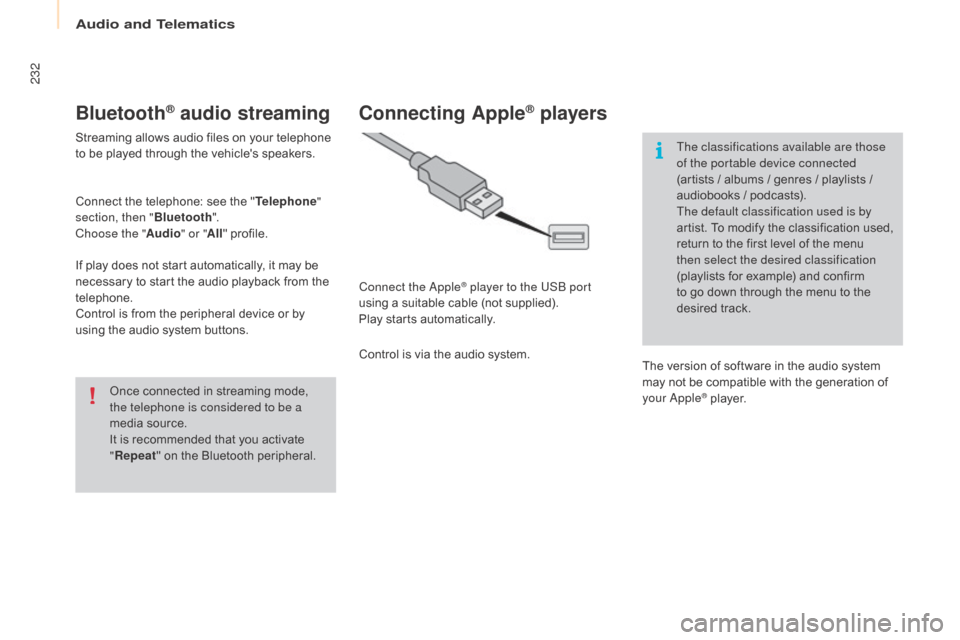
232
Berlingo-2-VP_en_Chap10a_SMEGplus_ed01-2015
Bluetooth® audio streaming
Streaming allows audio files on your telephone to be played through the vehicle's speakers.
Connect
the telephone: see the "Telephone "
section, then " Bluetooth".
Choose the " Audio" or "All"
pro
file.
If
play does not start automatically, it may be
n
ecessary to start the audio playback from the
t
elephone.
Control
is from the peripheral device or by
u
sing the audio system buttons.
Once
connected in streaming mode,
t
he telephone is considered to be a
media
source.
It
is recommended that you activate
"R
epeat"
on the Bluetooth peripheral.
Connecting Apple® players
Connect the apple® player to the USB port
using
a
suitable
cable (not supplied).
Play
starts
automatically.
Control
is
via
the
audio system. The classifications available are those
of the portable device connected
(artists
/ albums / genres / playlists /
a
udiobooks / podcasts).
The default classification used is by
artist. To modify the classification used,
r
eturn to the first level of the menu
t
hen select the desired classification
(playlists for example) and confirm t
o go down through the menu to the
de
sired
t
rack.
The
version of software in the audio system
m
ay not be compatible with the generation of
y
our a
pple® player.
audio and Telematics
Page 235 of 298
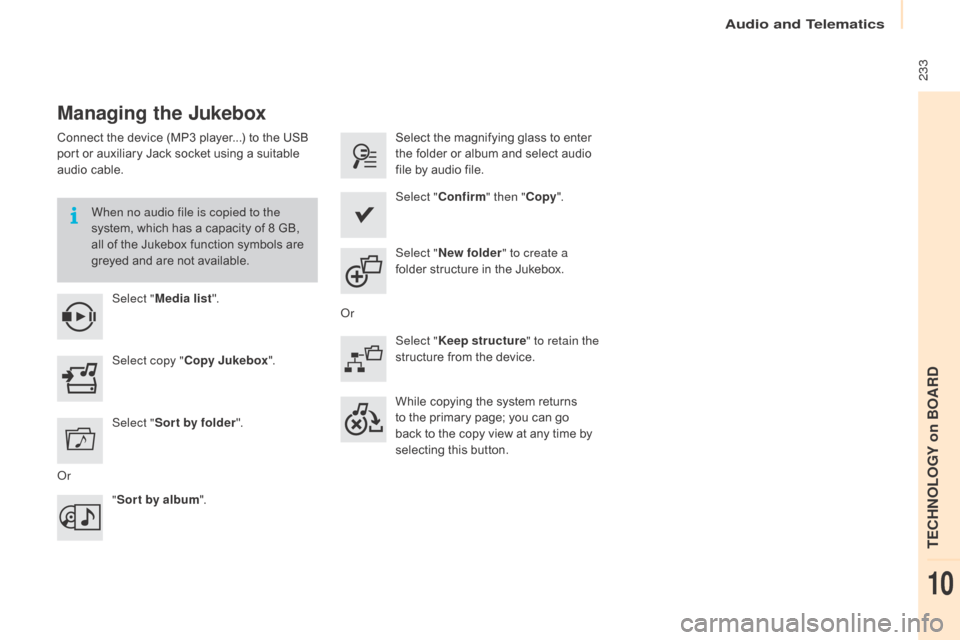
233
Berlingo-2-VP_en_Chap10a_SMEGplus_ed01-2015
Managing the Jukebox
Connect the device (MP3 player...) to the USB port or auxiliary Jack socket using a suitable
a
udio cable.
When no audio file is copied to the
system,
which has a capacity of 8 GB,
a
ll of the Jukebox function symbols are
g
reyed and are not available.
Select " Media list ". Select
the magnifying glass to enter t
he folder or album and select audio
f
ile by audio file.
Select copy " Copy Jukebox ". Select "
Confirm " then "Copy".
Select " Sor t by folder ". Select "
New folder " to create a
folder
structure in the Jukebox.
" Sor t by album ". Select "
Keep structure " to retain the
structure
from the device.
While
copying the system returns
t
o the primary page; you can go
b
ack to the copy view at any time by
s
electing this button.
o
r
o
r
audio and Telematics
TECHnoLoGY on BoaRd
10