phone Citroen BERLINGO MULTISPACE RHD 2015 2.G User Guide
[x] Cancel search | Manufacturer: CITROEN, Model Year: 2015, Model line: BERLINGO MULTISPACE RHD, Model: Citroen BERLINGO MULTISPACE RHD 2015 2.GPages: 276, PDF Size: 12.21 MB
Page 220 of 276

06
10.30
Berlingo_2_VP_en_Chap10b_RT6-2-8_ed02-2014
uSInG tHE tELEPHOnE
Press PHOnE twice.
Select " d ial" then confirm. Select "
d irectory of contacts" then
confirm.
Dial
the telephone number using the
virtual
keypad selecting each number
in
turn.
Confirm
"OK" to make the call. Press
t EL or twice on PHO n E.
c
alling a new number
c
alling a contact
Select the desired contact and confirm.
If access was via the PHO
n E button,
select "
c all" and confirm.
Select
the number and confirm to start
the
call.
Making a callUse of the telephone is not recommended while driving. We recommended that you park safely or make use of the steering
mounted
controls.
Page 221 of 276
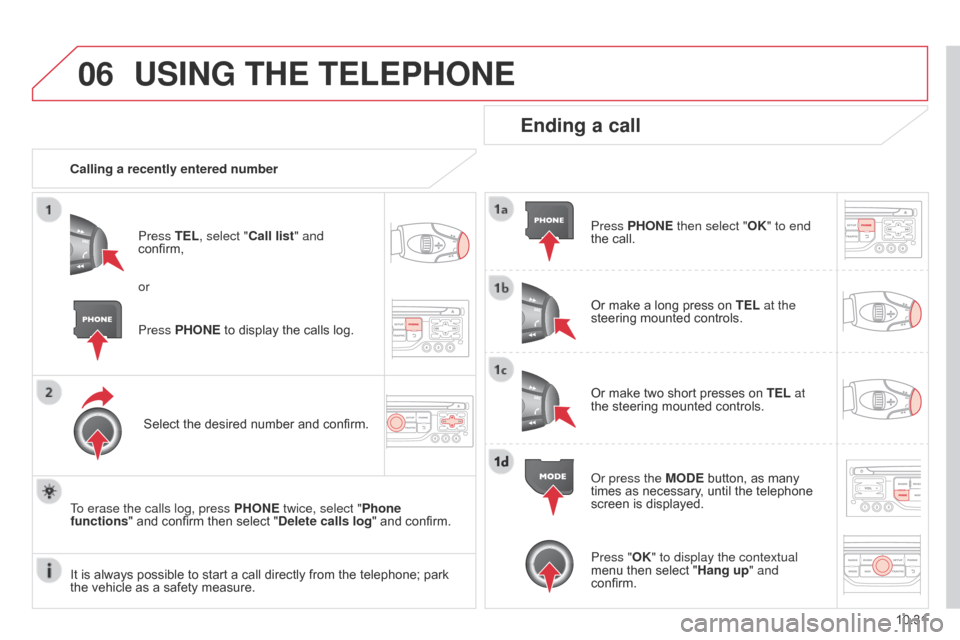
06
10.31
Berlingo_2_VP_en_Chap10b_RT6-2-8_ed02-2014
uSInG tHE tELEPHOnE
calling a recently entered numberPress t EL, select " c all list" and
confirm,
Select
the desired number and confirm.
To erase the calls log, press PHO
n E twice, select "Phone
functions"
and confirm then select " d elete calls log" and confirm.
Ending a call
Press PHOnE then select "OK" to end
the call.
Or
make a long press on t EL at the
steering
mounted controls.
Or
make two short presses on t EL at
the
steering mounted controls.
o
r press the MO d E button, as many
times
as necessary, until the telephone
screen
is displayed.
Press PHO
n
E
to
display
the
calls
log.
or
Press "OK" to display the contextual
menu
then select "Hang up" and
confirm.
It
is
always
possible
to
start
a
call
directly
from
the
telephone;
park
the
vehicle
as
a
safety
measure.
Page 222 of 276
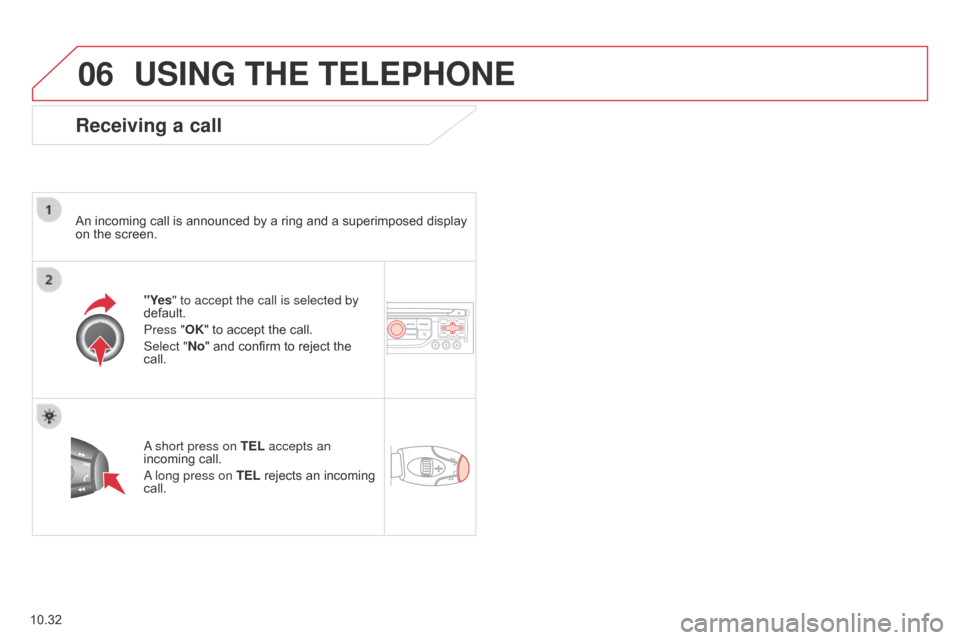
06
10.32
Berlingo_2_VP_en_Chap10b_RT6-2-8_ed02-2014
uSInG tHE tELEPHOnE
receiving a call
An incoming call is announced by a ring and a superimposed display on the screen.
"Yes" to accept the call is selected by
default.
Press "OK"
to accept the call.
Select "
n o" and confirm to reject the
call.
a short press on
t EL accepts an
incoming
call.
a long press on t
EL rejects an incoming
call.
Page 223 of 276
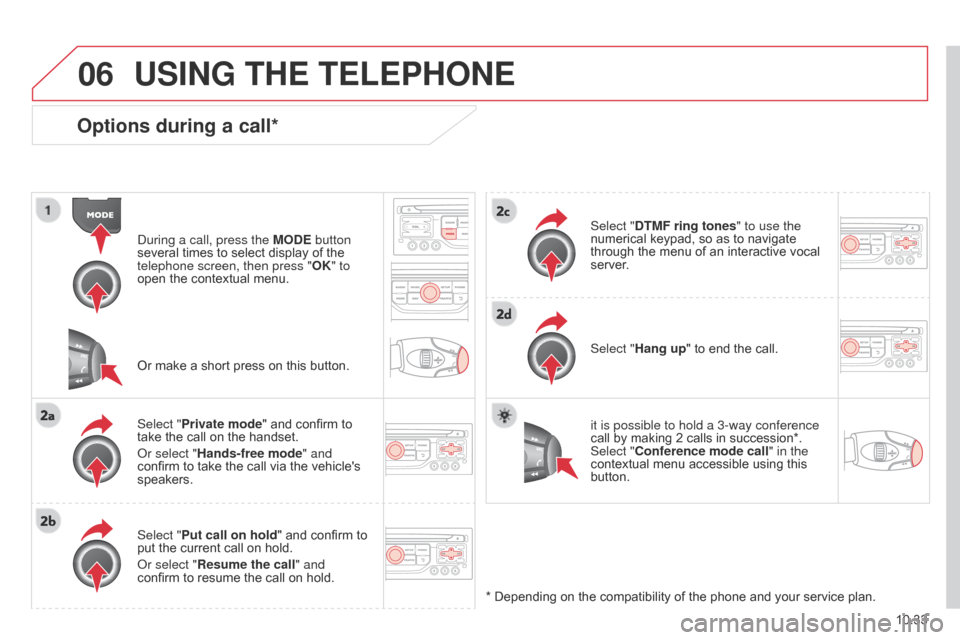
06
10.33
Berlingo_2_VP_en_Chap10b_RT6-2-8_ed02-2014
Options during a call*
during a call, press the MO d E button
several times to select display of the
telephone screen, then press "OK
" to
open
the contextual menu.
Select "Private mode"
and confirm to
take
the call on the handset.
o
r select "Hands-free mode" and
confirm
to take the call via the vehicle's
speakers.
Select "
Put call on hold "
and confirm to
put
the current call on hold.
o
r select " r esume the call" and
confirm
to resume the call on hold. Select "
dt MF ring tones
" to use the
numerical keypad, so as to navigate through
the menu of an interactive vocal
server
.
Select "Hang up"
to end the call.
*
Depending on the compatibility of the phone and your service plan.
it is possible to hold a 3-way conference
call
by making 2 calls in succession*.
Select "
c onference mode call" in the
contextual
menu accessible using this
button.
Or
make a short press on this button.
uSInG tHE tELEPHOnE
Page 224 of 276

06
10.34
Berlingo_2_VP_en_Chap10b_RT6-2-8_ed02-2014
Press PHOnE twice.
Select " List of the paired peripherals "
and
confirm.
It
is possible to:
-
" c onnect" or " d isconnect" the
selected telephone,
-
delete the pairing of the selected
telephone.
It
is also possible to select all pairings.
Managing paired telephonesc hanging the ringtone
Press PHOnE twice.
Select " Phone functions "
and confirm.
Select "
r ing options "
and confirm.
You
can adjust the volume and the type
of
ringtone.
Select "Bluetooth functions
".
Select "OK"
and confirm to save the
changes.
uSInG tHE tELEPHOnE
Page 232 of 276
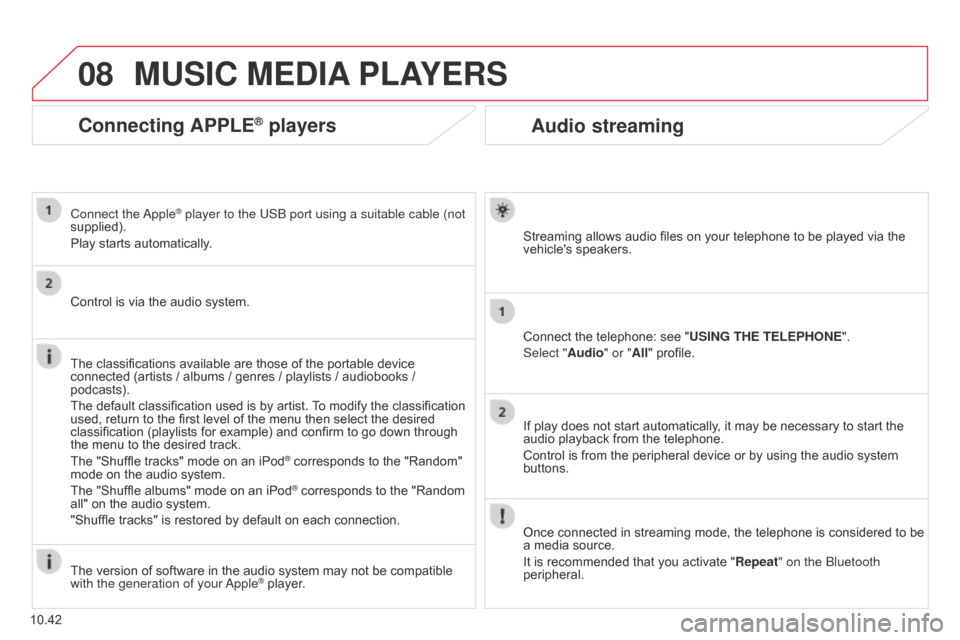
08
10.42
Berlingo_2_VP_en_Chap10b_RT6-2-8_ed02-2014
Audio streaming
Streaming allows audio files on your telephone to be played via the vehicle's speakers.
Connect
the telephone: see "
u
SI n G t HE t ELEPHO n E".
Select "Audio" or "All"
profile.
If
play does not start automatically, it may be necessary to start the
audio
playback from the telephone.
Control
is from the peripheral device or by using the audio system
buttons.
Once
connected in streaming mode, the telephone is considered to be
a
media source.
It
is recommended that you activate " r epeat" on the Bluetooth
peripheral.
MuSIc MEdIA PLAYE r S
connecting APPLE® players
Connect the apple® player to the USB port using a suitable cable (not
supplied).
Play
starts
automatically.
Control
is
via
the
audio system.
The
classifications
available are those of the portable device
connected
(artists
/
albums / genres / playlists / audiobooks /
podcasts).
The
default
classification used is by artist.
T
o modify the classification
used,
return
to
the
first level of the menu then select the desired
classification
(playlists for example) and confirm to go down through
the
menu
to
the
desired track.
The
"Shuffle
tracks" mode on an iPod
® corresponds to the "Random" mode
on
the
audio
system.
The
"Shuffle
albums"
mode
on
an
iPod
® corresponds to the "Random all"
on
the
audio
system.
"Shuffle
tracks"
is
restored
by
default
on each connection.
The
version
of
software
in
the
audio
system may not be compatible
with the generation of your a
pple
® player.
Page 239 of 276
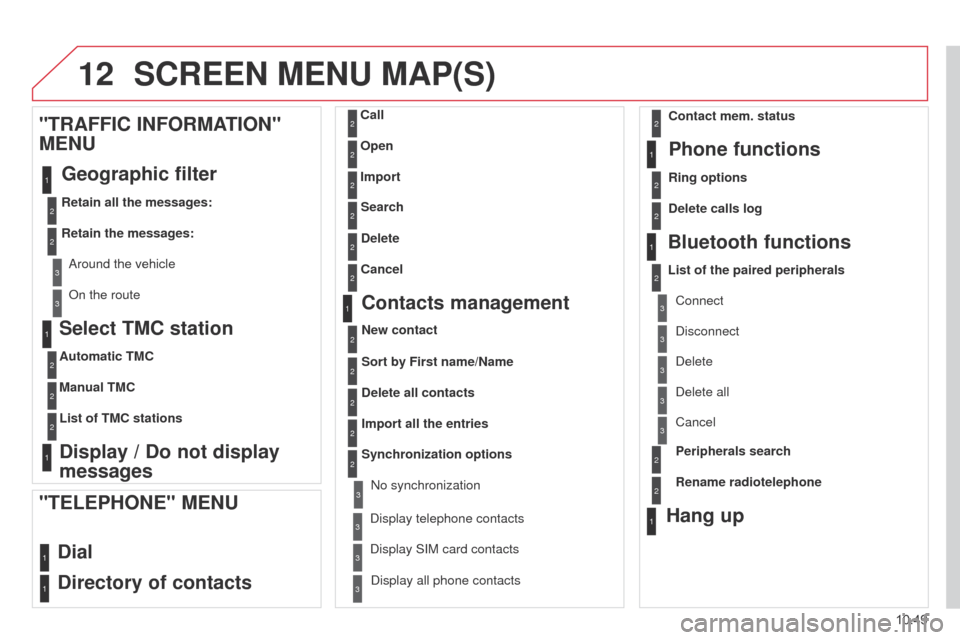
12
10.49
Berlingo_2_VP_en_Chap10b_RT6-2-8_ed02-2014
Select tMc station
Automatic tMc
Manual
t M c
List of
t M c stations
display / do not display
messages
"
tr AFFI c I n FO r MA
t
IO n "
ME nu
Geographic
filter
retain all the messages:
r
etain the messages:
a
round the vehicle
o
n the route
1
2
2
2
1
2
2
3
3
1
ScrEEn MEnu MAP(S)
dial
d
irectory of contacts
call
Open
Import
"tELEPHOnE" MEnu
1
2
2
2
1
2
2
2
2
2
1
2
3
3
3
2
2
2
1
1
1
3
3
3
2
3
2
2
3
List of the paired peripherals Connect
d
isconnect
d
elete
d
elete all
Phone functions
ring options
c
ontact mem. status
d
elete calls log
Bluetooth functions
Peripherals search
r
ename radiotelephone
Hang up
display all phone contacts
d
elete
Search
contacts management
new contact
d
elete all contacts
Import all the entries
Synchronization options
d
isplay telephone contacts
n
o synchronization
d
isplay SIM card contacts
2cancel
2Sort by First name/name
3Cancel
Page 243 of 276
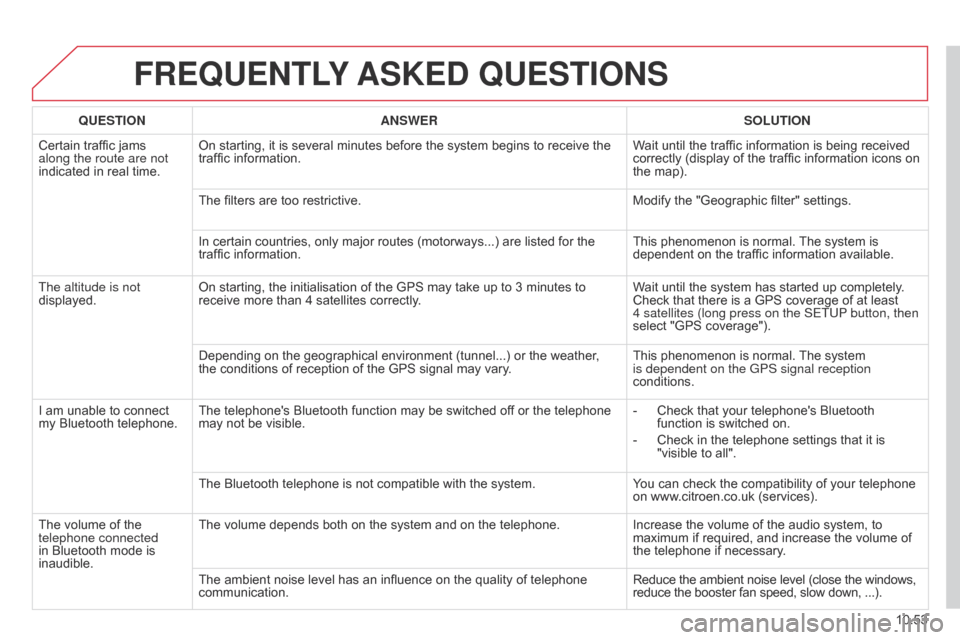
10.53
Berlingo_2_VP_en_Chap10b_RT6-2-8_ed02-2014
FrEQuEntLY ASKE d Q u ES t IO n S
QuEStIOnA n SWE rSOL ut IO n
Certain
traffic jams
along the route are not
indicated
in real time. On
starting, it is several minutes before the system begins to receive the
traffic
information. Wait
until the traffic information is being received
correctly
(display of the traffic information icons on
the
map).
The
filters are too restrictive. Modify
the "Geographic filter" settings.
In
certain countries, only major routes (motorways...) are listed for the
traffic
information. This
phenomenon is normal.
The
system is
dependent
on the traffic information available.
The altitude is not
displayed. On
starting, the initialisation of the GPS may take up to 3 minutes to
receive
more than 4 satellites correctly.Wait
until the system has started up completely.
Check
that there is a GPS coverage of at least
4
satellites (long press on the SETUP button, then
select
"GPS coverage").
Depending
on the geographical environment (tunnel...) or the weather,
the
conditions of reception of the GPS signal may vary.This
phenomenon is normal.
The
system
is dependent on the GPS signal reception
conditions.
I
am
unable to connect
my
Bluetooth telephone. The
telephone's Bluetooth function may be switched off or the telephone
may
not be visible. -
Check
that your telephone's Bluetooth
function
is switched on.
-
Check
in the telephone settings that it is
"visible
to all".
The
Bluetooth telephone is not compatible with the system.You
can check the compatibility of your telephone
on
www.citroen.co.uk (services).
The
volume of the
telephone connected
in
Bluetooth mode is
inaudible. The
volume depends both on the system and on the telephone.Increase
the volume of the audio system, to
maximum
if required, and increase the volume of
the
telephone if necessary.
The
ambient noise level has an influence on the quality of telephone
communication.Reduce
the ambient noise level (close the windows,
reduce
the booster fan speed, slow down, ...).
Page 244 of 276
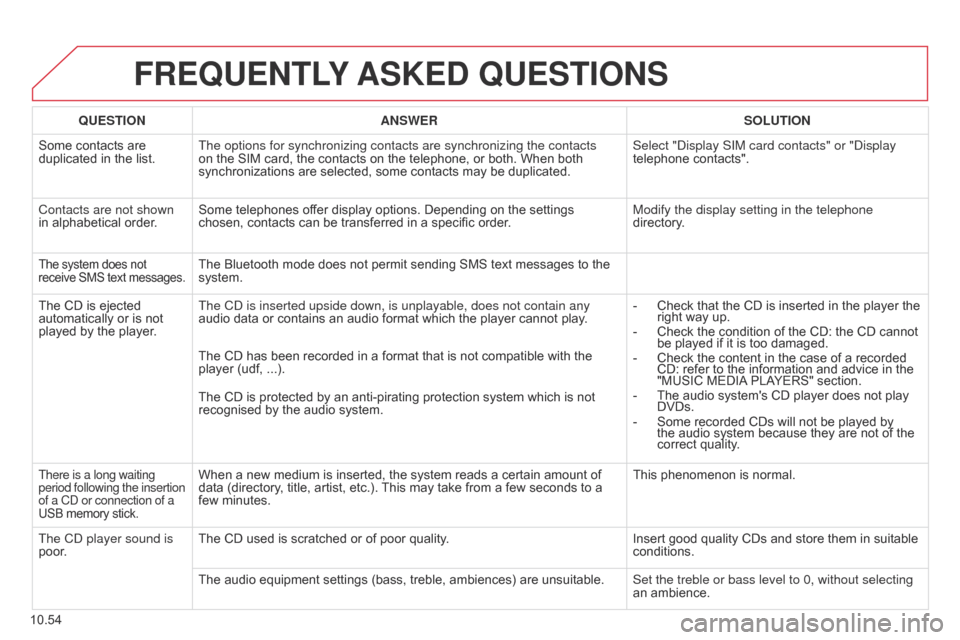
10.54
Berlingo_2_VP_en_Chap10b_RT6-2-8_ed02-2014
FrEQuEntLY ASKE d Q u ES t IO n S
QuEStIOnA n SWE rSOL ut IO n
Some
contacts are
duplicated
in the list. The options for synchronizing contacts are synchronizing the contacts
on
the SIM card, the contacts on the telephone, or both. When both
synchronizations
are selected, some contacts may be duplicated.Select "
d isplay SIM card contacts" or " d isplay
telephone
contacts".
Contacts are not shown
in
alphabetical order. Some
telephones offer display options. Depending on the settings
chosen,
contacts can be transferred in a specific order.Modify the display setting in the telephone
directory.
The system does not receive
SMS text messages.The Bluetooth mode does not permit sending SMS text messages to the system.
The
CD
is
ejected
automatically
or
is
not
played
by
the
player. The C
d is inserted upside down, is unplayable, does not contain any
audio
data or contains an audio format which the player cannot play.-
Check
that the CD is inserted in the player the
right
way up.
-
Check
the condition of the CD: the CD cannot
be
played if it is too damaged.
-
Check
the content in the case of a recorded
CD:
refer to the information and advice in the
"MUSIC
MEDIA
PLAYERS" section.
-
The
audio system's CD player does not play
DVDs.
-
Some
recorded CDs will not be played by
the
audio system because they are not of the
correct
quality.
The
CD has been recorded in a format that is not compatible with the
player
(udf, ...).
The
CD is protected by an anti-pirating protection system which is not
recognised
by the audio system.
There is a long waiting
period following the insertion
of a Cd or connection of a
USB
memory stick.When a new medium is inserted, the system reads a certain amount of data (directory, title, artist, etc.). This may take from a few seconds to a
few
minutes. This
phenomenon is normal.
The C
d
player sound is
poor. The
CD used is scratched or of poor quality. Insert
good quality CDs and store them in suitable
conditions.
The
audio equipment settings (bass, treble, ambiences) are unsuitable.Set the treble or bass level to 0, without selecting
an
ambience.
Page 247 of 276
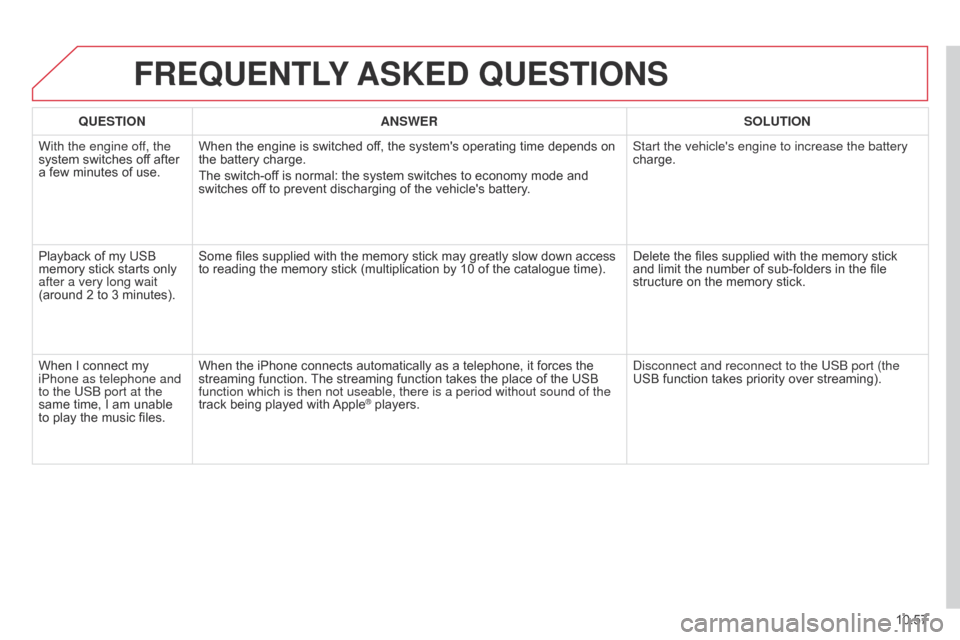
10.57
Berlingo_2_VP_en_Chap10b_RT6-2-8_ed02-2014
FrEQuEntLY ASKE d Q u ES t IO n S
QuEStIOnA n SWE rSOL ut IO n
With the engine of
f, the
system
switches off after
a
few
minutes of use. When
the engine is switched off, the system's operating time depends on
the
battery charge.
The
switch-off is normal: the system switches to economy mode and
switches
off to prevent discharging of the vehicle's battery.Start the vehicle's engine to increase the battery
charge.
Playback
of my USB
memory
stick starts only
after a very long wait
(around
2 to 3 minutes). Some
files supplied with the memory stick may greatly slow down access
to
reading the memory stick (multiplication by 10 of the catalogue time).Delete
the files supplied with the memory stick
and
limit the number of sub-folders in the file
structure
on the memory stick.
When
I connect my
iPhone as telephone and
to the USB port at the
same
time, I am unable
to
play
the music files.When
the iPhone connects automatically as a telephone, it forces the
streaming
function.
The
streaming function takes the place of the USB
function which is then not useable, there is a period without sound of t\
he
track
being played with
Apple® players.
d
isconnect and reconnect to the USB port (the
USB function takes priority over streaming).