bluetooth Citroen BERLINGO MULTISPACE RHD 2015.5 2.G User Guide
[x] Cancel search | Manufacturer: CITROEN, Model Year: 2015.5, Model line: BERLINGO MULTISPACE RHD, Model: Citroen BERLINGO MULTISPACE RHD 2015.5 2.GPages: 292, PDF Size: 10.74 MB
Page 261 of 292
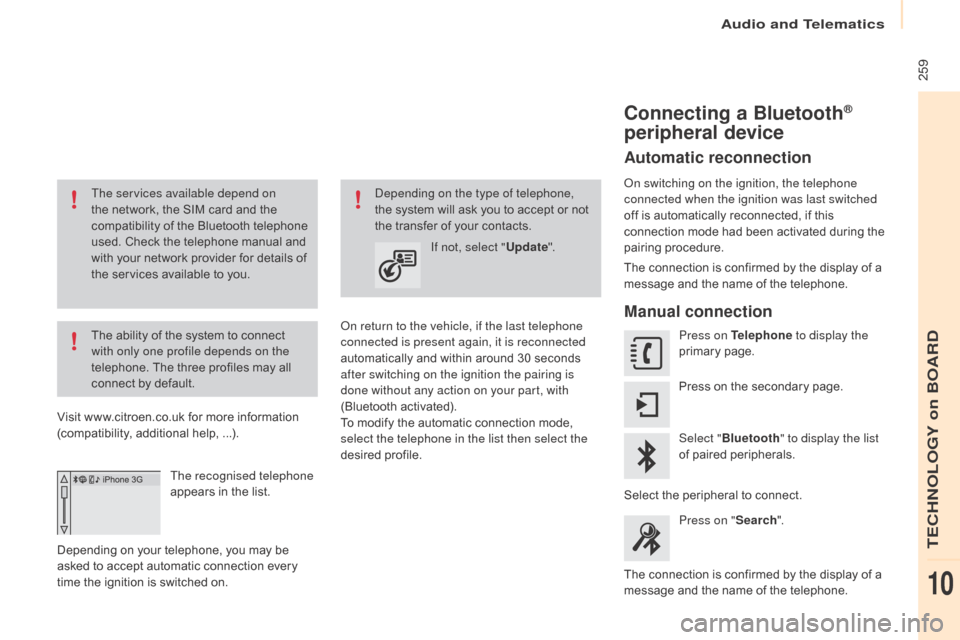
Audio and Telematics
259
Berlingo-2-VP_en_Chap10a_SMEGplus_ed02-2015
The services available depend on
the network, the SIM card and the
c
ompatibility of the Bluetooth telephone
u
sed. Check the telephone manual and
w
ith your network provider for details of
t
he services available to you.
The
ability of the system to connect
w
ith only one profile depends on the
telephone.
The three profiles may all
c
onnect by default.
Visit
www.citroen.co.uk for more information
(
compatibility, additional help, ...).
The recognised telephone
appears
in the list.
Depending
on your telephone, you may be
a
sked
to accept automatic connection every
t
ime
the ignition is switched on.
on r
eturn to the vehicle, if the last telephone
connected is present again, it is reconnected
automatically
and within around 30 seconds
a
fter switching on the ignition the pairing is
done without any action on your part, with
(Bluetooth
a
ctivated).
To
modify the automatic connection mode,
s
elect the telephone in the list then select the
desired
p
rofile.depending on the type of telephone,
the system will ask you to accept or not
t
he transfer of your contacts.
If not, select " Update".
Connecting a Bluetooth®
peripheral device
Automatic reconnection
on switching on the ignition, the telephone
connected when the ignition was last switched
off
is automatically reconnected, if this
c
onnection mode had been activated during the
pa
iring
p
rocedure.
The
connection is confirmed by the display of a
m
essage and the name of the telephone.
Manual connection
Press on Telephone to display the
primary pag e.
Press
on the secondary page.
Select " Bluetooth " to display the list
of
paired peripherals.
Select
the peripheral to connect.
Press on " Search".
The
connection is confirmed by the display of a
m
essage
and the name of the telephone.
TECHNOLOGY on BOARD
10
Page 262 of 292

Audio and Telematics
260
Berlingo-2-VP_en_Chap10a_SMEGplus_ed02-2015
Managing paired
telephones
This function allows the connection or
disconnection of a peripheral device as
well as the deletion of a pairing. Using the telephone is not
recommended
while driving.
Park
the vehicle.
Make
the call using the steering
m
ounted controls.
Press on Telephone
to display the
primary
pag
e.
Press
on the secondary page.
Select " Bluetooth " to display the list
of
paired peripheral devices.
Select
the peripheral in the list.
Select " Search for devices "
o
r "Connect
/ Disconnect" to start or
end the Bluetooth connection with
the
selected device.
o
r "Delete "
to delete the pairing.
Receiving a call
An incoming call is announced by a ring and a superimposed display in the screen.
Make
a short press on the steering
m
ounted TEL button to accept an
incoming
c
all.
Make
a long press
on
the steering mounted TEL button
to
reject the call.
o
r Select "End call".
Making a call
Calling a new number
Press on Telephone to display the
primary pag e.
Enter
the phone number using the
d
igital
k
eypad.
Press " Call"
to start the call.
Calling a contact
Press on Telephone to display the
primary pag e.
Or
make a long press
on
the steering mounted TEL
button.
Page 267 of 292
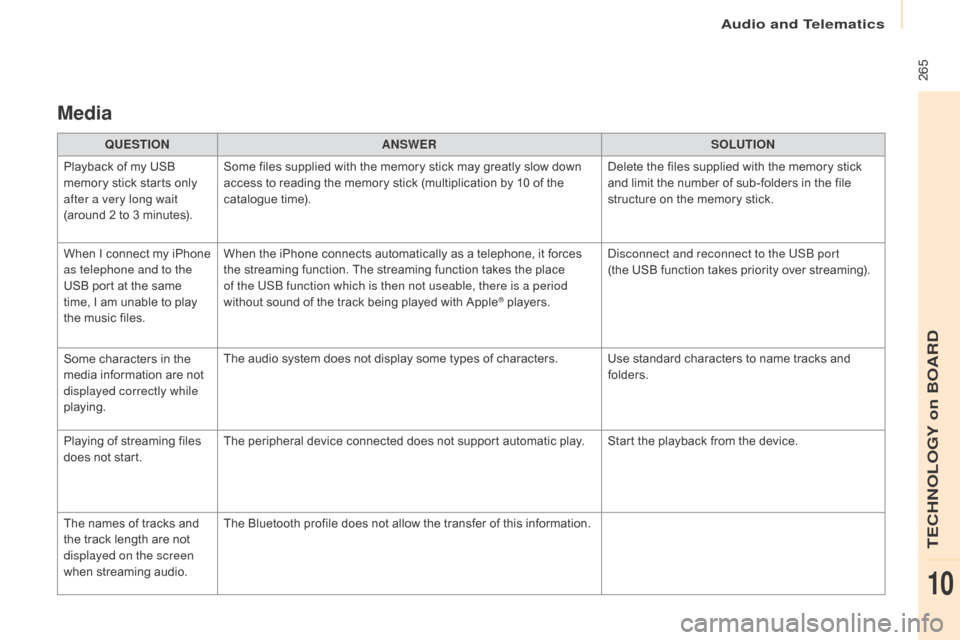
Audio and Telematics
265
Berlingo-2-VP_en_Chap10a_SMEGplus_ed02-2015
Media
QUESTIONANSWER SOLUTION
Playback of my USB
m
emory stick starts only
a
fter a very long wait
(around
2 to 3 minutes). Some
files supplied with the memory stick may greatly slow down
a
ccess to reading the memory stick (multiplication by 10 of the
c
atalogue time). Delete
the files supplied with the memory stick
a
nd limit the number of sub-folders in the file
s
tructure on the memory stick.
When
I
c
onnect
m
y
i
Phone
a
s telephone and to the
USB
port at the same
t
ime,
I
am unable to play
t
he
music files. When
the iPhone connects automatically as a telephone, it forces
t
he streaming function. The streaming function takes the place
o
f the USB function which is then not useable, there is a period
without
sound of the track being played with Apple
® players.
di
sconnect and reconnect to the USB port
(the USB function takes priority over streaming).
Some
characters
in
the
m
edia
information
are
not
d
isplayed correctly while
playing. The
audio
system
does
not
display
some
types
of
characters. Use standard characters to name tracks and
f
olders.
Playing
of
streaming
files
d
oes
not
start. The
peripheral
device
connected
does
not
support
automatic play. Start the playback from the device.
The
names
of
tracks
and
t
he
track
length
are
not
d
isplayed on the screen
when
s
treaming
a
udio. The
Bluetooth
profile
does
not
allow
the
transfer
of
this information.
TECHNOLOGY on BOARD
10
Page 270 of 292

Audio and Telematics
268
Berlingo-2-VP_en_Chap10a_SMEGplus_ed02-2015
QUESTIONANSWER SOLUTION
I
cannot connect my
B
luetooth
t
elephone. The
telephone's Bluetooth function may be switched off or the
t
elephone may not be visible. -
C
heck that your telephone's Bluetooth
f
unction is switched on.
-
C
heck in the telephone settings that it is
"
visible to all".
The
Bluetooth telephone is not compatible with the system.You
can check the compatibility of your
t
elephone at www.citroen.co.uk (services).
The
volume of the
t
elephone connected
in
Bluetooth mode is
ina
udible. The
volume depends both on the system and on the telephone. Increase the volume of the audio system, to
m
aximum if required, and increase the volume of
t
he telephone if necessary.
The
ambient noise level has an influence on the quality of
t
elephone
c
ommunication. Reduce
the ambient noise level (close the
w
indows, reduce the booster fan speed, slow
down,
...
).
Some
contacts are
d
uplicated in the list. The options for synchronizing contacts are synchronizing the
contacts
on the SIM card, the contacts on the telephone, or both.
W
hen both synchronizations are selected, some contacts may be
dup
licated. Select "
di
splay SIM card contacts" or "
di
splay
telephone
c
ontacts".
Contacts are not shown in
alphabetical
o
rder. Some
telephones offer display options. Depending on the settings
c
hosen, contacts can be transferred in a specific order.Modify the display setting in the telephone
di r e c to r y.
The
system does not
r
eceive
SMS
text
messages. The
Bluetooth mode does not permit sending SMS text messages
t
o the system.
Telephone
Page 271 of 292
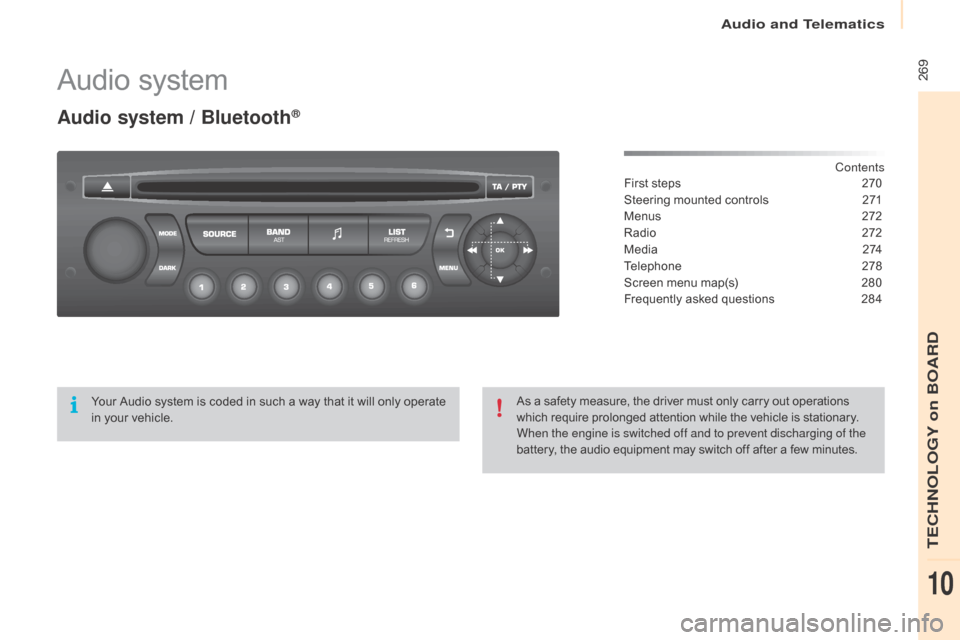
Audio and Telematics
269
Berlingo-2-VP_en_Chap10b_Rd45_ed02-2015
Audio system
Audio system / Bluetooth®
Contents
First
steps
2 70
Steering
mounted
controls
2
71
Menus
2
72
Radio
2
72
M e d i a
2
74
Telephone
2
78
Screen
menu
map(s)
2
80
Frequently
asked
questions
2
84
Your
Audio
system
is
coded
in
such
a
way
that
it
will
only
operate
i
n
your
vehicle. As
a
safety
measure,
the
driver
must
only
carry
out
operations
w
hich
require
prolonged
attention
while
the
vehicle
is
stationary.
When the engine is switched off and to prevent discharging of the
battery,
the
audio
equipment
may
switch
off
after
a
few
minutes.
TECHNOLOGY on BOARD
10
Page 274 of 292
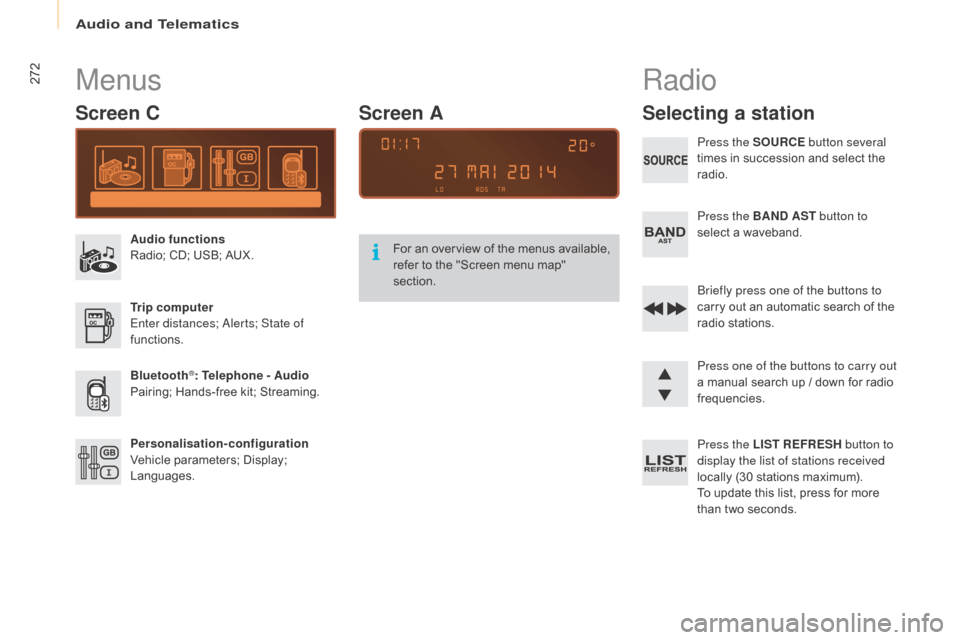
Audio and Telematics
272
Berlingo-2-VP_en_Chap10b_Rd45_ed02-2015
Menus
Screen C
Audio functions
Radio; CD; USB; AUX.
Trip computer
Enter distances;
a
l
erts; State of
functions.
Bluetooth
®: Telephone - Audio
Pairing;
Hands-free kit; Streaming.
Personalisation-configuration
Vehicle
parameters; Display;
L
anguages. For
a
n
ov
erview
o
f
t
he
m
enus
a
vailable,
r
efer to the "Screen menu map"
s
ection.
Screen A
Radio
Selecting a station
Press the SOURCE
button several
times in succession and select the
r
adio.
Press the BAND AST button to
select
a waveband.
Briefly press one of the buttons to
carry
out an automatic search of the
r
adio
s
tations.
Press one of the buttons to carry out
a
manual search up / down for radio
f
requencies.
Press the LIST REFRESH button to
display the list of stations received
locally
(30 stations maximum).
To
update this list, press for more
t
han two seconds.
Page 279 of 292
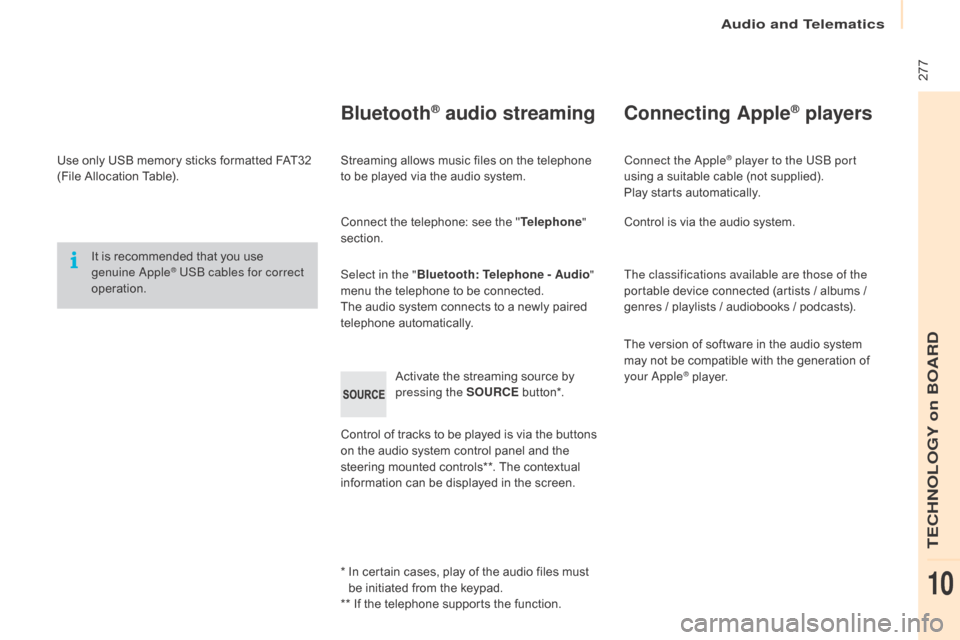
Audio and Telematics
277
Berlingo-2-VP_en_Chap10b_Rd45_ed02-2015
Use only USB memory sticks formatted FAT32 (File Allocation Table).
It
is recommended that you use
g
enuine a
pple® USB cables for correct
operation.
*
I
n certain cases, play of the audio files must
b
e initiated from the keypad.
**
If the telephone supports the function.
Bluetooth® audio streaming
Streaming allows music files on the telephone to be played via the audio system.
Connect
the telephone: see the "Telephone "
section.
Select in the " Bluetooth: Telephone - Audio "
menu
the telephone to be connected.
The
audio system connects to a newly paired
t
elephone
a
utomatically.
Control
of tracks to be played is via the buttons
o
n the audio system control panel and the
s
teering mounted controls**. The contextual
i
nformation can be displayed in the screen.
Activate
the streaming source by
p
ressing the SOURCE
b
ut to n*.
Connecting Apple® players
Connect the apple® player to the USB port
using
a
suitable
cable (not supplied).
Play
starts
automatically.
Control
is
via
the
audio system.
The classifications available are those of the
portable
device
connected (artists / albums /
g
enres
/
playlists
/
audiobooks / podcasts).
The
version
of
software in the audio system
m
ay
not
be
compatible with the generation of
y
our
a
pple® player.
TECHNOLOGY on BOARD
10
Page 280 of 292
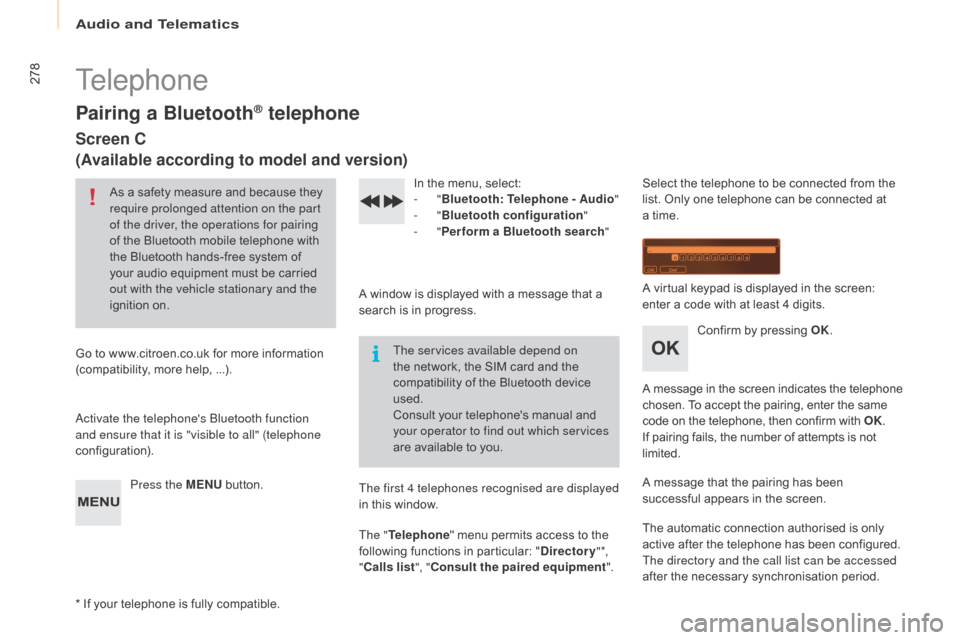
Audio and Telematics
278
Berlingo-2-VP_en_Chap10b_Rd45_ed02-2015
Telephone
Pairing a Bluetooth® telephone
Screen C
(Available according to model and version)
As a safety measure and because they require prolonged attention on the part
of the driver, the operations for pairing
of
the Bluetooth mobile telephone with
t
he Bluetooth hands-free system of
y
our audio equipment must be carried
o
ut with the vehicle stationary and the
ignition
o
n.
Go
to
www.citroen.co.uk for more information
(
compatibility, more help, ...).
ac
tivate the telephone's Bluetooth function
and ensure that it is "visible to all" (telephone
configuration).
Press the MENU
button. In
the menu, select:
- "Bluetooth : Telephone - Audio "
-
"Bluetooth configuration "
-
"Perform a Bluetooth search "
A
window is displayed with a message that a
s
earch is in progress.
The services available depend on
the
network, the SIM card and the
c
ompatibility of the Bluetooth device
u
sed.
Consult
your telephone's manual and
y
our operator to find out which services
are
available to you.
*
If
your telephone is fully compatible. The first 4 telephones recognised are displayed
in
this window.
The " Telephone "
menu permits access to the
f
ollowing functions in particular: "Directory " *,
" Calls list ", "Consult the paired equipment ".Select
the telephone to be connected from the l
ist. Only one telephone can be connected at
a
time.
A
virtual keypad is displayed in the screen:
e
nter a code with at least 4 digits.
Confirm
by pressing OK.
A
message
in
the
screen
indicates
the
telephone
c
hosen. To accept the pairing, enter the same
c
ode on the telephone, then confirm with OK.
If
pairing fails, the number of attempts is not
l
imited.
A
message that the pairing has been
s
uccessful appears in the screen.
The
automatic connection authorised is only
a
ctive after the telephone has been configured.
The directory and the call list can be accessed
after
the necessary synchronisation period.
Page 281 of 292
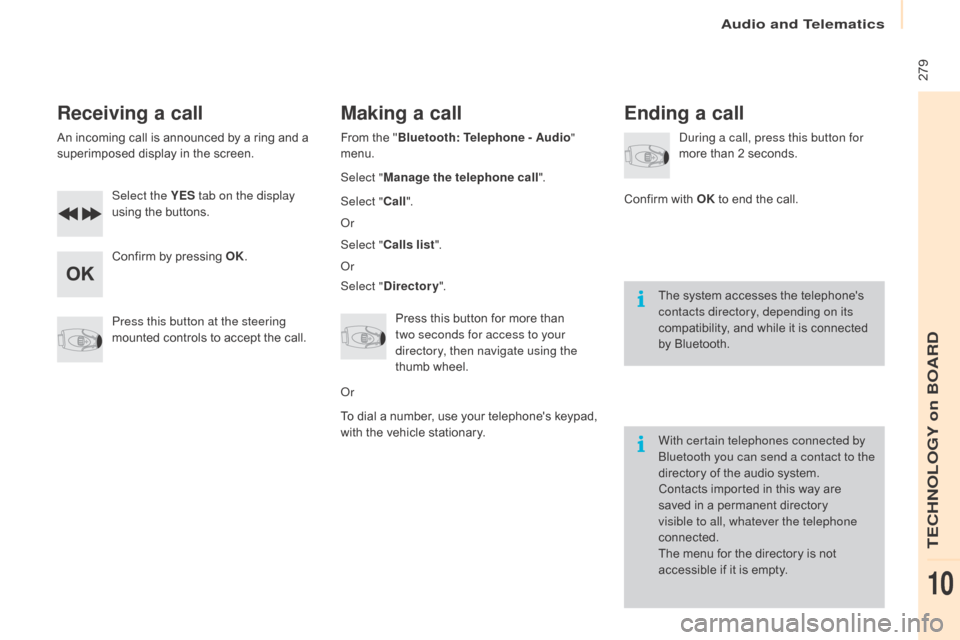
Audio and Telematics
279
Berlingo-2-VP_en_Chap10b_Rd45_ed02-2015
Receiving a call
An incoming call is announced by a ring and a superimposed display in the screen.
Select the YES tab on the display
using
the buttons.
Confirm
by pressing OK.
Press this button at the steering
mounted
controls to accept the call.
Making a call
From the "Bl uetooth: Telephone - Audio "
menu.
Select " Manage the telephone call".
Select " Call".
o
r
Select " Calls list ".
o
r
Select " Directory ".
Press
this button for more than
t
wo seconds for access to your
directory, then navigate using the
thumb
wheel.
o
r
To
dial a number, use your telephone's keypad,
w
ith the vehicle stationary.
Ending a call
during a call, press this button for
more than 2 seconds.
Confirm
with OK
to end the call.
The
system accesses the telephone's
c
ontacts directory, depending on its
compatibility,
and while it is connected
b
y
Bluetooth.
With certain telephones connected by
Bluetooth you can send a contact to the
directory
of the audio system.
Contacts
imported in this way are
s
aved in a permanent directory
v
isible to all, whatever the telephone
connected.
The
menu for the directory is not
a
ccessible if it is empty.
TECHNOLOGY on BOARD
10
Page 285 of 292
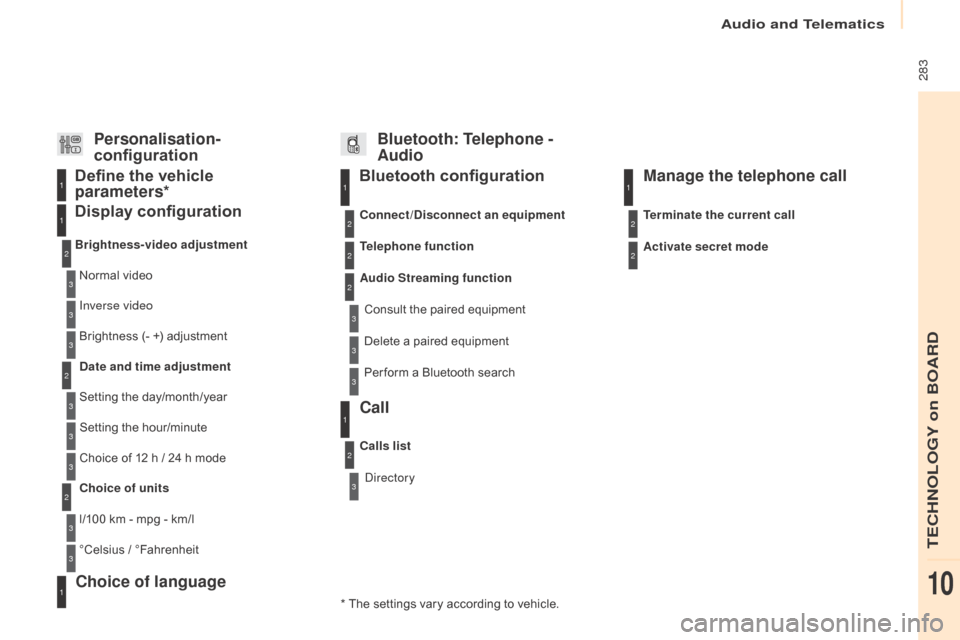
Audio and Telematics
283
Berlingo-2-VP_en_Chap10b_Rd45_ed02-2015
Bluetooth configuration11
1
22
22
2
3
3
3
2
3
Normal video
Brightness-video adjustment
Display configuration Define the vehicle
parameters*
Inverse video
Brightness
(- +) adjustment
Date and time adjustment
Setting
the day/month/year
Setting
the hour/minute
Choice
of 12 h / 24 h mode
Choice of units
l/100
km - mpg - km/l
°Celsius
/ °
Fahrenheit
1
1
3
3
2
3
2
3
3
2
3
3
3
Personalisation-
configuration Bluetooth: Telephone -
Audio
Telephone function
Delete a paired equipment
Connect/Disconnect an equipment
Audio Streaming function
Consult
the paired equipment
Per form
a Bluetooth search
Calls list
Call
directory Terminate the current call
Manage the telephone call
Activate secret mode
*
The
settings
vary
according
to
vehicle.
Choice of language1
TECHNOLOGY on BOARD
10