USB Citroen BERLINGO MULTISPACE RHD 2016 2.G User Guide
[x] Cancel search | Manufacturer: CITROEN, Model Year: 2016, Model line: BERLINGO MULTISPACE RHD, Model: Citroen BERLINGO MULTISPACE RHD 2016 2.GPages: 296, PDF Size: 11.04 MB
Page 235 of 296

Audio and Telematics
233
Berlingo-2-VP_en_Chap10a_SMEGplus_ed02-2015
Managing the Jukebox
Connect the device (MP3 player...) to the USB port or auxiliary Jack socket using a suitable
a
udio cable.
When no audio file is copied to the
system,
which has a capacity of 8 GB,
a
ll of the Jukebox function symbols are
g
reyed and are not available.
Select " Media list ". Select
the magnifying glass to enter t
he folder or album and select audio
f
ile by audio file.
Select copy " Copy Jukebox ". Select "
Confirm " then "Copy".
Select " Sor t by folder ". Select "
New folder " to create a
folder
structure in the Jukebox.
" Sor t by album ". Select "
Keep structure " to retain the
structure
from the device.
While
copying the system returns
t
o the primary page; you can go
b
ack to the copy view at any time by
s
electing this button.
o
r
o
r
TECHNOLOGY on BOARD
10
Page 249 of 296
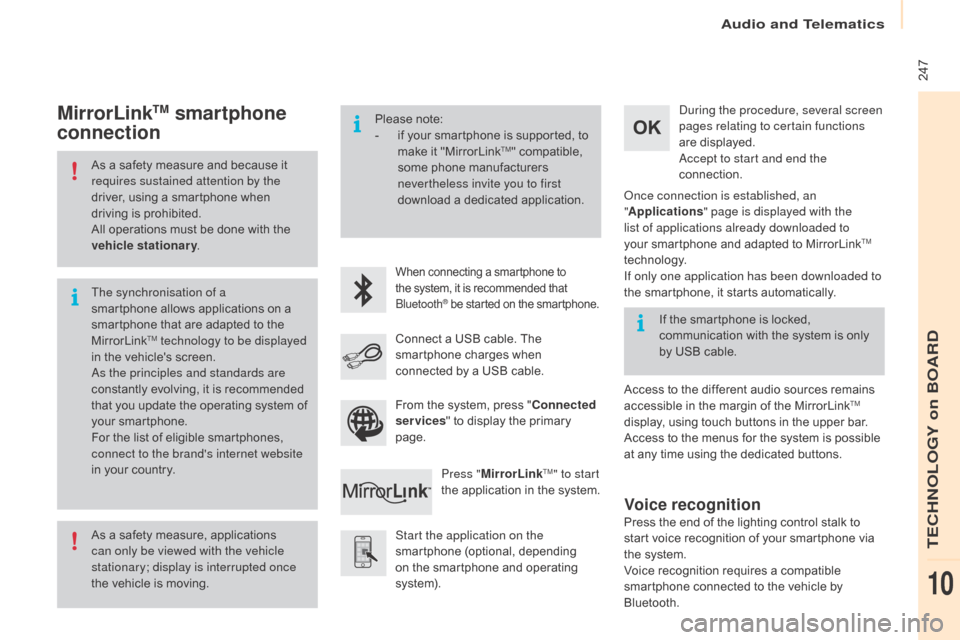
Audio and Telematics
247
Berlingo-2-VP_en_Chap10a_SMEGplus_ed02-2015
As a safety measure and because it requires sustained attention by the
driver,
using a smartphone when
d
riving is prohibited.
All
operations must be done with the
v
ehicle stationary .
As
a safety measure, applications
c
an only be viewed with the vehicle
stationary; display is interrupted once
the
vehicle is moving.
The synchronisation of a
smartphone
allows applications on a
s
martphone that are adapted to the
M
irrorLink
TM technology to be displayed
i
n
the
vehicle's screen.
as
the principles and standards are
constantly
evolving, it is recommended
t
hat
you
update the operating system of
y
our
smartphone.
For
the
list
of eligible smartphones,
c
onnect to the brand's internet website
in
your
country. Please
note:
-
i
f your smartphone is supported, to
m
ake it "MirrorLink
TM" compatible, s
ome
phone
manufacturers
n
evertheless invite you to first
download
a
dedicated application.
When connecting a smartphone to the system, it is recommended that Bl
uetooth
® be started on the smartphone.
Start the application on the
smartphone (optional, depending
o
n the smartphone and operating
s
yste m).
du
ring the procedure, several screen
pages relating to certain functions
are displayed.
ac
cept to start and end the
connection.
Connect a USB cable. The
s
martphone charges when
c
onnected by a USB cable.
Press " MirrorLink
TM" to start
the
application
in
the system.
on
ce connection is established, an
" Applications " page is displayed with the
list of applications already downloaded to
your smartphone and adapted to MirrorLink
TM
technology.
If only one application has been downloaded to
the
smartphone, it starts automatically.
MirrorLinkTM smartphone
connection
Access to the different audio sources remains a
ccessible in the margin of the MirrorLinkTM
display,
using
touch
buttons
in
the
upper
bar.
Access
to
the
menus
for
the
system
is
possible
a
t
any
time
using
the
dedicated
buttons.
If
the
smartphone
is
locked,
c
ommunication
with
the
system
is
only
b
y
USB
cable.
From
the
system,
press
"
Connected
services "
to
display
the
primary
pag
e.
Voice recognition
Press the end of the lighting control stalk to s tart voice recognition of your smartphone via
t
he system.
Voice
recognition requires a compatible
s
martphone connected to the vehicle by
Bl
uetooth.
TECHNOLOGY on BOARD
10
Page 253 of 296
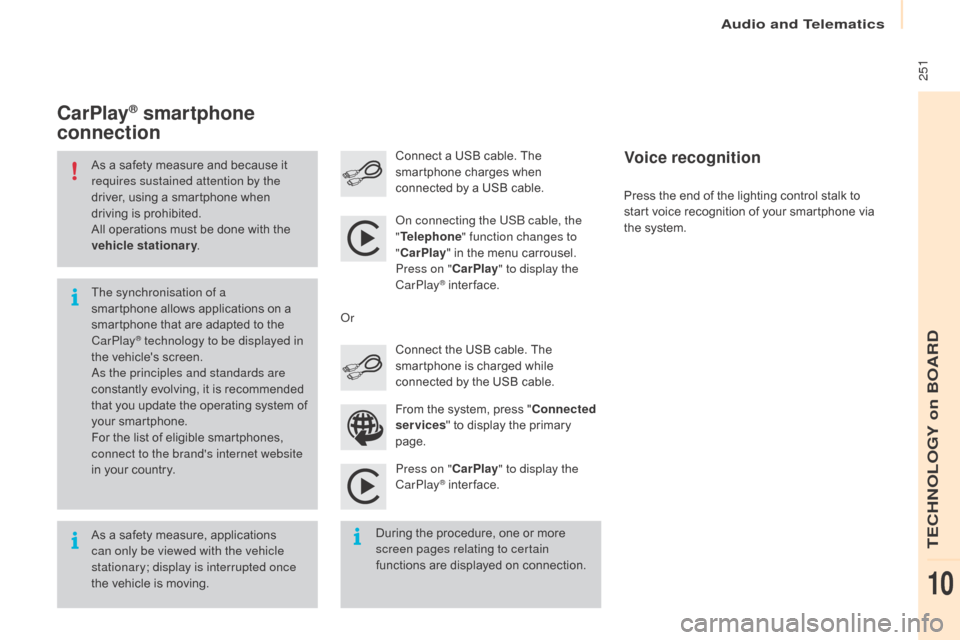
Audio and Telematics
251
Berlingo-2-VP_en_Chap10a_SMEGplus_ed02-2015
As a safety measure and because it requires sustained attention by the
driver,
using a smartphone when
d
riving is prohibited.
All
operations must be done with the
v
ehicle stationary .
As
a safety measure, applications
c
an only be viewed with the vehicle
stationary; display is interrupted once
the
vehicle is moving.
The synchronisation of a
smartphone
allows applications on a
s
martphone that are adapted to the
C
arPlay
® technology to be displayed in
t
he
vehicle's screen.
as
the principles and standards are
constantly
evolving, it is recommended
t
hat
you
update the operating system of
y
our
smartphone.
For
the
list of eligible smartphones,
c
onnect to the brand's internet website
in
your
country.
on c
onnecting the USB cable, the
" Telephone " function changes to
" CarPlay " in the menu carrousel.
Press on " CarPlay" to display the
CarPlay
® inter face.
P
ress on " CarPlay" to display the
CarPlay
® inter face.
C
onnect
a USB cable. The
s
martphone charges when
c
onnected by a USB cable.
Press the end of the lighting control stalk to
s
tart voice recognition of your smartphone via
t
he system.
CarPlay® smartphone
connection
During the procedure, one or more s
creen pages relating to certain
functions
are displayed on connection.
From
the system, press "
Connected
services " to display the primary
pag
e.
Connect the USB cable. The
s
martphone is charged while
c
onnected by the USB cable.
o
r
Voice recognition
TECHNOLOGY on BOARD
10
Page 267 of 296

Audio and Telematics
265
Berlingo-2-VP_en_Chap10a_SMEGplus_ed02-2015
Media
QUESTIONANSWER SOLUTION
Playback of my USB
m
emory stick starts only
a
fter a very long wait
(around
2 to 3 minutes). Some
files supplied with the memory stick may greatly slow down
a
ccess to reading the memory stick (multiplication by 10 of the
c
atalogue time). Delete
the files supplied with the memory stick
a
nd limit the number of sub-folders in the file
s
tructure on the memory stick.
When
I
c
onnect
m
y
i
Phone
a
s telephone and to the
USB
port at the same
t
ime,
I
am unable to play
t
he
music files. When
the iPhone connects automatically as a telephone, it forces
t
he streaming function. The streaming function takes the place
o
f the USB function which is then not useable, there is a period
without
sound of the track being played with Apple
® players.
di
sconnect and reconnect to the USB port
(the USB function takes priority over streaming).
Some
characters
in
the
m
edia
information
are
not
d
isplayed correctly while
playing. The
audio
system
does
not
display
some
types
of
characters. Use standard characters to name tracks and
f
olders.
Playing
of
streaming
files
d
oes
not
start. The
peripheral
device
connected
does
not
support
automatic play. Start the playback from the device.
The
names
of
tracks
and
t
he
track
length
are
not
d
isplayed on the screen
when
s
treaming
a
udio. The
Bluetooth
profile
does
not
allow
the
transfer
of
this information.
TECHNOLOGY on BOARD
10
Page 272 of 296

Audio and Telematics
270
Berlingo-2-VP_en_Chap10b_Rd45_ed02-2015
First steps
* Available according to version.
O n / Off, volume setting.
Select
s
ource:
Radio; USB; AUX; CD; Streaming.
Display the list of local stations.
Long
p
ress:
C
D
t
racks
o
r
M
P3
f
olders
(
CD / USB). Select the screen display mode:
Date, audio functions, trip computer,
t
elephone.
Audio
se
ttings:
Front /rear fader, left /right balance,
b
ass/treble, loudness, audio
am
biences.
The da
Rk
button changes the
screen display for improved driving
c
omfort at night.
1
st press: upper bar only illuminated.
2nd press: black screen.
3rd press: return to standard display. Sel ect next frequency
down/up.
Select previous/next MP3
f o l d e r.
Select previous/next folder / genre /
a
rtist / playlist (USB).
Abandon the current operation. Confirm. Buttons 1 to 6
Select a pre-set radio station.
Long press: pre-set a station.
Automatic frequency search
down/up.
Select previous/next CD, MP3 or
U
SB track.
Eject CD.
Display
main menu. TA
(Traffic Announcements)
on/of f.
Long
press: PT Y* (radio Programme
T
Yp e).
Select
AM / FM wavebands.
Page 273 of 296
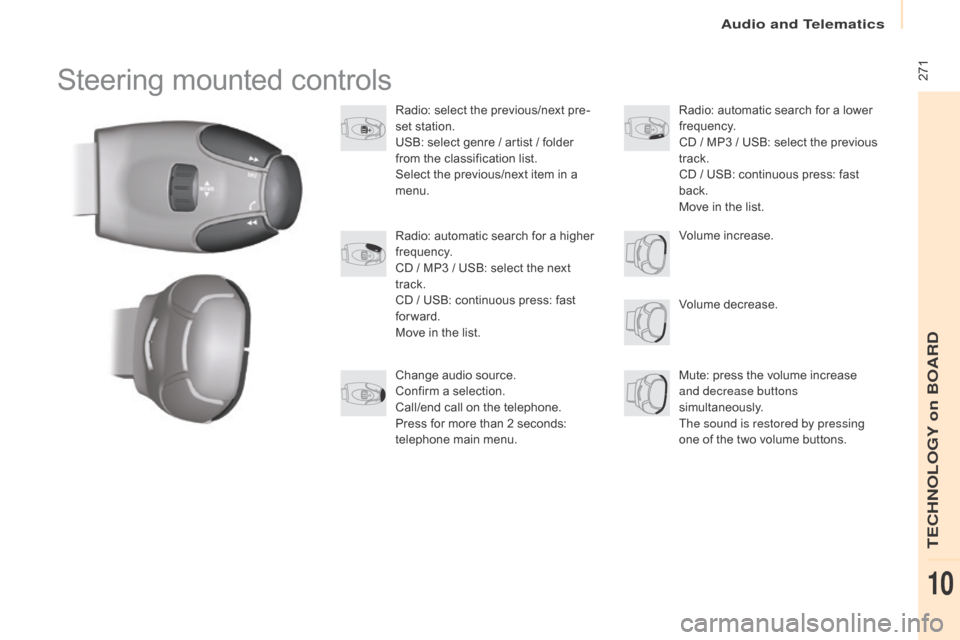
Audio and Telematics
271
Berlingo-2-VP_en_Chap10b_Rd45_ed02-2015
Steering mounted controls
Radio: select the previous/next pre-
s et station.
USB:
select genre / artist / folder
f
rom the classification list.
Select
the previous/next item in a
m
enu.
Volume
decrease.
Radio:
automatic search for a higher
f
requency.
CD
/ MP3 / USB: select the next
t
rack.
CD
/ USB: continuous press: fast
fo
rward.
Move
in the list. Mute:
press the volume increase
and decrease buttons
simultaneously.
The sound is restored by pressing
one
of the two volume buttons.
Radio:
automatic search for a lower f
requency.
CD
/ MP3 / USB: select the previous
t
rack.
CD
/ USB: continuous press: fast
b
ack.
Move
in the list.
Change
audio source.
Confirm
a selection.
Call/end
call on the telephone.
Press
for more than 2 seconds:
t
elephone main menu. Volume
increase.
TECHNOLOGY on BOARD
10
Page 274 of 296
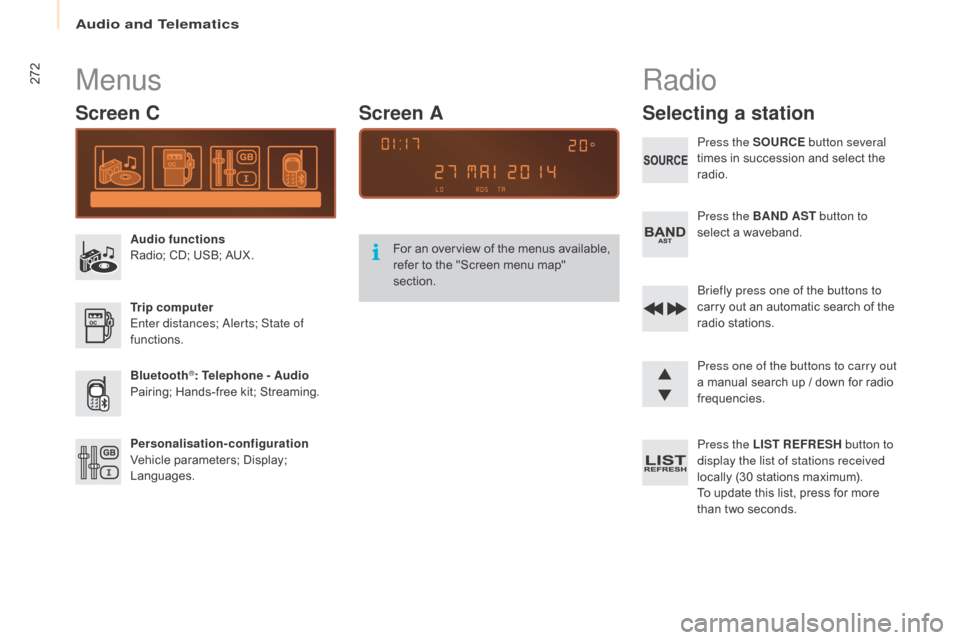
Audio and Telematics
272
Berlingo-2-VP_en_Chap10b_Rd45_ed02-2015
Menus
Screen C
Audio functions
Radio; CD; USB; AUX.
Trip computer
Enter distances;
a
l
erts; State of
functions.
Bluetooth
®: Telephone - Audio
Pairing;
Hands-free kit; Streaming.
Personalisation-configuration
Vehicle
parameters; Display;
L
anguages. For
a
n
ov
erview
o
f
t
he
m
enus
a
vailable,
r
efer to the "Screen menu map"
s
ection.
Screen A
Radio
Selecting a station
Press the SOURCE
button several
times in succession and select the
r
adio.
Press the BAND AST button to
select
a waveband.
Briefly press one of the buttons to
carry
out an automatic search of the
r
adio
s
tations.
Press one of the buttons to carry out
a
manual search up / down for radio
f
requencies.
Press the LIST REFRESH button to
display the list of stations received
locally
(30 stations maximum).
To
update this list, press for more
t
han two seconds.
Page 276 of 296

Audio and Telematics
274
Berlingo-2-VP_en_Chap10b_Rd45_ed02-2015
Media
USB player
This unit consists of a USB port
and an auxiliary Jack socket,
d
epending on model.
Insert
a USB memory stick into the USB port
o
r connect a USB peripheral device to the USB
port
using a suitable cable (not supplied).
The
system creates playlists
(
temporary memory), which can take
f
rom
a
few seconds to several minutes
o
n
the
first connection.
Reducing
the number of non-music
f
iles
and the number of folders reduces
t
his
waiting time. Playlists are updated
e
very
time the ignition is switched off or
a
USB
memory stick is connected.
The
lists are memorised: if the lists are
n
ot changed, the subsequent loading
time
is
reduced. Press and hold REFRESH LIST
to
display
the different classifications.
Select by " Folder"
/ "Artist "
/
"G
enre"
/
"Pl
aylist".
Press OK to select the classification
required, then press OK again to
confirm. Press REFRESH LIST
briefly to
display the previously selected
classification.
na
vigate through the list using the
left /right
and up/down buttons.
Confirm
the selection by
p
ressing
OK.
Press one of these buttons to gain
access
to the previous / next track in
t
he list.
Press and hold one of the buttons for
fast
for ward or back.
Press one of these buttons to
gain
access to the previous / next
"Fo
lder"
/ "Artist "
/ "Genre "
/
"Pl
aylist"
in the list.
Page 277 of 296

Audio and Telematics
275
Berlingo-2-VP_en_Chap10b_Rd45_ed02-2015
Auxiliary socket (AUx)
Connect the portable device (MP3 player, …) to the auxiliary Jack socket using an audio cable
(
not
sup
plied).Press the SOURCE button several
times
in succession and select AU
x.
F
irst adjust the volume on your portable device
(
to a high level). Then adjust the volume on
y
our audio system. Operation of controls is via
t
he portable device.
do n
ot connect a device to both the
Jack
auxiliary socket and the USB port
a
t the same time.
CD player
Insert circular compact discs only.
S ome anti-pirating systems, on original discs
o
r CDs copied using a personal recorder, may
c
ause faults which are no reflection on the
quality
of the vehicle's player.
Insert a C
d
in the player, play begins
automatically. To play a disc which has already
been inserted, press the SOURCE
button
several times in succession
a
nd select CD.
Press one of the buttons to select a
track
on the CD.
Press the LIST REFRESH button to
display
the list of tracks on the CD.
Press and hold one of the buttons for
fast
for ward or fast back.
TECHNOLOGY on BOARD
10
Page 279 of 296
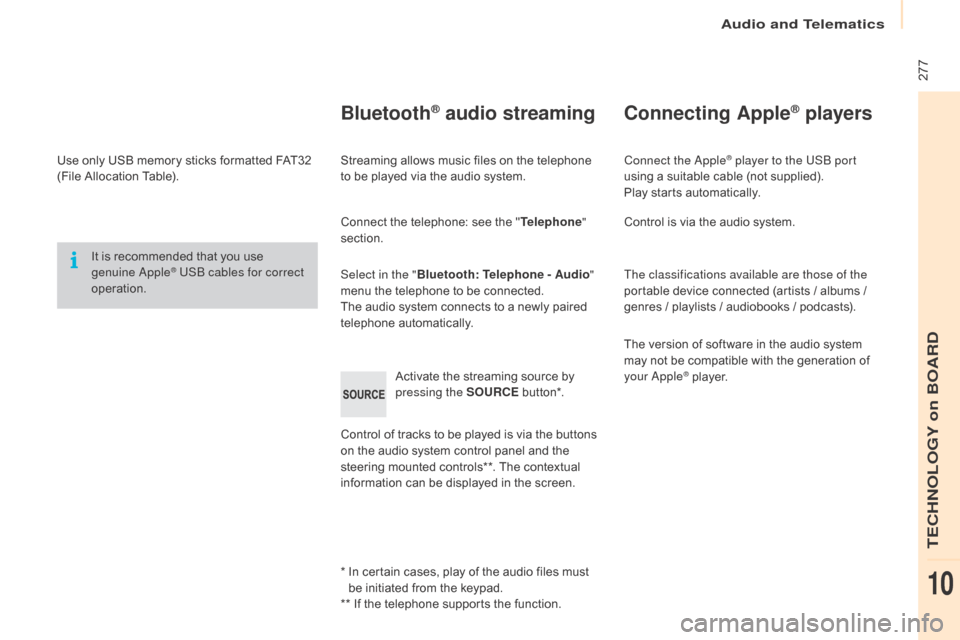
Audio and Telematics
277
Berlingo-2-VP_en_Chap10b_Rd45_ed02-2015
Use only USB memory sticks formatted FAT32 (File Allocation Table).
It
is recommended that you use
g
enuine a
pple® USB cables for correct
operation.
*
I
n certain cases, play of the audio files must
b
e initiated from the keypad.
**
If the telephone supports the function.
Bluetooth® audio streaming
Streaming allows music files on the telephone to be played via the audio system.
Connect
the telephone: see the "Telephone "
section.
Select in the " Bluetooth: Telephone - Audio "
menu
the telephone to be connected.
The
audio system connects to a newly paired
t
elephone
a
utomatically.
Control
of tracks to be played is via the buttons
o
n the audio system control panel and the
s
teering mounted controls**. The contextual
i
nformation can be displayed in the screen.
Activate
the streaming source by
p
ressing the SOURCE
b
ut to n*.
Connecting Apple® players
Connect the apple® player to the USB port
using
a
suitable
cable (not supplied).
Play
starts
automatically.
Control
is
via
the
audio system.
The classifications available are those of the
portable
device
connected (artists / albums /
g
enres
/
playlists
/
audiobooks / podcasts).
The
version
of
software in the audio system
m
ay
not
be
compatible with the generation of
y
our
a
pple® player.
TECHNOLOGY on BOARD
10