navigation Citroen BERLINGO MULTISPACE RHD 2017 2.G User Guide
[x] Cancel search | Manufacturer: CITROEN, Model Year: 2017, Model line: BERLINGO MULTISPACE RHD, Model: Citroen BERLINGO MULTISPACE RHD 2017 2.GPages: 292, PDF Size: 10.19 MB
Page 214 of 292
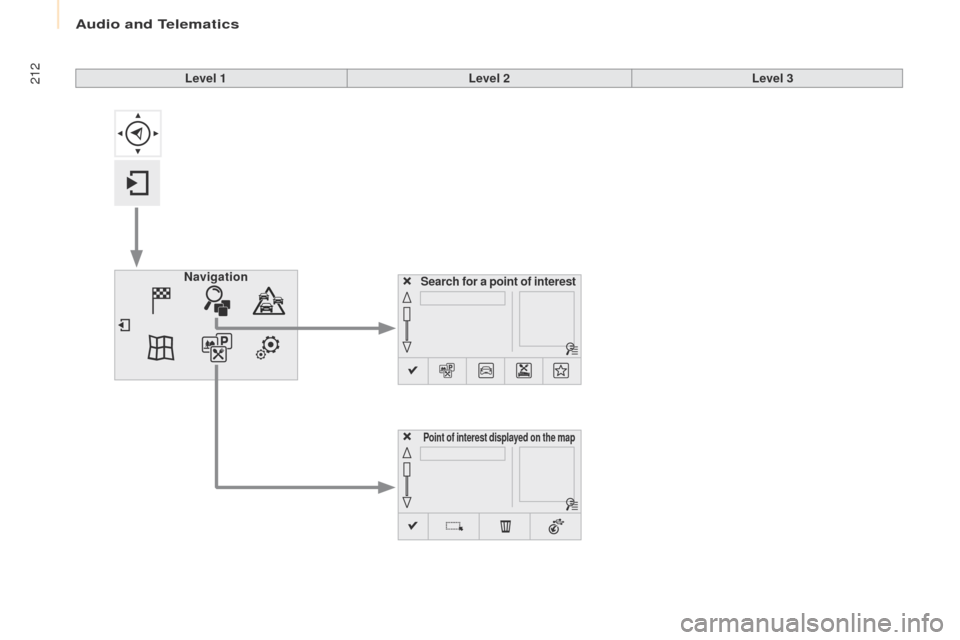
212
Berlingo2VP_en_Chap10a_SMEGplus_ed02-2016
Search for a point of interestNavigation
Point of interest displayed on the map
Level 1Level 2Level 3
Audio and Telematics
Page 215 of 292
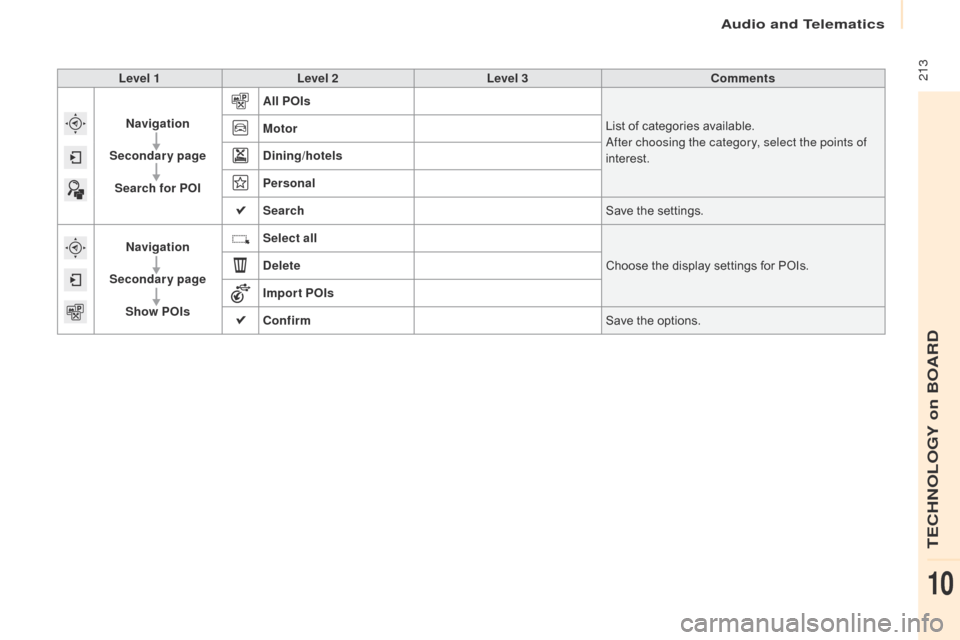
213
Berlingo2VP_en_Chap10a_SMEGplus_ed02-2016
Level 1Level 2 Level 3 Comments
Navigation
Secondary page Search for POI All POIs
List
of categories available.
After choosing the category, select the points of
interest.
Motor
Dining/hotels
Personal
Search
Save
the settings.
Navigation
Secondary page Show POIs Select all
Choose
the display settings for POIs.
Delete
Import POIs
Confirm Save
the options.
Audio and Telematics
TECHNOLOGY on BOARD
10
Page 216 of 292
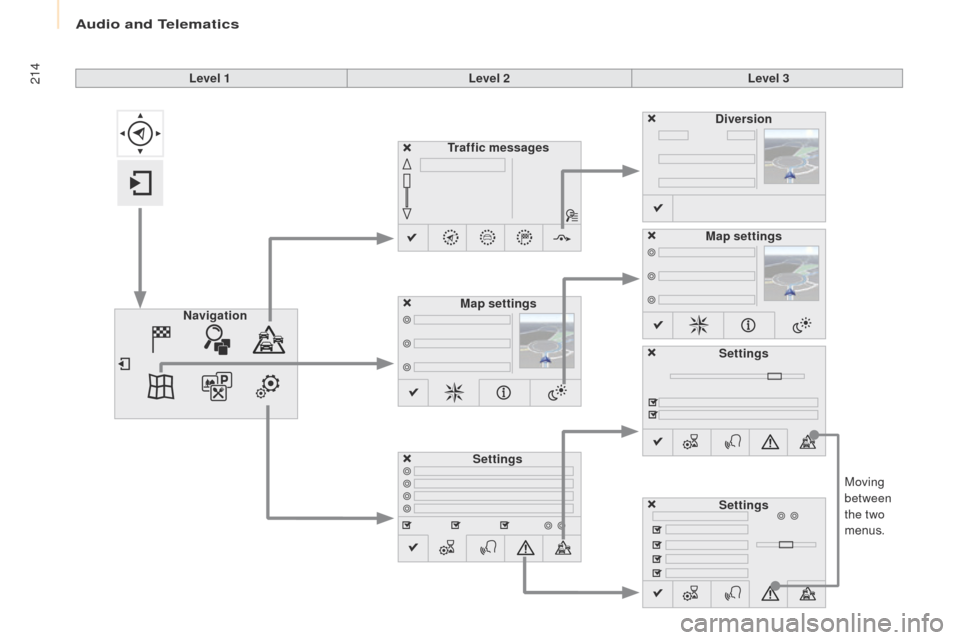
214
Berlingo2VP_en_Chap10a_SMEGplus_ed02-2016
Moving
between
the two
menus.
Level 1
Level 2Level 3
Traffic messages
Settings Diversion
Map settings
Navigation Map settings
Settings
Settings
Audio and Telematics
Page 217 of 292
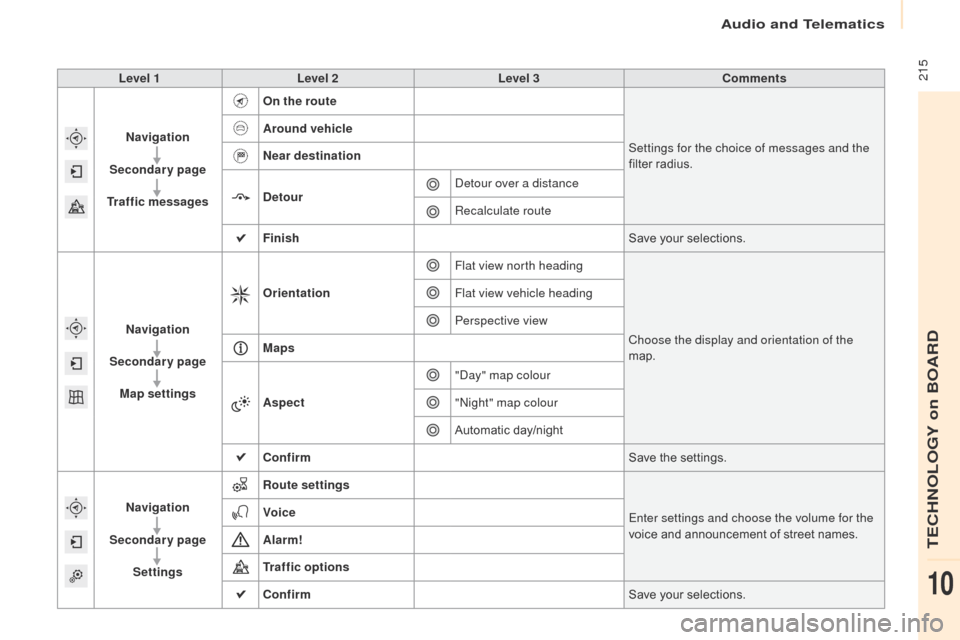
215
Berlingo2VP_en_Chap10a_SMEGplus_ed02-2016
Level 1Level 2 Level 3 Comments
Navigation
Secondary page
Traffic messages On the route
Settings for the choice of messages and the
filter
radius.
Around vehicle
Near destination
Detour
Detour over a distance
Recalculate route
Finish Save
your selections.
Navigation
Secondary page Map settings Orientation
Flat view north heading
Choose the display and orientation of the
map.
Flat view vehicle heading
Perspective view
Maps
Aspect "Day" map colour
"Night" map colour
Automatic
day/night
Confirm Save
the settings.
Navigation
Secondary page Settings Route settings
Enter settings and choose the volume for the
voice
and announcement of street names.
Voice
Alarm!
Traffic options
Confirm
Save
your selections.
Audio and Telematics
TECHNOLOGY on BOARD
10
Page 218 of 292
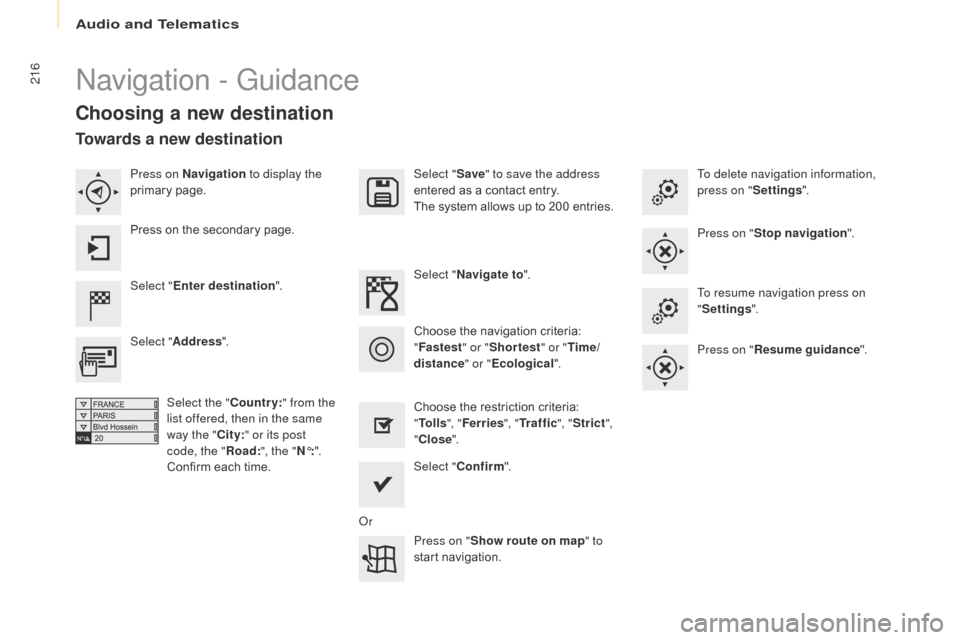
216
Berlingo2VP_en_Chap10a_SMEGplus_ed02-2016
Navigation - Guidance
Choosing a new destination
Select "Enter destination ". Select "
Save" to save the address
entered as a contact entry.
The system allows up to 200 entries.
Select " Confirm ".
Press on " Show route on map " to
start
n
avigation.
Select "
Address ".
Select the " Country:" from the
list offered, then in the same
way the " City:" or its post
code, the " Road:", the " N°:".
Confirm
each time. Select "
Navigate to ".
Choose the restriction criteria:
"T
o l l s", "Ferries ", "Tr a f f i c ", "Strict ",
" Close ".
Choose
the navigation criteria:
"F
astest" or "Shortest " or "Time/
distance " or "Ecological". To delete navigation information,
press on "
Settings".
Press on " Stop navigation ".
To resume navigation press on
" Settings ".
Press on " Resume guidance ".
Press on Navigation
to display the
primary
pag
e.
Press on the secondary page.
Towards a new destination
Or
Audio and Telematics
Page 219 of 292
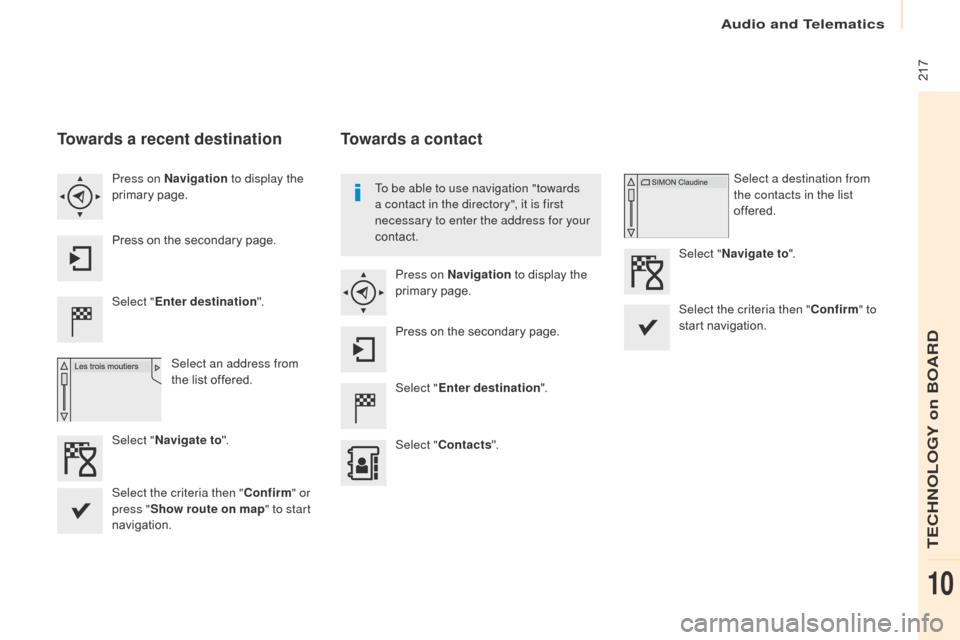
217
Berlingo2VP_en_Chap10a_SMEGplus_ed02-2016
Towards a recent destination
Select "Enter destination ".
Select an address from
the
list offered.
Press on Navigation
to display the
primary
pag
e.
Press on the secondary page.
Select " Navigate to ".
Towards a contact
Select "Enter destination ".
Select " Contacts ".
Press on Navigation
to display the
primary
pag
e.
Press on the secondary page. Select a destination from
the contacts in the list
offered.
Select " Navigate to ".
Select the criteria then " Confirm" to
start
n
avigation.
To be able to use navigation "towards
a contact in the directory", it is first
necessary to enter the address for your
contact.
Select the criteria then " Confirm" or
press " Show route on map " to start
navigation.
Audio and Telematics
TECHNOLOGY on BOARD
10
Page 220 of 292
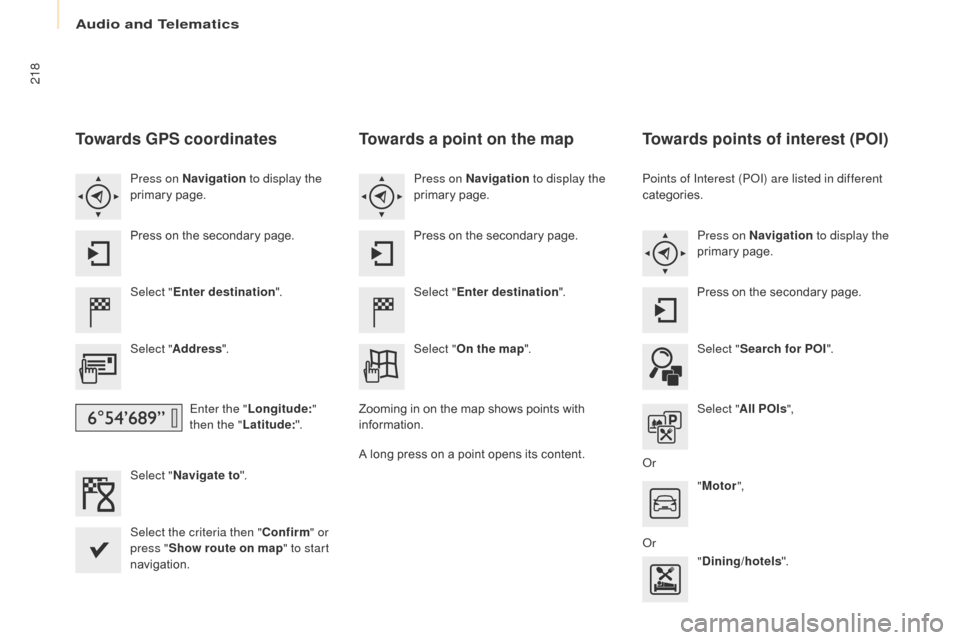
218
Berlingo2VP_en_Chap10a_SMEGplus_ed02-2016
Towards GPS coordinates
Select "Enter destination ".
Select " Address ".
Enter the " Longitude: "
then the " Latitude: ".
Select " Navigate to ".
Select the criteria then " Confirm" or
press " Show route on map " to start
navigation. Press on Navigation to display the
primary
pag
e.
Press on the secondary page.
Towards a point on the map
Select "
Enter destination ".
Select " On the map ".
Press on Navigation
to display the
primary
pag
e.
Press on the secondary page.
Zooming
in on the map shows points with
i
nformation.
A
long
press on a point opens its content.
Towards points of interest (POI)
Points of Interest (POI) are listed in different
categories.Press on Navigation to display the
primary
pag
e.
Press
on the secondary page.
Select " Search for POI ".
Select " All POIs ",
Or "Motor ",
Or "Dining/hotels ".
Audio and Telematics
Page 221 of 292
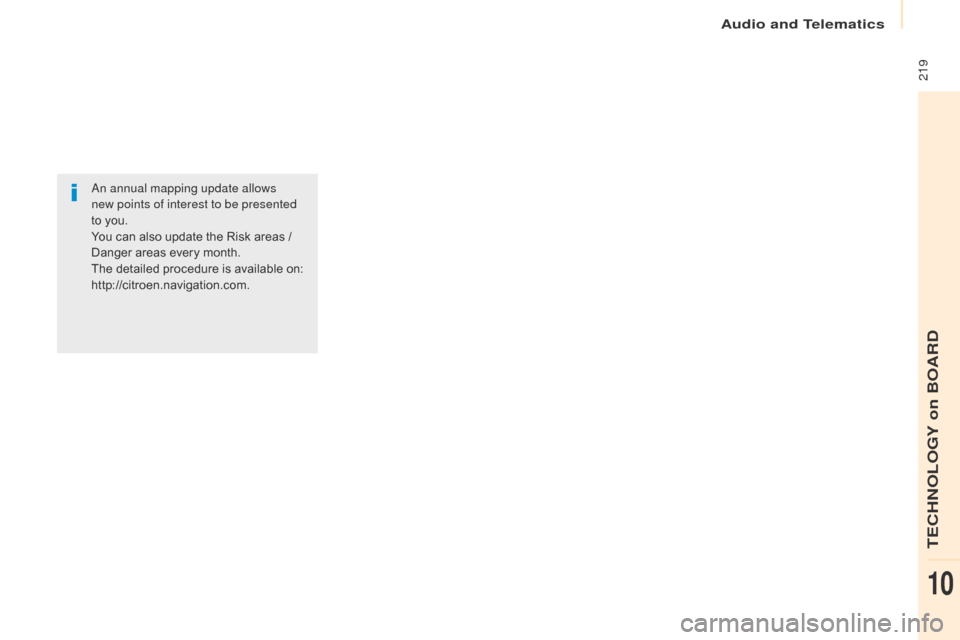
219
Berlingo2VP_en_Chap10a_SMEGplus_ed02-2016
An annual mapping update allows
new points of interest to be presented
to
you.
You
can also update the Risk areas /
D
anger areas every month.
The
detailed procedure is available on:
http://citroen.navigation.com.
Audio and Telematics
TECHNOLOGY on BOARD
10
Page 222 of 292
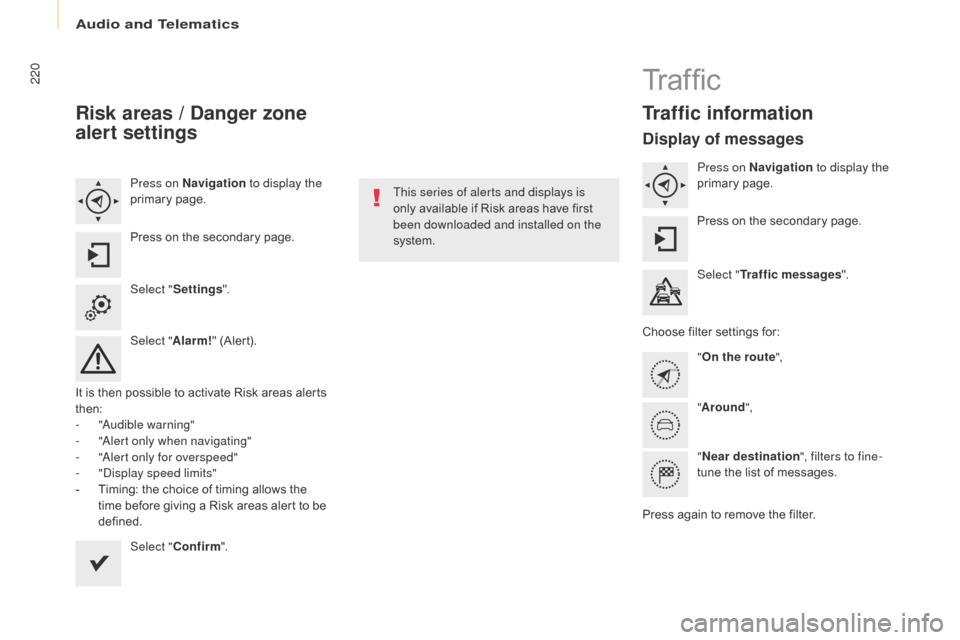
220
Berlingo2VP_en_Chap10a_SMEGplus_ed02-2016
Risk areas / Danger zone
alert settings
Press on Navigation to display the
primary pag e.
Press
on the secondary page.
Select " Settings ".
Select " Alarm!"
(Alert).
It
is
then
possible to activate Risk areas alerts
t
hen:
-
"
Audible warning"
-
"
Alert only when navigating"
-
"
Alert only for overspeed"
-
"
Display speed limits"
-
T
iming: the choice of timing allows the
t
ime
before giving a Risk areas alert to be
de
fined. Select " Confirm ". This series of alerts and displays is
only
available if Risk areas have first
b
een downloaded and installed on the
system.
Tr a f fi c
Traffic information
Display of messages
Press on Navigation to display the
primary pag e.
Press
on the secondary page.
Select " Traffic messages ".
Choose
filter settings for:
" On the route ",
" Around ",
" Near destination ", filters to fine-
tune
the list of messages.
Press
again to remove the filter.
Audio and Telematics
Page 223 of 292
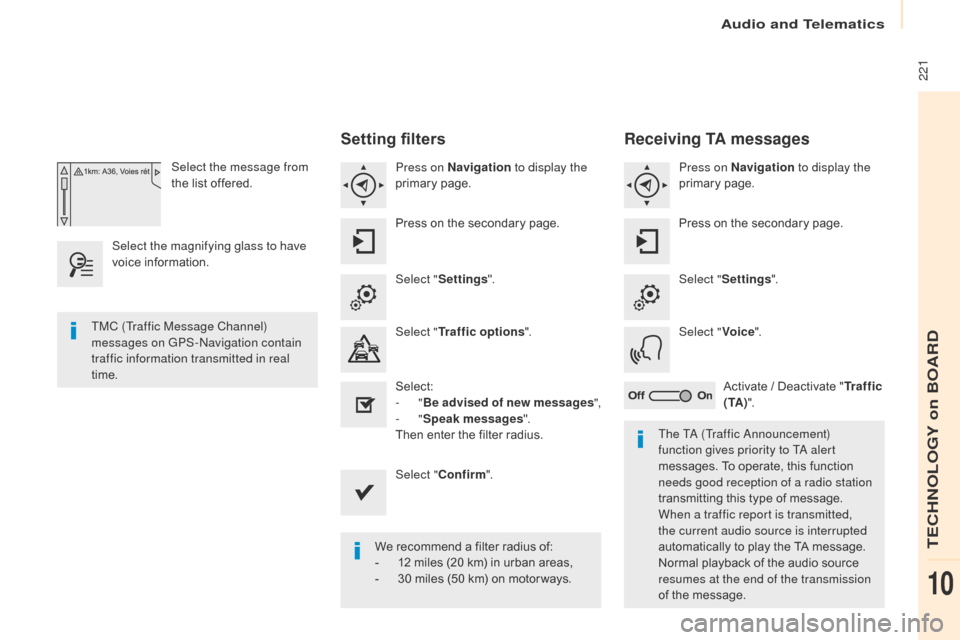
221
Berlingo2VP_en_Chap10a_SMEGplus_ed02-2016
Select the message from
the list offered.
Select the magnifying glass to have
voice
i
nformation.
Setting filters
Press on Navigation to display the
primary pag e.
Press
on the secondary page.
Select " Settings ".
Select " Traffic options ".
Select:
-
"Be advised of new messages ",
-
"Speak messages ".
Then
enter the filter radius.
Select " Confirm ".
We
recommend a filter radius of:
-
1
2 miles (20 km) in urban areas,
-
3
0 miles (50 km) on motor ways.
TMC (Traffic Message Channel)
messages on GPS-Navigation contain
traffic information transmitted in real
time.
The TA (Traffic Announcement)
function gives priority to TA alert
messages.
To operate, this function
n
eeds good reception of a radio station
transmitting
this type of message.
W
hen a traffic report is transmitted,
the current audio source is interrupted
automatically
to play the TA message.
N
ormal playback of the audio source
r
esumes at the end of the transmission
of
the message.
Receiving TA messages
Press on Navigation to display the
primary pag e.
Press
on the secondary page.
Select " Settings ".
Select " Voice".
Activate
/ Deactivate "Tr a f f i c
( TA ) ".
Audio and Telematics
TECHNOLOGY on BOARD
10