phone Citroen BERLINGO MULTISPACE RHD 2017 2.G Owner's Guide
[x] Cancel search | Manufacturer: CITROEN, Model Year: 2017, Model line: BERLINGO MULTISPACE RHD, Model: Citroen BERLINGO MULTISPACE RHD 2017 2.GPages: 292, PDF Size: 10.19 MB
Page 256 of 292
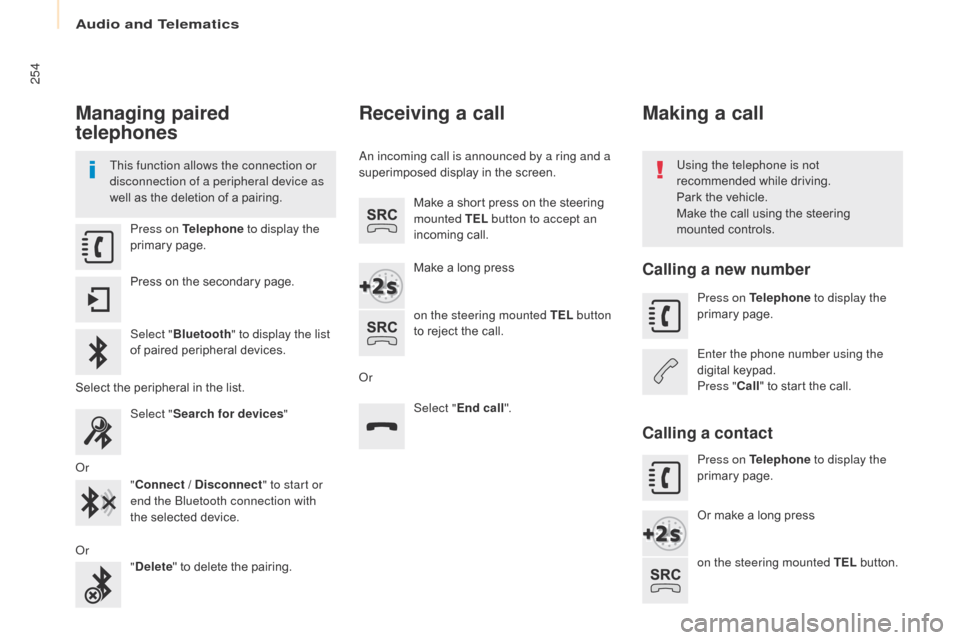
254
Berlingo2VP_en_Chap10a_SMEGplus_ed02-2016
Managing paired
telephones
This function allows the connection or
disconnection of a peripheral device as
well as the deletion of a pairing. Using the telephone is not
recommended
while driving.
Park
the vehicle.
Make
the call using the steering
m
ounted controls.
Press on Telephone
to display the
primary
pag
e.
Press
on the secondary page.
Select " Bluetooth " to display the list
of
paired peripheral devices.
Select
the peripheral in the list.
Select " Search for devices "
Or "Connect / Disconnect " to start or
end the Bluetooth connection with
the
selected device.
Or "Delete "
to delete the pairing.
Receiving a call
An incoming call is announced by a ring and a
superimposed display in the screen.
Make
a short press on the steering
m
ounted TEL button to accept an
incoming
c
all.
Make
a long press
on the steering mounted TEL button
to
reject the call.
Or Select "End call".
Making a call
Calling a new number
Press on Telephone to display the
primary pag e.
Enter the phone number using the
digital
k
eypad.
Press " Call"
to start the call.
Calling a contact
Press on Telephone to display the
primary pag e.
Or
make a long press
on the steering mounted TEL
button.
Audio and Telematics
Page 257 of 292
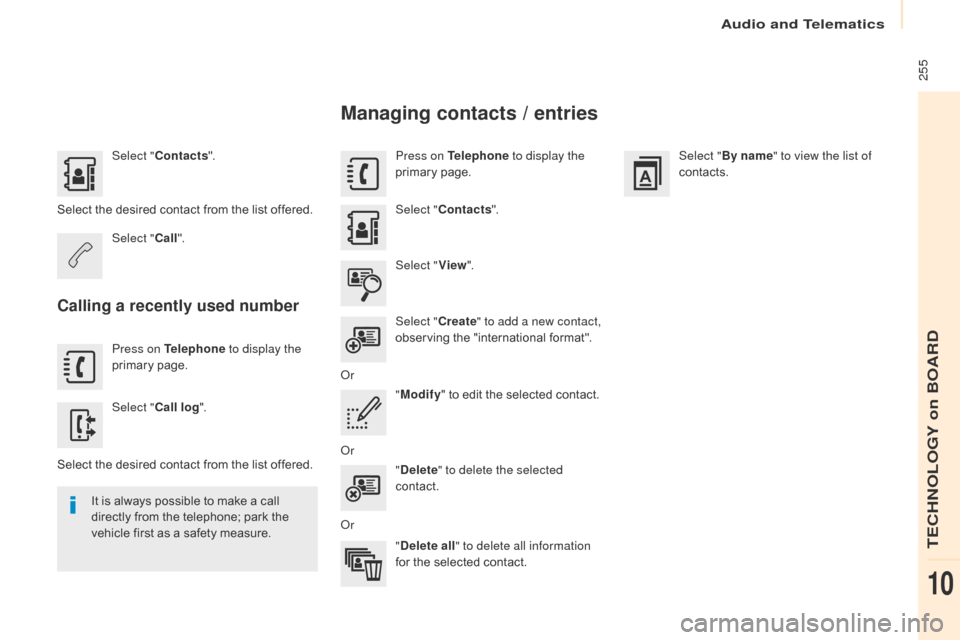
255
Berlingo2VP_en_Chap10a_SMEGplus_ed02-2016
Select "Contacts ".
Select
the desired contact from the list offered.
Select " Call".
Calling a recently used number
Press on Telephone to display the
primary pag e.
Select " Call log ".
Select
the desired contact from the list offered.
It
is
always possible to make a call
d
irectly from the telephone; park the
v
ehicle first as a safety measure.
Managing contacts / entries
Press on Telephone to display the
primary pag e.
Select " Contacts ".
Select " View".
Select " Create" to add a new contact,
observing
the "international format".
Or "Modify "
to edit the selected contact.
Or "Delete " to delete the selected
contact.
Or "Delete all " to delete all information
for
the selected contact. Select "
By name" to view the list of
contacts.
Audio and Telematics
TECHNOLOGY on BOARD
10
Page 261 of 292
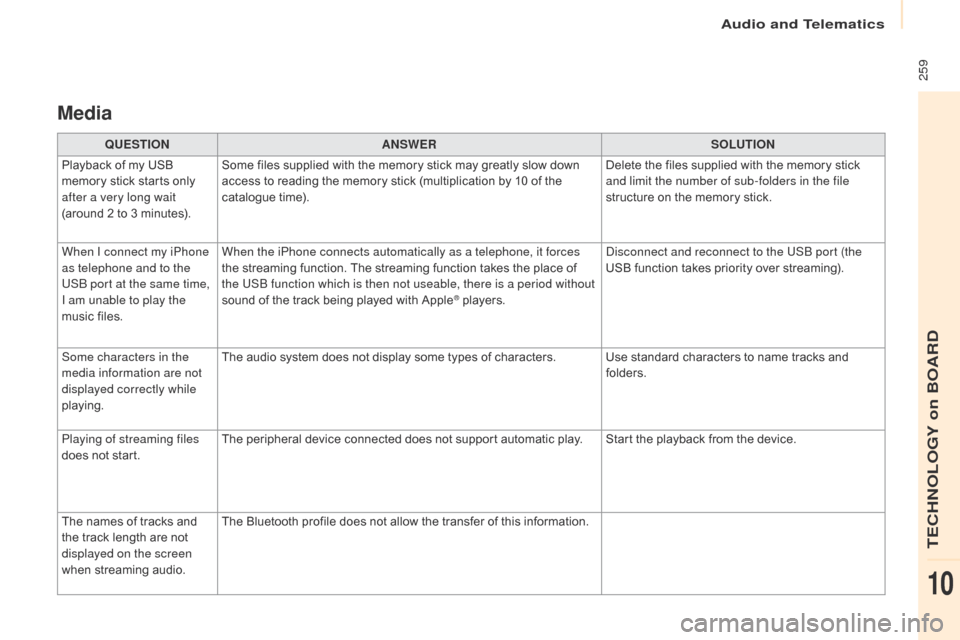
259
Berlingo2VP_en_Chap10a_SMEGplus_ed02-2016
Media
QUESTIONANSWER SOLUTION
Playback of my USB
m
emory stick starts only
a
fter a very long wait
(around
2 to 3 minutes). Some
files supplied with the memory stick may greatly slow down
a
ccess to reading the memory stick (multiplication by 10 of the
c
atalogue time). Delete
the files supplied with the memory stick
a
nd limit the number of sub-folders in the file
structure
on the memory stick.
When I connect my iPhone
as telephone and to the
USB port at the same time,
I am unable to play the
music
files. When the iPhone connects automatically as a telephone, it forces
the
streaming function. The streaming function takes the place of
t
he USB function which is then not useable, there is a period without
sound
of the track being played with Apple
® players.D isconnect and reconnect to the USB port (the
USB function takes priority over streaming).
Some characters in the
media information are not
displayed correctly while
playing. The
audio
system
does
not
display
some
types of characters. Use standard characters to name tracks and
f
olders.
Playing of streaming files
does
not
start. The
peripheral
device
connected
does
not
support automatic play. Start the playback from the device.
The
names
of
tracks
and
t
he
track
length
are
not
d
isplayed on the screen
when
s
treaming
a
udio. The
Bluetooth
profile
does
not
allow
the
transfer of this information.
Audio and Telematics
TECHNOLOGY on BOARD
10
Page 264 of 292
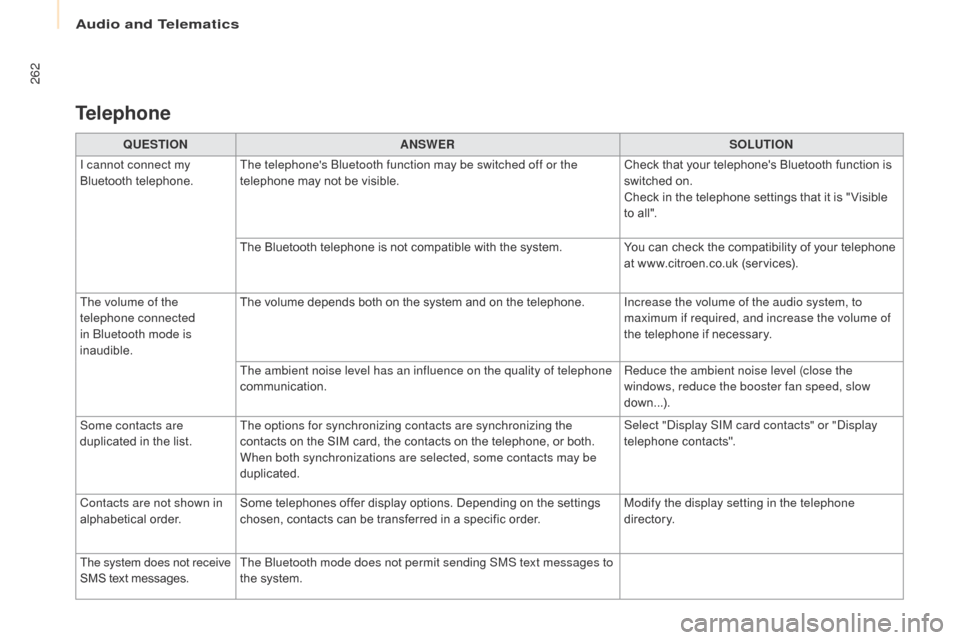
262
Berlingo2VP_en_Chap10a_SMEGplus_ed02-2016
QUESTIONANSWER SOLUTION
I cannot connect my
Bluetooth
t
elephone. The telephone's Bluetooth function may be switched off or the
telephone
may not be visible. Check
that your telephone's Bluetooth function is
s
witched on.
Check
in the telephone settings that it is " Visible
t
o all".
The
Bluetooth telephone is not compatible with the system.You
can check the compatibility of your telephone
a
t www.citroen.co.uk (services).
The volume of the
telephone connected
in Bluetooth mode is
inaudible. The
volume depends both on the system and on the telephone.Increase the volume of the audio system, to
maximum if required, and increase the volume of
the
telephone if necessary.
The ambient noise level has an influence on the quality of telephone
communication. Reduce the ambient noise level (close the
windows, reduce the booster fan speed, slow
down...).
Some contacts are
duplicated
in the list. The options for synchronizing contacts are synchronizing the
contacts
on the SIM card, the contacts on the telephone, or both.
W
hen both synchronizations are selected, some contacts may be
duplicated. Select "Display SIM card contacts" or "Display
telephone
c
ontacts".
Contacts are not shown in
alphabetical
o
rder. Some
telephones offer display options. Depending on the settings
c
hosen, contacts can be transferred in a specific order.Modify the display setting in the telephone
di r e c to r y.
The system does not receive
SMS
text messages. The Bluetooth mode does not permit sending SMS text messages to
the
system.
Telephone
Audio and Telematics
Page 267 of 292
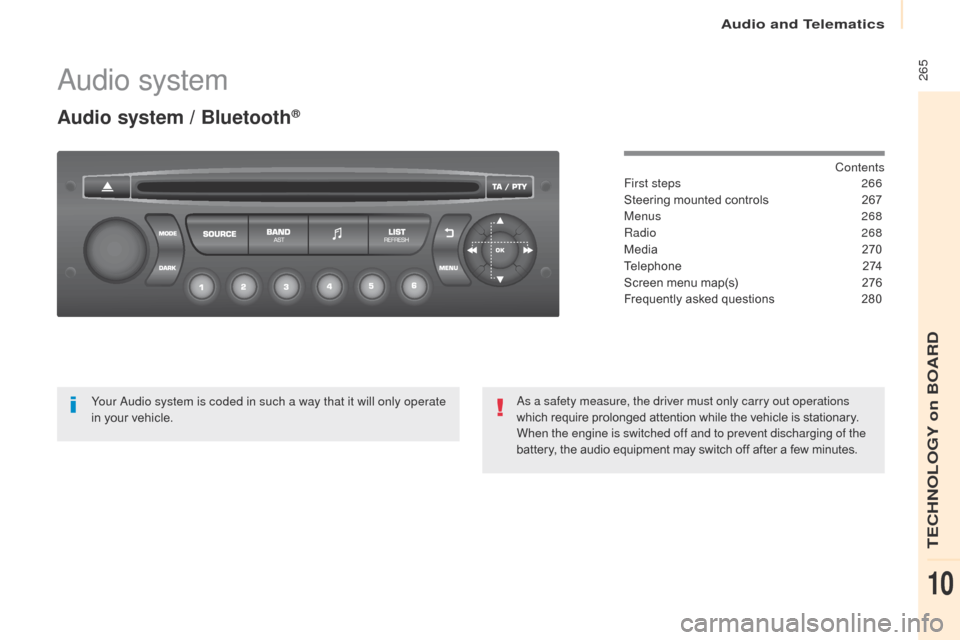
265
Berlingo2VP_en_Chap10b_RD45_ed02-2016
Audio system
Audio system / Bluetooth®
Contents
First steps
2 66
Steering
mounted
controls
2
67
Menus
268
Radio
268
Media
2
70
Telephone
2
74
Screen
menu
map(s)
2
76
Frequently
asked
questions
2
80
Your Audio system is coded in such a way that it will only operate
in
your
vehicle. As a safety measure, the driver must only carry out operations
which
require
prolonged
attention
while
the
vehicle
is
stationary.
When the engine is switched off and to prevent discharging of the
battery,
the
audio
equipment
may
switch
off
after
a
few
minutes.
Audio and Telematics
TECHNOLOGY on BOARD
10
Page 268 of 292

266
Berlingo2VP_en_Chap10b_RD45_ed02-2016
First steps
* Available according to version.
O n / Off, volume setting.
Select
s
ource:
Radio; USB; AUX; CD; Streaming.
Display the list of local stations.
Long
p
ress:
C
D
t
racks
o
r
M
P3
f
olders
(
CD / USB). Select the screen display mode:
Date, audio functions, trip computer,
telephone.
Audio
se
ttings:
Front /rear fader, left /right balance,
b
ass/treble, loudness, audio
am
biences.
The DARK button changes the
screen display for improved driving
comfort at night.
1
st press: upper bar only illuminated.
2nd press: black screen.
3rd press: return to standard display. Sel ect next frequency
down/up.
Select previous/next MP3
f o l d e r.
Select previous/next folder / genre /
a
rtist / playlist (USB).
Abandon the current operation. Confirm. Buttons 1 to 6
Select a pre-set radio station.
Long press: pre-set a station.
Automatic frequency search
down/up.
Select previous/next CD, MP3 or
U
SB track.
Eject CD.
Display
main menu. TA (Traffic Announcements)
on/of f.
Long
press: PT Y* (radio Programme
T
Yp e).
Select
AM / FM wavebands.
Audio and Telematics
Page 269 of 292
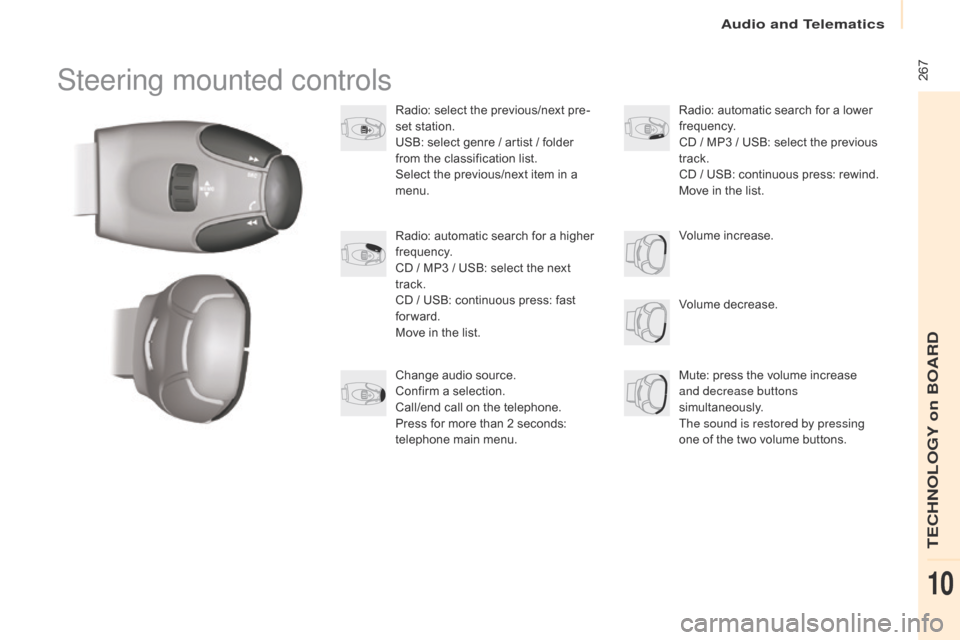
267
Berlingo2VP_en_Chap10b_RD45_ed02-2016
Steering mounted controls
Radio: select the previous/next pre-
s et station.
USB:
select genre / artist / folder
f
rom the classification list.
Select
the previous/next item in a
m
enu.
Volume
decrease.
Radio:
automatic search for a higher
f
requency.
CD
/ MP3 / USB: select the next
t
rack.
CD
/ USB: continuous press: fast
fo
rward.
Move
in the list. Mute:
press the volume increase
and decrease buttons
simultaneously.
The sound is restored by pressing
one
of the two volume buttons.
Radio:
automatic search for a lower f
requency.
CD
/ MP3 / USB: select the previous
t
rack.
CD
/ USB: continuous press: rewind.
Move
in the list.
Change
audio source.
Confirm
a selection.
Call/end
call on the telephone.
Press
for more than 2 seconds:
t
elephone main menu. Volume
increase.
Audio and Telematics
TECHNOLOGY on BOARD
10
Page 270 of 292
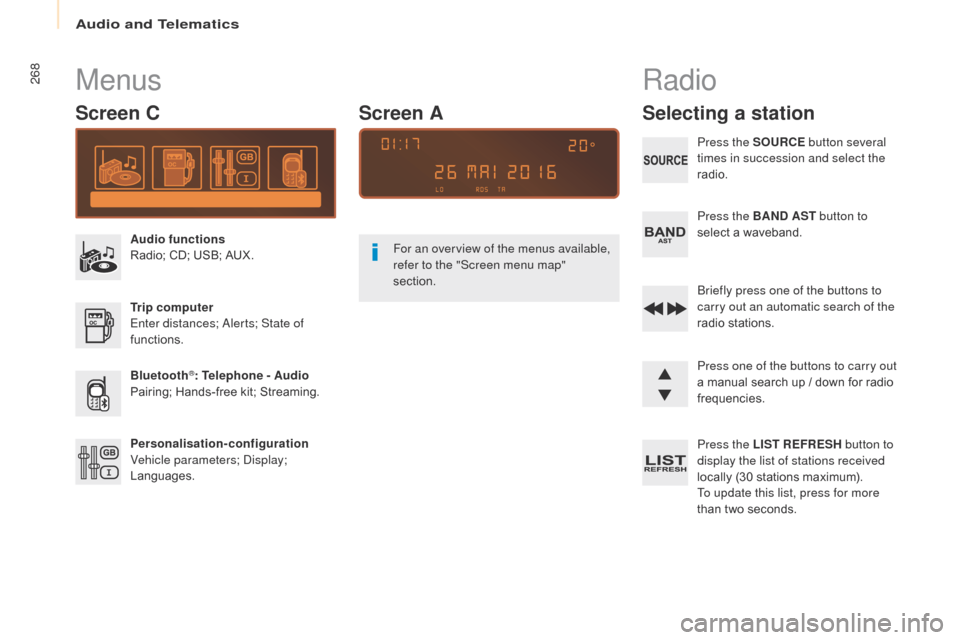
268
Berlingo2VP_en_Chap10b_RD45_ed02-2016
Menus
Screen C
Audio functions
Radio; CD; USB; AUX.
Trip computer
Enter distances; Alerts; State of
functions.
Bluetooth
®: Telephone - Audio
Pairing;
Hands-free kit; Streaming.
Personalisation-configuration
Vehicle parameters; Display;
Languages. For an overview of the menus available,
refer to the "Screen menu map"
section.
Screen A
Radio
Selecting a station
Press the SOURCE
button several
times in succession and select the
radio.
Press the BAND AST button to
select
a waveband.
Briefly press one of the buttons to
carry out an automatic search of the
radio
s
tations.
Press one of the buttons to carry out
a
manual search up / down for radio
f
requencies.
Press the LIST REFRESH button to
display the list of stations received
locally
(30 stations maximum).
To update this list, press for more
than
two seconds.
Audio and Telematics
Page 275 of 292
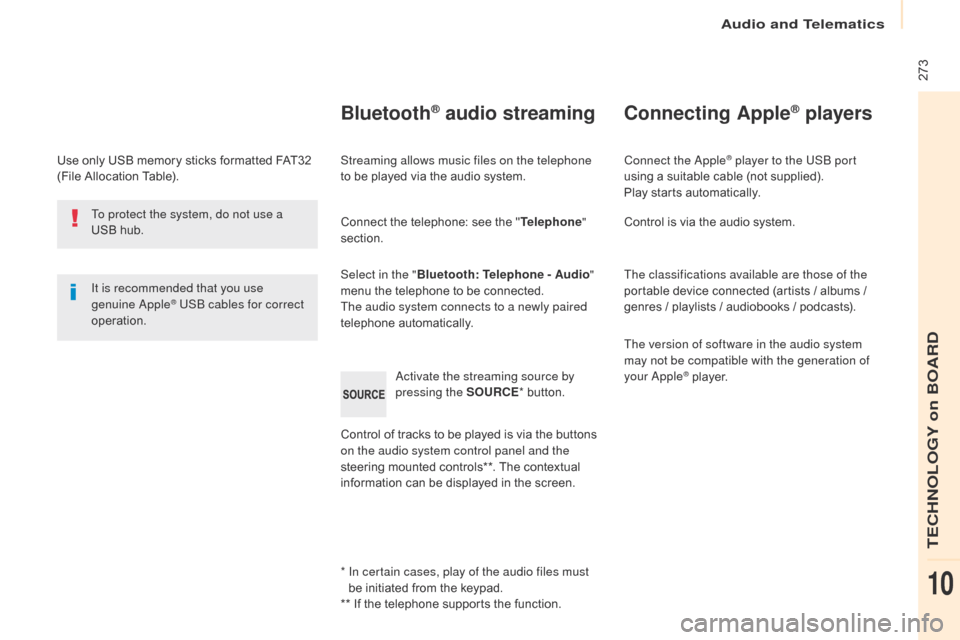
273
Berlingo2VP_en_Chap10b_RD45_ed02-2016
Use only USB memory sticks formatted FAT32 (File Allocation Table).
It is recommended that you use
genuine Apple
® USB cables for correct
operation.
*
I
n certain cases, play of the audio files must
be
initiated from the keypad.
**
If the telephone supports the function.
Bluetooth® audio streaming
Streaming allows music files on the telephone
to be played via the audio system.
Connect
the telephone: see the "Telephone "
section.
Select in the " Bluetooth: Telephone - Audio "
menu
the telephone to be connected.
The audio system connects to a newly paired
telephone
a
utomatically.
Control
of tracks to be played is via the buttons
o
n the audio system control panel and the
steering
mounted controls**. The contextual
i
nformation can be displayed in the screen.
Activate the streaming source by
pressing the SOURCE
*
button.
Connecting Apple® players
Connect the Apple® player to the USB port
using
a
suitable
cable (not supplied).
Play
starts
automatically.
Control
is
via
the
audio system.
The classifications available are those of the
portable
device
connected (artists / albums /
g
enres
/
playlists
/
audiobooks / podcasts).
The version of software in the audio system
may not be compatible with the generation of
your Apple
® player.
T
o protect the system, do not use a
USB
hub.
Audio and Telematics
TECHNOLOGY on BOARD
10
Page 276 of 292
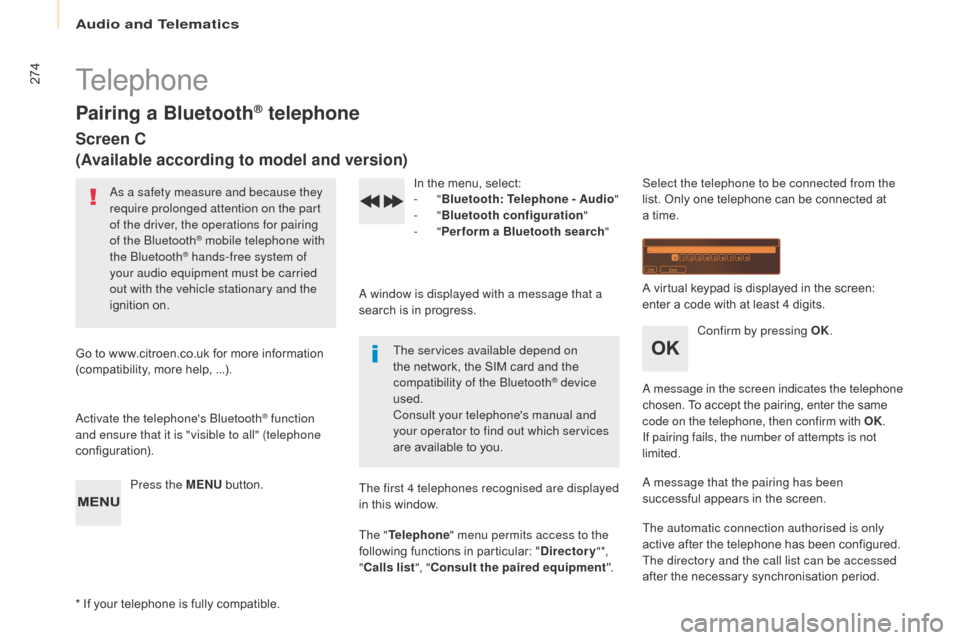
274
Berlingo2VP_en_Chap10b_RD45_ed02-2016
Telephone
Pairing a Bluetooth® telephone
Screen C
(Available according to model and version)
As a safety measure and because they
require prolonged attention on the part
of the driver, the operations for pairing
of the Bluetooth
® mobile telephone with
the Bluetooth® hands-free system of
your audio equipment must be carried
out with the vehicle stationary and the
ignition
o
n.
Go
to
www.citroen.co.uk for more information
(
compatibility,
more
help, ...).
Activate the telephone's Bluetooth
® function
and ensure that it is "visible to all" (telephone
configuration).
Press the MENU
button. In
the menu, select:
- "
Bluetooth : Telephone - Audio "
- "
Bluetooth configuration "
- "
Perform a Bluetooth search "
A window is displayed with a message that a
search is in progress.
The services available depend on
the network, the SIM card and the
c
ompatibility of the Bluetooth
® device
used.
Consult your telephone's manual and
your operator to find out which services
are
available
to
you.
*
If
your
telephone
is
fully
compatible. The first 4 telephones recognised are displayed
in
this
window.
The " Telephone " menu permits access to the
following
functions
in
particular:
" Directory " *,
" Calls list ", "Consult the paired equipment ".Select the telephone to be connected from the
list.
Only one telephone can be connected at
a
time.
A virtual keypad is displayed in the screen:
e
nter a code with at least 4 digits.
Confirm by pressing OK.
A message in the screen indicates the telephone
chosen. To accept the pairing, enter the same
c
ode on the telephone, then confirm with OK.
If pairing fails, the number of attempts is not
limited.
A message that the pairing has been
successful
appears in the screen.
The automatic connection authorised is only
active
after the telephone has been configured.
The directory and the call list can be accessed
after
the necessary synchronisation period.
Audio and Telematics