audio Citroen BERLINGO MULTISPACE RHD 2017 2.G Workshop Manual
[x] Cancel search | Manufacturer: CITROEN, Model Year: 2017, Model line: BERLINGO MULTISPACE RHD, Model: Citroen BERLINGO MULTISPACE RHD 2017 2.GPages: 292, PDF Size: 10.19 MB
Page 245 of 292
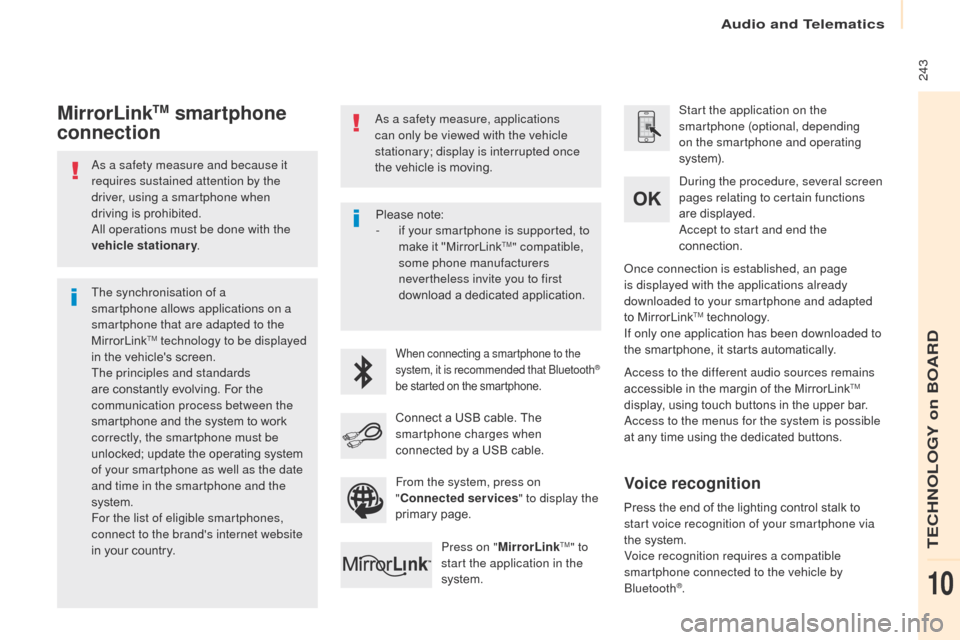
243
Berlingo2VP_en_Chap10a_SMEGplus_ed02-2016
As a safety measure and because it
requires sustained attention by the
driver, using a smartphone when
driving is prohibited.
All operations must be done with the
vehicle stationary .
The synchronisation of a
smartphone allows applications on a
smartphone that are adapted to the
MirrorLink
TM technology to be displayed
i
n
the
vehicle's screen.
The principles and standards
are
constantly evolving. For the
c
ommunication process between the
smartphone
and the system to work
c
orrectly, the smartphone must be
unlocked;
update the operating system
o
f your smartphone as well as the date
and time in the smartphone and the
system.
For the list of eligible smartphones,
connect to the brand's internet website
in
your
country. As a safety measure, applications
can only be viewed with the vehicle
stationary; display is interrupted once
the
vehicle is moving.When connecting a smartphone to the
system, it is recommended that Bluetooth®
be
started
on
the
smartphone.
Start the application on the
smartphone (optional, depending
on the smartphone and operating
syste m).
Access to the different audio sources remains
accessible
in the margin of the MirrorLink
TM
display,
using
touch
buttons
in
the
upper
bar.
Access to the menus for the system is possible
at
any
time
using
the
dedicated
buttons.
During the procedure, several screen
pages relating to certain functions
are
displayed.
Accept to start and end the
connection.
Connect
a
USB
cable.
The
sm
artphone charges when
connected
by
a
USB
cable.
Press on " MirrorLink
TM" to
start the application in the
system. Once connection is established, an page
is displayed with the applications already
downloaded to your smartphone and adapted
to
MirrorLink
TM technology.
If only one application has been downloaded to
the
smartphone, it starts automatically.
MirrorLinkTM smartphone
connection
Press the end of the lighting control stalk to s
tart voice recognition of your smartphone via
the
system.
Voice recognition requires a compatible
smartphone connected to the vehicle by
Bluetooth
®.
Voice recognition
Please note:
- i f your smartphone is supported, to
make
it "MirrorLink
TM" compatible,
some phone manufacturers
nevertheless invite you to first
download
a
dedicated application.
From the system, press on
" Connected services " to display the
primary
pag
e.
Audio and Telematics
TECHNOLOGY on BOARD
10
Page 246 of 292
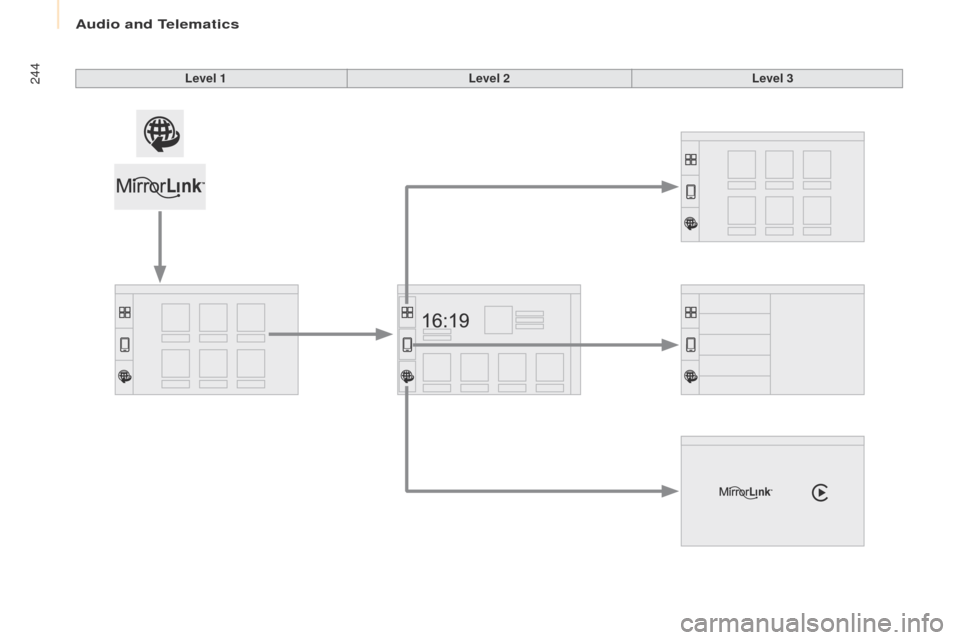
244
Berlingo2VP_en_Chap10a_SMEGplus_ed02-2016
Level 1Level 2Level 3
Audio and Telematics
Page 247 of 292
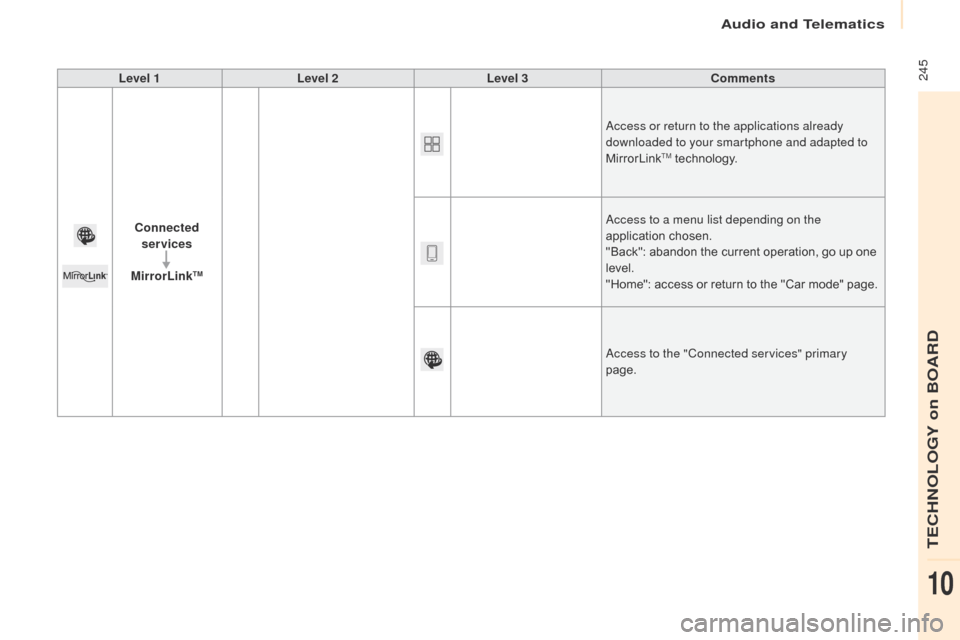
245
Berlingo2VP_en_Chap10a_SMEGplus_ed02-2016
Level 1Level 2 Level 3 Comments
Connected services
MirrorLink
TM
Access or return to the applications already
downloaded to your smartphone and adapted to
MirrorLink
TM technology.
Access to a menu list depending on the
application
c
hosen.
"Back":
abandon the current operation, go up one
l
evel.
"Home":
access or return to the "Car mode" page.
Access to the "Connected services" primary
page.
Audio and Telematics
TECHNOLOGY on BOARD
10
Page 248 of 292
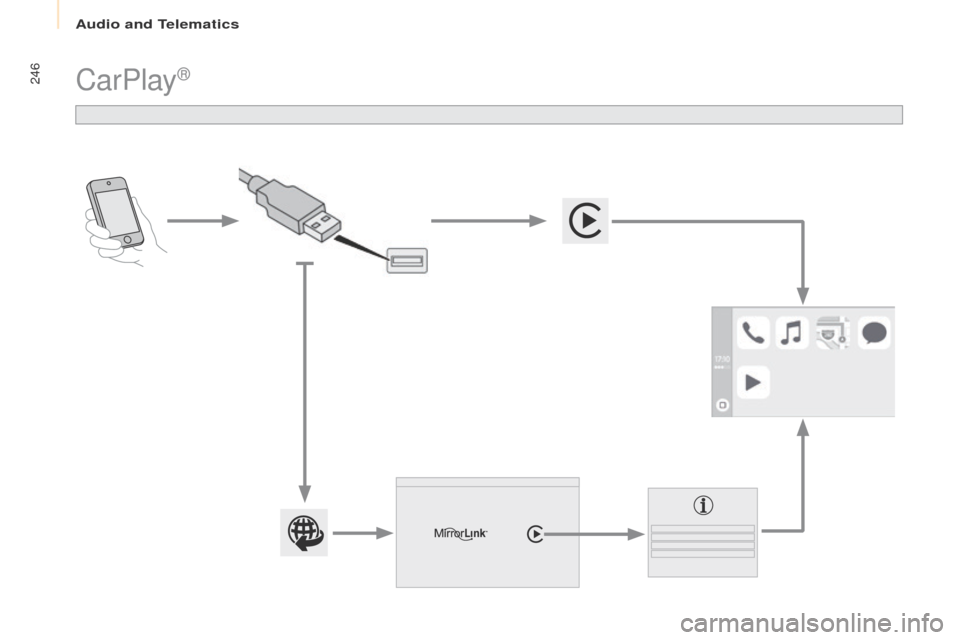
246
Berlingo2VP_en_Chap10a_SMEGplus_ed02-2016
CarPlay®
Audio and Telematics
Page 249 of 292
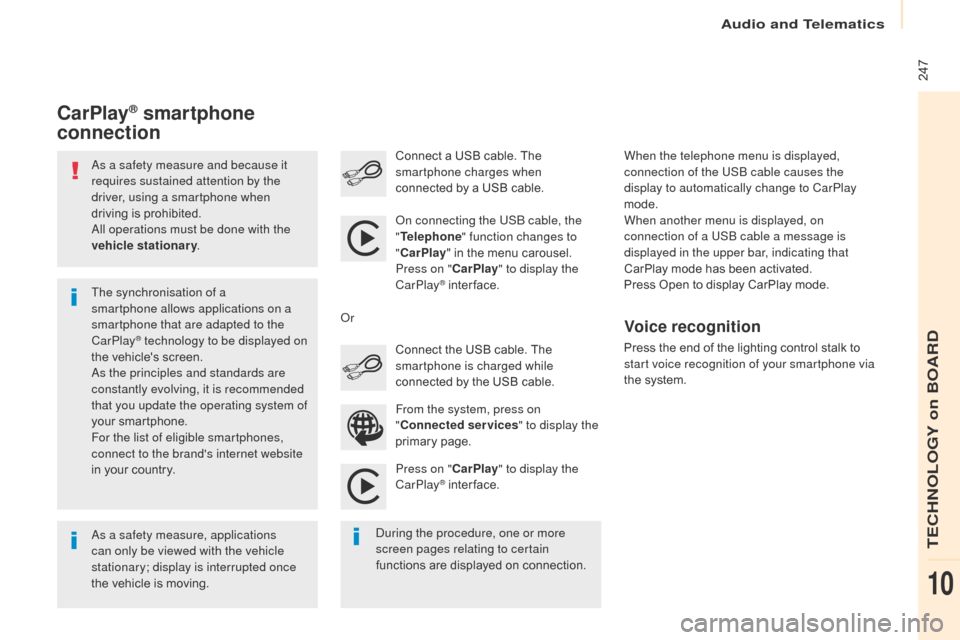
247
Berlingo2VP_en_Chap10a_SMEGplus_ed02-2016
As a safety measure and because it
requires sustained attention by the
driver, using a smartphone when
driving is prohibited.
All operations must be done with the
vehicle stationary .
As a safety measure, applications
can only be viewed with the vehicle
stationary; display is interrupted once
the
vehicle is moving.
The synchronisation of a
smartphone allows applications on a
smartphone that are adapted to the
CarPlay
® technology to be displayed on
t
he
vehicle's screen.
As the principles and standards are
constantly evolving, it is recommended
that you update the operating system of
your
smartphone.
For the list of eligible smartphones,
connect to the brand's internet website
in
your
country. On connecting the USB cable, the
"
Telephone " function changes to
" CarPlay " in the menu carousel.
Press on " CarPlay" to display the
CarPlay
® inter face.
P
ress on " CarPlay" to display the
CarPlay
® inter face.
C
onnect
a USB cable. The
sm
artphone charges when
connected by a USB cable.
Press the end of the lighting control stalk to
s
tart voice recognition of your smartphone via
the system.
CarPlay® smartphone
connection
During the procedure, one or more
screen pages relating to certain
functions
are displayed on connection.
From the system, press on
"
Connected services " to display the
primary
pag
e.
Connect the USB cable. The
s
martphone is charged while
connected by the USB cable.
Or
Voice recognition
When the telephone menu is displayed,
connection of the USB cable causes the
display to automatically change to CarPlay
mode.
When another menu is displayed, on
connection of a USB cable a message is
displayed in the upper bar, indicating that
CarPlay mode
has been activated.
Press
Open to display CarPlay mode.
Audio and Telematics
TECHNOLOGY on BOARD
10
Page 250 of 292
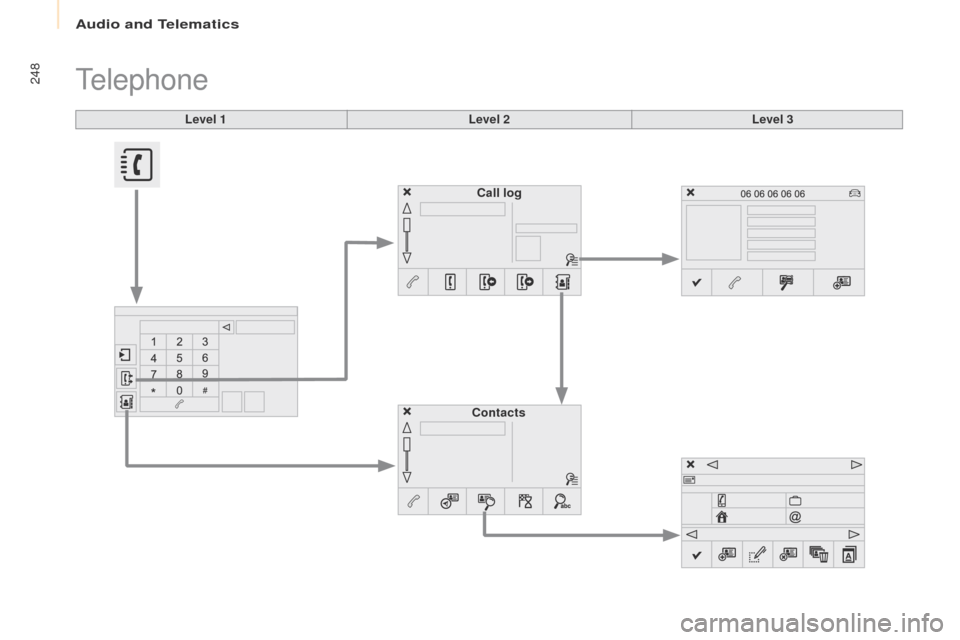
248
Berlingo2VP_en_Chap10a_SMEGplus_ed02-2016
Level 1
Telephone
Level 2Level 3
Contacts Call log
Audio and Telematics
Page 251 of 292
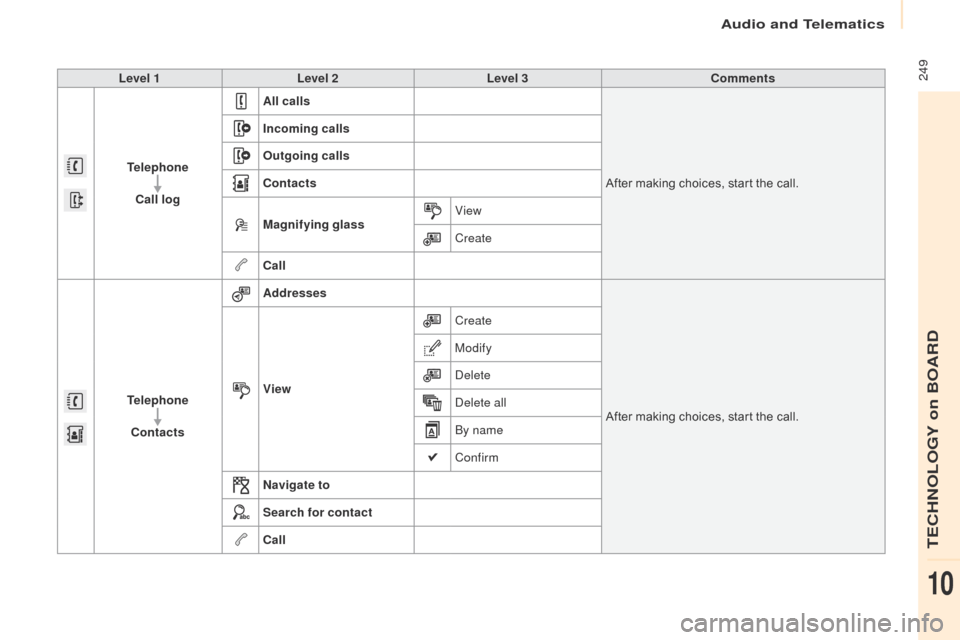
249
Berlingo2VP_en_Chap10a_SMEGplus_ed02-2016
Level 1Level 2 Level 3 Comments
Telephone Call log All calls
After
making choices, start the call.
Incoming calls
Outgoing calls
Contacts
Magnifying glass
View
Create
Call
Telephone Contacts Addresses
After
making choices, start the call.
View Create
Modify
Delete
Delete all
By name
Confirm
Navigate to
Search for contact
Call
Audio and Telematics
TECHNOLOGY on BOARD
10
Page 252 of 292
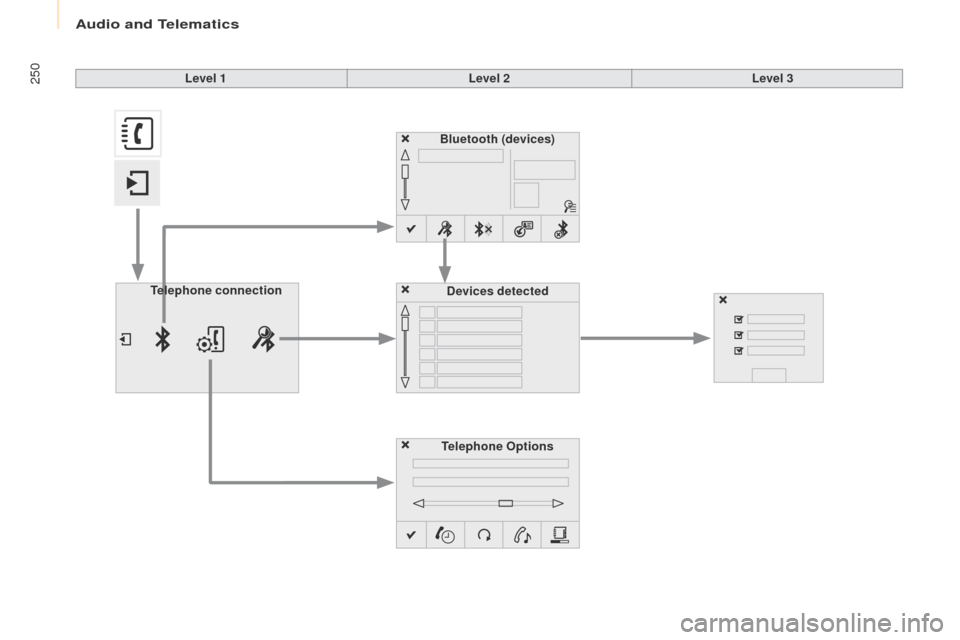
250
Berlingo2VP_en_Chap10a_SMEGplus_ed02-2016
Bluetooth (devices)Telephone Options Devices detected
Telephone connection Level 1
Level 2Level 3
Audio and Telematics
Page 253 of 292
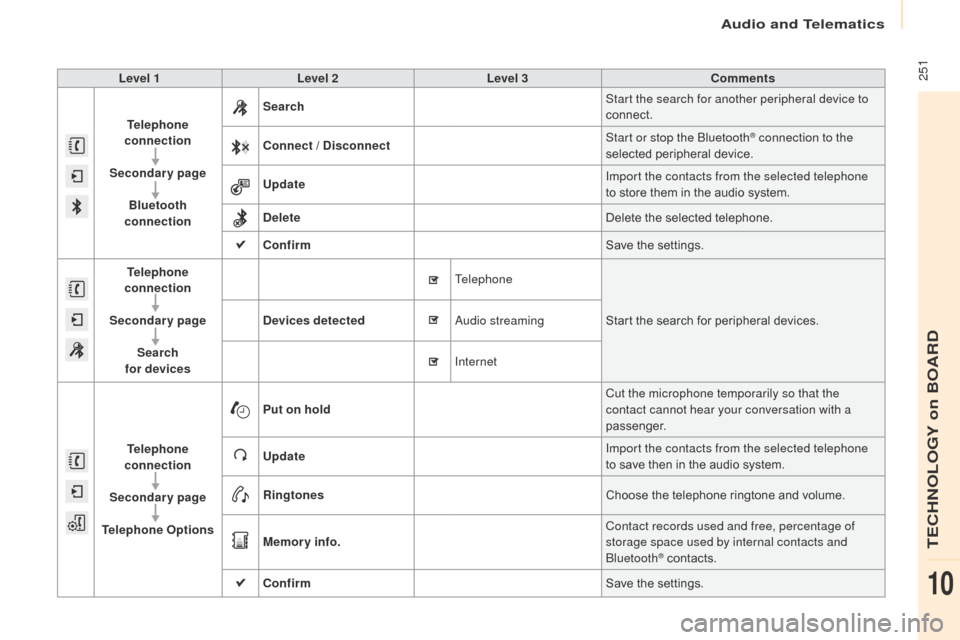
251
Berlingo2VP_en_Chap10a_SMEGplus_ed02-2016
Level 1Level 2 Level 3 Comments
Telephone
connection
Secondary page Bluetooth
connection Search
Start the search for another peripheral device to
connect.
Connect / Disconnect Start or stop the Bluetooth
® connection to the
selected pe
ripheral d
evice.
Update Import the contacts from the selected telephone
to
store
them
in
the
audio
system.
Delete Delete
the
selected
telephone.
Confirm Save
the
settings.
Telephone
connection
Secondary page Search
for devices Devices detected
Telephone
Start
the
search
for
peripheral devices.
Audio streaming
Internet
Telephone
connection
Secondary page
Telephone Options Put on hold
Cut the microphone temporarily so that the
contact cannot hear your conversation with a
passenger.
Update Import the contacts from the selected telephone
to
save
then
in
the
audio
system.
Ringtones Choose
the
telephone
ringtone and volume.
Memory info. Contact records used and free, percentage of
storage space used by internal contacts and
Bluetooth
® contacts.
Confirm Save
the
settings.
Audio and Telematics
TECHNOLOGY on BOARD
10
Page 254 of 292
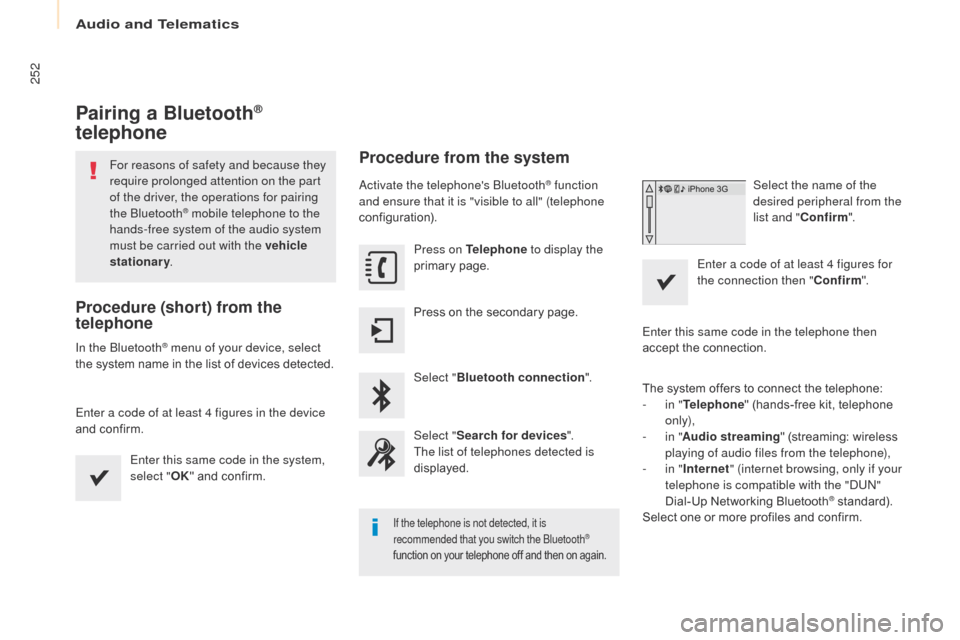
252
Berlingo2VP_en_Chap10a_SMEGplus_ed02-2016
Pairing a Bluetooth®
telephone
For reasons of safety and because they
require prolonged attention on the part
of the driver, the operations for pairing
the Bluetooth
® mobile telephone to the
hands-free system of the audio system
must be carried out with the vehicle
stationary .
Procedure (short) from the
telephone
In the Bluetooth® menu of your device, select
the
system
name in the list of devices detected.
Enter a code of at least 4 figures in the device
and
confirm. Enter this same code in the system,
select " OK"
and confirm.
Procedure from the system
Activate the telephone's Bluetooth® function
and ensure that it is "visible to all" (telephone
configuration).
Press on Telephone to display the
primary
pag
e.
Press
on
the
secondary
page.
Select " Bluetooth connection ".
Select " Search for devices ".
The list of telephones detected is
displayed.
If the telephone is not detected, it is
recommended that you switch the Bluetooth®
function
on
your
telephone
off
and
then
on
again.
Select the name of the
desired peripheral from the
list and " Confirm ".
Enter a code of at least 4 figures for
the connection then " Confirm".
Enter this same code in the telephone then
accept
the
connection.
The
system
offers
to connect the telephone:
-
i
n " Telephone "
(hands-free kit, telephone
o
nly),
-
i
n " Audio streaming "
(streaming: wireless
p
laying of audio files from the telephone),
-
i
n " Internet " (internet browsing, only if your
telephone is compatible with the "DUN"
Dial-Up
Networking Bluetooth
® standard).
Select
one
or
more
profiles
and
confirm.
Audio and Telematics