USB Citroen BERLINGO MULTISPACE RHD 2017 2.G Owner's Manual
[x] Cancel search | Manufacturer: CITROEN, Model Year: 2017, Model line: BERLINGO MULTISPACE RHD, Model: Citroen BERLINGO MULTISPACE RHD 2017 2.GPages: 292, PDF Size: 10.19 MB
Page 15 of 292
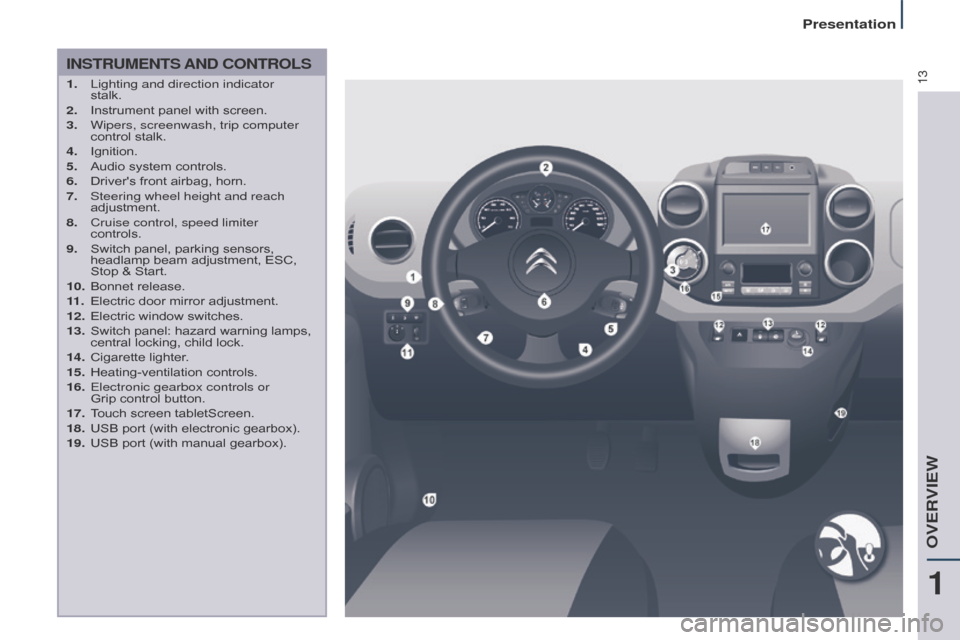
13
Berlingo2VP_en_Chap01_vue-ensemble_ed02-2016
INSTRUMENTS AND CONTROLS
1. Lighting and direction indicator
stalk.
2.
Instrument
panel with screen.
3.
Wipers, screenwash, trip computer
control
stalk.
4.
Ignition.
5.
Audio
system controls.
6.
Driver's
front airbag, horn.
7.
Steering wheel height and reach
adjustment.
8.
Cruise control, speed limiter
controls.
9.
Switch
panel, parking sensors,
headlamp
beam adjustment, ESC,
Stop
& Start.
10.
Bonnet
release.
11 .
Electric
door mirror adjustment.
12.
Electric
window switches.
13.
Switch
panel: hazard warning lamps,
central
locking, child lock.
14.
Cigarette
lighter.
15.
Heating-ventilation
controls.
16.
Electronic gearbox controls or
Grip control
button.
17.
T
ouch screen tabletScreen.
18.
USB
port (with electronic gearbox).
19.
USB
port (with manual gearbox).
1
OVERVIEW
Presentation
Page 16 of 292
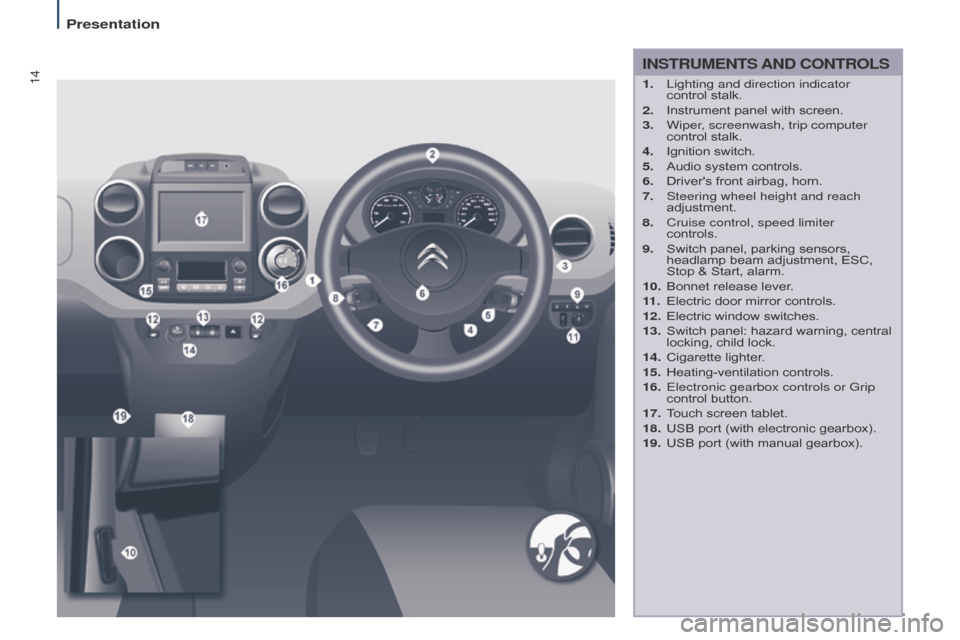
14
Berlingo2VP_en_Chap01_vue-ensemble_ed02-2016
INSTRUMENTS AND CONTROLS
1. Lighting and direction indicator
control stalk.
2.
Instrument
panel with screen.
3.
Wiper
, screenwash, trip computer
control
stalk.
4.
Ignition
switch.
5.
Audio
system controls.
6.
Driver's
front airbag, horn.
7.
Steering wheel height and reach
adjustment.
8.
Cruise control, speed limiter
controls.
9.
Switch
panel, parking sensors,
headlamp
beam adjustment, ESC,
Stop
& Start, alarm.
10.
Bonnet
release lever.
11 .
Electric
door mirror controls.
12.
Electric
window switches.
13.
Switch
panel: hazard warning, central
locking,
child lock.
14.
Cigarette
lighter.
15.
Heating-ventilation
controls.
16.
Electronic gearbox controls or Grip
control
button.
17.
T
ouch screen tablet.
18.
USB
port (with electronic gearbox).
19.
USB
port (with manual gearbox).
Presentation
Page 107 of 292
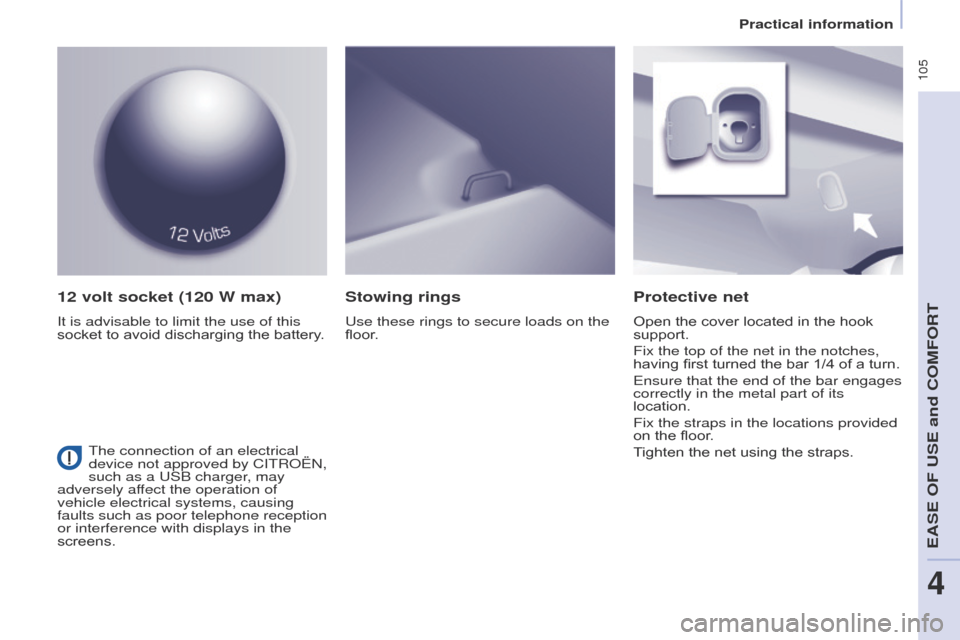
105
Berlingo2VP_en_Chap04_Ergonomie_ed02-2016Berlingo2VP_en_Chap04_Ergonomie_ed02-2016
12 volt socket (120 W max)
It is advisable to limit the use of this
socket to avoid discharging the battery.
Protective net
Open the cover located in the hook support.
Fix the top of the net in the notches,
having
first turned the bar 1/4 of a turn.
Ensure that the end of the bar engages
correctly in the metal part of its
location.
Fix the straps in the locations provided
on
the floor.
Tighten
the net using the straps.
Stowing rings
Use these rings to secure loads on the
floor.
The connection of an electrical
device not approved by CITROËN,
such as a USB charger, may
adversely affect the operation of
vehicle electrical systems, causing
faults such as poor telephone reception
or interference with displays in the
screens.
EASE OF USE and COMFORT
4
Practical information
Page 154 of 292
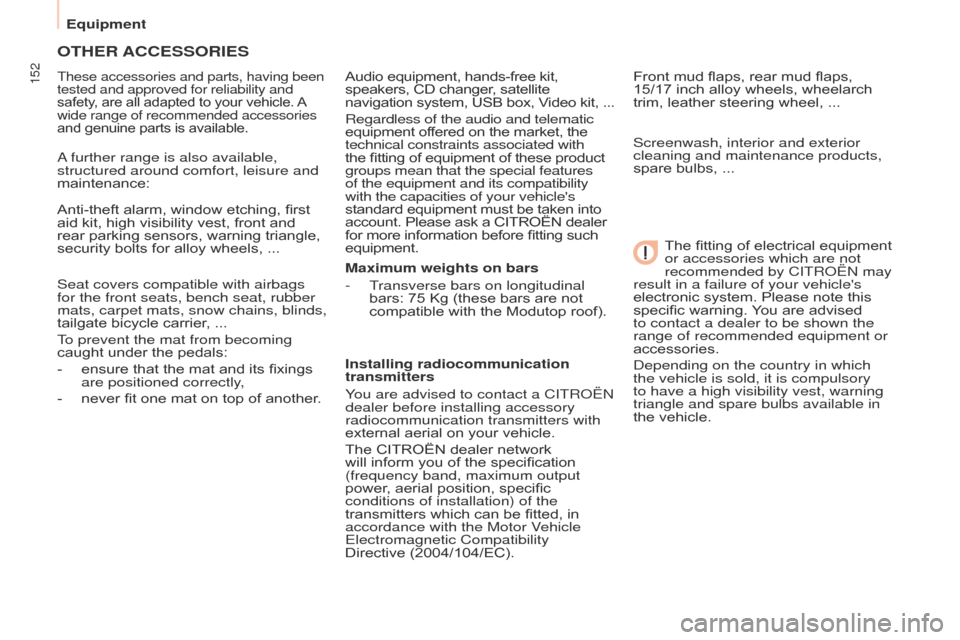
152
Berlingo2VP_en_Chap06_Accessoire_ed02-2016Berlingo2VP_en_Chap06_Accessoire_ed02-2016
OTHER ACCESSORIES
These accessories and parts, having been
tested and approved for reliability and
safety, are all adapted to your vehicle.
A wide range of recommended accessories
and
genuine parts is available.
A further range is also available,
structured around comfort, leisure and
maintenance:
Anti-theft
alarm, window etching, first
aid
kit, high visibility vest, front and
rear
parking sensors, warning triangle,
security
bolts for alloy wheels, ...
Seat covers compatible with airbags
for the front seats, bench seat, rubber
mats, carpet mats, snow chains, blinds,
tailgate
bicycle carrier, ...
To prevent the mat from becoming
caught
under the pedals:
-
ensure
that the mat and its fixings
are positioned correctly
,
-
never
fit one mat on top of another.Audio
equipment, hands-free kit,
speakers,
CD changer, satellite
navigation
system,
USB
box,
V
ideo
kit,
...
Regardless of the audio and telematic
equipment offered on the market, the
technical constraints associated with
the fitting of equipment of these product groups mean that the special features
of the equipment and its compatibility
with the capacities of your vehicle's
standard
equipment must be taken into
account.
Please ask a CITROËN dealer
for
more information before fitting such
equipment.
Maximum weights on bars
-
T
ransverse bars on longitudinal
bars:
75 Kg (these bars are not
compatible
with the Modutop roof).
Installing radiocommunication
transmitters
You are advised to contact a CITROËN
dealer before installing accessory
radiocommunication transmitters with
external
aerial on your vehicle.
The
CITROËN dealer network
will
inform you of the specification
(frequency band, maximum output
power
, aerial position, specific
conditions of installation) of the
transmitters
which can be fitted, in
accordance with the Motor V
ehicle
Electromagnetic Compatibility
Directive (2004/104/EC). Front
mud flaps, rear mud flaps,
15/17 inch
alloy wheels, wheelarch
trim,
leather steering wheel, ...
Screenwash, interior and exterior
cleaning and maintenance products,
spare bulbs, ...
The
fitting of electrical equipment
or accessories which are not
recommended by CITROËN may
result in a failure of your vehicle's
electronic
system. Please note this
specific
warning.
Y
ou are advised
to contact a dealer to be shown the
range of recommended equipment or
accessories.
Depending on the country in which
the vehicle is sold, it is compulsory
to have a high visibility vest, warning
triangle and spare bulbs available in
the
vehicle.
Equipment
Page 207 of 292

205
Berlingo2VP_en_Chap10a_SMEGplus_ed02-2016
Volume adjustment (each s ource i s i ndependent, inc
luding traffic announcements (TA) and
navigation
i
nstructions).
Mute the sound by pressing simultaneously on
the
volume increase and reduce buttons.
Unmute the sound by pressing one of the
two volume
buttons.
Press Menu
to display the menu
carousel.
Increase
volume.
Reduce
volume.
Selecting the audio source (depending on
version):
-
"
FM"
/
"DAB"*
/
"AM"*
stations.
-
"
USB"
memory
stick.
-
S
martphone
via
MirrorLink
TM or CarPlay®.
- T
elephone connected by Bluetooth®* and
Bluetooth® audio streaming*.
-
M
edia player connected to the auxiliary
socket
( jack, cable not supplied).
*
Depending on equipment.
Short-cuts:
using the touch buttons in the upper
b
and of the touch screen tablet, it is possible to
go directly to the selection of the audio source
or the list of stations (or titles, depending on the
s o u r c e).
The screen is of the "resistive" type, it
is necessary to press firmly, particularly
for "flick" gestures (scrolling through a
l
ist, moving the map...). A simple wipe
w
ill not be enough. Pressing with more
t
han one finger is not recognised.
The screen can be used when wearing
gloves. This technology allows use at
a
ll
t
emperatures.
In very high temperatures, the volume
may be limited to protect the system.
T
he return to normal takes place when
t
he temperature in the passenger
compartment drops.
To clean the screen, use a soft
non-abrasive cloth (spectacles cloth)
without any additional product.
Do
not use pointed objects on the
sc
reen.
Do not touch the screen with wet
hands.
Audio and Telematics
TECHNOLOGY on BOARD
10
Page 209 of 292
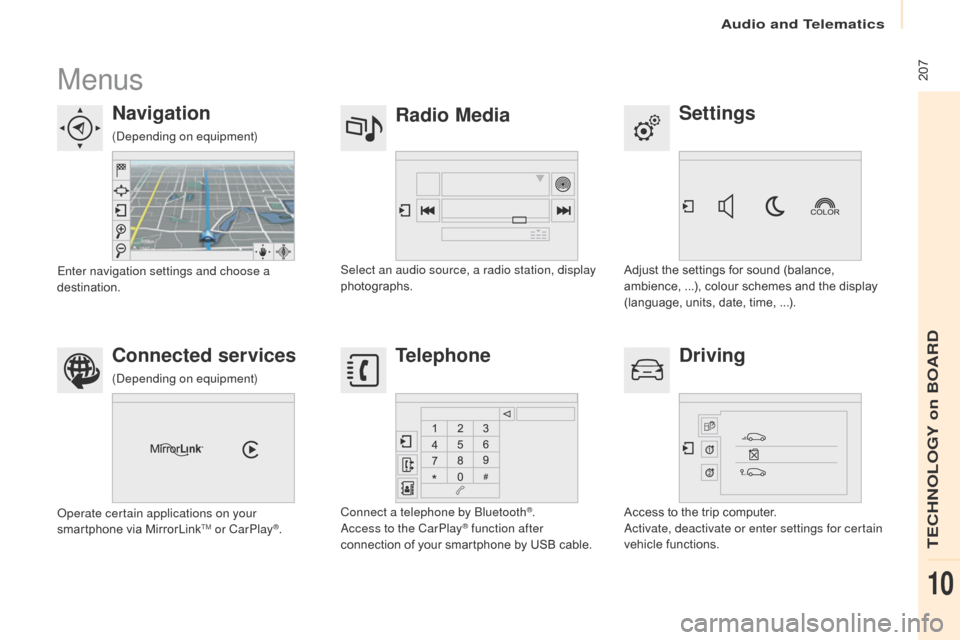
207
Berlingo2VP_en_Chap10a_SMEGplus_ed02-2016
Menus
Settings
Radio Media
Navigation
Driving
Connected services Telephone
Adjust the settings for sound (balance, a
mbience, ...), colour schemes and the display
(
language, units, date, time, ...).
Select an audio source, a radio station, display
photographs.
Enter navigation settings and choose a
destination.
Access
to the trip computer.
Activate, deactivate or enter settings for certain
vehicle
functions.
Operate certain applications on your
smartphone
via
MirrorLink
TM or CarPlay®. Connect a telephone by Bluetooth
®.
Access to the CarPlay® function after
connection
of
your
smartphone by USB cable.
(Depending on equipment)
(Depending on equipment)
Audio and Telematics
TECHNOLOGY on BOARD
10
Page 225 of 292
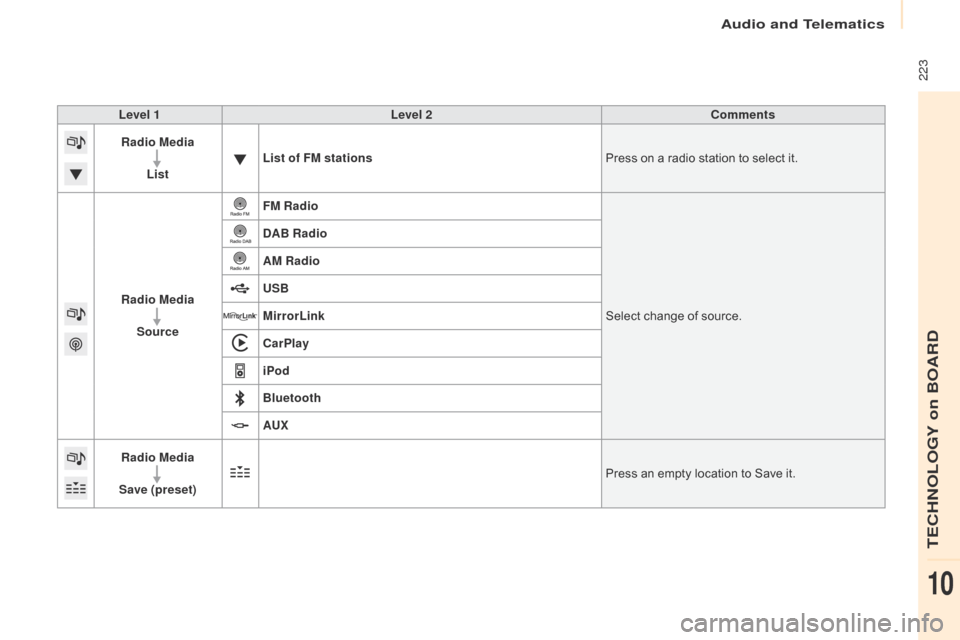
223
Berlingo2VP_en_Chap10a_SMEGplus_ed02-2016
Level 1Level 2 Comments
Radio Media
List List of FM stations
Press
on a radio station to select it.
Radio Media Source FM Radio
Select
change of source.
DAB Radio
AM Radio
USB
MirrorLink
CarPlay
iPod
Bluetooth
AU
x
R
adio Media
Save (preset) Press
an empty location to Save it.
Audio and Telematics
TECHNOLOGY on BOARD
10
Page 230 of 292
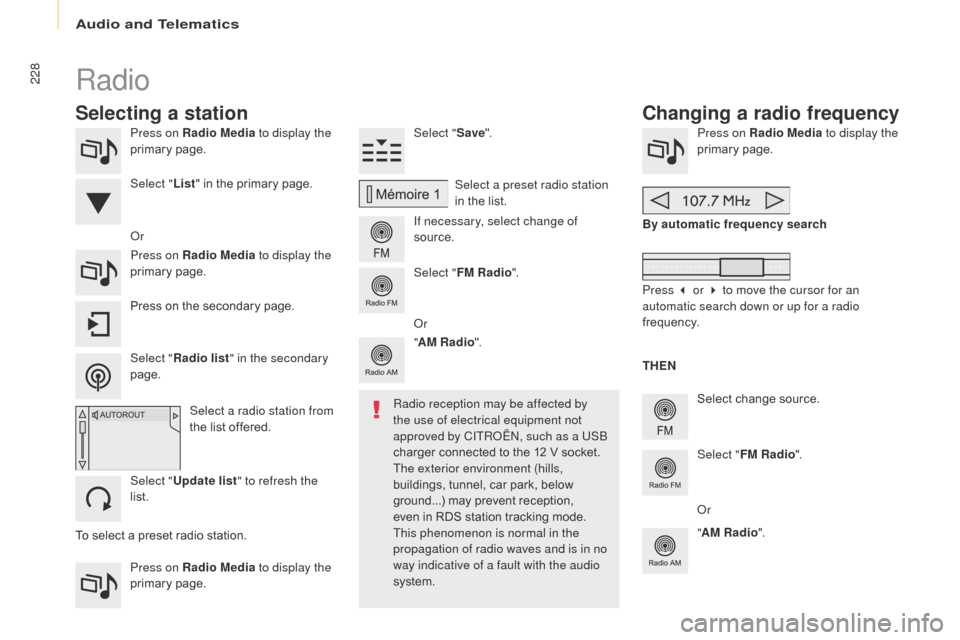
228
Berlingo2VP_en_Chap10a_SMEGplus_ed02-2016
Press on Radio Media to display the
primary pag e.
Press on Radio Media to display the
primary
pag
e. Select "
Save".
If necessary, select change of
source. Press on Radio Media
to display the
primary pag e.
Select
change source.
"
AM Radio ". By automatic frequency search
Select "FM Radio ".
" AM Radio ".
Press
on the secondary page.
Or
Select a preset radio station
in
the list.
Select " FM Radio ".
Select a radio station from
the
list offered.
Select " Update list " to refresh the
list. Select " List"
in the primary page.
Press on Radio Media to display the
primary
pag
e.
Radio
Changing a radio frequency
Selecting a station
THEN
Radio reception may be affected by
the use of electrical equipment not
approved by CITROËN, such as a USB
charger
connected
to
the
12
V
socket.
The exterior environment (hills,
buildings,
tunnel,
car
park,
below
g
round...)
may
prevent
reception,
e
ven
in
RDS
station
tracking
mode.
T
his phenomenon is normal in the
propagation of radio waves and is in no
way indicative of a fault with the audio
system.
Select "
Radio list " in the secondary
page. Or
Press 3 or 4 to move the cursor for an
automatic search down or up for a radio
frequency.
Or
To
select
a
preset
radio
station.
Audio and Telematics
Page 234 of 292
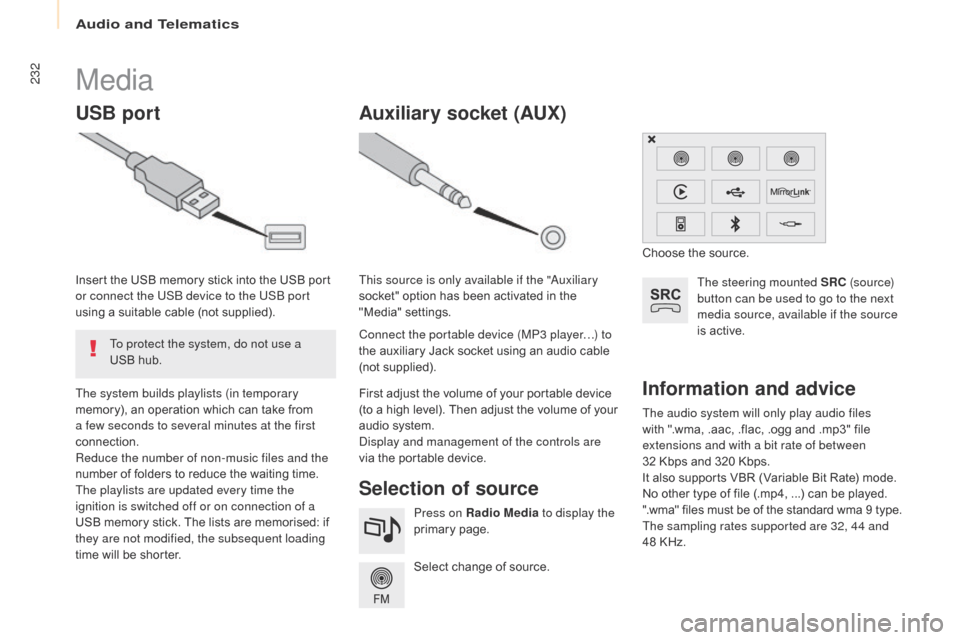
232
Berlingo2VP_en_Chap10a_SMEGplus_ed02-2016
The audio system will only play audio files
with ".wma, .aac, .flac, .ogg and .mp3" file
e
xtensions and with a bit rate of between
32 Kbps
and 320 Kbps.
It
also supports VBR (Variable Bit Rate) mode.
No
other type of file (.mp4, ...) can be played.
".wma"
files must be of the standard wma 9 type.
The sampling rates supported are 32, 44 and
48
KHz.
Information and advice
Media
USB port
Selection of source
The steering mounted SRC (s o u r c e)
button can be used to go to the next
media source, available if the source
is
active.
Select
change
of
source.
Press on Radio Media
to display the
primary
pag
e.
The system builds playlists (in temporary
memory),
an
operation
which
can
take
from
a f
ew seconds to several minutes at the first
connection.
Reduce the number of non-music files and the
number
of
folders
to
reduce
the
waiting
time.
The playlists are updated every time the
ignition is switched off or on connection of a
USB
memory
stick.
The
lists
are
memorised:
if
t
hey are not modified, the subsequent loading
time
will
be
shorter.
Insert
the
USB
memory
stick
into
the
USB
port
o
r connect the USB device to the USB port
using
a
suitable
cable
(not
supplied).
Auxiliary socket (AUx)
Connect the portable device (MP3 player…) to
the auxiliary Jack socket using an audio cable
(
not
sup
plied).
This source is only available if the "Auxiliary
socket"
option has been activated in the
"
Media" settings.
First adjust the volume of your portable device
(
to a high level). Then adjust the volume of your
a
udio system.
Display and management of the controls are
via
the portable device. Choose
the source.
To protect the system, do not use a
USB
hub.
Audio and Telematics
Page 235 of 292
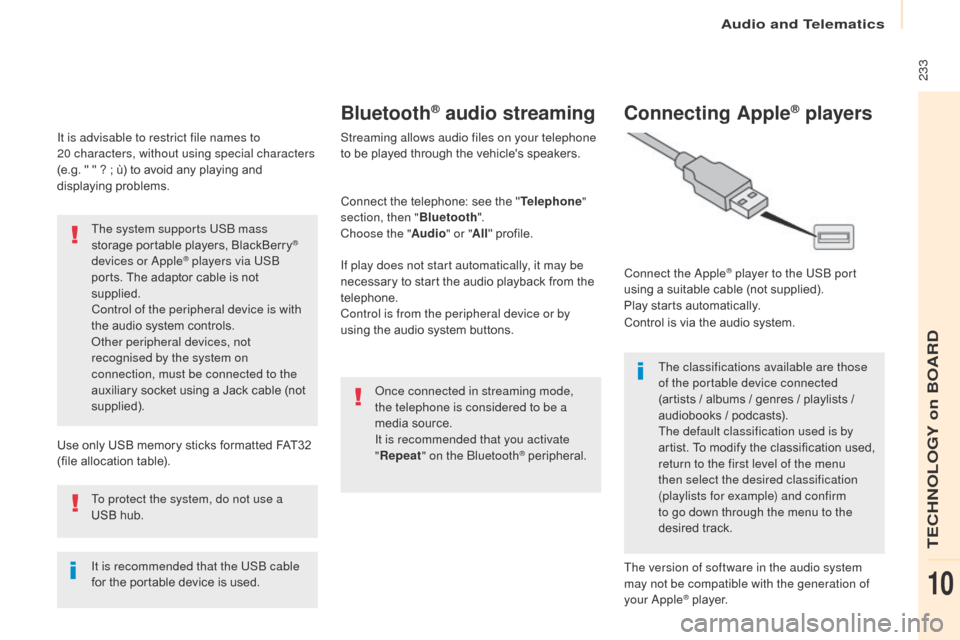
233
Berlingo2VP_en_Chap10a_SMEGplus_ed02-2016
It is advisable to restrict file names to
20 characters, without using special characters
(e.g.
" " ? ; ù) to avoid any playing and
d
isplaying
pro
blems.
Use
only USB memory sticks formatted FAT32
(
file allocation table).
The system supports USB mass
storage
portable players, BlackBerry
®
devices or Apple® players via USB
ports.
The
adaptor cable is not
sup
plied.
Control of the peripheral device is with
the
audio
system
controls.
Other peripheral devices, not
recognised by the system on
connection, must be connected to the
auxiliary
socket
using a Jack cable (not
sup
plied).
It is recommended that the USB cable
for
the
portable
device is used.
To protect the system, do not use a
USB
hub.
Bluetooth® audio streaming
Streaming allows audio files on your telephone
to be played through the vehicle's speakers.
Connect
the telephone: see the "Telephone "
section, then " Bluetooth".
Choose the " Audio" or "All"
pro
file.
If play does not start automatically, it may be
necessary
to start the audio playback from the
t
elephone.
Control is from the peripheral device or by
using
the audio system buttons.
Once connected in streaming mode,
the telephone is considered to be a
media
source.
It is recommended that you activate
" Repeat " on the Bluetooth
® peripheral.
Connecting Apple® players
Connect the Apple® player to the USB port
using
a
suitable
cable (not supplied).
Play
starts
automatically.
Control
is
via
the
audio system.
The classifications available are those
of the portable device connected
(artists
/
albums / genres / playlists /
a
udiobooks
/
podcasts).
The default classification used is by
artist.
To
modify the classification used,
r
eturn to the first level of the menu
then select the desired classification
(playlists for example) and confirm
to go down through the menu to the
desired
t
rack.
The version of software in the audio system
may not be compatible with the generation of
your Apple
® player.
Audio and Telematics
TECHNOLOGY on BOARD
10