bluetooth Citroen BERLINGO RHD 2016 2.G Owner's Manual
[x] Cancel search | Manufacturer: CITROEN, Model Year: 2016, Model line: BERLINGO RHD, Model: Citroen BERLINGO RHD 2016 2.GPages: 260, PDF Size: 8.52 MB
Page 171 of 260
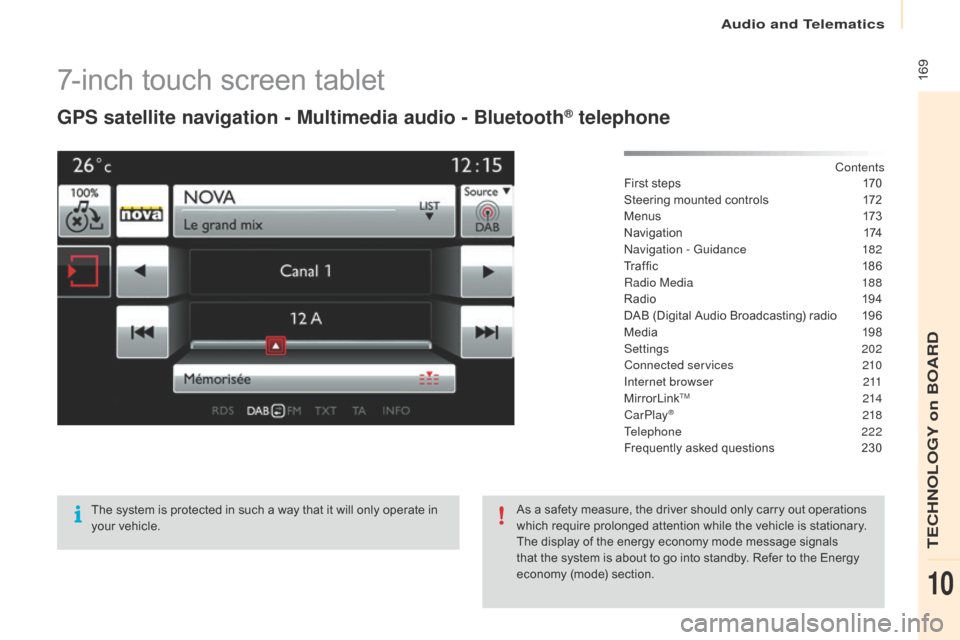
169
Berlingo-2-VU_en_Chap10a_SMEGplus_ed02-2015
7-inch touch screen tablet
GPS satellite navigation - Multimedia audio - Bluetooth® telephone
Contents
First steps
1 70
Steering mounted controls
1
72
M e n u s
17
3
Navigation
1
74
na
vigation - Guidance
1
82
Tr a f fi c
1
8 6
Radio Media
1
88
Radio
19
4
DAB (Digital Audio Broadcasting) radio
1
96
Media
19
8
Settings
202
Connected services
2
10
Internet browser
2
11
MirrorLink
TM 2 14
CarPlay® 218
T
elephone
222
Frequently asked questions
2
30
The system is protected in such a way that it will only operate in
your vehicle. As a safety measure, the driver should only carry out operations
which require prolonged attention while the vehicle is stationary.
The display of the energy economy mode message signals
that the system is about to go into standby. Refer to the Energy
economy (mode) section.
audio and Telematics
TECHnoLoGY on BoaRd
10
Page 173 of 260
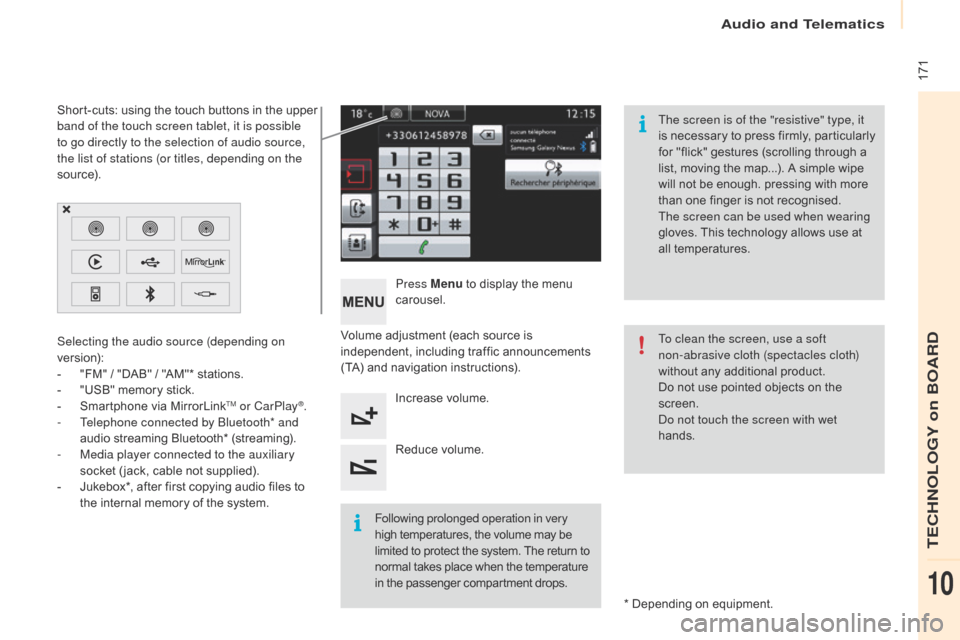
171
Berlingo-2-VU_en_Chap10a_SMEGplus_ed02-2015
Volume adjustment (each source is
independent, including traffic announcements
(TA) and navigation instructions).Press Menu
to display the menu
carousel.
Increase volume.
Reduce volume.
Selecting the audio source (depending on
version):
-
"
FM" / "DAB" / "AM"* stations.
-
"
USB" memory stick.
-
S
martphone via MirrorLink
TM or CarPlay®.
-
T
elephone connected by Bluetooth* and
audio streaming Bluetooth* (streaming).
-
M
edia player connected to the auxiliary
socket ( jack, cable not supplied).
-
J
ukebox*, after first copying audio files to
the internal memory of the system.
* Depending on equipment.
Short-cuts: using the touch buttons in the upper
band of the touch screen tablet, it is possible
to go directly to the selection of audio source,
the list of stations (or titles, depending on the
s o u r c e).
The screen is of the "resistive" type, it
is necessary to press firmly, particularly
for "flick" gestures (scrolling through a
list, moving the map...). A simple wipe
will not be enough. pressing with more
than one finger is not recognised.
The screen can be used when wearing
gloves. This technology allows use at
all temperatures.
Following prolonged operation in very
high temperatures, the volume may be
limited to protect the system. The return to
normal takes place when the temperature
in the passenger compartment drops. To clean the screen, use a soft
non-abrasive cloth (spectacles cloth)
without any additional product.
Do not use pointed objects on the
screen.do n
ot touch the screen with wet
hands.
audio and Telematics
TECHnoLoGY on BoaRd
10
Page 175 of 260
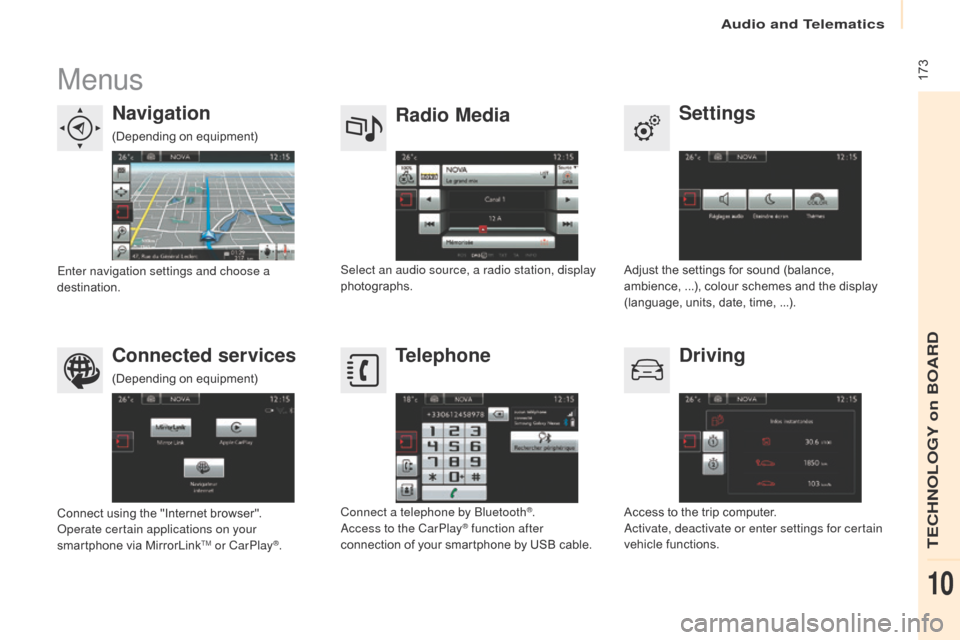
173
Berlingo-2-VU_en_Chap10a_SMEGplus_ed02-2015
Menus
Settings
Radio Media
Navigation
Driving
Connected services Telephone
Adjust the settings for sound (balance,
ambience, ...), colour schemes and the display
(language, units, date, time, ...).
Select an audio source, a radio station, display
photographs.
Enter navigation settings and choose a
destination.
Access to the trip computer.
ac
tivate, deactivate or enter settings for certain
vehicle functions.
Connect using the "Internet browser".
op
erate certain applications on your
smartphone via MirrorLink
TM or CarPlay®. Connect a telephone by Bluetooth
®.ac
cess to the CarPlay® function after
connection of your smartphone by USB cable.
(Depending on equipment)
(Depending on equipment)
audio and Telematics
TECHnoLoGY on BoaRd
10
Page 191 of 260
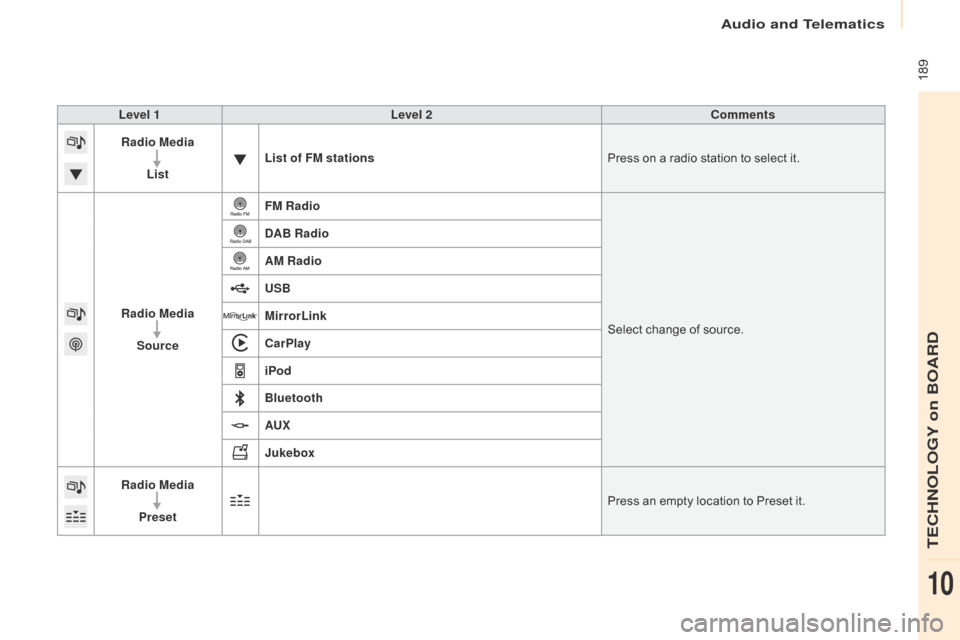
189
Berlingo-2-VU_en_Chap10a_SMEGplus_ed02-2015
Level 1Level 2 Comments
Radio Media
List List of FM stations
Press on a radio station to select it.
Radio Media Source FM Radio
Select change of source.
DAB Radio
AM Radio
USB
MirrorLink
CarPlay
iPod
Bluetooth
AU
x
J
ukebox
Radio Media
Preset Press an empty location to Preset it.
audio and Telematics
TECHnoLoGY on BoaRd
10
Page 202 of 260
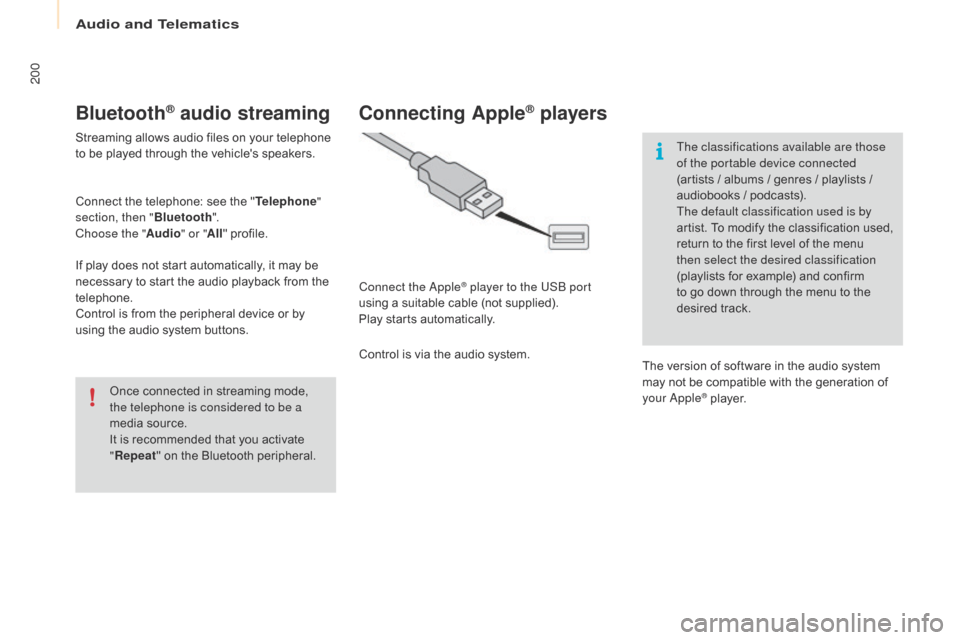
200
Berlingo-2-VU_en_Chap10a_SMEGplus_ed02-2015
Bluetooth® audio streaming
Streaming allows audio files on your telephone
to be played through the vehicle's speakers.
Connect the telephone: see the "Telephone"
section, then " Bluetooth".
Choose the " Audio" or "All" profile.
If play does not start automatically, it may be
necessary to start the audio playback from the
telephone.
Control is from the peripheral device or by
using the audio system buttons.
Once connected in streaming mode,
the telephone is considered to be a
media source.
It is recommended that you activate
"Repeat " on the Bluetooth peripheral.
Connecting Apple® players
Connect the apple® player to the USB port
using a suitable cable (not supplied).
Play starts automatically.
Control is via the audio system. The classifications available are those
of the portable device connected
(artists / albums / genres / playlists /
audiobooks / podcasts).
The default classification used is by
artist. To modify the classification used,
return to the first level of the menu
then select the desired classification
(playlists for example) and confirm
to go down through the menu to the
desired track.
The version of software in the audio system
may not be compatible with the generation of
your
a
pple® player.
audio and Telematics
Page 213 of 260
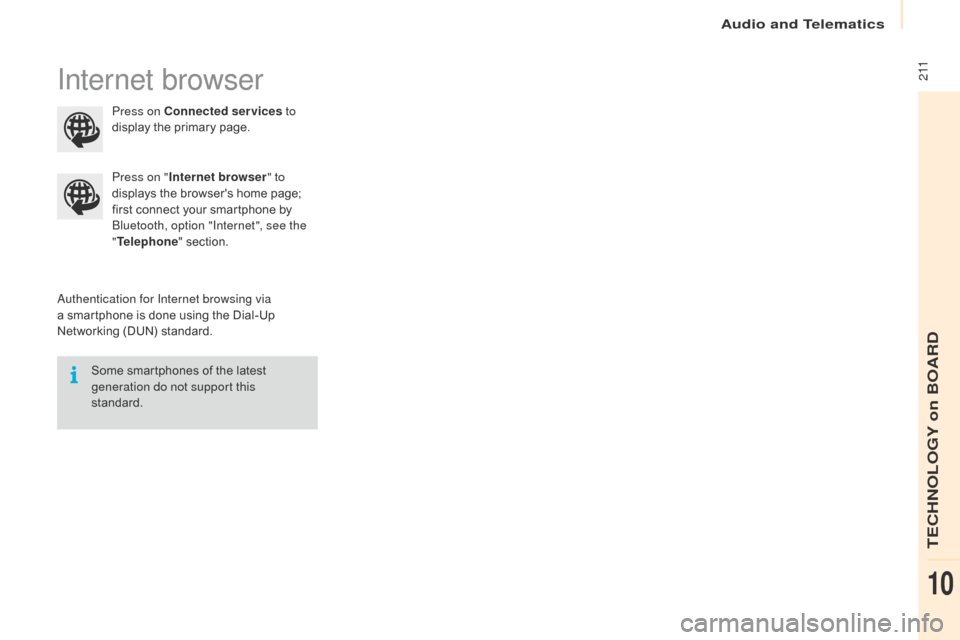
2 11
Berlingo-2-VU_en_Chap10a_SMEGplus_ed02-2015
Internet browser
authentication for Internet browsing via
a smartphone is done using the Dial-Up
Networking (DUN) standard.Press on "
Internet browser " to
displays the browser's home page;
first connect your smartphone by
Bluetooth, option "Internet", see the
" Telephone " section.
Some smartphones of the latest
generation do not support this
standard. Press on Connected services
to
display the primary page.
audio and Telematics
TECHnoLoGY on BoaRd
10
Page 214 of 260
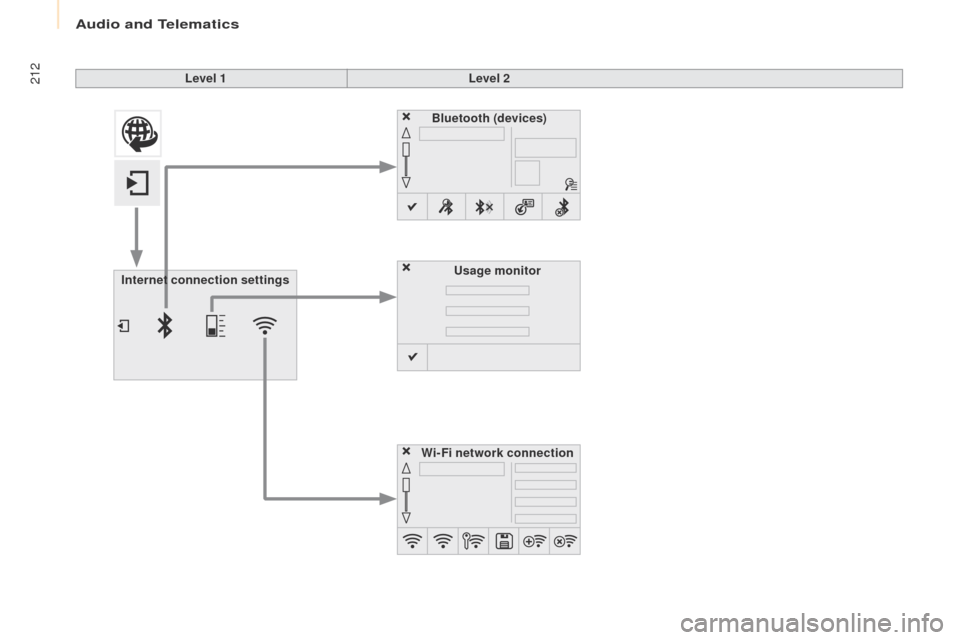
212
Berlingo-2-VU_en_Chap10a_SMEGplus_ed02-2015
Level 1Level 2
Internet connection settings Wi-Fi network connection
Bluetooth
(devices)
Usage monitor
audio and Telematics
Page 215 of 260
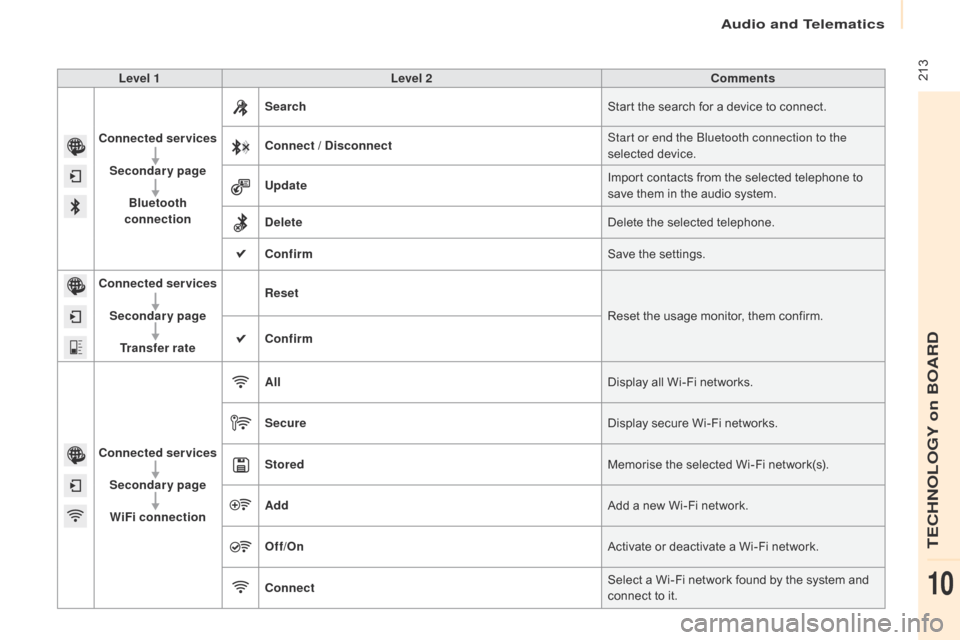
213
Berlingo-2-VU_en_Chap10a_SMEGplus_ed02-2015
Level 1Level 2 Comments
Connected services Secondary page Bluetooth
connection Search
Start the search for a device to connect.
Connect / Disconnect Start or end the Bluetooth connection to the
selected device.
Update Import contacts from the selected telephone to
save them in the audio system.
Delete Delete the selected telephone.
Confirm Save the settings.
Connected services
Secondary pageTransfer rate Reset
Reset the usage monitor, them confirm.
Confirm
Connected services Secondary pageWiFi connection All
Display all Wi-Fi networks.
Secure Display secure Wi-Fi networks.
Stored Memorise the selected Wi-Fi network(s).
Add Add a new Wi-Fi network.
Off/ On Activate or deactivate a Wi-Fi network.
Connect Select a Wi-Fi network found by the system and
connect to it.
audio and Telematics
TECHnoLoGY on BoaRd
10
Page 217 of 260
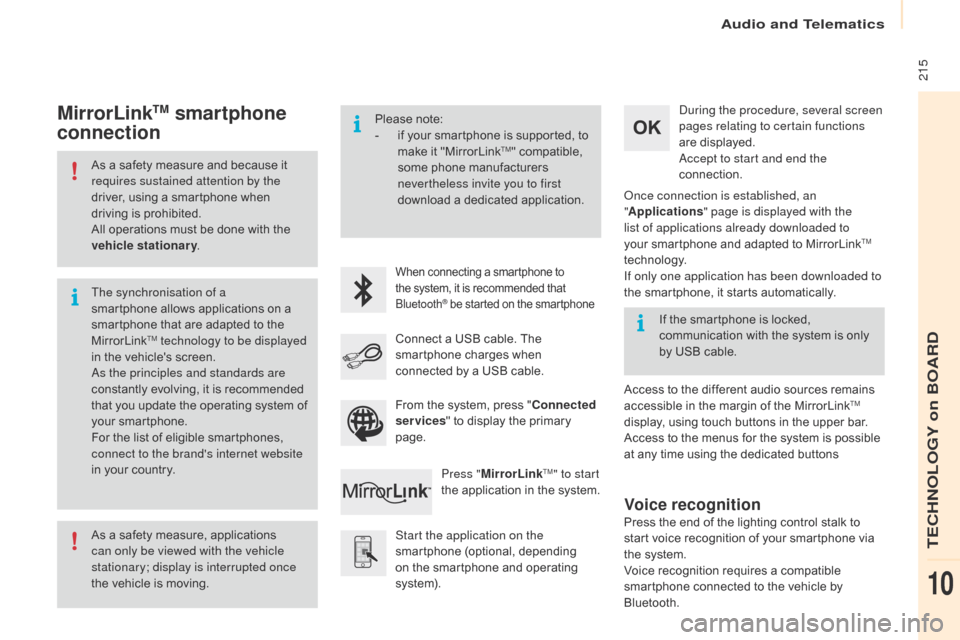
215
Berlingo-2-VU_en_Chap10a_SMEGplus_ed02-2015
As a safety measure and because it
requires sustained attention by the
driver, using a smartphone when
driving is prohibited.
All operations must be done with the
vehicle stationary.
As a safety measure, applications
can only be viewed with the vehicle
stationary; display is interrupted once
the vehicle is moving. The synchronisation of a
smartphone allows applications on a
smartphone that are adapted to the
MirrorLink
TM technology to be displayed
i
n the vehicle's screen.
as
the principles and standards are
constantly evolving, it is recommended
that you update the operating system of
your smartphone.
For the list of eligible smartphones,
connect to the brand's internet website
in your country. Please note:
-
i
f your smartphone is supported, to
make it "MirrorLink
TM" compatible,
some phone manufacturers
nevertheless invite you to first
download a dedicated application.
When connecting a smartphone to
the system, it is recommended that
Bluetooth
® be started on the smartphone
Start the application on the
smartphone (optional, depending
on the smartphone and operating
syste m).
du
ring the procedure, several screen
pages relating to certain functions
are displayed.
ac
cept to start and end the
connection.
Connect a USB cable. The
smartphone charges when
connected by a USB cable. Press "MirrorLink
TM" to start
the application in the system.
on
ce connection is established, an
" Applications " page is displayed with the
list of applications already downloaded to
your smartphone and adapted to MirrorLink
TM
technology.
If only one application has been downloaded to
the smartphone, it starts automatically.
MirrorLinkTM smartphone
connection
Access to the different audio sources remains
accessible in the margin of the MirrorLinkTM
display, using touch buttons in the upper bar.
Access to the menus for the system is possible
at any time using the dedicated buttons If the smartphone is locked,
communication with the system is only
by USB cable.
From the system, press " Connected
services " to display the primary
page.
Voice recognition
Press the end of the lighting control stalk to
start voice recognition of your smartphone via
the system.
Voice recognition requires a compatible
smartphone connected to the vehicle by
Bluetooth.
audio and Telematics
TECHnoLoGY on BoaRd
10
Page 226 of 260
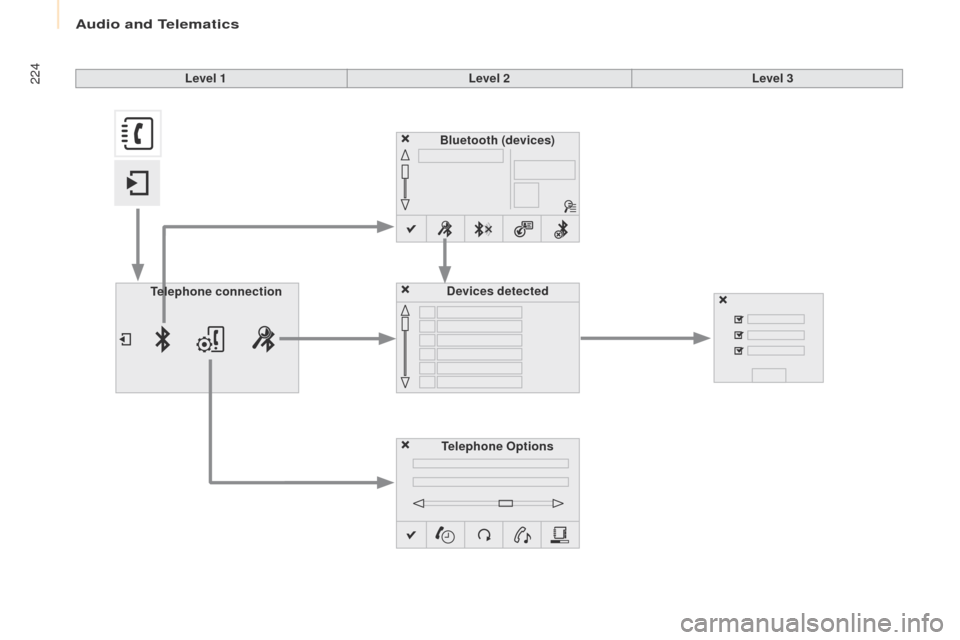
224
Berlingo-2-VU_en_Chap10a_SMEGplus_ed02-2015
Bluetooth (devices)Telephone Options Devices detected
Telephone connection
Level 1
Level 2Level 3
audio and Telematics