change language Citroen C CROSSER 2008 1.G User Guide
[x] Cancel search | Manufacturer: CITROEN, Model Year: 2008, Model line: C CROSSER, Model: Citroen C CROSSER 2008 1.GPages: 216, PDF Size: 4.85 MB
Page 210 of 216

A U D I O E Q U I P M E N T a n d T E L E M A T I C S
XI
207
Changing the language,
programming the voice
Changing the language of the voice
commands
By default, the recognition system is in
English. Programming the user’s voice
You can use the user’s voice programming
function to create a voice model for one
person per language.
The characteristics of your voice and
your pronunciation are recorded in this
model for improved voice recognition.
It is essential that the vehicle is parked
in a safe place, with the handbrake
applied.
Switch off your telephone during the
process to avoid any interruption.
1 - Press the SPEAK button. � �5� �-� � �T�h�e� �s�y�s�t�e�m� �s�a�y�s� �t�h�e� �fi� �r�s�t� �o�f� �4�5�
typical phrases.
If you do not start the programming
�p�r�o�c�e�s�s� �w�i�t�h�i�n� �a�p�p�r�o�x�i�m�a�t�e�l�y� �3� �m�i�n�-
utes after pressing the SPEAK but-
ton, the process is cancelled.
If you press the SPEAK button with-
in 5 seconds following the reading of
a voice command, the recording of
this command is repeated.
1 - Press the SPEAK button.
2 - Say “Setup”.
3 - Say “Language”.
5 - Say the language of your �c�h�o�i�c�e� �i�n� �E�n�g�l�i�s�h�,� �e�x�a�m�p�l�e�:�
say “French” for French.
7 - Say “Yes” to start the change of language process or say
“No” to return to steps 4 to 7.
8 - The system repeats the language chosen and completes the change
of language process. 2 - Say “Word training”.
4 - When you are ready to start, press and hold the SPEAK
button. 6 - Repeat each phrase in the
�t�a�b�l�e� �o�n� �t�h�e� �n�e�x�t� �p�a�g�e�.�
The system records your voice and
�m�o�v�e�s� �o�n� �t�o� �t�h�e� �r�e�c�o�r�d�i�n�g� �o�f� �t�h�e� �n�e�x�t�
command.
Continue the process until all of the
phrases have been recorded.
4 - The system says “Select a language: English, Spanish, French, German
or Italian”.
6 - The system then says “French selected. Is this correct?”
� �3� �-� �A�n� �e�x�p�l�a�n�a�t�i�o�n� �m�e�s�s�a�g�e� �i�s� �g�i�v�e�n�.� 7 - After reading all the voice commands,
the system says “The word enrolment
is complete” and ends the process.
Page 213 of 216
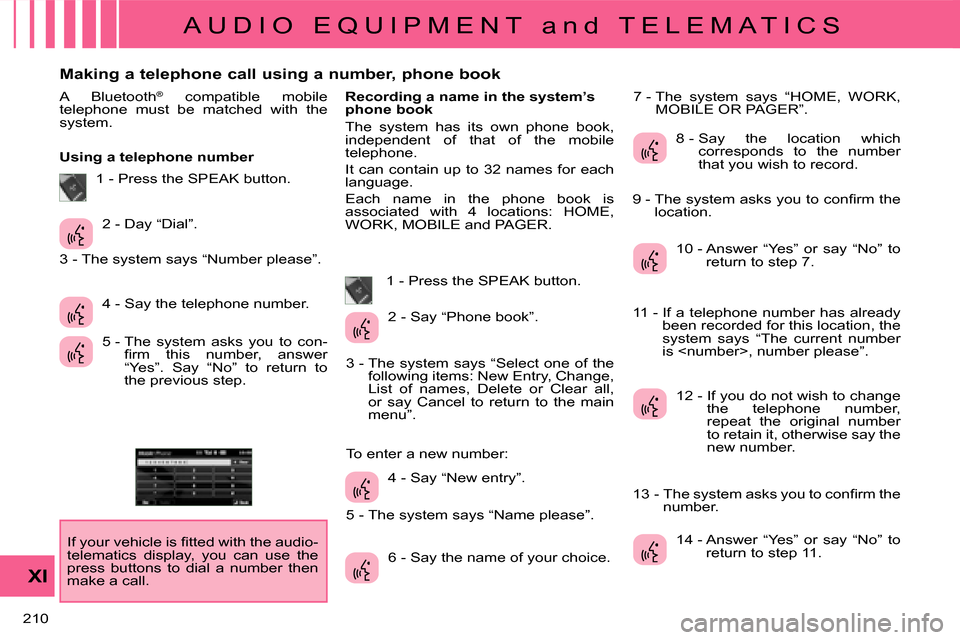
A U D I O E Q U I P M E N T a n d T E L E M A T I C S
XI
210
Making a telephone call using a number, phone book
A Bluetooth ®
compatible mobile
telephone must be matched with the
system.
Using a telephone number
� �I�f� �y�o�u�r� �v�e�h�i�c�l�e� �i�s� �fi� �t�t�e�d� �w�i�t�h� �t�h�e� �a�u�d�i�o�-
telematics display, you can use the
press buttons to dial a number then
make a call. Recording a name in the system’s
phone book
The system has its own phone book,
independent of that of the mobile
telephone.
It can contain up to 32 names for each
language.
Each name in the phone book is
associated with 4 locations: HOME,
WORK, MOBILE and PAGER.
1 - Press the SPEAK button. 7 - The system says “HOME, WORK,
MOBILE OR PAGER”.
2 - Day “Dial”.
4 - Say the telephone number.
5 - The system asks you to con- �fi� �r�m� �t�h�i�s� �n�u�m�b�e�r�,� �a�n�s�w�e�r�
“Yes”. Say “No” to return to
the previous step. 2 - Say “Phone book”.
4 - Say “New entry”.
6 - Say the name of your choice. 8 - Say the location which
corresponds to the number
that you wish to record.
10 - Answer “Yes” or say “No” to return to step 7.
12 - If you do not wish to change the telephone number,
repeat the original number
to retain it, otherwise say the
new number.
14 - Answer “Yes” or say “No” to return to step 11.
1 - Press the SPEAK button.
3 - The system says “Number please”.
3 - The system says “Select one of the following items: New Entry, Change,
List of names, Delete or Clear all,
or say Cancel to return to the main
menu”.
5 - The system says “Name please”.
To enter a new number: � �9� �-� � �T�h�e� �s�y�s�t�e�m� �a�s�k�s� �y�o�u� �t�o� �c�o�n�fi� �r�m� �t�h�e�
location.
11 - If a telephone number has already been recorded for this location, the
system says “The current number
is
� �1�3� �-� � �T�h�e� �s�y�s�t�e�m� �a�s�k�s� �y�o�u� �t�o� �c�o�n�fi� �r�m� �t�h�e� number.
Page 215 of 216

A U D I O E Q U I P M E N T a n d T E L E M A T I C S
XI
212
When the system is waiting for a voice command, say “Help” to obtain a list of commands which can be used in the cur-
rent situation.
Voice commands (1/2)
Press this button to start the voice recognition.
� �C�o�n�fi� �g�u�r�e�
Phone book
Dial
Call
Redial
Emergency number
Matching options
Match a telephone
Delete a telephone
List of matched telephones
Select a telephone
Previous Divert the call
Add a location
� �C�o�n�fi� �g�u�r�e� �t�h�e� �c�o�n�fi� �r�m�a�t�i�o�n� �r�e�q�u�e�s�t�s�
Language
New entry
Delete
Change
Call this number
Change another entry
Try again
Clear all
List of names Home, at home
Work, at work
Mobile, on mobile
Pager, on pager
Help
Continue
All
Cancel
Mute
Deactivate mute
Yes
No