CITROEN C CROSSER 2010 Owners Manual
Manufacturer: CITROEN, Model Year: 2010, Model line: C CROSSER, Model: CITROEN C CROSSER 2010Pages: 217, PDF Size: 6.48 MB
Page 201 of 217
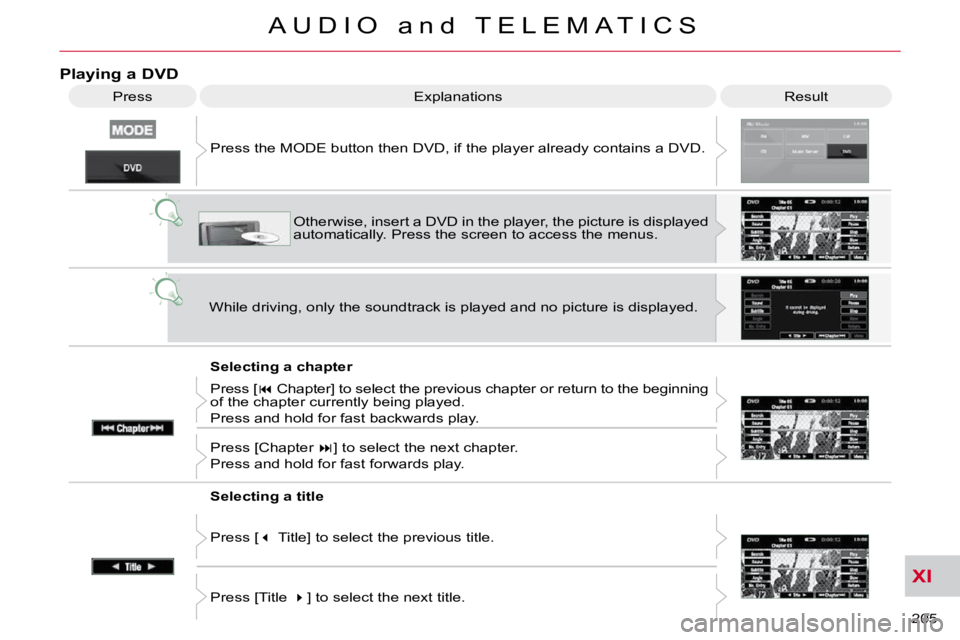
XI
205
A U D I O a n d T E L E M A T I C S
Playing a DVD
Result
Explanations
Selecting a chapter
Press the MODE button then DVD, if the player already contains
a DVD.
Otherwise, insert a DVD in the player, the picture is displa yed
automatically. Press the screen to access the menus.
While driving, only the soundtrack is played and no picture i s displayed.
Press [ � Chapter] to select the previous chapter or return to the beginning
of the chapter currently being played.
Press and hold for fast backwards play.
Press [Chapter � ] to select the next chapter.
Press and hold for fast forwards play.
Selecting a title
Press [ � Title] to select the previous title.
Press [Title � ] to select the next title.
Press
Page 202 of 217
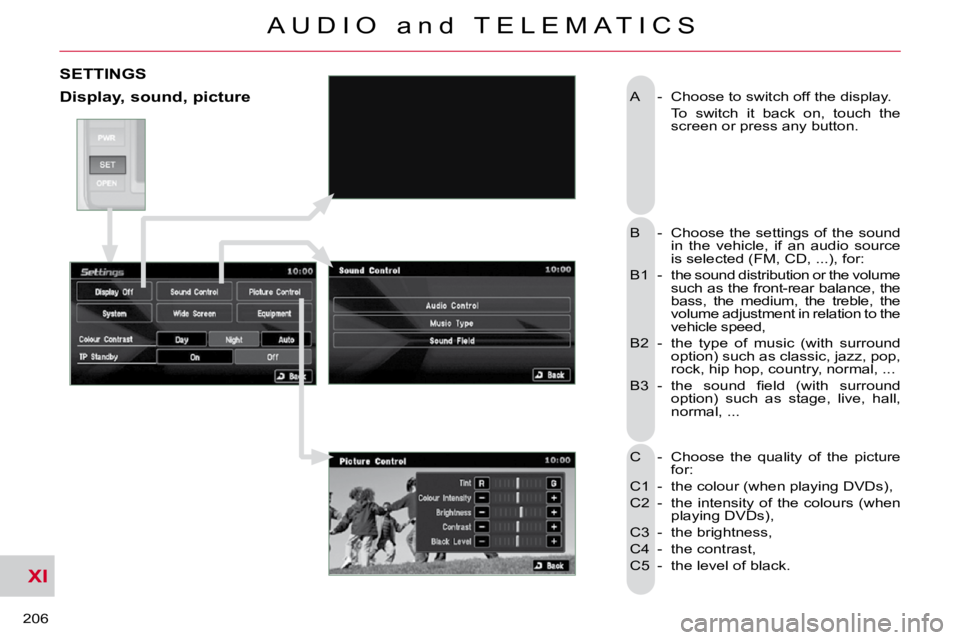
XI
206
A U D I O a n d T E L E M A T I C S
A - Choose to switch off the display.
To switch it back on, touch the screen or press any button.
B - Choose the settings of the sound in the vehicle, if an audio source
is selected (FM, CD, ...), for:
B1 - the sound distribution or the volume such as the front-rear balance, the
bass, the medium, the treble, the
volume adjustment in relation to the
vehicle speed,
B2 - the type of music (with surround option) such as classic, jazz, pop,
rock, hip hop, country, normal, ...
� �B�3� �-� � �t�h�e� �s�o�u�n�d� �fi� �e�l�d� �(�w�i�t�h� �s�u�r�r�o�u�n�d� option) such as stage, live, hall,
normal, ...
C - Choose the quality of the picture for:
C1 - the colour (when playing DVDs),
C2 - the intensity of the colours (when playing DVDs),
C3 - the brightness,
C4 - the contrast,
C5 - the level of black.
SETTINGS
Display, sound, picture
Page 203 of 217
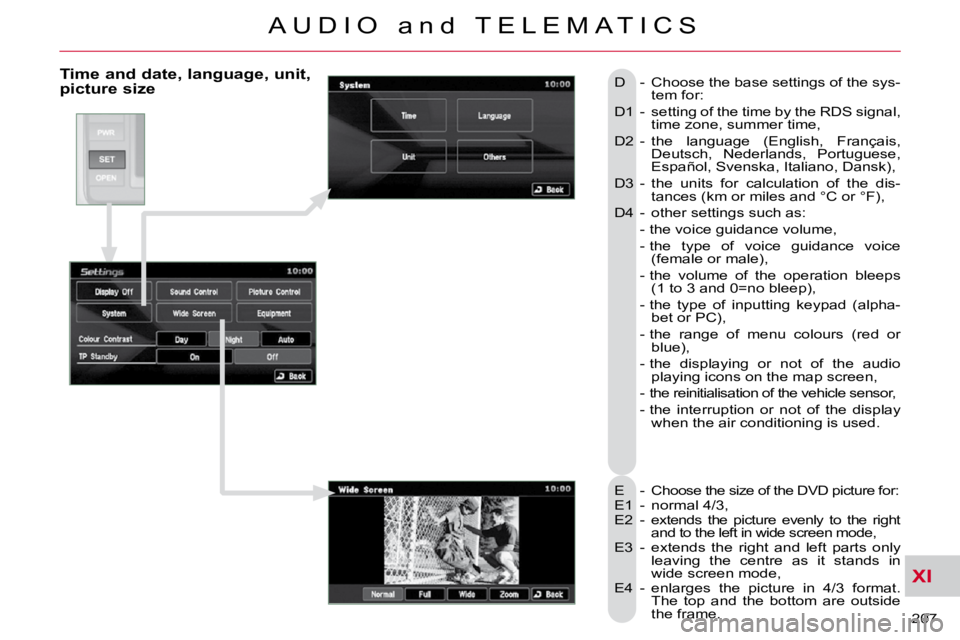
XI
207
A U D I O a n d T E L E M A T I C S
Time and date, language, unit, picture size
E - Choose the size of the DVD picture for:
E1 - normal 4/3,
E2 - extends the picture evenly to the right and to the left in wide screen mode,
E3 - extends the right and left parts only leaving the centre as it stands in
wide screen mode,
E4 - enlarges the picture in 4/3 format. The top and the bottom are outside
the frame.
D - Choose the base settings of the sys-
tem for:
D1 - setting of the time by the RDS signal, time zone, summer time,
D2 - the language (English, Français, Deutsch, Nederlands, Portuguese,
Español, Svenska, Italiano, Dansk),
D3 - the units for calculation of the dis- tances (km or miles and °C or °F),
D4 - other settings such as:
- the voice guidance volume,
- the type of voice guidance voice (female or male),
- the volume of the operation bleeps �(�1� �t�o� �3� �a�n�d� �0�=�n�o� �b�l�e�e�p�)�,�
- the type of inputting keypad (alpha- bet or PC),
- the range of menu colours (red or blue),
- the displaying or not of the audio playing icons on the map screen,
- the reinitialisation of the vehicle sensor,
- the interruption or not of the display when the air conditioning is used.
Page 204 of 217
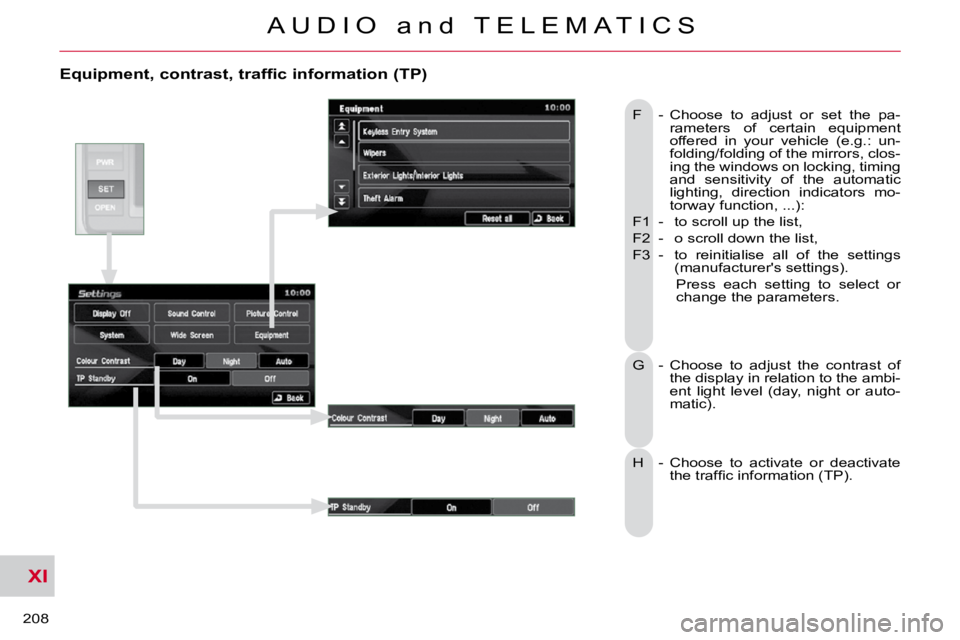
XI
208
A U D I O a n d T E L E M A T I C S
Equipment, contrast, traffic information (TP)
F - Choose to adjust or set the pa-rameters of certain equipment
offered in your vehicle (e.g.: un-
folding/folding of the mirrors, clos-
ing the windows on locking, timing
and sensitivity of the automatic
lighting, direction indicators mo-
torway function, ...):
F1 - to scroll up the list,
F2 - o scroll down the list,
F3 - to reinitialise all of the settings (manufacturer's settings).
Press each setting to select or change the parameters.
G - Choose to adjust the contrast of the display in relation to the ambi-
ent light level (day, night or auto-
matic).
H - Choose to activate or deactivate �t�h�e� �t�r�a�f�fi� �c� �i�n�f�o�r�m�a�t�i�o�n� �(�T�P�)�.� �
Page 205 of 217
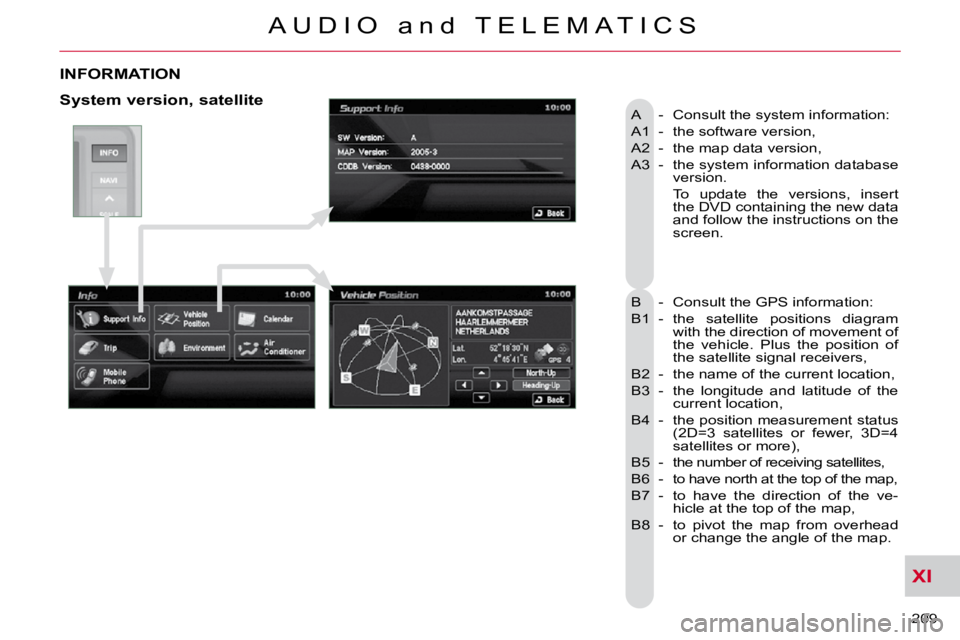
XI
209
A U D I O a n d T E L E M A T I C S
INFORMATION
A - Consult the system information:
A1 - the software version,
A2 - the map data version,
A3 - the system information database version.
To update the versions, insert the DVD containing the new data
and follow the instructions on the
screen.
B - Consult the GPS information:
B1 - the satellite positions diagram with the direction of movement of
the vehicle. Plus the position of
the satellite signal receivers,
B2 - the name of the current location,
B3 - the longitude and latitude of the current location,
B4 - the position measurement status �(�2�D�=�3� �s�a�t�e�l�l�i�t�e�s� �o�r� �f�e�w�e�r�,� �3�D�=�4�
satellites or more),
B5 - the number of receiving satellites,
B6 - to have north at the top of the map,
B7 - to have the direction of the ve- hicle at the top of the map,
B8 - to pivot the map from overhead or change the angle of the map. System version, satellite
Page 206 of 217
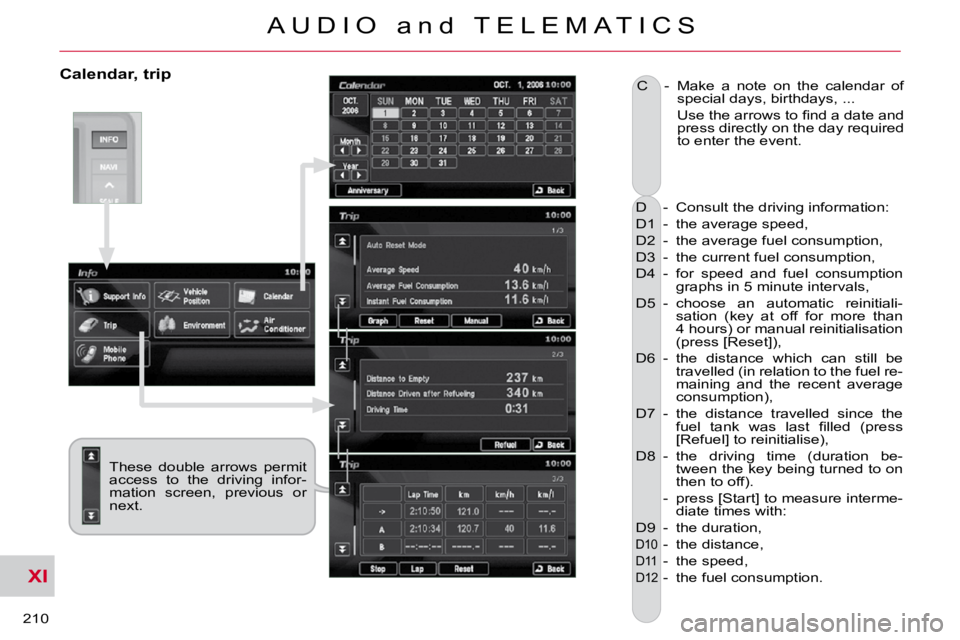
XI
210
A U D I O a n d T E L E M A T I C S
Calendar, trip
D - Consult the driving information:
D1 - the average speed,
D2 - the average fuel consumption,
D3 - the current fuel consumption,
D4 - for speed and fuel consumption graphs in 5 minute intervals,
D5 - choose an automatic reinitiali- sation (key at off for more than
4 hours) or manual reinitialisation
(press [Reset]),
D6 - the distance which can still be travelled (in relation to the fuel re-
maining and the recent average
consumption),
D7 - the distance travelled since the �f�u�e�l� �t�a�n�k� �w�a�s� �l�a�s�t� �fi� �l�l�e�d� �(�p�r�e�s�s�
[Refuel] to reinitialise),
D8 - the driving time (duration be- tween the key being turned to on
then to off).
- press [Start] to measure interme- diate times with:
D9 - the duration,
D10 - the distance,
D11 - the speed,
D12 - the fuel consumption.
C - Make a note on the calendar of
special days, birthdays, ...
� � � � �U�s�e� �t�h�e� �a�r�r�o�w�s� �t�o� �fi� �n�d� �a� �d�a�t�e� �a�n�d� press directly on the day required
to enter the event.
These double arrows permit
access to the driving infor-
mation screen, previous or
next.
Page 207 of 217
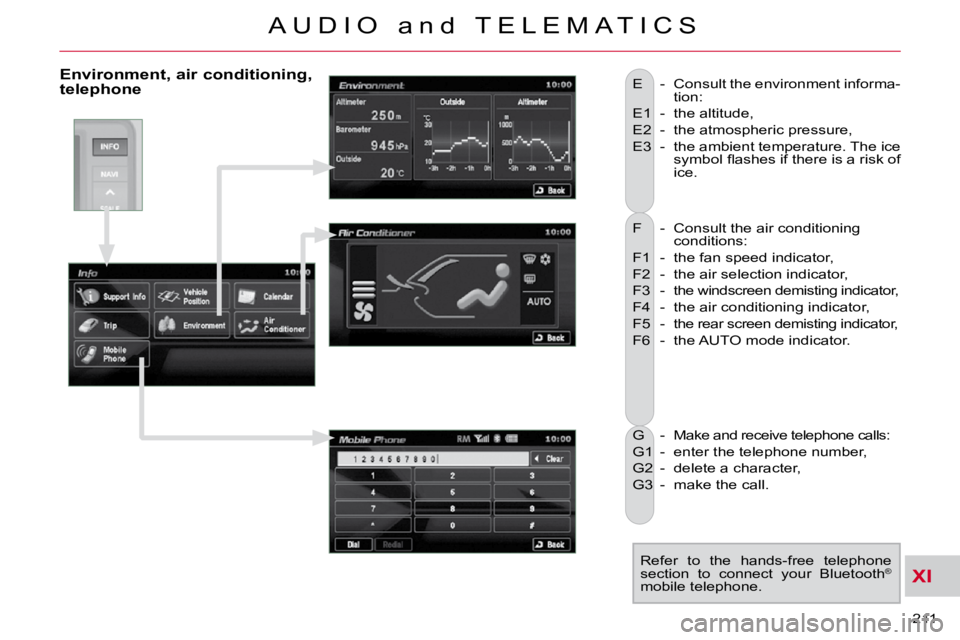
XI
211
A U D I O a n d T E L E M A T I C S
F - Consult the air conditioning conditions:
F1 - the fan speed indicator,
F2 - the air selection indicator,
F3 - the windscreen demisting indicator,
F4 - the air conditioning indicator,
F5 - the rear screen demisting indicator,
F6 - the AUTO mode indicator.
E - Consult the environment informa-
tion:
E1 - the altitude,
E2 - the atmospheric pressure,
E3 - the ambient temperature. The ice �s�y�m�b�o�l� �fl� �a�s�h�e�s� �i�f� �t�h�e�r�e� �i�s� �a� �r�i�s�k� �o�f�
ice.
G - Make and receive telephone calls:
G1 - enter the telephone number,
G2 - delete a character,
G3 - make the call. Refer to the hands-free telephone
section to connect your Bluetooth ®
mobile telephone.
Environment, air conditioning, telephone
Page 208 of 217
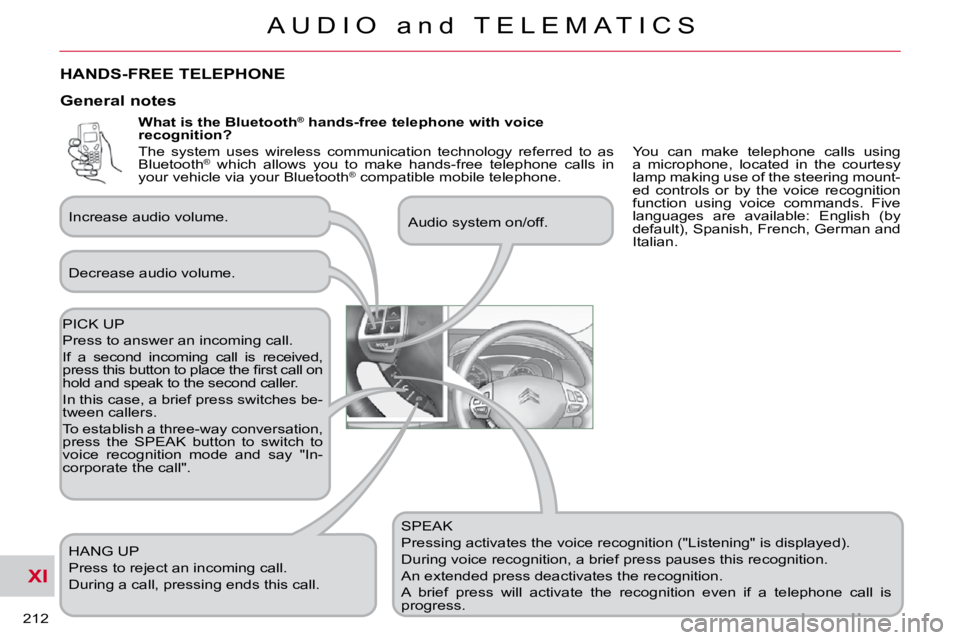
XI
212
A U D I O a n d T E L E M A T I C S
What is the Bluetooth®
hands-free telephone with voice
recognition?
SPEAK
Pressing activates the voice recognition ("Listening" is displayed).
During voice recognition, a brief press pauses this recognition.
An extended press deactivates the recognition.
A brief press will activate the recognition even if a telep hone call is
progress. Audio system on/off.
PICK UP
Press to answer an incoming call.
If a second incoming call is received,
�p�r�e�s�s� �t�h�i�s� �b�u�t�t�o�n� �t�o� �p�l�a�c�e� �t�h�e� �fi� �r�s�t� �c�a�l�l� �o�n�
hold and speak to the second caller.
In this case, a brief press switches be-
tween callers.
To establish a three-way conversation,
press the SPEAK button to switch to
voice recognition mode and say "In-
corporate the call". HANG UP
Press to reject an incoming call.
During a call, pressing ends this call.
General notes
Decrease audio volume.
Increase audio volume.
HANDS-FREE TELEPHONE
You can make telephone calls using
a microphone, located in the courtesy
lamp making use of the steering mount-
ed controls or by the voice recognition
function using voice commands. Five
languages are available: English (by
default), Spanish, French, German and
Italian.
The system uses wireless communication technology referred to as
Bluetooth
®
which allows you to make hands-free telephone calls in
your vehicle via your Bluetooth ®
compatible mobile telephone.
Page 209 of 217
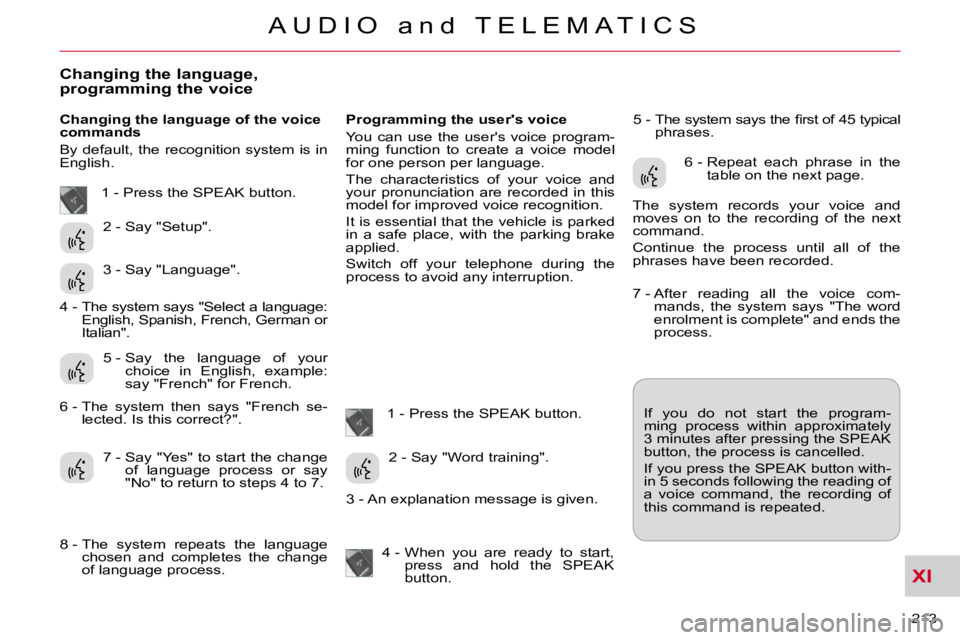
XI
213
A U D I O a n d T E L E M A T I C S
Changing the language, programming the voice
Changing the language of the voice
commands
By default, the recognition system is in
English. Programming the user's voice
You can use the user's voice program-
ming function to create a voice model
for one person per language.
The characteristics of your voice and
your pronunciation are recorded in this
model for improved voice recognition.
It is essential that the vehicle is parked
in a safe place, with the parking brake
applied.
Switch off your telephone during the
process to avoid any interruption.
1 - Press the SPEAK button. � �5� �-� � �T�h�e� �s�y�s�t�e�m� �s�a�y�s� �t�h�e� �fi� �r�s�t� �o�f� �4�5� �t�y�p�i�c�a�l�
phrases.
If you do not start the program-
ming process within approximately
3 minutes after pressing the SPEAK
button, the process is cancelled.
If you press the SPEAK button with-
in 5 seconds following the reading of
a voice command, the recording of
this command is repeated.
1 - Press the SPEAK button.
2 - Say "Setup".
3 - Say "Language".
5 - Say the language of your choice in English, example:
say "French" for French.
7 - Say "Yes" to start the change of language process or say
"No" to return to steps 4 to 7. 2 - Say "Word training".
4 - When you are ready to start, press and hold the SPEAK
button. 6 - Repeat each phrase in the
table on the next page.
The system records your voice and
moves on to the recording of the next
command.
Continue the process until all of the
phrases have been recorded.
4 - The system says "Select a language: English, Spanish, French, German or
Italian".
6 - The system then says "French se- lected. Is this correct?" .
8 - The system repeats the language chosen and completes the change
of language process. 3 - An explanation message is given. 7 - After reading all the voice com-
mands, the system says "The word
enrolment is complete" and ends the
process.
Page 210 of 217

XI
214
A U D I O a n d T E L E M A T I C S
Training voice commands
1 � �#� �7�9�0� �(�f�o�r� �#� �=� �"�H�a�s�h�"�)�
2 � �*� �6�7�1� �(�f�o�r� �*� �=� �"�S�t�a�r�"�)�
3 212 - 4 903
4 235 - 3 494
5 315- 5 657
6 456 - 7 930
7 793 - 5 462
8 794 - 1 826
9 826 - 3 145
10 962 - 7 305 11 (531) 742 - 9 860
12 (632) 807 - 4 591
13 (800) 222 - 5 015
14 (888) 555 - 1 212
15 0 123 456 789 16 55 66 77 88 99
17 44 33 22 11 00
18 Call 293 - 5804
19 Call * 350
20 Call 1 (234) 567 - 8 901
21 Dial 639 - 1542
22 Dial # 780
23 Dial (987) 654 - 3210
24 1058# 3794# Send
25 27643# 4321# Send
26 Cancel
27 Continue
28 Emergency number
29 Clear all
30 Help 31 Home, Work, Mobile, Pager
32 List of names
33 No
34 Phone book: Delete
35 Phone book: New entry
36 Previous
37 Phone book: Clear all
38 Redial
39 Repeat the training
40
� �C�o�n�fi� �g�u�r�e� �t�h�e� �c�o�n�fi� �r�m�a�t�i�o�n� �r�e�q�u�e�s�t�s�
41
� �C�o�n�fi� �g�u�r�e� �t�h�e� �l�a�n�g�u�a�g�e�
42 � �C�o�n�fi� �g�u�r�e� �t�h�e� �m�a�t�c�h�i�n�g� �o�p�t�i�o�n�s�
43 Match a telephone
44 Transfer the call
45 Yes