Server CITROEN C CROSSER 2010 Owners Manual
[x] Cancel search | Manufacturer: CITROEN, Model Year: 2010, Model line: C CROSSER, Model: CITROEN C CROSSER 2010Pages: 217, PDF Size: 6.48 MB
Page 170 of 217
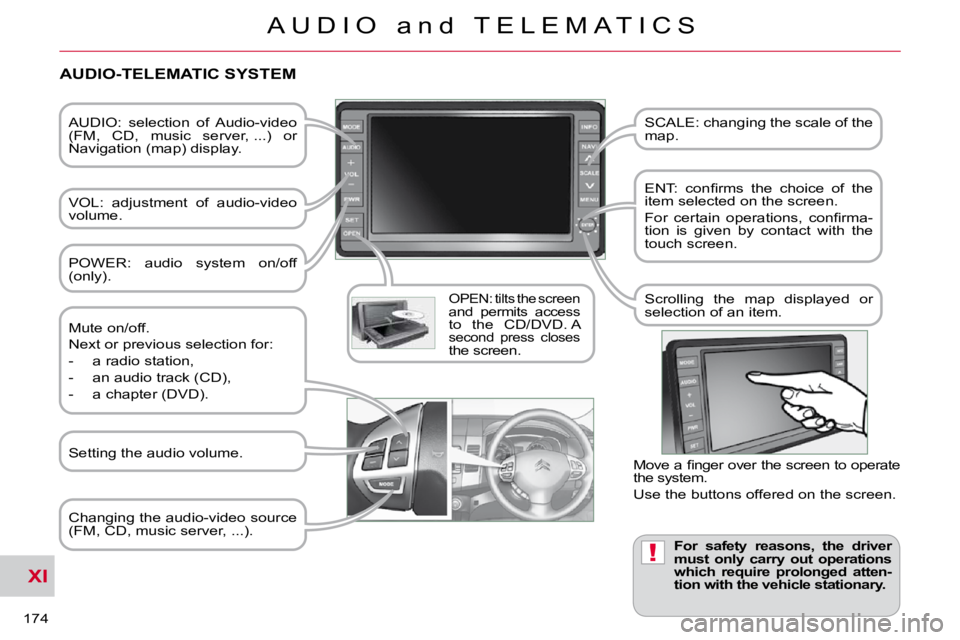
XI
!
174
A U D I O a n d T E L E M A T I C S
AUDIO: selection of Audio-video
(FM, CD, music server, ...) or
Navigation (map) display.
VOL: adjustment of audio-video
volume.
OPEN: tilts the screen and permits access to the CD/DVD. A second press closes the screen. SCALE: changing the scale of the
map.
� � �E�N�T�:� �c�o�n�fi� �r�m�s� �t�h�e� �c�h�o�i�c�e� �o�f� �t�h�e�
item selected on the screen.
� �F�o�r� �c�e�r�t�a�i�n� �o�p�e�r�a�t�i�o�n�s�,� �c�o�n�fi� �r�m�a�-
tion is given by contact with the
touch screen.
Scrolling the map displayed or
selection of an item.
For safety reasons, the driver
must only carry out operations
which require prolonged atten-
tion with the vehicle stationary.
AUDIO-TELEMATIC SYSTEM
Changing the audio-video source
(FM, CD, music server, ...).
Mute on/off.
Next or previous selection for:
- a radio station,
- an audio track (CD),
- a chapter (DVD).
� �M�o�v�e� �a� �fi� �n�g�e�r� �o�v�e�r� �t�h�e� �s�c�r�e�e�n� �t�o� �o�p�e�r�a�t�e�
the system.
Use the buttons offered on the screen.
POWER: audio system on/off
(only).
Setting the audio volume.
Page 171 of 217

XI
175
A U D I O a n d T E L E M A T I C S
DESCRIPTION OF THE CONTROLS - MENUS
MODE: Audio-video menu for:
- radio,
- audio, MP3 or WMA CD,
- music server,
- DVD.
MENU: Navigation-guidance menu
for selecting:
- a destination,
- a point of interest (POI),
- an advanced search by POI,
-
one of the 20 previous destinations,
- an address stored in the address book,
- the return home,
- certain navigation settings,
- a route demonstration. NAVI: display of the current location
on the
map .
SET:
Settings menu for:
- switching off the screen,
- selecting the sound setting,
- selecting the picture quality,
- selecting the language, the time zone or the units,
- selecting the size of the DVD picture,
- selecting the guidance voice, the screen colour schemes or
display of the audio-video icon,
- setting certain equipment available in your vehicle. INFO:
Information menu for the
consultation or adjustment of cer-
tain settings for your vehicle.
Page 186 of 217
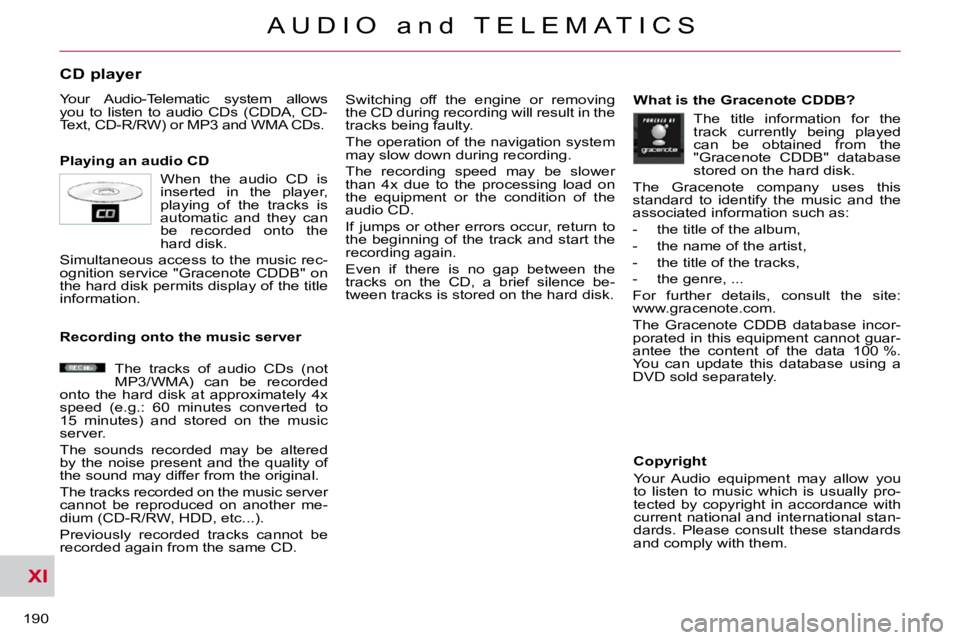
XI
190
A U D I O a n d T E L E M A T I C S
CD player
Your Audio-Telematic system allows
you to listen to audio CDs (CDDA, CD-
Text, CD-R/RW) or MP3 and WMA CDs.
Playing an audio CD Switching off the engine or removing
the CD during recording will result in the
tracks being faulty.
The operation of the navigation system
may slow down during recording.
The recording speed may be slower
than 4x due to the processing load on
the equipment or the condition of the
audio CD.
If jumps or other errors occur, return to
the beginning of the track and start the
recording again.
Even if there is no gap between the
tracks on the CD, a brief silence be-
tween tracks is stored on the hard disk. What is the Gracenote CDDB?
Copyright
Your Audio equipment may allow you
to listen to music which is usually pro-
tected by copyright in accordance with
current national and international stan-
dards. Please consult these standards
and comply with them.
Recording onto the music server
When the audio CD is
inserted in the player,
playing of the tracks is
automatic and they can
be recorded onto the
hard disk.
Simultaneous access to the music rec-
ognition service "Gracenote CDDB" on
the hard disk permits display of the title
information.
The tracks of audio CDs (not
MP3/WMA) can be recorded
onto the hard disk at approximately 4x
speed (e.g.: 60 minutes converted to
15 minutes) and stored on the music
server.
The sounds recorded may be altered
by the noise present and the quality of
the sound may differ from the original.
The tracks recorded on the music server
cannot be reproduced on another me-
dium (CD-R/RW, HDD, etc...).
Previously recorded tracks cannot be
recorded again from the same CD. The title information for the
track currently being played
can be obtained from the
"Gracenote CDDB" database
stored on the hard disk.
The Gracenote company uses this
standard to identify the music and the
associated information such as:
- the title of the album,
- the name of the artist,
- the title of the tracks,
- the genre, ...
For further details, consult the site:
www.gracenote.com.
The Gracenote CDDB database incor-
porated in this equipment cannot guar-
antee the content of the data 100 %.
You can update this database using a
DVD sold separately.
Page 189 of 217
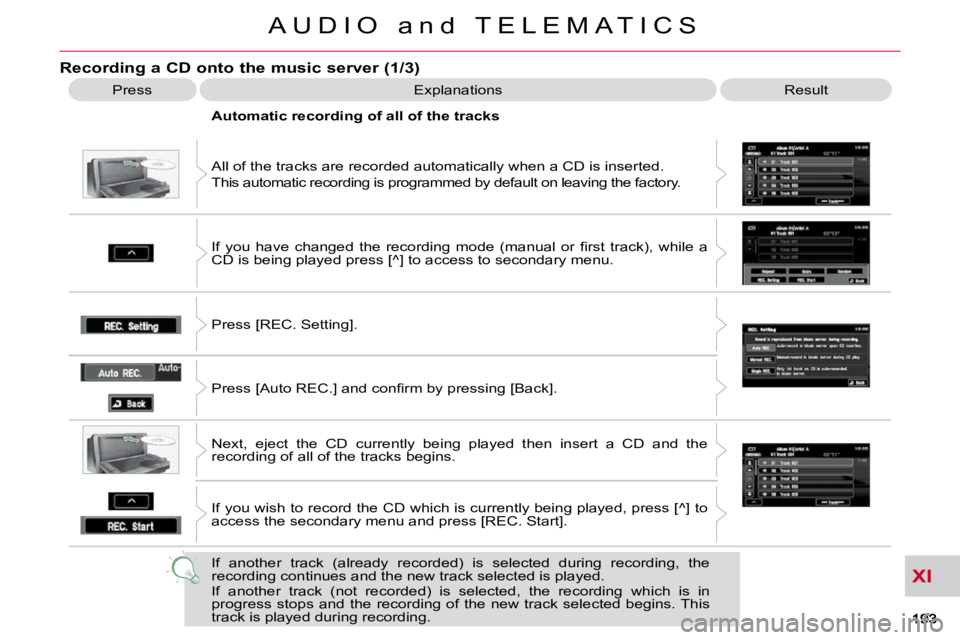
XI
A U D I O a n d T E L E M A T I C S
Recording a CD onto the music server (1/3)
Press Explanations Result
All of the tracks are recorded automatically when a CD is inserte d.
This automatic recording is programmed by default on leaving the factory.
Automatic recording of all of the tracks
� �I�f� �y�o�u� �h�a�v�e� �c�h�a�n�g�e�d� �t�h�e� �r�e�c�o�r�d�i�n�g� �m�o�d�e� �(�m�a�n�u�a�l� �o�r� �fi� �r�s�t� �t�r�a�c�k�)�,� �w�h
�i�l�e� �a�
CD is being played press [^] to access to secondary menu.
Press [REC. Setting].
� �P�r�e�s�s� �[�A�u�t�o� �R�E�C�.�]� �a�n�d� �c�o�n�fi� �r�m� �b�y� �p�r�e�s�s�i�n�g� �[�B�a�c�k�]�.�
Next, eject the CD currently being played then insert a CD and the
recording of all of the tracks begins.
If you wish to record the CD which is currently being played, press [^] to
access the secondary menu and press [REC. Start].
If another track (already recorded) is selected during recording, th e
recording continues and the new track selected is played.
If another track (not recorded) is selected, the recording which i s in
progress stops and the recording of the new track selected begins. This
track is played during recording.
Page 190 of 217
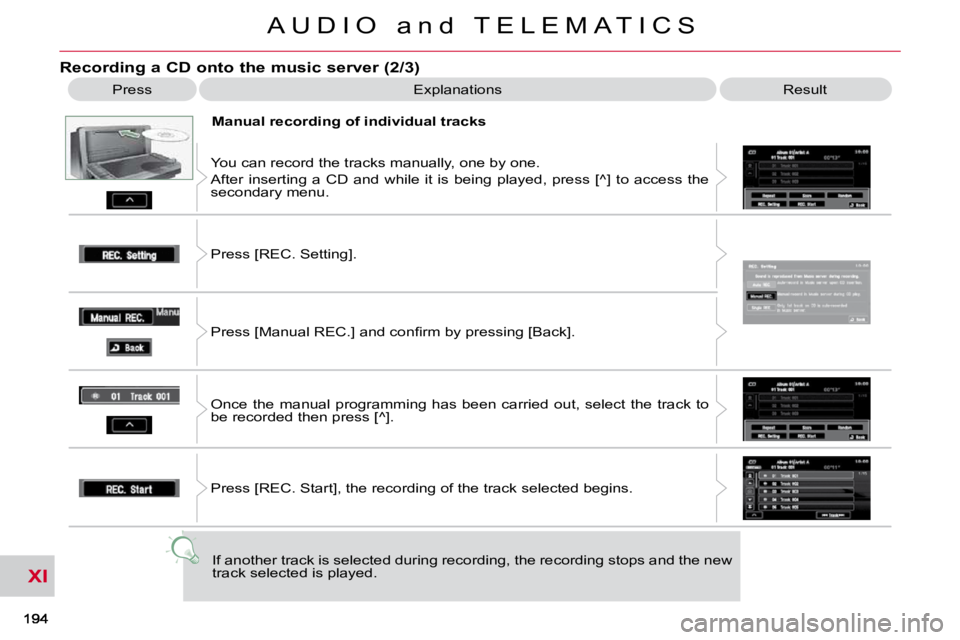
XI
A U D I O a n d T E L E M A T I C S
Recording a CD onto the music server (2/3)
Press Explanations Result
Manual recording of individual tracks
You can record the tracks manually, one by one.
After inserting a CD and while it is being played, press [^ ] to access the
secondary menu.
Press [REC. Setting].
� �P�r�e�s�s� �[�M�a�n�u�a�l� �R�E�C�.�]� �a�n�d� �c�o�n�fi� �r�m� �b�y� �p�r�e�s�s�i�n�g� �[�B�a�c�k�]�.�
Once the manual programming has been carried out, select the t rack to
be recorded then press [^].
Press [REC. Start], the recording of the track selected begins.
If another track is selected during recording, the recording stop s and the new
track selected is played.
Page 191 of 217

XI
195
A U D I O a n d T E L E M A T I C S
Recording a CD onto the music server (3/3)
Press Explanations Result
� � �A�u�t�o�m�a�t�i�c� �r�e�c�o�r�d�i�n�g� �o�f� �t�h�e� �fi� �r�s�t� �t�r�a�c�k�
� �Y�o�u� �c�a�n� �p�r�o�g�r�a�m�m�e� �t�h�e� �a�u�t�o�m�a�t�i�c� �r�e�c�o�r�d�i�n�g� �o�f� �t�h�e� �fi� �r�s�t� �t�r�a�c�k� �w�h�e�n � �a� �C�D�
is inserted.
After inserting a CD and while it is being played, press [^ ] to access the
secondary menu.
� �P�r�e�s�s� �[�R�E�C�.� �S�e�t�t�i�n�g�]� �t�h�e�n� �[�S�i�n�g�l�e� �R�E�C�.�]� �a�n�d� �c�o�n�fi� �r�m� �b�y� �p�r�e�s�s�i�n�g� �[ �B�a�c�k�]�.�
Next, eject the CD which is currently being played then inse rt a CD and
�t�h�e� �r�e�c�o�r�d�i�n�g� �o�f� �t�h�e� �fi� �r�s�t� �t�r�a�c�k� �b�e�g�i�n�s�.�
� �I�f� �y�o�u� �w�i�s�h� �t�o� �r�e�c�o�r�d� �t�h�e� �fi� �r�s�t� �t�r�a�c�k� �o�f� �t�h�e� �C�D� �w�h�i�c�h� �i�s� �c�u�r�r�e�n�t�l �y� �b�e�i�n�g�
played, press [^] to access the secondary menu and press [REC. Start].
If another track is selected during recording, the recording stop s and the
track selected is played.
Stopping automatic or manual recording
During the recording of a CD or of a track on a CD, press [^] to access the
secondary menu.
Press [REC. Stop], the recording stops.
Page 192 of 217

XI
196
A U D I O a n d T E L E M A T I C S
General notes on the Music Server
What is the music server?
Your Audio-Telematic system allows
you to copy audio CDs onto a music
server, up to 2,500 songs on a 10 Gb
hard disk.
The tracks on audio CDs (not MP3 or
WMA) can be recorded onto the hard
disk at approximately 4x speed and
stored on the music server.
Refer to the "Recording a CD" section.
The music server then allows you to
manage groups and lists of tracks. "Original" group, number 01: "Original Playlist" l
ists:
"My Best" group, number 02:
"New Group" group for the user,
numbers 03 to 99: "My Favorites" list:
"My Frequency" list:
"User Playlist" list:
This is the location of
the original playlist cre-
ated automatically (not manual) when a
track of an audio CD is recorded.
It is not possible to change its name or
delete it.
You can record up to 9999 playlists in
this group.
This is the location of the
playlists, etc... created
automatically from the information read
on the music server.
It is not possible to change its name or
delete it.
The groups "My Favorites" and "My
Frequency" are stored here.
This is the location of
the user's playlists.
You can record up to 9999 playlists in
this group.
The group can be created, renamed or
deleted. These are original play
lists created automatical-
ly (not manual) when an
audio CD is recorded.
The lists and the artists can be renamed
or deleted. The genres can also be set.
This is the location of a
playlist of tracks selected
by the user from the original list.
If you delete a track from the original
list, it will be deleted from the user list.
The list and the artist can be renamed
or deleted.
It is possible to add tracks or change
their order.
This is the location of
the playlists used most
frequently from the original list.
It is not possible to add tracks or change
their order. This is the location for
storing your favourite
tracks.
They can be deleted from the list and
the order in which they are played can
be changed.
Page 193 of 217

XI
197
A U D I O a n d T E L E M A T I C S
Information displayed in Music Server mode
A. The number and the name of the track
currently being played are displayed.
B. The number and the name of the
playlist currently being played are
displayed.
C. The name of the artist is displayed
for the playlist currently being played.
D. The playing time of the track cur-
rently being played is displayed.
E. The playing mode currently selected
is displayed.
F. Group lists: position of the cursor
and total number of groups.
Playlists: position of the cursor and total number of playlists.
Track lists: position of the cursor and total number of tracks.
G. To display the list of groups, the
playlist and the list of tracks.
H. To scroll up or down through the
tracks.
Press and hold for fast backwards or forwards playing of a track.
I. To scroll up or down through the
playlists.
J. Group lists: number and name of
the group.
Playlists: number and name of the playlist.
Track lists: number and name of the track.
K. To display the secondary menu.
L. Displays the item currently selected.
M. Move the cursor onto the track cur-
rently being played.
Page 194 of 217

XI
198
A U D I O a n d T E L E M A T I C S
Explanations Result
Playing a track or a playlist on the Music Server
Press
Press the MODE button then Music Server.
The playlists are played in a loop.
The server can play a track while recording another track from a CD. You
must wait until recording is complete before playing the recorde d track.
Selecting a track
Press these buttons to switch between groups, playlists and
tracks.
You cannot switch directly from groups to tracks.
Press [
� Track] to select the previous track or return to the beginning of
the track currently being played.
Press and hold for fast backwards play.
Press [Track � ] to select the next track.
Press and hold for fast forwards play.
Selecting a playlist
Press [ � Playlist] to select the previous playlist.
Press [Playlist � ] to select the next playlist.
Page 195 of 217
![CITROEN C CROSSER 2010 Owners Manual XI
199
A U D I O a n d T E L E M A T I C S
Creating a group and a playlist on the Music Server
Explanations Result
Press [^] to access the secondary menu.
Creating a group
Press [New G CITROEN C CROSSER 2010 Owners Manual XI
199
A U D I O a n d T E L E M A T I C S
Creating a group and a playlist on the Music Server
Explanations Result
Press [^] to access the secondary menu.
Creating a group
Press [New G](/img/9/57731/w960_57731-194.png)
XI
199
A U D I O a n d T E L E M A T I C S
Creating a group and a playlist on the Music Server
Explanations Result
Press [^] to access the secondary menu.
Creating a group
Press [New Group], enter the name of the group and press [SET]
.
The group is stored on the server.
Creating a playlist
Press [^] to access the secondary menu then press [Function Settings] .
Press [New Playlist].
Select the group to which the playlist is to be attached. The group must
�b�e� �c�r�e�a�t�e�d� �fi� �r�s�t�.�
� �E�n�t�e�r� �t�h�e� �n�a�m�e� �o�f� �t�h�e� �p�l�a�y�l�i�s�t� �a�n�d� �c�o�n�fi� �r�m� �b�y� �p�r�e�s�s�i�n�g� �[�S�E�T�]�.�
Then select the search method attached to this new list (eit her from the
list or by conditions).
The list is stored on the server.
Press