language Citroen C CROSSER 2012 1.G User Guide
[x] Cancel search | Manufacturer: CITROEN, Model Year: 2012, Model line: C CROSSER, Model: Citroen C CROSSER 2012 1.GPages: 244, PDF Size: 7.48 MB
Page 181 of 244

XI
179
AUDIO and TELEMATICS
DESCRIPTION OF THE CONTROLS - MENUS
MODE: Audio-video
menu for:
- radio,
- audio, MP3 or WMA CD,
- music server,
- DVD.
MENU: Navigation-guidance
menu
for selecting:
- a destination,
- a point of interest (POI),
- an advanced search by POI,
-
one of the 20 previous destinations,
- an address stored in the ad-
dress book,
- the return home,
- certain navigation settings,
- a route demonstration. NAVI: display of the current location
on the map
. SET: Settings
menu for:
- switching off the screen,
- selecting the sound setting,
- selecting the picture quality,
- selecting the language, the time
zone or the units,
- selecting the size of the DVD
picture,
- selecting the guidance voice,
the screen colour schemes or
display of the audio-video icon,
- setting certain equipment avail-
able in your vehicle. INFO: Information
menu for the
consultation or adjustment of cer-
tain settings for your vehicle.
Page 210 of 244

XI
!
208
AUDIO and TELEMATICS
DVD MODE
The DVD button is only active if the
player contains a DVD.
Press Open to return the screen to the
vertical position. For safety reasons, the video
is not displayed while driving,
however the audio can be
played.
To display the picture and watch a
DVD, park the vehicle in a safe place.
K.
To display the DVD title menu.
L.
To scroll up or down through the
chapters.
Press and hold for fast backwards
or forwards play.
M.
To scroll up or down through the titles.
N.
To enter a title or chapter number.
O.
To change the angle.
P.
To change the language of the sub-
titles.
Q.
To change the language.
R.
To select a chapter or title or specify
a number.
A.
This icon is displayed when the opera-
tion requested cannot be carried out.
B.
The number of the chapter currently
being played is displayed.
C.
The number of the title currently
being played is displayed.
D.
Symbols display the current status
of the player.
E.
The playing time is displayed.
F.
To resume normal play when play is
paused or during slow-motion play.
G.
To stop play temporarily.
H.
To stop play. Press the screen to
access the menu.
I.
For slow-motion play.
J.
To play the previously selected zone
on the disc.
Information displayed in DVDmode ABCDE
FGHIJ
KLM
RQPON
Page 213 of 244
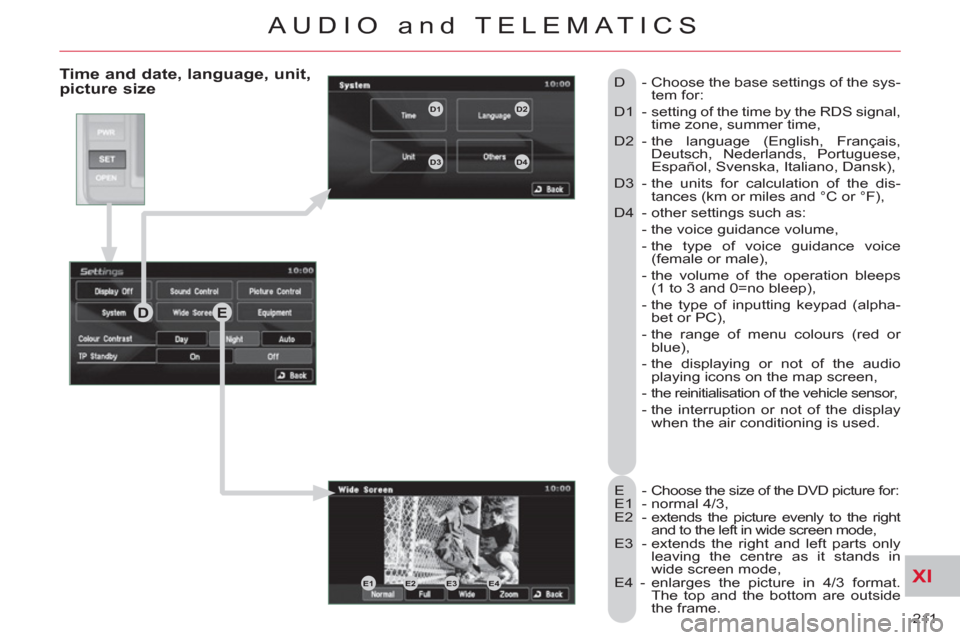
XI
211
AUDIO and TELEMATICS
Time and date, language, unit,picture size
E - Choose the size of the DVD picture for:
E1 - normal 4/3,
E2 - extends the picture evenly to the right
and to the left in wide screen mode,
E3 - extends the right and left parts only
leaving the centre as it stands in
wide screen mode,
E4 - enlarges the picture in 4/3 format.
The top and the bottom are outside
the frame. D - Choose the base settings of the sys-
tem for:
D1 - setting of the time by the RDS signal,
time zone, summer time,
D2 - the language (English, Français,
Deutsch, Nederlands, Portuguese,
Español, Svenska, Italiano, Dansk),
D3 - the units for calculation of the dis-
tances (km or miles and °C or °F),
D4 - other settings such as:
- the voice guidance volume,
- the type of voice guidance voice
(female or male),
- the volume of the operation bleeps
(1 to 3 and 0=no bleep),
- the type of inputting keypad (alpha-
bet or PC),
- the range of menu colours (red or
blue),
- the displaying or not of the audio
playing icons on the map screen,
- the reinitialisation of the vehicle sensor,
- the interruption or not of the display
when the air conditioning is used.
DE
E1E2E3E4
D1D2
D3D4
Page 218 of 244
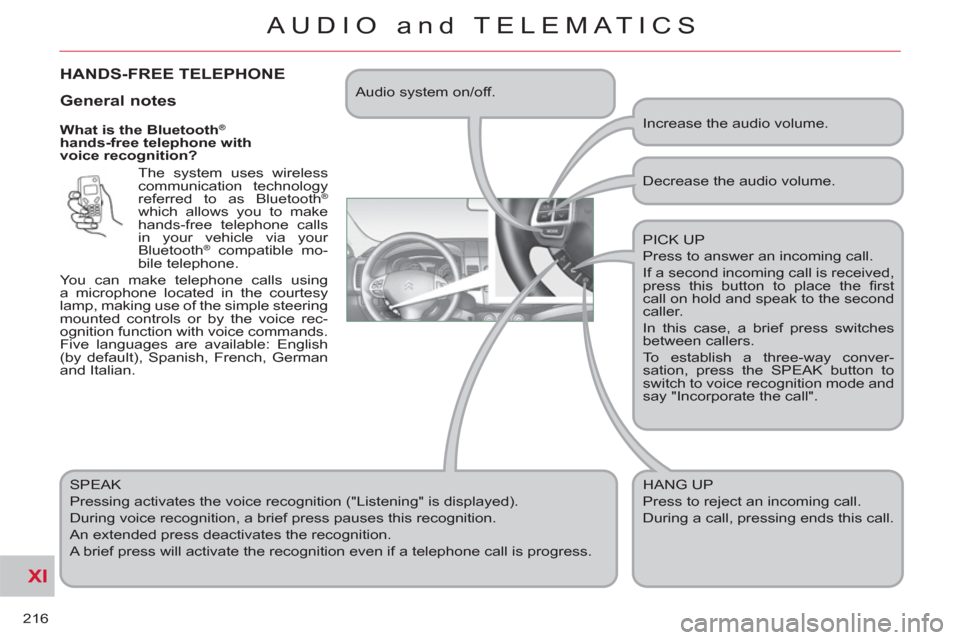
XI
216
AUDIO and TELEMATICS
What is the Bluetooth®
hands-free telephone with
voice recognition?
The system uses wireless
communication technology
referred to as Bluetooth
®
which allows you to make
hands-free telephone calls
in your vehicle via your
Bluetooth
® compatible mo-
bile telephone.
You can make telephone calls using
a microphone located in the courtesy
lamp, making use of the simple steering
mounted controls or by the voice rec-
ognition function with voice commands.
Five languages are available: English
(by default), Spanish, French, German
and Italian.
SPEAK
Pressing activates the voice recognition ("Listening" is displayed).
During voice recognition, a brief press pauses this recognition.
An extended press deactivates the recognition.
A brief press will activate the recognition even if a telephone call is progress. Decrease the audio volume.
PICK UP
Press to answer an incoming call.
If a second incoming call is received,
press this button to place the fi rst
call on hold and speak to the second
caller.
In this case, a brief press switches
between callers.
To establish a three-way conver-
sation, press the SPEAK button to
switch to voice recognition mode and
say "Incorporate the call".
HANG UP
Press to reject an incoming call.
During a call, pressing ends this call.
General notes
Increase the audio volume. Audio system on/off.
HANDS-FREE TELEPHONE
Page 219 of 244

XI
217
AUDIO and TELEMATICS
Changing the language,programming the voice
Changing the language of the voice
commands
By default, the recognition system is in
English.
Programming the user's voice
You can use the user's voice program-
ming function to create a voice model
for one person per language.
The characteristics of your voice and
your pronunciation are recorded in this
model for improved voice recognition.
It is essential that the vehicle is parked
in a safe place, with the parking brake
applied.
Switch off your telephone during the
process to avoid any interruption.
1 - Press the SPEAK button. 5 - The system says the fi rst of 45 typical
phrases.
If you do not start the program-
ming process within approximately
3 minutes after pressing the SPEAK
button, the process is cancelled.
If you press the SPEAK button with-
in 5 seconds following the reading of
a voice command, the recording of
this command is repeated.
1 - Press the SPEAK button.
2 - Say "Setup".
3 - Say "Language".
5 - Say the language of your
choice in English, example:
say "French" for French.
7 - Say "Yes" to start the change
of language process or say
"No" to return to steps 4 to 7. 2 - Say "Word training".
4 - When you are ready to start,
press and hold the SPEAK
button. 6 - Repeat each phrase in the
table on the next page.
The system records your voice and
moves on to the recording of the next
command.
Continue the process until all of the
phrases have been recorded.
4 - The system says "Select a language:
English, Spanish, French, German or
Italian".
6 - The system then says "French se-
lected. Is this correct?"
8 - The system repeats the language
chosen and completes the change
of language process. 3 - An explanation message is given. 7 - After reading all the voice com-
mands, the system says "The word
enrolment is complete" and ends the
process.
Page 220 of 244

XI
218
AUDIO and TELEMATICS
Training voice commands
1 # 790 (for # = "Hash")
2 * 671 (for * = "Star")
3 212 - 4 903
4 235 - 3 494
5 315 - 5 657
6 456 - 7 930
7 793 - 5 462
8 794 - 1 826
9 826 - 3 145
10 962 - 7 305
11 (531) 742 - 9 860
12 (632) 807 - 4 591
13 (800) 222 - 5015
14 (888) 555 - 1 212
15 0 123 456 789 16 55 66 77 88 99
17 44 33 22 11 00
18 Call 293 - 5804
19 Call * 350
20 Call 1 (234) 567 - 8 901
21 Dial 639 - 1542
22 Dial # 780
23 Dial (987) 654 - 3210
24 1058# 3794# Send
25 27643# 4321# Send
26 Cancel
27 Continue
28 Emergency number
29 Clear all
30 Help 31 Home, Work, Mobile, Pager
32 List of names
33 No
34 Phone book: Delete
35 Phone book: New entry
36 Previous
37 Phone book: Clear all
38 Redial
39 Repeat the training
40
Confi gure the confi rmation requests
41 Confi gure the language
42 Confi gure the matching options
43 Match a telephone
44 Transfer the call
45 Ye s
Page 222 of 244

XI
220
AUDIO and TELEMATICS
Making a telephone call using a number, phone book
A Bluetooth® compatible mobile telephone must be matched with the system.
Using a telephone number
If your vehicle is fi tted with the audio-
telematics screen, you can use the
press buttons to dial a number then
make a call.
Recording a name in the system's
phone book
The system has its own phone book,
independent of that of the mobile tele-
phone.
It can contain up to 32 names for each
language.
Each name in the phone book is asso-
ciated with 4 locations: HOME, WORK,
MOBILE and PAGER.
1 - Press the SPEAK button. 7 - The system says "HOME, WORK,
MOBILE OR PAGER".
2 - Day "Dial".
4 - Say the telephone number.
5 - The system asks you to con-
fi rm this number, answer
"Yes". Say "No" to return to
the previous step. 2 - Say "Phone book".
4 - Say "New entry".
6 - Say the name of your choice. 8 - Say the location which cor-
responds to the number that
you wish to record.
10 - Answer "Yes" or say "No" to
return to step 7.
12 - If you do not wish to change
the telephone number, re-
peat the original number to
retain it, otherwise say the
new number.
14 - Answer "Yes" or say "No" to
return to step 11.
1 - Press the SPEAK button.
3 - The system says "Number please".
3 - The system says "Select one of the
following items: New Entry, Change,
List of names, Delete or Clear all,
or say Cancel to return to the main
menu".
5 - The system says "Name please". To enter a new number: 9 - The system asks you to confi rm the
location.
11 - If a telephone number has already
been recorded for this location, the
system says "The current number
is
13 - The system asks you to confi rm the
number.
Page 224 of 244

XI
222
AUDIO and TELEMATICS
When the system is waiting for a voice command, say "Help" to obtain a list of commands which can be used in the current
situation.
Voice commands (1/2)
Press this button to start the voice recognition.
Confi gure
Phone book
Dial
Call
Redial
Emergency number
Matching options
Match a telephone
Delete a telephone
List of matched telephones
Select a telephone
Previous Divert the call
Add a location
Confi gure the confi rmation requests
Language
New entry
Delete
Change
Call this number
Change another entry
Try again
Clear all
List of names Home, at home
Work, at work
Mobile, on mobile
Pager, on pager
Help
Continue
All
Cancel
Mute
Deactivate mute
Yes
No
Page 225 of 244

XI
223
AUDIO and TELEMATICS
Voice commands (2/2)
Zero
One
Two
Three
Four
Five
Six
Seven
Eight
Nine
Star (*)
Hash (#) Word training
PIN
Repeat training
Activate
Deactivate
Incorporate the call
Phone book New entry
Phone book Change
Phone book Delete
Phone book Clear All
Phone book List of names
Confi gure the confi rmation requests
Confi gure Select a telephone
Confi gure the matching options
Delete a name
Confi gure the language
Confi gure the PIN Press this button to start the voice recognition.
When the system is waiting for a voice command, say "Help" to obtain a list of commands which can be used in the current
situation.