language Citroen C CROSSER DAG 2010.5 1.G User Guide
[x] Cancel search | Manufacturer: CITROEN, Model Year: 2010.5, Model line: C CROSSER DAG, Model: Citroen C CROSSER DAG 2010.5 1.GPages: 217, PDF Size: 6.56 MB
Page 208 of 217
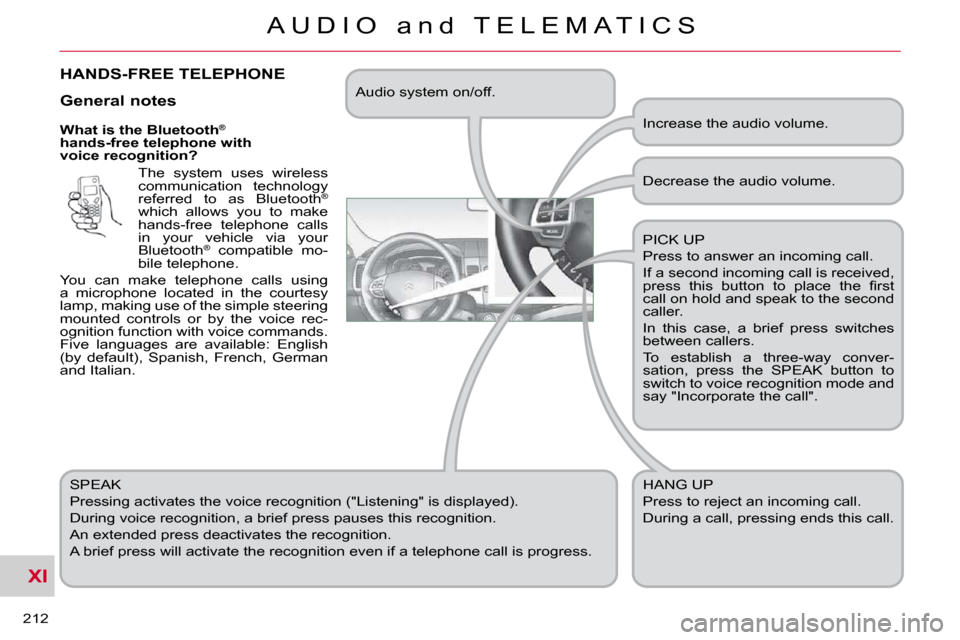
XI
212
A U D I O a n d T E L E M A T I C S
What is the Bluetooth®
hands-free telephone with
voice recognition?
The system uses wireless
communication technology
referred to as Bluetooth ®
which allows you to make
hands-free telephone calls
in your vehicle via your
Bluetooth ®
compatible mo-
bile telephone.
You can make telephone calls using
a microphone located in the courtesy
lamp, making use of the simple steering
mounted controls or by the voice rec-
ognition function with voice commands.
Five languages are available: English
(by default), Spanish, French, German
and Italian.
SPEAK
Pressing activates the voice recognition ("Listening" is displayed).
During voice recognition, a brief press pauses this recognition.
An extended press deactivates the recognition.
A brief press will activate the recognition even if a telep hone call is progress. Decrease the audio volume.
PICK UP
Press to answer an incoming call.
If a second incoming call is received,
�p�r�e�s�s� �t�h�i�s� �b�u�t�t�o�n� �t�o� �p�l�a�c�e� �t�h�e� �fi� �r�s�t�
call on hold and speak to the second
caller.
In this case, a brief press switches
between callers.
To establish a three-way conver-
sation, press the SPEAK button to
switch to voice recognition mode and
say "Incorporate the call".
HANG UP
Press to reject an incoming call.
During a call, pressing ends this call.
General notes
Increase the audio volume.
Audio system on/off.
HANDS-FREE TELEPHONE
Page 209 of 217
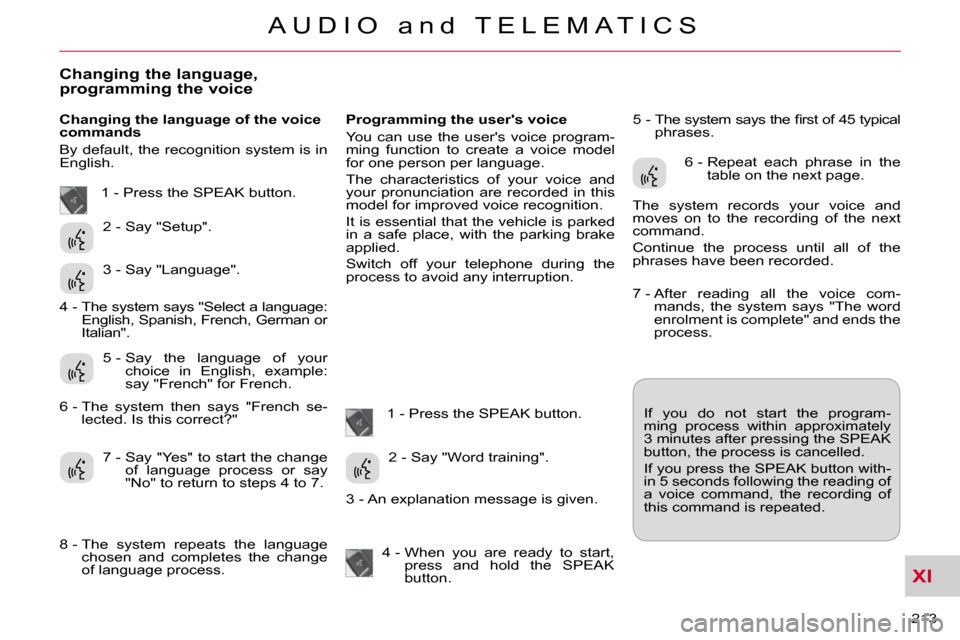
XI
213
A U D I O a n d T E L E M A T I C S
Changing the language, programming the voice
Changing the language of the voice
commands
By default, the recognition system is in
English. Programming the user's voice
You can use the user's voice program-
ming function to create a voice model
for one person per language.
The characteristics of your voice and
your pronunciation are recorded in this
model for improved voice recognition.
It is essential that the vehicle is parked
in a safe place, with the parking brake
applied.
Switch off your telephone during the
process to avoid any interruption.
1 - Press the SPEAK button. � �5� �-� � �T�h�e� �s�y�s�t�e�m� �s�a�y�s� �t�h�e� �fi� �r�s�t� �o�f� �4�5� �t�y�p�i�c�a�l�
phrases.
If you do not start the program-
ming process within approximately
3 minutes after pressing the SPEAK
button, the process is cancelled.
If you press the SPEAK button with-
in 5 seconds following the reading of
a voice command, the recording of
this command is repeated.
1 - Press the SPEAK button.
2 - Say "Setup".
3 - Say "Language".
5 - Say the language of your choice in English, example:
say "French" for French.
7 - Say "Yes" to start the change of language process or say
"No" to return to steps 4 to 7. 2 - Say "Word training".
4 - When you are ready to start, press and hold the SPEAK
button. 6 - Repeat each phrase in the
table on the next page.
The system records your voice and
moves on to the recording of the next
command.
Continue the process until all of the
phrases have been recorded.
4 - The system says "Select a language: English, Spanish, French, German or
Italian".
6 - The system then says "French se- lected. Is this correct?"
8 - The system repeats the language chosen and completes the change
of language process. 3 - An explanation message is given. 7 - After reading all the voice com-
mands, the system says "The word
enrolment is complete" and ends the
process.
Page 212 of 217
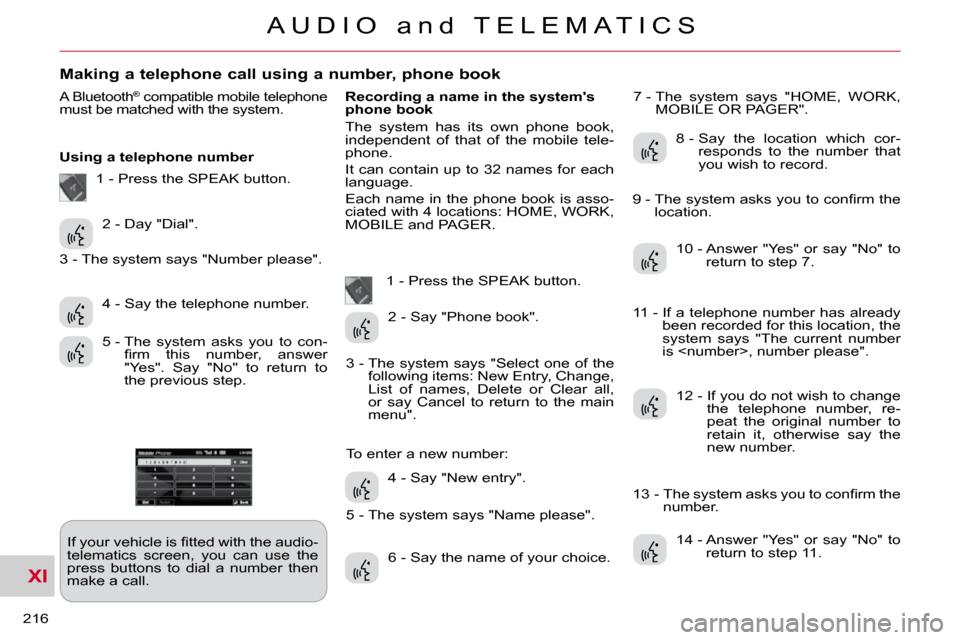
XI
216
A U D I O a n d T E L E M A T I C S
Making a telephone call using a number, phone book
A Bluetooth® compatible mobile telephone must be matched with the system.
Using a telephone number � �I�f� �y�o�u�r� �v�e�h�i�c�l�e� �i�s� �fi� �t�t�e�d� �w�i�t�h� �t�h�e� �a�u�d�i�o�-
telematics screen, you can use the
press buttons to dial a number then
make a call. Recording a name in the system's
phone book
The system has its own phone book,
independent of that of the mobile tele-
phone.
It can contain up to 32 names for each
language.
Each name in the phone book is asso-
ciated with 4 locations: HOME, WORK,
MOBILE and PAGER.
1 - Press the SPEAK button. 7 - The system says "HOME, WORK,
MOBILE OR PAGER".
2 - Day "Dial".
4 - Say the telephone number.
5 - The system asks you to con- �fi� �r�m� �t�h�i�s� �n�u�m�b�e�r�,� �a�n�s�w�e�r�
"Yes". Say "No" to return to
the previous step. 2 - Say "Phone book".
4 - Say "New entry".
6 - Say the name of your choice. 8 - Say the location which cor-
responds to the number that
you wish to record.
10 - Answer "Yes" or say "No" to return to step 7.
12 - If you do not wish to change the telephone number, re-
peat the original number to
retain it, otherwise say the
new number.
14 - Answer "Yes" or say "No" to return to step 11.
1 - Press the SPEAK button.
3 - The system says "Number please".
3 - The system says "Select one of the following items: New Entry, Change,
List of names, Delete or Clear all,
or say Cancel to return to the main
menu".
5 - The system says "Name please".
To enter a new number: � �9� �-� � �T�h�e� �s�y�s�t�e�m� �a�s�k�s� �y�o�u� �t�o� �c�o�n�fi� �r�m� �t�h�e�
location.
11 - If a telephone number has already been recorded for this location, the
system says "The current number
is
� �1�3� �-� � �T�h�e� �s�y�s�t�e�m� �a�s�k�s� �y�o�u� �t�o� �c�o�n�fi� �r�m� �t�h�e� number.
Page 214 of 217
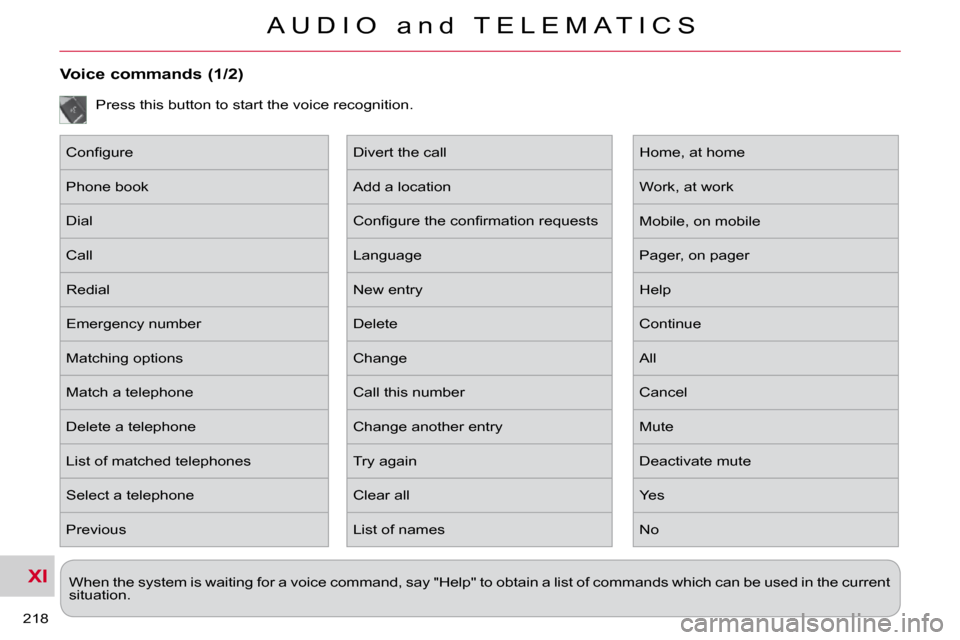
XI
218
A U D I O a n d T E L E M A T I C S
When the system is waiting for a voice command, say "Help" to obtain a list of commands which can be used in the current
situation.
Voice commands (1/2)
Press this button to start the voice recognition.
� �C�o�n�fi� �g�u�r�e�
Phone book
Dial
Call
Redial
Emergency number
Matching options
Match a telephone
Delete a telephone
List of matched telephones
Select a telephone
Previous Divert the call
Add a location
� �C�o�n�fi� �g�u�r�e� �t�h�e� �c�o�n�fi� �r�m�a�t�i�o�n� �r�e�q�u�e�s�t�s�
Language
New entry
Delete
Change
Call this number
Change another entry
Try again
Clear all
List of names Home, at home
Work, at work
Mobile, on mobile
Pager, on pager
Help
Continue
All
Cancel
Mute
Deactivate mute
Yes
No