bluetooth Citroen C CROSSER DAG 2010.5 1.G Owner's Manual
[x] Cancel search | Manufacturer: CITROEN, Model Year: 2010.5, Model line: C CROSSER DAG, Model: Citroen C CROSSER DAG 2010.5 1.GPages: 217, PDF Size: 6.56 MB
Page 207 of 217
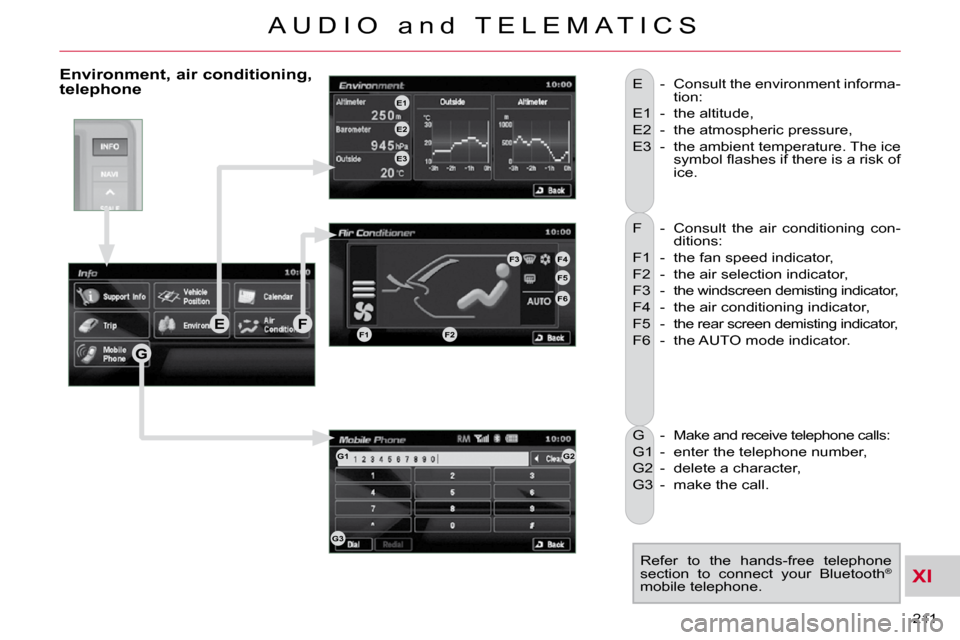
XI
211
A U D I O a n d T E L E M A T I C S
F - Consult the air conditioning con-ditions:
F1 - the fan speed indicator,
F2 - the air selection indicator,
F3 - the windscreen demisting indicator,
F4 - the air conditioning indicator,
F5 - the rear screen demisting indicator,
F6 - the AUTO mode indicator.
E - Consult the environment informa-
tion:
E1 - the altitude,
E2 - the atmospheric pressure,
E3 - the ambient temperature. The ice �s�y�m�b�o�l� �fl� �a�s�h�e�s� �i�f� �t�h�e�r�e� �i�s� �a� �r�i�s�k� �o�f�
ice.
G - Make and receive telephone calls:
G1 - enter the telephone number,
G2 - delete a character,
G3 - make the call. Refer to the hands-free telephone
section to connect your Bluetooth ®
mobile telephone.
Environment, air conditioning, telephone
G
EFF1F2
F3F4
F5
F6
E1
E2
E3
G1G2
G3
Page 208 of 217
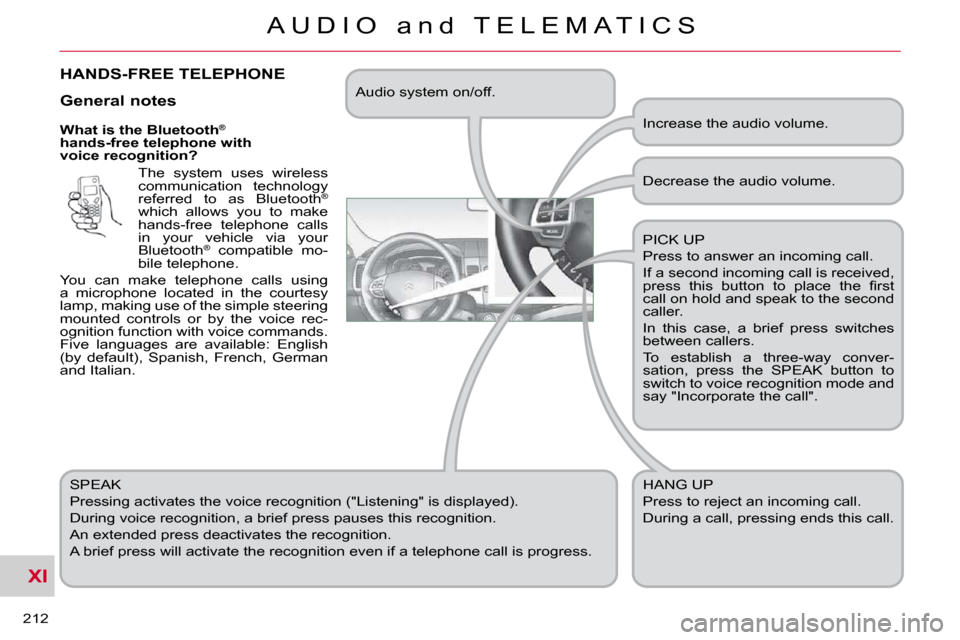
XI
212
A U D I O a n d T E L E M A T I C S
What is the Bluetooth®
hands-free telephone with
voice recognition?
The system uses wireless
communication technology
referred to as Bluetooth ®
which allows you to make
hands-free telephone calls
in your vehicle via your
Bluetooth ®
compatible mo-
bile telephone.
You can make telephone calls using
a microphone located in the courtesy
lamp, making use of the simple steering
mounted controls or by the voice rec-
ognition function with voice commands.
Five languages are available: English
(by default), Spanish, French, German
and Italian.
SPEAK
Pressing activates the voice recognition ("Listening" is displayed).
During voice recognition, a brief press pauses this recognition.
An extended press deactivates the recognition.
A brief press will activate the recognition even if a telep hone call is progress. Decrease the audio volume.
PICK UP
Press to answer an incoming call.
If a second incoming call is received,
�p�r�e�s�s� �t�h�i�s� �b�u�t�t�o�n� �t�o� �p�l�a�c�e� �t�h�e� �fi� �r�s�t�
call on hold and speak to the second
caller.
In this case, a brief press switches
between callers.
To establish a three-way conver-
sation, press the SPEAK button to
switch to voice recognition mode and
say "Incorporate the call".
HANG UP
Press to reject an incoming call.
During a call, pressing ends this call.
General notes
Increase the audio volume.
Audio system on/off.
HANDS-FREE TELEPHONE
Page 211 of 217
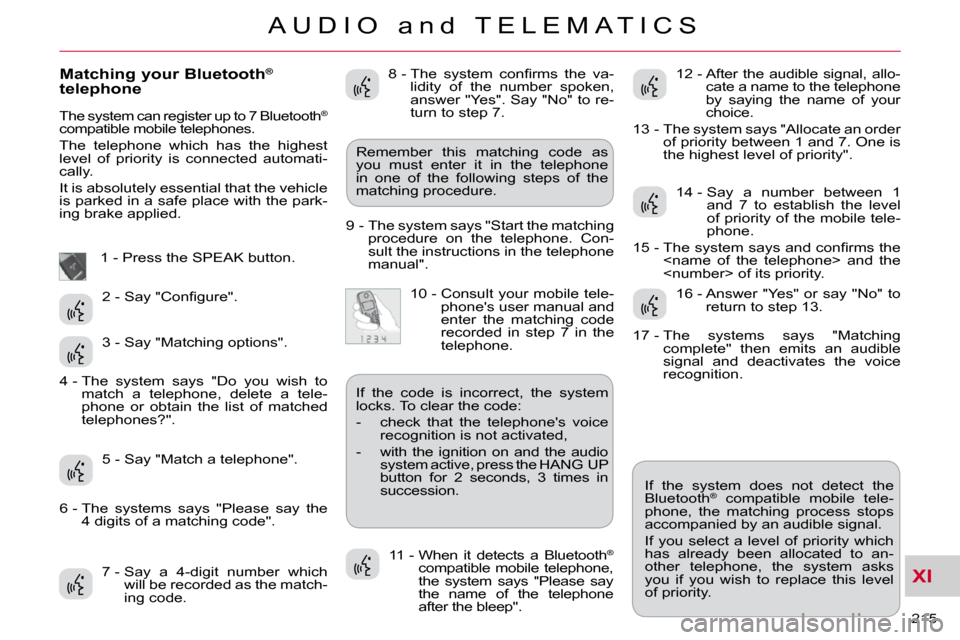
XI
215
A U D I O a n d T E L E M A T I C S
Matching your Bluetooth®
telephone
The system can register up to 7 Bluetooth®
compatible mobile telephones.
The telephone which has the highest
level of priority is connected automati-
cally.
It is absolutely essential that the vehicle
is parked in a safe place with the park-
ing brake applied.
1 - Press the SPEAK button.
7 - Say a 4-digit number which will be recorded as the match-
ing code. 11 - When it detects a Bluetooth
®
compatible mobile telephone,
the system says "Please say
the name of the telephone
after the bleep". If the system does not detect the
Bluetooth
®
compatible mobile tele-
phone, the matching process stops
accompanied by an audible signal.
If you select a level of priority which
has already been allocated to an-
other telephone, the system asks
you if you wish to replace this level
of priority.
Remember this matching code as
you must enter it in the telephone
in one of the following steps of the
matching procedure.
9 - The system says "Start the matching procedure on the telephone. Con-
sult the instructions in the telephone
manual".
� �2� �-� �S�a�y� �"�C�o�n�fi� �g�u�r�e�"�.�
3 - Say "Matching options".
5 - Say "Match a telephone". � �8� �-� � �T�h�e� �s�y�s�t�e�m� �c�o�n�fi� �r�m�s� �t�h�e� �v�a�-
lidity of the number spoken,
answer "Yes". Say "No" to re-
turn to step 7.
10 - Consult your mobile tele- phone's user manual and
enter the matching code
recorded in step 7 in the
telephone. 12 - After the audible signal, allo-
cate a name to the telephone
by saying the name of your
choice.
13 - The system says "Allocate an order of priority between 1 and 7. One is
the highest level of priority".
14 - Say a number between 1 and 7 to establish the level
of priority of the mobile tele-
phone.
� �1�5� �-� � �T�h�e� �s�y�s�t�e�m� �s�a�y�s� �a�n�d� �c�o�n�fi� �r�m�s� �t�h�e�
4 - The system says "Do you wish to match a telephone, delete a tele-
phone or obtain the list of matched
telephones?".
6 - The systems says "Please say the 4 digits of a matching code". If the code is incorrect, the system
locks. To clear the code:
- check that the telephone's voice
recognition is not activated,
- with the ignition on and the audio system active, press the HANG UP
button for 2 seconds, 3 times in
succession. 16 - Answer "Yes" or say "No" to
return to step 13.
17 - The systems says "Matching complete" then emits an audible
signal and deactivates the voice
recognition.
Page 212 of 217
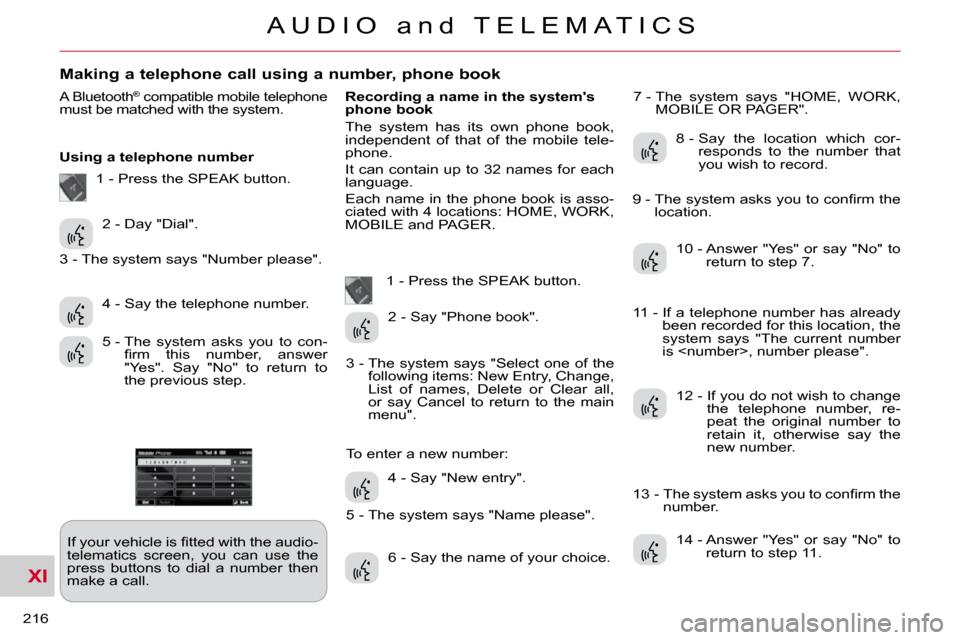
XI
216
A U D I O a n d T E L E M A T I C S
Making a telephone call using a number, phone book
A Bluetooth® compatible mobile telephone must be matched with the system.
Using a telephone number � �I�f� �y�o�u�r� �v�e�h�i�c�l�e� �i�s� �fi� �t�t�e�d� �w�i�t�h� �t�h�e� �a�u�d�i�o�-
telematics screen, you can use the
press buttons to dial a number then
make a call. Recording a name in the system's
phone book
The system has its own phone book,
independent of that of the mobile tele-
phone.
It can contain up to 32 names for each
language.
Each name in the phone book is asso-
ciated with 4 locations: HOME, WORK,
MOBILE and PAGER.
1 - Press the SPEAK button. 7 - The system says "HOME, WORK,
MOBILE OR PAGER".
2 - Day "Dial".
4 - Say the telephone number.
5 - The system asks you to con- �fi� �r�m� �t�h�i�s� �n�u�m�b�e�r�,� �a�n�s�w�e�r�
"Yes". Say "No" to return to
the previous step. 2 - Say "Phone book".
4 - Say "New entry".
6 - Say the name of your choice. 8 - Say the location which cor-
responds to the number that
you wish to record.
10 - Answer "Yes" or say "No" to return to step 7.
12 - If you do not wish to change the telephone number, re-
peat the original number to
retain it, otherwise say the
new number.
14 - Answer "Yes" or say "No" to return to step 11.
1 - Press the SPEAK button.
3 - The system says "Number please".
3 - The system says "Select one of the following items: New Entry, Change,
List of names, Delete or Clear all,
or say Cancel to return to the main
menu".
5 - The system says "Name please".
To enter a new number: � �9� �-� � �T�h�e� �s�y�s�t�e�m� �a�s�k�s� �y�o�u� �t�o� �c�o�n�fi� �r�m� �t�h�e�
location.
11 - If a telephone number has already been recorded for this location, the
system says "The current number
is
� �1�3� �-� � �T�h�e� �s�y�s�t�e�m� �a�s�k�s� �y�o�u� �t�o� �c�o�n�fi� �r�m� �t�h�e� number.