audio CITROEN C-ELYSÉE 2012 Owner's Manual
[x] Cancel search | Manufacturer: CITROEN, Model Year: 2012, Model line: C-ELYSÉE, Model: CITROEN C-ELYSÉE 2012Pages: 236, PDF Size: 5.92 MB
Page 186 of 236

184
04
CD, USB
AUDIO
PLAYING A COMPILATION
Insert an MP3 compilation in the
CD player or connect a memory stick to the USB port,
directly or via an extension lead.
The s
ystem creates playlists (temporary memory) the creation time
for which can take from a few seconds to several minutes.
The pla
ylists are updated every time the ignition is switched off or aUSB memory stick is connected.
Pla
y starts automatically after a period which depends on the capacity of the USB memory stick.
At a fi rst connection, the order suggested is by folder.When connecting again, the order previously chosen is retained.
To play a disc or memory stick whichhas already been inserted, press SRC/TEL
several times in succession andselect " CD" or " USB".
T
urn the control knob to select the next
or previous track.
Pr
ess one of the buttons to select the next or previous folder in the order chosen.
Pr
ess and hold one of the buttons for
fast forwards or backwards.
Press LISTto display the menu of folders in the compilation.
Page 187 of 236
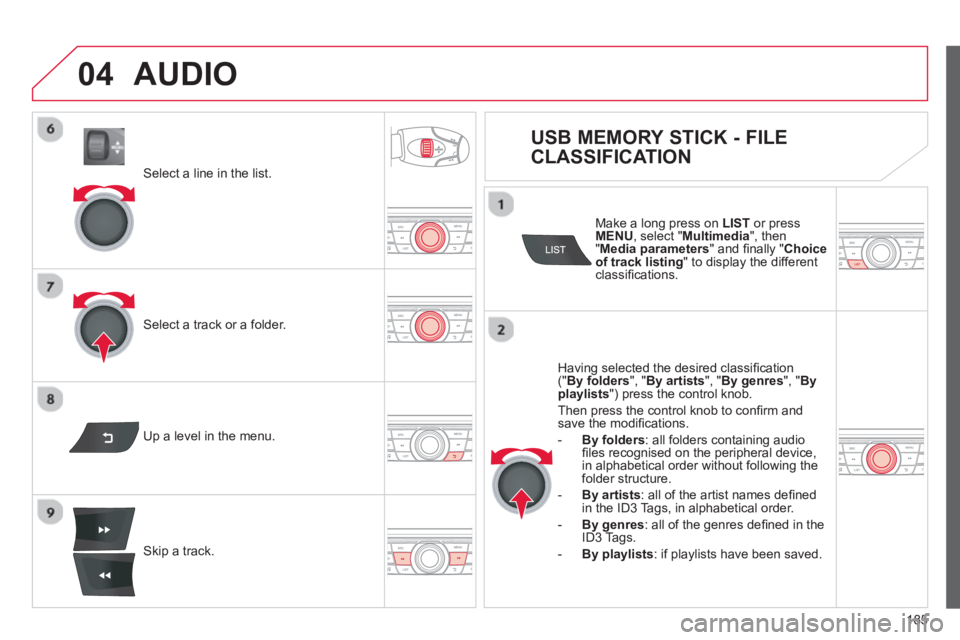
185
04
Select a line in the list.
Select a track or a folder.
Skip a track.
Up a level in the menu.
AUDIO
USB MEMORY STICK - FILE
CLASSIFICATION
Having selected the desired classifi cation (" By folders", " By artists", " By genres", " Byplaylists
") press the control knob.
Then press the control knob to con
fi rm andsave the modifi cations.
-By folders: all folders containing audiofi les recognised on the peripheral device, in alphabetical order without following the folder structure.
-
By artists
: all of the artist names defi ned in the ID3 Tags, in alphabetical order.
-
By genres
: all of the genres defi ned in the ID3 Tags.
-By playlists
: if playlists have been saved.
Make a long press on LISTor press
MENU , select " Multimedia
", then
" Media parameters" and fi nally "Choice of track listing
" to display the differentclassifi cations.
Page 188 of 236
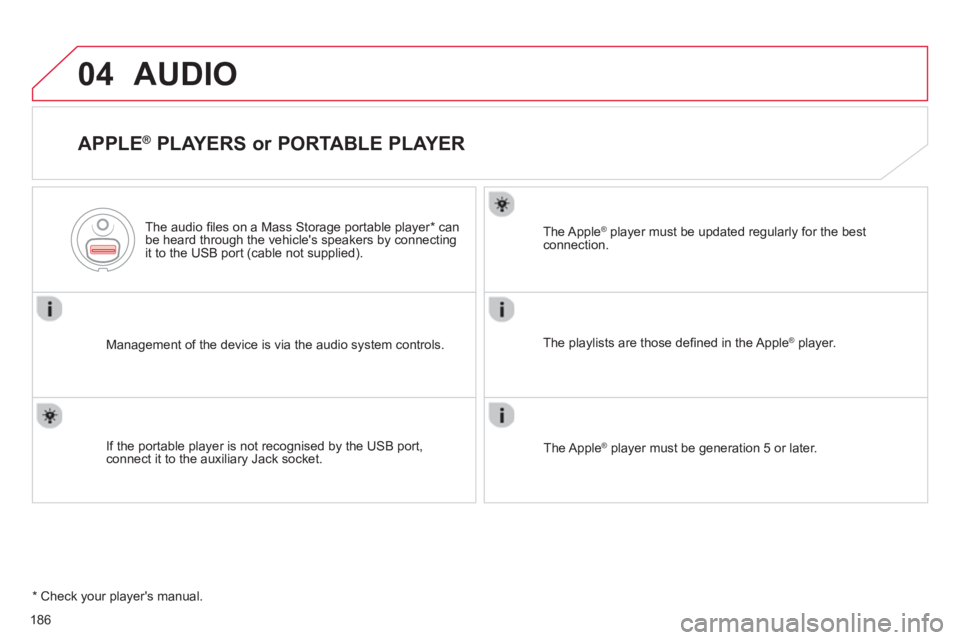
186
04AUDIO
APPLE ®
PLAYERS or PORTABLE PLAYER
Management of the device is via the audio system controls.
The audio
fi les on a Mass Storage portable player *
can
be heard through the vehicle's speakers by connectingit to the USB port (cable not supplied).
If the portable pla
yer is not recognised by the USB port,connect it to the auxiliary Jack socket.The Apple
Æ player must be updated regularly for the bestÆ
connection.
The pla
ylists are those defi ned in the Apple Æplayer.
The Apple
Æplayer must be generation 5 or later.
*
Check your player's manual.
Page 189 of 236
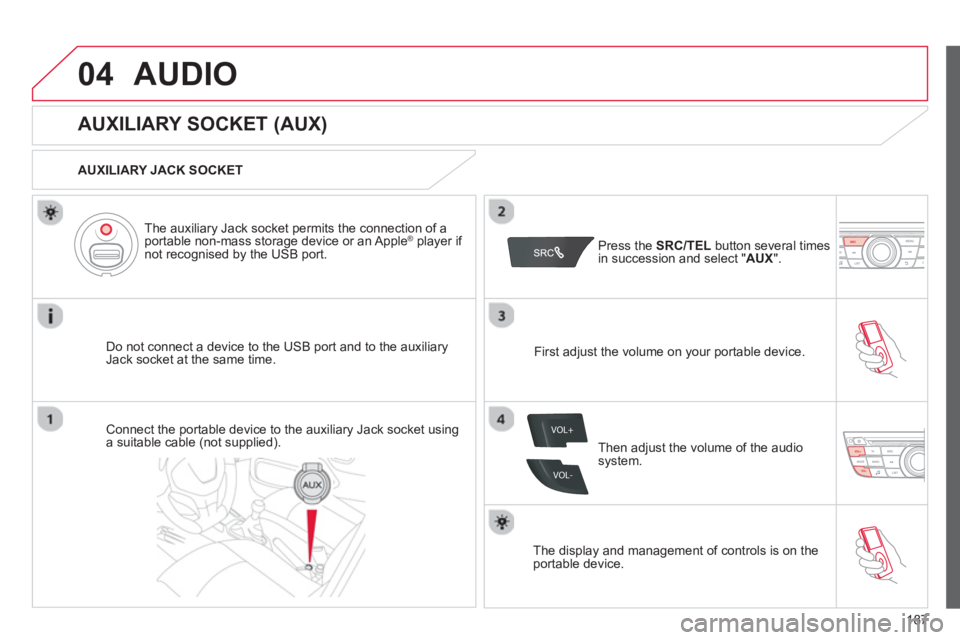
187
04
VOL+
VOL-
AUDIO
AUXILIARY SOCKET (AUX)
AUXILIARY JACK SOCKET
Do not connect a device to the USB port and to the auxiliar
yJack socket at the same time.The auxiliar
y Jack socket permits the connection of a
portable non-mass storage device or an Apple® player if ®
not recognised by the USB port.
Connect the portable device to the auxiliary Jack socket using a suitable cable (not supplied). Pr
ess the SRC/TELbutton several times in succession and select "AUX
".
First ad
just the volume on your portable device.
Then ad
just the volume of the audio
system.
The displa
y and management of controls is on theportable device.
Page 190 of 236
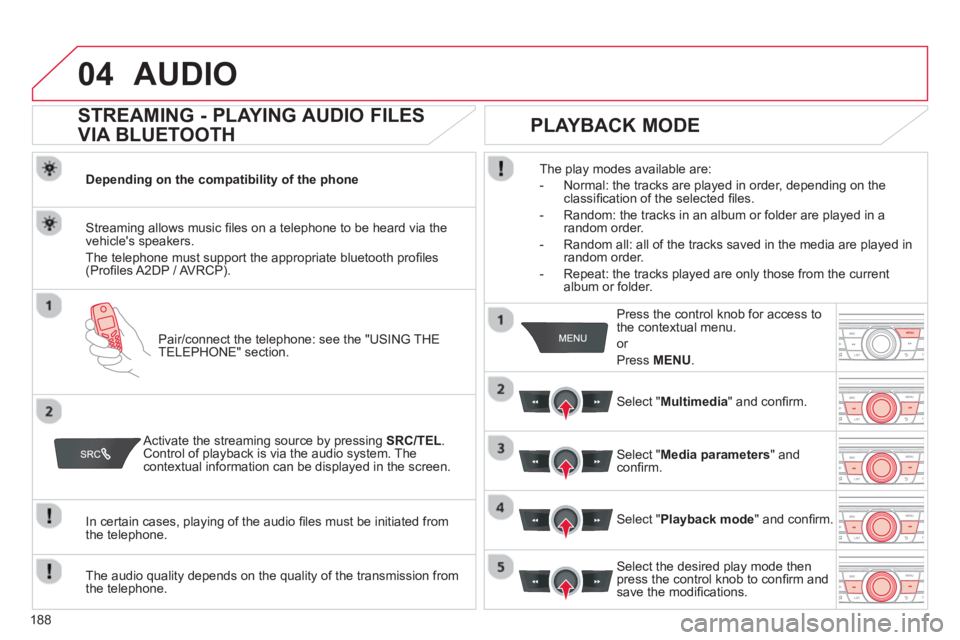
188
04AUDIO
STREAMING - PLAYING AUDIO FILES
VIA BLUETOOTH
Depending on the compatibility of the phone
Pair
/connect the telephone: see the "USING THE
TELEPHONE" section.
Streaming allows music fi les on a telephone to be heard via the
vehicle's speakers.
The telephone must support the appropriate bluetooth pro
fi les (Profi les A2DP / AV RCP).
Activate the streaming source by pressing SRC/TEL.Control of playback is via the audio system. Thecontextual information can be displayed in the screen.
In certain cases, pla
ying of the audio fi les must be initiated from
the telephone.
The audio quality depends on the quality o
f the transmission from
the telephone.
PLAYBACK MODE
The play modes available are:
- Normal: the tracks are pla
yed in order, depending on theclassifi cation of the selected fi les.
- Random: the tracks in an album or
folder are played in arandom order.
- Random all: all o
f the tracks saved in the media are played inrandom order.
- Repeat: the tracks pla
yed are only those from the currentalbum or folder.
Pr
ess the control knob for access tothe contextual menu.
or
Pr
ess MENU .
Select "Multimedia" and confi rm.
Select "Media parameters
" and confi rm.
Select "Playback mode
" and confi rm.
Select the desired pla
y mode then press the control knob to confi rm andsave the modifi cations.
Page 191 of 236
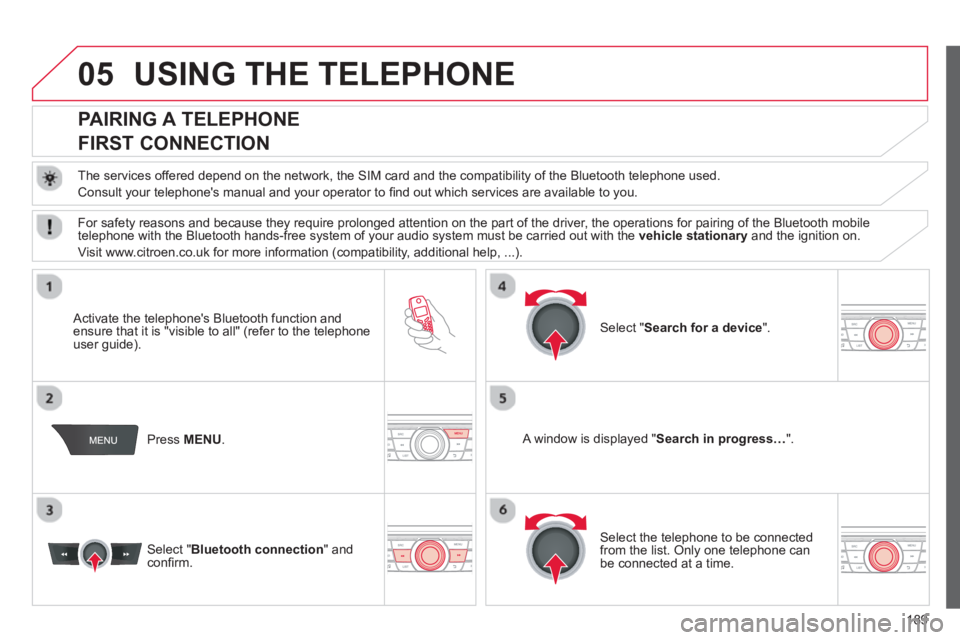
189
05USING THE TELEPHONE
PAIRING A TELEPHONE
FIRST CONNECTION
The services offered depend on the network, the SIM card and the compatibility of the Bluetooth telephone used.
Consult your telephone's manual and your operator to fi nd out which services are available to you.
Activate the telephone's Bluetooth function andensure that it is "visible to all" (refer to the telephone
user guide).
Pr
ess MENU . A window is displayed "Search in progress…".
Select the tele
phone to be connected from the list. Only one telephone can be connected at a time.
Select " Search for a device".
For safet
y reasons and because they require prolonged attention on the part of the driver, the operations for pairing of the Bluetooth mobile
telephone with the Bluetooth hands-free system of your audio system must be carried out with the vehicle stationaryand the ignition on.
Visit www.citroen.co.uk for more information
(compatibility, additional help, ...).
Select " Bluetooth connection" andconfi rm.
Page 192 of 236
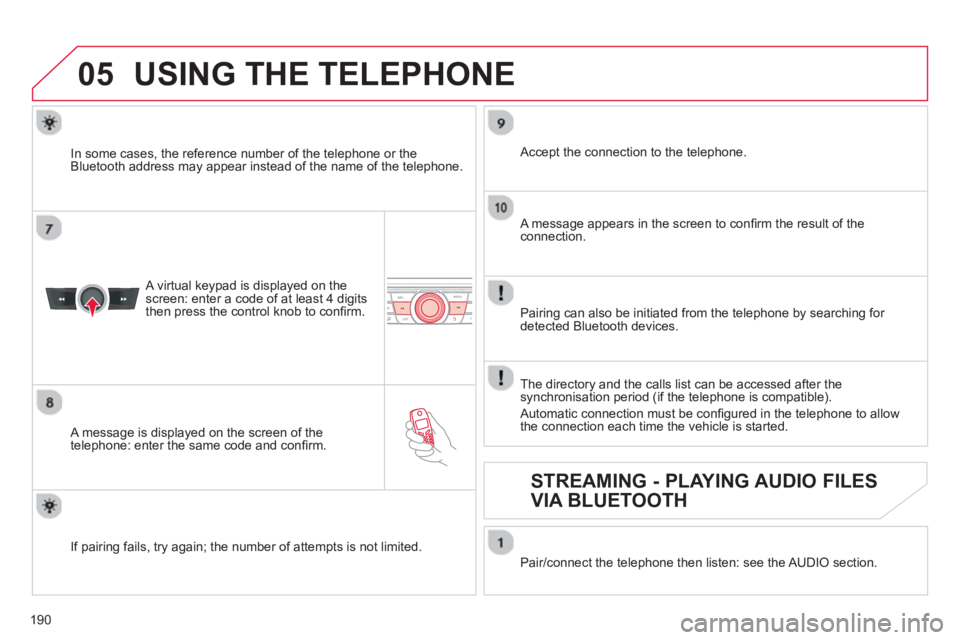
190
05USING THE TELEPHONE
A virtual keypad is displayed on the
screen: enter a code of at least 4 digits
then press the control knob to confi rm.
A message is displayed on the screen of the
telephone: enter the same code and confi rm.
A message appears in the screen to confi rm the result of theconnection.
Pairin
g can also be initiated from the telephone by searching for detected Bluetooth devices.
Accept the connection to the telephone.
I
f pairing fails, try again; the number of attempts is not limited. The director
y and the calls list can be accessed after the
synchronisation period (if the telephone is compatible).
Automatic connection must be confi gured in the telephone to allow
the connection each time the vehicle is started.
In some cases, the reference number of the tele
phone or the
Bluetooth address may appear instead of the name of the telephone.
Pair/connect the telephone then listen: see the AUDI
O section.
STREAMING - PLAYING AUDIO FILES
VIA BLUETOOTH
Page 194 of 236
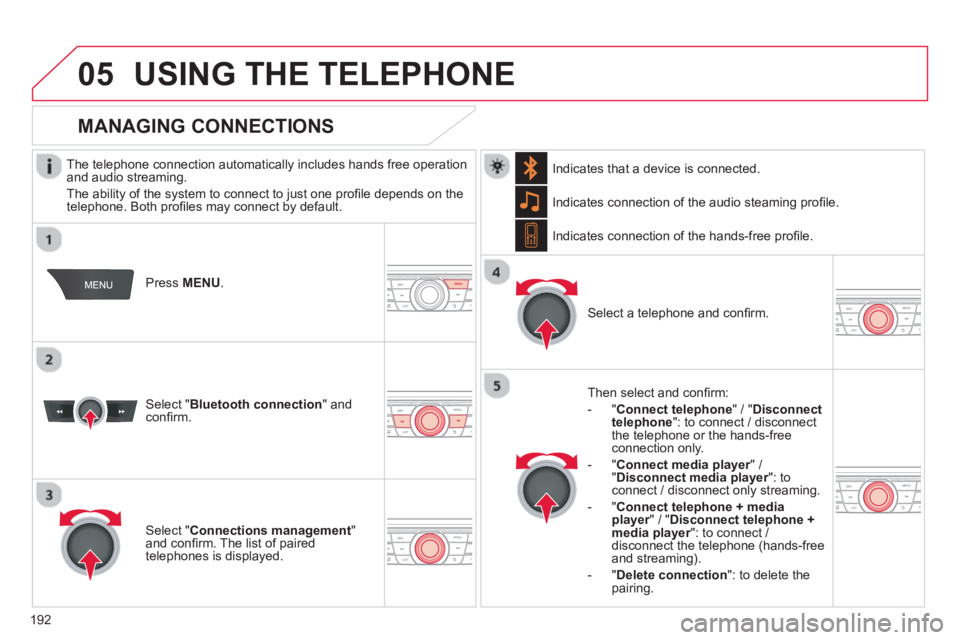
192
05USING THE TELEPHONE
The telephone connection automatically includes hands free operation
and audio streaming.
The abilit
y of the system to connect to just one profi le depends on the
telephone. Both profi les may connect by default.
Press MENU.
Select " Bluetooth connection" andconfi rm. Indicates connection of the audio steamin
g profi le.
MANAGING CONNECTIONS
Select " Connections management"and confi rm. The list of paired
telephones is displayed.
Select a telephone and confi rm. Indicates connection o
f the hands-free profi le.
Th
en select and confi rm:
- " Connect telephon
e
" / "Disconnect
telephone ": to connect / disconnect
the telephone or the hands-free
connection only.
-
" Connect media player" / r" Disconnect media player": to rconnect / disconnect only streaming.
- " Connect tele
phone + mediaplayer
" / "rDisconnect telephone +media player
": to connect / rdisconnect the telephone (hands-free
and streaming).
-
"Delete connection ": to delete the pairing. In
dicates that a device is connected.
Page 199 of 236
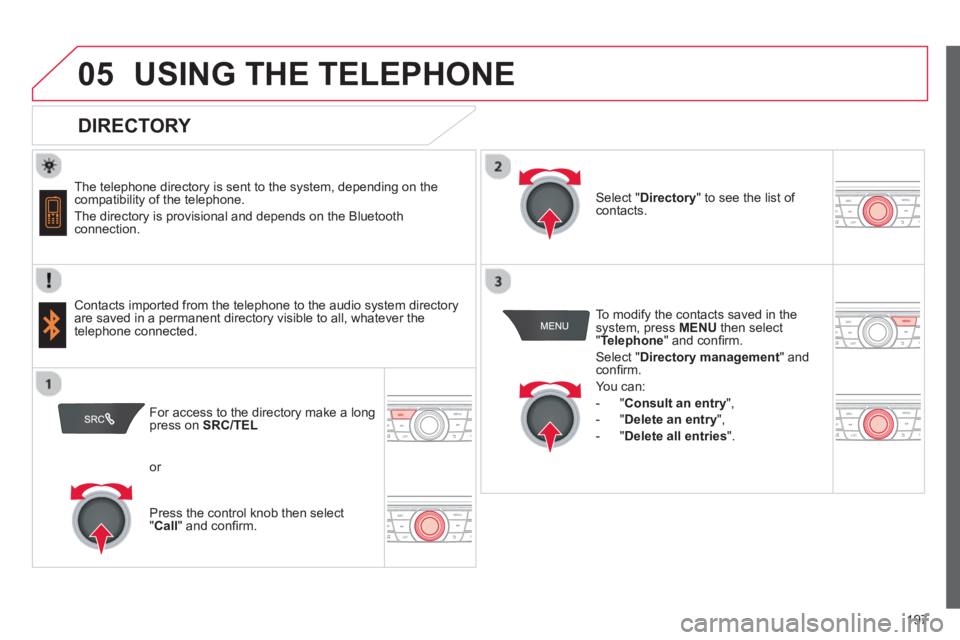
197
05USING THE TELEPHONE
DIRECTORY
The telephone directory is sent to the system, depending on the compatibility of the telephone.
The directory is provisional and depends on the Bluetoothconnection.
Contacts imported from the telephone to the audio s
ystem directory
are saved in a permanent directory visible to all, whatever the
telephone connected.To modi
fy the contacts saved in the
system, press MENUthen select "Telephone " and confi rm.
Select " Directory management" andconfi rm.
Y
ou can:
-
"Consult an entry ",
-
"Delete an entry",
-
"Delete all entries ".
Select " Directory" to see the list of contacts.
For access to the director
y make a longpress on SRC/TEL
or
Pr
ess the control knob then select "Call " and confi rm.
Page 200 of 236

198
06
Press �‘ to display the audio settings menu.
The settin
gs available are:
-
Ambience,
- Bass,
-
Treble,
- Loudness,
- Distribution: Personalised or Driver,
- Left / ri
ght balance,
- Fader
(front / rear balance),
-
Auto. volume.
SCREEN C
The distribution (or spatialisation using the Arkamys© system), is©
an audio process which allows the sound quality to be improved
according to the setting chosen, corresponding to the position of the
listeners in the vehicle.
AUDIO SETTINGS
Select and confi rm " Other settings…"
to display the next setting in the list. The Ambience, Treble and Bass audio settin
gs are different andindependent for each sound source.
On-board Audio: Arkamys© Sound Staging.©
With Sound Staging, the driver and passengers are immersed in an"audio scene" recreating the natural atmosphere of an auditorium:
truly a part of the scene and its surroundings.
This new sensation is made possible b
y software in the audio
system which processes the digital signals from the media players(radio, CD, MP3…) without changing the audio settings. Thisprocessing takes account of the characteristics of the passenger compartment to produce optimum results.
The Arkam
ys© software installed in your audio system processes©
the digital signal from the media players (radio, CD, MP3, ...) and recreates a natural musical scene, with harmonious placement of instruments and voices in the space in front of passengers, level
with the windscreen.