radio CITROEN C-ELYSÉE 2018 Handbook (in English)
[x] Cancel search | Manufacturer: CITROEN, Model Year: 2018, Model line: C-ELYSÉE, Model: CITROEN C-ELYSÉE 2018Pages: 260, PDF Size: 8.4 MB
Page 226 of 260
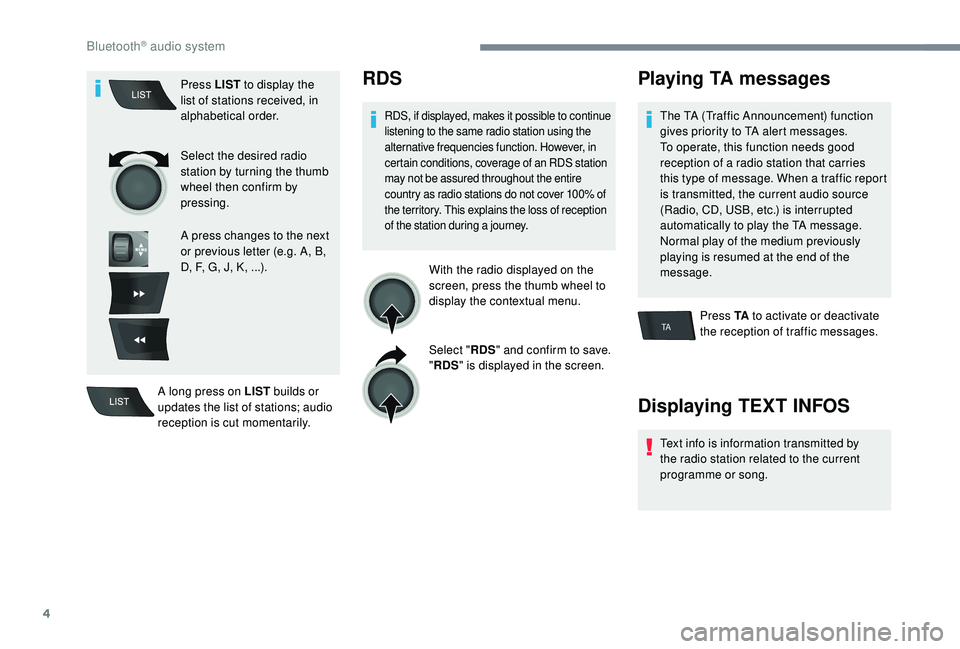
4
TA
Press LIST to display the
list of stations received, in
alphabetical order.
Select the desired radio
station by turning the thumb
wheel then confirm by
pressing.
A press changes to the next
or previous letter (e.g. A, B,
D, F, G, J, K, ...).
A long press on LIST builds or
updates the list of stations; audio
reception is cut momentarily.RDS
RDS, if displayed, makes it possible to continue
listening to the same radio station using the
alternative frequencies function. However, in
certain conditions, coverage of an RDS station
may not be assured throughout the entire
country as radio stations do not cover 100% of
the territory. This explains the loss of reception
of the station during a journey.
With the radio displayed on the
screen, press the thumb wheel to
display the contextual menu.
Select " RDS" and confirm to save.
" RDS " is displayed in the screen.
Playing TA messages
The TA (Traffic Announcement) function
gives priority to TA alert messages.
To operate, this function needs good
reception of a radio station that carries
this type of message. When a traffic report
is transmitted, the current audio source
(Radio, CD, USB, etc.) is interrupted
automatically to play the TA message.
Normal play of the medium previously
playing is resumed at the end of the
message.
Press TA to activate or deactivate
the reception of traffic messages.
Displaying TEXT INFOS
Text info is information transmitted by
the radio station related to the current
programme or song.
Bluetooth® audio system
Page 227 of 260
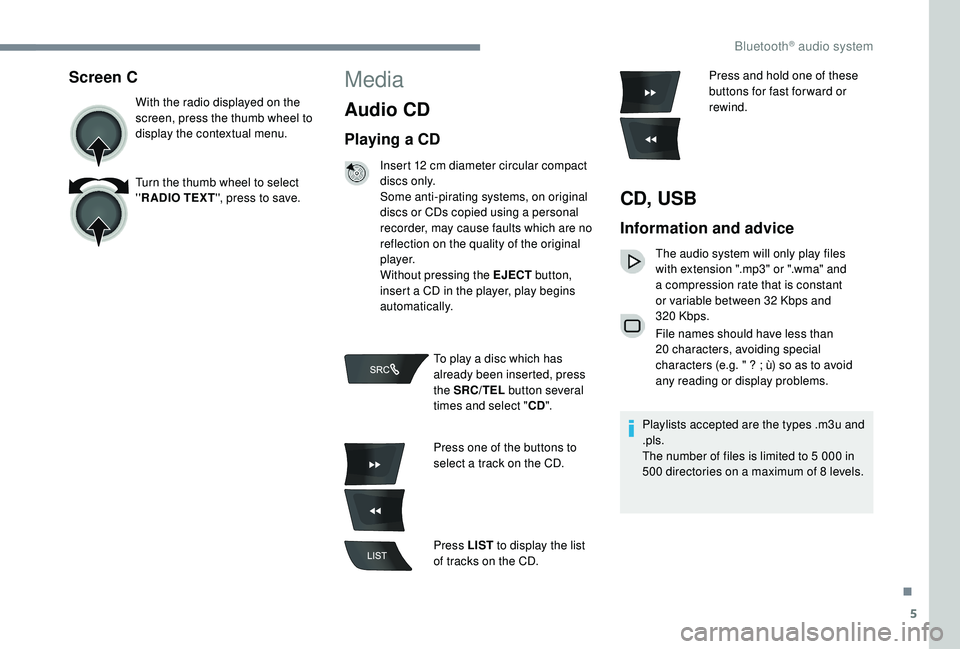
5
Screen C
With the radio displayed on the
screen, press the thumb wheel to
display the contextual menu.
Turn the thumb wheel to select
''R ADIO TEXT '', press to save.
Media
Audio CD
Playing a CD
Insert 12 cm diameter circular compact
d i s c s o n l y.
Some anti-pirating systems, on original
discs or CDs copied using a personal
recorder, may cause faults which are no
reflection on the quality of the original
p l aye r.
Without pressing the EJECT button,
insert a CD in the player, play begins
automatically.
To play a disc which has
already been inserted, press
the SRC/TEL button several
times and select " CD".
Press one of the buttons to
select a track on the CD.
Press LIST to display the list
of tracks on the CD. Press and hold one of these
buttons for fast for ward or
rewind.
CD, USB
Information and advice
The audio system will only play files
with extension ".mp3" or ".wma" and
a compression rate that is constant
or variable between 32
Kbps and
320
Kbps.
File names should have less than
20
characters, avoiding special
characters (e.g. " ? ; ù) so as to avoid
any reading or display problems.
Playlists accepted are the types .m3u and
.pls.
The number of files is limited to 5
000 in
500
directories on a maximum of 8 levels.
.
Bluetooth® audio system
Page 237 of 260

15
Audio settings
Screen C
Press ¯ to display the audio
settings menu.
The settings available are:
-
Ambience,
-
Bass,
-
Treble,
-
Loudness,
-
D
istribution: Personalised or Driver,
-
L
eft/right balance,
-
F
ader (front/rear balance),
-
Aut
o volume Select and confirm " Other
settings " to display the rest of the
list of settings available. The distribution (or spatialisation using the
Arkamys
© system), is an audio process
which allows the sound quality to be
improved according to the setting chosen,
corresponding to the position of the
listeners in the vehicle.
The audio Ambience, Treble and Bass
settings are different and independent for
each sound source. Onboard audio: Arkamys
© Sound Staging.
With Sound Staging, the driver and the
passengers are immersed into a "sound
stage" recreating the natural atmosphere
of a theatre: truly centre stage in surround
sound.
This new sensation is possible thanks to
the software installed in the radio which
processes the digital signals of the media
players (radio, CD, MP3, etc.) without
changing the setting of the loudspeakers.
This process takes into account the
features of the passenger compartment
for optimum performance.
The Arkamys
© software installed in your
audio system processes the digital signals
of all the media players (radio, CD, MP3,
etc.) and makes it possible to recreate a
natural sound setting, with a harmonious
placement of the instruments and
voices in space, facing the passengers,
positioned at the height of the windscreen.
.
Bluetooth® audio system
Page 238 of 260
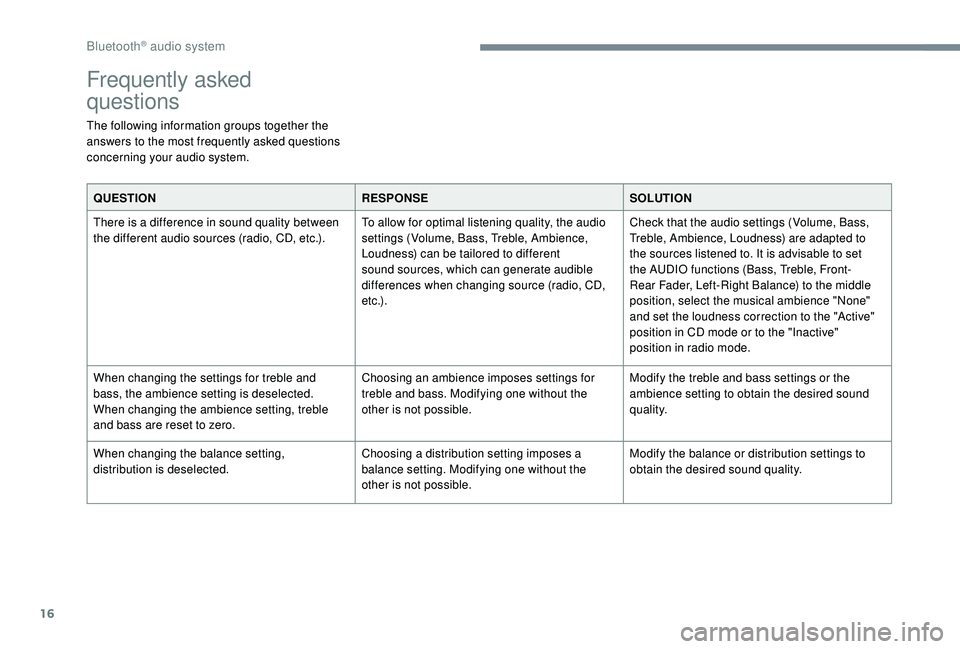
16
Frequently asked
questions
The following information groups together the
answers to the most frequently asked questions
concerning your audio system.QUESTION RESPONSESOLUTION
There is a difference in sound quality between
the different audio sources (radio, CD, etc.). To allow for optimal listening quality, the audio
settings (Volume, Bass, Treble, Ambience,
Loudness) can be tailored to different
sound sources, which can generate audible
differences when changing source (radio, CD,
e t c .) .Check that the audio settings (Volume, Bass,
Treble, Ambience, Loudness) are adapted to
the sources listened to. It is advisable to set
the AUDIO functions (Bass, Treble, Front-
Rear Fader, Left-Right Balance) to the middle
position, select the musical ambience "None"
and set the loudness correction to the "Active"
position in CD mode or to the "Inactive"
position in radio mode.
When changing the settings for treble and
bass, the ambience setting is deselected.
When changing the ambience setting, treble
and bass are reset to zero. Choosing an ambience imposes settings for
treble and bass. Modifying one without the
other is not possible.
Modify the treble and bass settings or the
ambience setting to obtain the desired sound
quality.
When changing the balance setting,
distribution is deselected. Choosing a distribution setting imposes a
balance setting. Modifying one without the
other is not possible.Modify the balance or distribution settings to
obtain the desired sound quality.
Bluetooth® audio system
Page 239 of 260
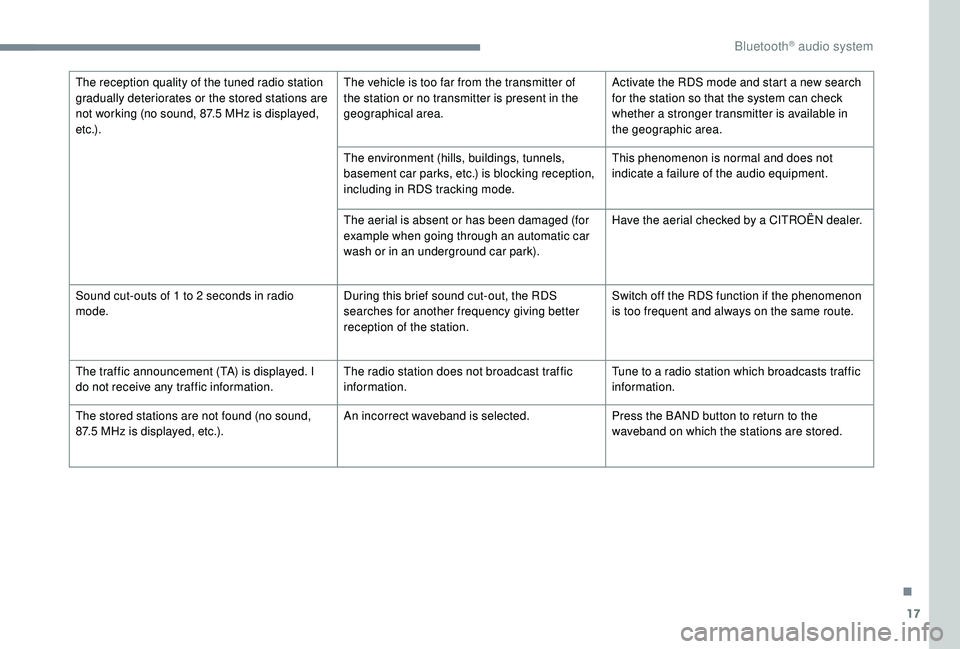
17
The reception quality of the tuned radio station
gradually deteriorates or the stored stations are
not working (no sound, 87.5 MHz is displayed,
e t c .) . The vehicle is too far from the transmitter of
the station or no transmitter is present in the
geographical area.
Activate the RDS mode and start a new search
for the station so that the system can check
whether a stronger transmitter is available in
the geographic area.
The environment (hills, buildings, tunnels,
basement car parks, etc.) is blocking reception,
including in RDS tracking mode. This phenomenon is normal and does not
indicate a failure of the audio equipment.
The aerial is absent or has been damaged (for
example when going through an automatic car
wash or in an underground car park). Have the aerial checked by a CITROËN dealer.
Sound cut-outs of 1
to 2 seconds in radio
mode. During this brief sound cut-out, the RDS
searches for another frequency giving better
reception of the station.Switch off the RDS function if the phenomenon
is too frequent and always on the same route.
The traffic announcement (TA) is displayed. I
do not receive any traffic information. The radio station does not broadcast traffic
information.Tune to a radio station which broadcasts traffic
information.
The stored stations are not found (no sound,
87.5
MHz is displayed, etc.). An incorrect waveband is selected.
Press the BAND button to return to the
waveband on which the stations are stored.
.
Bluetooth® audio system
Page 243 of 260
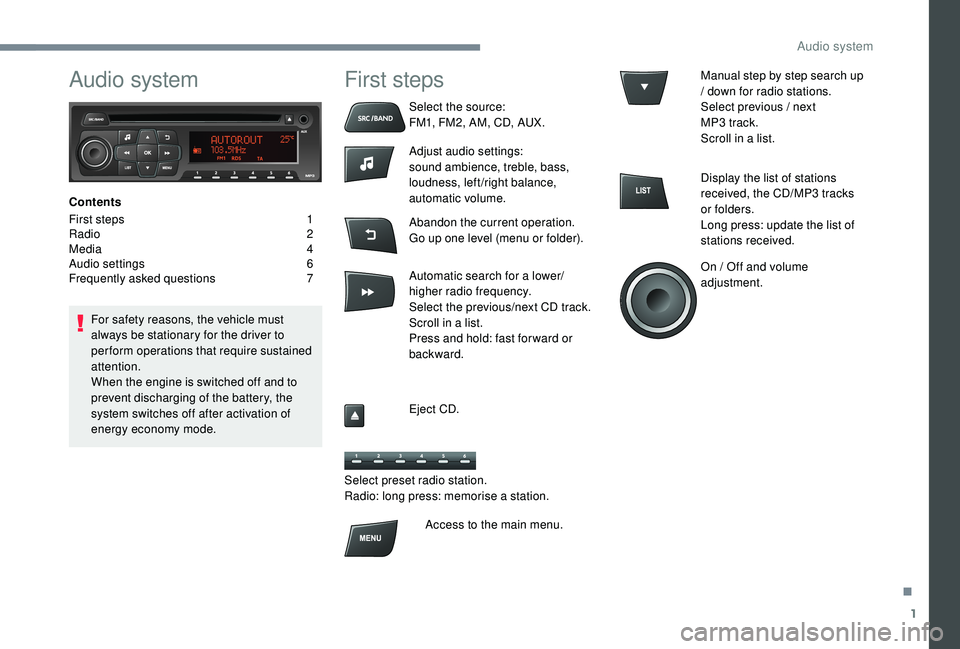
1
Audio system
Contents
First steps
1
R
adio
2
M
edia
4
A
udio settings
6
F
requently asked questions
7
F
or safety reasons, the vehicle must
always be stationary for the driver to
perform operations that require sustained
attention.
When the engine is switched off and to
prevent discharging of the battery, the
system switches off after activation of
energy economy mode.
First steps
Select the source:
FM1, FM2, AM, CD, AUX.
Adjust audio settings:
sound ambience, treble, bass,
loudness, left/right balance,
automatic volume.
Abandon the current operation.
Go up one level (menu or folder).
Automatic search for a lower/
higher radio frequency.
Select the previous/next CD track.
Scroll in a list.
Press and hold: fast for ward or
backward.
Eject CD.
Select preset radio station.
Radio: long press: memorise a station. Manual step by step search up
/ down for radio stations.
Select previous / next
MP3
track.
Scroll in a list.
Display the list of stations
received, the CD/MP3
tracks
or folders.
Long press: update the list of
stations received.
On / Off and volume
adjustment.
Access to the main menu.
.
Audio system
Page 244 of 260
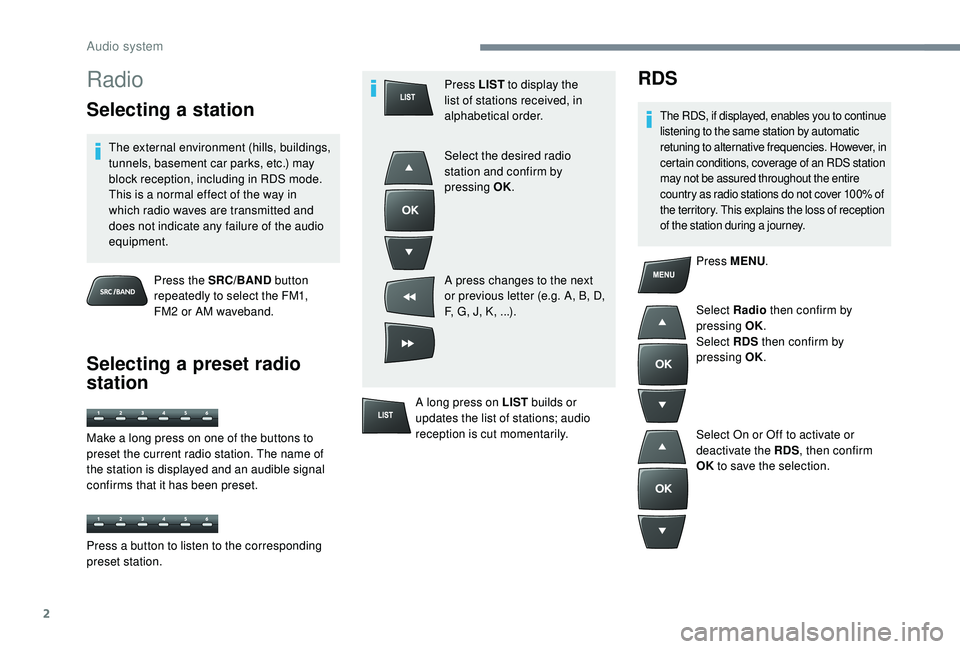
2
Radio
Selecting a station
The external environment (hills, buildings,
tunnels, basement car parks, etc.) may
block reception, including in RDS mode.
This is a normal effect of the way in
which radio waves are transmitted and
does not indicate any failure of the audio
equipment.Press the SRC/BAND button
repeatedly to select the FM1,
FM2
or AM waveband.
Selecting a preset radio
station
Press LIST to display the
list of stations received, in
alphabetical order.
Select the desired radio
station and confirm by
pressing OK.
A press changes to the next
or previous letter (e.g. A, B, D,
F, G, J, K, ...).
A long press on LIST builds or
updates the list of stations; audio
reception is cut momentarily.RDS
The RDS, if displayed, enables you to continue
listening to the same station by automatic
retuning to alternative frequencies. However, in
certain conditions, coverage of an RDS station
may not be assured throughout the entire
country as radio stations do not cover 100% of
the territory. This explains the loss of reception
of the station during a journey.
Press MENU .
Select Radio then confirm by
pressing OK.
Select RDS then confirm by
pressing OK.
Select On or Off to activate or
deactivate the RDS , then confirm
OK to save the selection.
Make a long press on one of the buttons to
preset the current radio station. The name of
the station is displayed and an audible signal
confirms that it has been preset.
Press a button to listen to the corresponding
preset station.
Audio system
Page 245 of 260
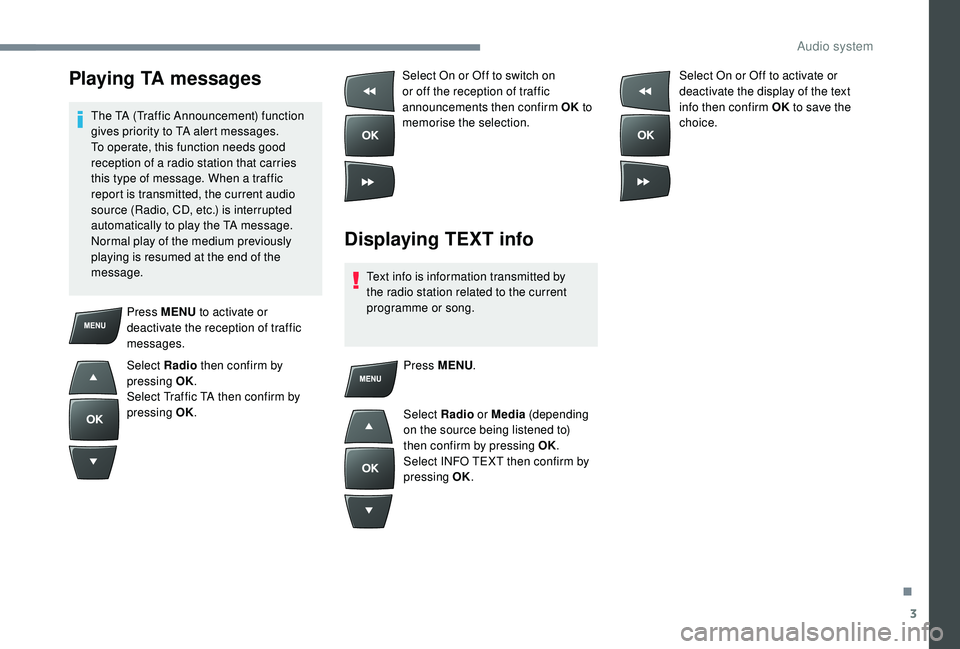
3
Playing TA messages
The TA (Traffic Announcement) function
gives priority to TA alert messages.
To operate, this function needs good
reception of a radio station that carries
this type of message. When a traffic
report is transmitted, the current audio
source (Radio, CD, etc.) is interrupted
automatically to play the TA message.
Normal play of the medium previously
playing is resumed at the end of the
message.Select On or Off to switch on
or off the reception of traffic
announcements then confirm OK
to
memorise the selection.
Displaying TEXT info
Text info is information transmitted by
the radio station related to the current
programme or song. Select On or Off to activate or
deactivate the display of the text
info then confirm OK
to save the
choice.
Press MENU to activate or
deactivate the reception of traffic
messages.
Select Radio then confirm by
pressing OK.
Select Traffic TA then confirm by
pressing OK. Press MENU
.
Select Radio or Media (depending
on the source being listened to)
then confirm by pressing OK.
Select INFO TEXT then confirm by
pressing OK.
.
Audio system
Page 249 of 260
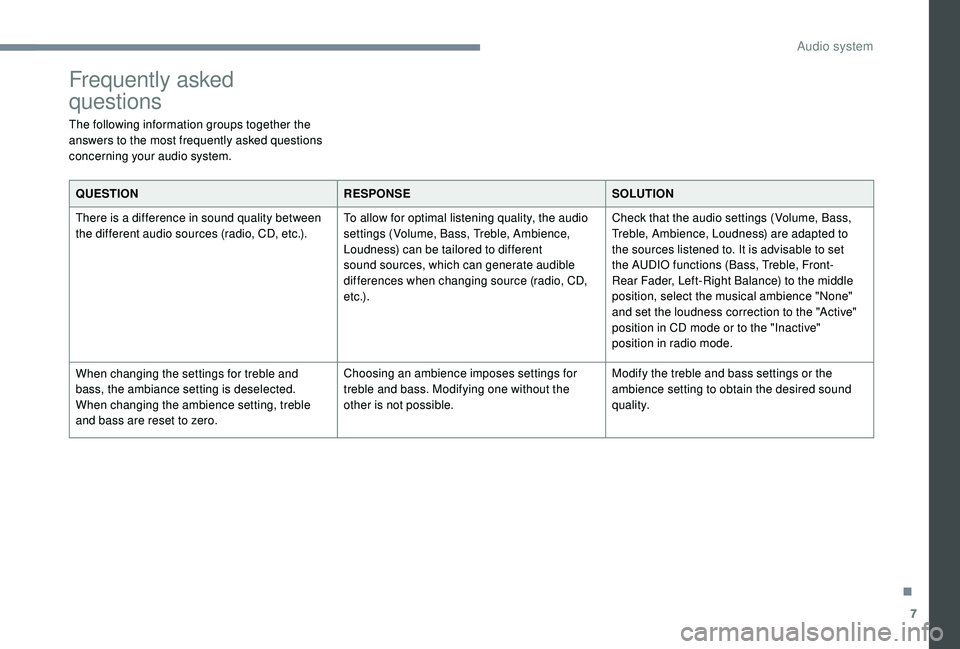
7
Frequently asked
questions
The following information groups together the
answers to the most frequently asked questions
concerning your audio system.QUESTION RESPONSESOLUTION
There is a difference in sound quality between
the different audio sources (radio, CD, etc.). To allow for optimal listening quality, the audio
settings (Volume, Bass, Treble, Ambience,
Loudness) can be tailored to different
sound sources, which can generate audible
differences when changing source (radio, CD,
e t c .) .Check that the audio settings (Volume, Bass,
Treble, Ambience, Loudness) are adapted to
the sources listened to. It is advisable to set
the AUDIO functions (Bass, Treble, Front-
Rear Fader, Left-Right Balance) to the middle
position, select the musical ambience "None"
and set the loudness correction to the "Active"
position in CD mode or to the "Inactive"
position in radio mode.
When changing the settings for treble and
bass, the ambiance setting is deselected.
When changing the ambience setting, treble
and bass are reset to zero. Choosing an ambience imposes settings for
treble and bass. Modifying one without the
other is not possible.
Modify the treble and bass settings or the
ambience setting to obtain the desired sound
quality.
.
Audio system
Page 250 of 260
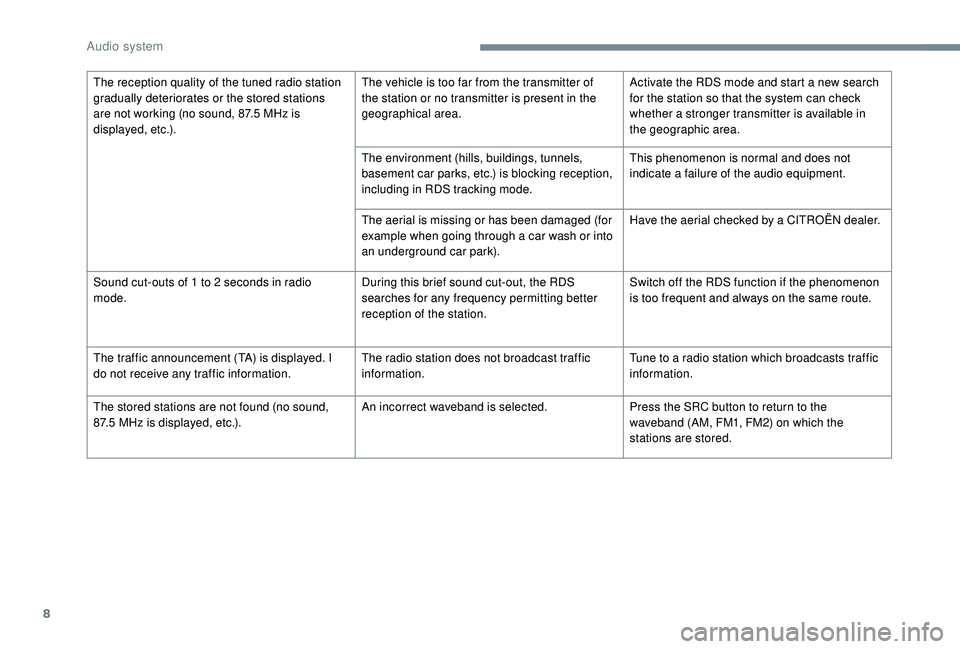
8
The reception quality of the tuned radio station
gradually deteriorates or the stored stations
are not working (no sound, 87.5 MHz is
displayed, etc.). The vehicle is too far from the transmitter of
the station or no transmitter is present in the
geographical area.
Activate the RDS mode and start a new search
for the station so that the system can check
whether a stronger transmitter is available in
the geographic area.
The environment (hills, buildings, tunnels,
basement car parks, etc.) is blocking reception,
including in RDS tracking mode. This phenomenon is normal and does not
indicate a failure of the audio equipment.
The aerial is missing or has been damaged (for
example when going through a car wash or into
an underground car park). Have the aerial checked by a CITROËN dealer.
Sound cut-outs of 1
to 2 seconds in radio
mode. During this brief sound cut-out, the RDS
searches for any frequency permitting better
reception of the station.Switch off the RDS function if the phenomenon
is too frequent and always on the same route.
The traffic announcement (TA) is displayed. I
do not receive any traffic information. The radio station does not broadcast traffic
information.Tune to a radio station which broadcasts traffic
information.
The stored stations are not found (no sound,
87.5
MHz is displayed, etc.). An incorrect waveband is selected.
Press the SRC button to return to the
waveband (AM, FM1, FM2) on which the
stations are stored.
Audio system