phone CITROEN C-ELYSÉE 2023 Owners Manual
[x] Cancel search | Manufacturer: CITROEN, Model Year: 2023, Model line: C-ELYSÉE, Model: CITROEN C-ELYSÉE 2023Pages: 180, PDF Size: 4.77 MB
Page 5 of 180
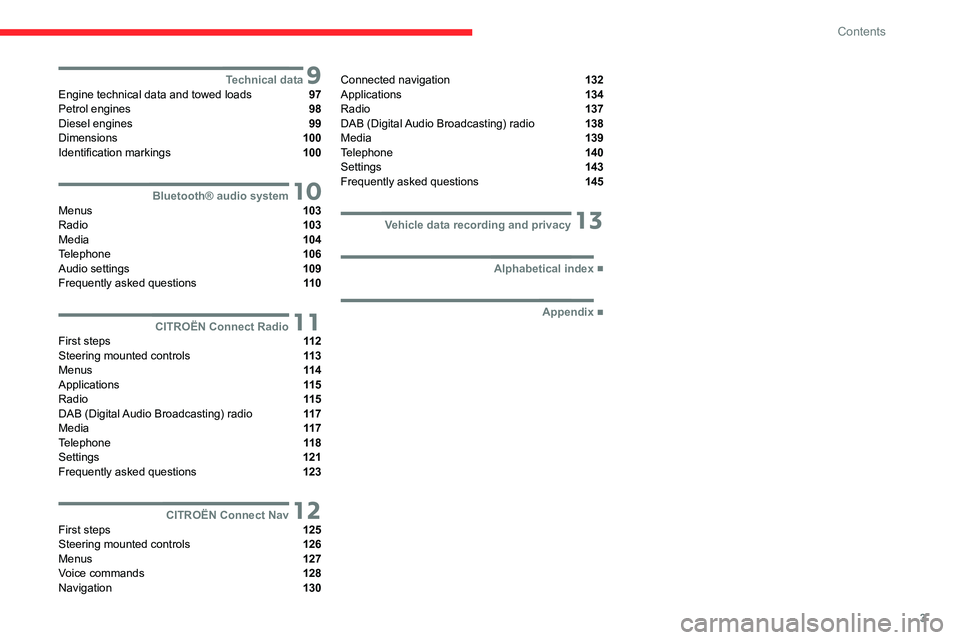
3
Contents
9Technical dataEngine technical data and towed loads 97
Petrol engines 98
Diesel engines 99
Dimensions 100
Identification markings 100
10Bluetooth® audio systemMenus 103
Radio 103
Media 104
Telephone 106
Audio settings 109
Frequently asked questions 11 0
11CITROËN Connect RadioFirst steps 11 2
Steering mounted controls 11 3
Menus 11 4
Applications 11 5
Radio 11 5
DAB (Digital Audio Broadcasting) radio 11 7
Media 11 7
Telephone 11 8
Settings 121
Frequently asked questions 123
12CITROËN Connect NavFirst steps 125
Steering mounted controls 126
Menus 127
Voice commands 128
Navigation 130
Connected navigation 132
Applications 134
Radio 137
DAB (Digital Audio Broadcasting) radio 138
Media 139
Telephone 140
Settings 143
Frequently asked questions 145
13Vehicle data recording and privacy
■
Alphabetical index
■
Appendix
Page 33 of 180
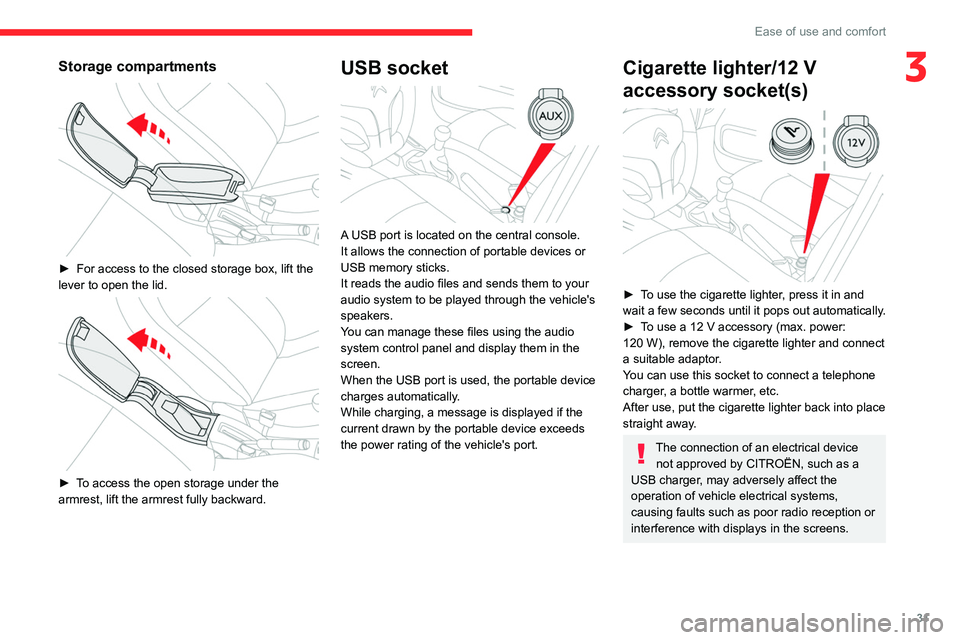
31
Ease of use and comfort
3Storage compartments
► For access to the closed storage box, lift the
lever to open the lid.
► To access the open storage under the
armrest, lift the armrest fully backward.
USB socket
A USB port is located on the central console.
It allows the connection of portable devices or
USB memory sticks.
It reads the audio files and sends them to your
audio system to be played through the vehicle's
speakers.
You can manage these files using the audio
system control panel and display them in the
screen.
When the USB port is used, the portable device
charges automatically.
While charging, a message is displayed if the
current drawn by the portable device exceeds
the power rating of the vehicle's port.
Cigarette lighter/12 V
accessory socket(s)
► To use the cigarette lighter, press it in and
wait a few seconds until it pops out automatically.
►
T
o use a 12 V accessory (max. power:
120
W), remove the cigarette lighter and connect
a suitable adaptor.
You can use this socket to connect a telephone
charger, a bottle warmer, etc.
After use, put the cigarette lighter back into place
straight away.
The connection of an electrical device not approved by CITROËN, such as a
USB charger, may adversely affect the
operation of vehicle electrical systems,
causing faults such as poor radio reception or
interference with displays in the screens.
Page 75 of 180
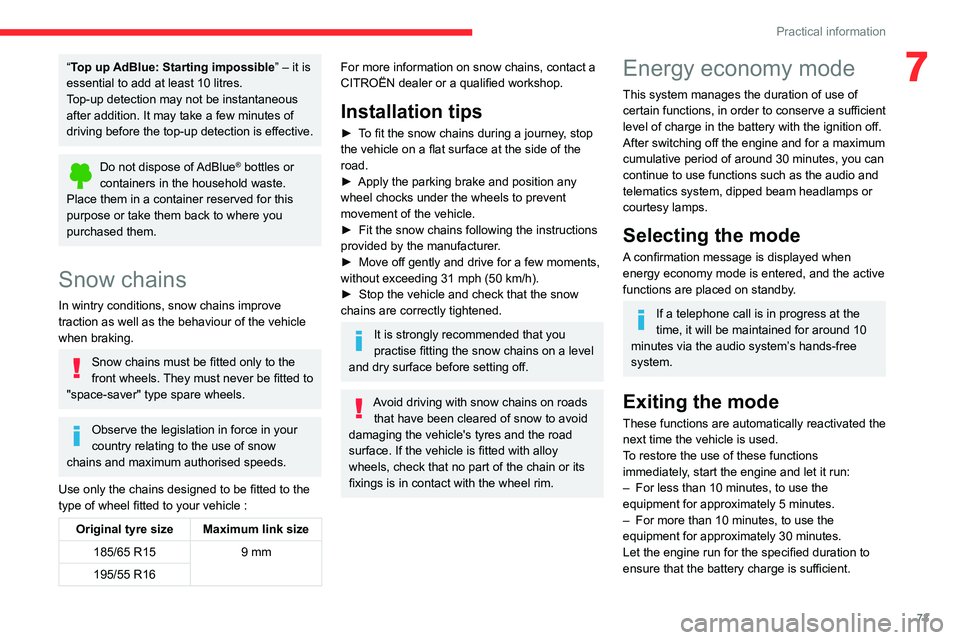
73
Practical information
7“Top up AdBlue: Starting impossible” – it is
essential to add at least 10 litres.
Top-up detection may not be instantaneous
after addition. It may take a few minutes of
driving before the top-up detection is effective.
Do not dispose of AdBlue® bottles or
containers in the household waste.
Place them in a container reserved for this
purpose or take them back to where you
purchased them.
Snow chains
In wintry conditions, snow chains improve
traction as well as the behaviour of the vehicle
when braking.
Snow chains must be fitted only to the
front wheels. They must never be fitted to
"space-saver" type spare wheels.
Observe the legislation in force in your
country relating to the use of snow
chains and maximum authorised speeds.
Use only the chains designed to be fitted to the
type of wheel fitted to your vehicle :
Original tyre size Maximum link size 185/65 R15 9 mm
195/55 R16
For more information on snow chains, contact a
CITROËN dealer or a qualified workshop.
Installation tips
► To fit the snow chains during a journey, stop
the vehicle on a flat surface at the side of the
road.
►
Apply the parking brake and position any
wheel chocks under the wheels to prevent
movement of the vehicle.
►
Fit the snow chains following the instructions
provided by the manufacturer
.
►
Move off gently and drive for a few moments,
without exceeding 31
mph (50 km/h).
►
Stop the vehicle and check that the snow
chains are correctly tightened.
It is strongly recommended that you
practise fitting the snow chains on a level
and dry surface before setting off.
Avoid driving with snow chains on roads that have been cleared of snow to avoid
damaging the vehicle's tyres and the road
surface. If the vehicle is fitted with alloy
wheels, check that no part of the chain or its
fixings is in contact with the wheel rim.
Energy economy mode
This system manages the duration of use of
certain functions, in order to conserve a sufficient
level of charge in the battery with the ignition off.
After switching off the engine and for a maximum
cumulative period of around 30 minutes, you can
continue to use functions such as the audio and
telematics system, dipped beam headlamps or
courtesy lamps.
Selecting the mode
A confirmation message is displayed when
energy economy mode is entered, and the active
functions are placed on standby.
If a telephone call is in progress at the
time, it will be maintained for around 10
minutes via the audio system’s hands-free
system.
Exiting the mode
These functions are automatically reactivated the
next time the vehicle is used.
To restore the use of these functions
immediately, start the engine and let it run:
–
For less than 10 minutes, to use the
equipment for approximately 5 minutes.
–
For more than 10 minutes, to use the
equipment for approximately 30 minutes.
Let the engine run for the specified duration to
ensure that the battery charge is sufficient.
Page 104 of 180
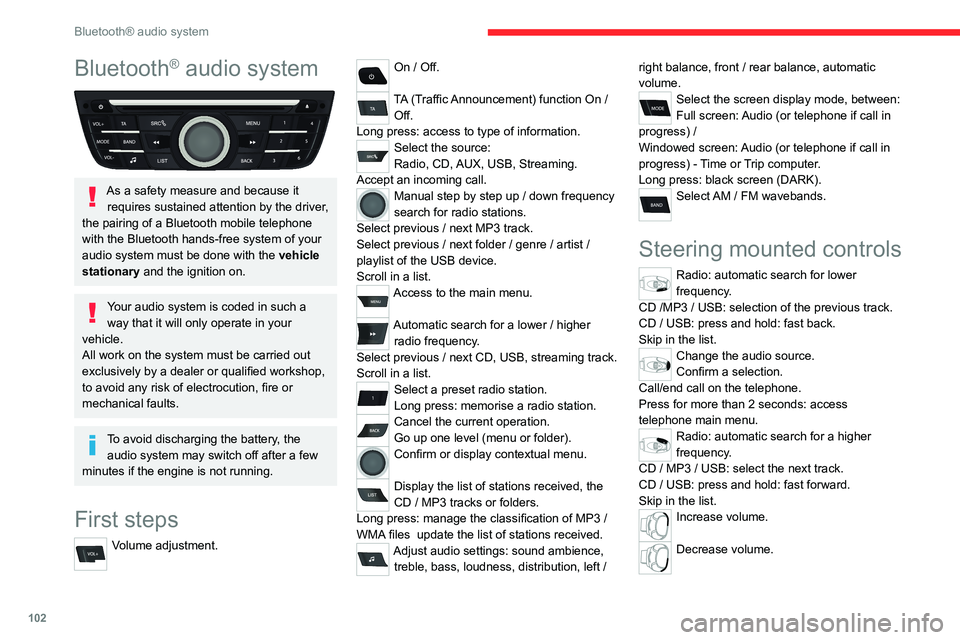
102
Bluetooth® audio system
Bluetooth® audio system
As a safety measure and because it requires sustained attention by the driver,
the pairing of a Bluetooth mobile telephone
with the Bluetooth hands-free system of your
audio system must be done with the vehicle
stationary and the ignition on.
Your audio system is coded in such a way that it will only operate in your
vehicle.
All work on the system must be carried out
exclusively by a dealer or qualified workshop,
to avoid any risk of electrocution, fire or
mechanical faults.
To avoid discharging the battery, the audio system may switch off after a few
minutes if the engine is not running.
First steps
Volume adjustment.
On / Off.
TA (Traffic Announcement) function On /
Off.
Long press: access to type of information.
Select the source:
Radio, CD, AUX, USB, Streaming.
Accept an incoming call.
Manual step by step up / down frequency
search for radio stations.
Select previous
/ next MP3 track.
Select previous
/ next folder / genre / artist /
playlist of the USB device.
Scroll in a list.
Access to the main menu.
Automatic search for a lower / higher
radio frequency .
Select previous
/ next CD, USB, streaming track.
Scroll in a list.
Select a preset radio station.
Long press: memorise a radio station.
Cancel the current operation.
Go up one level (menu or folder).
Confirm or display contextual menu.
Display the list of stations received, the
CD
/ MP3 tracks or folders.
Long press: manage the classification of MP3
/
WMA files
update the list of stations received.
Adjust audio settings: sound ambience, treble, bass, loudness, distribution, left / right balance, front
/ rear balance, automatic
volume.
Select the screen display mode, between:
Full screen: Audio (or telephone if call in
progress)
/
Windowed screen: Audio (or telephone if call in
progress)
- Time or Trip computer.
Long press: black screen (DARK).
Select AM / FM wavebands.
Steering mounted controls
Radio: automatic search for lower
frequency.
CD /MP3 / USB: selection of the previous track.
CD / USB: press and hold: fast back.
Skip in the list.
Change the audio source.
Confirm a selection.
Call/end call on the telephone.
Press for more than 2 seconds: access
telephone main menu.
Radio: automatic search for a higher
frequency.
CD / MP3 / USB: select the next track.
CD / USB: press and hold: fast forward.
Skip in the list.
Increase volume.
Decrease volume.
Page 105 of 180
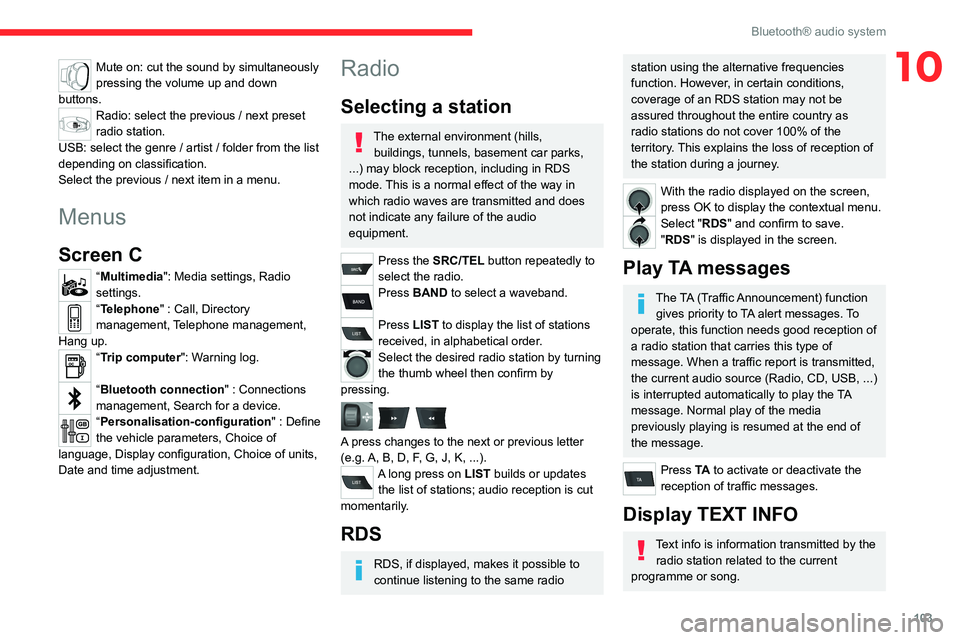
103
Bluetooth® audio system
10Mute on: cut the sound by simultaneously
pressing the volume up and down
buttons.
Radio: select the previous / next preset
radio station.
USB: select the genre / artist / folder from the list
depending on classification.
Select the previous / next item in a menu.
Menus
Screen C
“Multimedia": Media settings, Radio
settings.
“Telephone" : Call, Directory
management, Telephone management,
Hang up.
“Trip computer": Warning log.
“Bluetooth connection " : Connections
management, Search for a device.
“Personalisation-configuration " : Define
the vehicle parameters, Choice of
language, Display configuration, Choice of units,
Date and time adjustment.
Radio
Selecting a station
The external environment (hills, buildings, tunnels, basement car parks,
...) may block reception, including in RDS
mode. This is a normal effect of the way in
which radio waves are transmitted and does
not indicate any failure of the audio
equipment.
Press the SRC/TEL button repeatedly to
select the radio.
Press BAND to select a waveband.
Press LIST to display the list of stations
received, in alphabetical order.
Select the desired radio station by turning
the thumb wheel then confirm by
pressing.
A press changes to the next or previous letter
(e.g. A, B, D, F, G, J, K, ...).
A long press on LIST builds or updates the list of stations; audio reception is cut
momentarily.
RDS
RDS, if displayed, makes it possible to
continue listening to the same radio
station using the alternative frequencies
function. However, in certain conditions,
coverage of an RDS station may not be
assured throughout the entire country as
radio stations do not cover 100% of the
territory. This explains the loss of reception of
the station during a journey.
With the radio displayed on the screen,
press OK to display the contextual menu.
Select "RDS" and confirm to save.
"RDS" is displayed in the screen.
Play TA messages
The TA (Traffic Announcement) function gives priority to TA alert messages. To
operate, this function needs good reception of
a radio station that carries this type of
message. When a traffic report is transmitted,
the current audio source (Radio, CD, USB, ...)
is interrupted automatically to play the TA
message. Normal play of the media
previously playing is resumed at the end of
the message.
Press TA to activate or deactivate the
reception of traffic messages.
Display TEXT INFO
Text info is information transmitted by the radio station related to the current
programme or song.
Page 108 of 180
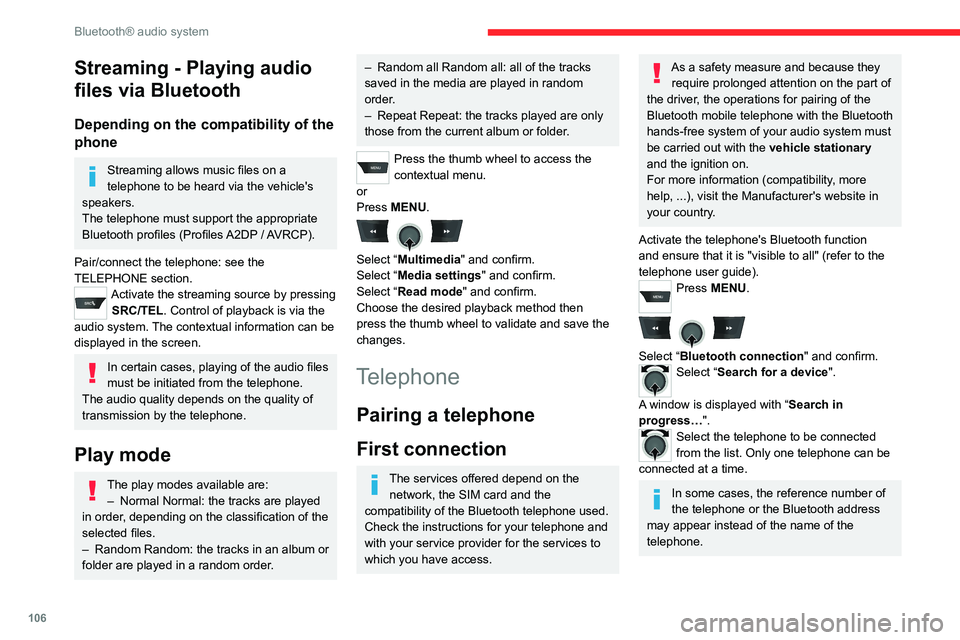
106
Bluetooth® audio system
Streaming - Playing audio
files via Bluetooth
Depending on the compatibility of the
phone
Streaming allows music files on a
telephone to be heard via the vehicle's
speakers.
The telephone must support the appropriate
Bluetooth profiles (Profiles A2DP / AVRCP).
Pair/connect the telephone: see the
TELEPHONE section.
Activate the streaming source by pressing SRC/TEL. Control of playback is via the
audio system. The contextual information can be
displayed in the screen.
In certain cases, playing of the audio files
must be initiated from the telephone.
The audio quality depends on the quality of
transmission by the telephone.
Play mode
The play modes available are: – Normal Normal: the tracks are played
in order
, depending on the classification of the
selected files.
–
Random Random: the tracks in an album or
folder are played in a random order
.
– Random all Random all: all of the tracks
saved in the media are played in random
order
.
–
Repeat Repeat: the tracks played are only
those from the current album or folder
.
Press the thumb wheel to access the
contextual menu.
or
Press MENU.
Select “Multimedia" and confirm.
Select “Media settings" and confirm.
Select “Read mode" and confirm.
Choose the desired playback method then
press the thumb wheel to validate and save the
changes.
Telephone
Pairing a telephone
First connection
The services offered depend on the network, the SIM card and the
compatibility of the Bluetooth telephone used.
Check the instructions for your telephone and
with your service provider for the services to
which you have access.
As a safety measure and because they require prolonged attention on the part of
the driver, the operations for pairing of the
Bluetooth mobile telephone with the Bluetooth
hands-free system of your audio system must
be carried out with the vehicle stationary
and the ignition on.
For more information (compatibility, more
help, ...), visit the Manufacturer's website in
your country.
Activate the telephone's Bluetooth function
and ensure that it is "visible to all" (refer to the
telephone user guide).
Press MENU.
Select “Bluetooth connection " and confirm.Select “Search for a device".
A window is displayed with “ Search in
progress…".
Select the telephone to be connected
from the list. Only one telephone can be
connected at a time.
In some cases, the reference number of
the telephone or the Bluetooth address
may appear instead of the name of the
telephone.
Page 109 of 180
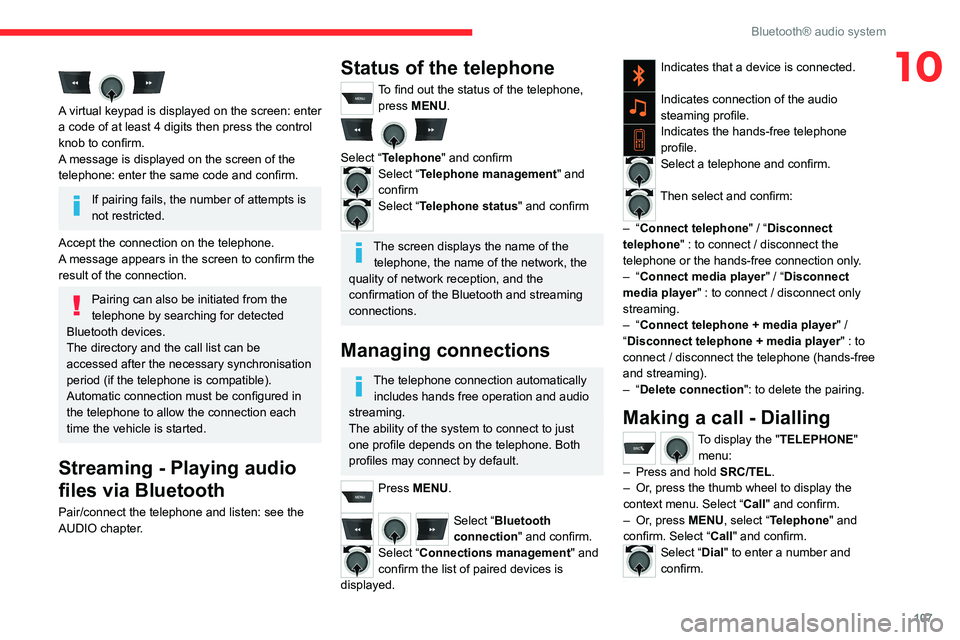
107
Bluetooth® audio system
10
A virtual keypad is displayed on the screen: enter
a code of at least 4 digits then press the control
knob to confirm.
A message is displayed on the screen of the
telephone: enter the same code and confirm.
If pairing fails, the number of attempts is
not restricted.
Accept the connection on the telephone.
A message appears in the screen to confirm the
result of the connection.
Pairing can also be initiated from the
telephone by searching for detected
Bluetooth devices.
The directory and the call list can be
accessed after the necessary synchronisation
period (if the telephone is compatible).
Automatic connection must be configured in
the telephone to allow the connection each
time the vehicle is started.
Streaming - Playing audio
files via Bluetooth
Pair/connect the telephone and listen: see the
AUDIO chapter.
Status of the telephone
To find out the status of the telephone, press MENU.
Select “Telephone" and confirmSelect “Telephone management" and
confirm
Select “Telephone status" and confirm
The screen displays the name of the telephone, the name of the network, the
quality of network reception, and the
confirmation of the Bluetooth and streaming
connections.
Managing connections
The telephone connection automatically includes hands free operation and audio
streaming.
The ability of the system to connect to just
one profile depends on the telephone. Both
profiles may connect by default.
Press MENU.
Select “Bluetooth
connection " and confirm.
Select “Connections management" and
confirm the list of paired devices is
displayed.
Indicates that a device is connected.
Indicates connection of the audio
steaming profile.
Indicates the hands-free telephone
profile.
Select a telephone and confirm.
Then select and confirm:
–
“Connect telephone" / “ Disconnect
telephone" : to connect / disconnect the
telephone or the hands-free connection only.
–
“Connect media player" / “Disconnect
media player" : to connect / disconnect only
streaming.
–
“Connect telephone + media player" /
“Disconnect telephone + media player" : to
connect / disconnect the telephone (hands-free
and streaming).
–
“Delete connection": to delete the pairing.
Making a call - Dialling
To display the " TELEPHONE"
menu:
–
Press and hold SRC/TEL
.
–
Or
, press the thumb wheel to display the
context menu. Select “Call" and confirm.
–
Or
, press MENU, select “Telephone" and
confirm. Select “Call" and confirm.
Select “Dial" to enter a number and
confirm.
Select numbers one at a time using the 7 and 8 buttons and confirm.
Page 110 of 180
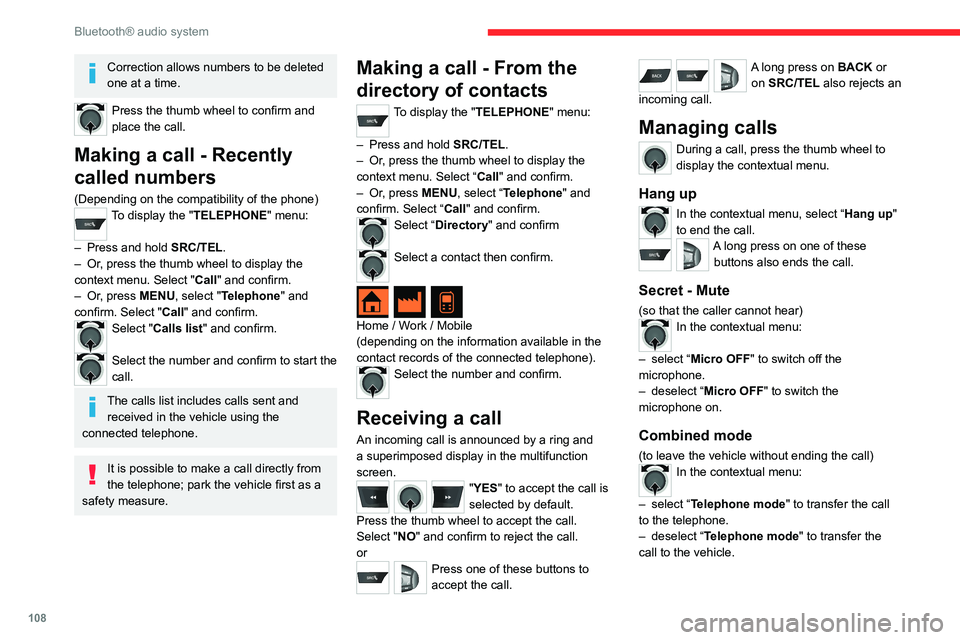
108
Bluetooth® audio system
Correction allows numbers to be deleted
one at a time.
Press the thumb wheel to confirm and
place the call.
Making a call - Recently
called numbers
(Depending on the compatibility of the phone)To display the "TELEPHONE" menu:
–
Press and hold SRC/TEL
.
–
Or
, press the thumb wheel to display the
context menu. Select "Call" and confirm.
–
Or
, press MENU, select "Telephone" and
confirm. Select "Call" and confirm.
Select "Calls list" and confirm.
Select the number and confirm to start the
call.
The calls list includes calls sent and received in the vehicle using the
connected telephone.
It is possible to make a call directly from
the telephone; park the vehicle first as a
safety measure.
Making a call - From the
directory of contacts
To display the "TELEPHONE" menu:
–
Press and hold SRC/TEL
.
–
Or
, press the thumb wheel to display the
context menu. Select “Call" and confirm.
–
Or
, press MENU, select “Telephone" and
confirm. Select “Call" and confirm.
Select “Directory" and confirm
Select a contact then confirm.
Home / Work / Mobile
(depending on the information available in the
contact records of the connected telephone).
Select the number and confirm.
Receiving a call
An incoming call is announced by a ring and
a superimposed display in the multifunction
screen.
"YES" to accept the call is
selected by default.
Press the thumb wheel to accept the call.
Select "NO" and confirm to reject the call.
or
Press one of these buttons to
accept the call.
A long press on BACK or on SRC/TEL also rejects an
incoming call.
Managing calls
During a call, press the thumb wheel to
display the contextual menu.
Hang up
In the contextual menu, select “Hang up"
to end the call.
A long press on one of these buttons also ends the call.
Secret - Mute
(so that the caller cannot hear)In the contextual menu:
–
select “
Micro OFF " to switch off the
microphone.
–
deselect “
Micro OFF" to switch the
microphone on.
Combined mode
(to leave the vehicle without ending the call)In the contextual menu:
–
select “
Telephone mode " to transfer the call
to the telephone.
–
deselect “
Telephone mode" to transfer the
call to the vehicle.
Page 111 of 180
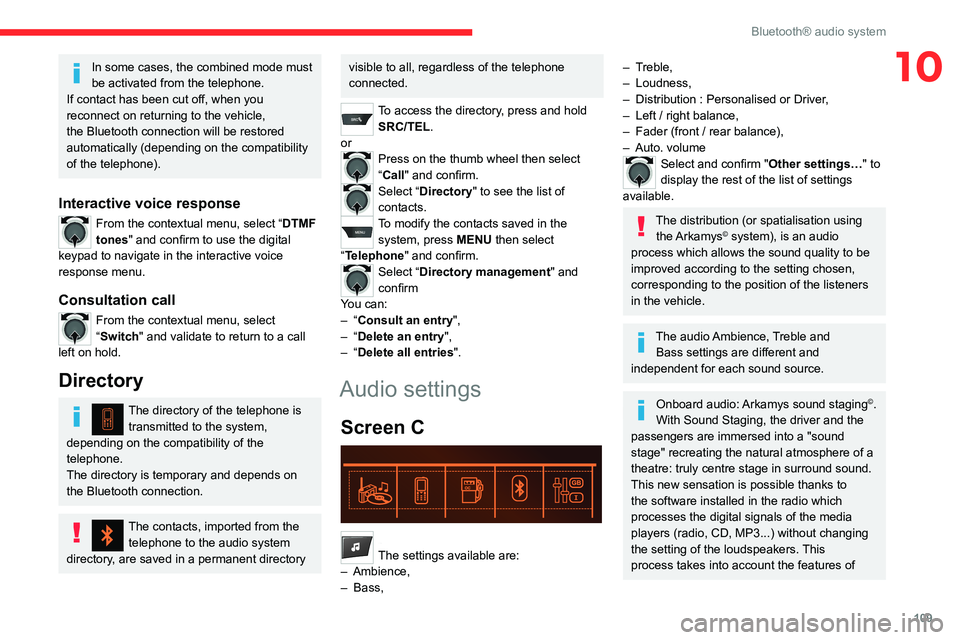
109
Bluetooth® audio system
10In some cases, the combined mode must
be activated from the telephone.
If contact has been cut off, when you
reconnect on returning to the vehicle,
the Bluetooth connection will be restored
automatically (depending on the compatibility
of the telephone).
Interactive voice response
From the contextual menu, select “DTMF
tones" and confirm to use the digital
keypad to navigate in the interactive voice
response menu.
Consultation call
From the contextual menu, select
“Switch" and validate to return to a call
left on hold.
Directory
The directory of the telephone is transmitted to the system,
depending on the compatibility of the
telephone.
The directory is temporary and depends on
the Bluetooth connection.
The contacts, imported from the telephone to the audio system
directory, are saved in a permanent directory
visible to all, regardless of the telephone
connected.
To access the directory, press and hold SRC/TEL.
or
Press on the thumb wheel then select
“Call" and confirm.
Select “Directory" to see the list of
contacts.
To modify the contacts saved in the system, press MENU then select
“Telephone" and confirm.
Select “Directory management" and
confirm
You can:
–
“Consult an entry",
–
“Delete an entry",
–
“Delete all entries".
Audio settings
Screen C
Press ¯ to display the audio settings menu.
The settings available are:
–
Ambience,
–
Bass,
– Treble,
– Loudness,
–
Distribution : Personalised or Driver
,
–
Left / right balance,
–
Fader (front / rear balance),
–
Auto. volume
Select and confirm "Other settings…" to
display the rest of the list of settings
available.
The distribution (or spatialisation using the Arkamys© system), is an audio
process which allows the sound quality to be
improved according to the setting chosen,
corresponding to the position of the listeners
in the vehicle.
The audio Ambience, Treble and Bass settings are different and
independent for each sound source.
Onboard audio: Arkamys sound staging©.
With Sound Staging, the driver and the
passengers are immersed into a "sound
stage" recreating the natural atmosphere of a
theatre: truly centre stage in surround sound.
This new sensation is possible thanks to
the software installed in the radio which
processes the digital signals of the media
players (radio, CD, MP3...) without changing
the setting of the loudspeakers. This
process takes into account the features of
Page 113 of 180
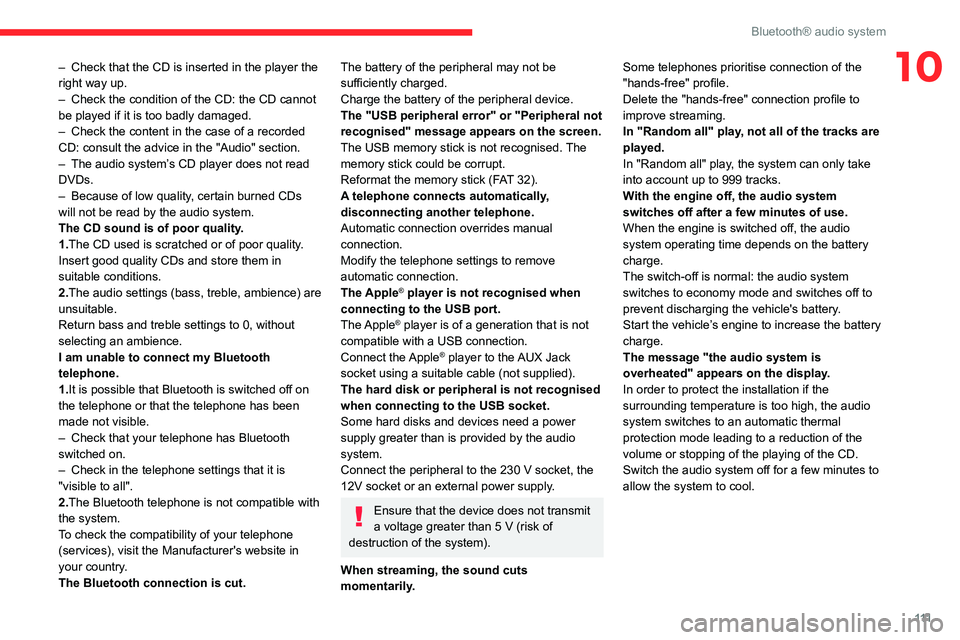
111
Bluetooth® audio system
10– Check that the CD is inserted in the player the
right way up.
–
Check the condition of the CD: the CD cannot
be played if it is too badly damaged.
–
Check the content in the case of a recorded
CD: consult the advice in the "Audio" section.
–
The audio system’
s CD player does not read
DVDs.
–
Because of low quality
, certain burned CDs
will not be read by the audio system.
The CD sound is of poor quality.
1.The CD used is scratched or of poor quality.
Insert good quality CDs and store them in
suitable conditions.
2.The audio settings (bass, treble, ambience) are
unsuitable.
Return bass and treble settings to 0, without
selecting an ambience.
I am unable to connect my Bluetooth
telephone.
1.It is possible that Bluetooth is switched off on
the telephone or that the telephone has been
made not visible.
–
Check that your telephone has Bluetooth
switched on.
–
Check in the telephone settings that it is
"visible to all".
2.
The Bluetooth telephone is not compatible with
the system.
To check the compatibility of your telephone
(services), visit the Manufacturer's website in
your country.
The Bluetooth connection is cut.The battery of the peripheral may not be
sufficiently charged.
Charge the battery of the peripheral device.
The "USB peripheral error" or "Peripheral not
recognised" message appears on the screen.
The USB memory stick is not recognised. The
memory stick could be corrupt.
Reformat the memory stick (FAT 32).
A telephone connects automatically,
disconnecting another telephone.
Automatic connection overrides manual
connection.
Modify the telephone settings to remove
automatic connection.
The Apple
® player is not recognised when
connecting to the USB port.
The Apple
® player is of a generation that is not
compatible with a USB connection.
Connect the Apple
® player to the AUX Jack
socket using a suitable cable (not supplied).
The hard disk or peripheral is not recognised
when connecting to the USB socket.
Some hard disks and devices need a power
supply greater than is provided by the audio
system.
Connect the peripheral to the 230 V socket, the
12V socket or an external power supply.
Ensure that the device does not transmit
a voltage greater than 5 V (risk of
destruction of the system).
When streaming, the sound cuts
momentarily. Some telephones prioritise connection of the
"hands-free" profile.
Delete the "hands-free" connection profile to
improve streaming.
In "Random all" play, not all of the tracks are
played.
In "Random all" play, the system can only take
into account up to 999 tracks.
With the engine off, the audio system
switches off after a few minutes of use.
When the engine is switched off, the audio
system operating time depends on the battery
charge.
The switch-off is normal: the audio system
switches to economy mode and switches off to
prevent discharging the vehicle's battery.
Start the vehicle’s engine to increase the battery
charge.
The message "the audio system is
overheated" appears on the display.
In order to protect the installation if the
surrounding temperature is too high, the audio
system switches to an automatic thermal
protection mode leading to a reduction of the
volume or stopping of the playing of the CD.
Switch the audio system off for a few minutes to
allow the system to cool.