audio Citroen C ZERO 2010.5 1.G Owner's Manual
[x] Cancel search | Manufacturer: CITROEN, Model Year: 2010.5, Model line: C ZERO, Model: Citroen C ZERO 2010.5 1.GPages: 164, PDF Size: 4.86 MB
Page 5 of 164
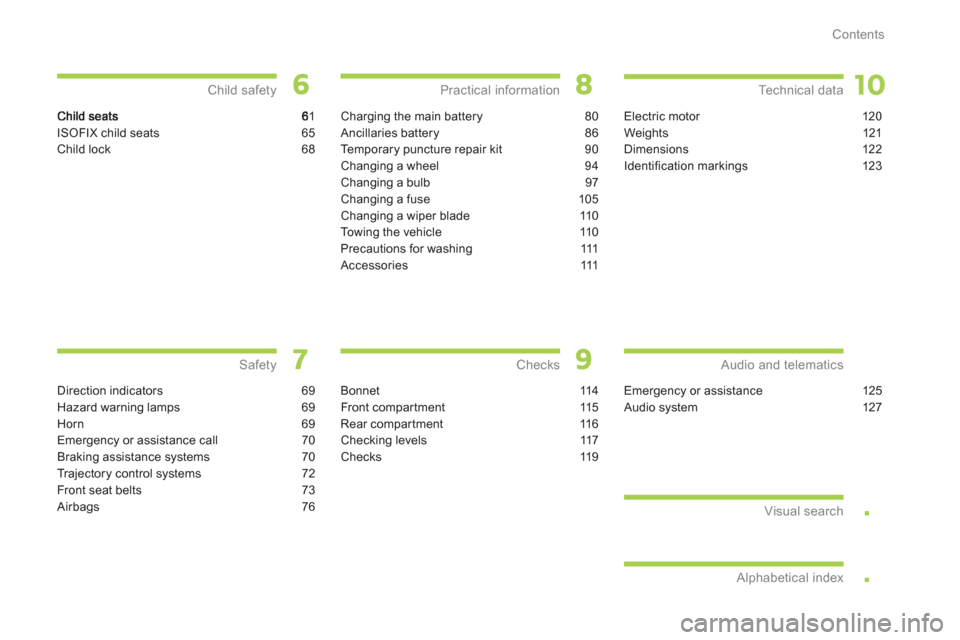
.
.
Contents
1
ISOFIX child seats 65
Child lock 68
Child safety
Direction indicators 69
Hazard warning lamps 69
Horn 69
Emergency or assistance call 70
Braking assistance systems 70
Tr ajectory control systems 72
Front seat belts 73
Airbags 76
Safety
Charging the main battery 80
Ancillaries battery 86
Te m p o r a ry puncture repair kit 90
Changing a wheel 94
Changing a bulb 97
Changing a fuse 105
Changing a wiper blade 110
To w i ng the vehicle 110
Precautions for washing 111
Accessories 111
Practical information
Bonnet 114
Front compartment 115
Rear compartment 116
Checking levels 117
Checks 119
Checks
Electric motor 120
Weights 121
Dimensions 122
Identifi cation markings 123
Technical data
Emergency or assistance 125
Audio system 127
Audio and telematics
Visual search
Alphabetical index
Page 8 of 164
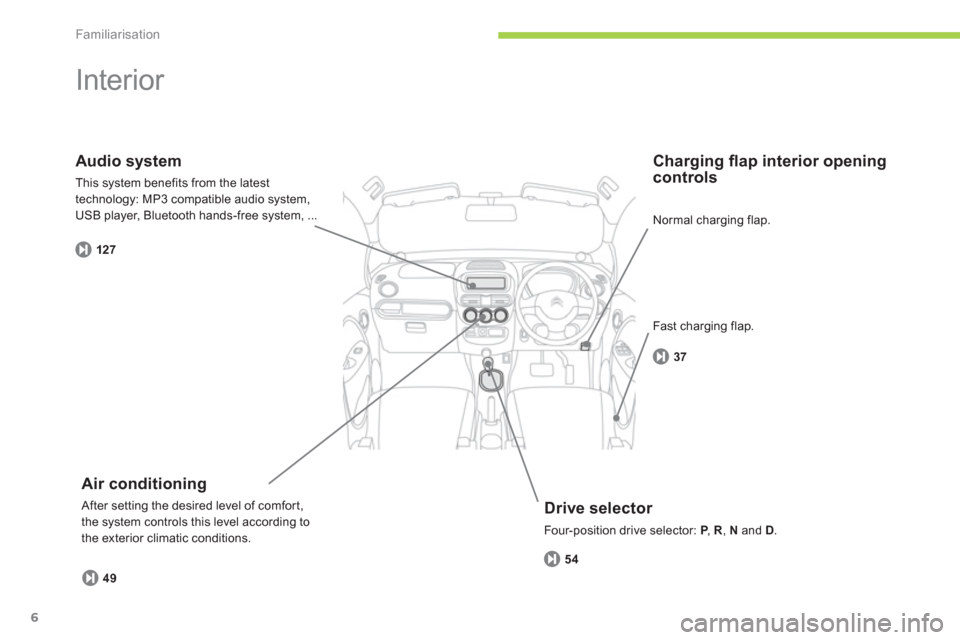
Familiarisation
6
Interior
Drive selector
Four-position drive selector: P
, PR, Nand D.
Charging fl ap interior opening controls
Air conditioning
After setting the desired level of comfor t,
the system controls this level according to
the exterior climatic conditions.
Audio system
This system benefits from the latest
technology: MP3 compatible audio system,USB player, Bluetooth hands-free system, ...
5
4
37
49
127
Normal charging flap.
Fast char
ging flap.
Page 10 of 164
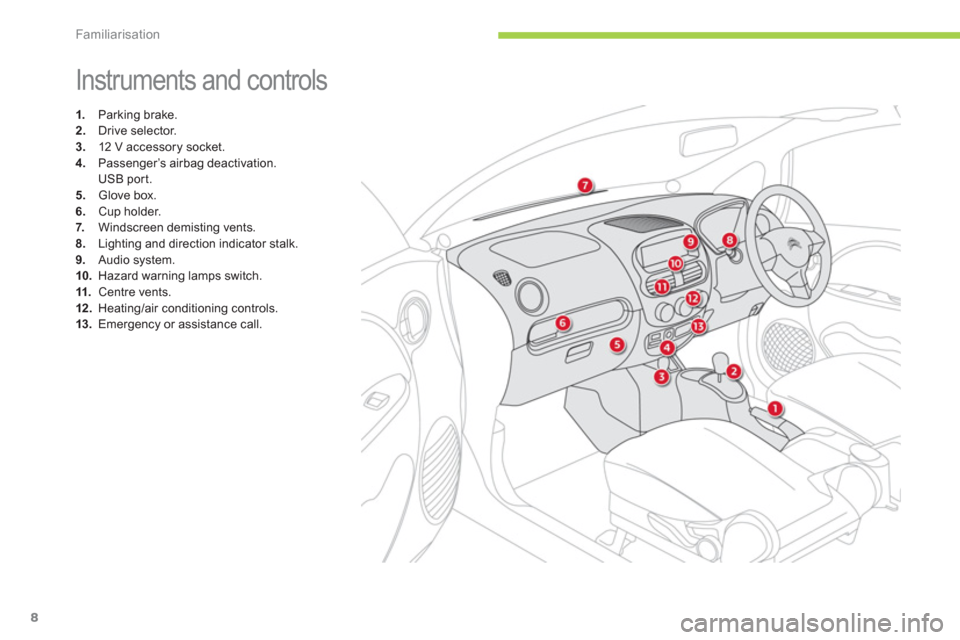
Familiarisation
8
Instruments and controls
1.
Parking brake.2.
Drive selector. 3.
12 V accessory socket.
4.
Passenger’s airbag deactivation.
USB por t. 5. Glove box.
6.Cup holder.
7. Windscreen demisting vents.8.Lighting and direction indicator stalk.9.
Audio system.10.Hazard warning lamps switch. 11.
Centre vents. 12 .Heating/air conditioning controls.13.Emergency or assistance call.
Page 48 of 164

i
Comfort
46
device charges automatically.
For more information on the use of this system, refer to the "Audio and Telematics" section.
USB Player
This USB port, is located on the centre console.
It permits the connection of por table devices,
such as a digital audio player of the iPod ®type
or a USB memory stick.
It reads the audio files which are transmittedto your audio equipment and played via the
vehicle’s speakers.
You can mana
ge these files using the audiosystem controls.
Page 72 of 164
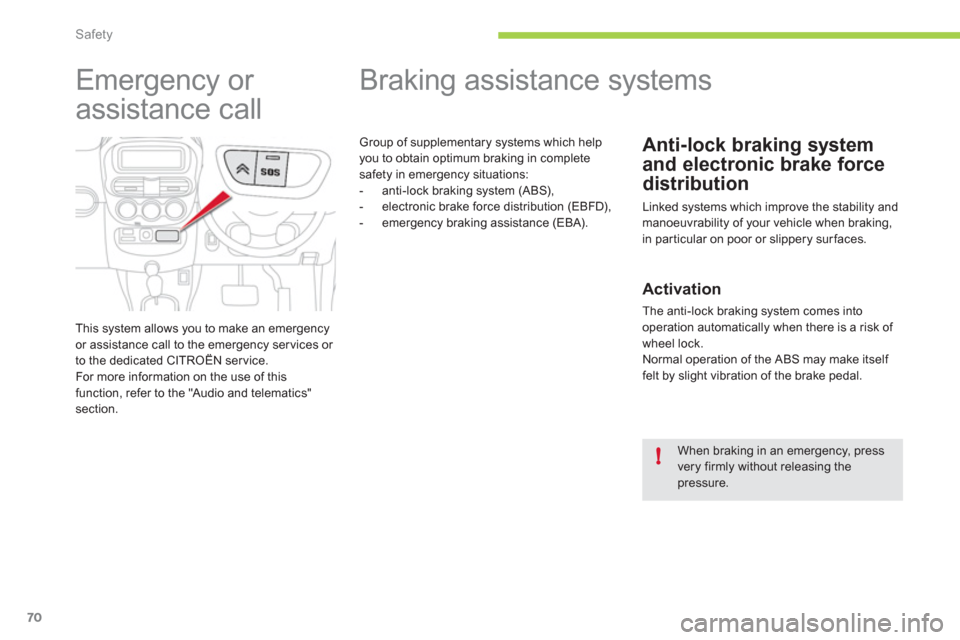
!
Safety
70
Braking assistance systems
Anti-lock braking system
and electronic brake force
distribution
Linked systems which improve the stability andmanoeuvrability of your vehicle when braking,
in par ticular on poor or slippery surfaces.
Group of supplementary systems which help
you to obtain optimum braking in completesafety in emergency situations:
- anti-lock braking system (ABS),
- electronic brake force distribution (EBFD),
- emergency braking assistance (EBA).
Emergency or
assistance call
This system allows you to make an emergencyor assistance call to the emergency services or
to the dedicated CITROËN service.
For more information on the use of this function, refer to the "Audio and telematics"section.
When braking in an emergency, press very firmly without releasing thepressure.
Activation
The anti-lock braking system comes into
operation automatically when there is a risk of
wheel lock.
Normal operation of the ABS may make itself felt by slight vibration of the brake pedal.
Page 108 of 164
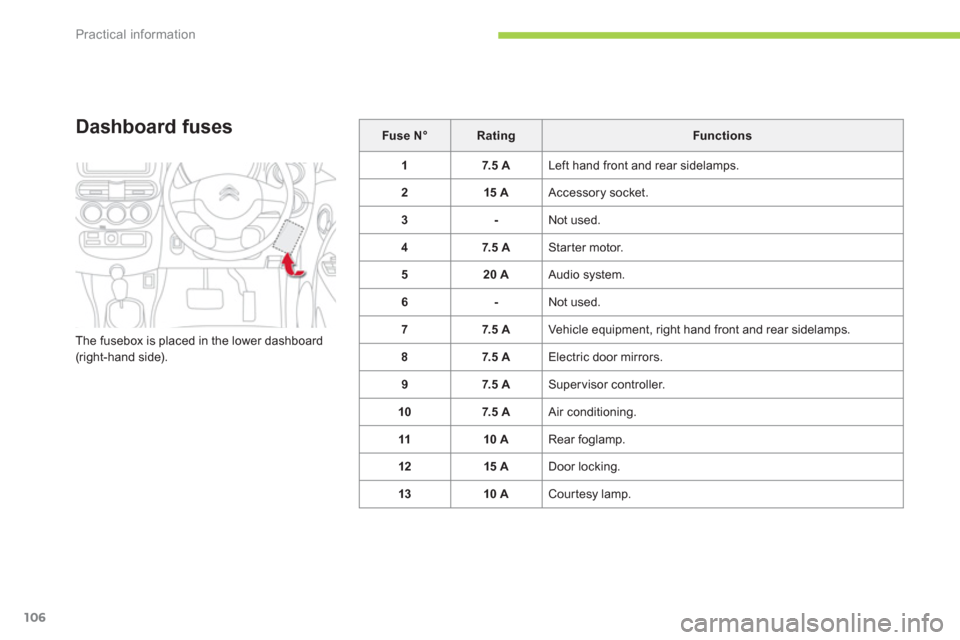
Practical information
106
Dashboard fuses
The fusebox is placed in the lower dashboard (right-hand side).
Fuse N°RatingFunctions
17. 5 A Left hand front and rear sidelamps.
215 A
Accessory socket.
3-
Not used.
47. 5 A Starter motor.
520
A Audio system.
6
- Not used.
77.5 A
Vehicle equipment, ri
ght hand front and rear sidelamps.
87. 5 A Electric door mirrors.
97. 5 A Supervisor controller.
107.5 A
Air conditioning.
1110 A
Rear foglamp.
12 15 A
Door locking.
13 10 A
Courtesy lamp.
Page 114 of 164

i
!i
Practical information
112
"Protection":
front and rear mudflaps, vehicle cover,
translucent bumper protectors, side rubbing strips...
"Multimedia":
audio systems, speed camera warning,
universal solar charger...
The fitting of electrical equipment or accessories which are not recommended by CITROËN may result
in a failure of your vehicle's electronicsystem and excessive electricalconsumption. Please note this precaution. You are advised to contact a CITROËNrepresentative to be shown the range of recommended equipment and accessories.
Installation of radiocommunicationtransmitters
Before installing any after-market radio communication transmitter, you cancontact a CITROËN dealer for thespecification of transmitters which canbe fitted (frequency, maximum power,aerial position, specific installation requirements), in line with the VehicleElectromagnetic Compatibility Directive(2004/104/EC).
Depending on the legislation in forcein the country, it may be compulsory to have a high visibility safety vest, warning triangle and spare bulbs andfuses available in the vehicle.
Page 129 of 164

127
The system is coded in such a way that it will only
operate in your vehicle. If it is to be installed in another vehicle, contact your CITROËN dealer for confi guration py
of the system.
AUDIO SYSTEM/BLUETOOTH
01 First steps
For safety reasons, the driver must only carry out
operations which require prolonged attention while
the vehicle is stationary.
When the motor is switched off and to
prevent
discharging of the battery, the audio system may switch off after a few minutes.
CONTENTS
02 Radio
03 Audio
04 Using the telephone
05 Audio settings
06 Configuration
07 Screen menu map
Frequently asked questions p.
p.
p.
p.
p.
p.
p.
p. 128
129
132
138
144
145
146
147
After a battery disconnection, a code has to be enteredfor operation of the radio.
A maximum of fi ve attempts are possible. For the last
two attempts, a 15 minutes wait is imposed between each attempt.
R
efer to the end of this document to fi nd the label indicating this code:
Page 130 of 164

1
2
74
5
6
3
8
9
7
01
128
FIRST STEPS
1. On/Off and volume adjustment.
2. CD e
ject.
3. Selection of source:
FM1, FM2, CD, USB, AUX, Streamin
g.
Accept an incoming call.
Long press:
- access to calls lo
g of the telephoneconnected,
- or end a call in pro
gress.
4.
Selection of a preset radio station.
Radio: lon
g press: preset a radio station.
Other than radio: see relevant sections.
5. Displa
y the list of stations received, theCD/USB tracks or folders.
Lon
g press: update the list of stationsreceived.
6. Abandon current operation
Up one level
(menu or folder). 7. Automatic search
for a lower/higher radio
frequency.
Selection of
previous/next CD, USB track.
Navigation in a list.
Maintained press:
fast forwards or backwards.
8. Main menu.
9. Audio settings:
e
qualizer, treble, bass, loudness,
distribution, left/right balance, front/rear
balance, automatic volume.
Page 131 of 164

11
02
1
2
129
RADIO
Press SRC/TEL several times insuccession and select the FM1 or FM2radio band.
Press a button to listen to the corresponding preset station.
Select the desired radio station and confi rm by pressing "OK".
RADIO
Press LIST
to display the list of stations
received in alphabetical order.
The exterior environment
(hills, buildings, tunnel, car park, below ground...) may prevent reception, even in RDS station tracking mode. Thisphenomenon is normal in the propagation of radio waves and is in no way indicative of a fault with the audio system.
A long press on LIST
builds or updates
the list of stations; audio reception is cut
momentarily.
Make a lon
g press on one of the buttons
to preset the station being heard.
The name of the station is displayedaccompanied by an audible signal to confi rm the preset.
A press chan
ges to the next or previous
letter (e.g. A, B, D, F, G, J, K, ...). MANAGE THE LIST
PRESETTING AND SELECTING A STATION