display CITROEN C ZERO 2010 User Guide
[x] Cancel search | Manufacturer: CITROEN, Model Year: 2010, Model line: C ZERO, Model: CITROEN C ZERO 2010Pages: 164, PDF Size: 4.86 MB
Page 131 of 164
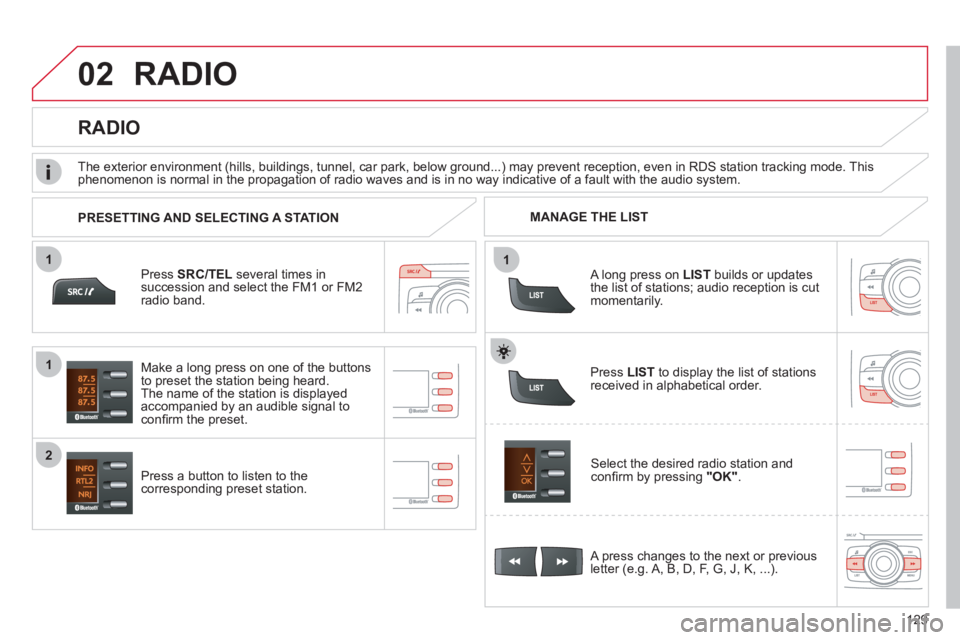
11
02
1
2
129
RADIO
Press SRC/TEL several times insuccession and select the FM1 or FM2radio band.
Press a button to listen to the corresponding preset station.
Select the desired radio station and confi rm by pressing "OK".
RADIO
Press LIST
to display the list of stations
received in alphabetical order.
The exterior environment
(hills, buildings, tunnel, car park, below ground...) may prevent reception, even in RDS station tracking mode. Thisphenomenon is normal in the propagation of radio waves and is in no way indicative of a fault with the audio system.
A long press on LIST
builds or updates
the list of stations; audio reception is cut
momentarily.
Make a lon
g press on one of the buttons
to preset the station being heard.
The name of the station is displayedaccompanied by an audible signal to confi rm the preset.
A press chan
ges to the next or previous
letter (e.g. A, B, D, F, G, J, K, ...). MANAGE THE LIST
PRESETTING AND SELECTING A STATION
Page 132 of 164
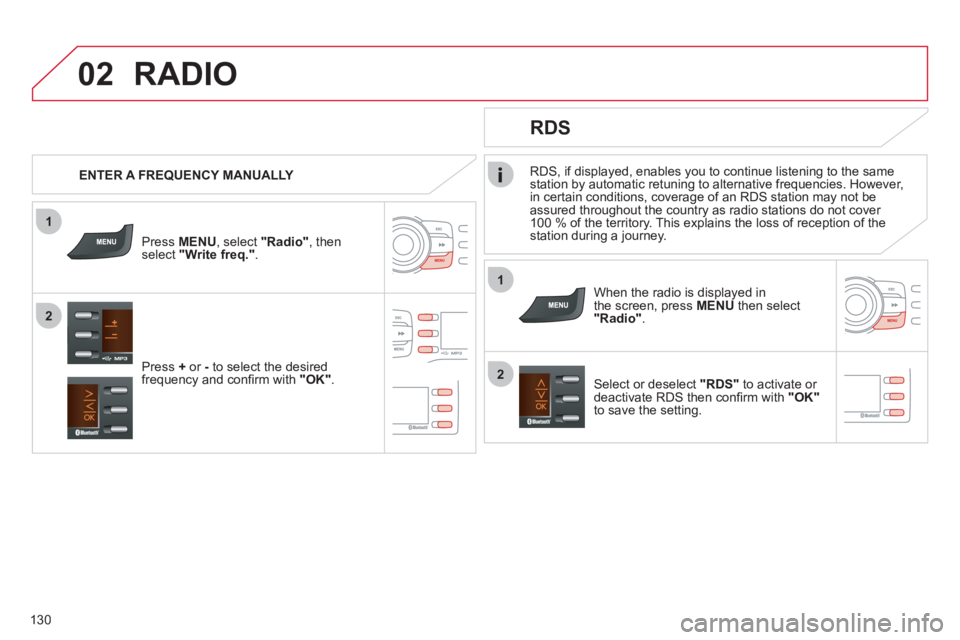
1
2
02
1
2
130
RDS, if displayed, enables you to continue listening to the same station by automatic retuning to alternative frequencies. However,
in certain conditions, coverage of an RDS station may not be assured throughout the country as radio stations do not cover
100 % of the territory. This explains the loss of reception of thestation during a journey.
RADIO
RDS
When the radio is displayed in
the screen, press MENUthen select "Radio" .
Select or deselect "RDS"
to activate or deactivate RDS then confi rm with "OK"
to save the setting.
ENTER A FREQUENCY MANUALLY
Press MENU
, select "Radio"
, thenselect "Write freq."
.
Pr
ess + or -
to select the desired
frequency and confi rm with "OK".
Page 133 of 164
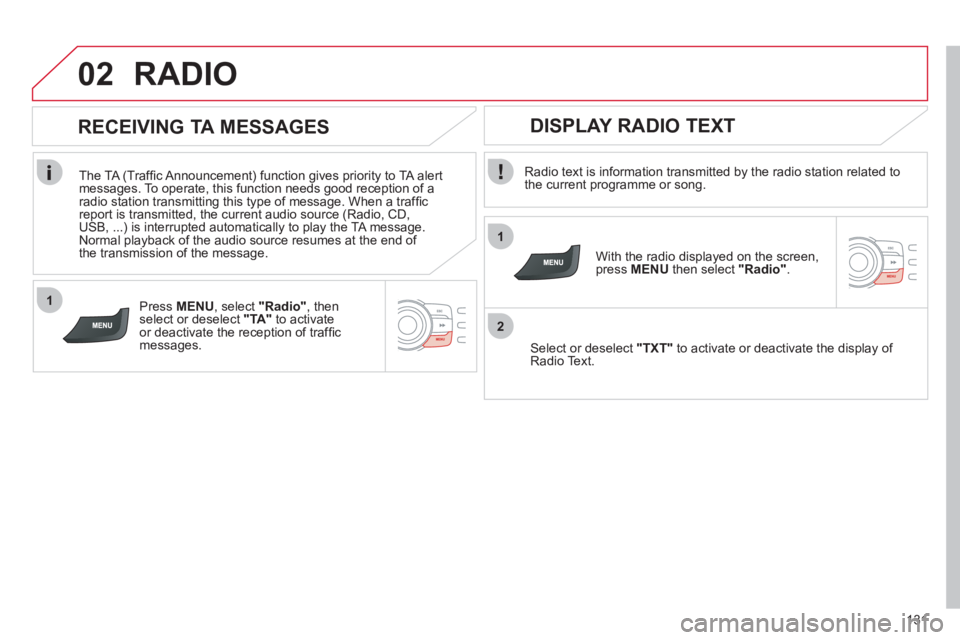
1
2
02
1
131
RADIO
Radio text is information transmitted by the radio station related to
the current programme or song.
With the radio displayed on the screen, press MENUthen select "Radio".
Select or deselect "TXT"to activate or deactivate the display of Radio Text.
DISPLAY RADIO TEXT
RECEIVING TA MESSAGES
The TA (Traffi c Announcement) function gives priority to TA alert messages. To operate, this function needs good reception of a
radio station transmitting this type of message. When a traffi c
report is transmitted, the current audio source (Radio, CD,USB, ...) is interrupted automatically to play the TA message.
Normal playback of the audio source resumes at the end of
the transmission of the message.
Pr
ess MENU, select "Radio", then select or deselect "TA"
to activate or deactivate the reception of traffi cmessages.
Page 134 of 164
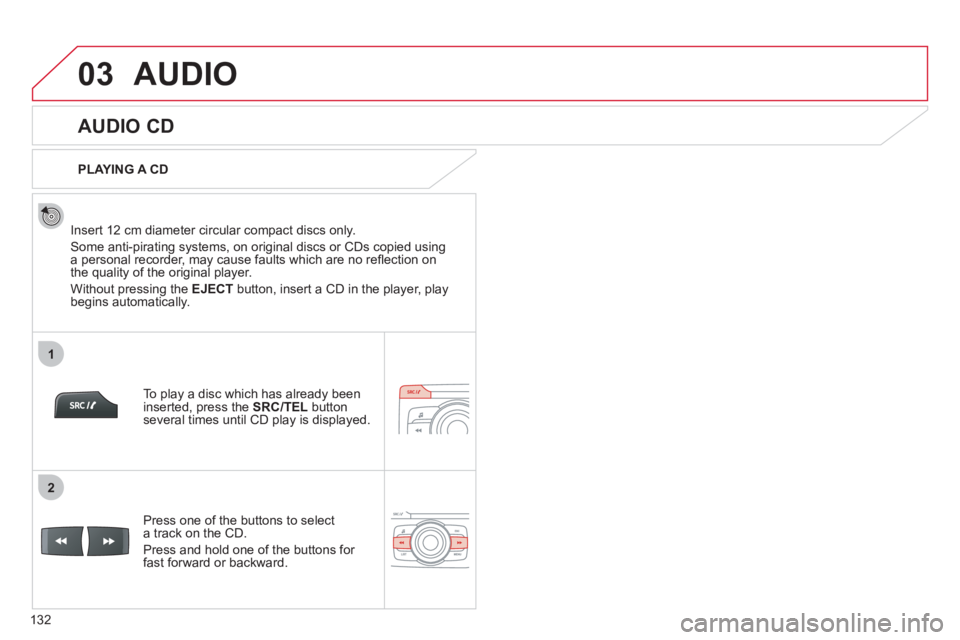
03
1
2
132
AUDIO
AUDIO CD
Insert 12 cm diameter circular compact discs only.
Some anti-piratin
g systems, on original discs or CDs copied using
a personal recorder, may cause faults which are no refl ection on
the quality of the original player.
Without pressing the EJECT
button, insert a CD in the player, playbegins automatically.
To pla
y a disc which has already been
inserted, press the SRC/TEL
button several times until CD play is displayed.
Pr
ess one of the buttons to select
a track on the CD.
Pr
ess and hold one of the buttons for fast forward or backward.
PLAYING A CD
Page 137 of 164
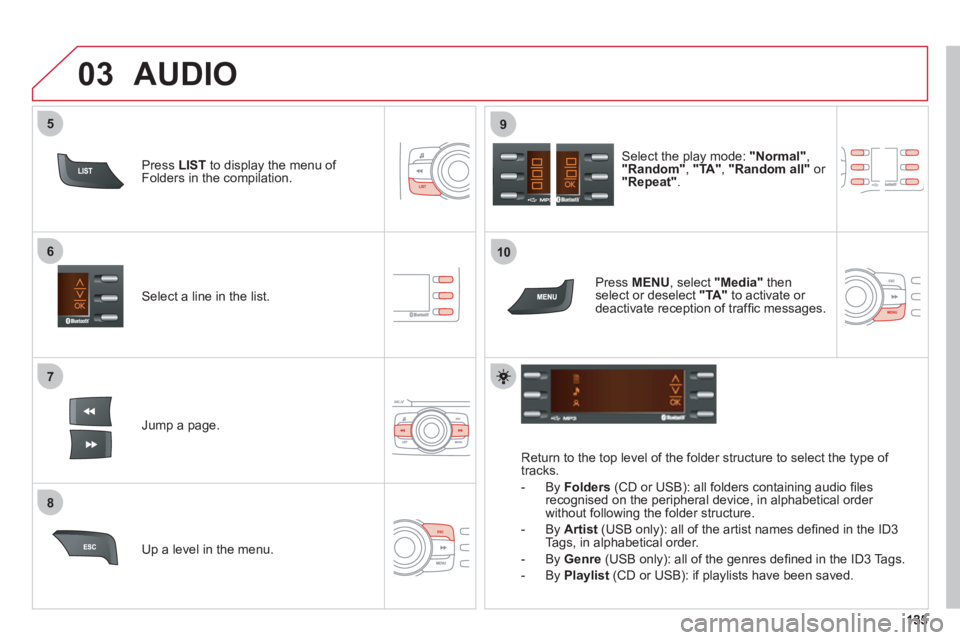
7
6
8
9
03
5
10
Select a line in the list.
Jump a page.
Select the play mode: "Normal" ,"Random" , "TA ", "Random all"
or "Repeat".
Up a level in the menu.
AUDIO
Return to the top level of the folder structure to select the type of
tracks.
-
By Folders
(CD or USB): all folders containing audio fi les recognised on the peripheral device, in alphabetical order
without following the folder structure.
- B
y Artist(USB only): all of the artist names defi ned in the ID3
Tags, in alphabetical order.
- B
y Genre
(USB only): all of the genres defi ned in the ID3 Tags.
-
By Playlist
(CD or USB): if playlists have been saved.
Pr
ess LISTto display the menu of Folders in the compilation.
Pr
ess MENU , select "Media"
thenselect or deselect "TA"to activate or
deactivate reception of traffi c messages.
Page 139 of 164
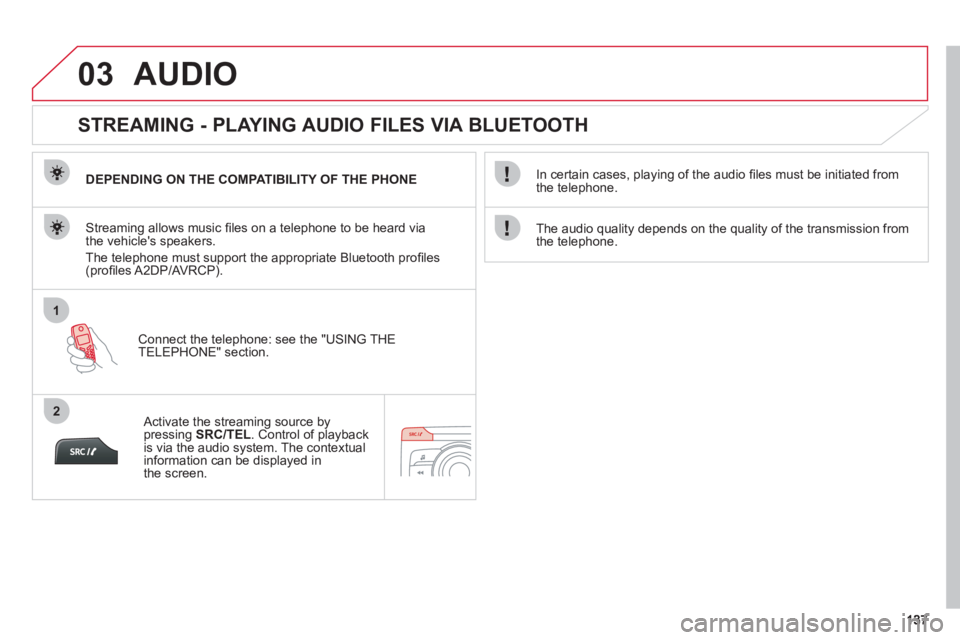
03
1
2
AUDIO
STREAMING - PLAYING AUDIO FILES VIA BLUETOOTH
DEPENDING ON THE COMPATIBILITY OF THE PHONE
Connect the telephone: see the "USING THE
TELEPH
ONE" section.
Streaming allows music fi les on a telephone to be heard via
the vehicle's speakers.
The telephone must support the appropriate Bluetooth pro
fi les(profi les A2DP/AV RCP).
Activate the streaming source by pressing SRC/TEL
. Control of playbackis via the audio system. The contextualinformation can be displayed in
the screen.
In certain cases, pla
ying of the audio fi les must be initiated from
the telephone.
The audio qualit
y depends on the quality of the transmission from
the telephone.
Page 140 of 164
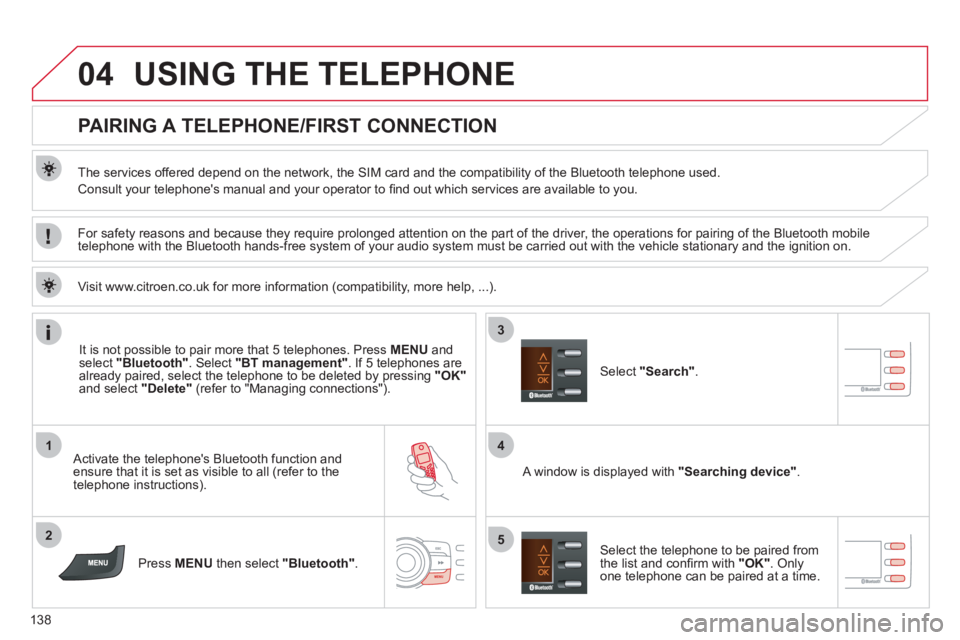
04
1
2
4
3
5
138
USING THE TELEPHONE
PAIRING A TELEPHONE/FIRST CONNECTION
The services offered depend on the network, the SIM card and the compatibility of the Bluetooth telephone used.
Consult your telephone's manual and your operator to fi nd out which services are available to you.
Activate the telephone's Bluetooth function andensure that it is set as visible to all (refer to the
telephone instructions).
Press MENU
then select "Bluetooth".
A window is displayed with"Searching device".
Select the telephone to be paired from
the list and confi rm with "OK". Onlyone telephone can be paired at a time.
Select"Search".
For sa
fety reasons and because they require prolonged attention on the part of the driver, the operations for pairing of the Bluetooth mobile
telephone with the Bluetooth hands-free system of your audio system must be carried out with the vehicle stationary and the ignition on.
It is not possible to pair more that 5 telephones. Press MENUand select "Bluetooth"
. Select "BT management"
. If 5 telephones are
already paired, select the telephone to be deleted by pressing "OK"and select "Delete"
(refer to "Managing connections").
Visit www.citroen.co.uk
for more information (compatibility, more help, ...).
Page 141 of 164
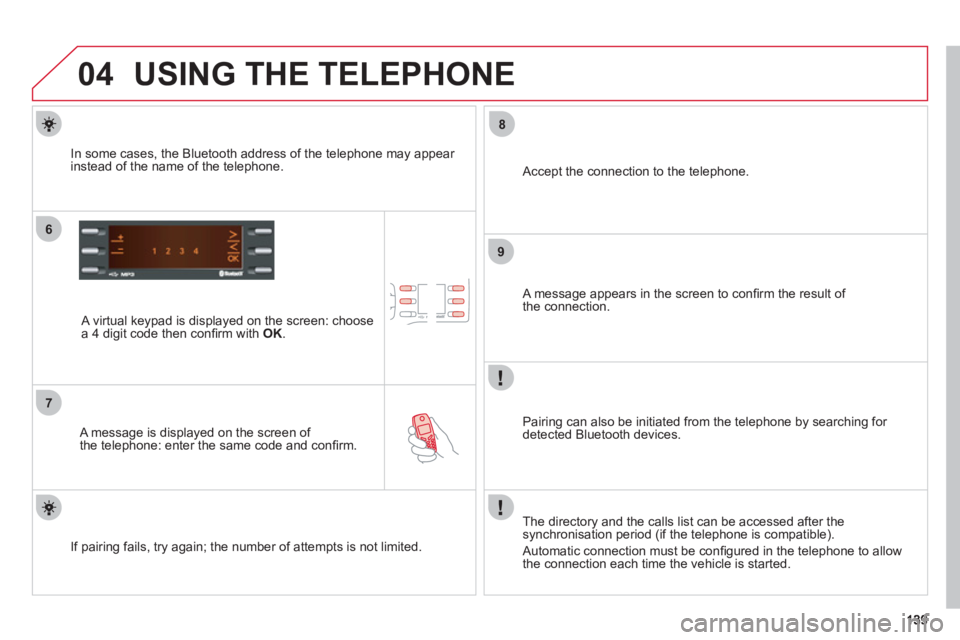
04
6
7
8
9
USING THE TELEPHONE
A virtual keypad is displayed on the screen: choose
a 4 digit code then confi rm with OK .
A message is displayed on the screen of
the telephone: enter the same code and confi rm.
A message appears in the screen to confi rm the result of
the connection.
Pairin
g can also be initiated from the telephone by searching for detected Bluetooth devices.
Accept the connection to the telephone.
I
f pairing fails, try again; the number of attempts is not limited. The director
y and the calls list can be accessed after thesynchronisation period (if the telephone is compatible).
Automatic connection must be confi gured in the telephone to allow
the connection each time the vehicle is started.
In some cases, the Bluetooth address of the telephone ma
y appear
instead of the name of the telephone.
Page 142 of 164
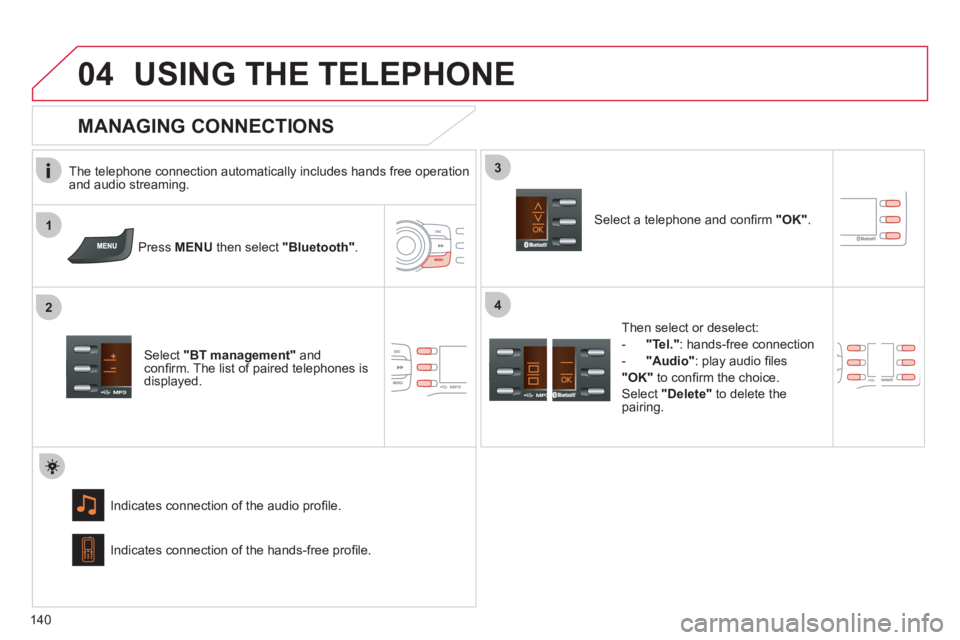
1
2
3
04
4
140
USING THE TELEPHONE
The telephone connection automatically includes hands free operation
and audio streaming.
Pr
ess MENU then select "Bluetooth".
Select "BT management"and confi rm. The list of paired telephones is displayed.
Indicates connection o
f the audio profi le.
MANAGING CONNECTIONS
Select a telephone and confi rm "OK".
Indicates connection of the hands-free profi le.
Then select or deselect:
-
"Tel."
: hands-free connection
-
"Audio"
: play audio fi les
"OK"to confi rm the choice.
Select "Delete"to delete the
pairing.
Page 143 of 164
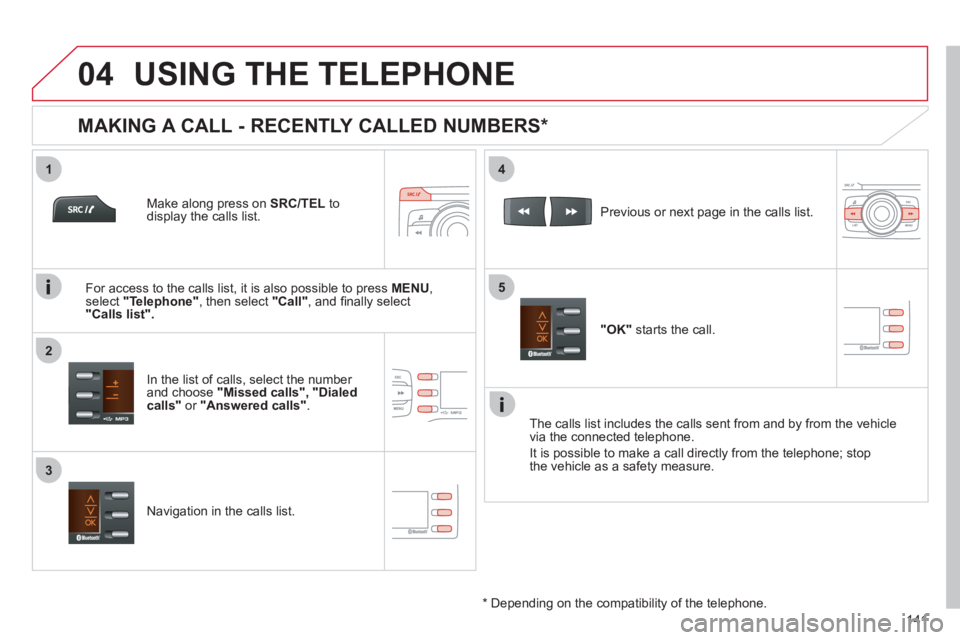
1
2
4
5
3
04
141
USING THE TELEPHONE
Make along press on SRC/TEL
to display the calls list.
In the list of calls, select the number
and choose "Missed calls" , "Dialed calls" or "Answered calls".
Previous or next page in the calls list.
"OK"
starts the call.
MAKING A CALL - RECENTLY CALLED NUMBERS *
Navigation in the calls list.
The calls list includes the calls sent from and b
y from the vehicle
via the connected telephone.
It is possible to make a call directl
y from the telephone; stop
the vehicle as a safety measure.
*
Depending on the compatibility of the telephone.
For access to the calls list, it is also possible to press MENU, select "Telephone"
, then select "Call"
, and fi nally select
"Calls list".