USB CITROEN C ZERO 2010 Owners Manual
[x] Cancel search | Manufacturer: CITROEN, Model Year: 2010, Model line: C ZERO, Model: CITROEN C ZERO 2010Pages: 164, PDF Size: 4.86 MB
Page 8 of 164
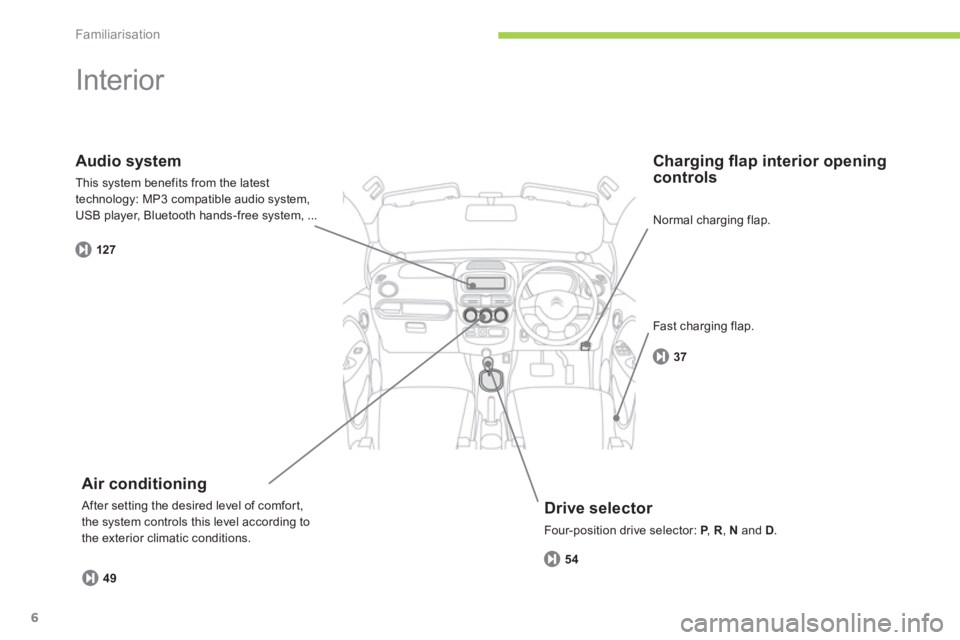
Familiarisation
6
Interior
Drive selector
Four-position drive selector: P
, PR, Nand D.
Charging fl ap interior opening controls
Air conditioning
After setting the desired level of comfor t,
the system controls this level according to
the exterior climatic conditions.
Audio system
This system benefits from the latest
technology: MP3 compatible audio system,USB player, Bluetooth hands-free system, ...
5
4
37
49
127
Normal charging flap.
Fast char
ging flap.
Page 10 of 164
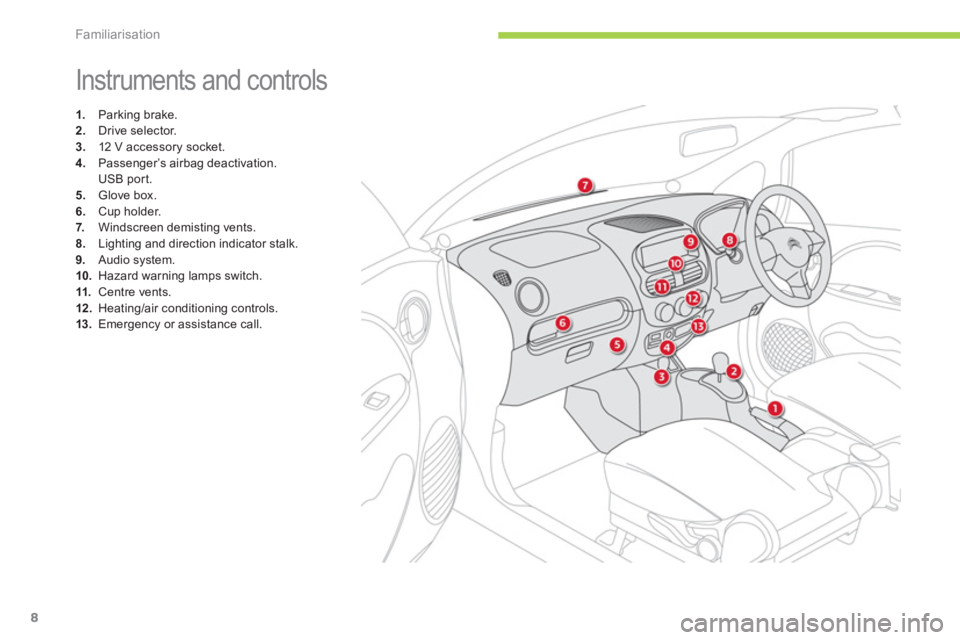
Familiarisation
8
Instruments and controls
1.
Parking brake.2.
Drive selector. 3.
12 V accessory socket.
4.
Passenger’s airbag deactivation.
USB por t. 5. Glove box.
6.Cup holder.
7. Windscreen demisting vents.8.Lighting and direction indicator stalk.9.
Audio system.10.Hazard warning lamps switch. 11.
Centre vents. 12 .Heating/air conditioning controls.13.Emergency or assistance call.
Page 46 of 164
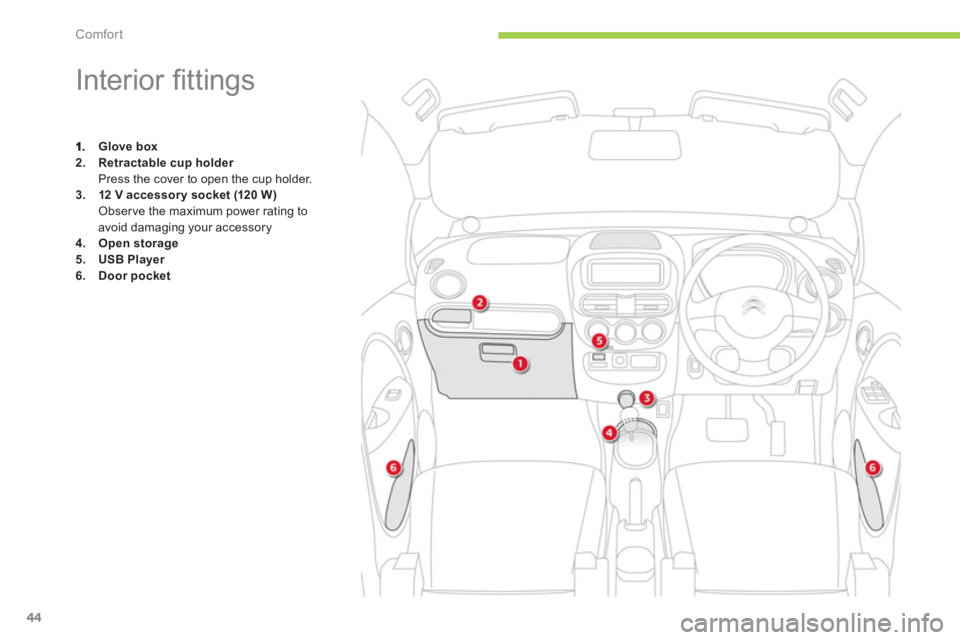
Comfort
44
Interior fi ttings
Glove box2.Retractable cup holderPress the cover to open the cup holder.3.12 V accessory socket(120 W) Observe the maximum power rating to
avoid damaging your accessory4.Open storage5.USB Player
6.Door pocket
Page 48 of 164
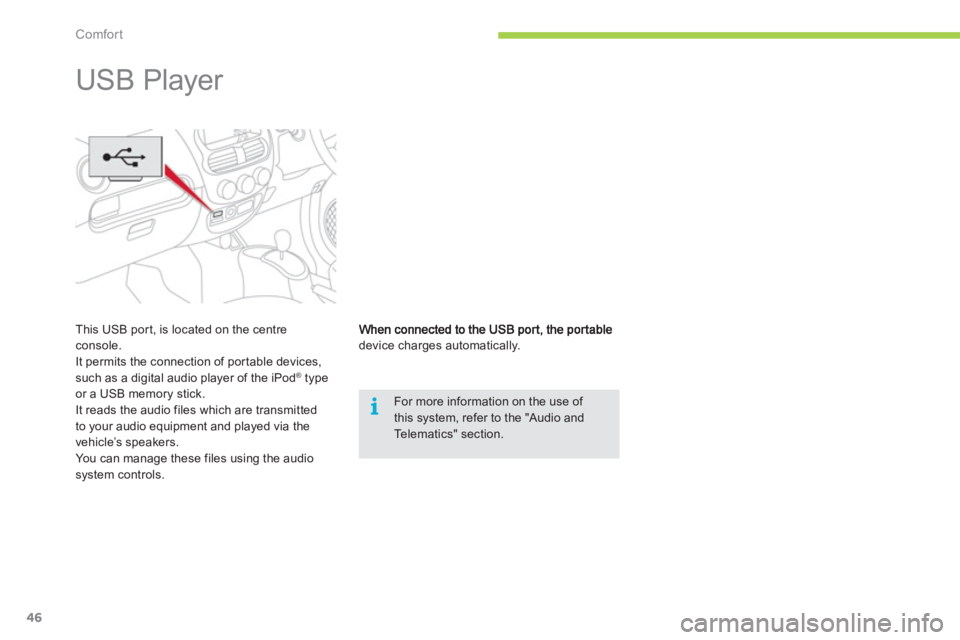
i
Comfort
46
device charges automatically.
For more information on the use of this system, refer to the "Audio and Telematics" section.
USB Player
This USB port, is located on the centre console.
It permits the connection of por table devices,
such as a digital audio player of the iPod ®type
or a USB memory stick.
It reads the audio files which are transmittedto your audio equipment and played via the
vehicle’s speakers.
You can mana
ge these files using the audiosystem controls.
Page 130 of 164

1
2
74
5
6
3
8
9
7
01
128
FIRST STEPS
1. On/Off and volume adjustment.
2. CD e
ject.
3. Selection of source:
FM1, FM2, CD, USB, AUX, Streamin
g.
Accept an incoming call.
Long press:
- access to calls lo
g of the telephoneconnected,
- or end a call in pro
gress.
4.
Selection of a preset radio station.
Radio: lon
g press: preset a radio station.
Other than radio: see relevant sections.
5. Displa
y the list of stations received, theCD/USB tracks or folders.
Lon
g press: update the list of stationsreceived.
6. Abandon current operation
Up one level
(menu or folder). 7. Automatic search
for a lower/higher radio
frequency.
Selection of
previous/next CD, USB track.
Navigation in a list.
Maintained press:
fast forwards or backwards.
8. Main menu.
9. Audio settings:
e
qualizer, treble, bass, loudness,
distribution, left/right balance, front/rear
balance, automatic volume.
Page 133 of 164
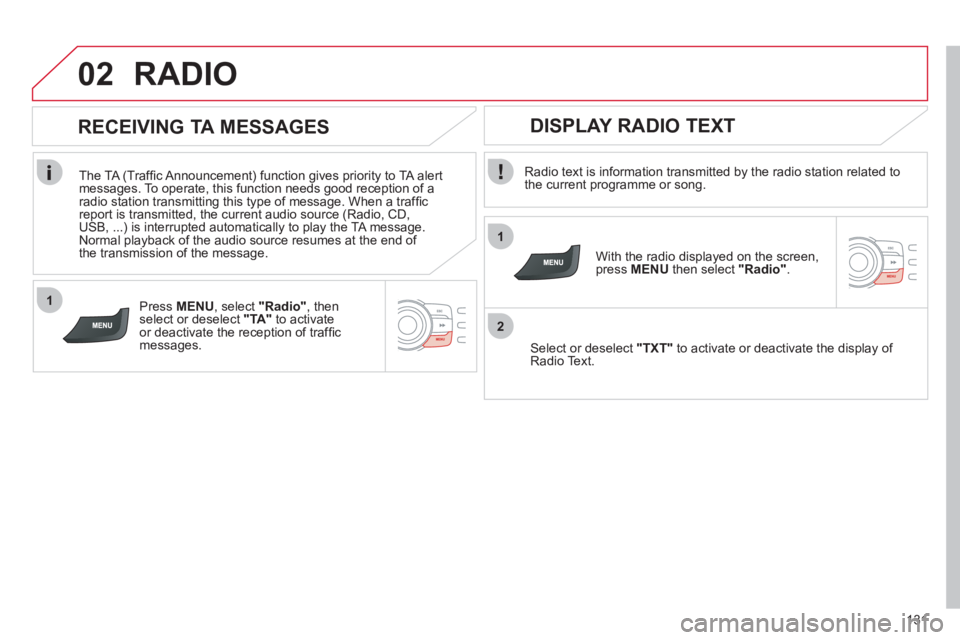
1
2
02
1
131
RADIO
Radio text is information transmitted by the radio station related to
the current programme or song.
With the radio displayed on the screen, press MENUthen select "Radio".
Select or deselect "TXT"to activate or deactivate the display of Radio Text.
DISPLAY RADIO TEXT
RECEIVING TA MESSAGES
The TA (Traffi c Announcement) function gives priority to TA alert messages. To operate, this function needs good reception of a
radio station transmitting this type of message. When a traffi c
report is transmitted, the current audio source (Radio, CD,USB, ...) is interrupted automatically to play the TA message.
Normal playback of the audio source resumes at the end of
the transmission of the message.
Pr
ess MENU, select "Radio", then select or deselect "TA"
to activate or deactivate the reception of traffi cmessages.
Page 135 of 164

03
133
AUDIO
CD, USB
INFORMATION AND ADVICE
On a single disc, the CD player can read up to 255 MP3 fi les spread
over 8 folder levels with a maximum of 192 folders. However, it is
recommended that this be kept to 2 levels so as to limit the time taken
to access and play the CD.
Durin
g play, the folder structure is not observed.
In order to be able to pla
y a recorded CDR or CDRW, when recordingit is preferable to select standards ISO 9660 level 1. 2 or Joliet.
If the disc is recorded in another format, it ma
y not be played correctly.
It is recommended that the same recording standard is always usedfor an individual disc, with as low a speed as possible (4x maximum)for optimum sound quality.
In the particular case o
f a multi-session CD, the Joliet standard is
recommended.
Do not connect a hard disk or U
SB device other than audio players to
the USB port. This may cause damage to your installation.
The audio s
ystem will only play fi les with ".mp3", ".wma", ".wav" and".ogg" extension on USB.
A high compression rate can adversely affect sound quality.
The pla
ylists accepted on CD, MP3, iPod and USB connection are
types ".m3u" and ".wpl".
The number of fi les reco
gnised is limited to 5 000 in 500 folders on
a maximum of 8 levels.
Page 136 of 164

03
1
3
2
4
134
CD, USB
AUDIO
PLAYING A COMPILATION
Insert an MP3 compilation in the CD pla
yer or connect a memory stick to the USB port.
The system creates playlists
(temporary memory) the creation timefor which can take from a few seconds to several minutes.
The pla
ylists are updated every time the ignition is switched off or
a USB memory stick is connected.
Pla
y starts automatically after a period which depends on the capacity of the USB memory stick.
At a fi rst connection, the order suggested is by folder.When connecting again, the order previously chosen is retained.
To pla
y a disc or memory stick whichhas already been inserted, press
SRC/TELseveral times in succession and select"CD "or "USB ".
Press one of the buttons to select
the next or previous track.
Pr
ess one of the buttons to select
the next or previous folder in the order
chosen.
Pr
ess and hold one of the buttons for
fast forwards or backwards.
Page 137 of 164
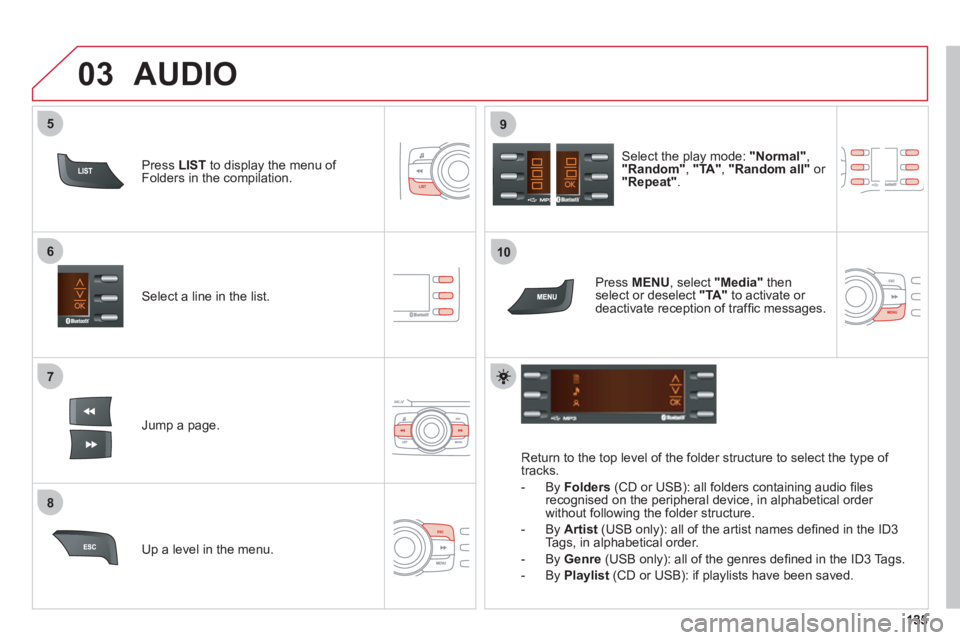
7
6
8
9
03
5
10
Select a line in the list.
Jump a page.
Select the play mode: "Normal" ,"Random" , "TA ", "Random all"
or "Repeat".
Up a level in the menu.
AUDIO
Return to the top level of the folder structure to select the type of
tracks.
-
By Folders
(CD or USB): all folders containing audio fi les recognised on the peripheral device, in alphabetical order
without following the folder structure.
- B
y Artist(USB only): all of the artist names defi ned in the ID3
Tags, in alphabetical order.
- B
y Genre
(USB only): all of the genres defi ned in the ID3 Tags.
-
By Playlist
(CD or USB): if playlists have been saved.
Pr
ess LISTto display the menu of Folders in the compilation.
Pr
ess MENU , select "Media"
thenselect or deselect "TA"to activate or
deactivate reception of traffi c messages.
Page 138 of 164

03
136
AUDIO
iPod ®
or PORTABLE PLAYER
Management of the device is via the audio system controls; refer to the "CD, USB"section.
The audio
fi les on a Mass Storage portable player *
can
be heard through the vehicle's speakers by connectingit to the USB port (cable not supplied).
The iPod Æ must be updated regularly for the best connection. Æ
The playlists are those defi ned in the iPod®.
The iPod®
must be generation 3 or later.
®
*
Check your player's manual.