display Citroen C ZERO 2017 1.G User Guide
[x] Cancel search | Manufacturer: CITROEN, Model Year: 2017, Model line: C ZERO, Model: Citroen C ZERO 2017 1.GPages: 174, PDF Size: 4.57 MB
Page 67 of 174
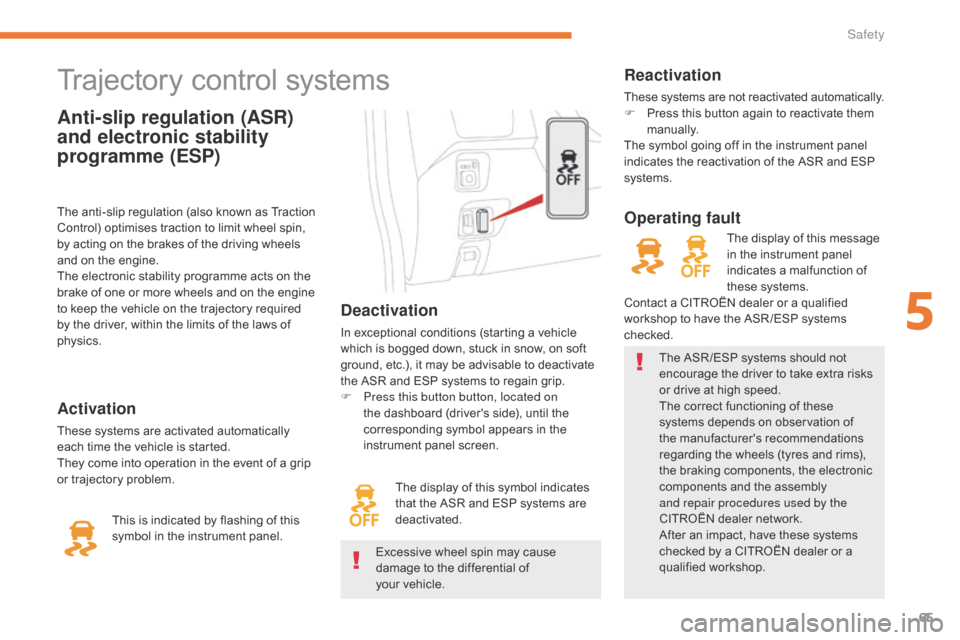
65
C-Zero_en_Chap05_securite_ed01-2016
Anti-slip regulation (ASR)
and electronic stability
programme (ESP)
Trajectory control systems
Deactivation
In exceptional conditions (starting a vehicle
which is bogged down, stuck in snow, on soft
ground, etc.), it may be advisable to deactivate
the ASR and ESP systems to regain grip.
F
P
ress this button button, located on
the dashboard (driver's side), until the
corresponding symbol appears in the
instrument panel screen.
Activation
These systems are activated automatically
each time the vehicle is started.
They come into operation in the event of a grip
or trajectory problem. The display of this symbol indicates
that the ASR and ESP systems are
deactivated.
Reactivation
These systems are not reactivated automatically.
F
P ress this button again to reactivate them
manually.
The symbol going off in the instrument panel
indicates the reactivation of the ASR and ESP
systems.
The anti-slip regulation (also known as Traction
Control) optimises traction to limit wheel spin,
by acting on the brakes of the driving wheels
and on the engine.
The electronic stability programme acts on the
brake of one or more wheels and on the engine
to keep the vehicle on the trajectory required
by the driver, within the limits of the laws of
physics.
This is indicated by flashing of this
symbol in the instrument panel. The ASR /ESP systems should not
encourage the driver to take extra risks
or drive at high speed.
The correct functioning of these
systems depends on observation of
the manufacturer's recommendations
regarding the wheels (tyres and rims),
the braking components, the electronic
components and the assembly
and repair procedures used by the
CITROËN dealer network.
After an impact, have these systems
checked by a CITROËN dealer or a
qualified workshop.
Operating fault
The display of this message
in the instrument panel
indicates a malfunction of
these systems.
Contact a CITROËN dealer or a qualified
workshop to have the ASR /ESP systems
checked.
Excessive wheel spin may cause
damage to the differential of
your
vehicle.
5
Safety
Page 69 of 174
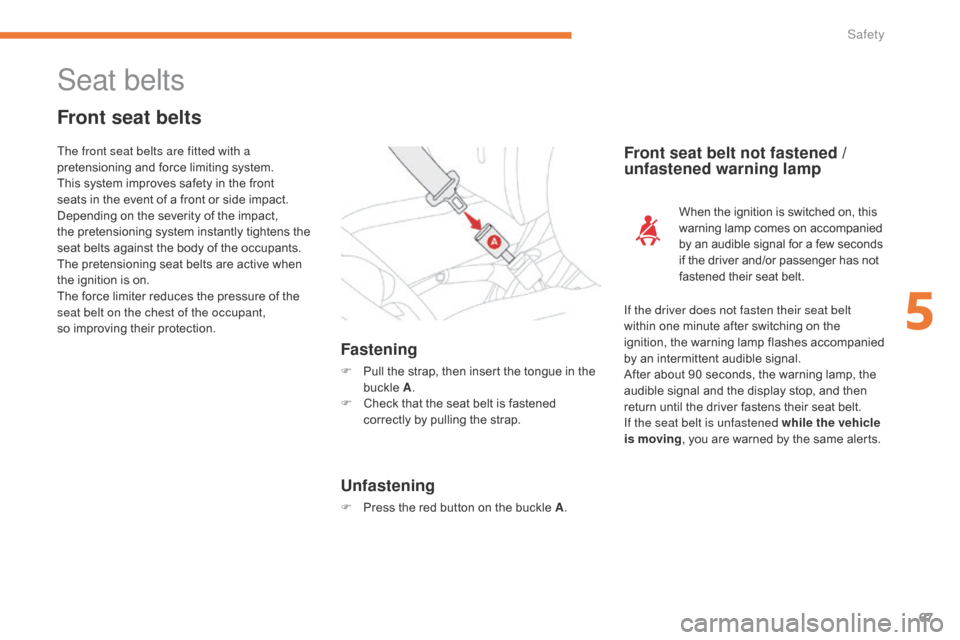
67
C-Zero_en_Chap05_securite_ed01-2016
Seat belts
Front seat belts
Fastening
F Pull the strap, then insert the tongue in the buckle A.
F
C
heck that the seat belt is fastened
correctly by pulling the strap.
Front seat belt not fastened /
unfastened warning lamp
If the driver does not fasten their seat belt
within one minute after switching on the
ignition, the warning lamp flashes accompanied
by an intermittent audible signal.
After about 90 seconds, the warning lamp, the
audible signal and the display stop, and then
return until the driver fastens their seat belt.
If the seat belt is unfastened while the vehicle
is moving , you are warned by the same alerts.
The front seat belts are fitted with a
pretensioning and force limiting system.
This system improves safety in the front
seats in the event of a front or side impact.
Depending on the severity of the impact,
the pretensioning system instantly tightens the
seat belts against the body of the occupants.
The pretensioning seat belts are active when
the ignition is on.
The force limiter reduces the pressure of the
seat belt on the chest of the occupant,
so improving their protection.
Unfastening
F Press the red button on the buckle A
.When the ignition is switched on, this
warning lamp comes on accompanied
by an audible signal for a few seconds
if the driver and/or passenger has not
fastened their seat belt.
5
Safety
Page 92 of 174
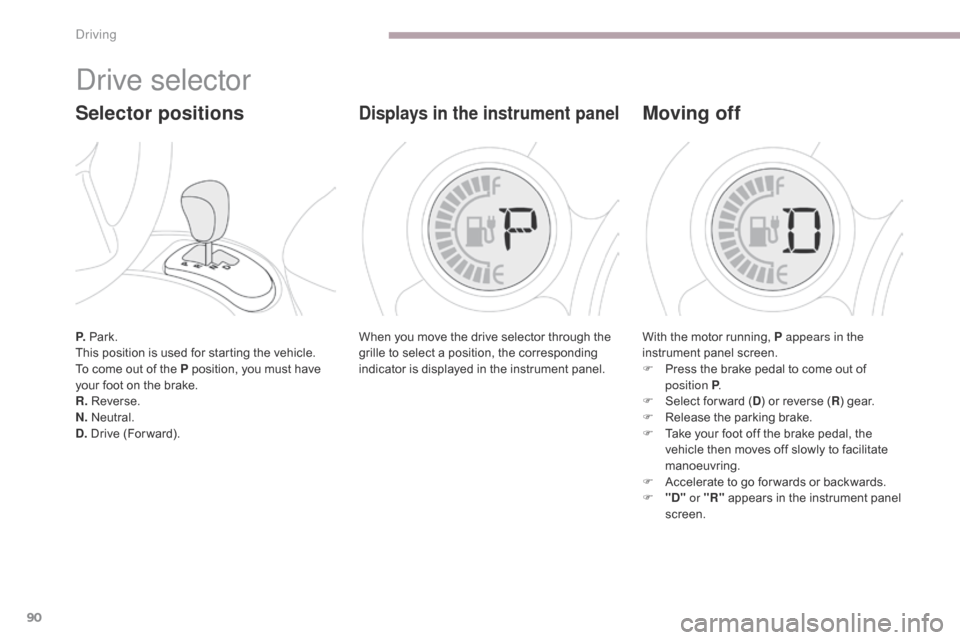
90
C-Zero_en_Chap06_conduite_ed01-2016
P. Park.
This position is used for starting the vehicle.
To come out of the P position, you must have
your foot on the brake.
R. Reverse.
N. Neutral.
D. Drive (For ward).
Drive selector
Selector positions
When you move the drive selector through the
grille to select a position, the corresponding
indicator is displayed in the instrument panel.
Displays in the instrument panel
With the motor running, P appears in the
instrument panel screen.
F
P
ress the brake pedal to come out of
position P .
F
S
elect for ward ( D) or reverse ( R) gear.
F
R
elease the parking brake.
F
T
ake your foot off the brake pedal, the
vehicle then moves off slowly to facilitate
manoeuvring.
F
A
ccelerate to go for wards or backwards.
F
"
D" or "R" appears in the instrument panel
screen.
Moving off
Driving
Page 96 of 174
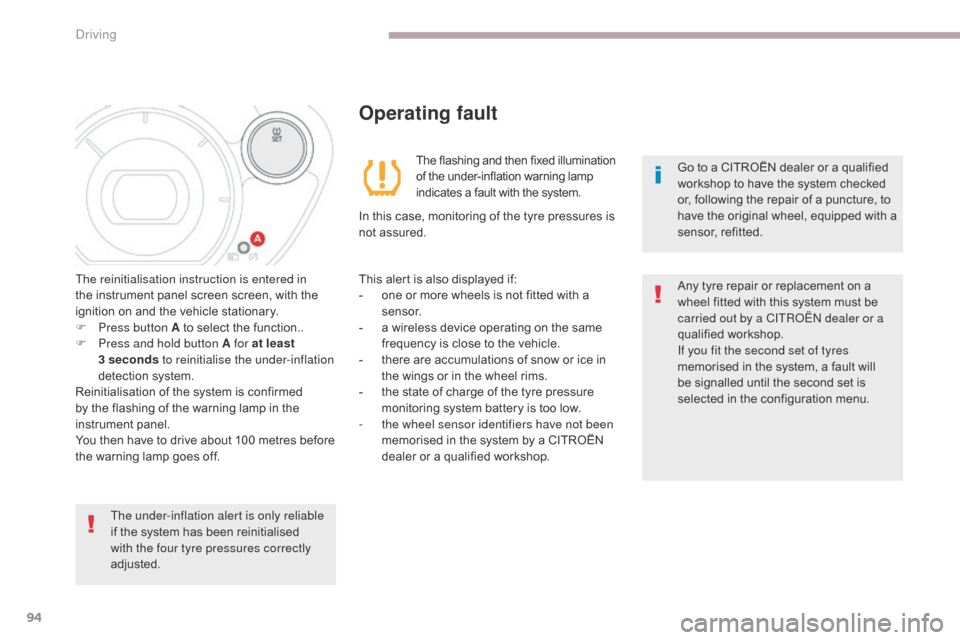
94
C-Zero_en_Chap06_conduite_ed01-2016
The under-inflation alert is only reliable
if the system has been reinitialised
with the four tyre pressures correctly
adjusted.Go to a CITROËN dealer or a qualified
workshop
to have the system checked
or, following the repair of a puncture, to
have the original wheel, equipped with a
sensor, refitted.
The reinitialisation instruction is entered in
the instrument panel screen screen, with the
ignition on and the vehicle stationary.
F
P
ress button A to select the function..
F
P
ress and hold button A for at least
3
seconds
to reinitialise the under-inflation
detection system.
Reinitialisation of the system is confirmed
by the flashing of the warning lamp in the
instrument panel.
You then have to drive about 100 metres before
the warning lamp goes off.
Operating fault
The flashing and then fixed illumination
of the under-inflation warning lamp
indicates a fault with the system.
In this case, monitoring of the tyre pressures is
not assured.
This alert is also displayed if:
-
o
ne or more wheels is not fitted with a
sensor.
-
a w
ireless device operating on the same
frequency is close to the vehicle.
-
t
here are accumulations of snow or ice in
the wings or in the wheel rims.
-
t
he state of charge of the tyre pressure
monitoring system battery is too low.
-
t
he wheel sensor identifiers have not been
memorised in the system by a CITROËN
dealer or a qualified workshop. Any tyre repair or replacement on a
wheel fitted with this system must be
carried out by a CITROËN dealer or a
qualified workshop.
If you fit the second set of tyres
memorised in the system, a fault will
be signalled until the second set is
selected in the configuration menu.
Driving
Page 101 of 174
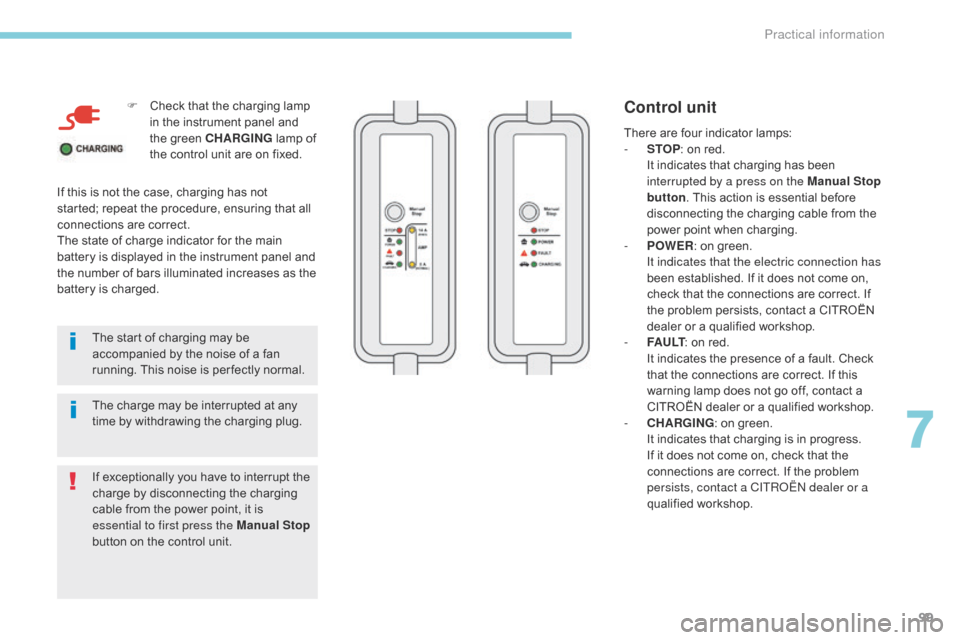
99
F Check that the charging lamp in the instrument panel and
the green CHARGING lamp of
the control unit are on fixed.
The start of charging may be
accompanied by the noise of a fan
running. This noise is per fectly normal.
The charge may be interrupted at any
time by withdrawing the charging plug.
If this is not the case, charging has not
started; repeat the procedure, ensuring that all
connections are correct.
The state of charge indicator for the main
battery is displayed in the instrument panel and
the number of bars illuminated increases as the
battery is charged.
If exceptionally you have to interrupt the
charge by disconnecting the charging
cable from the power point, it is
essential to first press the Manual Stop
button on the control unit.Control unit
There are four indicator lamps:
- S TOP: on red.
I
t indicates that charging has been
interrupted by a press on the Manual Stop
button . This action is essential before
disconnecting the charging cable from the
power point when charging.
-
P
OWER : on green.
I
t indicates that the electric connection has
been established. If it does not come on,
check that the connections are correct. If
the problem persists, contact a CITROËN
dealer or a qualified workshop.
-
F
A U LT : on red.
I
t indicates the presence of a fault. Check
that the connections are correct. If this
warning lamp does not go off, contact a
CITROËN dealer or a qualified workshop.
-
C
HARGING : on green.
I
t indicates that charging is in progress.
If it does not come on, check that the
connections are correct. If the problem
persists, contact a CITROËN dealer or a
qualified workshop.
7
Practical information
Page 148 of 174

146
C-Zero_en_Chap10a_RDE2_ed01-2016
First steps
On / Off, volume adjustment.
Selection of the source:
Radio (FM1, FM2), CD, USB, AUX,
Streaming.
Telephone: accept an incoming call.
Telephone, continuous press: end
a call, access the calls log of the
telephone connected.Display the list of stations received,
the CD/USB tracks or folders.
Press and hold: update the list of
stations received. Automatic search for a lower radio
frequency.
Select the previous track for the CD
or USB source.
Navigation in a list.
Press and hold: rewind.Automatic search for a higher radio
frequency.
Select the next track for the CD or
USB source.
Navigation in a list.
Press and hold: fast for ward.
Adjust audio settings: sound
ambience, treble, bass, loudness,
distribution, left /right balance, front /
rear balance, automatic volume. Abandon the current operation.
Go up one level (menu or folder).Select one of the preset radio
stations.
Radio, press and hold: preset a radio
station.
Other than radio: see the
corresponding sections.
Eject CD. Open the main menu.
Audio and Telematics
Page 149 of 174
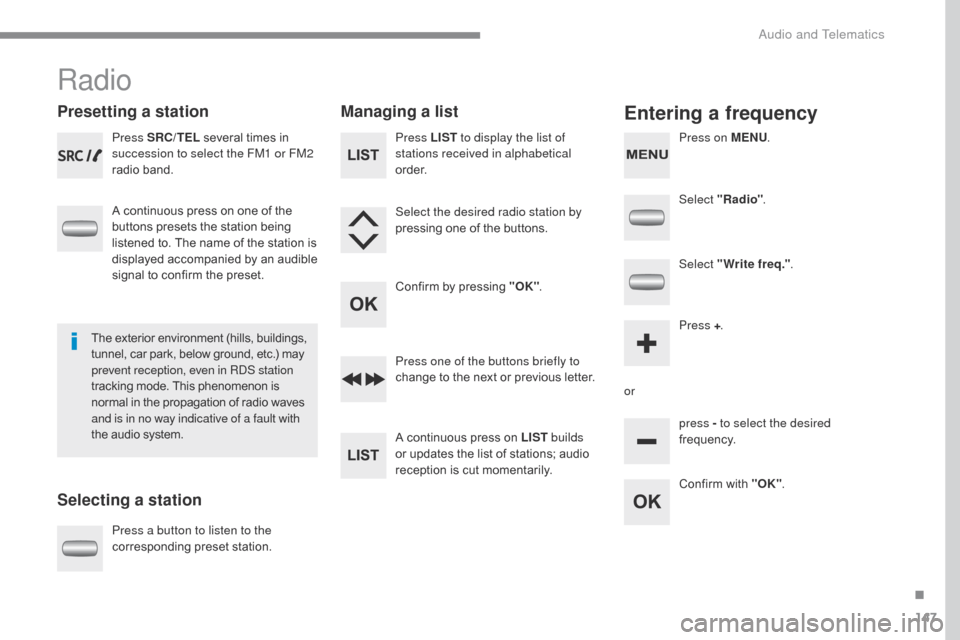
147
C-Zero_en_Chap10a_RDE2_ed01-2016
Radio
Presetting a station
Selecting a stationManaging a listEntering a frequency
Press SRC/TEL
several times in
succession to select the FM1 or FM2
radio band.
A continuous press on one of the
buttons presets the station being
listened to. The name of the station is
displayed accompanied by an audible
signal to confirm the preset.
Press a button to listen to the
corresponding preset station. Select "Radio"
.
Select "Write freq." .
Press + .
or press - to select the desired
frequency.
Press one of the buttons briefly to
change to the next or previous letter.
A continuous press on LIST
builds
or updates the list of stations; audio
reception is cut momentarily. Press LIST to display the list of
stations received in alphabetical
o r d e r.
Select the desired radio station by
pressing one of the buttons.
Confirm by pressing "OK" .
Confirm with "OK".
The exterior environment (hills, buildings,
tunnel, car park, below ground, etc.) may
prevent reception, even in RDS station
tracking mode. This phenomenon is
normal in the propagation of radio waves
and is in no way indicative of a fault with
the audio system. Press on MENU
.
.
Audio and Telematics
Page 150 of 174
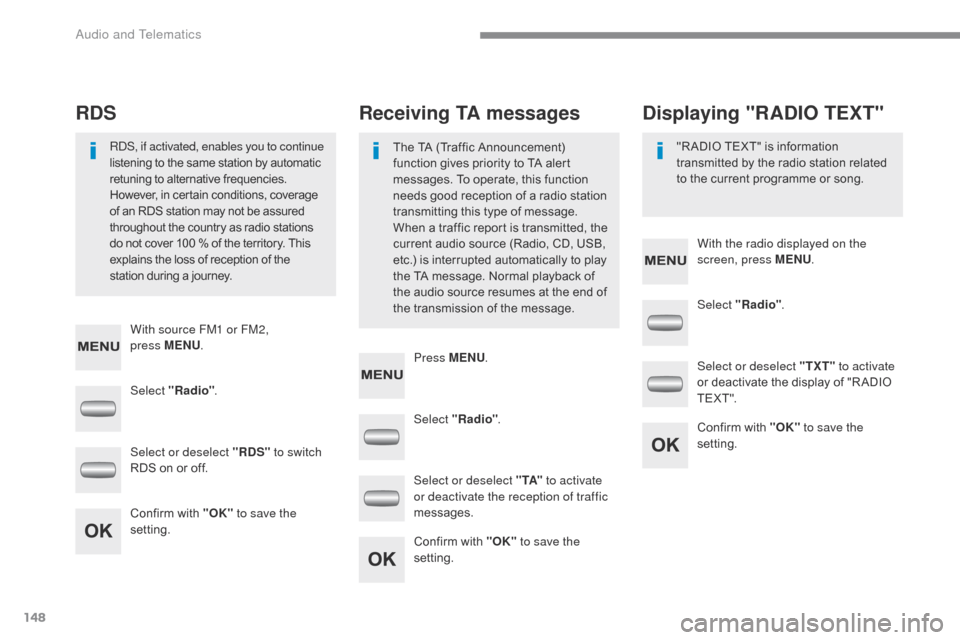
148
C-Zero_en_Chap10a_RDE2_ed01-2016
Select "Radio". Select "Radio"
.
Select "Radio" .
Select or deselect "RDS" to switch
RDS on or off. Select or deselect "
TXT" to activate
or deactivate the display of "R ADIO
T E X T ".
Select or deselect " TA" to activate
or deactivate the reception of traffic
messages.
Confirm with "OK" to save the
setting. Confirm with "OK"
to save the
setting.
Confirm with "OK" to save the
setting.
Receiving TA messages
RDS Displaying "RADIO TEXT"
The TA (Traffic Announcement)
function gives priority to TA alert
messages. To operate, this function
needs good reception of a radio station
transmitting this type of message.
When a traffic report is transmitted, the
current audio source (Radio, CD, USB,
etc.) is interrupted automatically to play
the TA message. Normal playback of
the audio source resumes at the end of
the transmission of the message.
RDS, if activated, enables you to continue
listening to the same station by automatic
retuning to alternative frequencies.
However, in certain conditions, coverage
of an RDS station may not be assured
throughout the country as radio stations
do not cover 100
% of the territory. This
explains the loss of reception of the
station during a journey. "R ADIO TEXT" is information
transmitted by the radio station related
to the current programme or song.
With source FM1 or FM2,
press
MENU . With the radio displayed on the
screen, press MENU
.
Press MENU .
Audio and Telematics
Page 151 of 174
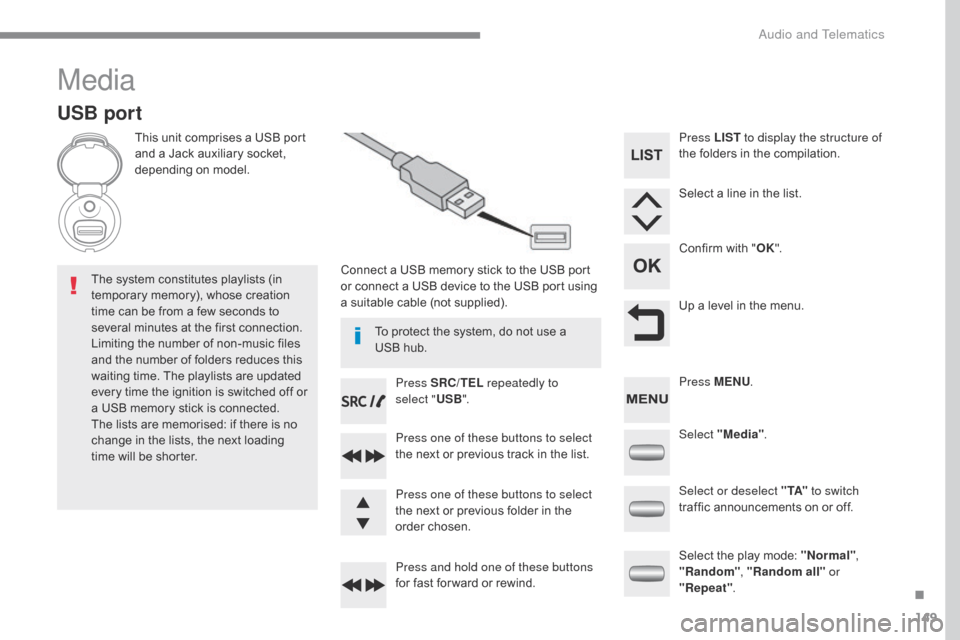
149
C-Zero_en_Chap10a_RDE2_ed01-2016
Media
USB port
This unit comprises a USB port
and a Jack auxiliary socket,
depending on model.Connect a USB memory stick to the USB port
or connect a USB device to the USB port using
a suitable cable (not supplied).
The system constitutes playlists (in
temporary memory), whose creation
time can be from a few seconds to
several minutes at the first connection.
Limiting the number of non-music files
and the number of folders reduces this
waiting time. The playlists are updated
every time the ignition is switched off or
a USB memory stick is connected.
The lists are memorised: if there is no
change in the lists, the next loading
time will be shorter. Press SRC/TEL
repeatedly to
select " USB".
Press one of these buttons to select
the next or previous track in the list.
Press and hold one of these buttons
for fast for ward or rewind. Press one of these buttons to select
the next or previous folder in the
order chosen. Press LIST
to display the structure of
the folders in the compilation.
Select a line in the list.
Confirm with " OK".
Up a level in the menu.
Select "Media" .
Select the play mode: "Normal" ,
"Random" , "Random all" or
"Repeat" .
Select or deselect " TA"
to switch
traffic announcements on or off. Press MENU .
To protect the system, do not use a
USB hub.
.
Audio and Telematics
Page 152 of 174
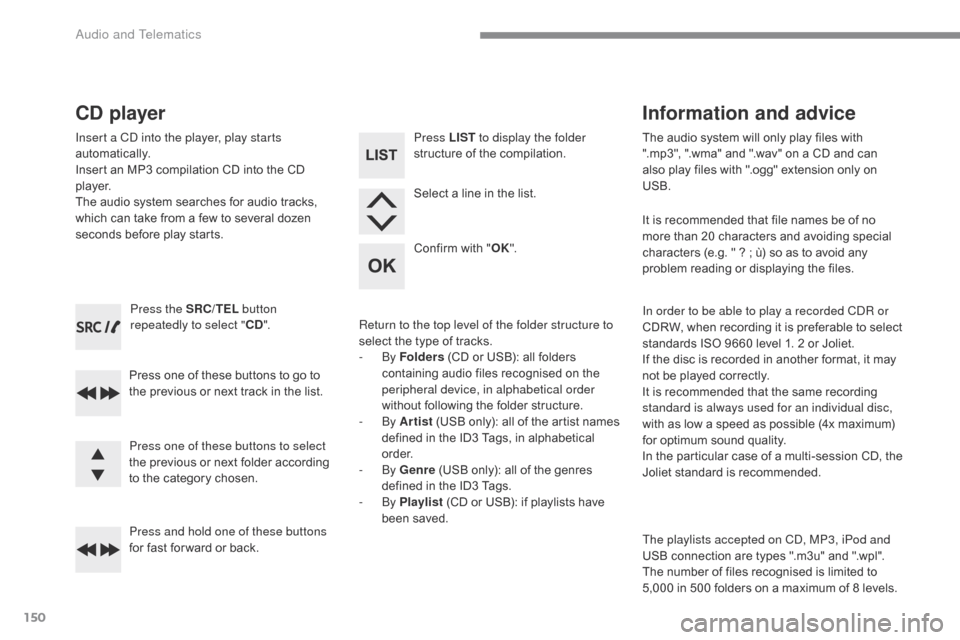
150
C-Zero_en_Chap10a_RDE2_ed01-2016
Press the SRC/TEL button
repeatedly to select " CD".
Press one of these buttons to go to
the previous or next track in the list.
Press and hold one of these buttons
for fast for ward or back.
CD player
Insert a CD into the player, play starts
automatically.
Insert an MP3 compilation CD into the CD
p l aye r.
The audio system searches for audio tracks,
which can take from a few to several dozen
seconds before play starts.
Press one of these buttons to select
the previous or next folder according
to the category chosen. Press LIST
to display the folder
structure of the compilation.
Select a line in the list.
Confirm with " OK".
Return to the top level of the folder structure to
select the type of tracks.
-
By Folders (CD or USB): all folders
containing audio files recognised on the
peripheral device, in alphabetical order
without following the folder structure.
-
By Artist (USB only): all of the artist names
defined in the ID3 Tags, in alphabetical
o r d e r.
-
By Genre (USB only): all of the genres
defined in the ID3 Tags.
-
By Playlist (CD or USB): if playlists have
been saved. The audio system will only play files with
".mp3", ".wma" and ".wav" on a CD and can
also play files with ".ogg" extension only on
USB.
It is recommended that file names be of no
more than 20 characters and avoiding special
characters (e.g. " ? ; ù) so as to avoid any
problem reading or displaying the files.
In order to be able to play a recorded CDR or
CDRW, when recording it is preferable to select
standards ISO 9660 level 1. 2 or Joliet.
If the disc is recorded in another format, it may
not be played correctly.
It is recommended that the same recording
standard is always used for an individual disc,
with as low a speed as possible (4x maximum)
for optimum sound quality.
In the particular case of a multi-session CD, the
Joliet standard is recommended.
Information and advice
The playlists accepted on CD, MP3, iPod and
USB connection are types ".m3u" and ".wpl".
The number of files recognised is limited to
5,000 in 500 folders on a maximum of 8 levels.
Audio and Telematics