audio CITROEN C-ZERO DAG 2017 Handbook (in English)
[x] Cancel search | Manufacturer: CITROEN, Model Year: 2017, Model line: C-ZERO DAG, Model: CITROEN C-ZERO DAG 2017Pages: 174, PDF Size: 4.56 MB
Page 5 of 174
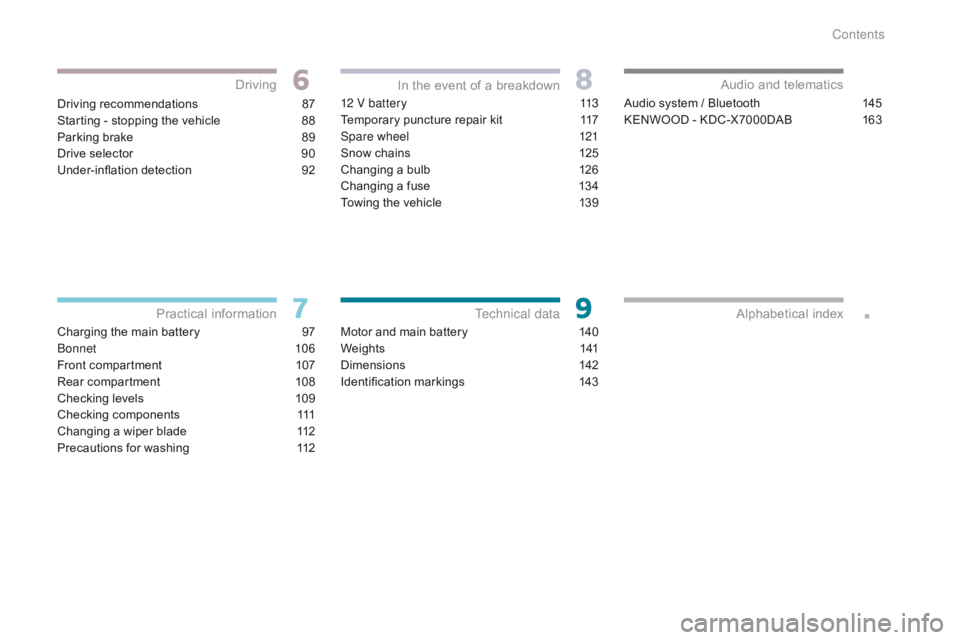
.
Driving recommendations 87
S tarting - stopping the vehicle
8
8
Parking brake
8
9
Drive selector
9
0
Under-inflation detection
9
2
Charging the main battery
9
7
Bonnet
10
6
Front compartment
1
07
Rear compartment
1
08
Checking levels
1
09
Checking components
1
11
Changing a wiper blade
1
12
Precautions for washing
1
1212 V battery
1 13
Temporary puncture repair kit 1 17
Spare wheel
1
21
Snow chains
1
25
Changing a bulb
1
26
Changing a fuse
1
34
Towing the vehicle
1
39
Motor and main battery
1
40
We i g h t s
1
41
Dimensions
1
42
Identification markings
1
43Audio system / Bluetooth
1 45
KENWOOD - KDC-X7000DAB 1 63
Driving
Practical information In the event of a breakdown
Technical data Audio and telematics
Alphabetical index
Contents
Page 8 of 174
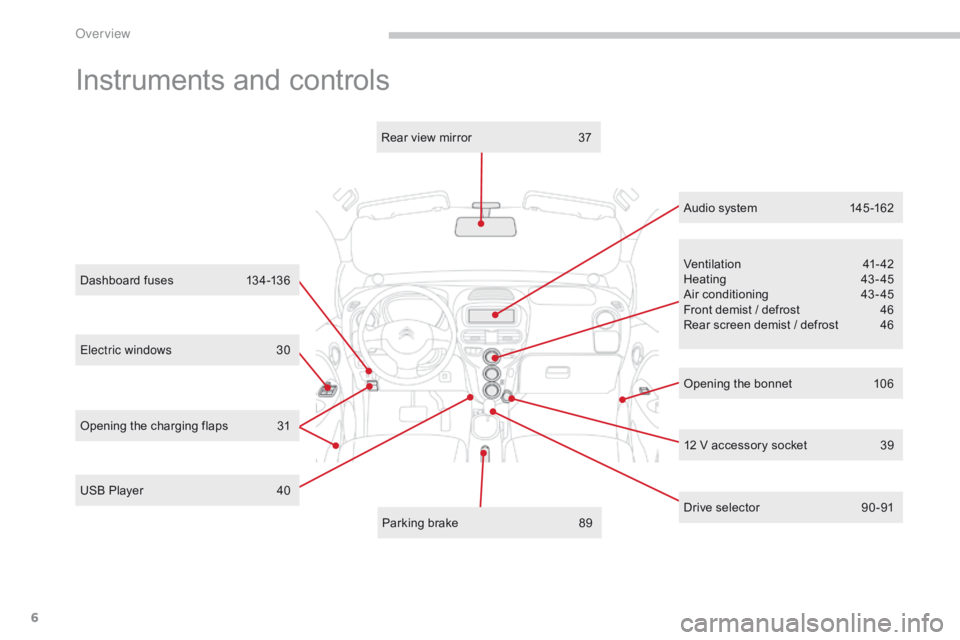
6
C-Zero_en_Chap00b_vue-ensemble_ed01-2016
Electric windows 30
Dashboard fuses
1
34-136
Ventilation
4
1-42
Heating
4
3- 45
Air conditioning
4
3 - 45
Front demist / defrost
4
6
Rear screen demist / defrost
4
6
12 V accessory socket
3
9
Parking brake
8
9
Rear view mirror
3
7
USB Player
4
0 Opening the bonnet
1
06
Instruments and controls
Opening the charging flaps 31 Audio system
1
45 -162
Drive selector
9
0 -91
Over view
Page 42 of 174
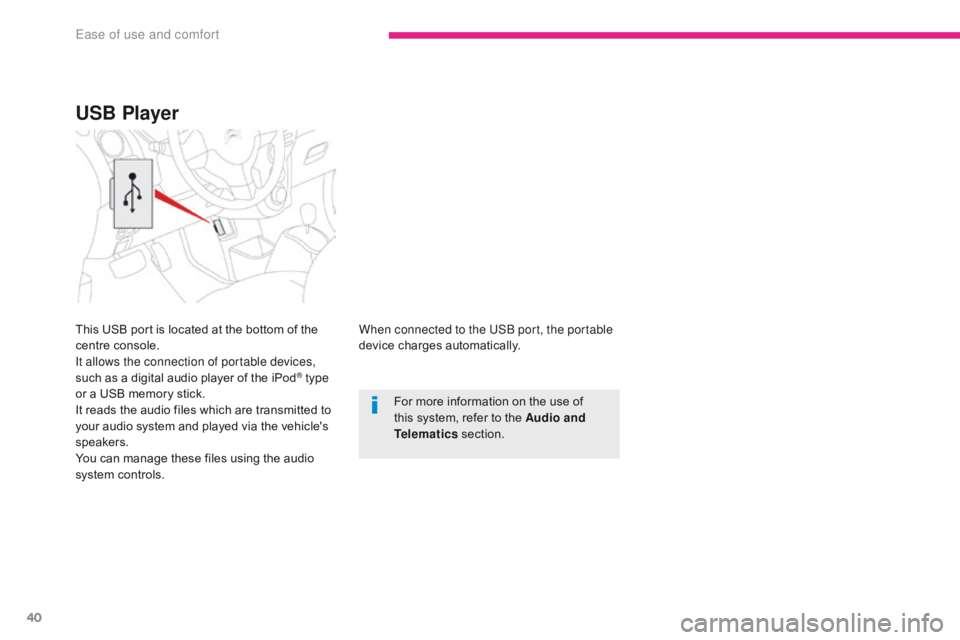
40
C-Zero_en_Chap03_ergonomie-et-confort_ed01-2016
When connected to the USB port, the portable
device charges automatically.For more information on the use of
this system, refer to the Audio and
Telematics section.
USB Player
This USB port is located at the bottom of the
centre console.
It allows the connection of portable devices,
such as a digital audio player of the iPod
® type
or a USB memory stick.
It reads the audio files which are transmitted to
your audio system and played via the vehicle's
speakers.
You can manage these files using the audio
system controls.
Ease of use and comfort
Page 118 of 174
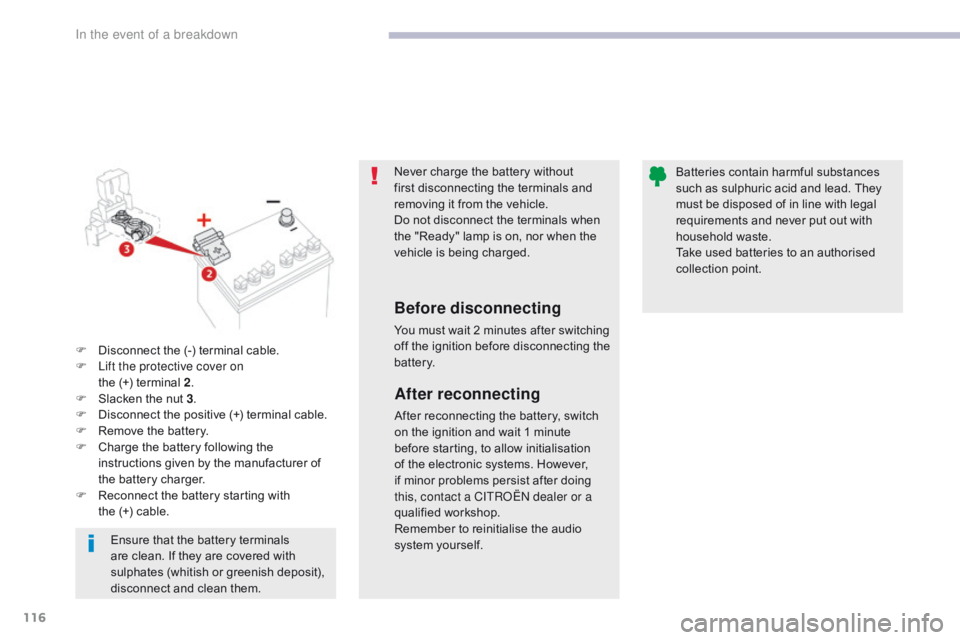
116
C-Zero_en_Chap08_en-cas-de-panne_ed01-2016
Never charge the battery without
first disconnecting the terminals and
removing it from the vehicle.
Do not disconnect the terminals when
the "Ready" lamp is on, nor when the
vehicle is being charged.
Before disconnecting
You must wait 2 minutes after switching
off the ignition before disconnecting the
battery.Batteries contain harmful substances
such as sulphuric acid and lead. They
must be disposed of in line with legal
requirements and never put out with
household waste.
Take used batteries to an authorised
collection point.
F
D
isconnect the (-) terminal cable.
F
L
ift the protective cover on
the
(+)
terminal
2 .
F
S
lacken the nut 3 .
F
D
isconnect the positive (+) terminal cable.
F
R
emove the battery.
F
C
harge the battery following the
instructions given by the manufacturer of
the battery charger.
F
R
econnect the battery starting with
the
(+)
cable.
After reconnecting
After reconnecting the battery, switch
on the ignition and wait 1 minute
before starting, to allow initialisation
of the electronic systems. However,
if minor problems persist after doing
this, contact a CITROËN dealer or a
qualified workshop.
Remember to reinitialise the audio
system yourself.
Ensure that the battery terminals
are clean. If they are covered with
sulphates (whitish or greenish deposit),
disconnect and clean them.
In the event of a breakdown
Page 137 of 174

135
C-Zero_en_Chap08_en-cas-de-panne_ed01-2016
Dashboard fuses
The fusebox is placed in the lower dashboard
(left-hand side).Fuse N°
Rating Functions
1 7. 5 ALeft-hand front and rear sidelamps.
2 15 AAccessory socket.
3 -Not used.
4 7. 5 AS t a r t e r.
5 20 AAudio system.
6 -Not used.
7 7. 5 AVehicle equipment, right-hand front and rear sidelamps.
8 7. 5 AElectric door mirrors.
9 7. 5 ASupervisory controller.
10 7. 5 AAir conditioning.
11 10 ARear foglamp.
12 15 ADoor locking.
13 10 ACourtesy lamp.
8
In the event of a breakdown
Page 142 of 174
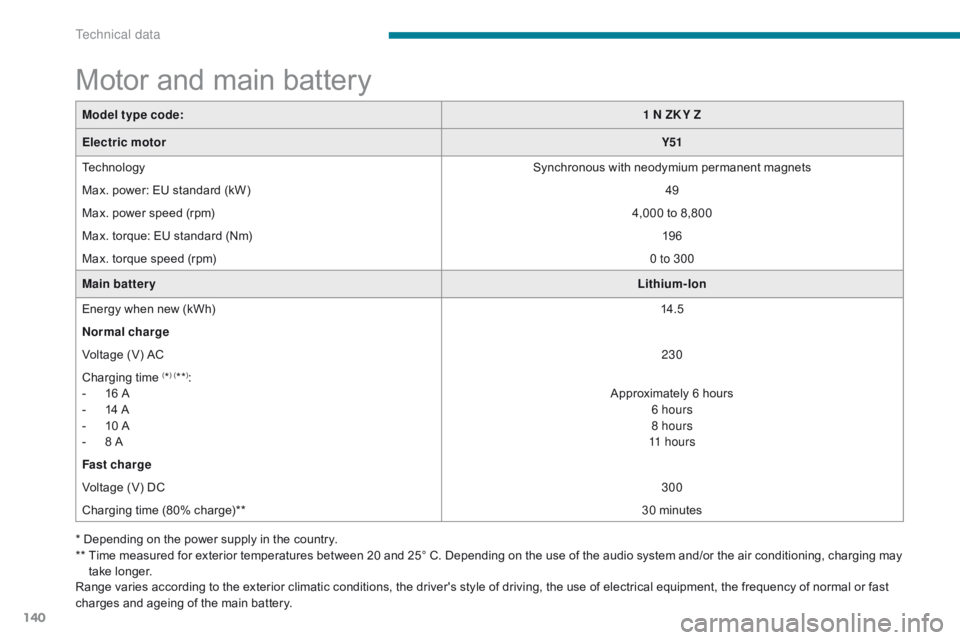
140
C-Zero_en_Chap09_caracteristiques-techniques_ed01-2016
Motor and main battery
Model type code:1 N ZK Y Z
Electric motor Y51
Technology Synchronous with neodymium permanent magnets
Max. power: EU standard (kW) 49
Max. power speed (rpm) 4,000 to 8,800
Max. torque: EU standard (Nm) 19 6
Max. torque speed (rpm) 0 to 300
Main battery Lithium-Ion
Energy when new (kWh) 14.5
Normal charge
Voltage (V) AC 230
Charging time
(*) (**):
-
1
6 A
-
1
4 A
-
1
0 A
-
8 A A
pproximately 6 hours
6 hours
8 hours
11 h o u r s
Fast charge
Voltage (V) DC 300
Charging time (80% charge)** 30 minutes
Range varies according to the exterior climatic conditions, the driver's style of driving, the use of electrical equipment, the frequency of normal or fast
charges and ageing of the main battery. *
Depending on the power supply in the country.
**
T
ime measured for exterior temperatures between 20 and 25° C. Depending on the use of the audio system and/or the air conditioning, charging may
take longer.
Technical data
Page 147 of 174
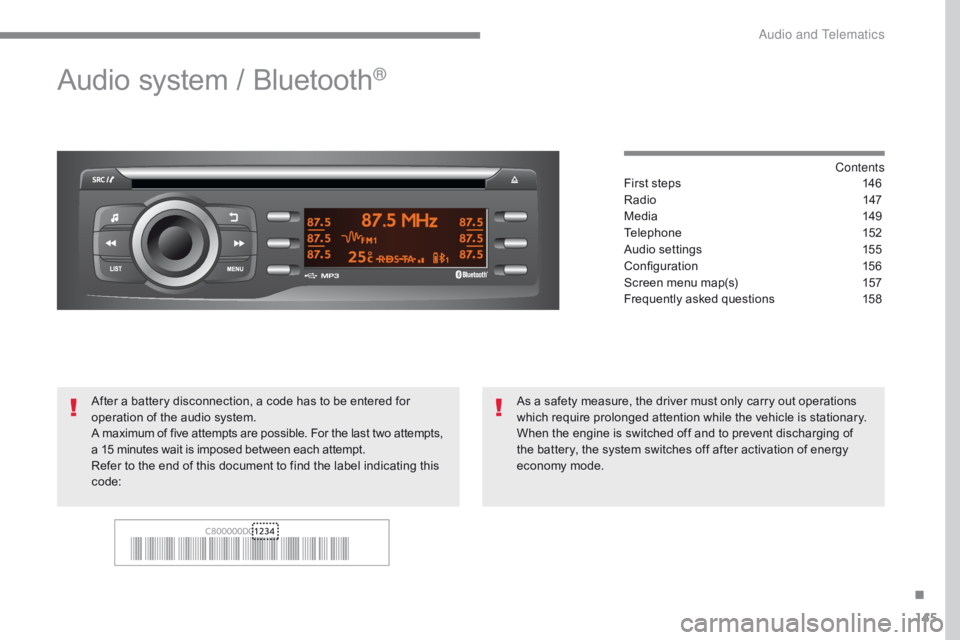
145
C-Zero_en_Chap10a_RDE2_ed01-2016
Audio system / Bluetooth®
Contents
First steps
1 46
Radio
14
7
Media
1
49
Telephone
1
52
Audio settings
1
55
Configuration
1
56
Screen menu map(s)
1
57
Frequently asked questions
1
58
As a safety measure, the driver must only carry out operations
which require prolonged attention while the vehicle is stationary.
When the engine is switched off and to prevent discharging of
the battery, the system switches off after activation of energy
economy mode.
After a battery disconnection, a code has to be entered for
operation of the audio system.
A maximum of five attempts are possible. For the last two
attempts,
a 15 minutes wait is imposed between each attempt.
Refer to the end of this document to find the label indicating this
code:
.
Audio and Telematics
Page 148 of 174
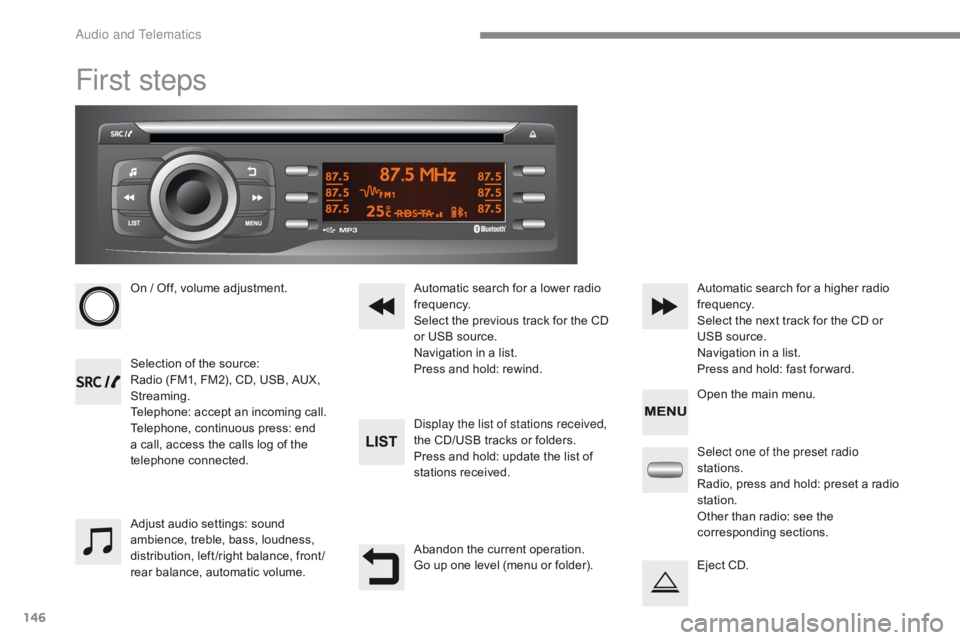
146
C-Zero_en_Chap10a_RDE2_ed01-2016
First steps
On / Off, volume adjustment.
Selection of the source:
Radio (FM1, FM2), CD, USB, AUX,
Streaming.
Telephone: accept an incoming call.
Telephone, continuous press: end
a call, access the calls log of the
telephone connected.Display the list of stations received,
the CD/USB tracks or folders.
Press and hold: update the list of
stations received. Automatic search for a lower radio
frequency.
Select the previous track for the CD
or USB source.
Navigation in a list.
Press and hold: rewind.Automatic search for a higher radio
frequency.
Select the next track for the CD or
USB source.
Navigation in a list.
Press and hold: fast for ward.
Adjust audio settings: sound
ambience, treble, bass, loudness,
distribution, left /right balance, front /
rear balance, automatic volume. Abandon the current operation.
Go up one level (menu or folder).Select one of the preset radio
stations.
Radio, press and hold: preset a radio
station.
Other than radio: see the
corresponding sections.
Eject CD. Open the main menu.
Audio and Telematics
Page 149 of 174
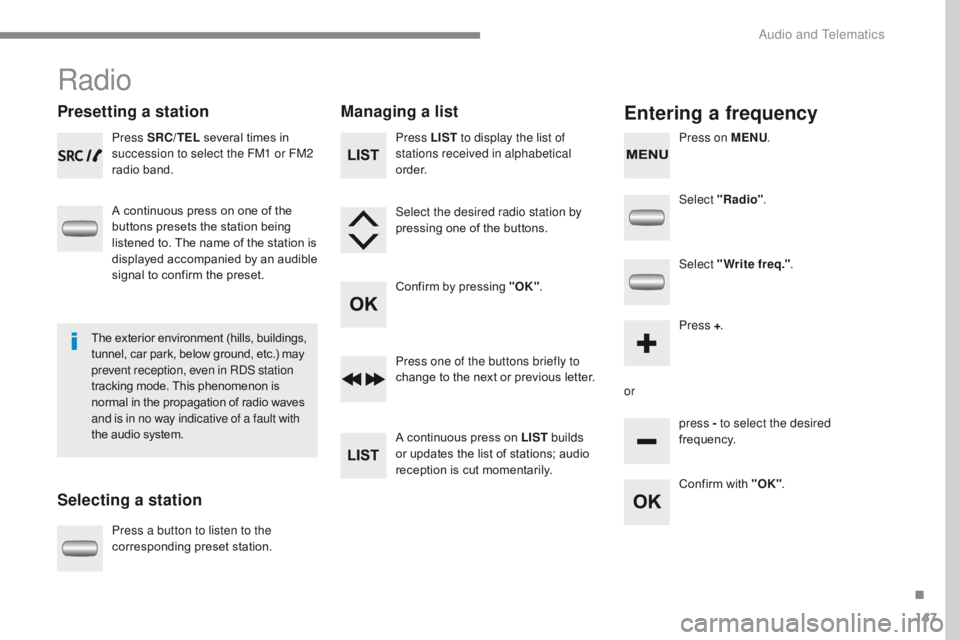
147
C-Zero_en_Chap10a_RDE2_ed01-2016
Radio
Presetting a station
Selecting a stationManaging a listEntering a frequency
Press SRC/TEL
several times in
succession to select the FM1 or FM2
radio band.
A continuous press on one of the
buttons presets the station being
listened to. The name of the station is
displayed accompanied by an audible
signal to confirm the preset.
Press a button to listen to the
corresponding preset station. Select "Radio"
.
Select "Write freq." .
Press + .
or press - to select the desired
frequency.
Press one of the buttons briefly to
change to the next or previous letter.
A continuous press on LIST
builds
or updates the list of stations; audio
reception is cut momentarily. Press LIST to display the list of
stations received in alphabetical
o r d e r.
Select the desired radio station by
pressing one of the buttons.
Confirm by pressing "OK" .
Confirm with "OK".
The exterior environment (hills, buildings,
tunnel, car park, below ground, etc.) may
prevent reception, even in RDS station
tracking mode. This phenomenon is
normal in the propagation of radio waves
and is in no way indicative of a fault with
the audio system. Press on MENU
.
.
Audio and Telematics
Page 150 of 174
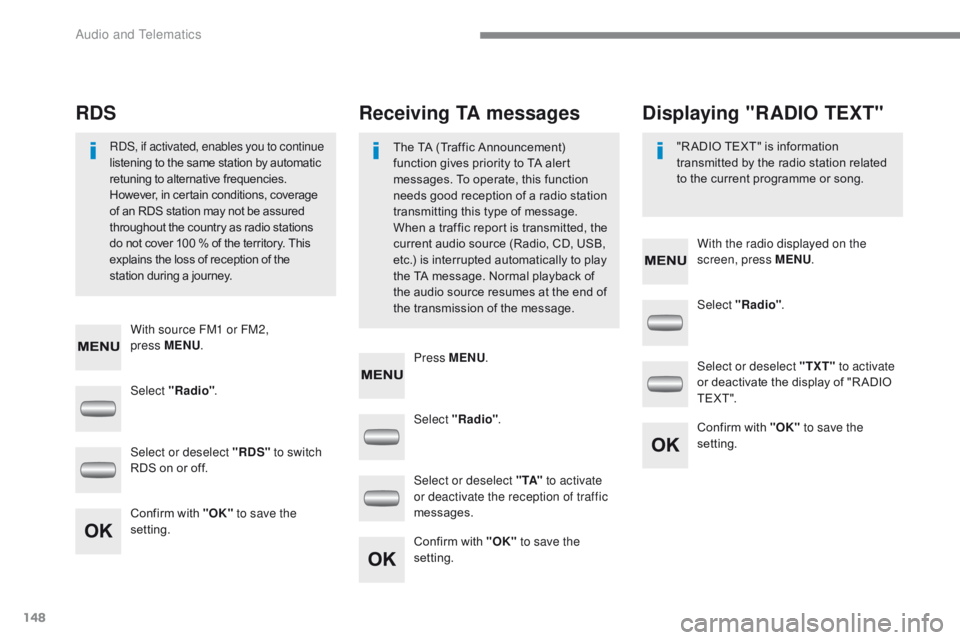
148
C-Zero_en_Chap10a_RDE2_ed01-2016
Select "Radio". Select "Radio"
.
Select "Radio" .
Select or deselect "RDS" to switch
RDS on or off. Select or deselect "
TXT" to activate
or deactivate the display of "R ADIO
T E X T ".
Select or deselect " TA" to activate
or deactivate the reception of traffic
messages.
Confirm with "OK" to save the
setting. Confirm with "OK"
to save the
setting.
Confirm with "OK" to save the
setting.
Receiving TA messages
RDS Displaying "RADIO TEXT"
The TA (Traffic Announcement)
function gives priority to TA alert
messages. To operate, this function
needs good reception of a radio station
transmitting this type of message.
When a traffic report is transmitted, the
current audio source (Radio, CD, USB,
etc.) is interrupted automatically to play
the TA message. Normal playback of
the audio source resumes at the end of
the transmission of the message.
RDS, if activated, enables you to continue
listening to the same station by automatic
retuning to alternative frequencies.
However, in certain conditions, coverage
of an RDS station may not be assured
throughout the country as radio stations
do not cover 100
% of the territory. This
explains the loss of reception of the
station during a journey. "R ADIO TEXT" is information
transmitted by the radio station related
to the current programme or song.
With source FM1 or FM2,
press
MENU . With the radio displayed on the
screen, press MENU
.
Press MENU .
Audio and Telematics